Link
I’ve been asking for a similar business system to Open for Business for YEARS! The fact that this mod was even created is amazing & I absolutely cannot wait to try this out in my game!!

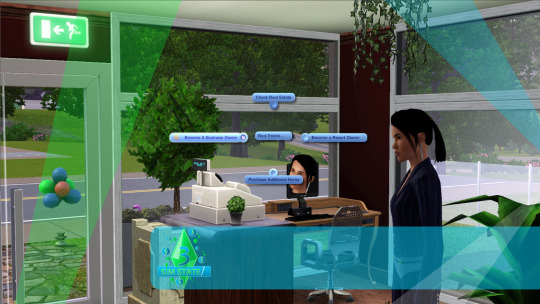

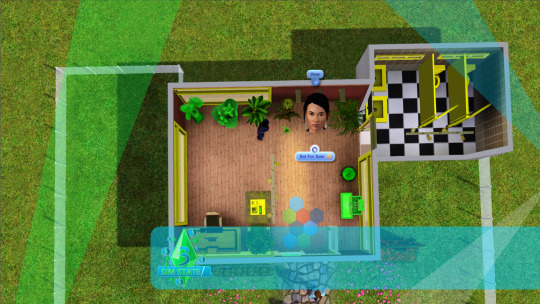


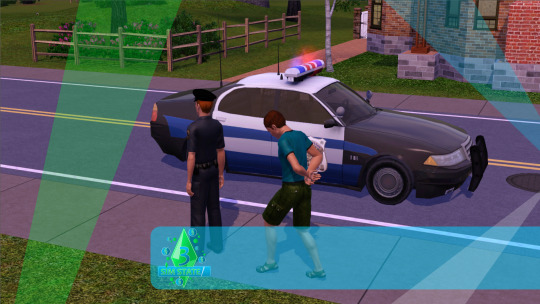

Yay, it’s finally here! Sim State Dude’s Open For Business for Sims 3 has arrived! I had the privilege of being part of a fun and great group of simmers who helped test this mod over at MissyHissy’s Discord and this mod is amazing, definetly a game changer! *Download and install Dude’s mod and enjoy!*
Watch the launch trailer video on his Youtube channel here!
Link to SSD’s Youtube channel.
Sims State & Co mod notes:
Welcome to Sim State! A new mini expansion focused on adding ownable stores to the game in an open ended format. Create a store, hire employees, set objects for sale (without rugs!), restock objects, earn XP on sales to increase your rank and more! Check it out below!
DISCLAIMER: The mod has been thoroughly tested by myself and other simmers but due to the nature of public release I cannot guarantee you won’t run into a new one! As a rule make backups to keep your saves safe, but you can shutdown a business by purchasing a computer and using the ‘Manage Business’ option on the lot, this should fix any Sim State specific issues for a buggy lot. Thanks!
DONATIONS
Completely optional but for anyone who enjoys the mod and would be interested in helping out financially you have my deepest appreciation!
FEATURES
-Ownable Stores
Create and run stores across town, you can open a maximum of one business per lot, but there are no limits on the amount of stores you can run! Pay the $1000 set up fee and start today!
-Hire & Manage Employees
Use the scripted OFB register to manage your store and hire/fire employees! Call them into work and assign them roles, you can even switch households and work at a store run by another sim, create managers and complex economy systems around your town! Running an upmarket boutique? Customise your employee uniforms to match the style.
-XP & Ranks
Stores level up in rank similar to resorts. Using a custom UI system you can earn up to 5 stars which allow for more employees and higher prices! The ratio is 1:10 per Simolean earned!
-Customer Satisfaction Points
Inspired by a similar mechanic used in The Sims 2 your businesses earn points for each purchase. Use these points to purchase the $1000 cash reward or a security system!
-Petty Theft
Yup! Crime can be an issue for your stores, keep and eye out on sims eager for a freebie! If you see a notification popup and your stock diminishing you may be able to catch the thief quickly by clicking on them and using the ‘Stop Thief’ interaction; this will call the police and have them arrested! Purchase the security system to automatically call them and halt any negative impact on your Customer Satisfaction Points!
Keep an eye on those Kleptomaniacs and Evil sims… but anyone with the right motive could leave you missing a few items!
-Mystery Shoppers
Randomly sims that visit your store will have a chance of being a mystery shopper which will earn you a nice bonus of funds! Keep objects stocked up and prices fair to stand the best chance of high rewards. Can you get a perfect 100/100 score?
-Frugal Sims…
Not everyone will be happy with your inflated prices, keep some objects set to a low mark-up to ensure frugal sims don’t complain!
-Power Surges
Randomly during thunderstorms your sims have a chance of experience a power cut! Don’t worry though, the don’t last long… usually!
-Custom UI’s & New In game Lessons
A few visual improvements to the notification system give a fresh look to the game. You can also find 8 new lessons under the ‘Sim State’ heading!
Well after months of work and the great sims community I am pleased to finally release the mod! As mentioned above it may have a few outstanding bugs but hopefully nothing too serious, let me know how you find it in the comments!
I would love to see what stores you run with Sim State so please post about the mod and your experiences on social media and YouTube!
A few special thanks go out to Battery, GameFreak, Lyralei and Zoeee for all their help getting this project to release and helping me understand the Sims 3 API and learn C#!
Finally I will be posting the source code and assets as open source in the near future, I am stepping back from active development myself but I know there’s a selection of active simmers interested in supporting the mod into the future. I would appreciate credit for the original idea and version but if you wish to take the mod/update it or release it in an updated form elsewhere I would be interested to see where it goes!
Thank you to everyone who helped out and everyone who tries the mod, I really hope it adds something new and fun to The Sims 3 scene! I really believe that with the right motivation someone could create an entire new EP for TS3 it really is very moddable when you get stuck in!
Enjoy!
Regards,
Sim State Dude (& Co)
Download from Mod The Sims now!
821 notes
·
View notes
Text
help. I can’t stop watching this over and over and over....it’s too good
TS2 Soundtrack but make it a Pumpkin Spice.
767 notes
·
View notes
Photo

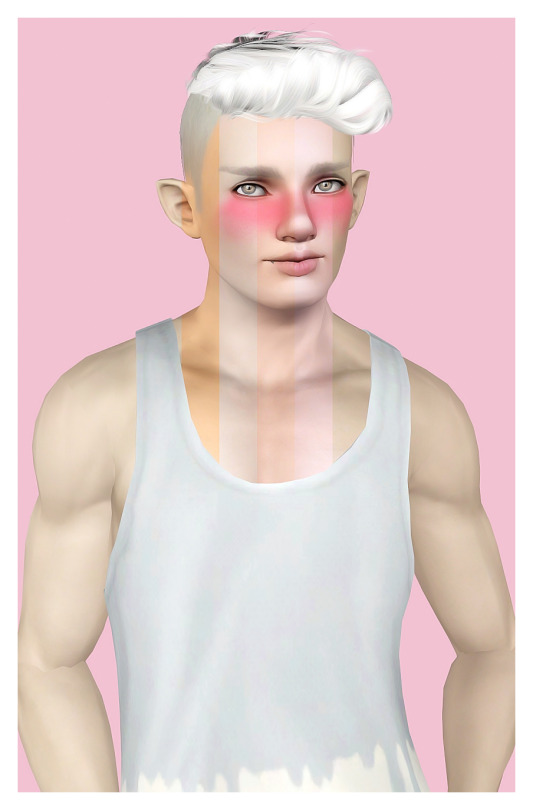

Snowberry - a berry skin ramp by morgibritt
Hi friends! I have a little followers gift for those of you who play berry sims, especially those of you who like to do rainbowcies!
I saw an ask that @cosysimmer got about how she made Whisper a white berry sim with her skin. And Jay gave some great advice! But it reminded me and got me thinking how much of a hassle and how much fidgeting it takes to get a good white-tone for white berry sims. So I decided that I needed to learn how to make skin tone ramps and make one specifically for white berry sims!
Read on for more information and the download :)
Keep reading
173 notes
·
View notes
Photo




Alocasia → a Berry Sweet save of saphfiresims’ world
What’s this? After months of planning, building, testing, and a few tears, my save file of Alocasia is finally being released for public download!
This is only a save file and you will need to download the world from saphfiresims to be able to play in it!
Details
Requires Seasons and Island Paradise EPs
Requires roofs from Aurora Skies
Isla Paradiso rabbit holes
Base game harvestables and spawners
Isla Paradiso diving spots included
Six pre-placed households
DOWNLOAD (save file, goes into your saves folder!) - mediafire {mirror}
Enjoy this save file and happy Simming! I’ll try my best to help you if you have any questions or concerns. Feel free to check this tag to see what Alocasia has to offer on my blog!
Credit and thanks to: saphfiresims, berrybobs, romeo-and-simulet, wonderinsimsland, ellzia, woohooligan, and whataloadofboolprop
337 notes
·
View notes
Text
The Sims 3 - Removing Bloom Effect
a Tutorial by Simified
With the addition and since The Sims 3 World Adventures, a change was made to how things are seen in the world of The Sims 3. You may have noticed that many objects glow, day or night, especially in certain lighting conditions. While this may or may not be annoying to everyone, this glow is applied to things such as chairs, curtains, lamps, and countertops. If you don’t know what I am talking about, see the picture below.

By following this tutorial we will be removing the glow, provided the tutorial was followed correctly.
Do note that this edit will have to be made each time after a game update or new expansion pack or stuff pack is installed because the file is usually overwritten. Also note that by disabling the glowing, you will not be able to see the heat waves rising from the ground in Egypt in The Sims 3 World Adventures and headlights and lamps on cars will not glow.
Opening & Editing The File
Open Computer and browse to where The Sims 3 is installed. The most common location is: C:\Program Files\Electronic Arts\The Sims 3\Game\Bin.
Under the Bin folder, locate the file GraphicsRules.sgr.
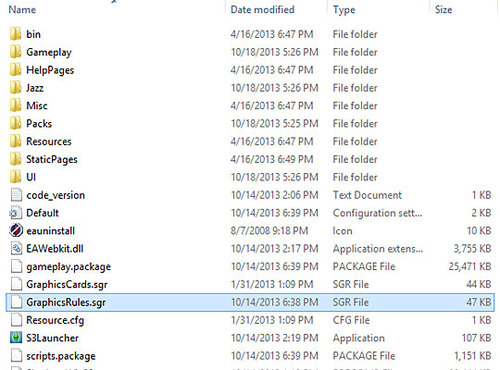
Right-click on this file and choose Open.
Next, since the extension is .sgr, it’s not a common file. Windows will ask you what you would like to open it with. Choose Notepad from the listing and make sure to uncheck “Always use the selected program to open this kind of file.” Click Okay.

Once the file is open in Notepad you will then see some coding and stuff you may not understand. That’s okay, because the next few steps are really easy.
In Notepad, go to Edit > Find (or press Ctrl + F keys on keyboard) to bring up the find window. Type in AdvancedRendering and hit the button Find Next.
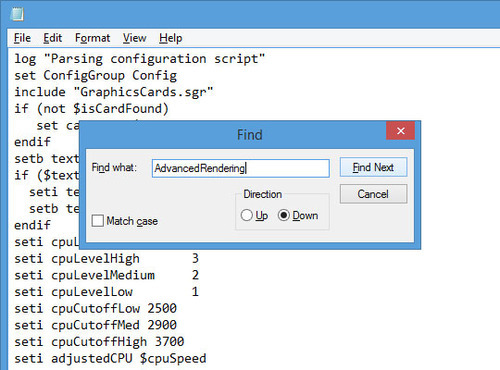
You will then be taken to a section called AdvancedRendering and it will have a few lines of text below it. This option allows for improved graphics in the game and if you have a relatively good card, chances are this option is enabled. As you see below, the line RenderPostProcessEnabled false is selected, but it’s under the Off option. If you have Advanced Rendering turned off, not only will your graphics look blurry but you also won’t get the glowing on objects – which is just what we want, minus the blurry graphics.
Highlight the line as shown and Right-click > Copy or press Ctrl + C keys on your keyboard at the same time to copy the line.
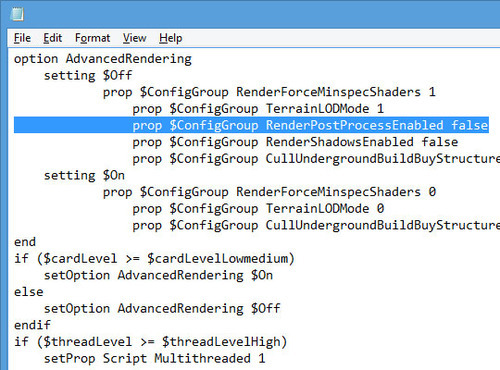
Once copied, place your cursor in the On section and paste the copied line on a new blank line by pressing Ctrl + V keys on keyboard or Right-click > Paste. If you did it correctly, it should look like the image below. Note: The line in the picture was highlighted so you can see the line you added.

Do not touch or copy any other lines within this file unless you want to break your game and prevent it from loading or displaying your graphics properly.
Now that you have added the RenderPostProcessEnabled false line under the On setting for AdvancedRendering it is now time to Save your changes.
Saving The File
Once you have added the line in Notepad, you will want to go to File > Save As.
It is important to know that you won’t be able to save in The Sims 3 folder without administrative permission. If you try to save in The Sims 3 folder you will get an error message of:
“C:\Program Files\Electronic Arts\The Sims 3\Game\Bin\GraphicsRules.sgr. You don’t have permission to save in this location. Contact the administrator to obtain permission. Would you like to save in the My Documents folder instead?”
Choose No.
Next, browse to your Desktop by clicking on Desktop in the left side navigation pane window in File Explorer. When saving, take out the name it generated which should be the same name as the file and retype the filename GraphicsRules.sgr and make sure the Save as type is set to All Files. Click Save.
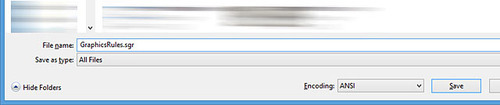
The file should have saved to your Desktop. Locate the file called GraphicsRules.sgr on your desktop. It should be a white plain file, and if you try to open it, it should not open with Notepad, but instead prompt you like in the very beginning.
The last step is to now overwrite the GraphicsRules.sgr file for The Sims 3 with your edited one. If you left the Computer window in The Sims 3 Bin folder, good! If not, open Computer and browse to The Sims 3 > Game > Bin located C:\Program Files\Electronic Arts\The Sims 3\Game\Bin.
Click and drag the GraphicsRules.sgr file from your Desktop into the Computer window for The Sims 3. You can also Right-click > Copy on the GraphicsRules.sgr file on your Desktop, and then Right-click > Paste on any white area in Computer/The Sims 3 window.
If done correctly, Windows will ask you about overwriting the file and if you would like to Move and Replace, Don’t move, or Rename files. Choose Move and Replace. You may be prompted to supply your computers administrator password, depending on your security settings, to confirm that you indeed want to overwrite this file. Since you made the edit and know what file you are replacing, it is okay to allow the file to be overwritten in this case.

Once done, close all your windows you had open and launch your game. If you have done the tutorial correctly, the next time you look at your counters, lamps, curtains, or other objects they won’t be glowing!
1K notes
·
View notes
Text
🙈🙉🙊
Speed Up and/or Fix Your Game MasterPost
Greetings! I’ve seen so many posts scattered all over the corners of the internet that give some great tips and tricks for speeding up or fixing your game. I got tired of hunting them down every time I re-install my game so I compiled them all into one place. It’s been sitting in my drafts as just kind of an easily accessed storage space but I figured I’d share it publicly to help maybe save a life.
👽👽👽👽👽👽👽👽👽👽👽
👉 Use NRAAS Mods Overwatch, Register, and ErrorTrap
👉 Use Kuree’s Save Cleaner
👉 Change your DEP settings
👉 Patch your game with the 4GB Patch Tool
👉 Increase your virtual memory
👉 Use ParkControl
👉 Convert Sims3Packs to Packages
👉 Use BulkRenameUtility to remove all special characters and spaces from your CC files
👉 Merge your CC
👉 Compress your CC
👉 Maximize the amount of RAM that TS3 can use
👉 Use Razer Game Booster
👊Visit NRAAS General Issues FAQ Page for troubleshooting
2K notes
·
View notes
Photo

A brand new video is up! It's a speed build of a laundromat cafe & I absolutely love how it turned out! Who knew that doing laundry & drinking coffee could be so dang cute?? Check out the video here - - -> https://www.youtube.com/watch?v=ZHXryMm2kFo
53 notes
·
View notes
Video
youtube
What? There's a new current household on my channel?! Make sure to go check it out!
37 notes
·
View notes
Video
youtube
A brand new video for this lovely Friday is up on my channel! It’s an overview on the gorgeous city world Boroughsburg created by @potato-ballad-sims! Make sure to check it out! ♥
115 notes
·
View notes
Photo

Caspar’s a child now!
46 notes
·
View notes
Photo



It’s Caspar’s birthday!
#TS3#Girl Meets Pixels#Nate Hammond#Caspar Hammond#Alisa Hatch#Alisa Hammond#Emme Hammond#Brightpoint Island#Hammond Family Gen 2
38 notes
·
View notes
Photo


Alisa’s pregnancy cravings this time around have been snow cones and extra cheesy pizza!
#TS3#Girl Meets Pixels#Alisa Hatch#Alisa Hammond#Nate Hammond#Brightpoint Island#Hammond Family Gen 2
39 notes
·
View notes
Photo



I can’t get over how adorable Caspar is!
35 notes
·
View notes
Photo

Caspar & Emme
#TS3#Girl Meets Pixels#Hammond Family Gen 2#Emme Hammond#Caspar Hammond#Nate Hammond#Brightpoint Island
38 notes
·
View notes
Photo


They ate macaroni and cheese and played some video games while Caspar slept. Emme’s main reason of inviting Garret over was because she wanted to talk to him about becoming her boyfriend. They were still getting to know each other, but she knew she was head over heels for him. She didn’t want him to think they were just casual.
She finally worked up the nerve to ask him and he was wanting to ask her the same thing! Emme couldn’t believe she had a boyfriend!
#TS3#Girl Meets Pixels#Emme Hammond#Garret Satterfield#Hammond Family Gen 2#Nate Hammond#Brightpoint Island
35 notes
·
View notes
Photo



Emme was babysitting while Alisa was managing a concert in town and Nate was helping her out. Her parents still hadn’t met Garret and she was not ready for them to. She was worried they’d make her end the relationship without getting to know him first. So she’d been having him come over whenever her parents weren’t home. Emme felt guilty for going behind her parent’s backs, but she liked Garret too much.
#TS3#Girl Meets Pixels#Emme Hammond#Nate Hammond#Garret Satterfield#Hammond Family Gen 2#Brightpoint Island#Caspar Hammond
40 notes
·
View notes
Photo


Margaret had come over to study for a Calculus test, but all Emme could talk about was Garret and how amazing their date was and how he’s so interesting. Margaret didn’t seem too impressed since he’d earned the reputation of being a rebel and skipping classes. She was worried that he’d suck Emme into the same hole he’s in.
#TS3#Girl Meets Pixels#Margaret Harkins#Emme Hammond#Nate Hammond#Brightpoint Island#Hammond Family Gen 2
33 notes
·
View notes