#Minecraft Xbox One Edition
Text
Fast as fuck wheat
2 notes
·
View notes
Text
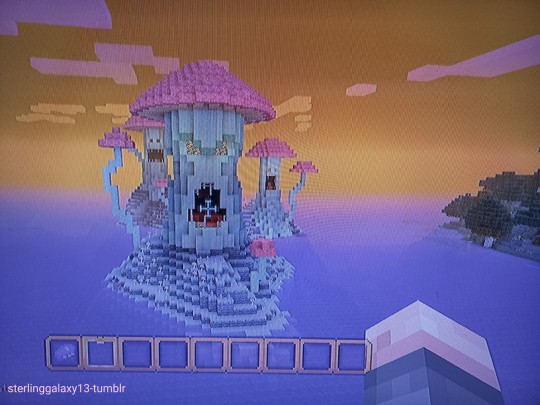
5 notes
·
View notes
Text
why does no one else remember the best minecraft tutorial. the one where you spawned in a little caged in area, and you had to get wood and kill an animal and eat before it let you in the gates. and then when u went in, the first available adventure, and best part of the tutorial, was that you get to build an iron golem and a snow golem! and then they walk around and r happy. after you bring them to life, you walk down a little pathway kind of to go into the ‘castle’? except it’s almost more like a long, tall town lol. there’s a big building with a ridiculous number of beds, and there are a lot of windows on it. maybe lots of wool? there are old tutorial videos on youtube for so many of them, but i cannot find this one for the life of me and i need it. the nostalgia is so close. also it was on console. if that matters? this would have been in 2013-2014 i think?? someone please help lol 😩
#luver#minecraft#console edition#console gamer#minecraft blog#mineblr#win10#minecraft tutorials#minecraft xbox#minecraf#minecraft community#minecraft xbox one edition
7 notes
·
View notes
Text
Minecraft bedrock edition is doing a giveaway of free goodies this month!
They've got seven items available so far. You can dress up as Shrek! Or get this stylish hat!

Also they've uploaded some new ambient videos to their playlist.
And you can get some cute new Minecraft computer and phone wallpapers here!
#minecraft#free stuff#minecraft xbox one edition#minecraft bedrock edition#minecraft windows 10 edition#free minecraft stuff#shrek#puss in boots#minecraft ambience#video game ambience#ambient#ambience#wallpapers#phone wallpapers#mineblr
1 note
·
View note
Video
youtube
Minecraft Bedrock en Playstation 5, !En directo!.
#Minecraft#Minecraft PS5#Minecraft Bedrock#Minecraft PS4 Edition#Minecraft Xbox One Edition#Minecraft PC#Minecraft Nintendo Switch Edition#Games#Videogames#Video GAmes#Juegos#Videojuegos#Gameplay#Español#PS4#PS5#Playstation5#Playstation 5#Playstation4#Playstation 4#Xbox#XboxOne#Xbox One#Xbox Series X#XBox Series S#PC#Nintendo Swithc#juanjo#juanjoAIAF#juanjobelic
1 note
·
View note
Text
What a sad day to be a sub who doesn’t play mc on the pc
#Minecraft xbox 360 edition for life baby#it hasn’t been updated since like 2016 but it’s the only one I play#tubbo#tubbo liveblogging
9 notes
·
View notes
Text
Fuck y'all bitches I'm playing Minecraft Xbox one edition, not the current Minecraft that everyone else plays
Naw, the one that's been specifically built for Xbox one before they fucked it up and made the Minecraft edition s a single one(modern Minecraft etc)
#i hate current Minecraft#so i bought the xbox one edition#it allows me to transfer xbox 360 worlds to xbox one as well
7 notes
·
View notes
Text
Exploring the Minecraft Server Landscape: A Comprehensive List
Minecraft's multiplayer aspect is a significant part of its appeal, as it allows players to connect, collaborate, and explore together in shared virtual worlds. With countless Minecraft servers available, each offering unique gameplay experiences, it can be overwhelming to navigate the vast server landscape. In this article, we present a comprehensive list of Minecraft servers, categorized by gameplay style and features, to help you find the perfect server for your preferences and interests. Whether you're seeking survival, creative building, minigames, roleplaying, or something entirely different, this list will serve as a valuable resource to guide your exploration of the diverse Minecraft server community.
Survival Servers:
- HermitCraft: Inspired by the popular YouTube series, HermitCraft offers a survival multiplayer experience where players can join a community of content creators and collaborate in a semi-vanilla survival world.
- TheArchon: Known for its unique gameplay mechanics and custom features, TheArchon offers a survival experience with a strong emphasis on PvP, factions, and raiding.
- Hypixel: One of the largest Minecraft servers, Hypixel offers a variety of game modes within its survival category, including SkyBlock, BedWars, and more.
Creative Servers:
- PlotSquared: A creative server that provides individual plots for players to showcase their building skills, collaborate on projects, and participate in regular building contests.
- WorldEdit Creative: With WorldEdit as a core plugin, this server offers a creative mode experience with a vast selection of building tools, enabling players to construct impressive structures and landscapes.
Minigame Servers:
- Mineplex: Known for its extensive collection of minigames, Mineplex offers a wide range of game modes, including parkour, PvP battles, team-based games, and much more.
- Hypixel: Besides its survival modes, Hypixel features an array of popular minigames, such as SkyWars, BedWars, Murder Mystery, and TNT Run.
Roleplaying Servers:
- Wynncraft: An MMORPG-style Minecraft server, Wynncraft provides an immersive roleplaying experience with an expansive world to explore, quests to complete, and a rich storyline.
- The Lord of the Craft: Set in a medieval fantasy realm, The Lord of the Craft offers a roleplaying environment where players can create unique characters, engage in political intrigue, and embark on epic adventures.
Modded Servers:
- Feed the Beast (FTB): A popular modded Minecraft server network, FTB offers a variety of modpacks catering to different playstyles, such as FTB Revelation, FTB Infinity Evolved, and FTB Sky Adventures.
- Tekkit: Tekkit is a classic modpack that introduces advanced industrial and technological mods, allowing players to build complex machinery, automate processes, and explore new dimensions.
Economy Servers:
- EcoCityCraft: A server focused on creating a player-driven economy, EcoCityCraft offers features like towns, player shops, a balanced economy, and a strong emphasis on community collaboration.
- MineSuperior: Known for its robust economy system, MineSuperior provides various ways for players to earn and spend in-game currency, including trading, auctions, and a player-driven marketplace.
The Minecraft server landscape is a vast and diverse ecosystem that caters to a wide range of gameplay styles and preferences. Whether you enjoy survival challenges, creative building, minigames, roleplaying, or modded adventures, there's a server out there that aligns with your interests. This comprehensive list serves as a starting point for your exploration, but it's always worth researching and discovering new servers to find hidden gems within the Minecraft community. So, dive in, connect with fellow players, and embark onexciting adventures in the Minecraft server landscape. Remember to read server rules, engage with the community, and embrace the spirit of collaboration and creativity that Minecraft embodies. Happy exploring!
Minecraft Pc Build Battle Servers
#Minecraft Pvp Servers 2020#Minecraft block hunt servers#How to get free items in minecraft servers#minecraft creative mode servers#how to shut off idle time in minecraft servers#how to play servers java edition minecraft#minecraft 1.8 9 servers#Minecraft how to be boss at servers#good minecraft hosting servers#why do we have to pay for servers on xbox one minecraft?
2 notes
·
View notes
Text
Ever since the last Minecraft update I've had so much fucking lag in my game and the game now takes twice as long to load. Why?!? Anyone else having this issue?
#minecraft#bedrock#minecraft bedrock#bedrock edition#minecraft bedrock edition#xbox one#update#game breaking update
4 notes
·
View notes
Text
am i stupid? why cant i get regular minecraft on xbox one
#it just keeps stopping downloading?? so im just playing minecraft xbox one version or whatever#idk this is annoying bc i wanted to play w the like dragon and other pets add ons but. guess not :/#christ i just realised im a reindeer skin.. i have not played in SO LONG#talk tag#edit 6 min later i actually hate how it was playing so :) bedtime#idk. maybe ive become too bougie w the playstation version. hrm.
0 notes
Text
Mastering Minecraft Download: Tips and Tricks for a Successful Start
How Are Minecraft Servers Made
Embarking on a Minecraft adventure begins with the crucial step of downloading the game. Whether you're a newcomer to the pixelated world or a seasoned player, understanding the ins and outs of Minecraft download can ensure a successful start to your gaming journey. In this article, we'll provide you with tips and tricks to help you master the Minecraft download process, ensuring a smooth and enjoyable experience from the very beginning.
- Choose the Right Version:
Before downloading Minecraft, consider which version is best suited for your preferences and needs. Minecraft offers various editions, including Java Edition (for PCs), Bedrock Edition (for consoles and mobile devices), and Education Edition (for educational purposes). Determine which edition aligns with your platform and desired features to make an informed decision.
- Visit the Official Minecraft Website:
To download Minecraft safely, visit the official Minecraft website (minecraft.net) or the official app store for your platform. Beware of third-party websites claiming to offer Minecraft downloads, as they may contain malware or be unauthorized copies. Stick to trusted sources to ensure a legitimate and secure download.
- Create a Minecraft Account:
To access Minecraft and enjoy the full features of the game, you'll need to create a Minecraft account. Visit the official Minecraft website and click on the "Get Minecraft" or "Buy Now" button. Follow the prompts to create an account by providing a valid email address, username, and password. Keep your login credentials secure to protect your account.
- Select the Edition and Platform:
After creating your Minecraft account, choose the edition and platform you wish to download Minecraft for. If you're using a PC, opt for the Java Edition. For consoles or mobile devices, select the appropriate edition based on your platform (e.g., PlayStation, Xbox, Nintendo Switch, iOS, or Android). Click on the relevant download button or follow the instructions provided.
- System Requirements and Compatibility:
Ensure that your computer or device meets the minimum system requirements for Minecraft. This information is usually available on the official Minecraft website or the app store page. Checking compatibility beforehand prevents installation issues and guarantees smooth gameplay performance.
- Install and Launch Minecraft:
Once the Minecraft download is complete, follow the installation instructions specific to your platform. Run the installer and allow the necessary files to be installed on your computer or device. Once the installation is complete, launch the Minecraft application.
- Customize Your Minecraft Experience:
Before jumping into the game, take some time to customize your Minecraft experience. Explore the settings and options available, including graphics settings, audio preferences, and control configurations. Adjust these settings to suit your hardware capabilities and personal preferences for the optimal gaming experience.
- Learn the Basics and Seek Guides:
As a beginner, familiarize yourself with the basics of Minecraft gameplay. Experiment in single-player mode, learn crafting recipes, and discover the mechanics of the game. Seek out beginner's guides, tutorials, or official Minecraft resources to enhance your understanding and proficiency in the game.
- Consider Texture Packs and Mods:
To enhance the visual appeal and add new gameplay elements, explore texture packs and mods available for Minecraft. Texture packs alter the appearance of blocks, items, and characters, while mods introduce new features, mechanics, or content. Ensure that the texture packs and mods you download are compatible with your Minecraft version.
- Join the Minecraft Community:
Minecraft has a vibrant and passionate community of players and creators. Join Minecraft forums, social media groups, or online communities to connect with fellow enthusiasts, share experiences, and discover exciting new content. Engaging with the Minecraft community opens up a world of inspiration, creativity, and collaboration.
By following these tips and tricks, you'll master the Minecraft download process and set yourself up for a successful start in the enchanting world of Minecraft. With the game in your hands, the possibilities are endless. So, embrace the adventure, gather resources, build marvelous structures, and let your imagination run wild in the blocky universe of Minecraft.
#Minecraft which ip for servers#How to fix lag on public minecraft servers#How to disable combat delayin minecraft servers#can you join servers on minecraft education edition#Minecraft pocket edition servers download#xbox one how to join minecraft servers on local network#Peaceful Minecraft Servers#Minecraft Police Servers#minecraft faction servers 1.8#how to play servers on minecraft
1 note
·
View note
Text
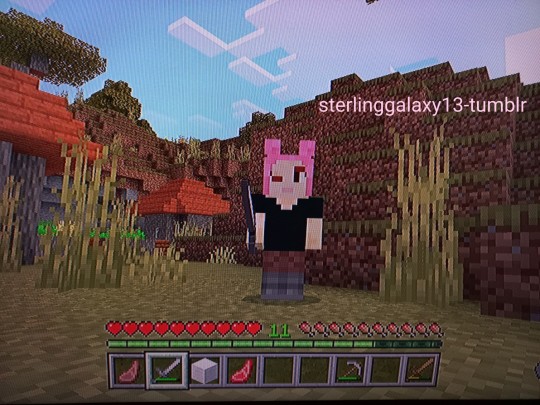

Izumi
1 note
·
View note
Text
almost killed a baby cow’s mom on accident 😣think i have to be a minecraft vegetarian now ☹️
#luver#console edition#console gamer#minecraf#minecraft#minecraft blog#mineblr#minecraft xbox one edition#except technically that’s not a thing anymore if#terrible person core
6 notes
·
View notes
Text
Minecraft Redstone Guide: Mastering the Power of Automation
Redstone is a remarkable resource in Minecraft that allows players to harness the power of electricity and create complex mechanisms. It serves as the game's equivalent of wiring and can be used to automate tasks, build contraptions, and create incredible inventions. In this article, we will dive into the world of Minecraft redstone and provide you with a comprehensive guide on how to master the power of automation.
- Understanding Redstone:
Redstone is a mineral found deep underground in the Minecraft world. When mined, it can be crafted into redstone dust, which acts as a conductor for transmitting signals. Similar to real-life electricity, redstone can power various devices and interact with other blocks in the game.
- Redstone Components:
There are several essential components in redstone circuits that you'll need to familiarize yourself with. These include redstone torches, repeaters, comparators, pistons, dispensers, observers, and more. Each component serves a specific function in transmitting, delaying, or manipulating redstone signals.
- Powering Redstone:
Redstone can be powered by various sources, including redstone torches, buttons, levers, pressure plates, and even other redstone circuits. Understanding how to power and control redstone is crucial for creating functional and efficient automation systems.
- Building Redstone Circuits:
Redstone circuits are the backbone of redstone automation. They consist of interconnected redstone components and can be as simple as a basic torch-based switch or as complex as a fully automated farm or redstone-powered contraption. Learning how to design and build these circuits will unlock the true potential of redstone automation.
- Common Redstone Mechanisms:
There are countless redstone mechanisms and contraptions that you can create. Some popular examples include automatic doors, hidden passageways, item sorters, piston doors, trap mechanisms, and even calculators. As you delve deeper into redstone, you'll discover new ways to automate and streamline various aspects of your Minecraft world.
- Redstone Tutorials and Resources:
To master the power of redstone, it's helpful to explore tutorials and resources available online. YouTube channels, Minecraft forums, and redstone-specific websites offer a wealth of tutorials, step-by-step guides, and inspiring creations to spark your creativity. These resources can provide valuable insights, tips, and tricks to enhance your redstone skills.
- Experiment and Iterate:
Redstone is a complex system that requires experimentation and iteration. Start with simple projects and gradually increase the complexity of your designs as you gain confidence and understanding. Don't be afraid to take risks and try new ideas. Learning from your failures and adapting your designs will ultimately lead to mastering the art of redstone automation.
- Redstone in Multiplayer:
Redstone automation becomes even more exciting in multiplayer Minecraft. Collaborating with other players to build complex redstone-powered systems can result in astonishing creations. Whether it's a community-powered railway system, an automated storage facility, or an amusement park, the possibilities for multiplayer redstone projects are endless.
Mastering the power of redstone automation in Minecraft opens up a whole new world of possibilities. From simple contraptions to intricate systems, redstone allows you to automate tasks, create impressive inventions, and streamline your gameplay experience. So, dive into the fascinating world of redstone, experiment with different components and circuits, and let your creativity run wild. With time and practice, you'll become a master of redstone automation in Minecraft. Happy engineering!
how make xbox one minecraft servers
#why can't i get on minecraft servers#how to connect to minecraft servers from xbox one#How to transfer items between minecraft servers#why cant i connect to minecraft servers 1.12 windows 10 edition#how do you join minecraft servers pc#MINECRAFT SERVERS DDOS#How To Switch Servers Minecraft#How to set up a minecraft servers#how much are servers in minecraft#open world minecraft servers
1 note
·
View note
Video
youtube
Minecraft [PS4 Edition]. !En directo!.
#youtube#Minecraft#Minecraft Ps4 Edition#Minecraft Xbox One Edition#Minecraft Nintendo Switch Edition#Minecraft Bedrock PS4#Games#Video games#videogames#Juegos#Videojuegos#Gameplay#Español#PS4#Playstation4#Playstation 4#Xbox#XboxOne#Xbox one#Xbox series X#XboxseriesX#Xbox Series S#PC#PS5#Playstation5#Playstation 5#nintendo#Nintendo Switch#Live#Live 2.0
0 notes
Text
Exploring the Features: Downloading and Setting Up Minecraft Launcher
Minecraft, the wildly popular sandbox game, has captivated millions of players with its endless creativity and immersive gameplay. To embark on your Minecraft adventure, you'll need to download and set up the Minecraft Launcher—a crucial tool that allows you to access the game, explore different versions, install mods, and connect to servers. In this article, we will guide you through the process of downloading and setting up the Minecraft Launcher, helping you make the most of its features and ensuring a smooth start to your Minecraft experience.
Step 1: Visit the Official Minecraft Website
Open your web browser and navigate to the official Minecraft website. You can do this by typing "Minecraft" in your preferred search engine or directly entering "minecraft.net" in the address bar.
Brahmail.com Step 2: Access the Downloads Page
Once you're on the Minecraft website, look for the "Menu" button at the top-right corner of the page. Click on it, and a dropdown menu will appear. From the menu, select the "Downloads" option.
Step 3: Choose Your Platform
On the Downloads page, you will find different versions of Minecraft available for various platforms. Select the version that corresponds to your operating system—Windows, macOS, or Linux.
Step 4: Download the Minecraft Launcher
After selecting your platform, you will be redirected to the download page specific to your operating system. Look for the prominent "Download" button and click on it. The Minecraft Launcher installer file will start downloading to your computer. The download time will depend on your internet connection speed, so be patient.
Step 5: Install the Minecraft Launcher
Once the download is complete, locate the Minecraft Launcher installer file on your computer. It is usually found in the default "Downloads" folder or the location you specified during the download. Double-click on the installer file to run it.
Follow the installation wizard's instructions, which may include accepting terms and conditions, choosing an installation location, and creating desktop shortcuts. The wizard will guide you through the installation process, and you can generally leave the default settings as they are.
Step 6: Launch the Minecraft Launcher
After the installation is complete, you can launch the Minecraft Launcher. Locate the Minecraft Launcher icon on your desktop or in the Start menu (Windows) or Applications folder (macOS). Double-click on the icon to open the Minecraft Launcher.
Step 7: Log in to Your Minecraft Account
Upon opening the Minecraft Launcher, you will be prompted to log in using your Minecraft account credentials. Enter the email address and password associated with your Minecraft account, then click on the "Log In" button. If you don't have an account, you can create one by selecting the "Register" or "Create Account" option.
Step 8: Explore the Launcher Features
Once you're logged in, you will have access to the Minecraft Launcher's main interface, where you can explore its various features:
- Game Versions: The Minecraft Launcher allows you to select different game versions, including the latest release, snapshots, or even older versions for nostalgia or mod compatibility.
- Installations: You can create multiple game installations with different configurations, such as specific mods or resource packs, allowing you to switch between them effortlessly.
- Mods and Resource Packs: The Minecraft Launcher provides an easy way to manage and install mods and resource packs, enabling you to customize your Minecraft experience and enhance gameplay.
- Server Connectivity: You can connect to different Minecraft servers by selecting the "Multiplayer" tab and adding server IP addresses or browsing through the server list.
- Profile Settings: The Launcher also allows you to customize various settings, such as Java arguments, game resolution, and RAM allocation, to optimize your gameplay experience.
Step 9: Start Playing Minecraft
Once you have
#How to hack minecraft servers to become op 2015#How to play on cracked minecraft servers reddit#MINECRAFT PIRATE SERVERS#Roleplay minecraft servers high school#How to connect to servers on minecraft xbox one#how to make minecraft servers#minecraft 1.8 new servers#Servers De Minecraft 1.8.8#minecraft bedrock edition skyblock servers#How to vote multiple times on minecraft servers\
1 note
·
View note