#NovaSkin
Text
Just testing my Minecraft Skin making Skills ig.
Ft. Mariza
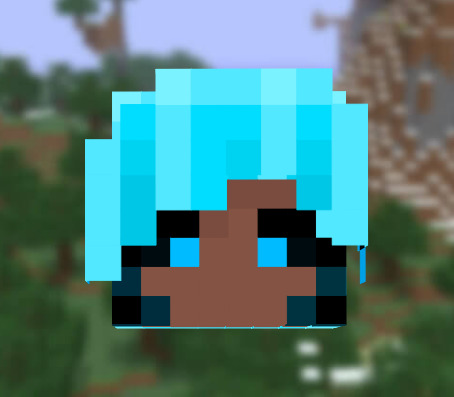
#I still gotta fix stuff.#i will delete the skin afterwards or save it. idk yet#Mariza#minecraft skin#Novaskin#a-#idk if this counts as fanart or sum shit even if it is just some rando test-
17 notes
·
View notes
Text


tango made a joke on his stream about releasing gem into the dungeon on deadly mode and/or having her be in the victory room and i kinda agree, so i made a ravagem skin
#geminitay#i should do more skins/skin edits#i like making them i just need to practice more#and i know theres like fancy ways to pose skins w novaskin but IDK HOW TO DO THAT IM SORRY#my art
856 notes
·
View notes
Text
Just my new Minecraft skin. 🧡🤎

12 notes
·
View notes
Text
Hey i made Cute in Novaskin!
Now she can see and wonder everyhere!

But she is alone
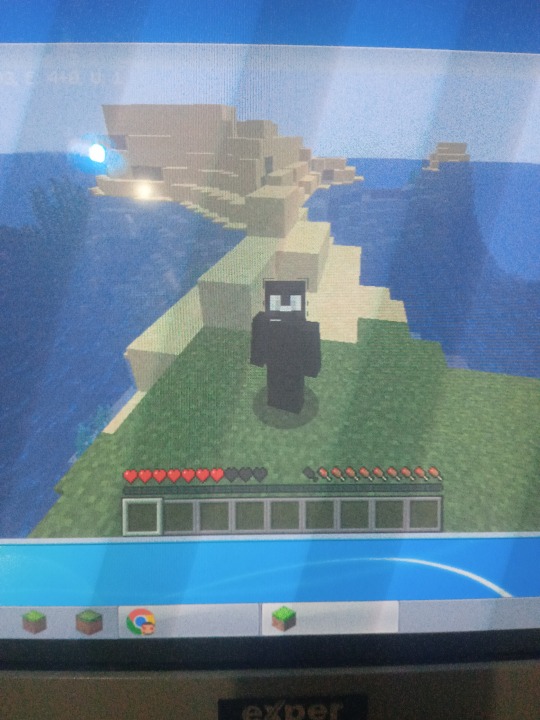
And Brady is not here
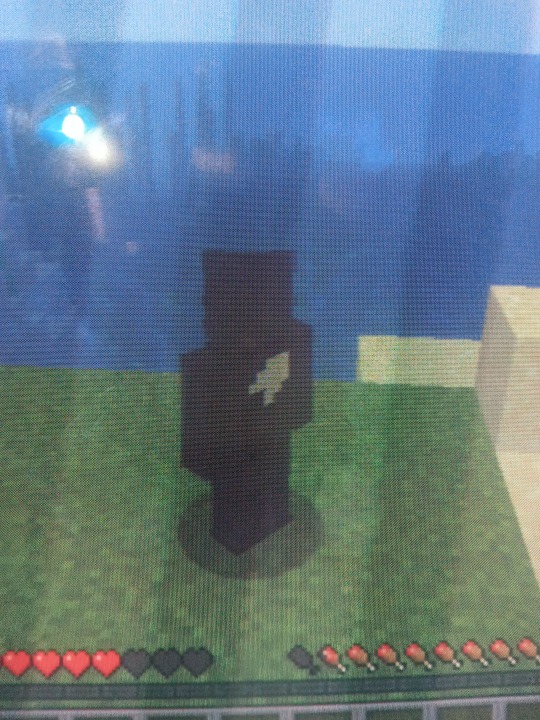
I guess she will hurt herself :l

Wait! What is she doing!?

She must go up or she will drown!!!

Noooooo

Im so sorry😭
But i can't play with you both😭😭😭
Im so sorry Cute
(This was not real :P but i felt realy sorry)
31 notes
·
View notes
Note
out of curiousity, how did you get such clear renders of the qsmp eggs?
all renders were made myself in blockbench or novaskin (aside from eddie and the IV bag, the only one i couldn't get my hands on or recreate well.)
the eggs in specific use models posted by Cutey61665 on sketchfab.
36 notes
·
View notes
Text
i should make a matching mariana skin to the slime one then put them in those wallpaper makers on novaskin that make them hold hands and frolic into the sunset or whatever
9 notes
·
View notes
Text



I made an attempt awhile ago to come up with a personal Minecraft OC I could use as a skin and for inspiration for roleplay or building. This was one such result.
1: A full reference sheet for the character. She's a lava demon of some sort, somewhere related to Blazes and Striders. She grew up around Piglins. She was partially inspired by my knack for manually finding Netherite, which still shocks my gamer friends. I like drawing horns. Despite being a nether creature, I love the thought of her living in a giant ice castle (or like, a frozen over volcano), so all of her tools are similarly inspired. She enjoys writing and alchemy. The time stamp I have written down is incorrect.
2: An asset I originally made for streaming, but it's just her chilling with my cat Bobby, who has a MC style nametag. 31st May, 2021.
3: A skin showcase. I made the skin in Novaskin and still use it. 9th April. 2021.
7 notes
·
View notes
Note
what did you use to make the captians mc skins?
the novaskin editor :3 it’s pretty easy to use, though in my experience it’s a little prone to crashing so i’d recommend you download your skin while you’re working on it :DD
3 notes
·
View notes
Text
forgot you could make mc wallpapers

made this on novaskin lol
5 notes
·
View notes
Text
I return, i bring two files
Of a minecraft skin i made recently and then drew because i couldn’t help myself


Here’s the skin version, first one I ever made using clip studio instead of just making it in novaskin editor

#sh33bs art#I’m not all together sure of what to tag this with#I do know that#Putting them both next to each other is a trip#I didn’t realize how much I could change my style like that#Learn somethin new everyday#guess I will tag with uh..??#mineblr#hope that’s okay??????? idunno tell me if it ain’t I guess jfjfjdjfk#MY OCs#oc: Sand
3 notes
·
View notes
Text
Customizing Your Minecraft Experience: Installing Skins and Texture Packs
https://wolfscript.net/
Minecraft, the iconic sandbox game, offers a vast and immersive world to explore. However, to truly personalize your gameplay and express your creativity, you can customize your Minecraft experience by installing skins and texture packs. Skins allow you to change the appearance of your character, while texture packs alter the visual elements of the game. In this article, we'll guide you through the process of installing skins and texture packs, empowering you to create a unique Minecraft experience that reflects your style and preferences.
Understanding Skins and Texture Packs:
Skins and texture packs are popular customization options in Minecraft, allowing you to transform the game's visual elements. Skins refer to the appearance of your in-game character or player model, while texture packs modify the textures and visual details of blocks, items, and environments. By installing skins and texture packs, you can personalize your Minecraft world and make it truly your own.
Finding Skins and Texture Packs:
There are various online platforms and communities dedicated to sharing Minecraft skins and texture packs. Websites like Planet Minecraft, Minecraftskins.net, and the official Minecraft website are excellent sources for finding a wide range of skins and texture packs created by talented artists and designers. Browse through different categories, such as fantasy, medieval, modern, or cartoon, to discover the perfect customization options for your Minecraft experience.
Installing Skins:
Installing skins in Minecraft is a straightforward process. Here's how to do it:
- Step 1: Download a skin file (.png format) from a trusted source.
- Step 2: Open the Minecraft official website or launcher and log in.
- Step 3: Navigate to the "Profile" section and select "Browse" or "Choose File."
- Step 4: Locate the downloaded skin file on your computer and select it.
- Step 5: Click "Upload" or "Save" to apply the new skin to your Minecraft character.
Once the skin is successfully applied, you'll see your character transformed with the new appearance in the game.
Installing Texture Packs:
Installing texture packs allows you to modify the visual aspects of Minecraft's blocks, items, and environments. Follow these steps to install texture packs:
- Step 1: Download a texture pack file (.zip format) from a reputable source.
- Step 2: Open the Minecraft launcher and go to the "Options" or "Resource Packs" section.
- Step 3: Click on "Open Resource Packs Folder" to access the Minecraft resource pack folder.
- Step 4: Move or copy the downloaded texture pack file into the resource pack folder.
- Step 5: In the Minecraft launcher, select the installed texture pack from the available resource packs list.
- Step 6: Click "Done" to apply the texture pack and launch the game with the modified visuals.
Note that some texture packs may require additional steps or compatibility with specific Minecraft versions, so always read the instructions provided by the texture pack creator.
Creating Your Own Skins and Texture Packs:
If you're feeling artistic or adventurous, you can also create your own skins and texture packs. Various software tools and online editors, such as NovaSkin, allow you to design custom skins using a pixel art-style interface. For texture packs, you can modify existing textures or create new ones using image editing software like Photoshop or GIMP. Let your imagination run wild as you craft unique visual experiences for your Minecraft world.
Exploring Customization Possibilities:
With a vast array of skins and texture packs available, you can explore various customization possibilities in Minecraft. Choose from realistic, cartoonish, futuristic, or even themed skins and texture packs to transform the game's aesthetics. Experiment with different combinations, mix and match elements, and create a Minecraft experience that aligns with your personal style and preferences.
Customizing your Minecraft experience through skins and texture packs allows you to infuse your unique personality into the game. By following simple installation processes and exploring diverse customization options, you can transform your character's appearance and alter the visual elements of Minecraft's world. Embrace the power of customization and let your creativity soar as you craft a Minecraft experience that is truly your own.
#Minecraft survival games com servers#How to get unbanned from minecraft servers 2020#MINECRAFT CENTRAL SERVERS#why won't my computer let me connect to minecraft servers#minecraft kit pvp servers list#how to block minecraft servers on router#How to play minecraft online performium servers#minecraft glitch where you are in 2 servers at once#How to play online servers on minecraft ps4#How To Add Money To Minecraft Servers
1 note
·
View note
Text
Minecraft Download: Creating Custom Skins and Character Models
Minecraft, the popular sandbox game developed by Mojang Studios, allows players to explore and create in a vast world filled with endless possibilities. While the default character skins provided in the game are fun, many players enjoy personalizing their in-game avatars by creating custom skins and character models. In this article, we will explore the process of downloading Minecraft and how to create and apply custom skins and character models to truly make your Minecraft experience unique.
Step 1: Download Minecraft
To begin your Minecraft customization journey, you'll need to download the game. Minecraft is available on various platforms, including PC, consoles, and mobile devices. Visit the official Minecraft website or the respective app store for your device to download and install the game.
Step 2: Locate the Minecraft Skins Folder
Once you have Minecraft installed on your device, locate the Minecraft skins folder. The location of the skins folder varies depending on your operating system:
- Windows: Press "Win + R" to open the Run dialog box, then enter "%appdata%.minecraft" and press Enter. This will open the ".minecraft" folder. Inside this folder, you will find the "skins" folder.
- macOS: Open Finder, click on "Go" in the menu bar, select "Go to Folder," then enter "~/Library/Application Support/minecraft" and click "Go." This will open the "minecraft" folder. Inside this folder, you will find the "skins" folder.
- Mobile Devices: On mobile devices, the skins folder is usually located within the Minecraft app itself. Refer to the specific instructions provided by the Minecraft app for your device.
Step 3: Find or Create Custom Skins
Now that you have located the skins folder, it's time to find or create your custom skins. There are several ways to obtain custom skins:
- Downloading Skins: Numerous websites offer a vast collection of pre-made Minecraft skins. Browse through these websites and choose a skin that suits your preferences. Make sure to download the skin as an image file (typically in PNG format).
- Creating Skins: If you're feeling creative, you can design your own Minecraft skin. To create a skin, you can use image editing software such as Photoshop, GIMP, or online skin editors like NovaSkin or Skindex. Minecraft skins consist of a template with specific dimensions, allowing you to paint directly onto the template and customize your character's appearance.
Step 4: Apply the Custom Skin
To apply the custom skin to your Minecraft character, follow these steps:
- Open the Minecraft Launcher and log in with your Minecraft account credentials.
- In the Minecraft Launcher, click on "Skins" or "Skins & Capes" (the option may vary depending on the version of Minecraft you're using).
- This will open the Minecraft Skins menu. Click on the "Browse" button to navigate to the location where you saved your custom skin file.
- Select the custom skin file and click "Open" or "Choose."
- The custom skin will be uploaded and applied to your Minecraft character.
Step 5: Creating Custom Character Models (Optional)
If you want to go a step further in customizing your Minecraft character, you can create or download custom character models. minecraft anarchy servers Character models modify the shape and appearance of your character beyond just the skin.
- Downloading Custom Character Models: Similar to custom skins, there are websites and communities dedicated to sharing custom character models. These models come in various styles, such as 3D models or models with unique designs. Download the desired character model file.
- Creating Custom Character Models: Creating custom character models requires more advanced knowledge of 3D modeling software such as Blender or professional modeling toolslike Blockbench. With these tools, you can design and export custom character models in formats compatible with Minecraft.
- Applying Custom Character Models: To apply a custom character model, you'll typically need to use a Minecraft modification (mod) that supports custom character models. Mods like Custom NPCs or OptiFine provide the functionality to import and use custom character models in Minecraft. Follow the instructions provided by the specific mod to install and apply the custom character model.
Please note that using mods or custom character models may require additional technical knowledge and may not be available on all Minecraft platforms or versions. Always ensure that you download mods and custom content from trusted sources to ensure your safety and the integrity of your Minecraft experience.
By creating custom skins and character models, you can truly personalize your Minecraft avatar and stand out in the virtual world. Whether you choose to download ready-made skins or embark on the creative journey of designing your own, the ability to customize your character allows you to express your individuality and make your Minecraft experience even more enjoyable.
So, dive into the vast array of custom skins and character models available, or let your creativity soar and create your own unique designs. Unleash your imagination and make your Minecraft character a true reflection of yourself in the blocky world of Minecraft.
#how to play split screen on minecraft servers ps4#How To Install Minecraft Plugins Single Player Without Servers#How To Fix My Minecraft Servers 2016#MINECRAFT SERVERS STAFF#how long will minecraft servers be down#what does op stand for in minecraft pe servers#Minecraft servers the escapists#Game Servers For Minecraft Pe#why can't i connect to servers in minecraft#most popular minecraft survival servers
1 note
·
View note
Text
Some renders by "NovaSkin Wallpaper" (+ male versions).






5 notes
·
View notes
Text
oh... OHHH I FORGOT ABOUT NOVASKIN'S WALLPAPERS... OH I FEEL LIKE I'M 12 YEARS OLD I LOVE THIS





YEAHHHHH THIS IS WHAT MINECRAFT'S ABOUT
1 note
·
View note
Note
hi i like your poll graphics. they're like borderlands splashes to me and it's awesome i hope you have a good day and a fun time running this poll o7
thank you i have spent 3 days alternating between blockbench, novaskin, clip studio paint and crying on the floor.
#asks#not particularly sure why i went so hard on the graphics. i should release the renders afterwards.
20 notes
·
View notes
Text
Minecraft Skins for Mac: Customizing Your Character
Minecraft, the beloved sandbox game developed by Mojang Studios, allows players to embark on endless adventures and build their own virtual worlds. One of the most exciting aspects of Minecraft is the ability to customize your character's appearance with unique skins. Skins serve as a visual representation of your character and can be tailored to reflect your personality, creativity, or fandom. If you're a Mac user looking to personalize your Minecraft experience, this article will guide you through the process of finding and applying Minecraft skins on your Mac.
Step 1: Choose a Skin
Before diving into the customization process, you'll need to find a Minecraft skin that suits your style. There are several websites that offer a wide range of Minecraft skins for free. Popular skin repositories include MinecraftSkins.net, NameMC, and The Skindex. Browse through these websites, explore different categories and themes, and find a skin that resonates with your desired character appearance.
Step 2: Download the Skin
Once you've found the perfect skin, click on the "Download" button or link provided on the skin's webpage. The skin file will typically be in PNG format. Save the file to a location on your Mac where you can easily locate it later.
Step 3: Locate the Minecraft Application Folder
Open Finder on your Mac and navigate to the "Applications" folder. Find the "Minecraft" application and right-click on it. From the context menu, select "Show Package Contents." This action will open a new Finder window with the internal contents of the Minecraft application.
Step 4: Access the Skins Folder
Within the Minecraft application contents, locate the "assets" folder and open it. Inside the "assets" folder, find the "minecraft" folder and open it. Within the "minecraft" folder, locate the "textures" folder and open it. Finally, within the "textures" folder, find the "entity" folder and open it.
Step 5: Replace the Default Skin
In the "entity" folder, you'll find the default player skin file named "steve.png" or "alex.png," depending on the gender of your character. Rename the default skin file by adding a suffix like ".old" to preserve it as a backup. This step ensures that you can revert to the original skin if desired. Now, copy the downloaded skin file (in PNG format) and paste it into the "entity" folder. Rename the pasted skin file as "steve.png" or "alex.png," depending on the gender of your character. This step replaces the default skin with your newly downloaded skin.
Step 6: Launch Minecraft and Enjoy Your Custom Skin
With the new skin file in place, close all Finder windows and launch Minecraft on your Mac. Start a new game or enter a multiplayer server, and you'll see your character wearing the custom skin you downloaded. Enjoy your personalized Minecraft experience with your new character appearance!
Bonus Step: Customizing Minecraft Skins with Online Editors
If you want to take your customization a step further, you can use online skin editors to modify existing skins or create entirely new ones from scratch. Online tools like Novaskin and Skincraft provide user-friendly interfaces that allow you to customize various elements of the skin, including colors, patterns, and accessories. These editors offer powerful features, enabling you to create truly unique and personalized Minecraft skins.
So, unleash your imagination, find the perfect Minecraft skin, and elevate your gameplay experience on your Mac. Whether you opt for a skin that represents your favorite character from a movie or game or a design that showcases your artistic talents, customizing your Minecraft character with skins brings a whole new level of personalization and enjoyment to the game.
Minecraftservers.Best
#Minecraft Servers#minecraftservers.best#Minecraft servers hosting#Fun servers for minecraft#how to make a server in minecraft#ggservers#best mods for minecraft
1 note
·
View note