#Plex
Text
How I ditched streaming services and learned to love Linux: A step-by-step guide to building your very own personal media streaming server (V2.0: REVISED AND EXPANDED EDITION)
This is a revised, corrected and expanded version of my tutorial on setting up a personal media server that previously appeared on my old blog (donjuan-auxenfers). I expect that that post is still making the rounds (hopefully with my addendum on modifying group share permissions in Ubuntu to circumvent 0x8007003B "Unexpected Network Error" messages in Windows when transferring files) but I have no way of checking. Anyway this new revised version of the tutorial corrects one or two small errors I discovered when rereading what I wrote, adds links to all products mentioned and is just more polished generally. I also expanded it a bit, pointing more adventurous users toward programs such as Sonarr/Radarr/Lidarr and Overseerr which can be used for automating user requests and media collection.
So then, what is this tutorial? This is a tutorial on building and setting up your own personal media server running Ubuntu and using Plex (or Jellyfin) to not only manage your media but to stream your media to your devices both locally at home, and remotely anywhere in the world where you have an internet connection. It’s a tutorial on how by building a personal media server and stuffing it full of films, television and music that you acquired through indiscriminate and voracious media piracy ripping your own physical media to disk, you’ll be free to completely ditch paid streaming services altogether. No more will you have to pay for Disney+, Netflix, HBOMAX, Hulu, Amazon Prime, Peacock, CBS All Access, Paramount+ Crave or any other streaming service that is not named Criterion Channel (which is actually good) to watch your favourite films and television shows, instead you’ll have your own custom service that will only feature things you want to see, and where you have control over your own files and how they’re delivered to you. And for music fans, Jellyfin and Plex both support music collection streaming so you can even ditch the music streaming services. Goodbye Spotify, Youtube Music, Tidal and Apple Music, welcome back unreasonably large MP3 collections (or FLAC collections).
On the hardware front, I’m going to offer a few options catered towards various budgets and media library sizes. The cost of getting a media server going using this guide will run you anywhere from $450 CDN/$325 USD at the entry level to $1500 CDN/$1100 USD at the high end. My own server cost closer to the higher figure, with much of that cost being hard drives. If that seems excessive maybe you’ve got a roommate, a friend, or a family member who would be willing to chip in a few bucks towards your little project if they get a share of the bounty. This is how my server was funded. It might also be worth thinking about the cost over time, how much you spend yearly on subscriptions vs. a one time cost of setting a server. Then there's just the joy of being able to shout a "fuck you" at all those show cancelling, movie hating, hedge fund vampire CEOs who run the studios by denying them your money. Drive a stake through David Zaslav's heart.
On the software side I will walk you through, step-by-step, in installing Ubuntu as your server's OS, configuring your storage in a RAIDz array with ZFS, sharing your zpool to Windows with Samba, running a remote connection into your server from your Windows PC, and getting started with Plex/Jellyfin Media Server. Every terminal command you will need to input will be provided, and I will even share with you a custom #bash script that will make the used vs. available drive space on your server display correctly in Windows.
If you have a different preferred flavour of Linux (Arch, Manjaro, Redhat, Fedora, Mint, OpenSUSE, CentOS, or Slackware etc. et. al.) and are aching to tell me off for being basic using Ubuntu, this tutorial is not for you. The sort of person with a preferred Linux distro is the sort of person who can do this sort of thing in their sleep. Also I don't care. This tutorial is intended for the average home computer user. This is also why we’re not using a more exotic home server solution like running everything through Docker Containers and managing it through a dashboard like Homarr or Heimdall. While such solutions are fantastic and can be very easy to maintain once you have it all set up, wrapping your brain around Docker is a whole thing in and of itself. If you do follow this tutorial and enjoyed putting everything together, then I would encourage you to maybe go back in a year’s time, do your research and and redo everything so it’s set up with Docker Containers.
This is also a tutorial aimed at Windows users. Although I was a daily user of OS X for many years (roughly 2008-2023) and I've dabbled quite a bit with different Linux distributions (primarily Ubuntu and Manjaro), my primary OS these days is Windows 11. Many things in this tutorial will still be applicable to Mac users but others (e.g. setting up shares) you will have to look up yourself. I doubt it would be difficult to do so.
Nothing in this tutorial will require feats of computing expertise from you. All you will need is a basic level of computer literacy (e.g. an understanding how directories work, being comfortable in settings menus) and a willingness to learn a thing or two. While this guide may look overwhelming at a glance, this is only because I want to be as thorough as possible so that you understand exactly what it is you're doing and you're not just blindly following steps. If you half-way know what you’re doing, you’ll be fine if you ever need to troubleshoot.
Honestly, once you have all the hardware ready it really shouldn't take you more than an afternoon to get everything up and running.
(This tutorial is just shy of seven thousand words long so the rest is under the cut.)
Step One: Choosing Your Hardware
Linux is a light weight operating system, there's almost no bloat and there are recent distributions out there right now that will run perfectly fine on a fourteen year old i3 with 4GB of RAM. Running Plex/Jellyfin media server isn’t very resource intensive either in 90% of use cases. We don’t an expensive or powerful system. So there are several options available to you: use an old computer you already have sitting around but aren't using, buy a used workstation from eBay, or what I believe to be the best option, order an N100 Mini-PC from AliExpress or Amazon.
Note: If you already have an old PC sitting around that you’ve decided to use, fantastic, move on to the next step.
When weighing your options, do keep a few things in mind: the number of people you expect to be streaming simultaneously at any one time, the resolution and bitrate of your media library (4k video takes a lot more processing power than 1080p) and most importantly, how many of those clients are going to be transcoding at any one time. Transcoding is what happens when the playback device does not natively support direct playback of the source file. This can be for a number of reasons, such as the playback device's native resolution, or because the source file was encoded in a video codec unsupported by the playback device.
Ideally we want any transcoding to be performed by hardware, which means we should be looking for an Intel processor with Quick Sync. Quick Sync is a dedicated core on the CPU die designed specifically for video encoding and decoding. This makes for highly efficient transcoding both in terms of processing overhead and power draw. Without these Quick Sync cores, transcoding must be brute forced through software which takes up much more of a CPU’s processing power and takes much more energy. But not all Quick Sync cores are created equal, and you need to keep this in mind if you've decided either to use an old computer or to shop on eBay for a used workstation.
Any Intel processor after second generation Core (Sandy Bridge circa 2011) has Quick Sync cores. It's not until 6th gen (Skylake), however, that those cores support H.265 HEVC. Intel’s 10th gen (Comet Lake) processors support 10bit HEVC and HDR tone mapping. And the recent 12th gen (Alder Lake) processors give you AV1 decoding. As an example, while an 8th gen (Kaby Lake) i5-8500 will be able to transcode a file encoded with H.265 through hardware, it will fall back to software transcoding when given a 10bit H.265 file. So if you’ve decided to use that old PC or to look on eBay for an old Dell Optiplex keep this in mind.
Note 1: The price of old workstations varies wildly and fluctuates frequently. If you get lucky and go looking shortly after a workplace has liquidated a large number of their workstations you can find deals for as low as $100 for a barebones system, but generally an i5-8500 workstation with 16gb RAM will cost you somewhere in the area of $260 CDN/$200 USD.
Note 2: The AMD equivalent to Quick Sync is called Video Core Next, and while it's fine, it's not as efficient and not as mature a technology, only becoming available with first generation Ryzen and it only got decent with their newest CPUs, we want something cheap.
Alternatively you could completely forgo having to keep track of what generation of CPU is equipped with Quick Sync cores with support for which codecs, and just buy an N100 mini-PC. For around the same price or less than a good used workstation you can pick up a Mini-PC running an Intel N100 processor. The N100 is a four-core processor based on the 12th gen Alder Lake architecture and comes equipped with the latest revision of the Quick Sync. They offer astounding hardware transcoding capabilities for their size and power draw and otherwise perform equivalent to an i5-6500. A friend of mine uses an N100 machine as a dedicated retro emulation gaming system. These are also remarkably efficient chips, they sip power. In fact, the difference between running one of these and an old workstation could work out to hundreds of dollars a year in energy bills depending on where you live.
You can find these Mini-PCs all over Amazon or for a little cheaper over on AliExpress. They range in price from $170 CDN/$125 USD for a no name N100 with 8GB RAM to $280 CDN/$200 USD for a Beelink S12 Pro with 16GB RAM. The brand doesn't really matter, they're all coming from the same three factories in Shenzen, go for whichever one fits your budget or has the features you want. 8GB RAM should be enough, Linux is lightweight and Plex only calls for 2GB RAM, and a 256GB SSD is more than enough for what we need as a boot drive. 16GB RAM might result in a slightly snappier experience, especially with ZFS, and going for a bigger drive might allow you to get away with things like creating preview thumbnails for Plex, but it’s up to you and your budget.
The Mini-PC I wound up buying was a Firebat AK2 Plus with 8GB RAM and a 256GB SSD. It looks like this:

Note: Be forewarned that if you decide to order a Mini-PC from AliExpress, note the power adapter it is shipping with. The one I bought came with an EU power adapter and I had to supply my own North American power supply. Thankfully this is a minor issue as a barrel plug 30W/12V/2.5A power adapters are plentiful and can be had for $10.
Step Two: Choosing Your Storage
Storage is the most important part of our build, and the most expensive. Thankfully it’s also easily upgrade-able down the line.
For people with a smaller media collection (4TB to 8TB), a limited budget, or who will only ever have two simultaneous streams running, I would say that the most economical course of action would be to simply buy a USB 3.0 8TB external HDD. Something like this Western Digital or this Seagate external drive. One of these will cost you somewhere around $200 CDN/$140 USD. Down the line you could add a second external drive or replace it with a multi-drive RAIDz set up as detailed below.
If a single external drive the path for you, move on to step three.
For people who have larger media libraries (12TB+), who have a lot of media in 4k, or care about data redundancy, the answer is a RAID array featuring multiple HDDs in an enclosure.
Note: If you are using an old PC you already have as your server and have the room for at least three 3.5" drives, and as many open SATA ports on your mother board you won't need an enclosure, just install the drives in your old case. If your old computer is a laptop or doesn’t have room for more internal drives, then I would suggest an enclosure.
The minimum number of drives needed to run a RAIDz array is three, and seeing as RAIDz is what we will be using, you should be looking for an enclosure with hree to five bays. I think that four disks makes for a good compromise for a home server. Regardless of whether you go for a three, four, or five bay enclosure, do be aware that in a RAIDz array the space equivalent of one of the drives will be dedicated to parity at a ratio expressed by the equation 1 − 1/n i.e. in a four bay enclosure equipped with four 12TB drives configured in RAIDz we would be left with a total of 36TB of usable space (48TB raw size). The reason for why we might sacrifice storage space in such a manner will be explained in the next section.
A four bay enclosure will cost somewhere in the area of $200 CDN/$140 USD. You don't need anything fancy, nothing with hardware RAID (RAIDz is done entirely in software) or even USB-C. An enclosure with USB 3.0 will perform just fine. Don’t worry about bottlenecks, a mechanical HDD will be limited by the speed of its mechanism long before before it will be limited by the speed of a USB connection. I've seen decent looking enclosures from TerraMaster, Yottamaster, Mediasonic and Sabrent.
When it comes to selecting the drives, as of this writing, the best value (dollar per gigabyte) are those in the range of 12TB to 20TB. I settled on 12TB drives myself. If 12TB to 20TB drives are out of your budget, go with what you can afford, or look into refurbished drives. I'm not sold on the idea of refurbished drives but some people swear by them.
When shopping for harddrives, look for drives that are specifically designed for NAS use. Drives designed for NAS use typically have better vibration dampening and are designed to be active 24/7, they will also often use CMR (conventional magnetic recording) rather than SMR (shingled magnetic recording) which nets them a sizable performance bump. Seagate Ironwolf and Toshiba NAS drives are both well regarded. I would avoid Western Digital Red drives at this time. WD Reds were a go to recommendation up until earlier this year when it was revealed that they feature firmware that will throw up false SMART warnings telling you to replace the drive at the three year mark when there might be nothing at all wrong with that drive, and when it will likely be good for another six, seven or more years.

Step Three: Installing Linux
For this step you will need a USB thumbdrive of at least 6GB in capacity, a way to make it into bootable media, and an .ISO of Ubuntu.
First download a copy of Ubuntu desktop (for best performance we could download the Server release, but for new Linux users I would recommend against using the server release as having a GUI can be very helpful, not many people are wholly comfortable doing everything through command line). 22.04.3 Jammy Jellyfish is the current Long Term Service release, this is the one to get.
Download the .ISO and then download and install balenaEtcher on your Windows PC, balenaEtcher is an easy to use program for creating bootable media, you simply insert your thumbdrive, select the .ISO you just downloaded, and it will create a bootable installation media for you.
Once you've made a bootable media and you've got your Mini-PC (or old PC/used workstation) in front of you, hook it in directly to your router with an ethernet cable, and plug in the HDD enclosure, a monitor, mouse and a keyboard. Now turn that sucker on and hit whatever key it is that gets you into the BIOS (typically ESC, DEL or F2). If you’re using a Mini-PC check to make sure that the P1 and P2 power limits are set correctly and not arbitrarily lowered, my N100's P1 limit was set at 10W, a full 20W under the chip's power limit. Also make sure that the RAM is running at the advertised speed. My Mini-PC’s RAM was set at 2333Mhz out of the box when it should have been 3200Mhz. Once you’ve done that, key over to the boot order and place the USB drive first in the boot order. Then save the BIOS settings and restart.
After you restart you’ll be greeted by Ubuntu's installation screen. Installing Ubuntu is really straight forward, select the "minimal" installation option, as we won't need anything on this computer except for a browser (Ubuntu comes preinstalled with Firefox) and Plex Media Server/Jellyfin Media Server. Also remember to delete and reformat that Windows partition! We don't need it.
Step Four: Installing ZFS and Setting Up the RAIDz Array
Note: If you opted for just a single external HDD skip this step and move onto setting up a Samba share.
Once Ubuntu is installed it's time to configure our storage by installing ZFS to build our RAIDz array. ZFS is a "next-gen" file system that is both massively flexible and massively complex. It's capable of snapshot backup, self healing error correction, ZFS pools can be configured with drives operating in a supplemental manner alongside the storage vdev (e.g. fast cache, dedicated secondary intent log, hot swap spares etc.). It's also a file system very amenable to fine tuning. Block and sector size are adjustable to use case and you're afforded the option of different methods of inline compression. If you'd like a very detailed overview and explanation of its various features and tips on tuning a ZFS array check out these articles from Ars Technica. For now we're going to ignore all these features and keep it simple, we're going to pull our drives together into a single vdev running in RAIDz which will be the entirety of our zpool, no fancy cache drive or SLOG.
Open up the terminal and type the following commands:
sudo apt update
then
sudo apt install zfsutils-linux
This will install the ZFS utility. Verify that it's installed with the following command:
zfs --version
Next, it's time to check that the HDDs we have in the enclosure are healthy, running and recognized. We also want to find out their device IDs and take note of them:
sudo fdisk -1
Note: You might be wondering why some of these commands require "sudo" in front of them while others don't. "Sudo" is short for "super user do”. When and where "sudo" is used has to do with the way permissions are set up in Linux. Only the "root" user has the access level to perform certain tasks in Linux. As a matter of security and safety regular user accounts are kept separate from the "root" user. It's not advised (or even possible) to boot into Linux as "root" with most modern distributions. Instead by using "sudo" our regular user account is temporarily given the power to do otherwise forbidden things. Don't worry about it too much at this stage, but if you want to know more check out this introduction.
If everything is working you should get a list of the various drives detected along with their device IDs which will look something like this: /dev/sdc. You can also check the device IDs of the drives by opening the disk utility app. Jot these IDs down we'll need them for our next step, creating our RAIDz array.
RAIDz is similar to RAID-5 in that instead of striping your data over multiple disks, exchanging redundancy for speed and available space (RAID-0), or mirroring your data writing two copies of every piece (RAID-1), it instead writes parity blocks across the disks in addition to striping, this provides a balance of speed, redundancy and available space. If a single drive fails, the parity blocks on the working drives can be used to reconstruct the entire array as soon as a replacement drive is added.
Additionally, RAIDz improves over some of the common RAID-5 flaws. It's more resilient and capable of self healing, checking for errors against a checksum. It's more forgiving this way, and it's likely that you'll be able to detect when a drive is on its way out well before it fails. A RAIDz array can survive the loss of any one drive.
Note: While RAIDz is indeed resilient, if a second drive fails during the rebuild, you're fucked. Always keep backups of things you can't afford to lose. This tutorial, however, is not about proper data safety.
To create the pool, use the following command:
sudo zpool create "zpoolnamehere" raidz "device IDs of drives we're putting in the pool"
For example, let's creatively name our zpool "mypool". It will consist of four drives which have the device IDs: sdb, sdc, sdd, and sde. The resulting command would look like this:
sudo zpool create mypool raidz /dev/sdb /dev/sdc /dev/sdd /dev/sde
If for example you bought five HDDs and wanted more redundancy, and are okay with three disks worth of capacity, we would modify the command to "raidz2" and the command would look something like the following:
sudo zpool create mypool raidz2 /dev/sdb /dev/sdc /dev/sdd /dev/sde /dev/sdf
An array configured like this would be able to survive two disk failures and is known as RAIDz2.
Once the zpool has been created, we can check its status with the command:
zpool status
Or more concisely with:
zpool list
The nice thing about ZFS as a file system is that an array is ready to go immediately after creating the pool. If we were to set up a traditional RAID-5 array using mbam, we'd have to sit through a potentially hours long process of reformatting and partitioning the drives. Instead we're ready to go out the gates.
The zpool should be automatically mounted to the filesystem after creation, check on that with the following:
df -hT | grep zfs
Note: If your computer ever loses power suddenly, say in event of a power outage, you may have to re-import your pool. In most cases, ZFS will automatically import and mount your pool, but if it doesn’t and you can't see your array, simply open the terminal and type sudo zpool import -a.
By default a zpool is mounted at /"zpoolname". The pool should be under our ownership but let's make sure with the following command:
sudo chown -R "yourlinuxusername" /"zpoolname"
Note: Changing file and folder ownership with "chown" and file and folder permissions with "chmod" are essential commands for much of the admin work in Linux, but which we won't be dealing with extensively in this guide. If you'd like a deeper tutorial and explanation you can check out these two guides: chown and chmod.

You can access the zpool file system through the GUI by opening the file manager (the Ubuntu default file manager is called Nautilus) and clicking on "Other Locations" on the sidebar, then entering the Ubuntu file system and looking for a folder with your pool's name. Bookmark the folder on the sidebar for easy access.

Your storage pool is now ready to go. Assuming that we already have some files on our Windows PC we want to copy to over, we're going to need to install and configure Samba to make the pool accessible in Windows.
Step Five: Setting Up Samba/Sharing
Samba is what's going to let us share the zpool with Windows and allow us to write to it from our Windows machine. First let's install Samba with the following commands:
sudo apt-get update
then
sudo apt-get install samba
Next create a password for Samba.
sudo smbpswd -a "yourlinuxusername"
It will then prompt you to create a password. Just reuse your username password for simplicity's sake.
Note: if you're using just a single external drive replace the zpool location in the following commands with wherever it is your external drive is mounted, for more information see this guide on mounting an external drive in Ubuntu.
After you've created a password we're going to create a shareable folder in our pool with this command
mkdir /"zpoolname"/"foldername"
Now we're going to open the smb.conf file and make that folder shareable Enter the following command.
sudo nano /etc/samba/smb.conf
This will open the .conf file in nano, the terminal text editor program. Now at the end of smb.conf add the following entry:
["foldername"]
path = /"zpoolname"/"foldername"
available = yes
valid users = "yourlinuxusername"
read only = no
writable = yes
browseable = yes
guest ok = no
Ensure that there are no line breaks between the lines and that there's a space on both sides of the equals sign. Next step is to allow Samba traffic through the firewall:
sudo ufw allow samba
Finally restart the Samba service:
sudo systemctl restart smbd
At this point we'll be able to access to the pool, browse its contents, and read/write to it from Windows. But there's one more thing left to do, Windows doesn't natively support the ZFS file systems and will read the used/available/total space in the pool incorrectly. Windows will read available space as total drive space, and all used space as null. This leads to Windows only displaying a dwindling amount of "available" space as the drives are filled. We can fix this! Functionally this doesn't actually matter, we can still write and read to and from the disk, it just makes it difficult to tell at a glance the proportion of used/available space, so this is an optional step but one I recommend (this step is also unnecessary if you're just using a single external drive). What we're going to do is write a little shell script in #bash. Open nano with the terminal with the command:
nano
Now insert the following code:
#!/bin/bash
CUR_PATH=`pwd`
ZFS_CHECK_OUTPUT=$(zfs get type $CUR_PATH 2>&1 > /dev/null) > /dev/null
if [[ $ZFS_CHECK_OUTPUT == *not\ a\ ZFS* ]]
then
IS_ZFS=false
else
IS_ZFS=true
fi
if [[ $IS_ZFS = false ]]
then
df $CUR_PATH | tail -1 | awk '{print $2" "$4}'
else USED=$((`zfs get -o value -Hp used $CUR_PATH` / 1024)) > /dev/null AVAIL=$((`zfs get -o value -Hp available $CUR_PATH` / 1024)) >
/dev/null
TOTAL=$(($USED+$AVAIL)) > /dev/null
echo $TOTAL $AVAIL
fi
Save the script as "dfree.sh" to /home/"yourlinuxusername" then change the ownership of the file to make it executable with this command:
sudo chmod 774 dfree.sh
Now open smb.conf with sudo again:
sudo nano /etc/samba/smb.conf
Now add this entry to the top of the configuration file to direct Samba to use the results of our script when Windows asks for a reading on the pool's used/available/total drive space:
[global]
dfree command = home/"yourlinuxusername"/defree.sh
Save the changes to smb.conf and then restart Samba again with the terminal:
sudo systemctl restart smbd
Now there’s one more thing we need to do to fully set up the Samba share, and that’s to modify a hidden group permission. In the terminal window type the following command:
usermod -a -G sambashare “yourlinuxusername”
Then restart samba again:
sudo systemctl restart smbd
If we don’t do this last step, while everything would appear to work fine, and you will be able to see and map the drive from Windows and even begin transferring files, you'd soon run into a lot of frustration. As every ten minutes or so a file would fail to transfer and you would get a window announcing “0x8007003B Unexpected Network Error”. This window would require your manual input to continue the transfer with the file that was next in the queue. It will reattempt to transfer whichever files failed the first time around at the end, and 99% of the time they’ll go through, but this is a major pain in the ass if you’ve got a lot of data you need to transfer and want to step away from the computer for a while. It turns out samba can act a little weirdly with the higher read/write speeds of RAIDz arrays and transfers from Windows, and will intermittently crash and restart itself if this group option isn’t changed. Inputting the above command will prevent you from ever seeing that window.
The last thing we're going to do in this part before switching over to our Windows PC is grab the IP address of our Linux machine. Enter the following command:
hostname -I
This will spit out this computer's IP address on the local network (it will look something like 192.168.0.x), write it down. It might be a good idea once you're done here to go into your router settings and reserving that IP for your Linux system in the DHCP settings. Check the manual for your specific model router on how to access its settings, typically it can be accessed by opening a browser and typing http:\\192.168.0.1 in the address bar, but your router may be different.
Okay we’re done with our Linux computer for now. Get on over to your Windows PC, open File Explorer, right click on Network and click "Map network drive". Select Z: as the drive letter (you don't want to map the network drive to a letter you could conceivably be using for other purposes) and enter the IP of your Linux machine and location of the share like so: \\"LINUXCOMPUTERLOCALIPADDRESSGOESHERE"\"zpoolnamegoeshere"\. Windows will then ask you for your username and password, enter the ones you set earlier in Samba and you're good. If you've done everything right it should look something like this:

You can now start moving media over from Windows to the share folder. It's a good idea to have a hard line running to all machines. Moving files over Wi-Fi is going to be tortuously slow, the only thing that’s going to make the transfer time tolerable (hours instead of days) is a solid wired connection between both machines and your router.
Step Six: Setting Up Remote Desktop Access to Your Server
After the server is up and going, you’ll want to be able to access it remotely from Windows. Barring serious maintenance/updates, this is how you'll access it most of the time. On your Linux system open the terminal and enter:
sudo apt install xrdp
Then:
sudo systemctl enable xrdp
Once it's finished installing, open “Settings” on the sidebar and turn off "automatic login" in the User category. Then log out of your account. Attempting to remotely connect to your Linux computer while you’re logged in will just result in a black screen!
Now get back on your Windows PC, open search and search for "RDP". A program called "Remote Desktop Connection" should pop up, open this program as an administrator by right-clicking and selecting “run as an administrator”. You’ll be greeted with a window, in the field marked “Computer” type in the IP address of your Linux computer. Press connect and you'll be greeted with a new window and a prompt asking for your username and password. Enter your Ubuntu username and password here.

If everything went right, you’ll be logged into your Linux computer. If the performance is too sluggish, adjust the display options, lowering the resolution and colour depth do a lot to make the interface feel snappier.

Remote access is how we're going to be using our Linux system from now, outside of some edge cases like needing to get into the BIOS or upgrading to a new version of Ubuntu. Everything else from performing maintenance like a monthly zpool scrub (this is important!!!) to checking zpool status and updating software can all be done remotely.

This is how my server lives its life now, happily humming and chirping away on the floor next to the couch in the corner of the living room.
Step Seven: Plex Media Server/Jellyfin
Okay we’ve got all the ground work finished and our server is almost up and running: we’ve got Ubuntu up and running, the storage is primed, we’ve set up remote connections and sharing, and maybe we’ve moved over some of favourite movies and TV shows.
Now we need to decide on the media server software to use which will stream our media to us and organize our library. For most people I’d recommend Plex, it just simply works 99% of the time. That said, Jellyfin has a lot to recommend it by too even if it is rougher around the edges, some people even run both simultaneously, it’s not that big an extra strain. I do recommend doing a little bit of your own research into the features each platform offers. But as a quick run down, consider some of the following points.
Plex is closed source and is funded through PlexPass purchases while Jellyfin is open source and entirely user driven. This means a number of things, for one, Plex requires you to purchase a “PlexPass” (purchased as a one time lifetime fee $159.99 CDN/$120 USD or paid for on a monthly yearly subscription basis) for access to certain features, like hardware transcoding (and we want hardware transcoding) and automated intro/credits detection and skipping, while Jellyfin offers this for free. On the other hand, Plex supports a lot more devices than Jellyfin and updates more frequently. That said Jellyfin's Android/iOS apps are completely free, while the Plex Android/iOS apps must be activated for a one time cost of $6 CDN/$5 USD. Additionally the Plex Android/iOS apps are vastly unified in UI and functionality across platforms, offering a much more polished experience, while the Jellyfin apps are a bit of a mess and very different from each other. Jellyfin’s actual media player itself is more fully featured than Plex's, but on the other hand Jellyfin's UI, library customization and automatic media tagging really pale in comparison to Plex. Streaming your music library is free through both Jellyfin and Plex, but Plex offers the PlexAmp app for dedicated music streaming which boasts a number of fantastic features, unfortunately some of those fantastic features require a PlexPass. If your internet is down, Jellyfin can still do local streaming, while Plex can fail to play files. Jellyfin has a slew of neat niche features like support for Comic Book libraries with the .cbz/.cbt file types, but then Plex offers some free ad-supported TV and films, they even have a free channel that plays nothing but Classic Doctor Who.
Ultimately it's up to you, I settled on Plex because although some features are pay-walled, it just works. It's more reliable and easier to use, and a one-time fee is much easier to swallow than a subscription. I do also need to mention that Jellyfin does take a little extra bit of tinkering to get going in Ubuntu, you’ll have to set up process permissions, so if you're more tolerant to tinkering, Jellyfin might be up your alley and I’ll trust that you can follow their installation and configuration guide. For everyone else, I recommend Plex.
So pick your poison: Plex or Jellyfin.
Note: The easiest way to download and install either of these packages in Ubuntu is through Snap Store.
After you've installed one (or both), opening either app will launch a browser window into the browser version of the app allowing you to set all the options server side.
The process of adding creating media libraries is essentially the same in both Plex and Jellyfin. You create a separate libraries for Television, Movies, and Music and add the folders which contain the respective types of media to their respective libraries. The only difficult or time consuming aspect is ensuring that your files and folders follow the appropriate naming conventions:
Plex naming guide for Movies
Plex naming guide for Television
Jellyfin follows the same naming rules but I find their media scanner to be a lot less accurate and forgiving than Plex. Once you've selected the folders to be scanned the service will scan your files, tagging everything and adding metadata. Although I find do find Plex more accurate, it can still erroneously tag some things and you might have to manually clean up some tags in a large library. (When I initially created my library it tagged the 1963-1989 Doctor Who as some Korean soap opera and I needed to manually select the correct match after which everything was tagged normally.) It can also be a bit testy with anime (especially OVAs) be sure to check TVDB to ensure that you have your files and folders structured and named correctly. If something is not showing up at all, double check the name.
Once that's done, organizing and customizing your library is easy. You can set up collections, grouping items together to fit a theme or collect together all the entries in a franchise. You can make playlists, and add custom artwork to entries. It's fun setting up collections with posters to match, there are even several websites dedicated to help you do this like PosterDB. As an example, below are two collections in my library, one collecting all the entries in a franchise, the other follows a theme.

My Star Trek collection, featuring all eleven television series, and thirteen films.

My Best of the Worst collection, featuring sixty-nine films previously showcased on RedLetterMedia’s Best of the Worst. They’re all absolutely terrible and I love them.
As for settings, ensure you've got Remote Access going, it should work automatically and be sure to set your upload speed after running a speed test. In the library settings set the database cache to 2000MB to ensure a snappier and more responsive browsing experience, and then check that playback quality is set to original/maximum. If you’re severely bandwidth limited on your upload and have remote users, you might want to limit the remote stream bitrate to something more reasonable, just as a note of comparison Netflix’s 1080p bitrate is approximately 5Mbps, although almost anyone watching through a chromium based browser is streaming at 720p and 3mbps. Other than that you should be good to go. For actually playing your files, there's a Plex app for just about every platform imaginable. I mostly watch television and films on my laptop using the Windows Plex app, but I also use the Android app which can broadcast to the chromecast connected to the TV. Both are fully functional and easy to navigate, and I can also attest to the OS X version being equally functional.
Part Eight: Finding Media
Now, this is not really a piracy tutorial, there are plenty of those out there. But if you’re unaware, BitTorrent is free and pretty easy to use, just pick a client (qBittorrent is the best) and go find some public trackers to peruse. Just know now that all the best trackers are private and invite only, and that they can be exceptionally difficult to get into. I’m already on a few, and even then, some of the best ones are wholly out of my reach.
If you decide to take the left hand path and turn to Usenet you’ll have to pay. First you’ll need to sign up with a provider like Newshosting or EasyNews for access to Usenet itself, and then to actually find anything you’re going to need to sign up with an indexer like NZBGeek or NZBFinder. There are dozens of indexers, and many people cross post between them, but for more obscure media it’s worth checking multiple. You’ll also need a binary downloader like SABnzbd. That caveat aside, Usenet is faster, bigger, older, less traceable than BitTorrent, and altogether slicker. I honestly prefer it, and I'm kicking myself for taking this long to start using it because I was scared off by the price. I’ve found so many things on Usenet that I had sought in vain elsewhere for years, like a 2010 Italian film about a massacre perpetrated by the SS that played the festival circuit but never received a home media release; some absolute hero uploaded a rip of a festival screener DVD to Usenet, that sort of thing. Anyway, figure out the rest of this shit on your own and remember to use protection, get yourself behind a VPN, use a SOCKS5 proxy with your BitTorrent client, etc.
On the legal side of things, if you’re around my age, you (or your family) probably have a big pile of DVDs and Blu-Rays sitting around unwatched and half forgotten. Why not do a bit of amateur media preservation, rip them and upload them to your server for easier access? (Your tools for this are going to be Handbrake to do the ripping and AnyDVD to break any encryption.) I went to the trouble of ripping all my SCTV DVDs (five box sets worth) because none of it is on streaming nor could it be found on any pirate source I tried. I’m glad I did, forty years on it’s still one of the funniest shows to ever be on TV.
Part Nine/Epilogue: Sonarr/Radarr/Lidarr and Overseerr
There are a lot of ways to automate your server for better functionality or to add features you and other users might find useful. Sonarr, Radarr, and Lidarr are a part of a suite of “Servarr” services (there’s also Readarr for books and Whisparr for adult content) that allow you to automate the collection of new episodes of TV shows (Sonarr), new movie releases (Radarr) and music releases (Lidarr). They hook in to your BitTorrent client or Usenet binary newsgroup downloader and crawl your preferred Torrent trackers and Usenet indexers, alerting you to new releases and automatically grabbing them. You can also use these services to manually search for new media, and even replace/upgrade your existing media with better quality uploads. They’re really a little tricky to set up on a bare metal Ubuntu install (ideally you should be running them in Docker Containers), and I won’t be providing a step by step on installing and running them, I’m simply making you aware of their existence.
The other bit of kit I want to make you aware of is Overseerr which is a program that scans your Plex media library and will serve recommendations based on what you like. It also allows you and your users to request specific media. It can even be integrated with Sonarr/Radarr/Lidarr so that fulfilling those requests is fully automated.
And you're done. It really wasn't all that hard. Enjoy your media. Enjoy the control you have over that media. And be safe in the knowledge that no hedgefund CEO motherfucker who hates the movies but who is somehow in control of a major studio will be able to disappear anything in your library as a tax write-off.
663 notes
·
View notes
Text


#the ultimate sexypeople showdown#Plex#plex yo gabba gabba#yo gabba gabba#yor forger#yor briar#spy x family#polls
228 notes
·
View notes
Text

Numemon BT2-056 Alternative Art by PLEX Fumiya Kobayashi from the 25th Special Memorial Pack
#digimon#digimon tcg#digimon card game#digica#デジカ#BT2#AA#Numemon#PLEX#Fumiya Kobayashi#digimon card#color: black#Lv4#type: virus#trait: mollusk#num: 00
78 notes
·
View notes
Text
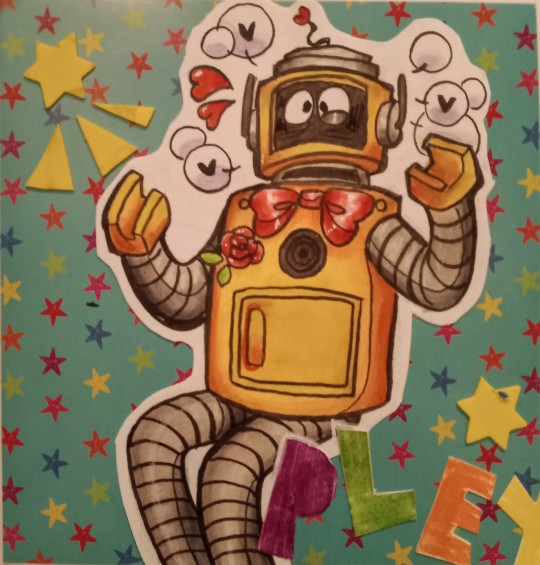
ROBOT 💛💛💕😭💛💛🎉🎉🤯🤯💛💕💕💕!!!! Plex!!!!!+, 💛💛💛🤯🤯😭
*cough*
I'm so normal about him ^_^
108 notes
·
View notes
Text
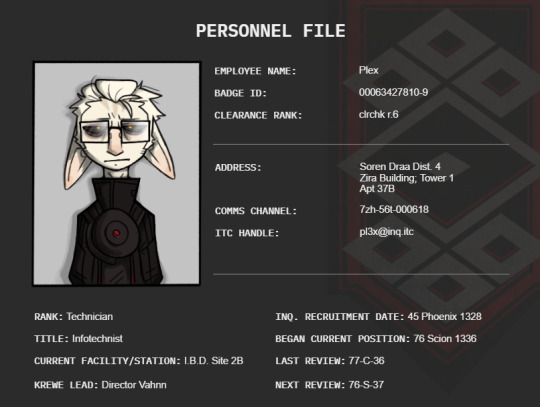


awkward plex staff photo for his inquest personnel document! yay! (+ flats version of it to make the post layout better lol)
#gw2#guild wars 2#asura#gw2 asura#inquest#my art#my stuff#plex#this is a longer document but it has SECRET LORE in it..#it is also a literal document thats just a google docs screencap hahahahaah#i felt so proud of myself figuring the banner out even though its.. really easy...........#anyways ive gotten back into rp recently and sasha and i have been cooking up DRAMA!! so i wanted to do a silly thing of this guy#IBD is inquest biotechnics division not irritable bowel disease but may as well be
57 notes
·
View notes
Text
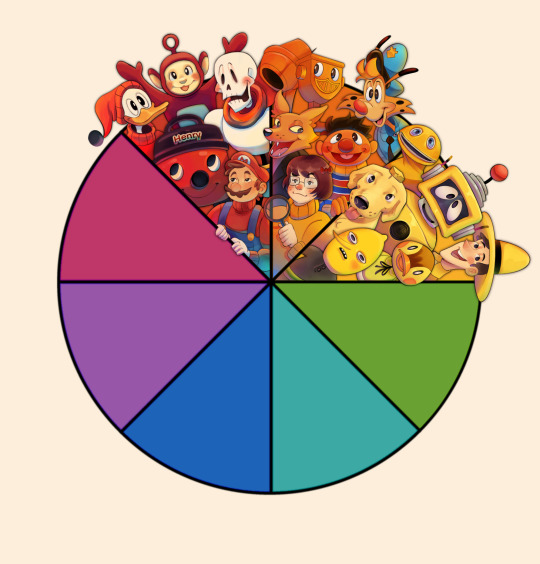

Yellow characters done! Hand over your green suggestions:))
355 notes
·
View notes
Text
For everyone wondering where you’re gonna watch Merlin after today, it is available for free on YouTube, Pluto TV, Tubi, Crackle, and PLEX as well as with an Amazon Prime subscription.
#I’m not sure how reliable this is#I just went to the watch now section on Google#but I know that you can watch it on Amazon#I actually checked that#merlin#bbc merlin#arthur pendragon#Merlin Netflix#youtube#tubi#crackle#pluto tv#plex#amazon prime
573 notes
·
View notes
Text
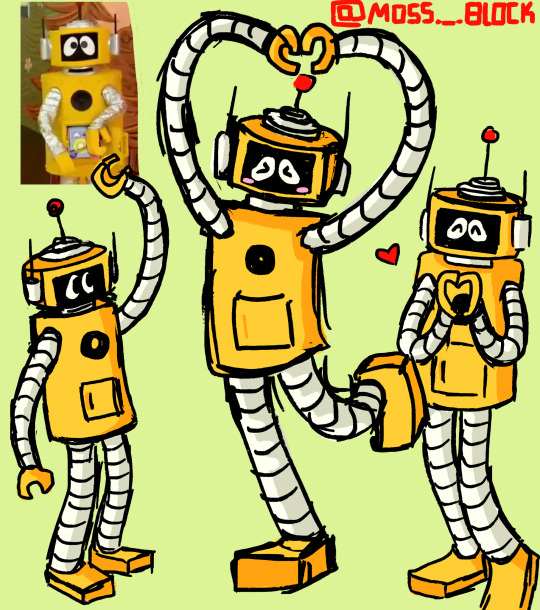
plex !!!
#yo gabba gabba#plex robot#plex yo gabba gabba#doodle#2000s kids#kids shows#this shit is like baby sensory videos to me#i love watching yo gabba gabba it itches my brain nicely#plex
296 notes
·
View notes
Text
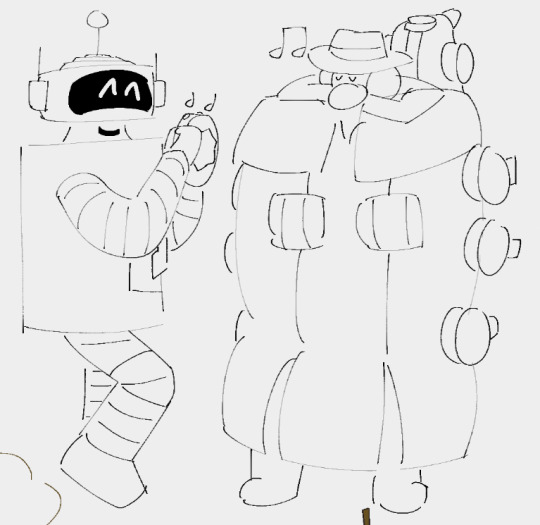
im entering my draw anything fuck it we ball era
88 notes
·
View notes
Text


Continuing my pieces for Pasadena Comic Con: DJ Lance! He’s genuinely so nice 😭 I’d love to talk to him again.
#yo gabba gabba#toodee#brodee#muno#plex#foofa#Nickelodeon#nicktoons#DJ Lance rock#fanart#firealpaca#digital art#DJ Lance is my HOMIE
39 notes
·
View notes
Text
Cursed idea
The Lords in black as the cast of Yo Gabba Gabba
Or the other way around
#starkid#nerdy prudes must die#wiggly#pokey#blinky#tinky#nibbly#yo gabba gabba#muno#foofa#brobee#toodee#plex#hatchetfield#nightmare time#lords in black#wiggog y'wrath#bliklotep#T'noy Karaxis#Nibblenephim#pokotho#npmd
109 notes
·
View notes
Text

me moment this is my first time drawing something that isnt reanimator in a while
113 notes
·
View notes
Text
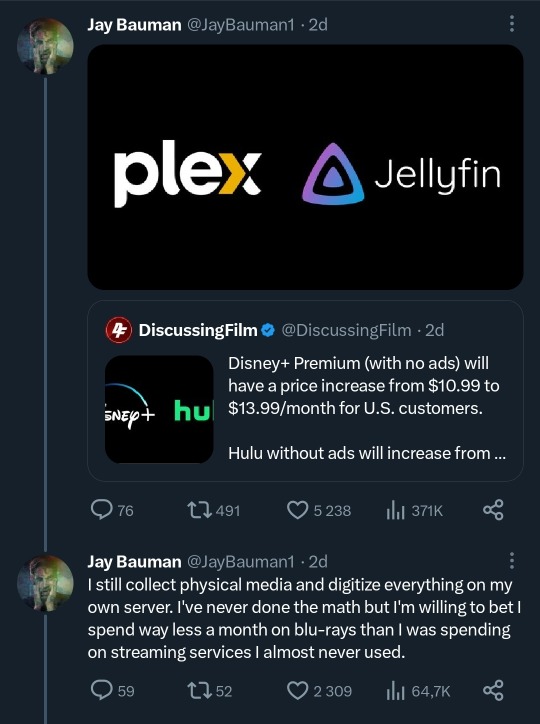
#redlettermedia#youtube#red letter media#rich evans#jay bauman#gorilla interrupted#half in the bag#mike stoklasa#best of the worst#jack packard#plex#jellyfin
121 notes
·
View notes
Text
Gonna art dump so-
B e h o l d. . . . . b r a i n r o t-
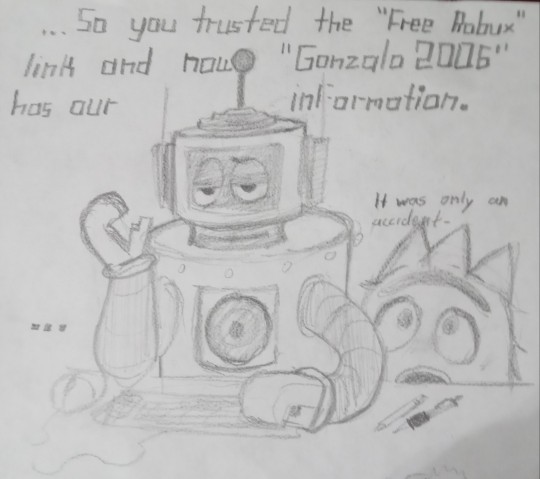


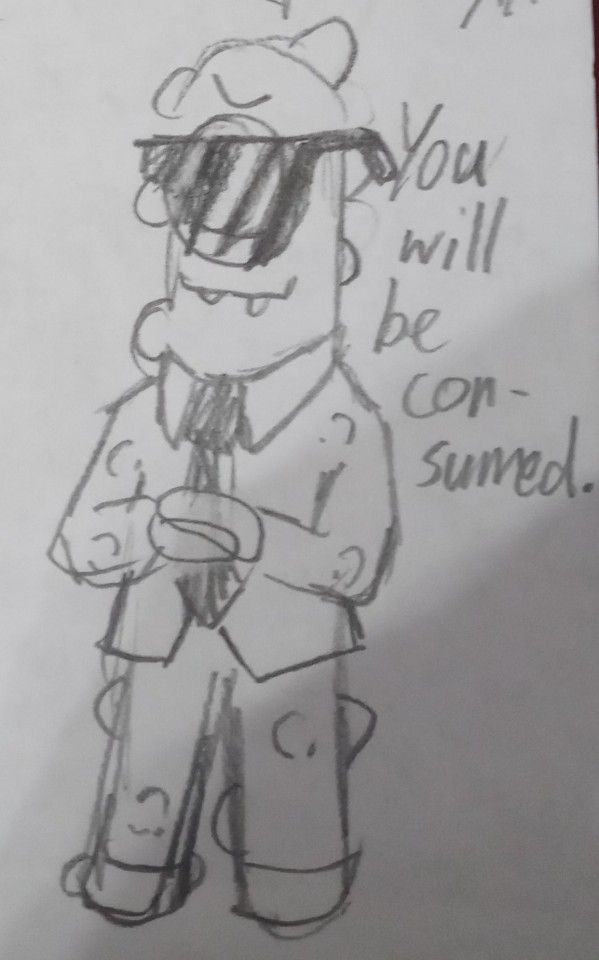

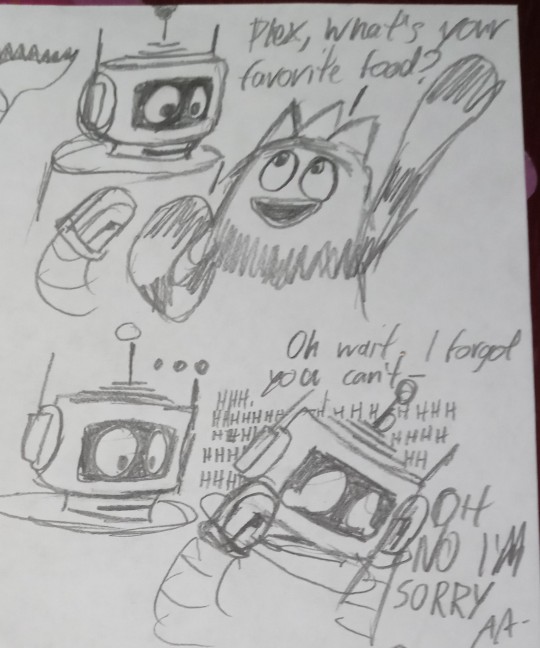
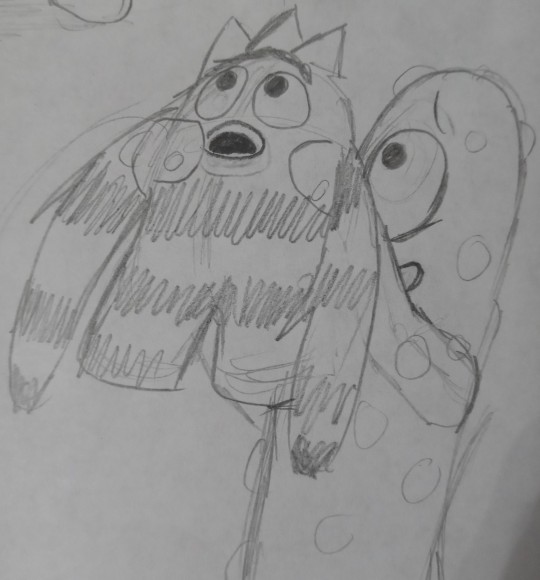
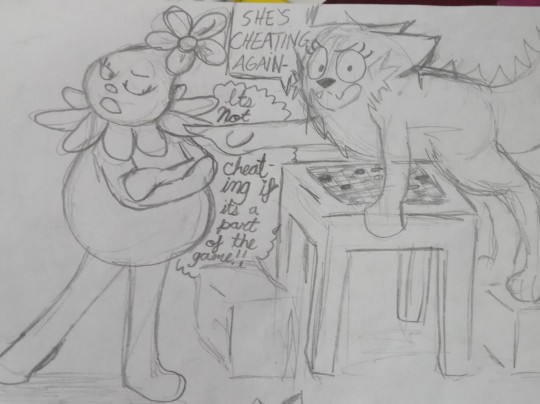

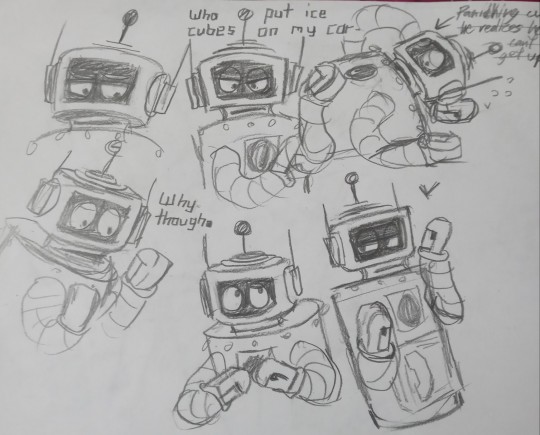
Insert Lemon Demon lyric here
#yo gabba gabba#plex yo gabba gabba#fanart#plex#my art#i love him#he just radiates divorced dad energy and I don't even know why-#i do be simpin#send help#The gabba gang is alllllll here-
24 notes
·
View notes
Text
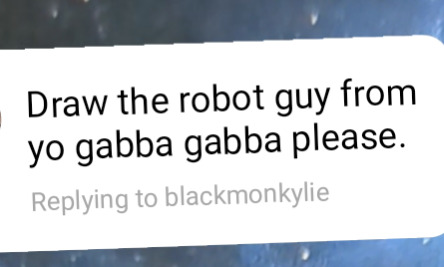

Instagram thang pt 2
118 notes
·
View notes
Text
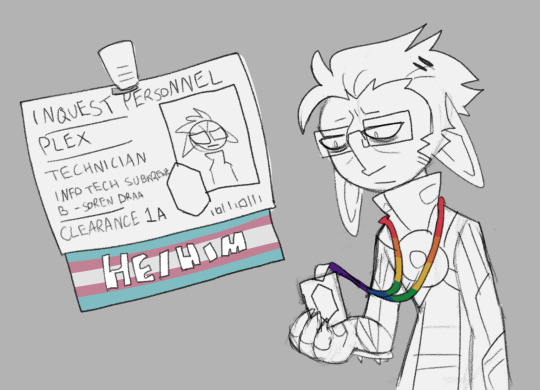
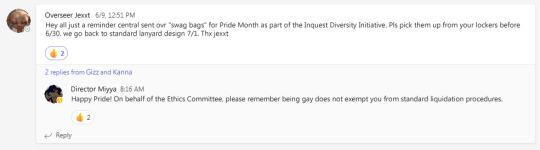
corporate initiative
#gw2#guild wars 2#asura#gw2 asura#inquest#my art#plex#new followers: plex is an androgynous nontransitioning trans masc#he is also gay#i couldnt think of a cuter way to draw this somehow#i literally photoshopped a screencap from my actual workplaces teams btw LMAO
223 notes
·
View notes