#VLC Media Player
Text
REBLOGS ARE OFF CAUSE THIS GUIDE IS TERRIBLE AND YOU DESERVE BETTER
I will instead redirect you to THIS more comprehensive guide, and cobalt.tools. Cobalt solves the problem of low quality video when you're done with VLC, and it can also take videos from a dozen other social media platforms.
Support the cobalt dev and the better guide writer, not me. I'm just a person who boiled down a wikihow guide and a youtube tutorial into a TLDR. I did not do very much work. They have.
I might turn reblogs back on, but for now I implore you to put your attention where it's needed most. Thanks for understanding.
(original post under the cut)
-----------------------------------------------------------------------------
alright i am sick of yt to mp4 sites being shady and full of viruses and finding websites that seem to be working and then don't work
so HERE'S HOW YOU DOWNLOAD YOUTUBE VIDEOS WITH VLC!! VLC FREAKIN RULES!!
get your youtube link
open vlc, go to media > open network stream
paste your url in the box and PRESS PLAY!
wait for the video to open then go to tools > codec information
copy the entire file location (click the box, then ctrl-a to select all, then ctrl-c to copy)
paste into your browser of choice (i use firefox)
right click video and press "save video as", choose your file format if you want
DONE! NO VIRUSES OR SKETCHY STUFF!
the quality might be a little crummy but if you don't mind that, then shabam! video on your computer! then you can email it to yourself and have it on your phone too if you want!
if you need a guide with pictures wikihow has you covered my friends
happy downloading and stay safe on the internet :D
59K notes
·
View notes
Text

i love you vlc media player
4K notes
·
View notes
Text
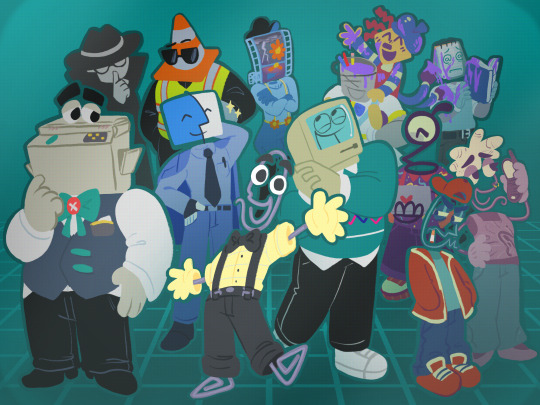
cringetober day 25 - gijinka!!! featuring @superbellsubways, @ricopop, and my gijinkas of various applications, assistants, and more hehe
It’s clippy’s world and we’re all living in it…
Also other gijinkas i made right after the drawing⬇️ thats why rheyre not in there 💔


#cringetober#cringetober 2023#virtual assistants#coppy#clippy#vlc#wmm#windows movie maker#vlc media player#finder#max the computer#ms paint#notepad#geocities#incognito#kid pix#kairu the dolphin#f1 the robot#my art
311 notes
·
View notes
Text
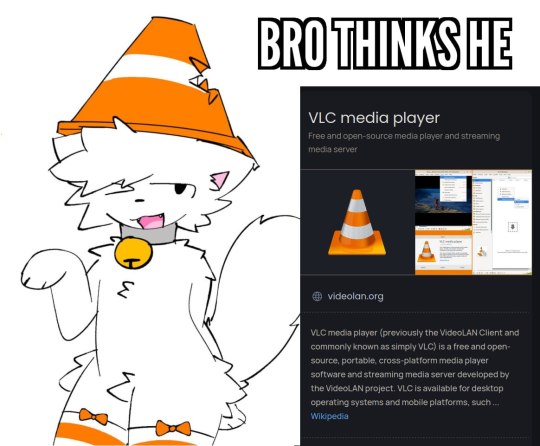
210 notes
·
View notes
Text





*fan noise* *motherboard beep*
116 notes
·
View notes
Text
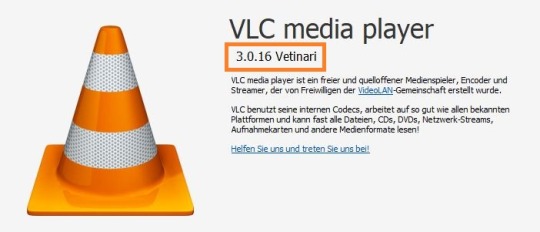
I only just learned that different versions of the VLC media player have codenames based on Discworld characters, starting with 1.1.x.

I mean, if that isn’t reason enough to use this player, what is?
2K notes
·
View notes
Text
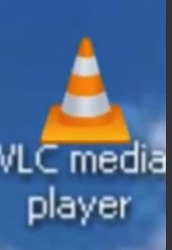
vlc media player
52 notes
·
View notes
Text

🤘Autism🤘
123 notes
·
View notes
Text
YouTube Downloads through VLC: Step by Step
So this guide to easily downloading off YouTube is super helpful, but there's enough important information hidden in the reblogs that (with the permission of OP @queriesntheories ) I'm doing a more step-by-step version.
Please note: these downloads will be in YouTube quality. My test video download is coming through at 360p, even though the video I'm starting from is set to 720p. They're legible, but they won't look great on a TV. For high visual quality, you'll want to seek out other methods.
This guide is written for Windows 10, since that's what I can test on. It's been tested on Firefox, Chrome, and Edge (which is a Chromium browser, so the method should work in other Chromium browsers too). So far, I haven't tracked down a way to use this download method on mobile.
BASIC KNOWLEDGE:
I'll try to make this pretty beginner-friendly, but I am going to assume that you know how to right-click, double-click, navigate right-click menus, click-and-drag, use keyboard shortcuts that are given to you (for example, how to use Ctrl+A), and get the URL for any YouTube video you want to download.
You'll also need to download and install one or more programs off the internet using .exe files, if you don't have these programs already. Please make sure you know how to use your firewall and antivirus to keep your computer safe, and google any names you don't recognize before allowing permission for each file. You can also hover your mouse over each link in this post to make sure it goes where I'm saying it will go.
YOU WILL NEED:
A computer where you have admin permissions. This is usually a computer you own or have the main login on. Sadly, a shared computer like the ones at universities and libraries will not work for this.
Enough space on your computer to install the programs listed below, if you don't have them already, and some space to save your downloaded files to. The files are pretty small because of the low video quality.
A simple text editing program. Notepad is the one that usually comes with Windows. If it lets you change fonts, it's too fancy. A notepad designed specifically to edit program code without messing it up is Notepad++, which you can download here.
A web browser. I use Firefox, which you can get here. Chrome or other Chrome-based browsers should also work. I haven't tested in Safari.
An Internet connection fast enough to load YouTube. A little buffering is fine. The downloads will happen much faster than streaming the entire video, unless your internet is very slow.
VLC Media Player, which you can get here. It's a free player for music and videos, available on Windows, Android, and iOS, and it can play almost any format of video or audio file that exists. We'll be using it for one of the central steps in this process.
If you want just the audio from a YouTube video, you'll need to download the video and then use a different program to copy the audio into its own file. At the end of this post, I'll have instructions for that, using a free sound editor called Audacity.
SETUP TO DOWNLOAD:
The first time you do this, you'll need to set VLC up so it can do what you want. This is where we need Notepad and admin permissions. You shouldn't need to repeat this process unless you're reinstalling VLC.
If VLC is open, close it.
In your computer's file system (File Explorer on Windows), go to C:\Program Files\VideoLAN\VLC\lua\playlist
If you're not familiar with File Explorer, you'll start by clicking where the left side shows (C:). Then in the big main window, you'll double-click each folder that you see in the file path, in order - so in this case, when you're in C: you need to look for Program Files. (There will be two of them. You want the one without the x86 at the end.) Then inside Program Files you're looking for VideoLAN, and so forth through the whole path.
Once you're inside the "playlist" folder, you'll see a lot of files ending in .luac - they're in alphabetical order. The one you want to edit is youtube.luac which is probably at the bottom.
You can't edit youtube.luac while it's in this folder. Click and drag it out of the playlist folder to somewhere else you can find it - your desktop, for instance. Your computer will ask for admin permission to move the file. Click the "Continue" button with the blue and yellow shield.
Now that the file is moved, double-click on it. The Microsoft Store will want you to search for a program to open the .luac file type with. Don't go to the Microsoft Store, just click on the blue "More apps" below that option, and you'll get a list that should include your notepad program. Click on it and click OK.
The file that opens up will be absolutely full of gibberish-looking code. That's fine. Use Ctrl+A to select everything inside the file, then Backspace or Delete to delete it. Don't close the file yet.
In your web browser, go to https://github.com/videolan/vlc/blob/master/share/lua/playlist/youtube.lua
Click in the part of the Github page that has a bunch of mostly blue code in it. Use Ctrl+A to select all of that code, Ctrl+C to copy it, then come back into your empty youtube.luac file and use Ctrl+P to paste the whole chunk of code into the file.
Save the youtube.luac file (Ctrl+S or File > Save in the upper left corner of the notepad program), then close the notepad program.
Drag youtube.luac back into the folder it came from. The computer will ask for admin permission again. Give it permission.
Now you can close Github and Notepad. You're ready to start downloading!
HOW TO DOWNLOAD:
First, get your YouTube link. It should look something like this: https://www.youtube.com/watch?v=abc123DEF45 If it's longer, you can delete any extra stuff after that first set of letters and numbers, but you don't have to.
Now open VLC. Go to Media > Open Network Stream and paste your YouTube link into the box that comes up. Click Play. Wait until the video starts to play, then you can pause it if you want so it's not distracting you during the next part.
(If nothing happens, you probably forgot to put youtube.luac back. coughs)
In VLC, go to Tools > Codec Information. At the bottom of the pop-up box you'll see a long string of gibberish in a box labeled Location. Click in the Location box. It won't look like it clicked properly, but when you press Ctrl+A, it should select all. Use Ctrl+C to copy it.
In your web browser, paste the entire string of gibberish and hit Enter. Your same YouTube video should come up, but without any of the YouTube interface around it. This is where the video actually lives on YouTube's servers. YouTube really, really doesn't like to show this address to humans, which is why we needed VLC to be like "hi I'm just a little video player" and get it for us.
Because, if you're looking at the place where the video actually lives, you can just right-click-download it, and YouTube can't stop you.
Right-click on your video. Choose "Save Video As". Choose where to save it to - I use my computer's built-in Music or Videos folders.
Give it a name other than "videoplayback" so you can tell it apart from your other downloads.
The "Save As Type" dropdown under the Name field will probably default to MP4. This is a good versatile video format that most video players can read. If you need a different format, you can convert the download later. (That's a whole other post topic.)
Click Save, and your video will start downloading! It may take a few minutes to fully download, depending on your video length and internet speed. Once the download finishes, congratulations! You have successfully downloaded a YouTube video!
If you'd like to convert your video into a (usually smaller) audio file, so you can put it on a music player, it's time to install and set up Audacity.
INSTALLING AUDACITY (first time setup for audio file conversion):
You can get Audacity here. If you're following along on Windows 10, choose the "64-bit installer (recommended)". Run the installer, but don't open Audacity at the end, or if it does open, close it again.
On that same Audacity download page, scroll down past the installers to the "Additional resources". You'll see a box with a "Link to FFmpeg library". This is where you'll get the add-on program that will let Audacity open your downloaded YouTube video, so you can tell it to make an audio-only file. The link will take you to this page on the Audacity support wiki, which will always have the most up-to-date information on how to install the file you need here.
From that wiki page, follow the link to the actual FFmpeg library. If you're not using an adblocker, be careful not to click on any of the ads showing you download buttons. The link you want is bold blue text under "FFmpeg Installer for Audacity 3.2 and later", and looks something like this: "FFmpeg_5.0.0_for_Audacity_on_Windows_x86.exe". Download and install it. Without this, Audacity won't be able to open MP4 files downloaded from YouTube.
CONVERTING TO AUDIO:
Make sure you know where to find your downloaded MP4 video file. This file won't go away when you "convert" it - you'll just be copying the audio into a different file.
Open up Audacity.
Go to File > Open and choose your video file.
You'll get one of those soundwave file displays you see in recording booths and so forth. Audacity is a good solid choice if you want to teach yourself to edit soundwave files, but that's not what we're here for right now.
Go to File > Export Audio. The File Name will populate to match the video's filename, but you can edit it if you want.
Click the Browse button next to the Folder box, and choose where to save your new audio file to. I use my computer's Music folder.
You can click on the Format dropdown and choose an audio file type. If you're not sure which one you want, MP3 is the most common and versatile.
If you'd like your music player to know the artist, album, and so forth for your audio track, you can edit that later in File Manager, or you can put the information in with the Edit Metadata button here. You can leave any of the slots blank, for instance if you don't have a track number because it's a YouTube video.
Once everything is set up, click Export, and your new audio file will be created. Go forth and listen!
#reference#vlc media player#youtube downloader#youtube#uh what other tags should i use idk#how to internet#long post
27 notes
·
View notes
Text
Okay, adding another tool to the Internet Trinkets pile; this is basically the VLC trick I posted but 1000x better.
A web-based social media video/audio downloader with no tracking, no ads, no foux de fafa!
Thank you to @lakefoundtheirexit who brought this to my attention in the VLC post replies! :D
You can download video and audio from a heck ton of social media sites like YouTube, Twitter/X, Reddit, TikTok, Vimeo, Twitch, Tumblr(!) and many more!
I would implore you to leave a donation when using if you can afford to do so!
#q's internet trinkets#video tools#video downloader#VLC media player#social media#internet tools#useful websites
69 notes
·
View notes
Text
Found where they keep old versions of VLC

10 notes
·
View notes
Text
¡H0stia pues funciona!
(Aunque en iPhone no sé cómo cambiar de canal, solo puedo ver la1)
[Actualización] - Para iPhone funciona con CloudStream en lugar de VLC Player
De nada, pellejers (créditos a @jaspeante)
363 notes
·
View notes
Text

I forgot to set VLC as my default video program after updating, and Microsoft Media is apparently now charging $1 a pop for codec packs
and by God, there are people paying it, aren't there
ETA: VideoLan is a nonprofit and VLC media player is totally free. It works with every file format I've ever tangled with, and immediately played back the file with no difficulty. Get dinked Microsoft
#codec#okay but seriously#it's one banana michael#how much can it cost#zero dollars?#tech#microsoft#vlc media player#vlc#free stuff#computer literacy#education#educate yourself#and for the record i have a netflix subscription but you can't video edit netflix ok
15 notes
·
View notes
Text


vlc and movie maker designs by @superbellsubways
#Sorry for pinging you on disc snd tagging you on twt and here idk if its annoying oops#I love to credit peopel#vlc media player#windows movie maker#virtual assistants#gijinka#my art
122 notes
·
View notes
Text
bwahaha i downloaded every splatoon music and finished copying all 8gb of them to my phone.

by the way the app here and in the original post that links the drive with the splatoon music is vlc media player's free mobile app. which is really awesome. you should download it if you havent.
20 notes
·
View notes
