#bypass bootloader
Text
Secure Boot Bypass Flaws Affect Bootloaders of Many Devices Made in Past Decade
Secure Boot Bypass Flaws Affect Bootloaders of Many Devices Made in Past Decade
Home › Endpoint Security
Secure Boot Bypass Flaws Affect Bootloaders of Many Devices Made in Past Decade
By Eduard Kovacs on August 15, 2022
Tweet
Bootloaders present in a majority of computers made in the past 10 years are affected by Secure Boot bypass vulnerabilities, according to firmware security company Eclypsium.
Secure Boot is a mechanism designed to protect a device’s boot process from…
View On WordPress
#bootloader#bypass#CryptoPro#CVE-2022-34301#CVE-2022-34302#CVE-2022-34303#Eurosoft#New Horizon Datasys#Secure Boot#vulnerability
0 notes
Text
Magisk Manager Guide for the ASUS ZenFone 6 (ZS630KL)

Looking to root your ASUS ZenFone 6 (ZS630KL) using Magisk Manager? This guide has got you covered!
Unlocking your bootloader, installing Magisk Manager, and exploring its advanced features can all be done with ease.
Get ready to take control of your device and unlock its full potential. Follow this step-by-step guide to unleash the power of Magisk Manager on your ZenFone 6.
Let's get started!
Understanding Magisk Manager
To fully utilize Magisk Manager on your ASUS ZenFone 6 (ZS630KL), you need to familiarize yourself with the features and functionalities it offers.
Magisk Manager is a powerful tool that allows you to manage and customize your device's root access.
With Magisk Manager, you can easily install and manage modules, which are add-ons that enhance the functionality of your phone.
It also provides systemless root, which means that you can enjoy root access without modifying the system partition.
Additionally, Magisk Manager offers a variety of features such as hiding root from certain apps, bypassing SafetyNet checks, and even enabling the Google Assistant on devices that don't officially support it.
Preparing Your ZenFone 6 for Magisk Manager
Before you can begin using Magisk Manager on your ASUS ZenFone 6 (ZS630KL), there are a few steps you need to take to prepare your device.
First, make sure your device is fully charged or at least has enough battery power to complete the process.
It's also recommended to create a backup of your important data in case anything goes wrong during the installation.
Next, enable USB debugging on your ZenFone 6 by going to the Developer options in the Settings menu and toggling it on.
Additionally, unlock the bootloader of your device by following the instructions provided by ASUS. Keep in mind that unlocking the bootloader will erase all data on your device, so make sure to back up everything beforehand.
Once you have completed these preparations, you can proceed to the next steps of installing Magisk Manager on your ZenFone 6.
Unlocking the Bootloader
Now that you have prepared your ASUS ZenFone 6 (ZS630KL), it's time to move on to unlocking the bootloader.
Unlocking the bootloader is an essential step in gaining root access and installing custom ROMs or modifications on your device. However, it's important to note that unlocking the bootloader will void your warranty and can potentially brick your device if not done correctly.
To unlock the bootloader, you'll need to go through the official ASUS website and follow their instructions. This process typically involves registering an account, providing your device's serial number, and requesting an unlock code.
Once you receive the unlock code, you can proceed with unlocking the bootloader by entering the code into your device.
Installing Magisk Manager on Your ZenFone 6
Start by downloading the latest version of Magisk Manager onto your ASUS ZenFone 6. To do this, open a web browser on your phone and search for 'Magisk Manager APK.' Look for a reliable source and download the APK file.
Once the download is complete, locate the file in your phone's storage and tap on it to begin the installation process. If prompted, allow the installation from unknown sources.
After the installation is finished, open the Magisk Manager app. You'll be greeted with a welcome screen and asked to grant the necessary permissions. Follow the on-screen instructions to complete the setup.
Now, you have successfully installed Magisk Manager on your ZenFone 6, and you can proceed to the next steps in the guide.
Rooting Your Zenfone 6 With Magisk Manager
To root your Zenfone 6 using Magisk Manager, you'll need to follow these steps.
First, ensure that you have installed the Magisk Manager app on your device.
Next, open the app and go to the 'Install' section. Tap on the 'Install' button and choose the 'Direct Install' option.
Magisk Manager will then download the necessary files and patch the boot image of your device.
Once the process is complete, tap on the 'Reboot' button to restart your Zenfone 6.
After the reboot, your device will be rooted with Magisk Manager. You can verify the root status by checking for the Magisk Manager app on your device.
Congratulations, you have successfully rooted your Zenfone 6 using Magisk Manager!
Exploring Advanced Features of Magisk Manager
Continue exploring the advanced features of Magisk Manager by delving into its additional functionalities and capabilities on your rooted Zenfone 6.
With Magisk Manager, you have the ability to install and manage modules, which are add-ons that enhance the functionality of your device. download magisk manager can provide features such as ad-blocking, theming, and performance optimization.
Additionally, Magisk Manager allows you to hide the root status of your device from certain apps, ensuring compatibility with applications that mightn't work on rooted devices.
You can also use Magisk Manager to perform systemless modifications, which allow you to make changes to your device without altering the system partition. This feature provides a safer and more flexible way to customize your Zenfone 6.
Conclusion
In conclusion, by following the guide, you can successfully root your Asus ZenFone 6 using Magisk Manager. This will unlock advanced features and customization options for your device.
Remember to carefully follow the steps, including unlocking the bootloader and installing Magisk Manager.
With Magisk Manager, you can take full control of your ZenFone 6 and enhance your overall Android experience.
Happy rooting!
1 note
·
View note
Text
Customize Android 4.4.2 With the Magisk Manager APK

Want to customize your Android 4.4.2 device? Look no further than the Magisk Manager APK! With this powerful tool, you can modify your system, install custom ROMs, enhance features, and customize your user interface.
Boost performance and extend battery life effortlessly. And if you encounter any issues, don't worry! Troubleshooting and support are just a click away.
So why wait? Dive into the world of customization and make your Android truly yours!
System Modification
To modify your Android system, you'll need to install and activate the Magisk Manager APK. This powerful tool allows you to customize your device and enhance its functionality.
With Magisk Manager, you can root your Android device, install custom ROMs, and even apply system-wide modifications.
The first step is to download the Magisk Manager APK file from a trusted source. Once downloaded, simply tap on the APK file to initiate the installation process.
After installation, open the Magisk Manager app and follow the on-screen instructions to activate it. Once activated, you'll have access to a wide range of customization options, such as installing modules, hiding root from certain apps, and even bypassing SafetyNet checks.
Get ready to take control of your Android system and unlock its full potential with Magisk Manager.
Installing Custom ROMs
Now, let's continue the discussion from the previous subtopic and delve into the process of installing custom ROMs on your Android device using the Magisk Manager APK.
Custom ROMs are modified versions of the Android operating system that offer additional features and customization options.
To install a custom ROM, you first need to unlock your device's bootloader, which allows you to make changes to the system.
Once the bootloader is unlocked, you can use the Magisk Manager APK to flash the custom ROM onto your device.
Simply download the ROM file, open the Magisk Manager app, go to the Modules section, tap on the '+' button, select the downloaded ROM file, and then click 'Install'.
The app will handle the installation process, and once it's done, you can enjoy the benefits of your new custom ROM.
Enhancing Android Features
Continue customizing your Android device by enhancing its features with the help of the Magisk Manager APK.
This powerful tool allows you to unlock the true potential of your device and take advantage of advanced features not available in the stock Android system.
With Magisk Manager, you can easily root your device, giving you full control over system settings and allowing you to customize your device to your heart's content.
Additionally, Magisk Manager offers a wide range of modules that you can install to further enhance your Android experience. These modules can add features such as system-wide ad-blocking, battery optimization, and customizations to the user interface.
Customizing User Interface
You can easily customize your Android device's user interface using the Magisk Manager APK. With this powerful tool, you have the ability to personalize your device's appearance and layout according to your preferences.
Whether you want to change the app icons, modify the notification panel, or tweak the overall theme, the Magisk Manager APK provides you with a wide range of options. You can choose from various themes and icon packs available, or even create your own customized theme.
Additionally, you can adjust the size and style of the fonts, as well as customize the navigation bar to suit your needs. The Magisk Manager APK gives you the freedom to transform your Android device's user interface into a unique and personalized experience.
Boosting Performance and Battery Life
To improve the performance and battery life of your Android device, make sure to optimize its settings and reduce unnecessary background processes.
Start by adjusting the display brightness and screen timeout settings to conserve battery power.
You can also disable or uninstall unused apps to free up system resources. Clearing the cache regularly can help improve performance by removing temporary files.
Additionally, disabling animations and live wallpapers can reduce the strain on your device's processor.
Another effective way to boost performance is by limiting background processes. Go to https://magiskmanager.org/ in your device's settings and set a limit on the number of background processes that can run simultaneously.
Troubleshooting and Support
Having optimized your Android device's settings and reduced unnecessary background processes, how can you troubleshoot and get support for any issues you encounter?
If you encounter any problems after customizing your Android device with the Magisk Manager APK, there are a few troubleshooting steps you can take.
Firstly, you can try restarting your device to see if that resolves the issue.
If not, you can check for any updates to the Magisk Manager app and install them if available.
Additionally, you can search online forums and communities dedicated to Magisk for any known issues or solutions.
If all else fails, you can reach out for support by contacting the developers of Magisk or seeking assistance from the Android community.
Conclusion
In conclusion, the Magisk Manager APK is a powerful tool for customizing and enhancing your Android 4.4.2 device. Whether you want to modify the system, install custom ROMs, customize the user interface, or boost performance and battery life, Magisk Manager has got you covered.
With its troubleshooting and support features, you can easily resolve any issues that may arise.
Give it a try and take your Android experience to the next level.
0 notes
Text
Ultimate Android Control at Your Fingertips With Magisk APK
Take control of your Android device like never before with Magisk APK.
Unlock advanced features, customize your Android experience, and manage root access effortlessly.
With Magisk, the power is in your hands.
Experience ultimate Android control at your fingertips.
Installing Magisk APK on Your Android Device
To install Magisk APK on your Android device, you'll need to follow a few simple steps.
Download the Magisk APK file from a trusted source.
Enable 'Unknown sources' in your device's settings.
Open the downloaded APK file and follow the on-screen instructions for installation.
Reboot your device after the installation is complete.
Check for the Magisk Manager app in your app drawer to verify the successful installation.
Congratulations! You have now installed Magisk APK on your Android device, giving you ultimate control and customization options.
Unlocking Advanced Features With Magisk
Unlock advanced features on your Android device by utilizing the power of Magisk APK.
Magisk is a powerful tool that not only allows you to root your device but also expands Android functionality and enhances device performance.
With Magisk, you can unlock features that are otherwise inaccessible on your device. It provides a platform for installing modules that can add additional features and customize various aspects of your device's software. These modules can range from performance enhancements to UI customization, allowing you to tailor your Android experience to your liking.
Additionally, Magisk allows you to bypass root detection, enabling the use of apps that would otherwise be restricted on a rooted device.
Customizing Your Android Experience With Magisk Modules
Now that you have unlocked advanced features with Magisk, you can further customize your Android experience by utilizing its powerful modules.
Enhancing performance with Magisk modules allows you to optimize your device and make it run smoother and faster. These modules can help you boost CPU performance, improve battery life, and optimize system resources.
By exploring hidden features with Magisk tweaks, you can unlock additional functionalities and customize your device to suit your preferences. Whether it's changing the appearance of your device, adding new features, or tweaking system settings, Magisk modules provide a wide range of options for personalization.
With Magisk, you have complete control over your Android device, allowing you to tailor your experience to your liking.
Managing Root Access and Systemless Modifications With Magisk
Once you have unlocked advanced features with Magisk, you can easily manage root access and make systemless modifications.
Magisk provides a user-friendly interface that allows you to control which apps have root access on your device. By managing root access, you can prevent unauthorized apps from accessing sensitive system files and ensure the security of your device.
Additionally, Magisk offers systemless modifications, which means that you can modify your device without altering the system partition. This allows for seamless updates and ensures that your device remains compatible with official firmware.
Furthermore, Magisk offers various modules that can help in managing system performance and optimizing battery life. These modules allow you to customize your device's performance settings and power management, ensuring an optimal user experience.
Troubleshooting Tips for Magisk Installation and Usage
If you encounter any issues during the installation or usage of Magisk, here are some troubleshooting tips to help you resolve them.
One common error during Magisk installation is the 'Error 1: Unable to Mount /system' message. To fix this, you can try flashing the Magisk ZIP file again or check if your device's bootloader is unlocked.
Another common error is the 'SafetyNet Failed: CTS Profile Mismatch' error, which can be resolved by using Magisk Hide feature or by using MagiskHide Props Config module.
To uninstall Magisk and restore your device's original state, follow these steps. First, open the Magisk Manager app and go to the 'Uninstall' section. Tap on 'Complete Uninstall' to remove Magisk from your device.
Next, reboot your device into recovery mode and perform a factory reset. This will remove any remaining traces of Magisk.
Frequently Asked Questions
Can I Use Magisk on Any Android Device?
Yes, you can use Magisk on any Android device. However, older devices may have compatibility issues. Using Magisk on rooted Android devices provides benefits like systemless rooting, module support, and hiding root from apps.
How Does Magisk Handle System Updates?
Magisk does not require root access to function. During system updates, Magisk uses its "systemless" approach to modify the system partition. This allows for seamless updates without interfering with Magisk's functionality.
Is It Possible to Uninstall Magisk and Revert Back to the Original System?
Yes, it is possible to uninstall Magisk and revert back to the original system. However, keep in mind that doing so may affect Magisk compatibility, system updates, stability, performance, and may also pose security risks.
Can Magisk Cause Any Stability or Performance Issues on My Android Device?
Magisk can potentially cause stability and performance issues on your Android device. It's important to ensure Magisk compatibility with your device and monitor its impact on battery life to avoid any negative effects.
Are There Any Risks or Potential Security Concerns Associated With Using Magisk?
Using Magisk may pose potential risks and security concerns. It's important to be cautious as it can potentially compromise the integrity of your device, allowing unauthorized access and opening the door to potential threats.
Conclusion
In conclusion, Magisk APK offers ultimate control over your Android device. It allows you to unlock advanced features, customize your experience with modules, and manage root access and systemless modifications.
With easy installation and troubleshooting tips, Magisk empowers users to have complete control at their fingertips. Its technical precision and concise interface make it a valuable tool for Android enthusiasts looking to enhance their device's functionality.
1 note
·
View note
Text
AddROM Bypass - How to Get Around Carrier Restrictions on Your Android Device
If you own an Android device, you know how frustrating it can be to deal with carrier restrictions. Whether it's a locked bootloader, bloatware, or restricted access to certain features, carriers often limit the full potential of your device. However, there is a solution: AddROM bypass. In this article, we'll discuss what AddROM Bypass is, how it works, and how to use it to unlock your Android device's full potential.

What is AddROM Bypass?
AddROM bypass is a method of bypassing carrier restrictions on Android devices. It involves flashing a custom ROM onto your device, removing the carrier's limitations. A custom ROM is a modified version of Android created by a third-party developer. These ROMs are often designed to provide additional features and customization options unavailable on stock Android. By flashing a custom ROM onto your device, you can gain access to these features and remove the carrier's restrictions.
How Does AddROM Bypass Work?
To use AddROM bypass, you must first find a custom ROM compatible with your device. Many websites and forums offer custom ROMs for Android devices, but choosing a reliable source is important to avoid downloading malware or viruses. Once you've found a compatible ROM, download it onto your device.
The next step is to flash the ROM onto your device. This involves replacing the stock Android operating system with the custom ROM. Before you do this, it's important to back up your device's data, as flashing a new ROM will erase all of it. You'll also need to unlock your device's bootloader, a security feature preventing unauthorized software from being installed.
Once you've flashed the custom ROM onto your device, you'll have access to all of the features and customization options available in the ROM. This includes removing bloatware, unlocking the bootloader, and gaining root access to your device. With root access, you can install apps that require root privileges, such as custom recovery tools and overclocking apps.
Is AddROM Bypass Legal?
AddROM bypass is not illegal, but it does void your device's warranty. When you flash a custom ROM onto your device, you're essentially modifying the operating system, which can cause damage to your device if not done correctly. As a result, manufacturers and carriers do not support custom ROMs and will only provide technical support if something goes right. However, if you're careful and follow the instructions correctly, flashing a custom ROM can be a safe and effective way to unlock your device's full potential.
Benefits of AddROM Bypass
The main benefit of the AddROM bypass is that it allows you to unlock your device's full potential. Carriers often limit access to certain features, such as the ability to uninstall bloatware or install certain apps. With a custom ROM, you can remove these restrictions and access all of the features and customization options available on your device.
Another benefit of the AddROM bypass is that it can improve your device's performance. Custom ROMs are often designed to be lightweight and optimized for performance, resulting in faster app loading times, smoother animations, and longer battery life. With root access, you can install apps that can help improve your device's performance, such as CPU overclocking tools and battery-saving apps.
Risks of AddROM Bypass
While AddROM bypass can provide many benefits, some risks are also involved. The main risk is that flashing a custom ROM onto your device can cause damage if not done correctly. This can result in a bricked device, which is essentially a device that no longer works.
Another risk of AddROM bypass is that it can leave your device vulnerable to security threats. Custom ROMs are often developed by third-party developers, which means they may have a different level of security than stock Android. Unlocking the bootloader and gaining root access can make your device vulnerable to malware and other security threats. It's important to use caution when installing apps and to keep your device up-to-date with the latest security patches.
How to Use AddROM Bypass
Using AddROM bypass requires technical knowledge and involves risks, so it's important to do your research before attempting it. Here are the basic steps to using AddROM bypass,
Find a compatible custom ROM for your device.
Back up your device's data.
Unlock your device's bootloader.
Flash the custom ROM onto your device.
Set up your device with the new ROM and enjoy the added features and customization options.
It's important to note that not all devices can be flashed with a custom ROM, and not all custom ROMs are compatible with all devices. Additionally, flashing a custom ROM will void your device's warranty, so weighing the benefits and risks before attempting it is important.
Conclusion
AddROM bypass is a powerful tool for unlocking the full potential of your Android device. By flashing a custom ROM onto your device, you can remove carrier restrictions, gain access to new features and customization options, and improve your device's performance. However, using AddROM bypass requires technical knowledge and involves risks, so it's important to do your research and proceed with caution. If done correctly, the AddROM bypass can be a safe and effective way to take control of your Android device.
FAQs
Can AddROM bypass be used on any Android device?
No, not all Android devices can be flashed with a custom ROM, and not all custom ROMs are compatible with all devices.
Will use AddROM bypass void my device's warranty?
Yes, flashing a custom ROM will void your device's warranty.
Is AddROM bypass legal?
AddROM bypass is not illegal, but it does void your device's warranty.
Can AddROM bypass improve my device's performance?
Yes, AddROM bypass can improve your device's performance by removing bloatware and optimizing the operating system for performance.
Is AddROM bypass safe?
AddROM bypass involves risks, such as bricking your device or leaving it vulnerable to security threats, so it's important to proceed with caution and research before attempting it.
0 notes
Text
Cydia Download iOS 16.3.1, 15.7.3 and 12.5.7 Versions
Are you looking forward to downloading new apps and tweaks on your iPhone, iPad, or iPod touch to get unique features? Then Cydia Download is the best app store for that because it offers thousands of unique apps and tweaks that are not available in any other app store. If you are new to using Cydia Install on your iOS device, you can refer to this guide because we have come up with a complete guide on introducing Cydia Installer and discussing the latest versions of it in this article.
What is Cydia Installer?
Cydia Download is a package manager app for jailbroken iOS devices (i.e., devices with their security restrictions removed). It allows users to browse and install third-party apps, tweaks, and extensions unavailable through the official Apple App Store.
Cydia can be installed on a jailbroken iOS device using a jailbreak tool such as CydiaFree, unc0ver, checkra1n, or Chimera. Once installed, users can browse and install packages from various repositories, which are servers that host packages for download. Cydia also allows users to manage their installed packages, update them, and remove them as needed.
Downloading Cydia Installer allows users to customize their device in ways that are not possible on a stock iOS device and to install apps and tweaks that may provide additional functionality. Therefore, many people like to download Cydia on their iPhones, iPads, and iPod touch devices.
Features of Cydia Download
Package management: Cydia allows users to browse and install third-party apps, tweaks, and extensions unavailable through the official Apple App Store. It also allows users to manage their installed packages, update them, and remove them as needed.
Repositories: Cydia supports multiple repositories that host packages for download. Users can browse and search for packages across these repositories and also add new repositories if they want to access more packages.
Customization: Cydia Download provides a range of customization options for jailbroken iOS devices, such as themes, icons, fonts, and more. These can be downloaded and installed through Cydia Install and can give users the ability to customize their devices to their liking.
Source code access: Cydia provides access to the source code of many of its packages, which can be useful for developers who want to modify and customize packages to suit their needs.
Community support: Cydia has a large and active community of users and developers who share packages, tweaks, and advice on how to use Cydia effectively. This community support can be helpful for new users who are just getting started with jailbreaking and Cydia.
What is Jailbreak iOS?
When speaking of Cydia Install, it is a must to speak of Jailbreak iOS as well because jailbreak is the key to downloading Cydia on iDevices. Jailbreaking is the process of removing the security restrictions imposed by Apple on its iOS devices (such as iPhones and iPads) that prevent users from installing unauthorized apps and tweaks. By jailbreaking an iOS device, users can gain full access to the device's file system, which allows them to install third-party apps, tweaks, and extensions that are not available through the official Apple App Store.
Jailbreaking typically involves using a specialized software tool to exploit vulnerabilities in the iOS operating system and install a custom bootloader or kernel that bypasses the security restrictions. Once the device has been jailbroken, users can install a package manager app like Cydia Installer that provides access to a range of third-party apps, tweaks, and extensions.
Some of the benefits of jailbreaking include the ability to customize the device's appearance, add new features and functionality, and remove unwanted pre-installed apps.
About CydiaFree Jailbreak iOS Tool
CydiaFree is a semi-jailbreak tool that can jailbreak iDevices partially. It supports all iOS versions and chipset versions running iDevice models. It uses a safe and reliable systemless jailbreak method that does not make changes to your device’s system files when jailbreaking. Unlike most of the other jailbreak tools, this CydiaFree Jailbreak iOS tool does not void your device warranty after jailbreaking. Therefore, it is the best-recommended jailbreak tool to jailbreak an iOS device.
Cydia Install with CydiaFree Jailbreak iOS
The CydiaFree tool brings a lite version of Cydia, which is Cydia Lite by its name. This special version of Cydia Download allows you to download various third-party apps, games, tweaks, extensions, themes, and add-ons that are not available in the Apple App Store. More than that, you can even install tweaks from the original Cydia app store by linking with the Cydia Install original app store. Therefore, if you have our CydiaFree Jailbreak iOS tool on your device, you can jailbreak your device and install the latest Cydia tweaks and special third-party apps on it.

Cydia iOS 16
Cydia iOS 16 is the latest version of the Cydia Lite app store. As you already know, iOS 16 is the latest released major iOS version, and it is now upgradeable up to iOS 16.4. If you use any of the iOS 16 - 16.4 devices, you can download Cydia iOS 16 Lite through our CydiaFree Jailbreak iOS 16 - 16.4 update. The following iDevice models are compatible with downloading Cydia iOS 16 Lite through our CydiaFree jailbreak tool.
iPhone 8 to iPhone 14 Pro Max
iPad Pro (all models)
iPad Air 3rd generation and later
iPad 5th generation and later
iPad mini 5th generation and late
Cydia iOS 15
iOS 15 is the predecessor major iOS version to the iOS 16. It is the fifteenth major version that Apple released for iOS. People who are using iDevices that are incompatible with iOS 16/+ are using the iOS 15-related versions. If you are, too, one of the iOS 15 users and are interested in downloading Cydia iOS 15, you can do it by using our CydiaFree Jailbreak iOS 15 update. We have added all iOS 15 and iPadOS 15-supported devices to the Cydia iOS 15 Lite compatibility. For your convenience, we have listed all the compatible devices in the list below.
iPhone 6s (all models)
iPhone 7 (all models)
iPhone SE (1st generation)
iPad Pro (all models)
iPad Air 2 and later
iPad 5th generation and later
iPad mini 4 and later
iPod touch (7th generation)
Cydia iOS 12
iOS 12 is the twelfth major version of Apple’s mobile operating system. It still has good demand from older iDevice users. iOS 12.6 is the latest released update of the iOS 12 series. If you are using any of the iOS 12 - 12.6 versions and are interested in downloading Cydia iOS 12, you can refer to downloading CydiaFree Jailbreak iOS 12 - 12.6, which will help you to download the latest Cydia iOS 12 Lite on your device. The following devices are compatible with downloading Cydia iOS 12 Lite through our CydiaFree tool.
iPad Air
iPad mini 2
iPad mini 3
6th gen iPod touch
iPhone 5s
iPhone 6
iPhone 6 Plus
Wrapping Up
Cydia Installer is the best third-party app store that any iDevice could ever have. And CydiaFree is the best and safest Jailbreak iOS tool to download Cydia on an iPhone, iPad, or iPod touch. If you are interested, you can directly download Cydia from our CydiaFree official website.
0 notes
Text
Download Free BMB Tool Pro V5.0 Ramdisk iCloud Bypass Added Apple's A16.
This tool helps users to fix many android software issues fix by one click only and is supported by Qualcomm and MTK devices which have many functions like bootloader unlock, FRP bypass, Qualcomm Device flash into EDL, Bypass iCloud iOS 16.3, and many more.
Android
Add generic bypass FRP to MTP
Added a generic bypass to FRP using adb-fastboot
Samsung
Added a generic Factory Reset when…
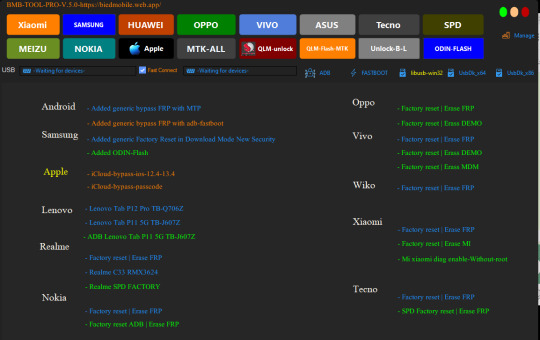
View On WordPress
0 notes
Text
Unlock Tool Activation
Unlock tool activation
UnlockTool Activation instant
how to active unlock tool and support list check here
Unlocktool has 3 packages
Unlock Tool Activation For 3 Months 19$
Unlock Tool Activation for 6 months 29$
Unlock Tool activation For 12 Months 49$
Note: is you pay USDT so you will get discount
also you will get low price any service directly here
www.asunlocker.com
We accept payment:
binance
Emai: [email protected]
Pay ID 41499368Usdt TRC20
TD2jY54jdTV4JjpW6UPrfnqjEvjDXUvgDz
BTC: 1PgDCqAg1FSVPD4t1eb776ZcxiNqWVwmc1
Bank card payment: Card payment Here
We also accept: bKash, rocket, Nagad, Western union, MoneyGram, ria and other money exchange
Note: Pay after contact on whatsapp: +8801721672766
for your activation or directly order by self on www.asunlocker.com
see video here for more activation tutorial https://www.youtube.com/watch?v=0GeECubQihE&feature=youtu.be
Unlock Tool Features :
Factory reset
Unlock
IMEI Repair
Network Unlock
FRP Remove
Flash
Auth Flash
Account Remove
ID lock Remove
NV data fix
Unlock Bootloader
relock Bootloader
and many more
Unlock Tool supports :
Unlocktools support multi brand
Samsung
Huawei
Nokia
LG
Asus
OPPO
Rrealme
icloud bypass iPhone
Mi xiaomi readmi
Meizu
Tecno
Infinx
Android MTK
Android Qualcom
Lenovo
VIVO
vSmart
and many more
UnlockTool one softwware modules for all
Unlock tool activation no need any box/dongle
UnlockTool is best smart phone repair software
Unlock Tool is a digital product
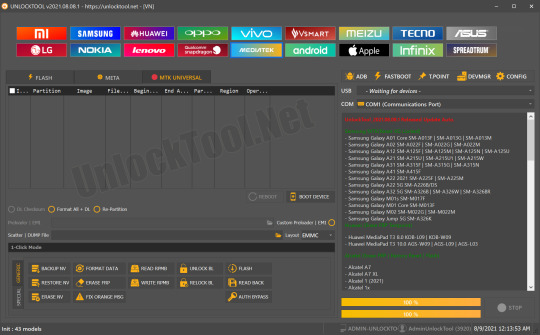
whatspp: +8801721672766
join our telegram: t.me/asunlocker
Follow on https://facebook.com/ak.telecom12
Follow on https://asunlocker.tumblr.com/
Follow on https://twitter.com/asunlocker
Follow on https://instagram.com/asunlocker
Follow On https://www.reddit.com/user/asunlocker
Follow on https://youtube.com/@asunlocker
our support section here
#unlocktool#unlock tool#unlocktool activation#unlock tool activation#asunlocker#activtion#crack#unlocktool license#asfirmware#ak telecom
0 notes
Text
Seas0npass installatin

#SEAS0NPASS INSTALLATIN HOW TO#
#SEAS0NPASS INSTALLATIN INSTALL#
#SEAS0NPASS INSTALLATIN PATCH#
#SEAS0NPASS INSTALLATIN ANDROID#
#SEAS0NPASS INSTALLATIN PC#
One of the reasons for jailbreaking is to expand the feature set limited by Apple and its App Store.
7.7.1 Digital Millennium Copyright Act exemptions.
#SEAS0NPASS INSTALLATIN PATCH#
6 History of exploit-disabling patch releases.
5.2.36 Totally Not Spyware and JakeBlair420.
5.2.21 yalu+mach_portal and extra_recipe.
#SEAS0NPASS INSTALLATIN ANDROID#
Since it includes modifying the operating system (enforced by a "locked bootloader"), installing non-officially approved (not available on the App Store) applications via sideloading, and granting the user elevated administration-level privileges (rooting), the concepts of iOS jailbreaking are therefore technically different from Android device rooting. While sometimes compared to rooting an Android device, jailbreaking is the bypassing of several types of Apple prohibitions for the end-user. Apple views jailbreaking as a violation of the end-user license agreement, and strongly cautions device owners not to try to achieve root access through the exploitation of vulnerabilities. Different devices and versions are exploited with a variety of tools.
#SEAS0NPASS INSTALLATIN INSTALL#
A jailbroken device permits root access within the operating system and provides the right to install software not available through the App Store. Typically it is done through a series of kernel patches. On Apple devices running iOS and iOS-based operating systems, jailbreaking is the use of a privilege escalation exploit to remove software restrictions imposed by the manufacturer. How to get US Netflix in the UK on Apple TV.Removal of limitations from Apple's iOS devices How to surf the web on an Apple TV and most importantly, If it fails and reboots, simply retry the process – it can take more than one attempt to successfully jailbreak the Apple TV. Upon completion, a ‘Success! Your TV has been liberated!’ message should appear on-screen.
The jailbreak process should then begin, and will take a few minutes to complete.
Select your options for the jailbreak and select Do it!.
On your Apple TV, you should see the ChimeraTV app.
#SEAS0NPASS INSTALLATIN PC#
Once completed, disconnect your Apple TV from your Mac or PC and plug it back into your TV.
Cydia Impactor should then install the ChimeraTV app onto your Apple TV, ready for jailbreaking.
It should be fine to use your personal Apple ID, but those that want to be extra sure can create an alternative Apple ID for use with Cydia Impactor. Your credentials are used to ‘sign’ the app and allow it to be installed on your Apple TV.
The app should then ask for your Apple ID and password.
Open Cydia Impactor and drag and drop the ChimeraTV file onto the app to load it, then click Start to commence the installation process.
Connect your Apple TV to your Mac or PC using a USB-C to USB-A cable.
Those that have installed tvOS 12.2 or later are sadly out of luck, as the jailbreak technique was patched by Apple in later OS updates.Īnyway, follow these steps to jailbreak your Apple TV: Oh, and like the Apple TV 2, the Apple TV 4/4K jailbreak will only work if you’re running tvOS 12 – 12.1.1. It’s a slightly different process to jailbreak the fourth- and fifth-generation TVs as tvOS operates differently to the traditional Apple TV software. How to jailbreak an Apple TV 4 or Apple TV 4K
#SEAS0NPASS INSTALLATIN HOW TO#
For more information on how to get the most out of your jailbroken Apple TV take a look at theįireCore website. You should be able to use it as normal, but from now on you’ll be able to install other apps and services. That’s it, your Apple TV is now running jailbroken software. Turn on the Apple TV.Īs the Apple TV boots you should see the FireCore logo.
Remove the USB cable, and connect your Apple TV to the television using the HDMI cable and power source.
Click Done when Seas0nPass has finished jailbreaking your Apple TV.
Press the Menu and Play/Pause buttons on the Apple TV remote control simultaneously (when prompted).
Open the Seas0nPass app and click click Create IPSW.
Connect your Mac to the Apple TV using a Micro-USB Cable.
Unzip the Seas0nPass app and move it to your Applications folder.
Download Seas0nPass from the FireCore website.
Follow these steps to jailbreak your Apple TV 2: This is available from theįireCore website. The Apple TV 2 running iOS 5.3 software (released on 19 June 2013) can be jailbroken using software called Seas0nPass.

0 notes
Text
All in one frp unlock tool 2018
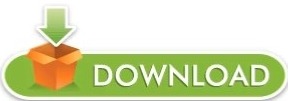
So without further ado, here are the best FRP bypass tool you can use to bypass for Samsung and LG devices. Tools such as FRP bypass APK can help you bypass Google account or frp lock on any Samsung device, but they aren’t reliable. Now you do know you are toast if you can’t remember the password and email address. Now when the device boots back on, you will be required to enter your Google account details for verification purposes. all in one frp tool 2018 all phone google account remover tool pack all frp tool 2018. Imagine a scenario where you have had FRP enabled and went ahead to factory reset your Samsung device from the recovery menu. For one thing, FRP or Factory reset protection is an essential security measure that is good when viewed positively.Īlso Read: 8 Best Flash Tool For Android.īut unfortunately, it can also work against us. This is to ensure that a phone won’t be accessed when it is stolen. All In One FRP Unlock Tool juantrax Herramienta FRMS Unlocker All Brand Con solo un clic FRP brindar casi todo tipo de solucin a su telfono inteligente. Now if the device gets reset from the recovery menu, you will be required to re-enter the Google account details that was last used on that device. By default, FRP is automatically activated on any Samsung Android phone once a Google account is setup. If you flash a Factory Image, all your data will be erased.Following the release of Android Lollipop, Google introduced a new security feature called factory reset protection (FRP) to help people keep their data safe. Frp unlock Tool All in One 2019 100 Working Frp unlock Tool All in One 2019 is 100 working tool for remove frp of Samsung, Lenovo,Oppo,Vivo,Motorola,Qmobile and many other brands.This tool works on wi. Today i will share you a new method to bypass google. run as administrator odin tool connect galaxy. FRP Unlock Tool 2018 is a free FRP Bypass tool Developed by Tech Anil to help Android users to remove FRP lock from ASUS. Before using the TOOL ALL IN ONE, make sure that you have turned the OEM unlocking, USB debugging and you reboot your device in Fastboot-Bootloader mode. All samsung Frp Unlock Tool 2020 Bypass In 1 Click Download from Samsung j7 prime frp lock remove tool, samsung j7 prime frp bypass 2019, samsung j7 prime 7.0 frp unlock, samsung g610f frp 8.1 z3x, samsung g610f frp. FRP Unlock Tool 2018 freeload For Asus-Vivo-Xiaomi.
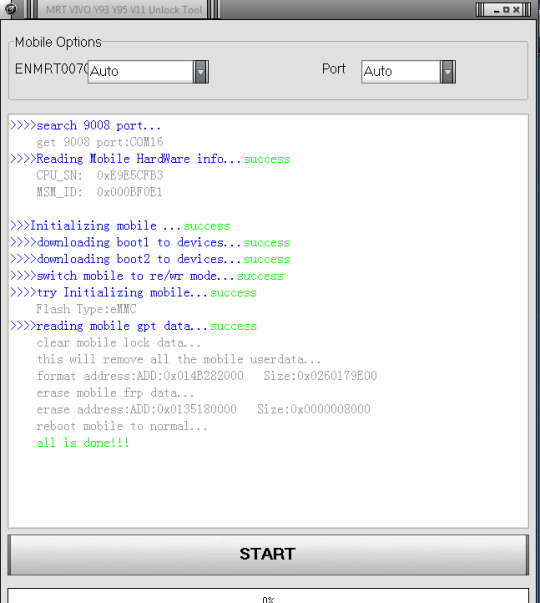
TOOL ALL IN ONE tool currently supports 6 Huawei devices: Honor View 10, Huawei Mate 10, Huawei Mate 10 Pro, Huawei P20, Huawei P20 Pro, Huawei Mate RS. UnlockUnit Intelligent Assistant is one of the best FRP Bypass Tools You Can Try.

Wait few times, until you see patch complete popup. Run the FDLoader.exe with the permission of the Administrator. After that, extract the frptools.exe on your pc then open the extracted folder. The tool is compatible with all the versions of the Windows system (Windows XP, Windows Vista, Windows 7, Windows 8, Windows 8.1 and Windows 10). The tool can be used for all brands of Android mobiles like Samsung. Just download the All FRP Unlock Tool from the download link. TOOL ALL IN ONE is a tool that allows you to do many things on your Huawei device: Unlock bootloader, Lock Bootloader, Flash TWRP Recovery, Install USB Drivers, lash Stock Recovery, Delete downloaded files, Flash Stock Factory Image, Erase All Data, Update ADB and Fastboot to latest version, ADB File Manager, Install Zip directly from PC, Set ADB and Fastboot privileges in system-wide, Install APKs, Uninstall APKs, Take a Screenshot, Flash Partitions, and update the tool to the last update.
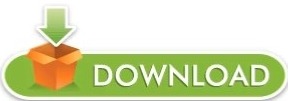
0 notes
Text
Customize Android 4.4.2 With the Magisk Manager APK

Want to customize your Android 4.4.2 device? Look no further than the Magisk Manager APK! With this powerful tool, you can modify your system, install custom ROMs, enhance features, and customize your user interface.
Boost performance and extend battery life effortlessly. And if you encounter any issues, don't worry! Troubleshooting and support are just a click away.
So why wait? Dive into the world of customization and make your Android truly yours!
System Modification
To modify your Android system, you'll need to install and activate the Magisk Manager APK. This powerful tool allows you to customize your device and enhance its functionality.
With Magisk Manager, you can root your Android device, install custom ROMs, and even apply system-wide modifications.
The first step is to download the Magisk Manager APK file from a trusted source. Once downloaded, simply tap on the APK file to initiate the installation process.
After installation, open the Magisk Manager app and follow the on-screen instructions to activate it. Once activated, you'll have access to a wide range of customization options, such as installing modules, hiding root from certain apps, and even bypassing SafetyNet checks.
Get ready to take control of your Android system and unlock its full potential with Magisk Manager.
Installing Custom ROMs
Now, let's continue the discussion from the previous subtopic and delve into the process of installing custom ROMs on your Android device using the Magisk Manager APK.
Custom ROMs are modified versions of the Android operating system that offer additional features and customization options.
To install a custom ROM, you first need to unlock your device's bootloader, which allows you to make changes to the system.
Once the bootloader is unlocked, you can use the Magisk Manager APK to flash the custom ROM onto your device.
Simply download the ROM file, open the Magisk Manager app, go to the Modules section, tap on the '+' button, select the downloaded ROM file, and then click 'Install'.
The app will handle the installation process, and once it's done, you can enjoy the benefits of your new custom ROM.
Enhancing Android Features
Continue customizing your Android device by enhancing its features with the help of the Magisk Manager APK.
This powerful tool allows you to unlock the true potential of your device and take advantage of advanced features not available in the stock Android system.
With Magisk Manager, you can easily root your device, giving you full control over system settings and allowing you to customize your device to your heart's content.
Additionally, Magisk Manager offers a wide range of modules that you can install to further enhance your Android experience. These modules can add features such as system-wide ad-blocking, battery optimization, and customizations to the user interface.
Customizing User Interface
You can easily customize your Android device's user interface using the Magisk Manager APK. With this powerful tool, you have the ability to personalize your device's appearance and layout according to your preferences.
Whether you want to change the app icons, modify the notification panel, or tweak the overall theme, the Magisk Manager APK provides you with a wide range of options. You can choose from various themes and icon packs available, or even create your own customized theme.
Additionally, you can adjust the size and style of the fonts, as well as customize the navigation bar to suit your needs. The Magisk Manager APK gives you the freedom to transform your Android device's user interface into a unique and personalized experience.
Boosting Performance and Battery Life
To improve the performance and battery life of your Android device, make sure to optimize its settings and reduce unnecessary background processes.
Start by adjusting the display brightness and screen timeout settings to conserve battery power.
You can also disable or uninstall unused apps to free up system resources. Clearing the cache regularly can help improve performance by removing temporary files.
Additionally, disabling animations and live wallpapers can reduce the strain on your device's processor.
Another effective way to boost performance is by limiting background processes. Go to https://magiskmanager.org/ in your device's settings and set a limit on the number of background processes that can run simultaneously.
Troubleshooting and Support
Having optimized your Android device's settings and reduced unnecessary background processes, how can you troubleshoot and get support for any issues you encounter?
If you encounter any problems after customizing your Android device with the Magisk Manager APK, there are a few troubleshooting steps you can take.
Firstly, you can try restarting your device to see if that resolves the issue.
If not, you can check for any updates to the Magisk Manager app and install them if available.
Additionally, you can search online forums and communities dedicated to Magisk for any known issues or solutions.
If all else fails, you can reach out for support by contacting the developers of Magisk or seeking assistance from the Android community.
Conclusion
In conclusion, the Magisk Manager APK is a powerful tool for customizing and enhancing your Android 4.4.2 device. Whether you want to modify the system, install custom ROMs, customize the user interface, or boost performance and battery life, Magisk Manager has got you covered.
With its troubleshooting and support features, you can easily resolve any issues that may arise.
Give it a try and take your Android experience to the next level.
1 note
·
View note
Text
Motorola frp unlock tool dg unlocker

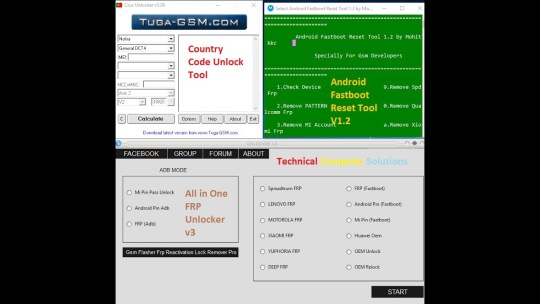
It was checked for updates 94 times by the users of our client application UpdateStar during the last month.
D-G Unlocker Tools 1 - Download ĭ-G Unlocker Tools is a Shareware software in the category Miscellaneous developed by D&G Unlocker.
It would be your right move if you choose DG FRP unlock tool download. Along with this, one can use the tool for removing FRP locks and flash the firmware in various devices. This universal tool can be used for performing FRP unlock to the Lenovo, Samsung, HTC, Yuphoria, and many other device models.
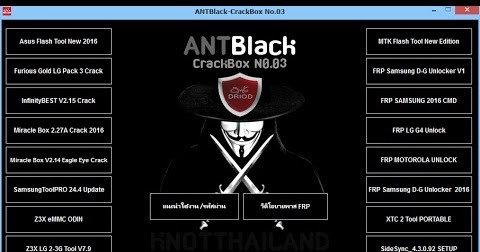
D&G is a powerful tool to combat FRP locks.
It is basically a one stop solution to bypass FRP lock over Lenovo, Xiaomi, Samsung, Motorola, HTC, Huawei, Nube GT-Smart and Yuphoria Android devices.
D&G password unlocker tool is a powerful way to perform FRP unlock/bypass.
How to Use D&G Password Unlocker Tools All FRP Bypass ….
Unlocker Tool is a free Spanish Repair tool developed by D&G Unlocker Team, which will provide you Remover FRP Samsung, Read info, Activate Connection, Reboot Device, SideSync, Nova-Launcher, Bypass Remover, Remove FRP Motorola, FRP Motorola, Unlock Bootloader, Restart Device in Bootloader Mode, Exit Bootloader Mode, Read Data ID, Unlock Bootloader Code …
Download Unlocker Tool For Windows - Free D-G unlocker tools.
Get DG unlocker tool freeload on your … How to remove FRP lock with DG unlock tool: Step 1. Also compatible with all Windows operating system versions.

It is a universal solution that works well on Samsung, Motorola, Huawei, HTC and Lenovo Android devices. Features of DG unlock tool: The installation and usage are straightforward.
DG Unlocker Tool freeload - Bypass FRP ….
DG Unlocker Tool freeload - Bypass FRP Lock Now
How to Use D&G Password Unlocker Tools All FRP Bypass Lock wit….

0 notes
Text
Seas0npass for ios 7.2
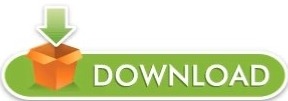
SEAS0NPASS FOR IOS 7.2 INSTALL
SEAS0NPASS FOR IOS 7.2 PATCH
SEAS0NPASS FOR IOS 7.2 INSTALL
Users install these programs for purposes including personalization and customization of the interface by tweaks developed by developers and designers, adding desired features such as access to the root file system and fixing annoyances, and making development work on the device easier by providing access to the file system and command-line tools. Since software programs available through APT and or Installer.app (legacy) are not required to adhere to App Store guidelines, many of them are not typical self-contained apps but instead are extensions and customization options for iOS and its features and other apps (commonly called tweaks). Jailbreaking permits the downloading of programs not approved by Apple, such as user interface customization and tweaks. In one case, Apple mistakenly banned an app by a Pulitzer-Winning cartoonist because it violated its developer license agreement, which specifically bans apps that "contain content that ridicules public figures." To access banned apps, users rely on jailbreaking to circumvent Apple's censorship of content and features. However, their reasons for banning apps are not limited to safety and security and may be regarded as arbitrary and capricious. Apple checks apps for compliance with its iOS Developer Program License Agreement before accepting them for distribution in the App Store. One of the reasons for jailbreaking is to expand the feature set limited by Apple and its App Store. 7.7.1 Digital Millennium Copyright Act exemptions.
SEAS0NPASS FOR IOS 7.2 PATCH
6 History of exploit-disabling patch releases.5.2.36 Totally Not Spyware and JakeBlair420.5.2.21 yalu+mach_portal and extra_recipe.Since it includes modifying the operating system (enforced by a "locked bootloader"), installing non-officially approved (not available on the App Store) applications via sideloading, and granting the user elevated administration-level privileges (rooting), the concepts of iOS jailbreaking are therefore technically different from Android device rooting. While sometimes compared to rooting an Android device, jailbreaking is the bypassing of several types of Apple prohibitions for the end-user. Apple views jailbreaking as a violation of the end-user license agreement, and strongly cautions device owners not to try to achieve root access through the exploitation of vulnerabilities. Different devices and versions are exploited with a variety of tools. A jailbroken device permits root access within the operating system and provides the right to install software not available through the App Store. Typically it is done through a series of kernel patches. On Apple devices running iOS and iOS-based operating systems, jailbreaking is the use of a privilege escalation exploit to remove software restrictions imposed by the manufacturer. Removal of limitations from Apple's iOS devices
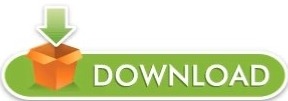
0 notes