#calibre
Text
hey so uhhhhh just a heads up: ao3 may or may not be in deep legal trouble. specifically for mistreatment of volunteers and lax compliance with certain laws, afaict.
i highly recommend you back up any stories you have and any favorite stories/authors you'd miss.
here's how i'm doing it:
download calibre. it's an open source ebook reader. link here.
it has a plugin called fanficfare. download that here.
open calibre and go to the dropdown next to "Settings", and then select "Get plugins to enhance calibre"
Find and install FanFicFare (sort by title and scroll down to F to find it easier)
go to the dropdown menu next to the fanficfare icon in the top bar and select "Get story URLs from Web Page"
when prompted for a URL, you can post any URL that displays a list of stories, e.g. "https://archiveofourown.org/users/[username]/bookmarks?page=7" or "https://archiveofourown.org/series/[number]" or "https://archiveofourown.org/users/[username]/pseuds/[username]/works"
click "Yes", then wait for it to gather the metadata and download the stories (you can give it another URL to grab stories from once it's done with gathering the metadata if you want)
it will give you a little popup in the lower right corner once it's done, telling you how many it was able to download (usually all of them) and how many it didn't.
if it misses one or two, you can click to see the details and find out which one didn't get downloaded, and go back to the page you got it from and download those yourself if you want.
tell it to update your library.
voila! all the stories on that page are now backed up on your computer.
notes: it will skip any fics that are locked to archive users only (the ones with a blue padlock next to the author's name in the listing), and you'll have to go back and grab those yourself. if your whole account is under archive lock, i highly recommend unlocking it for the duration of the time it takes to grab and download them (a few minutes to a few hours, depending on whether you have <20 or multiple hundreds like i do lol) before locking them again.
back up everything you love!! back up everything you moderately like!! back up anything you wouldn't like to lose!! even if the ao3 mess pans out to nothing, it's always good to have a "just in case".
EDIT: check replies and reblog comments for further information on the legal trouble they may or may not be in. if anything happens, it will likely be in the scale of months or years. i still recommend backing everything up, but it might not be as dire as this makes it sound.
3K notes
·
View notes
Text
This is your periodical reminder to download your favorite fics from ao3 every once in a while!!
Personally, I got into the habit of doing it once a year, when I'm working on my "Favorite" fic recs.
While I'm at it, here's a few tools I use that help greatly with my Ao3 experience!
Userscripts
Here's a few userscripts that I love for Ao3!
AO3: Kudosed and seen history: Highlight or hide works you kudosed/marked as seen.
This is the userscript that helps me the most when making fic recs. While browsing a tag or my history, I can see which fics I've already kudosed and I can decide to skip/hide individual fics (there's other userscripts out there if you want to permanently hide specific tags).
AO3 Review + Last Chapter Shortcut + Kudos-sortable Bookmarks: Adds shortcuts for last chapter and a floaty review box, sorts bookmarks by kudos.
AO3: Estimated Reading Time: Add an estimated reading time to a fic description in hours and minutes.
Calibre
Calibre is an ebook management software. You can download it here. I really love using Calibre to send fics I've downloaded to my kindle, but there's also a function where you can download all the fics in one Ao3 page, or multiple fics URLS, all at the same time. Just last night, I used it to download all my Buddie bookmarks. Super helpful! It also allows me to add my own covers to fics and use them on my Kindle. I love it!
817 notes
·
View notes
Text
Downloading fanfic from AO3
I've been downloading a lot of fanfic lately for personal archival purposes, and I figured I'd share how I do it in case it's useful to anyone else (and so I have it written down in case I forget!).
There are lots of different ways to save fic, including the file download built into AO3, but I find that this gives me the nicest ebooks in the most efficient way.
(Under a cut cause long.)
Download Calibre: https://calibre-ebook.com/ or (clickable link).
Calibre is about the best ebook management and control program around and it's free. You can get it for windows, mac, and linux or download and run it from a portable storage device (I'm using a windows PC).
Install it and run it. It's gonna ask you where you want to put your library. Dealer's choice on this one. I recommend your internal drive (and then back up to external/cloud), but YMMV.
If you want to keep fanfic separate from the rest of your ebooks, you can create multiple libraries. I do, and my libraries are creatively named 'Books' and 'Fic'.
Customise Calibre
Now you're gonna install some plugins. Go to Preferences on the menu bar (far right), click its little side arrow, then choose 'Get plugins to enhance Calibre'.
At the top right of the box that pops up is 'Filter by name'. The plugins you want to get are:
EpubMerge
FanFicFare
Install them one at a time. It will ask you where you want them. I recommend 'the main bar' and 'the main bar when device is attached' (should be selected by default). When you're done, close and reopen Calibre.
The plugins you just installed should appear on the far right of the toolbar, but if you can't see one or both of them, fear not! Just click Preferences (the button, not the side arrow), then Toolbars and Menus (in the 'Interface' section) then choose the main toolbar from the drop down menu. That will let you add and remove things - I suggest getting rid of Donate, Connect Share, and News. That'll leave you room to add your new plugins to the menu bar.
(Do donate, though, if you can afford it. This is a hell of a program.)
Now you're ready to start saving your fave fanfic!
Saving fanfic
I'll go through both methods I use, but pick whatever makes you happy (and/or works best for what you're downloading).
ETA: if the fics are locked you can't easily use FanFicFare. Skip down to the next section. (It does ask for a username/password if you try and get a locked fic, but it's never worked for me - I had to edit the personal.ini in the configuration options, and even then it skips locked fics in a series.)
Calibre and FanFicFare
You can work from entirely within Calibre using the FanFicFare plugin. Just click its side arrow and pick from the menu. The three main options I use are download from URL, make anthology from a webpage, and update story/anthology.
Download from URL: pick Download from URL (or just click the FanFicFare button) and paste the fic's URL into the box (if you've copied it to your clipboard, it will be there automatically). You can do more than one fic at a time - just paste the URLs in one after the other (each on a new line). When you're done, make sure you have the output format you want and then go.
Make Anthology Epub From Web Page: if you want a whole series as a single ebook, pick Anthology Options, then Make Anthology Epub From Webpage. Paste the series URL into the box (if you've copied it to your clipboard, it will be there automatically), click okay when it displays the story URLs, check your output format and go.
Update series/anthology: if you downloaded an unfinished fic or series and the author updates, you can automatically add the update to your ebook. Just click on the ebook in Calibre, open the FanFicFare menu using its side arrow, and select either Update Existing FanFic Books or Anthology Options, Update Anthology epub. Okay the URLs and/or the output format, then go.
Any fic downloaded using FanFicFare will be given an automatically generated Calibre cover. You can change the cover and the metadata by right clicking on the title and picking edit metadata. You can do it individually, to change the cover or anything else specific to that ebook, or in bulk, which is great for adding a tag or series name to multiple fics. Make sure you generate a new cover if you change the metadata.
Browser plugins, Calibre, and EpubMerge
You can also use a browser addon/plugin to download from AO3. I use FicLab (Firefox/Chrome), but I believe there's others. FicLab: https://www.ficlab.com/ (clickable link).
FicLab puts a 'Save' button next to fic when you're looking at a list of fics, eg search results, series page, author's work list etc. Just click the 'Save' button, adjust the settings, and download the fic. You can also use it from within the fic by clicking the toolbar icon and running it.
FicLab is great if you're reading and come across a fic you want to save. It also generates a much nicer (IMO) cover than Calibre.
You can add the downloaded fic to Calibre (just drag and drop) or save it wherever. The advantage to dropping it into Calibre is that all your fic stays nicely organised, you can adjust the metadata, and you can easily combine fics.
Combining fics
You can combine multiple fics into an anthology using EpubMerge. This is great if you want a single ebook of an author's short fics, or their AUs, or their fics in a specific ship that aren't part of a series. (It only works on epubs, so if you've saved as some other format, you'll need to convert using Calibre's Convert books button.)
Select the ones you want to combine, click EpubMerge, adjust the order if necessary, and go.
The cover of the merged epubs will be the cover of the first fic in the merge list. You can add a new cover by editing the metadata and generating a new cover.
Combing with FanFicFare
You can also combine nonseries fics using FanFicFare's Make Anthology ePub from URLs option by pasting the individual fic URLs into the box.
Where there's more than a few fics, I find it easier to download them with FicLab and combine them with EpubMerge, and I prefer keeping both the combined and the individual versions of fic, but again YMMV.
Reconverting and Converting
Once I'm done fussing, I reconvert the ebook to the same format, to ensure everything is embedded in the file. Is this necessary? YMMV, but it's a quick and easy step that does zero harm.
If you don't want your final ebook to be an epub, just convert it to whatever format you like.
Disclaimers
Save fanfic for your own personal enjoyment/offline reading/safeguarding against the future. If it's not your fic, don't distribute it, or upload it to other sites, or otherwise be a dick. Especially if the author deletes it. Respect their wishes and their rights.
This may work on other fanfic sites, eg FFN, but I've never tried so I don't know.
If you download a fic, do leave the author a kudo or a comment; you'll make them so happy.
This is how I save fic. I'm not pretending it's the only way, or even the best way! This is just the way that works for me.
#fanfic#fic#ao3#ficlab#calibre#fanficfare#epubmerge#downloading fanfic#adding the my fic tag so I can find this again#my fic
958 notes
·
View notes
Text
How I download fics and give them covers before sending them to my Kindle.
Hi all, I've been considering making a post about this for a while and now seems as good a time as any. I'm not an expert, and there is more than one way you can do this; I'm just going to show you my process using "Call It What You Want To" by @separatist-apologist as an example. [This will only work on computers FYI.]
Part One — Getting Started
Download Calibre (it's free.) Calibre for PC. Calibre for Mac. They also have it for Linux but idk if that's still relevant.
Follow the program's setup instructions, and then those for wirelessly connecting Calibre with your Kindle account. Alternatively, you can connect your Kindle/e-reader to your computer with a cable and transfer files manually or download the file to your hard drive and share it another way. I highly recommend taking a few extra minutes to set up the wireless sharing as I think it's far more convenient.
Create a folder in which to store fanfiction downloads so that you can be an organized human.
Part Two — The Fanfiction
Find the fic you want to download on ao3 and click it so that you're on the fic's first page.
Above the box of metadata (ratings, warning, tags, etc.) on the far right click the "download" option. When prompted to select a file type, choose "MOBI."
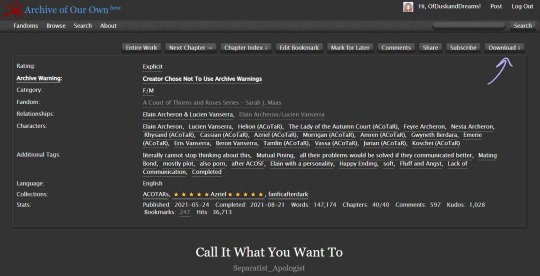
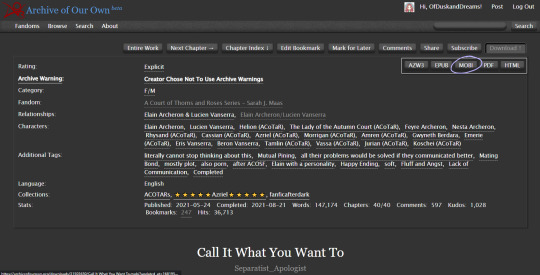
Note: Though ao3 has an "EPUB" option I've noticed a bug that removes the chapter navigation from the fic when downloading the EPUB directly from ao3. If you enjoy the "x minutes left in this chapter/book" feature on your e-reader, you will want to download "MOBI" and we will be converting it later in Calibre.
Save the file to the folder you created.
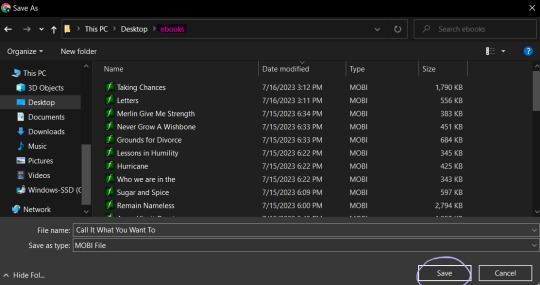
Launch Calibre if it isn't already running.
In Calibre, click "add books" on the toolbar at the top of the screen.
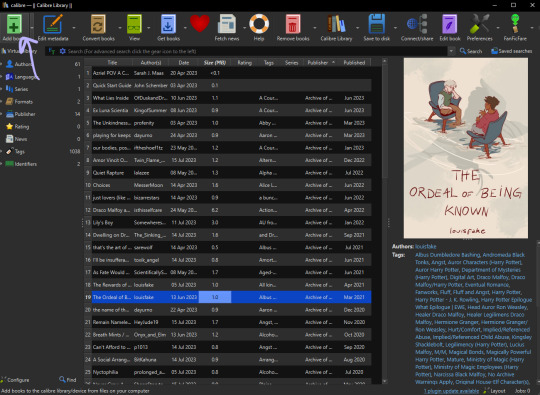
Navigate to the folder you saved the fic in, select the fic, then click "open." Calibre will import the MOBI file to your library.
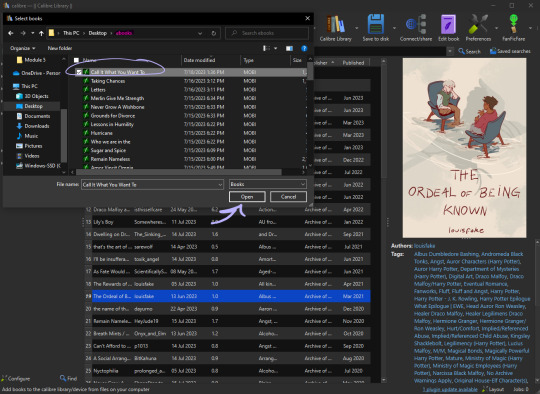
Now as you can see, "Call It What You Want To" already has a cover when we imported it to the library. That is because the cover image is embedded in the fic on the archive. Some fics will already have covers embedded such as this one.
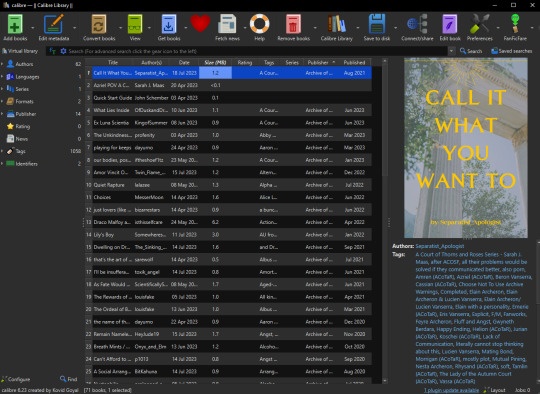
Calibre is not a genius. If there are multiple images in the fic it will usually take the first one and default it to the cover. In the next section, I will go over how to add/change the cover of a fic in Calibre and how I like to create them.
Note: Even if the fic doesn't have embedded images, covers may have been made by readers and linked to the fic either in the notes or related works sections so it's worth checking if a cover already exists. If a fic is popular enough, a Google search of the fic's title + "cover" or "cover art" will show you if there have been covers already created for it.
Part Three — Making The Cover (I use Canva)
On the Canva homepage click "create a design" then select the "custom size" option. Canva does have a book cover template but I've found that it's awkwardly tall compared to the default size for Kindle books so I make my own.
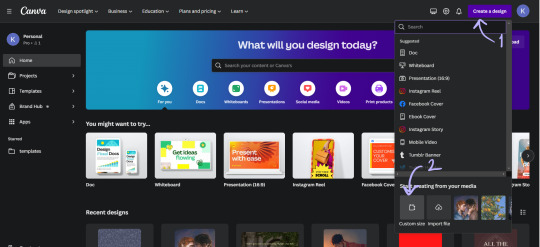
I set the dimensions of the design to be 1024 pixels wide, and 1600 pixels tall, then click "create new design."
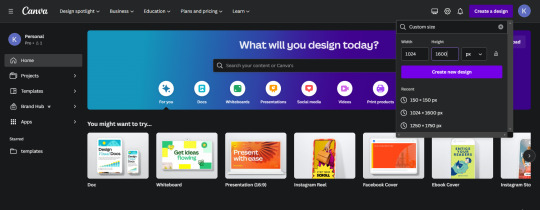
This is where you can get creative, make whatever you want. These basic steps are shown in a gif at the bottom of the section:
One: Choose a background image (you'll want to make sure it's a high enough quality that it won't be pixelated.) I used an image I had already uploaded into Canva, but you can use whatever you would like.
Two: On the sidebar, select "elements" and then "rectangle."
Three: Make sure the rectangle covers the whole design, then change the color. I like using the colors from the photo that Canva suggests and then making them a darker shade. Once you have the color that you want, reduce the transparency of the rectangle to anywhere between 40-50%. (This step ensures that the text we put on top of the image is easily legible, play around with it a bit.)
Four: On the sidebar, select "text" and then "add a text box." Then type in the author's username and change the font, the color, and the size until you like it. Repeat the same steps for the fic's title. I like to center the title on the page and put the author toward the bottom but that's just my preference.
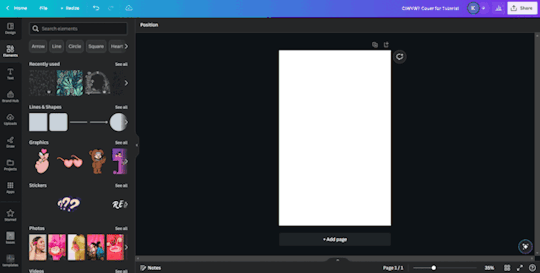
Once your cover looks the way you want it to, click "share" at the top right and follow the steps to download the file as a PNG. I usually just save the image to my desktop so I can grab it easily once I'm in Calibre.
Part Four — Adding the Cover in Calibre
In your Calibre library, hover over the fic and right-click. Then hover over "edit metadata" and click "edit metadata individually."
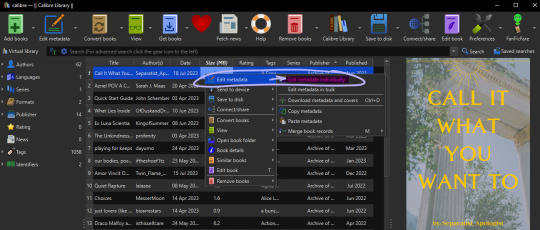
On the "edit metadata" screen, find the section that says "change cover" and click "browse."
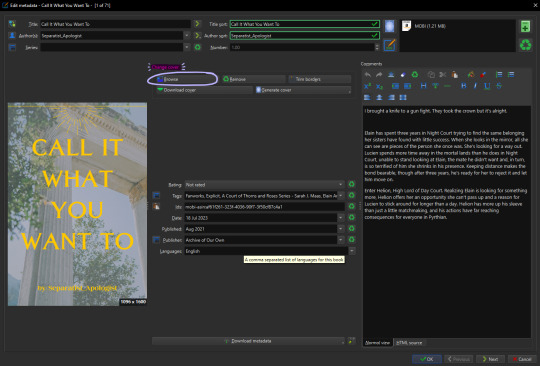
When the file upload dialog box appears, navigate to the PNG you just saved from Canva, select it, and click "open." This will add your cover to the fic. You can use these same steps to add any cover image that you've saved to your computer.
Make sure to click "ok" at the bottom of the screen to save your new cover and navigate back to the library page.
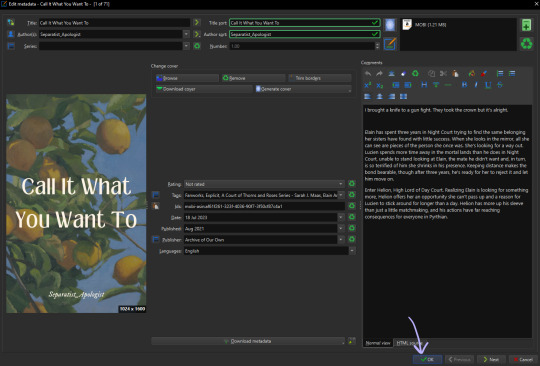
Part Five — Converting to EPUB
In your Calibre library, select the fic and then click "convert books" on the toolbar. At the top right of the converting screen, set the "output format" to "EPUB."
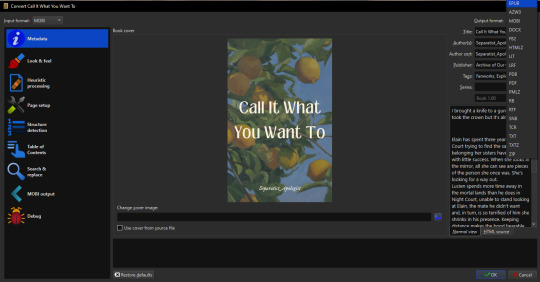
Now, the following steps are unnecessary little things I do to make my reading experience more seamless.
Click "Look & Feel" on the left sidebar. Under the "fonts" tab, I embed the "Georgia" font family. I do this because I prefer reading in Georgia which is not a default option on my PaperWhite*. I have my Calibre conversion settings in place to do this automatically. You can embed any font that you have on your computer.
*It might just be me, but when opening a downloaded fic (following the methods in this post) for the first time on my Kindle the font is always weird. The trick to fix it is to go and change the font from whatever is selected (Baskerville in my case) to "publisher's font" and then I've found that switching it back to "Baskerville" on the font selection screen activates the embedded Georgia... even though it will say that it's Baskerville? Idk why this is, I just wanted to let you know how I fix it.
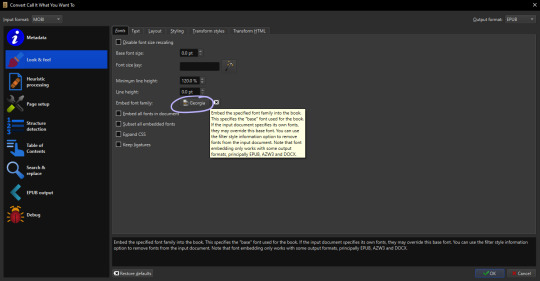
Calibre defaults to a justified text alignment unless you change the default settings. This appears as "original" in the alignment options. The random too-large spaces between words of a justified alignment give me the ick so to make everything left aligned, I stay on the "look & feel" page but move to the "text" tab where I can change the alignment.
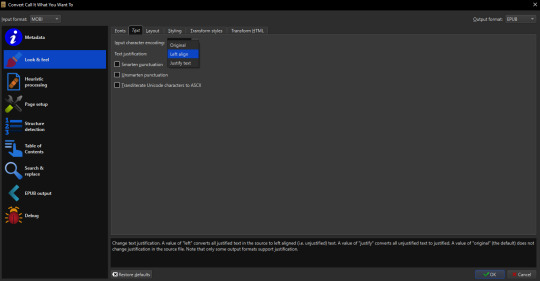
Staying on "look & feel," move to the "layout" tab. To ensure even paragraph spacing regardless of how it appeared on the archive, I select both the "remove spaces between paragraphs" and "insert blank line between paragraphs" options.
On this page, you can also change the indent size of the first line of every paragraph (highlighted pink,) and the size of the blank lines Calibre will insert between paragraphs upon conversion (highlighted green.) I set the indent to 0.0 and leave the line size 0.5 which is the default.
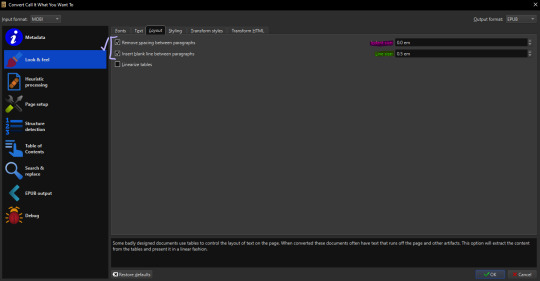
The last thing I do is go to "EPUB output" on the left sidebar and check the box labeled "insert inline table of contents." This just means that Calibre will add a table of contents to the beginning of the EPUB. (By default it puts the TOC at the end which I don't like.)
When everything is set as you'd like it, click "ok" on the bottom right and Calibre will convert the MOBI file you downloaded from ao3 to an EPUB containing the settings we just changed. Both file types will appear in your library when you click on the fic and scroll within the right-side window. I usually delete the MOBI format after I have the EPUB because I don't need it any longer.
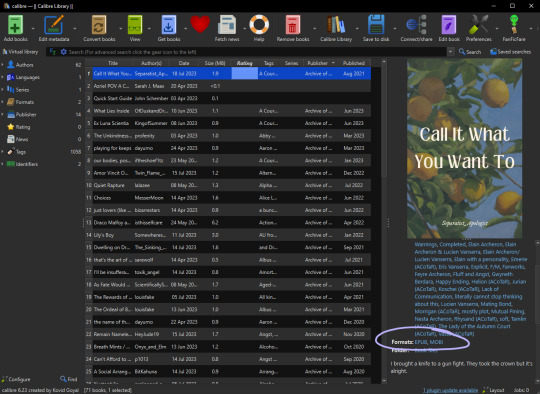
And you've done it! Now all you have to do is either right-click and share it to your Kindle, or you can "save to disk" and download the EPUB file to transfer to your e-reader by a method of your choosing.
I hope someone finds this marginally helpful. In truth, I was just bored so I made this post but in light of the recent DDoS attacks against ao3, I think everyone should look into downloading their favorites so that you're never left out in the cold again.
Happy fanfic downloading <3
#fanfiction#acotar fanfiction#ao3#archive of our own#download fanfiction#downloading fanfic#calibre#fanfic#fanfiction cover#how to guides#fanfiction on ao3#fanfiction on kindle#read fanfiction#fandom things
85 notes
·
View notes
Text
Own Your Life - Books
In the spirit of gift giving and because @dalleyan made me think about it today, here's a list of articles and websites that may be of interest to those who like to read digital media, and do NOT like when the digital media that they paid for simply vanishes. (The future the tech companies want is 'everything is a subscription, and if you don't pay, you lose everything you ever had or did on this system'):
Anyway. I just thought this was interesting.
#digital media#books#ebooks#epubor#calibre#deDRM#noDRM#kindle#THERE IS NO CLOUD#ITS JUST SOMEONE ELSE'S COMPUTER#happy holidays
34 notes
·
View notes
Photo


Jack Lowden in Calibre (2018)
#jack lowden#calibre#calibre 2018#this movie detroyed me so i'm just gonna focus on how pretty he is#my gifs
97 notes
·
View notes
Text
i am having such a blast curating an ebook library tbh. there are 384 books. is it hoarding? yeah. am i gonna read them all? nah. but i am gonna read a lot of them and it's so cool.
so let me proselytize for just a sec
I'm sure you already know about Project Gutenberg where you can get Dracula, Little Women, any of your high school lit faves, Carmilla, Sherlock Holmes, and loads more. I just downloaded a copy of Oliver Twist bc I've always wanted to read it. Will I? Idk.
I also just found girlebooks which probably has lots of overlap with project gutenberg, but may be easier to browse. most are free and some are like $1-2ish. I have been wanting to read Willa Cather, whose writing my granny really liked. Also lots of Jane Austen, Virgina Woolf, idk, whatever you're into. Today I downloaded A Lady's Life in the Rocky Mountains which is a nonfiction collection of letters from a woman traveling solo through the rockies in 1873
When I pay for ebooks, I prefer them to be DRM free. but luckily, there's a website to help you find DRM-free sites. Personally I buy a lot of ebooks published by Tor, which are always DRM free (although you have to buy through major ebook retailers). (Murderbot would Hate DRM, obviously)
On the more technical side of things, I use calibre to organize my digital library. It took me a while to come around to it, but the level of customization is awesome!
All these things take a bit of learning (I am happy to help you) but here are some things I do with calibre:
I always load in descriptions & make sure the book cover is the version I like. Then I set the tags to things that make sense to me. Once I click the "polish books" button, those changes get saved into the epub file
I use a Kobo ereader (btw i bought it on mercari - you don't need a new one!), and I have it set to automatically generate & update Kobo Collections based on my calibre tagging system. This is so helpful to have an "up next" list without having to make it on an e-ink screen
if you wanna get really hacky, look up some De-DRM and De-ASCM plugins for calibre. These can help you remove DRM from any .ascm files (such as, google ebooks you've bought in the past, or , ebooks you checked out from the library). It took me some trial and error to set up, but it took less than a day and the rewards have been infinite.
and finally, remember you can get a Seattle Public Library Card through their books unbanned project! I made sure to send a donation their way bc their collection is HUGE and has been great for me to find stuff I want to read. Don't forget your local library either
I still love physical books! But there are lots of benefits to curating an ebook library for yourself as well. If you want to give it a go, I hope some of these links get you on track <3
10 notes
·
View notes
Text
Customizing FanFicFare on Calibre
I have another adventure in #ficArchiving for those interested.
So you’ve set up Calibre with the FanFicFare plugin and have been downloading fanfic. But you may have hit some snags. Fics with higher ratings come with age check/adult only warnings. Some fanfics are locked to the archive so that logged in users are the only ones who can access it. Fanfiction.net is hit or miss thanks to its use of Cloud Flare - and it’s mostly a miss. And probably some other issues too.
It’s time to dig back into FanFicFare’s configuration settings and start making some changes to the personal.ini file used to override the defaults.
First, you’re probably wondering what the personal.ini file even is. So open up Calibre, head over to the FanFicFare menu, and select the Configure FanFicFare option to reach the configuration modal. you’ll want the second tab on the left, labeled personal.ini. You’re probably not feeling all that enlightened by the screen that greets you, but at least now you’re in the right place to see what the file I’m talking about looks like.
Now the FanFicFare FAQs page doesn’t outright define what the personal.ini file is, but it does a pretty good job of eventually putting it into context the more you read about how FanFicFare works. But, essentially, the personal.ini is a file that will allow you to personalize the way FanFicFare accesses fanfiction and downloads it by redefining specific variables or adjusting code snippets. These personalized settings can be applied to all the fanfiction archives FanFicFare can access - which is a lot - or set up changes that affect only a single archive.
If you want to know what the default settings are, you can click the button to open the default.ini file. This file gives a detailed rundown of all available options and what the current settings are both on the universal (all archives) level and on the single archive level, since every site will work a little different with how the data is scraped and how FanFicFare determines which data is relevant and which isn’t. There’s a lot of information in the default.ini file and while it can be interesting to see what all those options are, don’t feel like you need to read through the whole thing right now.
Let’s switch over to the personal.ini file now. It should look something like the example.ini provided on the FanFicFare GitHub repository.
Much shorter and more readable than the default.ini file and all the options are currently commented out since you haven’t actually set any personal settings yet. You can probably already see the answer to fixing the first scenario I noted at the start of this tutorial, explained in the comments near the top of the example.ini file.
(Note: I'll be coloring code snippets in this color here to differentiate them from the rest of the post since tumblr doesn't do code blocks.)
If you’re having trouble accessing age restricted content, then you can uncomment #is_adult:true in the [defaults] section by removing the # at the start of the line.
If you removed all the commented code in the defaults section and leave only your personalized changes, it would look something like this:
[defaults]
is_adult:true
Click the OK button on the personal.ini editor to provisionally save the changes and the OK button on the configuration modal to apply them. If you don't hit the OK button in both places, then your changes will not actually be saved and you'll have to go back and make them again.
Now if you test downloading a fanfiction from Ao3 that’s rated M or E, you should see it download correctly this time. Because this change was made in [defaults], it applies to all fanfiction archives; if you prefer you could set it on a per archive basis like so:
[www.tthfanfic.org]
is_adult:true
Of you could have it set at the [defaults] level as true and override it as false on a per archive basis.
[defaults]
is_adult:true
[www.tthfanfic.org]
is_adult:false
Alternatively, if you want to make sure that the setting cannot be overriden, you could add it to the final override level like so:
[overrides]
is_adult:true
Okay, so there’s one setting down, more to go. Now let’s talk about archive locked fanfictions.
Head back into the FanFicFare configuration modal and pull up the personal.ini editor again. Let’s say there’s a fanfic you want to read offline, but it’s locked to the archive. You can only read it if you’re logged in and FanFicFare can’t exactly log into your account. Or can it?
Actually, yes, FanFicFare can log into your account to download archive locked fanfiction. Now, you might be feeling a little - understandably - wary about handing your login credentials to FanFicFare’s personal.ini file. What happens to them once they’re in there? Are your accounts still going to be safe?
The answer is, yes, your accounts will be safe. The login information is only used when logging directly into the site using a headless browser on your computer - a headless browser meaning that it’s never visible on screen. Because of this, the actual login data and any associated login cookies created stay on your computer. Beyond the actual login process, the username and password information never go beyond your computer and remain entirely secure. To revoke FanFicFare’s access to your account, just remove the username and password from the file.
The plugin itself does not back up your personal.ini file outside of your computer nor does the plugin log any information from that file externally. So adding your log in credentials to the personal.ini file is currently quite safe.
Since a username and password are likely going to be unique for every site you have an account for, this is a setting you’ll want to add on a per archive basis only. When you add that data, it should look something like this:
[archiveofourown.org]
username:<putYourAo3UsernameHere>
password:<putYourAo3PasswordHere>
[www.tthfanfic.org]
username:<tthFanficUsernameHere>
password:<tthFanficPasswordHere>
Now click OK on the personal.ini editor to save the changes and OK on the Configuration modal to apply them. If you test downloading an archive locked fanfiction from Ao3 now, FanFicFare should be able to do so using your username and password to log in first. If it goes wrong, reopen the personal.ini file and verify the username and password are correct. Then double check the archive url, making sure to compare to what’s used in the default.ini file to ensure that FanFicFare is associating the username and password with the archive correctly. Also make certain there is no extraneous space between username: and your actual username or password: and your actual password.
Huzzah! At this point most fanfics requiring age checks or archive access are now available for you to download and manage using Calibre and FanFicFare. There will be exceptions, however. And the biggest one? FFnet.
Since moving to Cloud Flare, FFnet has kept it’s protection settings pretty high. When reading on the site directly, no doubt you’ve noticed there’s often a Cloud Flare redirect going on and sometimes even an ‘are you a robot’ check. Even the Internet Archive has trouble managing to back up anything from FFnet - most of the time it just… can’t. Similarly, FanFicFare struggles to download off of FFnet with it’s default settings. More often than not, you’ll see it fail with a 403 response in the logs when a download job completes.
But there is a way around this using FanFicFare. It’s not the prettiest solution, but it does get the job done.
The first thing you want to do is identify what your default browser is. If your default browser isn't Firefox, I recommend making it so specifically because Firefox is a good browser that is highly customizable and respects your privacy.
The reason why you want to identify your default browser is because we're going to be setting up some options for pulling fic data from the browser cache. There's a pretty good tutorial for this on the FanFicFare GitHub, which I'll be referencing here.
Head back into your personal.ini file and we'll do some more doctoring. First lets get that browser cache setting assigned.
[defaults]
is_adult:true
browser_cache_path:C:\Users\YourUser\AppData\Local\Mozilla\Firefox\Profiles\ZjwI7Fo4.default\cache2
Under [defaults] you'll want to add the browser_cache_path as shown above. I'm using the windows example for the Firefox cache from the FanFicFare tutorial here, but you'll want to fill in the actual path from your own computer. Make sure that information gets saved to your personal.ini and then we'll be making the next set of changes.
Now that FanFicFare knows where to find your browser cache, you want to have it start pulling fanfic data from FFnet from there. But you don't necessarily want it doing that for every archive, right? So we'll be making this changes for just FFnet.
[www.fanfiction.net]
use_browser_cache:true
With this setting saved, FanFicFare will pull any cached data for the fanfic you're wanting to download from FFnet. Which is great - but only if you've already got every chapter for that fic in your cache right now. Otherwise it'll still try to go grab that missing information itself.
So the next settings you want to add for the FFnet archive is use_browser_cache_only:true and open_pages_in_browser:true. It should look like this in your personal.ini:
[www.fanfiction.net]
use_browser_cache:true
use_browser_cache_only:true
open_pages_in_browser:true
Now FanFicFare will be grabbing data from the browser's cache and only the browser's cache and, so that you're not having to go open every single page before downloading, if there is missing data in the cache the FanFicFare will open the page in the browser which will allow it to pull that fresh data from your cache.
This does, however, mean that FanFicFare will no longer be running headless for this specific archive. It will pop open the new pages on your default browser on your screen and effectively take over your browser for the short (or possibly long for fics with lots of chapters) amount of time it takes to download to cache every piece of data FanFicFare uses to build the ebook. You can still do whatever you were doing - as soon as the page FanFicFare opens finishes loading you can close it as that data will now be in the cache for the plugin to use - but it is going to be a pain. Best to not expect to use your computer for anything else when downloading off FFnet at this point.
However, we're not quite done yet. At it's usual speed, FanFicFare is a bit fast for CloudFlare and you're going to want to keep an eye on it to make sure if a robot check happens that you have enough time to click the little checkbox before FanFicFare declares this venture (downloading a fanfiction) a failure.
slow_down_sleep_time is a variable that takes integers (numerical values) and essentially puts a delay between opening the new page, accessing the cache data, and then moving to the next page.
[www.fanfiction.net]
use_browser_cache:true
use_browser_cache_only:true
open_pages_in_browser:true
slow_down_sleep_time:10
With the slow_down_sleep_time here set to 10 seconds, it's a short delay between the plugin telling the browser to open the page and declaring that it cannot access the necessary cached data. It should be enough time to allow you to manually bypass the robot checks if necessary while not turning the download process into a ridiculously lengthy endeavor. At this rate a six chapter fanfic will take about a minute to access every chapter before it moves on to the process of wrapping all that data into an ebook, which isn't really that bad. The longer the gap between the plugin opening new pages in the browser, the less likely FFnet is to assume you're a robot - so you can go for a shorter gap of you want but know you're more likely to get periodic checks that way and if you're not monitoring the process then it's also more likely to fail (and you'll have less time to click that little checkbox).
Alright, save your settings and give downloading off FFnet another try. If you're downloading a fic you just finished reading, you might see nothing happen at all while the job runs in the background. Or you might see it access all the chapters for the fic in your open browser.
As mentioned, not the most elegant solution out there, but it does get the job done. If you're wanting the metadata to auto-fill for you or specifically to track unfinished works as they update, then this is still going to be the best solution for downloading your fanfics. If you're okay with filling in the metadata yourself and aren't looking to track the fic for new updates, then there are other options that will be discussed in future blog posts.
Those three are the issues you're most likely to run into while downloading fanfic, but not the only ones. The FanFicFare FAQs are pretty useful for figuring out what may be going wrong with any issues you may run into and can direct you on how to request new features or report any bugs you might encounter.
#kitkatt0430 explains#ficArchiving#calibre#fanficfare#code snippets are in purple to differentiate them from regular text
17 notes
·
View notes
Video
youtube
Calibre - Trying to Remember
4 notes
·
View notes
Text
My New Year's resolution for 2023 was to load every fic I had read into Calibre, rate it, and leave a review. I eventually forgot about it, but I was just struck with the urge to reread a fic I remembered reading back then, and... What is this? Who is she?

You have to realize that these comments were never meant to be seen by anyone, but I can't...
#i was procrastinating so hard back then#i was this close to expulsion from uni ngl#all because i was on my 3rd try (i never turned anything in before)#and then i had the AUDACITY#to watch#Hunter x Hunter#hxh#instead of finally building that website#and i was leaving silly little reviews on fics i read#when in fact i shouldnt even have read anything at all#grrr#procrastination#calibre#ao3#anyways i will now read this
3 notes
·
View notes
Text




🇩🇪 Immerse yourself in the world of horological excellence with the Junghans Meister Chronoscope—a timepiece that expertly blends classic design with modern functionality.
⌚️ The Junghans Meister Chronoscope is a true representation of German watchmaking heritage. Established in 1861, Junghans boasts a rich history of crafting precision timepieces. Notably, by 1903, Junghans was the largest watch factory globally and by 1956, it ranked as the third largest chronometer manufacturer, following only Rolex and Omega.
💫 This watch exudes elegance and sophistication, featuring a sleek stainless steel case with a polished finish. The sunray brush on the dial adds depth and character, while the applied indices and luminous hands ensure optimal readability in any lighting condition. Water-resistant up to 5 bar.
⚙️ Equipped with an automatic self-winding movement calibre J880.1 (based on the Swiss ETA 7750 movement with a power reserve of up to 48 hours), the Junghans Meister Chronoscope delivers exceptional accuracy and reliability. The chronograph function allows you to measure elapsed time with precision, making it ideal for everyday use and timing activities.
🌐 Junghans seamlessly combines tradition with innovation in the Meister Chronoscope. The anti-reflective sapphire crystal glass provides excellent scratch resistance, ensuring long-lasting clarity. Plus, the exhibition case back offers a glimpse into the intricate movement, showcasing the craftsmanship that defines Junghans.
🏆 Whether you're a watch enthusiast or seeking a stylish everyday timepiece, the Junghans Meister Chronoscope is a standout choice. Its blend of timeless design, impeccable craftsmanship, and practical features makes it a worthy companion for any occasion.
🕰 Experience the essence of German watchmaking with the Junghans Meister Chronoscope—a watch that embodies precision, elegance, and sophistication. It's more than a timepiece; it's a piece of horological artistry.
#timetrek#brands#clock#watch#watches#time#companies#company#history#luxury watches#junghans#meister chronoscope#chronograph#calibre#movement#automatic watches#made in germany#swiss made#eta movement#wristwatch#wrist watch#menstyle#mens watch#junghans watches#germany#german watches#timepiecehistory#timepiece#watchmaking#watchmaker
2 notes
·
View notes
Text
Backing Up Fanfictions with Calibre + FanFicFare (with screenshots!)
If you've been reading fanfiction for any significant length of time, you've probably had the horrifying realization that a fic or series that you absolutely loved was deleted. Maybe the author was harassed or stalked, maybe they didn't want an abandoned WIP lying around, or maybe they just didn't like the fandom any more. Whatever the reason, it is so important to back up your favorite fanfictions.
Calibre is one of the most popular ebook management softwares available, primarily because:
It is full-featured and fairly easy to use
It has a large plugin ecosystem (like Firefox's addons)
It's available for most operating systems
It's completely free
By "ebook management", I mean it can do things like indexing and searching a library of your books, downloading covers and metadata for them, etc. I originally got Calibre for backing up ebooks I had purchased from various online stores in case they ever shut down (like Microsoft Books) or decided they wanted to take a book back (like Amazon has done), and so I could read in whatever app I wanted.
BUT, remember that plugin ecosystem I mentioned? JimmXinu took advantage of that to create FanFicFare, a plugin that allows Calibre to download stories from over 100 creative writing sites (primarily fanfiction archives, but also erotic writing sites among others).
Just paste in the URL to an AO3 fic, for example, and it will:
Download the fic in your preferred format (EPUB, MOBI, TXT, HTML, others)
Fill in all the metadata for you (story name, author + AO3 pseuds, the fic's order in a series, if the fic is complete or not, word count, all tags, etc.)
Generate an ebook cover from scratch OR using art that was embedded in the fic
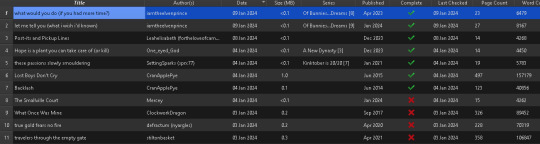
From here you can just click on a tag to find all other fics in your library with the same tag; you can also click into the author or the series. It's almost like having a mini-AO3 on your computer, one that is always available and where fics never get deleted.
Installing Calibre
Download Calibre from here, choosing the appropriate copy for your operating system
Run the Calibre installer and click through the wizard. For most people the default options work well.
Open Calibre; the Welcome Wizard should appear and walk you through initial setup
Choose your language, and the place on your computer where you want Calibre to store the fics/ebooks that it downloads, then click Next.
Select the device you use most often to read fanfiction on. This helps Calibre decide what format ebooks should be stored in (but you can override it with FanFicFare later)
You should now have Calibre open with an empty library. NOW we want to install several plugins to teach it how to handle fanfics.
Installing Calibre Plugins
First up is Count Pages. This plugin counts the words and pages in a fanfiction and shows it in Calibre so you know whether the fic you're looking at is a oneshot or a behemoth.
Look for an icon like the one below and click it to open Calibre preferences.
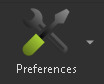
2. Under the "Advanced" section, click "Plugins"
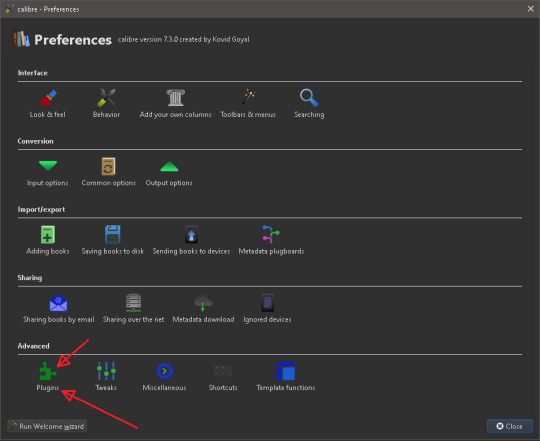
3. At the bottom of the Plugins dialog, click "Get New Plugins"
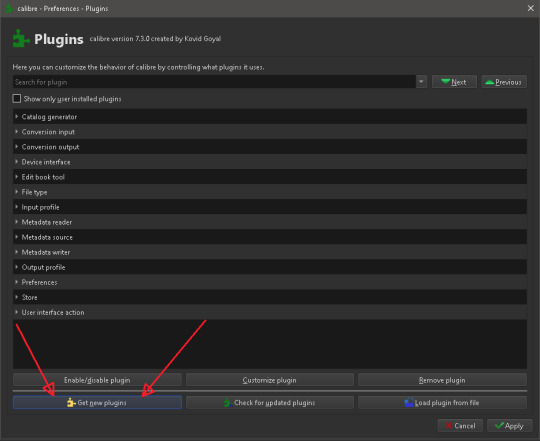
4. Type "Count Pages" into the "Filter by name" search box at the top right. Once the plugin is visible in the list, click it, then click "Install". It will bring up a prompt about the security risks, but we are only installing well-known plugins today (ex. ZimmXinu has been developing FanFicFare for over a decade). Click Yes to install the plugin.
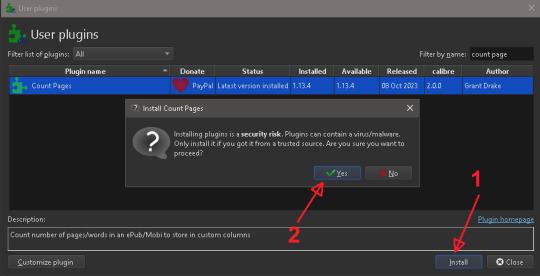
5. It will then prompt you to restart Calibre in order to begin using the plugin, but just click "Ok" because we're going to install a couple more plugins first.

6. Repeat steps 4 and 5 for three more plugins: "Generate Covers", "EpubMerge", and "FanFicFare"; once all 4 plugins are installed, close Calibre completely and open it again. You should now have several new buttons on your Calibre menu bar:
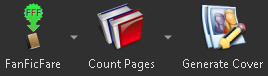
FanFicFare is now installed! But we still have a little bit of work to do to unlock its full capabilities.
Configuring FanFicFare for Your Fanfic Site of Choice
So FanFicFare is now installed, but right now if you tell it to look at a fic on AO3, it will be browsing AO3 as a new, anonymous user without an account. This means that:
It won't be able to see explicit fics because it hasn't accepted the "See adult works" prompt
It won't be able to see locked fics (ones you can only read if you are logged in to AO3; these are very common nowadays as authors try to prevent AI engines from scraping their fics and flooding them with spam comments).
So we need to configure FanFicFare to accept the adult prompt (if you'd like to download anything rated higher than T), and we also need to give it our AO3 username and password so it can download locked fics on our behalf.
Click the dropdown arrow to the right of the FanFicFare button in the Calibre toolbar. A dropdown menu will appear. Click "Configure FanFicFare"
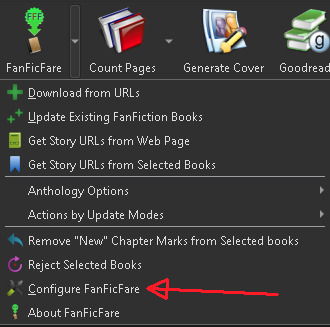
2. At the top of the "Basic" tab, select your prefered download format (if you prefer a format not listed, like PDF, don't worry, Calibre can convert it for you later).
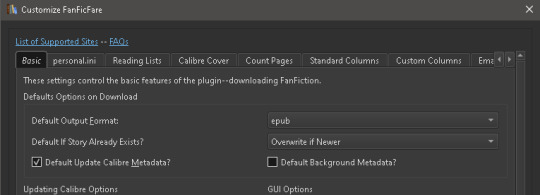
3. Click the "Personal" tab in the FanFicFare settings dialog, then click "Edit personal.ini"
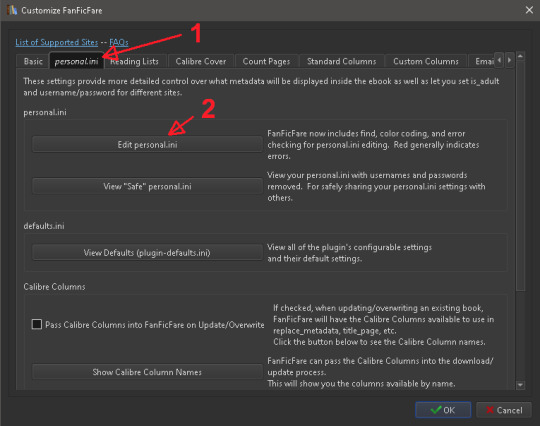
4. It will open a very basic text editor where you can type your personal fanfic site details for FanFicFare to use. If the box is small and text is cut off or hard to read, resize the editor window by hovering over the edge of the window until your cursor changes into an arrow with two heads, then click and drag to expand the window.
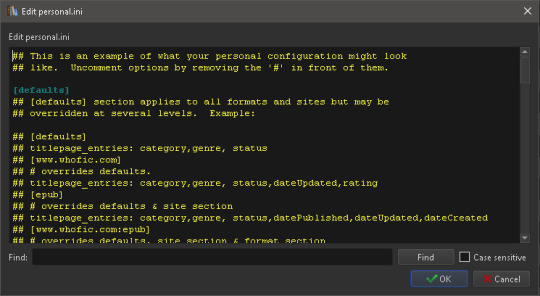
5. Type "is_adult" (without the quotes) into the Find bar, then click Find. The first result should be this a line that looks like "# is _adult:true". Delete the "#" and the space after it to uncomment the line; the text color of that line should change from yellow to green and light purple.
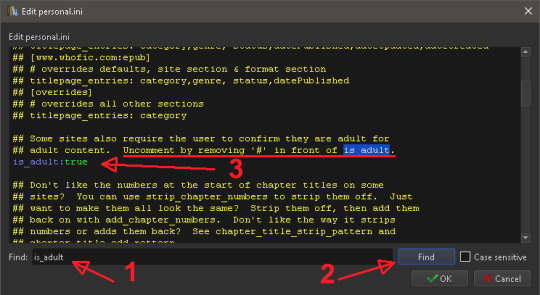
6. Type "archiveofourown" (without quotes) into the Find bar, then click Find until you see a section that looks like the one below (it should be the first or second result):
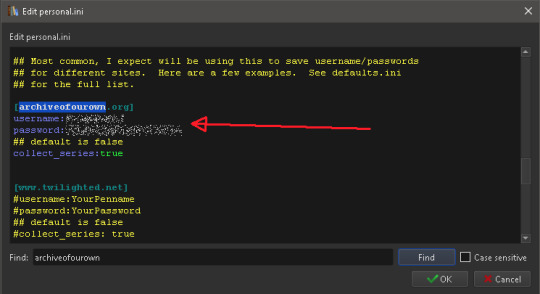
7. Type your AO3 login details after the "username" and "password" text. Do not put any spaces between the colons and your username or password. Note that your password is stored in plaintext in this file, so don't let anyone else get a hold of it.
8. Skip this step if the only site you're interested in downloading from is AO3. Repeat steps 5 and 6 for each fanfiction or erotic writing website you use. There are only a few sites in personal.ini out of the box, so you may have to copy a specific site's configuration section from defaults.ini, which has example sections for all 100+ supported sites.
9. Click "OK" to close the personal.ini text editor, then click "OK" again to close the Customize FanFicFare box.
Whew! Lots of clicking but you're done now! Time to download some fanfic.
Downloading or Updating Fanfic(s)
Copy the URL of the fic (I'm using one from AO3 for this example).
Click the FanFicFare button on the Calibre toolbar. It should automatically detect that you have a URL from a supported site in your clipboard and paste it into the dialog
If you want to download multiple fanfics in a batch, you can hit enter and paste more URLs into the box, one per line. NOTE: please do not try to download like 30 fanfictions at once; a bunch of people doing that can strain AO3's servers, and your account might have its download capability temporarily throttled to prevent that.
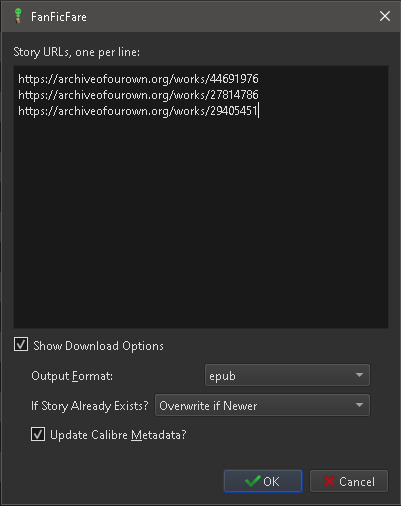
5. Click OK. Calibre may look like it's frozen for a few seconds, but this is normal during the metadata fetching process. Once it figures out which of the fics you pasted actually need to be downloaded, it will unfreeze and begin downloading them
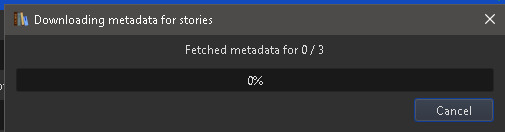
6. Once Calibre has begun downloading your fics, it will display "Jobs: 1" with a spinning icon in the bottom right corner of the Calibre window. If you click that, you'll get a progress bar of what it's doing
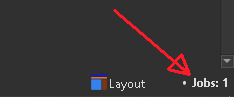
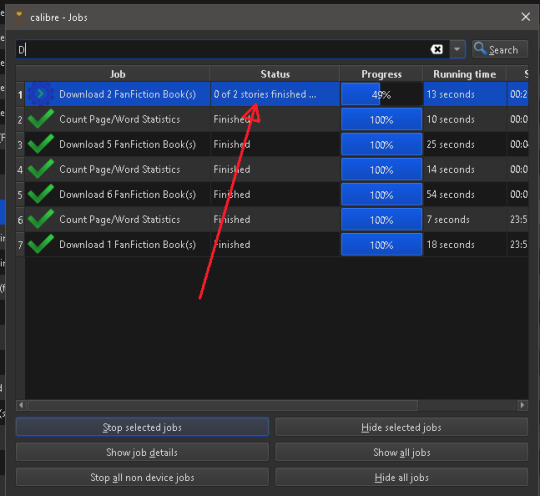
7. Once Calibre has finished downloading your fics, it will display a summary of the job in the bottom right corner of the Calibre window. In this summary, "good" updates meant that a fic had to be downloaded, while "bad" updates indicate fics that didn't need to be updated (because you already had them on your computer) or that could NOT be downloaded due to an error (usually a fic that was deleted or hidden in a private collection). You can click "View Log" if you're curious about which fics were downloaded and which were skipped. In this example, 2 fics were missing from my library and were downloaded, while "Where the Sand Meets the Sea" was not downloaded because it was already on my computer and up to date.
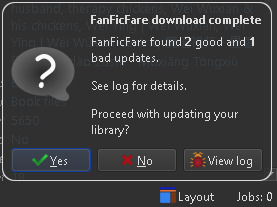
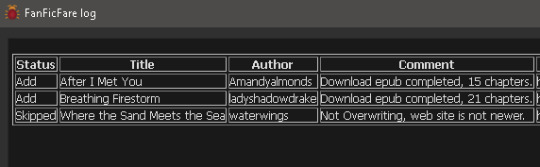
8. Exit the FanFicFare log if you clicked into it, then click "Yes" to accept the results and add the downloaded/updated fics to your library. The fics should appear in Calibre almost immediately. Then FanFicFare will kick off a second job by calling the Count Pages plugin to grab a word count for the new/updated fics. Once that job completes, just click "Yes" in the job summary window that appears in the bottom right of Calibre to store the word counts in your library.
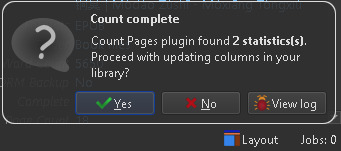
And you're done! You just backed up your first fanfictions :)
Downloading a Series
FanFicFare can actually pull all of the URLs for individual fics in a series for you automatically!
Copy the AO3 series URL (not to an individual fic in the series)
In Calibre, click the dropdown arrow to the right of the FanFicFare button on the menu bar, then click "Get Story URLs from Web Page"
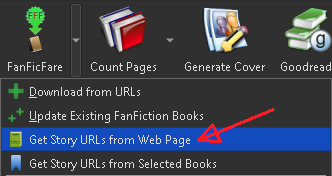
3. FanFicFare should automatically detect that you have a supported web page in your clipboard and paste it into the text field. Choose the download option you prefer: downloading each fic in the series as a separate ebook, OR combining every fic in the series into a single ebook, commonly called an anthology. Note: anthology ebooks can get rather large in file size if they have embedded fanart in them.
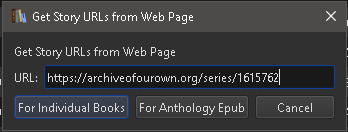
4. Once you pick an option, FanFicFare will grab the URL of every fic in the series and automatically paste them into the FanFicFare fic download window. From there on out just follow the normal steps for downloading those fics (this will start at step 3 in the "Downloading Fic(s)" section above).
Updating Fanfictions
Just wanted to note that you can update fanfictions in multiple ways. You can either:
Select ebooks in your Calibre library, then click the dropdown arrow next to the FanFicFare toolbar icon and click "Update Existing Fanfiction Books"
OR
Take the URLs and just download them like you would a new fic. FanFicFare will automatically replace your existing copy with the updated one. This way you can just paste in the URL from an AO3 subscription email alert instead of having to hunt down the fic in your library first.
For Advanced Users
FanFicFare can actually pull the URLs off of any page of multiple fics - this includes pages of bookmarks. For example, if you want to download fics that you have bookmarked and tagged with "favorite", just filter your bookmarks for that tag and then use the resulting URL in the steps for "Downloading a Series". Note that FanFicFare doesn't handle pagination, so if you have multiple pages of results for that bookmark search, you'll have to paste in each paginated URL separately.
Summary
Well this got WAY longer than I meant it to. I think my background in technical writing is showing - this is probably more detailed than the average tumblr user wants or needs. But whatever, at least it's thorough. If you found this guide useful, please reblog it! The more people who back up fics, the better the chances that those fics will be available if you want them later. And if you end up using Calibre extensively, consider donating to the one-person developer team to keep the project going :)
#ao3#archive of our own#calibre#fanficfare#calibre plugins#backup#backing up fanfiction#long post#archival#back up the things that make you happy folks#mine
3 notes
·
View notes
Note
okay really weird question but like. would you be willing to make a mini tutorial thingies on calibre? or like tell me if there's any useful tutorial you've used to understand it? I've been fighting with it to fix up my mother's kindle and it is so strongly winning so far it's almost embarrassing.
Yeah of course! Calibre is honestly so confusing and not intuitive. You can still upload fanfic without Calibre (I use it for fanfics I want to read but don't kee) but you need to figure out how to email it to your Kindle. It's a bit complex so I recommend googling it. Also, it can be buggy and ugly.
Anyways, once you've downloaded Calibre onto your computer and have downloaded your preferred fics (.mobi isn't supported on all Kindles so I use .epub) and open up calibre. Go to "Add Books" and navigate to your downloaded fics. Click on them and then they're added to your Calibre library.
If you want to do fancy stuff, click your fic, and in the top menu click "edit metadata". There you can add a cover (I made my own if they didn't have one like the really popular ones) or change the author or whatever. AO3 tends to export all the data anyway.
Finally, plug your Kindle into your computer. You might have to click allow device to access files but all you need to do is click your fic on Calibre and in the top menu (if it's not there go to preferences or right-click). Then click "send to device". Wait until the jobs in the bottom right are 0 and boom. New fics. Unplug. Oh and if the covers don't load, plug the Kindle back in and in the top menu there should be an arrow for the device and then an option to refresh cache metadata on the kindle.
If you want to import a series as one file this is more tricky. You need to download the Epub merger plugin and install it. (merger plugin and how to install plugins into Calibre (don't unzip the plugins!)). Download your fics (I can't recommend any software because they all break on large series). Then run through the plugin steps. You'll get a new separate file. Just follow the above steps.
I'm still pretty not great at calibre but this is what I use and it serves me quite well!
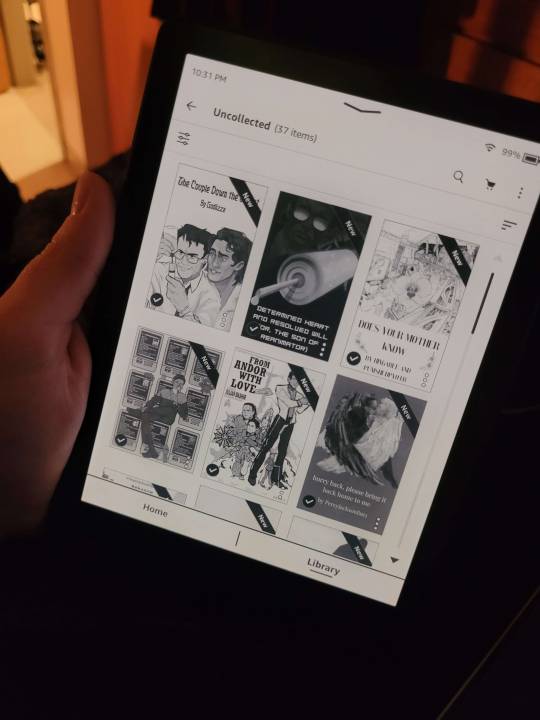
Btw this is what my library looks like. See in the top right is a 66-part fic that I absolutely was NOT going to download as separate parts. It's also pretty easy to update (do the merge) and to navigate cause every fic is considered a new chapter. Also, any chapters in the fics are still there to navigate in. You can get away with some huge fics cause I believe the max file size for a paperwhite is 200MB.
Hope this helped!
3 notes
·
View notes
Note
okay, I have to ask — how do you like your kobo ereader??
I’ve been eyeing one for a while bc I really *don’t* want a kindle, but also *so* many people have a kindle that it feels like it’s the only real option
Holy crap I LOVE IT. It's so much better than the Kindle. (Also: this got long)
I decided to upgrade my old Paperwhite (it was a second gen, so pretty old and small) and I almost got a new Paperwhite automatically (cause I felt much the same as you).
But the Kobos were on the same page and since I'm trying to be less impulsive, I started poking around and they are so good.
I went with a black Libra 2 and it's like the software was actually designed for human beings, unlike the Kindle software, which I think was designed for no one except the devil.
I side-load only and keep all my books organised in collections. The only way to do collections on the Kindle is manually, one book at a time, or jailbreak (and I'm not sure you can jailbreak the new Paperwhites, plus it's such a PITA).
On the Kobo, I can build collections from within Calibre, super fast and multiple books at a time. You can also do them manually on the Kobo, but even that is SO MUCH EASIER than on the Kindle.
The actual screen reading experience is basically identical (you can even side-load the Kindle font if you want it), since e-ink is pretty much e-ink, but it has few extra 'while you're reading' tweaks, like setting the all around margin size of the book (great if you switch between books and comics) and controlling the presence of, and info in, the top and bottom bar (pages left in book, pages left in chapter, percentage left to go etc). It also has a brightness and a warmness setting, so you can tweak those til they're just right for you.
I'm loving the physical page turn buttons so much - way easier than having to swipe the screen. I can hold the Kobo in one hand and just page forward with my thumb. It's also a teeny tiny bit lighter than my old Paperwhite.
I also love that you can 'archive' any books you've bought from Kobo, so they don't show up on the e-reader (you can still get them from Kobo later if you want), unlike Amazon where they're always right there unless you delete them forever. Like I said, I side-load everything, I don't want to see the Amazon-displayed copies. I don't want to see the Amazon displayed ANYTHING.
Kobo also doesn't advertise to you. Even in a non ad-supported Kindle, the home page of the new Kindle software shows trending and suggested books. It's bloody advertising. The home page on the Kobo shows you things about your library, with a discrete text invitation at the bottom to find new books or make a wishlist. There is a 'Discover' tab where you can see suggested books and such, but you have to actively go there, which means you're seeing it because you want to see it.
It's very intuitive to use - there's tabs down the bottom that do what they say on the tin and the settings are clear what they do. If it goes to sleep on 'Books' it wakes up on 'Books'. If you have authors sorted by last name it shows them all sorted by last name (this was endless aggravation on the Kindle which seemed to have an 'I do whatever the fuck I like' approach). It displays a cute little 'sleeping' when it's asleep along with the cover of what you're currently reading (you can turn that last one off).
It natively supports a decent assortment of file types: KEPUB, EPUB, EPUB2, EPUB3, PDF, FlePub, MOBI, PDF, JPEG, GIF, PNG, BMP, TIFF, TXT, HTML, RTF, CBZ and CBR.
I cannot recommend the Kobo Libra 2 highly enough. It's the damn bees knees and I wish I'd gotten one years ago. I can't ever see going back to the Kindle.
Some pics and Calibre details under the cut (which doesn't seem to be working, darn it).





(yes I have been rereading the Kitty series)
The Calibre plugins I grabbed are below, but tbh honest you don't really NEED any of them:

I also converted my library to kepub, which isn't necessary, but gives you some nifty extra reading features.
To create Collections on your Kobo with Calibre
Decide what Calibre column you want to use for setting your Collections (I use tags, because I don't use it for anything else, but you can also make a new column in Preferences or use one of the others).
Make sure your Kobo is ejected then go to Preferences in the toolbar, locate the Import/export section, then click Sending books to devices.
For Metadata Management, choose Automatic management.
Click Apply.
Remain in Preferences, locate the Advanced section, then click Plugins.
Expand Device Interface.
Scroll down and select either Kobo Touch Extended, or if that's not present, KoboTouch.
Click Customize plugin.
Switch to the Collections, covers & uploads tab.
Checkmark Collections.
For Collections columns, enter the name of the Column you're going to use for Collections.
Checkmark Create collections.
Click OK.
Close Preferences and exit and restart Calibre.
Fancy up your library by putting your books in Collections and when you're done, Send to Device and those collections will be there, all nicely and satisfyingly organised on your Kobo.
38 notes
·
View notes
Text
Calibre (2018)
Guys I KNOW for a fact that I’m not the only one who finds this movie super shippy…? Like DAMN that’s some nice whump material right there…
Edit: OMG you guys there’s almost NO fan stuff about this movie? Like don’t you think the last shot is super wistful??? Like it’s time for some revenge or reconciliation plot? The usual stuff? OMG can’t believe so many of y’all missed this unexpected whump film cuz it’s fucking amazing if you’re into psychological torture and forced murder
2 notes
·
View notes
Text
7 notes
·
View notes