#i finally downloaded srwe
Photo
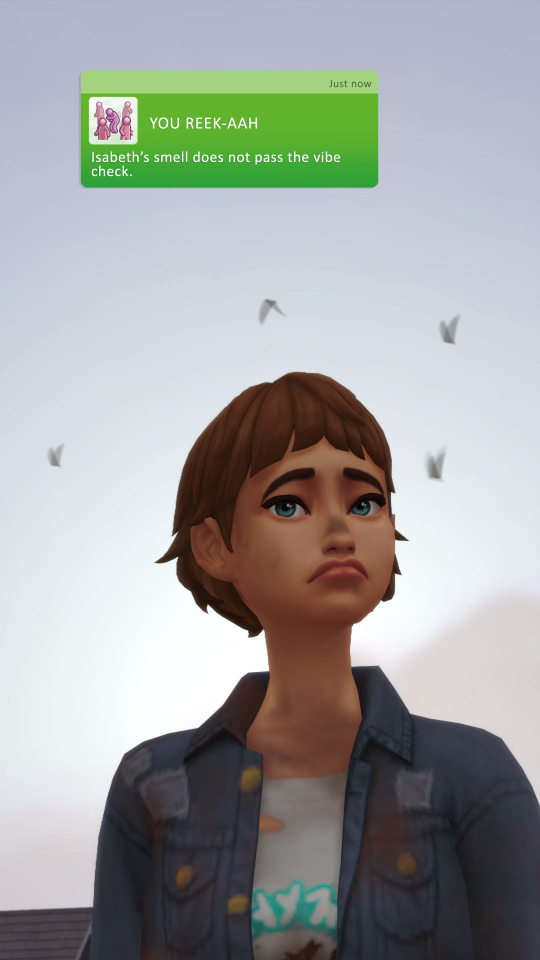

kinda wasn’t a slay
#marso#mgp#downloaded srwe so here are some hq screenshot finally#isabeth beam#i still haven't settled on a new last name#send help
147 notes
·
View notes
Photo




#i made a sim i like#are you bitches proud or what#i think im going to start a random legacy with her#her name is sian#and shes gonna slay#plus i finally downloaded srwe so my screenshots are#*chefs kiss*#but honestly dont hold me to anything#i just finished second year tho so i got lots of free time#lets just hope i dont lose interest again#hehehe#sims 4#cas#sims 4 cas edit#rl1#rl
3 notes
·
View notes
Note
Your photos are always so bright and HD! What graphics card do you use and what are your in game settings if you don’t mind me asking?? Could you also give some tips for somebody starting out to take photos in the sims 4 🪐😚
Thank you ♡
I have a low end laptop lol. But i use few tools and tips that help me take some good quality photos. I’ll share them in details so this is going to be a long read !! Sorry ahead and bear with me please 🥰
Let’s start with few things to enhance your in game quality first :
If you don't use HQ mod i recommend you check it out HERE !
Here are pictures without and with HQ mod ( click for better quality )


Do you notice the HUGE improvement in details like eyebrows, skin, eyes and clothes, pretty much everything lol!!
I use HQ Mod Switch to turn HQ mod on and off as i wish. Be aware that HQ mod slows your game !! you can simply turn it on just when you need to take screenshots.
I use This Gentle Cas Lighting ( IT’S A MUST!!)
Now, there are two ways to take good quality pictures that i know of and use :
OPTION 1 :
If you want something quick but does the job then this is your go to :
- SRWE :
Download the zip file and unzip it.
Run The Sims 4 game.
when you are ready to take screenshots whether in cas or in game ( i take mine in cas ) go to settings and change display type to windowed. Here are my in game settings.
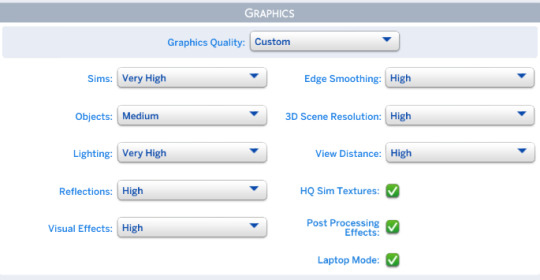
Open the SRWE file you downloaded earlier and run the app. ( Make sure you unzipped it 1st )
Click on Select running Application and choose TS4 game then Click open.
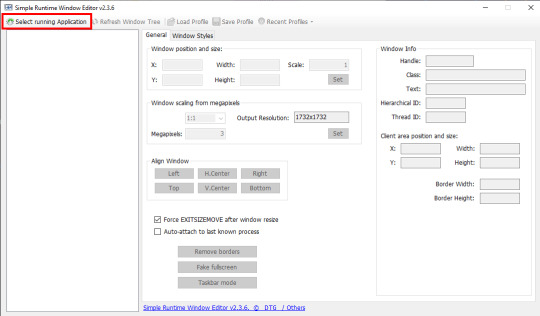
in the Window position and size you adjust the width and height to your liking. Be experimental with it till you are satisfied. These are my settings :
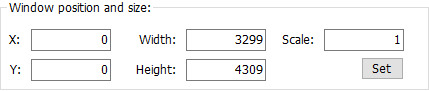
When you go to the game you will notice the change in resolution. Here it’s tricky a little because if you make the resolution too big, you might not be able to see everything on the screen, here is an example
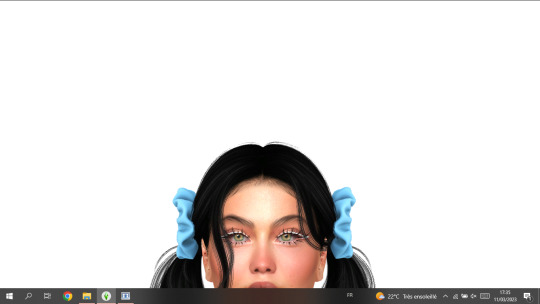
You can move around by clicking on the options in Align Window.
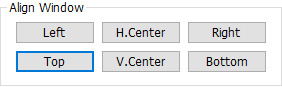
It helps you navigate around the screen. I always go for Left + Top which displays this as a result :

When it's set this way i get to see Traits properly to pose my sims before i take a screenshot .
Please bear in mind that my screen resolution is 1366x768. If your screen resolution is higher you dont have to use same settings as mine !!
FINALLY, you hit C on your keyboard to take screenshots. And you are done.
Tip : If you liked your SRWE settings and want to save them, click on Save Profile then name it so you can load it the next time you use SRWE, without having to type everything all over again. As you can save many profiles with different settings !! feel free
Ps : As you noticed from the previous last two pictures, using SRWE will display part of the screen and not all of it because the resolution is bigger now!! in this case i recommend you go to the screenshots folder of your game and check how the screenshots turned out while you are still running the game so you can decide if you like them enough or not before closing the game!
Here are pictures taken without and with SRWE ( using HQ mod in both )


OPTION 2 :
If you have the patience and time, you should try rendering in Blender.
There are so many tutorials on youtube that can help you learn how to render. I’ll link you the one i liked best HERE !
TIPS :
This is my resolution settings for pictures in blender ( you click on Output Properties to set it )
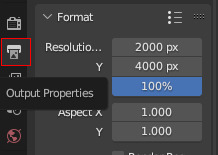
I dont use any lightning in blender, i use World Properties instead by clicking on color then setting the value to 1.000. If you want some cool effects you can have fun trying some lightning options ( watch the video to see how to do it ! )
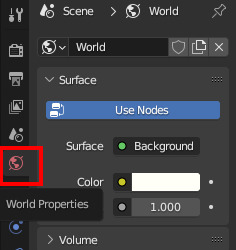

You can add a background in blender and change its color to your liking. I use transparent background beacuse it's easier to edit the image that way. To get an image with transparent background in Blender go to Render Properties>Film>Transparent

I use Eevee to render my images. It is recommended to use Cycles for better/higher quality but it takes longer time and it can crash if your PC doesn’t support it ! So be aware please!!
HOW I EDIT MY PHOTOS TO LOOK BRIGHT!
I use Photoshop to edit my photos. I don't do much to be honest. i resize images when it's needed and adjust brightness/contrast, tone and color ( 70% of the time i just go for Auto Tone ) which you will find in Image.
Tips : you have some cool options in PS that can give you that bright effect, such as :
Inner Glow : You can find it in Layer>Layer Style. And here are the settings i use ( they are still adjustable depending on the clothes, hair and skin color of my sims ) :
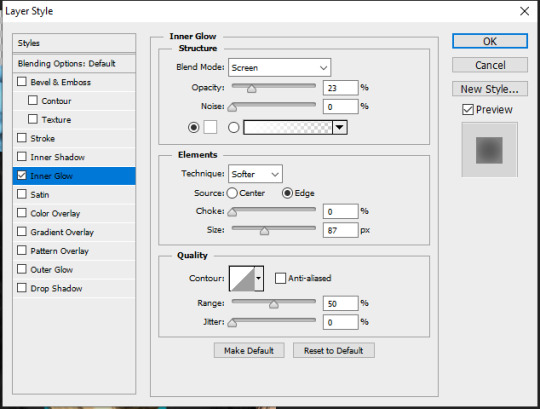
Outer Glow : you can find it in Layer Style as well. I dont have specific settings for this one. It totally depends on the picture and type of edit i’m going for. I dont always use it unless i want some really bright effect around my sims like In my Fairy post HERE.
You can get creative with other options in Blending Options, which you can find in Layer Style.
For the Glow effect to work properly you have to have a transparent background, or delete the background yourself ! it should look like this !
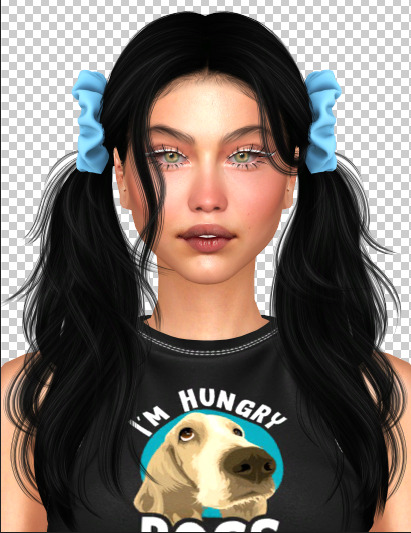
after adding the Inner Glow + Outer Glow effect it will give you this !
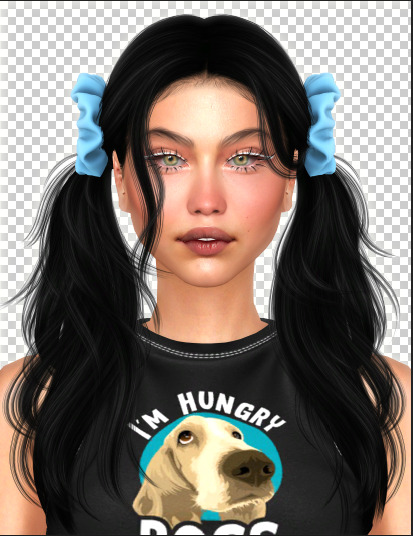
When i add a background (in a new layer) i dont make it 100% white! i go for this color to make the Glow effect pop a little !! and these are the color settings :

ET VOILÀ LE RÉSULTAT.

Lastly, if you made it till here thank you for taking the time to read all that ♡
I hope it was helpful a little. If my explanation was ambiguous or you have any more other questions, don’t hesitate to ask please!
#THIS WAS LONGER THAN IT NEEDEDTO BE!!!#but totally worth it if you are new to this!!#ts4 edit#ts4 cas#the sims 4#ts4 simblr#asks#editing tips#sims 4#simblr#ts4 render#ts4 screenshot
148 notes
·
View notes
Text

Baby Lucy Progressive Tattoos 1/3
I really don't like giving my sims tattoos because I always have to decide between an entire body of tattoos or just one or two and sometimes, I want a progression of my sim getting tattoos to add into the realism. That being said, I made a set of three tattoos that have over twenty swatches with each tattoo added onto each increasing swatch up until the final one where it has all tattoos as seen in this picture (back not included, there's some there too.) Hope you guys enjoy!
- Base Game Compatible
- Lots of Swatches
- Female and Male Frames
- Custom Thumbnails
- Available for Teens, Young Adults, Adults, and Elders
- Available for ALL Occults
- Disabled for Randoms
TOU
Download HERE
P.S Sorry for the bad quality picture in the thumbnail. The update broke my game and I didn't get the opportunity to take screenshots with SRWE. They look crisp and clean in game though, promise.
#mycc#ts4cc#maxismatch#presets#maxismatchccworld#s4 cc#customcontent#sims 4 custom content#sims4presets#sims4cc#sims 4#sims 4 cas#simstagram#sims 4 legacy#sims 4 simblr#sims 4 challenge#my sims#simblr#ts4#the sims 4#the sims
51 notes
·
View notes
Text

Baby Lucy Progressive Tattoos 1/3
I really don't like giving my sims tattoos because I always have to decide between an entire body of tattoos or just one or two and sometimes, I want a progression of my sim getting tattoos to add into the realism. That being said, I made a set of three tattoos that have over twenty swatches with each tattoo added onto each increasing swatch up until the final one where it has all tattoos as seen in this picture (back not included, there's some there too.) Hope you guys enjoy!
- Base Game Compatible
- Lots of Swatches
- Female and Male Frames
- Custom Thumbnails
- Available for Teens, Young Adults, Adults, and Elders
- Available for ALL Occults
- Disabled for Randoms
TOU
Download HERE
P.S Sorry for the bad quality picture in the thumbnail. The update broke my game and I didn't get the opportunity to take screenshots with SRWE. They look crisp and clean in game though, promise.
1 note
·
View note
Note
Hey, firstly thank you so much for like, literally everything you do, you're an utter legend! I was just wondering if you happen to know of any alternatives to SRWE for taking high quality screenshots in sims 4? SRWE doesn't format properly on my laptop; the display is all messed up and compressed together, so I can't actually see any of the right settings or buttons. It worked on a previous laptop, but not this one, and I'd love to take better screenshots again. Thanks!
Hi there! Have you tried a different version of SRWE? There are several older ones you could try to see if any of those work.
By display, do you mean in-game or the SRWE display? If the latter, I'd suggest contacting Frans Bouma, who creates it, and asking if there's a requirement for it to run that you might need to download on your new laptop.
As for alternatives, you could use DSR - dynamic super resolution - if you have an nvidia card, which will let you run the game in higher resolutions, but you have to have a powerful system to be able to handle that because it's at the larger size constantly.
There's also Windowed Borderless Gaming, which does a similar thing to SRWE (the website just talks about it letting you play fullscreen borderless windowed, but it can be used in the same way as SRWE for hotsampling games for high quality screenshots).
And there is GeDoSaTo as well, although I'm not sure what the update status of it is. I found someone saying it wasn't working for them with Win10, but there is a workaround if you're vaguely capable.
I've used both WBG and GeDoSaTo in various games before. SRWE is most user friendly, then WBG, and finally GeDoSaTo, but each has its place (in GeDoSaTo for example you can get control of more things like some game post-processing, iirc). Definitely contact Frans first though to see if there's a .NET Framework update or something like that that you need to download.
15 notes
·
View notes
Text
I finally downloaded SRWE and now my life is changed
3 notes
·
View notes
Note
hi hi! your pictures with SRWE (?) look really good and I wanna try it myself but...what is SRWE exactly ? (sorry i sound so dumb)
It’s not dumb at all!! Not knowing something or not having heard of something doesn’t make you dumb
SRWE is a program that allows you to take pictures of your game in higher resolution, thus increasing the overall quality of the screenshot. A lot of simmers use it and it takes some tweaking and adjusting to get it looking the way you want. But the result is noticeable!
You can download it here, and then follow this video guide. I personally followed a tutorial I found Steam here (ignore the mature content warning, the tutorial is fine) because I’m a dumb bitch who prefers a ‘explain it in 3 minutes or less and then i’ll experiment on my own’ kind of approach (thanks adhd)
Keep in mind though that I also use Reshade on my screenshots and a little editing in photoshop for the final look. I use the pumpkin pie preset by @softpine and sometimes the sumahama preset by @wlderbees
6 notes
·
View notes
Text
Resources
In Game Resources
Genetics: Eyes / Skin
Skin Details: Eyelashes / Favorite Skin Overlay / Misc. Features
Presets: Lips (1/2/3) / Noses / Body
Mods: No EA Eyelashes / CAS Lighting / In Game Lighting
Editing Resources
Photoshop CC 2019 (download the brush I use for hair here)
Topaz Clean 3
SRWE (download it here)
Wacom Bamboo Tablet + Pen
Extra Tips + Info
Game Settings: Everything is set to medium, except view distance (low) and sims (very high).
Screenshots: I set TS4 to windowed mode, and then open SRWE. This program basically changes the resolution of your game to whatever you’d like, so it allows you to take higher quality screenshots of your sims. I personally set my resolution to 2500 x 2500. I ONLY use this method when taking CAS screenshots. You can view a more in depth tutorial here.
Editing: I open the photo in PS, remove the background, and then do some mild color/lighting editing through the image>adjustments tab. Once that’s done I go through and apply “skin smoothing natural” in Topaz Clean 3. I add shadows and light with my brush, and then I do the hair last. You can find a really detailed hair painting tutorial here. It’s my favorite method to paint hair! Finally, I do some extra clean up through Topaz Clean 3 by adding one of their “curly” filters. Mess around with more lighting etc.. and fin!
For more resources such as cc, wcif, and anything else you can check here, here, and message me here.
1 note
·
View note