#iPhone shortcuts
Text
iOS users: I made an iOS shortcut for you!
Easily set your wallpaper from a random image from your Tumblr blog
Reach out if you have questions or need help setting it up 🥳
#ios#ios shortcuts#utilities#wallpaper#lock screen#home screen#iphone#iphone shortcuts#ios tips#idk what to tag help
11 notes
·
View notes
Text
Boost Your Productivity with These 9 iPhone Shortcuts
Boost Your Productivity with These 9 iPhone Shortcuts
Are you tired of wasting time navigating through countless menus and options on your iPhone? Do you wish there was a faster and more efficient way to perform common tasks? Look no further! In this article, we will explore 9 essential iPhone shortcuts that will revolutionize the way you use your device.
Text Editing Made Easy
1. Copy and Paste:…
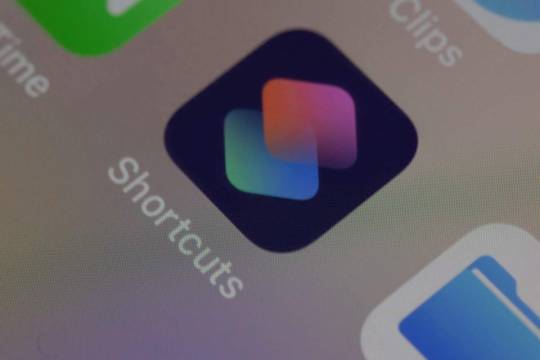
View On WordPress
0 notes
Text
Unlocking iPhone Shortcuts: A Guide to Supercharge Your Productivity
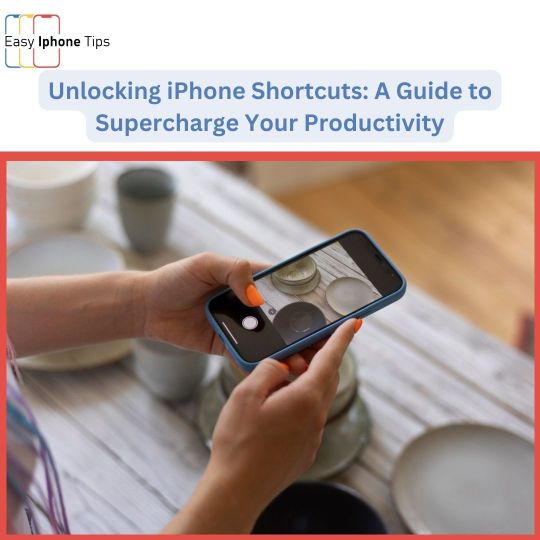
Are you tired of repetitive tasks on your iPhone? Do you wish there was a faster way to accomplish your daily digital chores? Look no further than iPhone Shortcuts! These powerful tools can revolutionize the way you use your device, saving you time and effort. In this guide, we'll delve into the world of iPhone Shortcuts and show you how to master them for ultimate productivity.
What are iPhone Shortcuts?
iPhone Shortcuts are a feature introduced by Apple that allows users to automate tasks and create personalized workflows. With Shortcuts, you can streamline your daily routines, automate complex actions, and access features across multiple apps with just a tap or a voice command.
Getting Started with Shortcuts
To begin harnessing the power of Shortcuts, simply open the Shortcuts app on your iPhone. From there, you can explore the Gallery, which features a wide range of pre-made shortcuts designed to inspire and simplify your life. Alternatively, you can create your own shortcuts from scratch using the intuitive Shortcuts editor.
Creating Custom Shortcuts
Creating your own shortcuts is easy and incredibly rewarding. Start by identifying repetitive tasks or actions that you perform frequently on your iPhone. Then, use the Shortcuts editor to piece together the steps involved in completing those tasks. You can incorporate actions from various apps, set conditions, and even add personalized touches like custom icons and voice commands.
Also Read:- Top 5 Must-Have iPhone Accessories
Examples of Useful Shortcuts
The possibilities with Shortcuts are virtually endless, but here are a few examples to get you started:
Morning Routine: Create a shortcut that sets your alarms, checks the weather, and opens your favorite news app to catch up on the day's headlines—all with a single tap.
Expense Tracking: Build a shortcut that logs your daily expenses into a spreadsheet, making it easy to stay on top of your finances without manual data entry.
Meeting Prep: Develop a shortcut that pulls relevant documents and emails for an upcoming meeting, ensuring you have everything you need at your fingertips.
Workout Tracker: Design a shortcut that starts a timer, plays your workout playlist, and opens your fitness app of choice to record your progress.
Tips for Optimization
To get the most out of your Shortcuts experience, keep these tips in mind:
Organize Your Shortcuts: Group similar shortcuts into folders to keep your Shortcuts library tidy and easy to navigate.
Experiment with Automation: Take advantage of the Automation tab in the Shortcuts app to trigger shortcuts based on specific conditions, such as time of day or location.
Share and Discover: Don't hesitate to share your favorite shortcuts with friends and colleagues, and don't forget to explore the Shortcuts community for inspiration and new ideas.
Final Thoughts
With iPhone Shortcuts, you hold the power to transform your iPhone into a personalized productivity powerhouse. By investing a little time upfront to create and optimize your shortcuts, you'll reap the rewards of increased efficiency and simplicity in your daily life. So why wait? Start mastering iPhone Shortcuts today and unlock a world of possibilities!
#iPhone Shortcuts#Mastering iPhone Shortcuts#Best Mastering iPhone Shortcuts#iPhone Shortcuts for Ultimate Productivity
0 notes
Text
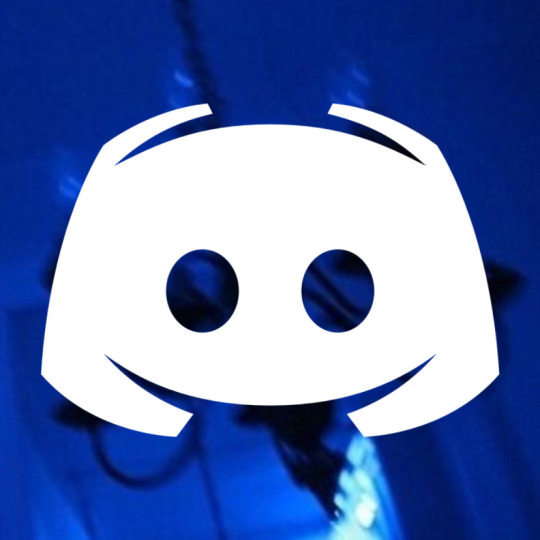



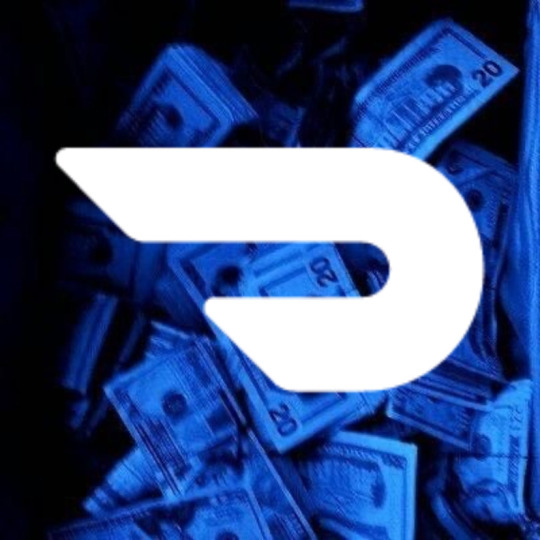



grunge blue icons .. 2
#aesthetic#no fandom#blue#dark blue#edgy grunge#grungecore#grunge#edgycore#edgy aesthetic#app shortcuts#iphone shortcuts
1 note
·
View note
Text
blue & beige theme ( perso ) ideia + resources :
fav and follow if u use ! ♡
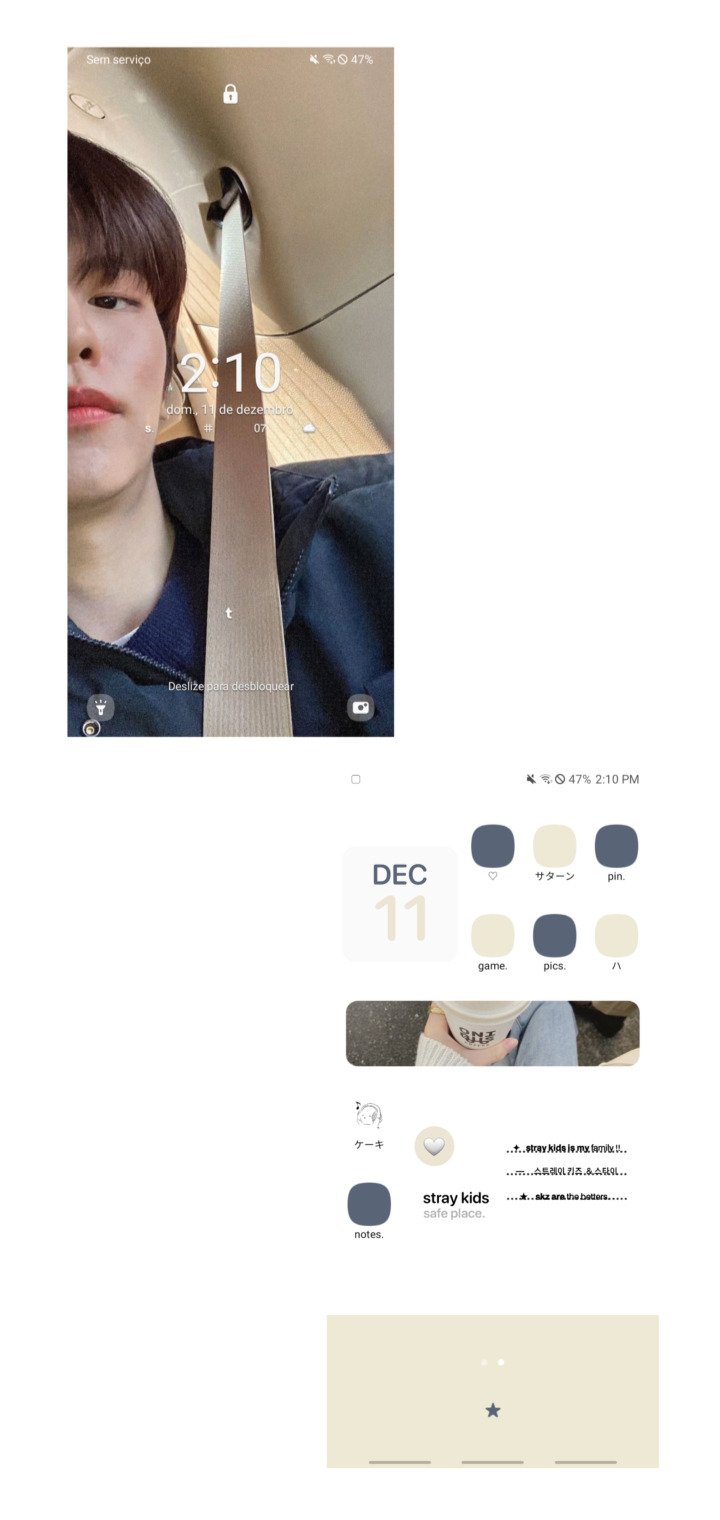

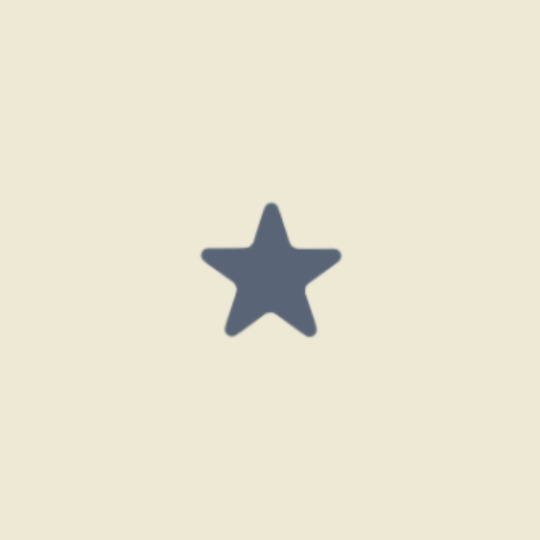

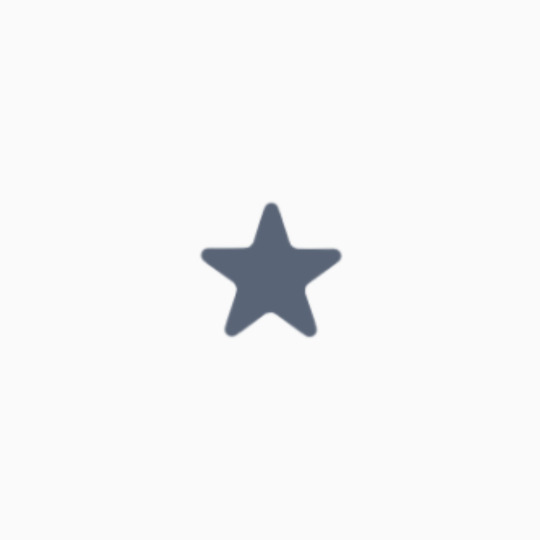

#apps : shortcut maker and widgetopia.#seungmin#skz#stray kids#themes#perso#phone theme#iphone layouts#skz locks#skz lockscreens#seungmin lockscreens#seungmin icons#seungmin moodboard#stray kids lockscreens#stray kids moodboard#stray kids icons#blue moodboard#beige moodboard#kpop lockscreen#kpop wallpaper#fondos de pantalla#fondos de celular#messy wallpaper#messy lockscreen#random lockscreen#lockscreens#wallpaper#messy icons#kpop icons#kpop bios
2K notes
·
View notes
Text

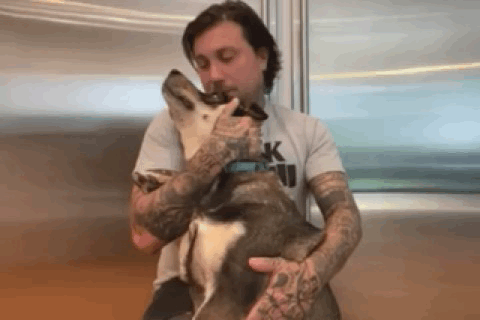
Touché Amoré - “Reminders” (2020)
#again these are the worlds worst iphone shortcut gifs but theyre cute so i am pretending that cancels it out enough to warrant posting#anthony green#frank iero#*
82 notes
·
View notes
Text

#was trying the Giphy app. the quality is a bit shit 😭#my iphone shortcut to make gifs decided to stop working…#carlos sainz#carlos sainz jr#sf full access#mexican gp 2023#handporn
13 notes
·
View notes
Text


hannah 😛 waddingham
#if i speak 🫢#hannah waddingham#rebecca welton#ted lasso#these are shit gifs bc i don’t know how to make gifs and i just used iphone shortcuts to make these
23 notes
·
View notes
Text

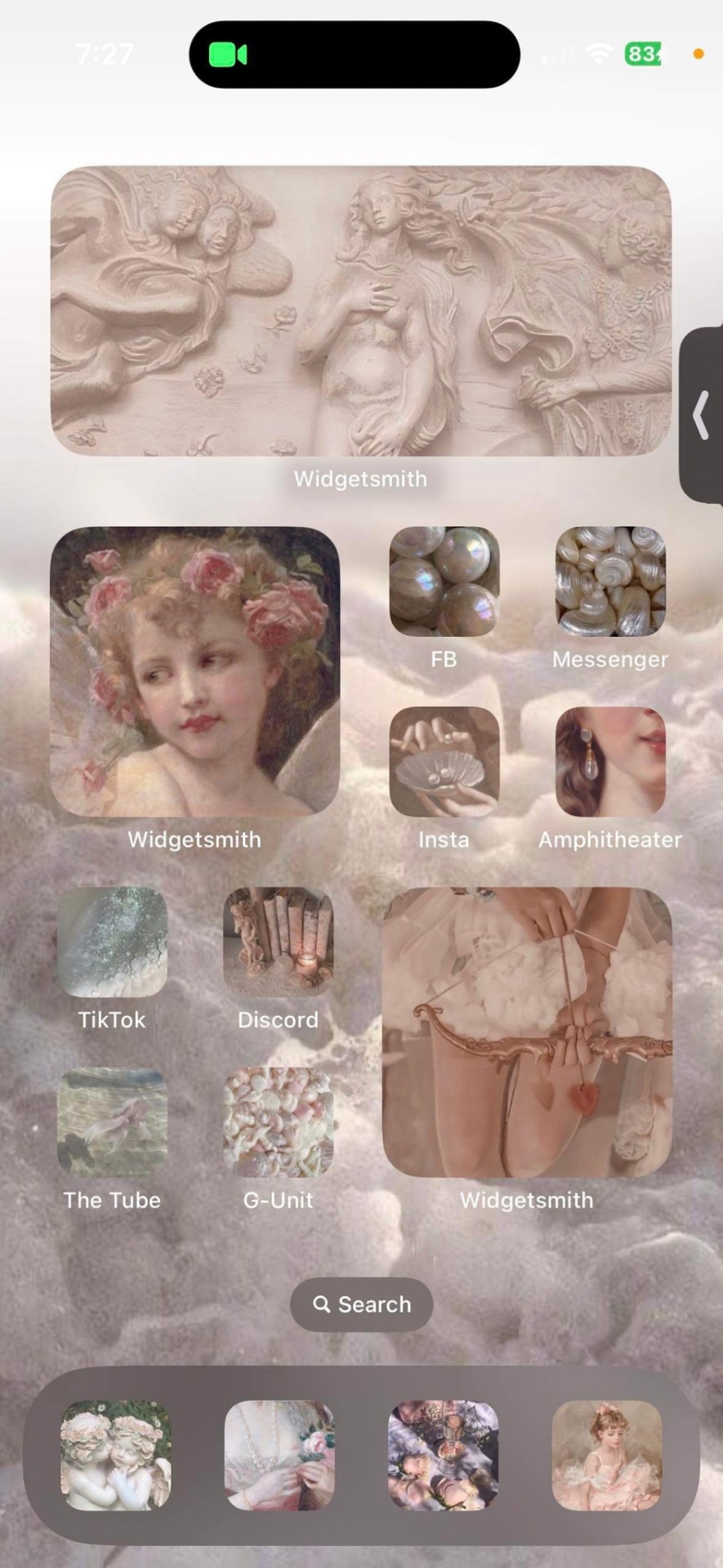
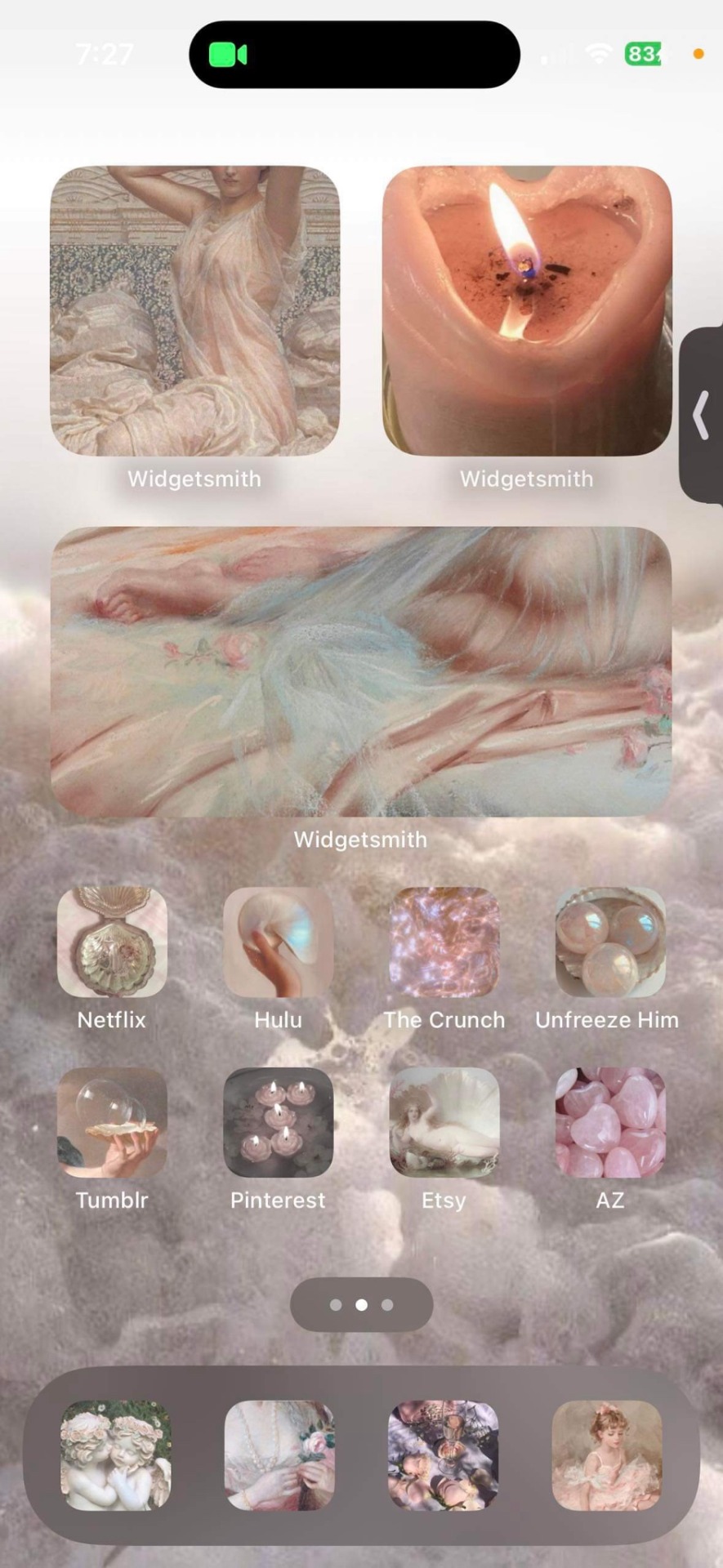
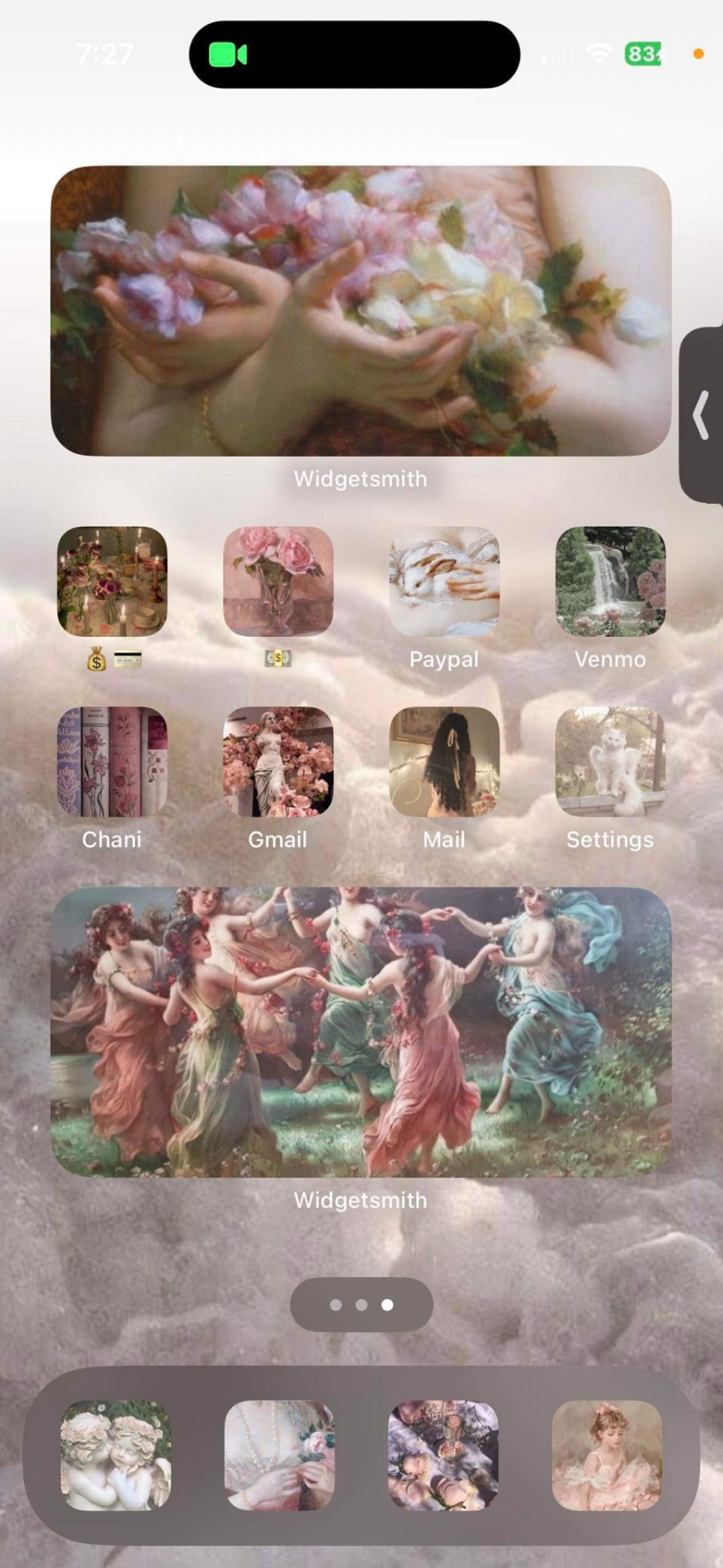
#valentines day#happy valentine's day#valentines#aphrodite#love#iphone#iphonethemes#iphone theme#iphone aesthetic#aesthetic#widget#widget aesthetic#iphone widgets#shortcuts#witch#spiritual#greek
5 notes
·
View notes
Text
LOOK AT MY HOMESCREEN I LOVE ITTT ?!&8:4£(!,@/0/


#iphone layout#homescreen#juana slay#pink#sanrio#hello kitty#i have an iphone 7 and ios 15 okay is kinda laggy#shortcuts
21 notes
·
View notes
Text
I'm on my new phone rn
App downloads in order of importance: Discord. Tumblr.
... that's it. This is apparently the 2nd most important app in my mind lol
#speculation nation#i dont quite like this updated version of tumblr. but it's fine. ill get used to it.#what im REALLY hating is how i no longer have symbol shortcuts on my keys#i might poke around the setting to see if theres any way to get them back#bc it was one of my favorite things about switching to a galaxy over iphone :p#agh. new phone troubles. i have so many things to sort out...
2 notes
·
View notes
Text
Boost Your Productivity with iPhone Shortcuts Mastery
Discover the ultimate guide to iPhone Shortcuts Mastery at Easyiphonetips. Supercharge your productivity with handy tips and techniques that will revolutionize the way you use your iPhone. Unlock hidden features and streamline your daily tasks. Visit us today and take your productivity to the next level!
0 notes
Link
WhatsApp May Soon Add Camera Shortcut For iPhone Users
2 notes
·
View notes
Text









grunge blue icons .. 1
#aesthetic#no fandom#grunge#grungecore#dark blue#edgycore#edgy aesthetic#blue#iphone shortcuts#app shortcuts
1 note
·
View note
Text
top tip for anyone counting down the says until season 3- if you have an apple phone you can use the shortcuts app to make it so you have an app icon on your phone screen which tells you how many days left until season 3!
steps:
open shortcuts app
click the "gallery" option at the bottom
search up "how many days until" and click on the first option
click set up shortcut and enter in march 15th and whatever time of day youll likely be watching the first ep at
add the text
then return to your list of shortcuts by clicking the "shortcuts" option at the bottom
hold down your new shortcut until options appear and click "share"
then click add to home screen
change icon, name etc and you're done!
hope this is helpful to someone :)
2 notes
·
View notes
Text
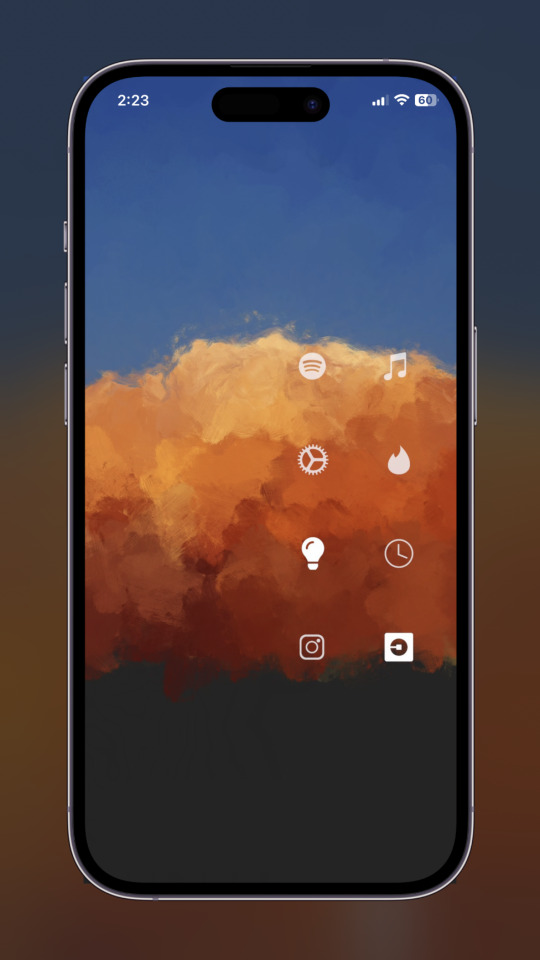
Have you ever felt overwhelmed when you pick up your phone? Imagine if your phone looked like this, and you only had ONE screen. Only 6 customized icons that can be programmed to simply open an app, or to make a full drop-down menu, like a Control Center.
Put the power back in your hands. Own phones shouldn't use us. We should use our phones. If you have minimal aesthetic #HomeScreen that is set to Dark Mode and HIDES THE DOCK, you can count on minimal distractions.
Wondering how you'll get to your other precious apps? You can ask Siri to open any installed app. Or use spotlight search by swiping right, or swiping down. REBLOG IF YOU DIG THIS LAYOUT.
#ios 16#homescreen#homescreensetup#apple#iphone#iphone customization#home screen customization#wallpapers#shortcuts#apple shortcuts#iPhone 14 Pro#samuel beckman#youtube
3 notes
·
View notes