#importdata
Text
How to import CSV files in WordPress without a plugin
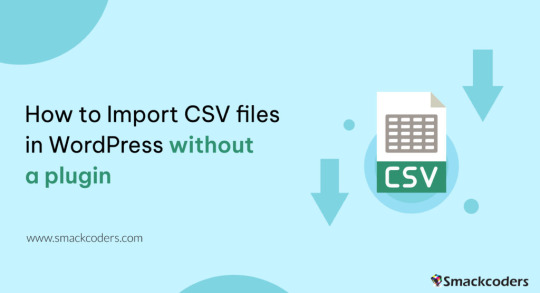
If you’re planning to transfer content to your WordPress site and wondering if it’s possible to do so without a plugin, then the answer is a resounding yes!
Fortunately, WordPress offers several built-in options that allow you to import without relying on a third-party plugin. Moreover, it also supports various file types that cater to your specific needs.
In this tutorial, we’ll guide you through the step-by-step process of importing programmatically to WordPress without the use of a third-party plugin.
Warning 1: Backup Before You Proceed
It is always important to backup your data regularly before you do something that updated the database whether you use a plugin or not. This ensures that you have a safe backup copy of your website’s content and database so that you can always rollback to a previous version in case of any issues, data loss or corruption.
Warning 2: Potential Risks Involved
Importing content without a plugin can potentially cause issues with theme or other plugins, and break the functionality or design issues. It is also increase the risk of security vulnerabilities if the content with malicious code or scripts get injected while importing.
How to use WordPress functions
Do you want to import a bunch of posts into your site but don’t want to do it manually one by one? Well, you’re in luck because I have a solution for you!
One way to import posts as CSV is by using the built-in wp function called wp_insert_post(). This function allows you to programmatically create and insert them into the database.
Here’s how you can use this function:
First, make sure your file is uploaded to your server or host through ssh, cpanel, ftp or sftp, for example in the directory /var/www/html/wp-content/uploads/posts.csv.
Next, add the following code snippet to your theme’s functions.php file e.g: \wp-content\themes\twentytwentythree\functions.phpif (($handle = fopen("/var/www/html/feb/wordpress/wp-content/uploads/smack_uci_uploads/imports/d107020a28796c63d6984ad91f0fcab5/post.csv", "r")) !== FALSE) { // Read the CSV file line by line while (($data = fgetcsv($handle, 1000, ",")) !== FALSE) { // Create a new post object and set its properties $post = array( 'post_title' => $data[0], 'post_content' => $data[1], 'post_status' => 'publish', 'post_type' => 'post', ); // Insert the post into the database $post_id = wp_insert_post($post); // Check if the post was inserted successfully if ($post_id > 0) { // Post was inserted successfully, do something else if needed } else { // Post was not inserted, handle the error if needed } } fclose($handle); }
Save the changes to your functions.php file.
You can also edit the theme file from Appearance > Theme File Editor
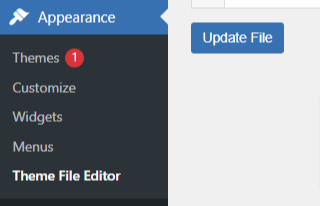
That’s it! You are done now. .
Keep in mind that this is just a basic example, and you can modify the code to suit your specific needs. For example, you can add additional code to handle custom post types, taxonomies, or other properties.
Also, you can customize to use the code snippet in any filter or action hooks based on your trigger function.
If you need more help or would like to see more use cases, additional examples and code snippets, do not hesitate to reach out to us! You can leave a comment below or use the contact form, and we’ll be happy to update the tutorial with more information to help you out.
How to use the wp-cli method
Another method to import users as CSV into WordPress is by using wp-cli. This method is pretty straightforward and easy to follow. First, you need to prepare a the file in a specific format, which should look something like this:user_login,user_email,display_name,role,authors_parameter Johndoe,[email protected],John Doe,contributor,create smacksupport,[email protected],smackcoders,administrator,create jiju2fabio,[email protected],jiju2fabio,author,create
You can create or update your user CSV file to match this structure. If you want to use the same sample that we’ve used in this tutorial, you can download it for training purposes. Once you have your file ready, upload it to your uploads folder, and the path to the file should be /var/www/html/wp-content/uploads/users.csv.
Assuming you have already installed wp-cli, you can use the following WP-CLI command:
wp user import-csv /var/www/html/wp-content/uploads/users.csv
And that’s it! Your users should be imported now. Note that you can also upload the file from a remote URLs using this method.
However, it’s important to note that this method is only useful for users as CSV. If you’re looking to import posts from CSV, the wp function method is the better option. The wp-cli method is only compatible with WXR files, which can be complicated. So, if you want to import posts, it’s best to stick with the first method we discussed.
How to use the Built-in Options
First, log in to your wp-admin dashboard and go to the Import section under Tools. Scroll down until you see the WordPress option and click “Install now”. Once it’s installed, you’ll see a new option called “Run Importer”. Click on that to start the process.
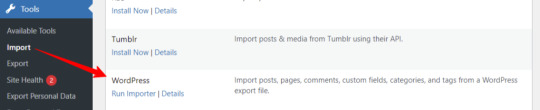
Next, you’ll be prompted to upload the WXR (.xml) file. This is the file that contains all the content you want to bring to your site.

Once you’ve uploaded the file, you’ll see the “Assign Authors” section. Here, you can choose how to handle author information. You can import authors, create new users, or assign them to already available users. Make sure to review and adjust the settings as needed. You can also choose to download any attachments that are included in the file.
Once you’ve configured all the settings, click “Submit” to start the process. The tool will process the WXR file and import the content. If any errors occur during the process, you’ll be notified so you can address them.
And that’s it! With this built-in tool, importing content has never been easier. No need for other plugins or custom code.
Know about Built-in WordPress All Import Options
Well, did you know that WordPress has other built-in options that you can use for this purpose?
To access these built-in tools, all you need to do is go to your WP-Admin dashboard, click on “Tools,” and then select “Import.” From there, you’ll see a table with different options available.
Depending on your needs, you can choose the option that suits you best. For example, if you want to migrate from a Blogger blog, you can use the Blogger option. If you want to import from an RSS feed, you can use the RSS option. And if you want to transfer from an export file in WXR format, which supports posts, pages, comments, custom fields, categories, and tags, you can choose the WordPress run importer option.
However, keep in mind that these default tools have some limitations. You can only use them for a one-time process, and you cannot automate or schedule the process. Also, filters and partial imports may not work correctly, and there is no proper support or fixes available.
But don’t worry, if you need more robust and reliable tools, there are third-party plugins like WP Ultimate CSV Importer available that can help you out.
Here are some plugins you can try
https://wordpress.org/plugins/one-click-demo-import/
https://wordpress.org/plugins/advanced-import/
https://wordpress.org/plugins/import-facebook-events
How to plan a simple migration
If you’re planning to import your data, it’s essential to plan well before getting started. Let’s discuss some takeaways that can help you choose the right option.
Firstly, if you want to import user metadata as CSV, you can do it programmatically using wp-cli without the need for any plugin. Secondly, you can use the WP function method by customizing the shared code to your specific needs. And if you have WooCommerce installed and active, you can import products and tax details as CSV without needing another plugin.
If you’re planning to use WXR, you can use the wp-cli method, but it requires more effort and time. The easiest way is to use the default importer option.
Moreover, there are other options available for bloggers, Tumblr, LiveJournal, Movable Type, TypePad, etc., and from an RSS feed as well. Understanding each option’s capabilities and limitations can help you choose the right option for your needs.
Also, It’s important to know about each file type that WordPress supports. Let me explain each file type in detail so that you can understand it better.
WXR: It stands for WordPress eXtended RSS. It is an XML-based file format that contains content, categories, and tags. It is the most common file format used for import export data.
XML: It stands for eXtensible Markup Language. It is a file format that is used to store and transport data. WordPress uses XML to export and import content.
CSV: It stands for Comma Separated Values. It is a file format that stores data in a tabular form where each column is separated by a comma. CSV files are commonly used to store data like product information, user data, and more.
RSS: It stands for Really Simple Syndication. It is a file format used to publish frequently updated content. It also allows you to import RSS feeds into your site.
JSON: It stands for JavaScript Object Notation. It is a file format used to store and exchange data. So, those are the file types supported. It’s important to choose the right file format based on your data and requirements.
I hope this information helps you. Some useful References:
If you want to learn more about the WP-CLI method, you can visit the WP-CLI website.
For using the WP function method, you can use the wp_insert_post() function. This function allows you to programmatically insert data into your WordPress site. You can learn more about it from wp developer reference.
Lastly, if you want to use the WordPress default options , you can find it in the plugin repository. In conclusion, importing content can be made easy with the right tools and an understanding of the available options and knowing the limitations and capabilities of each option.
With these tips in mind, you can transfer your content seamlessly and focus on creating quality content for your website.
#cms#wordpress#wordpress plugins#wordpress tutorial#plugins#website development#wordpresswebsite#import#blog post#csvimporter#importdata
0 notes
Text
youtube
Are you a WooCommerce store owner looking for a quick and easy way to import your products from a CSV or Excel file? Look no further! In this tutorial, I'll show you an effortless method to import your products seamlessly into your WooCommerce store.
First, make sure you have your CSV or Excel file ready with all your product information. Whether it's the product name, price, stock quantity, or any other details, having it all organized in your file is crucial.
Next, log in to your WooCommerce backend and navigate to the "Products" tab. From there, click on the "Import" button.
This will take you to the product import page. Here, you can choose the file you want to import by clicking the "Choose File" button. Select your CSV or Excel file from your computer, and click "Continue."
Now, it's time to map your file columns to WooCommerce fields. WooCommerce will try to automatically match your file columns, but it's important to review and ensure everything is correct.
For example, make sure that your file's column for the product name is correctly mapped to the product title in WooCommerce. Do the same for other fields like price, stock quantity, and any other relevant information.
Once you've double-checked everything, click "Run the Importer" to start the import process. WooCommerce will now process your file and import all the products within it.
Depending on the size of your file, this may take some time. You can track the progress at the top of the page.
And that's it! You've successfully imported your WooCommerce products from a CSV or Excel file. Now you can see all your products listed and ready to go in your store.
Remember, if you ever need to update or add more products, simply repeat the same process. It's as easy as that!
Thanks for watching this tutorial on how to import WooCommerce products from a CSV or Excel file. If you found this video helpful, make sure to subscribe to our channel for more useful tutorials like this. Happy importing and happy selling!
#woocommerce#productimport#csvtutorial#exceltutorial#tutorial#ecommerce#wordpress#csv#excel#importdata#datamanagement#onlinestore#ecommercetutorial#digitalmarketing#onlineselling#wocommerceproductimport#csvimport#excelimport#howto#beginnersguide#Youtube
0 notes
Text
What is the main trade of Singapore?
The main trade of Singapore revolves around its position as a major global trading hub. According to Singapore import data, Singapore is renowned for its open and competitive economy, and its strategic location along key maritime routes has played a significant role in its trade dominance.
Singapore's main trades include:
Shipping and Maritime Services: Due to its natural harbor and strategic location, Singapore has become one of the world's leading maritime centers. The country is a major player in shipping, logistics, and maritime services, such as ship management, marine insurance, and maritime financing.
Finance and Banking: Singapore is a major financial hub in Southeast Asia, offering a wide range of financial services, including banking, investment, wealth management, and insurance. It attracts both regional and international companies looking to tap into the Asian market.
Manufacturing: While Singapore does not have abundant natural resources, it excels in high-tech manufacturing, particularly in sectors like electronics, pharmaceuticals, chemicals, and precision engineering.
Biomedical Sciences: Singapore has invested heavily in biomedical research and development, making it a prominent player in the global pharmaceutical and biotechnology industries.
Tourism: With its modern infrastructure, rich cultural heritage, and attractions, Singapore has also developed a significant tourism industry, drawing visitors from around the world.
It's important to note that economic dynamics can change over time, so for the latest and most accurate information, I recommend checking up-to-date sources or official reports on Singapore's economy and trade activities.
0 notes
Text
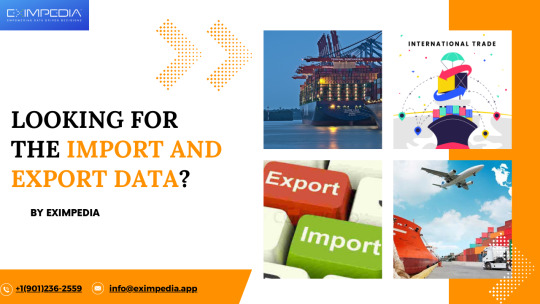
🌍 Searching for Import and Export Data 📊🚢
🔍 Seeking valuable insights into international trade? 🌐 Look no further! 🤝📈
🗂️ Uncover comprehensive Import and Export data at your fingertips! 💼🌎
💡 Stay ahead with crucial information on global trade trends and markets. 📊💱
🔎 Discover potential opportunities and make informed business decisions. 💼💹
#ImportData#ExportData#GlobalTrade#BusinessInsights#MarketTrends#InternationalTrade#DataAnalytics#BusinessStrategy
0 notes
Photo
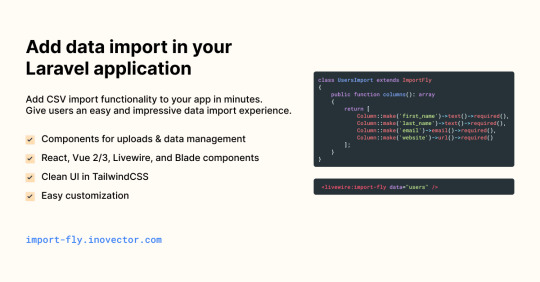
Add data import in your Laravel application
1 note
·
View note
Text
1 note
·
View note
Text
Items CSV
Since spreadsheets seem to be a big thing in the FR community, I have whipped up a file you can use to get basic game database information into your spreadsheets.
Please use this url: https://items.kanojo.de/static/items.csv
To import the data into a spreadsheet use this command in the first cell of an empty tab: =IMPORTDATA("https://items.kanojo.de/static/items.csv")
It should look like this:

The file will be updated daily. If you use the IMPORTDATA command, all your spreadsheets will also be kept up to date! I hope I’m not causing my own server’s DDoS with this, then I’d need to remove it again.
Private items i.e. skins and accents are currently excluded.
3 notes
·
View notes
Text
Running a Classification Tree
import numpy as np
import pandas as pd
from sklearn.metrics import confusion_matrix
from sklearn.model_selection import train_test_split
from sklearn.tree import DecisionTreeClassifier
from sklearn.metrics import accuracy_score
from sklearn.metrics import classification_report
# Function importing Dataset
def importdata():
balance_data= pd.read_csv(r"/Users/namanparuthi/Downloads/_d21b2085472fd467f689f21cd421b13b_tree_addhealth.csv")
# Printing the dataswet shape
print ("Dataset Length: ", len(balance_data))
print ("Dataset Shape: ", balance_data.shape)
# Printing the dataset obseravtions
print ("Dataset: ",balance_data.head())
return balance_data
# Function to split the dataset
def splitdataset(balance_data):
# Separating the target variable
X = balance_data.values[:, 1:5]
Y = balance_data.values[:, 0]
# Splitting the dataset into train and test
X_train, X_test, y_train, y_test = train_test_split(
X, Y, test_size = 0.3, random_state = 100)
return X, Y, X_train, X_test, y_train, y_test
# Function to perform training with giniIndex.
def train_using_gini(X_train, X_test, y_train):
# Creating the classifier object
clf_gini = DecisionTreeClassifier(criterion = "gini",
random_state = 100,max_depth=3, min_samples_leaf=5)
# Performing training
clf_gini.fit(X_train, y_train)
return clf_gini
# Function to perform training with entropy.
def tarin_using_entropy(X_train, X_test, y_train):
# Decision tree with entropy
clf_entropy = DecisionTreeClassifier(
criterion = "entropy", random_state = 100,
max_depth = 3, min_samples_leaf = 5)
# Performing training
clf_entropy.fit(X_train, y_train)
return clf_entropy
# Function to make predictions
def prediction(X_test, clf_object):
# Predicton on test with giniIndex
y_pred = clf_object.predict(X_test)
print("Predicted values:")
print(y_pred)
return y_pred
# Function to calculate accuracy
def cal_accuracy(y_test, y_pred):
print("Confusion Matrix: ",
confusion_matrix(y_test, y_pred))
print ("Accuracy : ",
accuracy_score(y_test,y_pred)*100)
print("Report : ",
classification_report(y_test, y_pred))
# Driver code
def main():
# Building Phase
data = importdata()
X, Y, X_train, X_test, y_train, y_test = splitdataset(data)
clf_gini = train_using_gini(X_train, X_test, y_train)
clf_entropy = tarin_using_entropy(X_train, X_test, y_train)
# Operational Phase
print("Results Using Gini Index:")
# Prediction using gini
y_pred_gini = prediction(X_test, clf_gini)
cal_accuracy(y_test, y_pred_gini)
print("Results Using Entropy:")
# Prediction using entropy
y_pred_entropy = prediction(X_test, clf_entropy)
cal_accuracy(y_test, y_pred_entropy)
# Calling main function
if __name__=="__main__":
main()
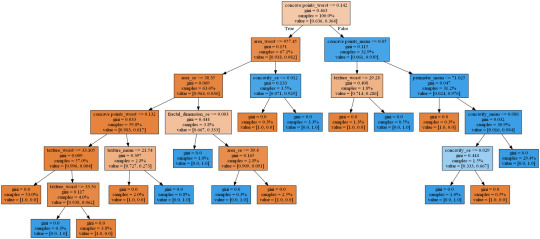
1 note
·
View note
Text
Export Import Data India: Find Details of Importers and Exporters

Export Import Data India presents to collect authentic and updated information of India’s active exporters, buyers, suppliers, manufacturers, and importers. The export import data also helps to track the business activities of top importers, exporters, buyers, and suppliers. It is based on shipping bills, invoices, export bills, and import bills filed at the customs of India.
https://www.seair.co.in/indian-import-data.aspx
#import#export#custom#exim data#importdata#customdata#exportdata#import data#export data#indianexporters#indianimporters#indiantraders#indiantradedata#shipment#shipmentdata
1 note
·
View note
Photo

Eximine helps you to know the actual market strategy for any product, competitor and country and compare your market share to the competition through our trade report.
For more info visit: eximine.com
1 note
·
View note
Text
#indiantraders#indian trade#indianexportdata#indianimportdata#exporter#exportimport#foreign export data#importexport#importdata#importer#import
0 notes
Photo

One of the right places to obtain Indian Import Export Data is none other than Seair Exim Solutions. For 10 years, it has been providing import export data solutions to the people who are involved in the export-import trade business. You do not need to explore those bulky online directories when you have a simple and authentic way to grab this data. This is the main step to get success in business.
Visit : https://www.exportimportdata.in/indian-trade-data.aspx
0 notes
Link
Costa Rica is one of the most emerging markets. The upper-middle economy coupled with good GDP and financial stability has given this country the distinct edge. The trade policies of Costa Rica are liberal and encouraging as compared to the export and import trade policies of other countries. India Import Data, India Export Data, Sri Lanka export import data, Chile Export Data
0 notes
Link

Argentina major imports are Vehicles, Machinery, Electrical equipment, Mineral oil, Plastics, Pharmaceuticals, Organic chemicals, Medical equipment, Other chemical goods, Iron and steel.
0 notes