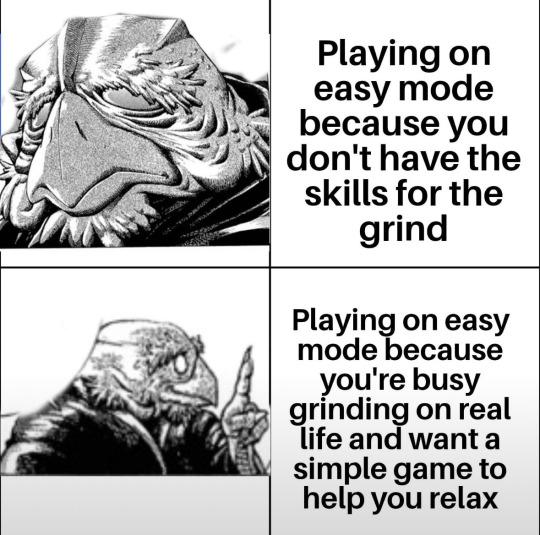#linux gaming
Text
Born to Linux gaming
Forced to "Processing Vulkan Shaders (33%)"
299 notes
·
View notes
Text
the steam deck oled feels impossible
it has a storage upgrade(double!), bigger battery, bigger screen size, an oled screen, another antenna, support for wifi 6e, a6nm chip instead of a 7nm, 90Hz instead of 60Hz, a small case with another bigger more protective case for the case, its LIGHTER, HDR SUPPORT(people just started working on HDR support for linux like 6 months ago). and its the SAME SIZE!! WITHOUT A PRICE CHANGE!!!
AND THAT’S NOT EVEN CONSIDERING HOW EASY AND OPEN THEY ARE WITH UPGRADING AND REPAIRING
i’ve been using the steam deck for like 4 months now, and around 1.5-2 months of these i’ve used it exclusively. THE STEAM DECK IS AWESOME.
AND VALVE MADE IT BETTER!!!
if you’re considering buying one DO IT!! the 256GB model is the original steam deck so you won’t get all the upgrades, but its for the same price as what used to be the 128GB! they just straight up doubled your storage.
#:3#196#egg irl#traaa#:3 hehe#steam deck#steam#steam games#valve games#valve#linuxposting#linuxuser#linux#linuxmemes#arch linux#linux memes#linux gaming#the year of the linux desktop is 2024#r/196#rule
133 notes
·
View notes
Text
I just realised I have BG3 installed on an external harddrive, because that's what I was using to play it on my Dell. So I have now plugged that drive into the Asus. Steam has recognized that BG3 is there. It is processing the f&$Kng Vulkan shaders again.
Let's see what happens. Because I know for a fact it's playable off the external drive.
28 notes
·
View notes
Text
Since I believe in sharing, I'm gonna leave this here. Idk who it'll help, if anybody, but I'd feel bad if I kept it to myself.
If you're trying to play Nancy Drew: Secrets Can Kill (Original Version), or Nancy Drew: Stay Tuned For Danger on a Linux device via Wine/Lutris/CrossOver/etc., and everything seems to be working fine except the audio, which skips to the next file/track without any input, then try this:
Open your Wine Bottle's C: Drive, and navigate to your game's installation directory.
Locate the "Game.ini" file, and open it in whatever .txt editor your distro has (like gedit).
Find, within the file, where it says "UseDirectSound"
This setting should be set to a value of 1, by default.
Backspace the 1 and type a 0 (zero) in its place.
Save the file.
The audio shouldn't skip anymore, and if that was your only issue running the game, it should run a-okay now.
#nancy drew#nancy drew games#nancy drew secrets can kill#nancy drew sck#sck#nancy drew stay tuned for danger#nancy drew stfd#stfd#linux#wine#wine gaming#linux gaming#lutris#rambles
29 notes
·
View notes
Text
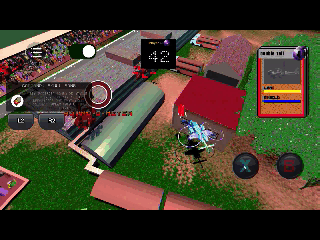
Meet Skull Bomb!!!
#helicopter#indiegames#android apk#indie games#indiegamedev#strategy games#anbernic#linux gaming#indiedev
7 notes
·
View notes
Text
How to patch Steam FFXIV on Linux for a non-Steam service account (XIVLauncher workaround for patch 6.5)
As XIVLauncher's patching function is currently broken, one has to use the official launcher instead of it, which may be troublesome to a portion of FFXIV players on Linux that have been using XIVLauncher to patch the Steam FFXIV demo while using a non-Steam service account with it. This post aims to provide instructions on how to do patch one's game for patch 6.5 with such configuration using the official launcher until XIVLauncher's patching is fixed.
Although this post was created specifically for Steam Deck, however users on other Linux systems may find this useful as long as they have a similar FFXIV setup (Steam demo that has previously been patched with XIVLauncher and used a non-Steam account). This does not apply to installations that have been using Steam FFXIV with a Steam account, or FFXIV installations on Linux devices that already have official launchers working with non-Steam accounts through some other means.
1) Create a new folder to install the official launcher to.
On this example, I named it FFXIV_test and placed it on my SD card, but you may name it whatever you want and place it wherever you want, the unpatched version of the game is not huge, and we are only going to need one part of it anyway.
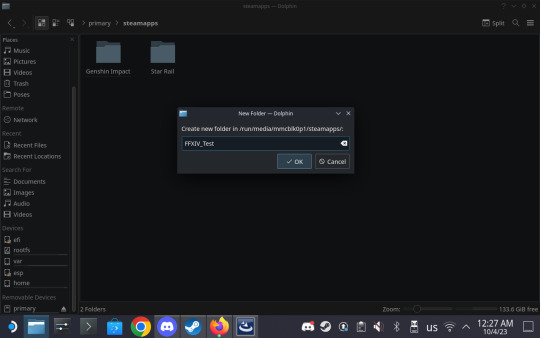
2) Download the non-Steam Windows FFXIV setup from the official site.
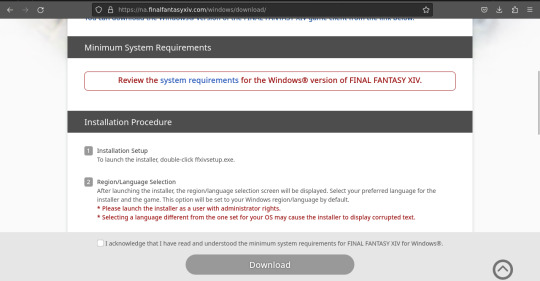
3) Open Steam and add the downloaded FFXIV setup exe as a non-Steam game.
In the bottom left corner, there will be an "Add a game" button. Click it, and from the resulting menu pick "Add a Non-Steam game". This will open up a menu with already installed apps. Click "Browse" and then pick the downloaded FFXIV setup file (which normally should be in the Downloads folder). Then click "Add selected programs".
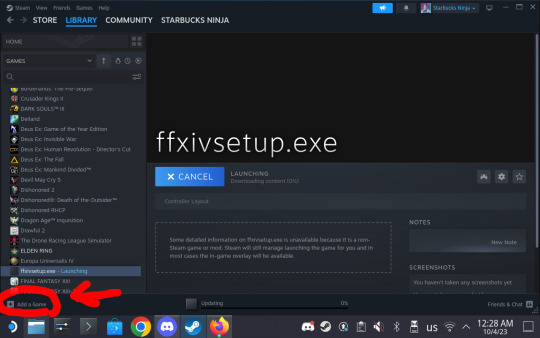
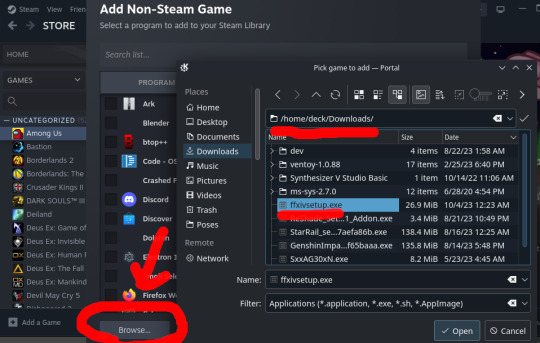
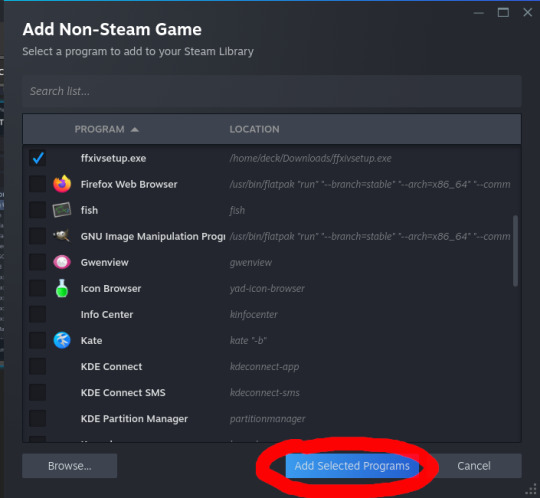
4) Set the compatibility tool for the added FFXIV setup.
Right click on the added ffxivsetup.exe and choose "Properties". From there, go to the Compatibility tab and check the "Force the use of a specific Steam Play compatibility tool".
Note: Although I previously heard some people prefer to use Proton GE with FFXIV, I found that Proton Experimental does the job for this specific task. One may install and use Proton GE instead if they choose so, but I don't know how it will act as I wrote this with Proton Experimental.
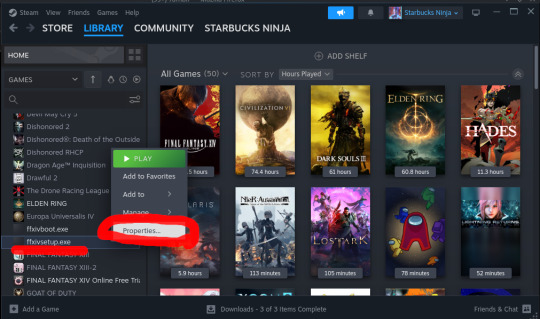

5) Run the FFXIV setup and install FFXIV to the folder we created in step 1.
Proceed with installation as you would on a Windows machine. Keep in mind that the installer will assign Windows-style letters to your partitions, so pay attention to the file structure of the drives and the parent folders of your newly made folder. Ignore the rapidly popping up console windows if any appear when opening the file menu. The text fields may also get unresponsive sometimes, so try either clicking on them multiple times or stopping and restarting the setup via Steam (if the entire setup is unresponsive as well).
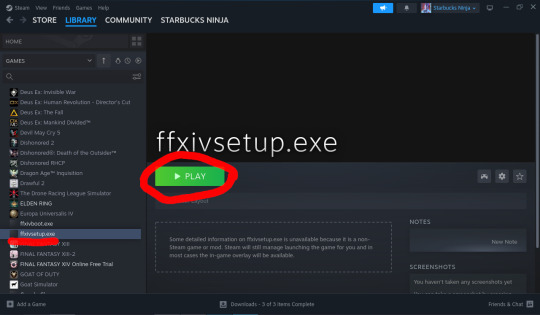

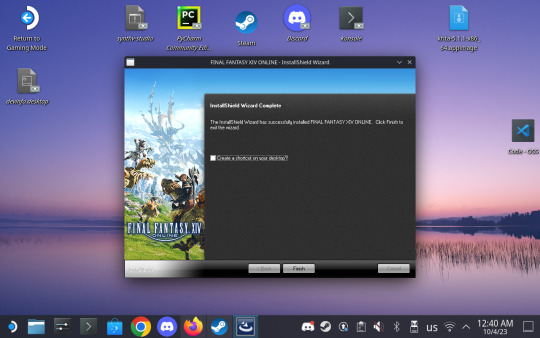
6) Go to the the Steam FFXIV installation folder (the one you want to patch without XIVLauncher) and rename the boot subfolder.
As this instruction is specifically intended for the Steam FFXIV that is normally patched with XIVLauncher, the path most likely looks something like this:
/home/{your_username}/.steam/steam/steamapps/common/FINAL FANTASY XIV Online
I chose to rename my boot subfolder to boot_steam for clarity's sake, but you can rename it to anything.
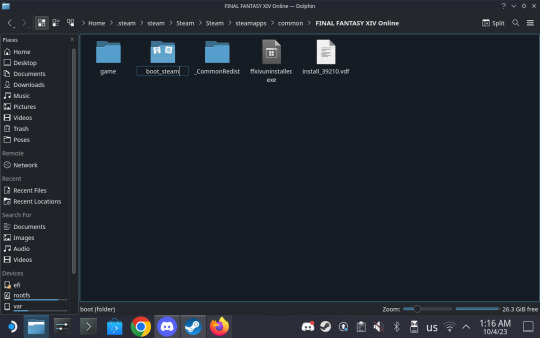
7) Copy the boot folder from your newly installed FFXIV to the folder with your Steam installation.
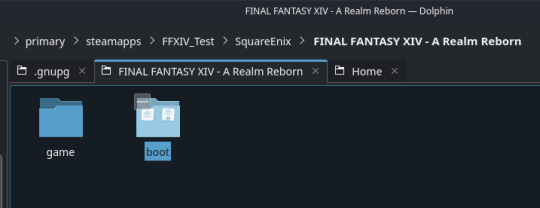
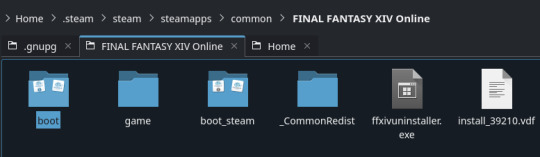
8) Go to Steam and add a non-Steam game again as shown in step 3, and pick ffxivboot.exe in the newly copied folder. Set it's compatibility tool as shown in step 4.
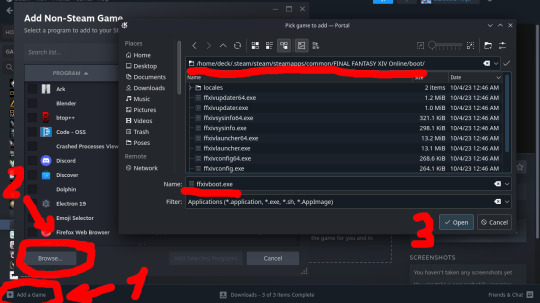
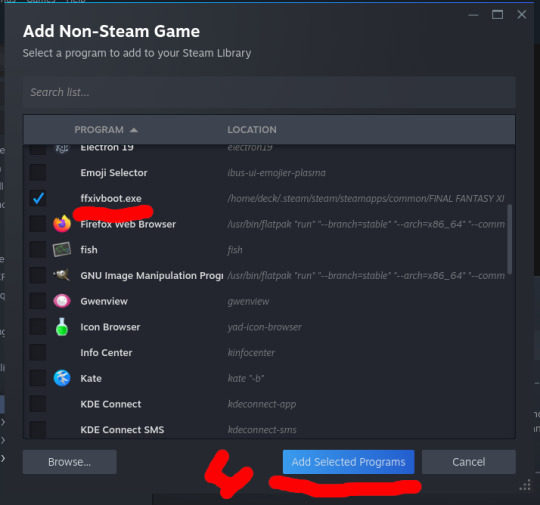

9) Run ffxivboot.exe via Steam and log in as you would to a newly installed game. Wait for it to patch.
The launcher should automatically detect the
As with ffxivsetup.exe, the text fields may become unresponsive. Try clicking them multiple times before inputting credentials. And just as with ffxivsetup.exe, network errors may cause it to freeze, in which case stop it and restart it via Steam.
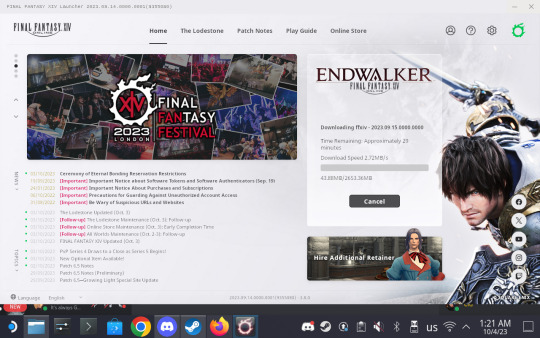
9) Exit the official launcher and use XIVLauncher to log in with it as normal. The game will start as usual.
Note: While I tested logging in with the official launcher as well, it will not recognize your existing settings. Meanwhile, XIVLauncher's login function works just fine.

8 notes
·
View notes
Text
it fucking works !! and not terribly - it feels like it's maybe around 30-40fps but that's on high settings which it defaulted to. and i'm still in the tutorial, so idk if that translates to the main game. i was gonna record a clip but nvenc doesn't wanna work (i've had this issue a few times) and software encoding tanks this game's performance to a stuttery slideshow, defeating the point of a "look how it runs" video
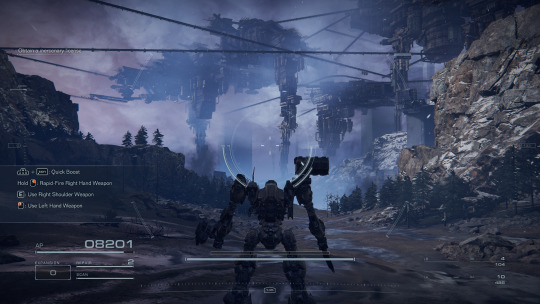

(this is on a 4690k 4c/4t @ 4/5ghz, 16GB ddr3 1600mhz, and a gtx970 at 1080p, running via soda (valve's wine + proton patches) on linux)
7 notes
·
View notes
Text
I love that like 9 years ago, valve tried making steam consoles based on Linux but realised it literally sucked for gaming. then they spent 9 years working with the open source community to help make Linux almost fully viable for gaming
2 notes
·
View notes
Text
I think it's wild how the state of linux gaming is such that playing a game through proton is almost always a better experience than playing a linux native game.
Case in point I've been playing this game called moonlighter and the linux native version crashed after opening it for the second time.
Downloaded the windows version and it works perfectly through proton.
7 notes
·
View notes
Text
playing tf2 on a macbook via cracked VM program running cracked windows 11, sure why not
5 notes
·
View notes
Text
When you are a Dad and Linux fan, too ...

113 notes
·
View notes
Text

Wow... this game is dog shit.
24 notes
·
View notes
Text
if you use linux, UPDATE YOU SYSTEM NOW
XZ got backdoored, specifically the release tarballs of version 5.6.0-1 and 5.6.1-1.
for more information on the status in your specific distro go to their website.
for more information on the backdoor itself its CVE-2024-3094
#linux#linuxserver#linux gaming#linuxposting#linuxuser#linux memes#important#xz#backdoor#cybersecurity
7 notes
·
View notes
Text
it's funny to me that counter strike 2 runs like shit on Linux (especially on Wayland apparently) like valve you've been spearheading Linux gaming for the past decade what the hell
2 notes
·
View notes
Text
Currently installing The Sims 4 on a 2011 MacBook Pro 15-inch running Zorin OS (Linux) via CrossOver (Wine). I can’t wait to see how horribly this turns out.
#rambles#macbook pro#zorin#zorin os#ubuntu#the sims#ts#the sims 4#ts4#crossover#codeweavers#linux#linux games#linux gaming#bad idea
11 notes
·
View notes