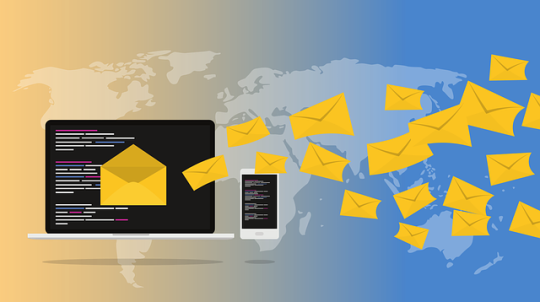#wordpress login
Text
How to Access WordPress Without Using a Password

Are you tired of fumbling around with passwords every time you need to access your WordPress site? Whether it's a forgotten password or simply wanting a more convenient way to log in, some alternatives can streamline the process. In this guide, we'll explore how you can log into WordPress without the hassle of entering a password.
WordPress Login Without Password
Passwordless Login Options for WordPress
Two-factor authentication (2FA)
Two-factor authentication adds an extra layer of security to your WordPress login process while eliminating the need for traditional passwords. Instead of typing in a password, you'll verify your identity through another method, such as a one-time code sent to your email or mobile device.
To set up 2FA for your WordPress site, you can use plugins like Google Authenticator or Authy. Once activated, you'll experience a smoother login process without compromising security.
Email Magic Links
Email magic links offer a convenient way to access your WordPress dashboard without a password. When enabled, simply enter your email address on the login page, and a unique login link will be sent to your inbox. Clicking on the link will grant you instant access to your WordPress dashboard.
To implement email magic links, you can utilize plugins such as WP Magic Link Login or Email Login.
Social Login
Social login allows users to log into your WordPress site using their social media accounts, such as Facebook, Google, or Twitter. This eliminates the need to create and remember yet another password, as users can authenticate themselves through platforms they're already logged into.
Plugins like Nextend Social Login & Register or Social Login provide seamless integration with popular social media platforms, offering a hassle-free login experience for both you and your users.
How to Set Up Passwordless Login on Your WordPress Site
Install and activate your chosen passwordless login plugin from the WordPress repository.
Navigate to the plugin settings and configure the login options according to your preferences.
Test the login process to ensure everything is functioning smoothly.
Communicate the new login method to your users if necessary, providing clear instructions on how to access their accounts without passwords.
Conclusion
Logging into WordPress without a password is not only possible but also beneficial in terms of convenience and security. By implementing passwordless login options such as two-factor authentication, email magic links or social login, you can streamline the login process for yourself and your users while enhancing the overall security of your WordPress site.
Try incorporating one of these methods today and say goodbye to password headaches once and for all!
0 notes
Text
#wordpress#wordpress login#login wordpress#wordpress themes#wordpress theme for#wordpress website#plugins en wordpress
0 notes
Text
One Click Login Review
Don't need to enter your WordPress site password everytime and risking your security by saving it in password managing applications. Login with just a single Click.
0 notes
Text
How to Create a Website using WordPress?
How to Create a Website using WordPress?
How to Create a Website using WordPress?
WordPress is a free open source content management system (CMS) built in PHP and released under the GNU General Public License.
It allows users to build dynamic websites ranging from personal blogs to e-commerce. WordPress’s current stable version is 6.0 as of May- 2022.
WordPress is the simplest and most popular CMS to create your own website or blog. …
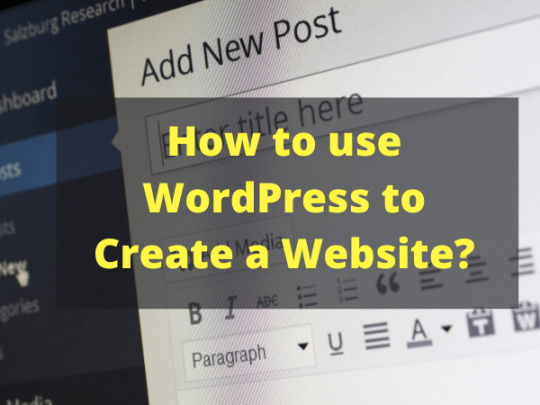
View On WordPress
#How to Create a Website using WordPress?#how to use wordpress for blogging#is wordpress free#what is wordpress and how does it work#what is wordpress how to use it#what is wordpress used for#what is wordpress? how can we use this wordpress?#wordpress download#wordpress login#wordpress themes
0 notes
Text
The best way to Find Your WordPress Login URL
This aspect is most likely the most prevalent issue WordPress computer users have requested. If you’ve produced a brand new WordPress site (in addition to self-hosted it), you will check it out difficult locate and don’t forget the WordPress related login URL. You can learn how to log into wordpress.
https://postingtag.com/the-best-way-to-find-your-wordpress-login-url/
0 notes
Text
Customizing WordPress Login Page Logo
Customizing WordPress Login Page Logo
You can modify your WordPress login page logo by introducing a custom login logo into the functions.php file. This tutorial will walk you through a simple function that substitutes the default login logo with a custom image, so improving the branding and visual appeal of your website’s login screen.
Above is the default login page.
/**
* Insert custom…
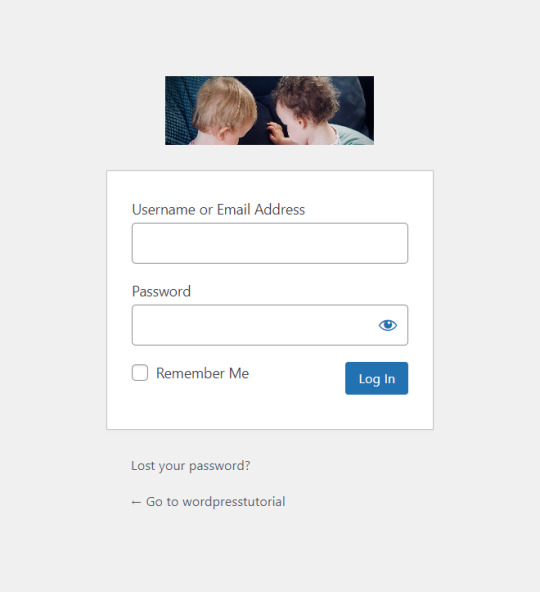
View On WordPress
0 notes
Text
Customizing WordPress Login Page Logo
You can modify your WordPress login page logo by introducing a custom login logo into the functions.php file. This tutorial will walk you through a simple function that substitutes the default login logo with a custom image, so improving the branding and visual appeal of your website’s login screen.
Above is the default login page.
/**
* Insert custom login logo
*/
function…
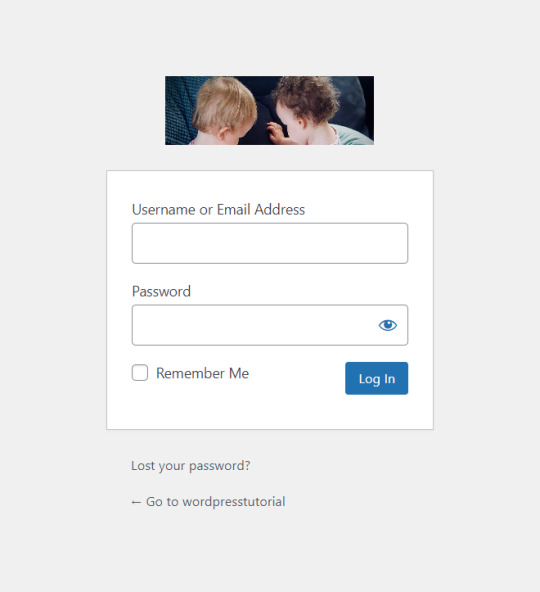
View On WordPress
0 notes
Text
[solved] WooCommerce and WordPress REST API for User Registration and Login
[solved] WooCommerce and WordPress REST API for User Registration and Login
WooCommerce and WordPress REST API for User Registration and Login
WooCommerce is one of the most popular e-commerce platforms in the world, and WordPress a popular content management system. They are both open-source software, which means they are constantly being developed and improved by the community.
WordPress REST API
The WordPress REST API is a powerful tool for developers who want to use…
View On WordPress
0 notes
Text
Why is wordpress so horrible to use
#they're forcing us to make portfolios. choosing wordpress was a big mistake. it sends you a login link through email?#and i refuse to log in on my personal email on a college laptop#and i cannot figure out how to edit things on mobile it's awful#should've just gone with artstation like everyone else i'm not thriving
1 note
·
View note
Text
Creating a Custom Login URL in WordPress: A Step-by-Step Guide
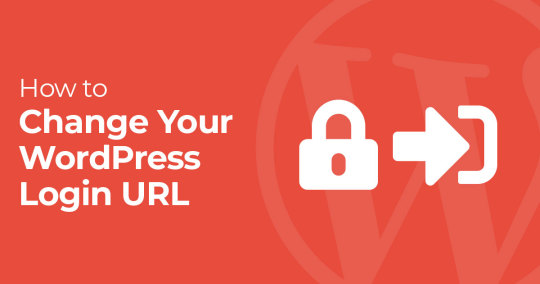
Are you looking to enhance the security of your WordPress website? One effective way to do so is by creating a custom login URL. By changing the default login URL, you can deter hackers and unauthorized users from accessing your site's backend. In this guide, we'll walk you through the process of setting up a custom login URL in WordPress.
Why Change Your WordPress Login URL?
Before we delve into the steps, let's understand why changing your WordPress login URL is crucial. The default login page for WordPress is usually located at "/wp-login.php" or "/wp-admin." This predictable URL makes it easier for hackers to launch brute-force attacks and gain unauthorized access to your site.
By creating a custom login URL, you add an extra layer of security by making it more challenging for malicious actors to find the login page. Additionally, it can help prevent bots from targeting your site's login form, reducing the risk of automated attacks.
Steps to Create a Custom Login URL in WordPress
Now, let's get into the steps to set up a custom login URL for your WordPress site:
Step 1: Install and Activate a Plugin
To create a custom login URL, you'll need to use a WordPress plugin. One popular option is the "WPS Hide Login" plugin. Go to your WordPress dashboard, navigate to "Plugins," and click on "Add New." Search for "WPS Hide Login," install it, and then activate the plugin.
Step 2: Access Plugin Settings
Once the plugin is activated, go to "Settings" in your WordPress dashboard and select "WPS Hide Login." This will take you to the plugin's settings page, where you can configure your custom login URL.
Step 3: Set Your Custom Login URL
In the settings page of the "WPS Hide Login" plugin, you'll find a field labeled "Login URL." Enter your desired custom login URL here. Make sure to choose a URL that is unique and easy to remember but not too obvious. Avoid using common terms like "login" or "admin" to enhance security.
Step 4: Save Changes
After entering your custom login URL, scroll down to the bottom of the page and click on the "Save Changes" button to apply your settings. Your custom login URL is now set up and active.
Step 5: Test Your New Login URL
Before finalizing the process, it's essential to test your custom login URL to ensure it's working correctly. Open a new browser tab and enter your custom login URL in the address bar. You should be redirected to the WordPress login page without any issues.
Conclusion
Creating a custom login URL in WordPress is a simple yet effective way to enhance the security of your website. By following the steps outlined in this guide, you can significantly reduce the risk of unauthorized access and protect your site from potential threats. Take the necessary steps today to safeguard your WordPress site and keep it secure.
0 notes
Video
youtube
Como Acessar o Painel Administrativo do Wordpress - Aprenda como Fazer L...
#Como Acessar o Painel Administrativo do Wordpress#wordpress#Como Acessar o Painel do Wordpress#como fazer login no wordpress
0 notes
Text
How to change Wordpress Login URL- Tight your security 😎👊
0 notes
Text
Cara Login cPanel WordPress: Panduan Praktis untuk Mengakses Dashboard
cara login cpanel wordpress
Pendahuluan
Sahabat Hostnic! Apa kabar semua? Semoga sehat selalu. Pada kesempatan kali ini, kami akan membahas tentang cara login cPanel WordPress. Sebagai pemilik website WordPress, Anda pasti ingin mengakses dashboard cPanel dengan mudah untuk melakukan berbagai pengaturan dan manajemen website Anda. Nah, tidak perlu khawatir karena kami telah menyiapkan panduan…

View On WordPress
0 notes
Text
HOW TO FIND YOUR WORDPRESS LOGIN URL
This is probably the most common question that WordPress users have asked. If you have just created a new WordPress website (and self-hosted it), you would find it challenging to locate and remember your WordPress login URL. https://www.flippercode.com/find-wordpress-login-url/
0 notes