#tl;dr don't load files into stack unless you have a hella powerful computer
Text
Gif prep for slow computers
So I make my gifs on a slightly crappy laptop, which is clearly not meant for heavy duty usage like loading a pile of frames into photoshop. It takes me about 20 minutes to load 250 HD frames via the load files into stack script, and tbh this is both completely insane and very inefficient. Consequently, gif prep (i.e. everything that needs to happen before I can actually start cropping, sharpening, and colouring) takes up much more time than actually making the gif.
Below the cut I compare three different methods of loading frames into photoshop to the point where I can start editing my gif, an animated smart object in a timeline, especially for us folks with average/slow computers.
The methods:
Caps with KMP (or similar) + photoshop’s load files into stack script
MP4 conversion + photoshop’s import frames into layers feature
AVI conversion with Avisynth
My base video file is a very unwieldy m2ts (ca. 30 gb), from which I processed a ca. 7 second shot. If you use smaller files the load times mentioned below may be shorter. I use photoshop CS6 extended on a 2016 13″ Windows ultrabook with very average processor, video card, and DDR memory. It really does not like running photoshop all that much tbh.
1. Caps with KMP (or similar) + photoshop’s load files into stack script

Total time: 19:00 😩 (breakdown: 3 minutes capping and selecting files / 16 minutes loading 141 frames / 30 seconds creating a timeline and smart object)
Complexity: easy. Idk this is the og method.
Quality: good.
Pros
Quality!
KMP offers many capping options,including skipping frames and settings for the quality of the images it exports.
Cons
The load files into stack script is ridiculously slow, and tbh kind of inefficient.
KMP is bulky and slow; the frame step feature does not work well with big files.
2. MP4 conversion + photoshop’s import frames into layers feature

Total time: 3:45 (breakdown: 3 minutes converting to MP4 / 45 seconds loading 176 frames + creating a timeline and smart object)
Complexity: a bit more fiddly, because you need a decent video converter. I use the trial version of Aiseesoft Total Video Converter, which is okay as long as you keep in mind that it only converts half of your trim selection.
Quality: reasonable, depends on the quality of the source (mp4) file. The actual import feature is 100% fine and super efficient, and any loss of quality is the result of the conversion rather than the import. Weirdly this import feature and KMP interpret frames slightly differently, so there will be a difference in colour if you take the same source file for methods 1 and 2.
In my experience, the mp4 conversion can be a bit of a mixed bag. It can turn out really well, but occasionally you get stuff like this (despite Aiseesoft’s claim that it can retain the bitrate and resolution of the original file):

This isn’t a huge issue as it’s a 1080p cap, and the gif will be maybe 40% of the original size at most. But if you were to put two gifs from the two different source files side by side, there would be a clear difference in quality.
Pros
Fast!
MP4 is a common format, so lots of videos don’t require conversion
Cons
Limited to 500 frames
Quality depends on mp4 conversion
3. AVI conversion with Avisynth
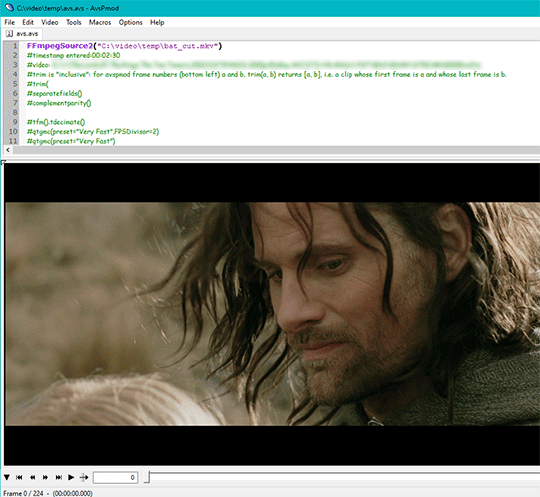
Total time: 1:45 🤗🥳✨ (1:40 trimming and AVI conversion with x264 lossless.bat / 0:05 opening AVI file in photoshop)
Complexity: a bit more fiddly. Avisynth looks a little scary at first because it’s a script-based video processor, and it does not have a user interface, but once you get used to the process it’s really simple and quick. Avisynth also has an option to resize and sharpen videos, but because the software is a bit outdated, it does not work (well) with newer codecs, particularly bluray and .ts files.
Quality: excellent. Avisynth’s output is just as good, if not better than KMP caps. In my experience it retains the details of the KMP caps, but the frames turn out slightly sharper.
Pros
Fastest!
Excellent quality!
Pretty easy and simple once you get the hang of it.
Cool options like de-interlacing for Super Smooth Gifs(tm).
Will open and convert any video file (plain AVI conversion only).
Cons
Looks scary.
The latest release is from 2016 and horribly outdated (but there are alternatives).
Resizing and sharpening does not work well with all video files.
4. tl;dr
There is an ever so slight difference in output in the video fragment I used for this comparison.

The mp4 conversion of this particular shot turned out really well because the compression is located in the background and not in the important parts of the shot. Weirdly, the KMP caps look very blurred compared to the other two methods. Overall the Avisynth version combines the best things of the caps (depth of colour) and mp4 (sharpness), and it’s also by far the fasted method.
5. Links
KMP (duh everyone has this)
Aiseesoft Total Video Converter (will convert anything to mp4)
Adapter (will convert most things to mp4, but usually not ts or bluray files)
Avisynth install guide
Avisynth gif tutorial
#giffing#gif research#(lmao)#idk how to tag this#repost because this thing breaks when I edit it smh#tl;dr don't load files into stack unless you have a hella powerful computer
14 notes
·
View notes