Text
How to use Tally features for accounting
How to use Tally features for accounting
TallyPrime has multiple features that can help you streamline your business operations and track your accounting information. In this blog post, we’ve listed how you can use TallyPrime features.
The features in TallyPrime include inventory management, reports, receivables and payables management, bank reconciliation, GST, and e-Payments. The accounting features in TallyPrime include sales invoice creation, funds flow statement, company creation, cost centre creation, group creation, ledger creation, and sales voucher creation.
How to use TallyPrime features
Here is how you can use different features of TallyPrime:
Inventory features
Stock Item Creation
Go to the Gateway of Tally. Go to Create, and then type or select the Stock Item and press Enter. Specify name/alias for the stock items. Select your stock group. You can select any Primary or existing stock group. You can then select Alt+C to create a master on the fly. Next, select an appropriate unit of measurement. E.g., single unit, compound unit, and an alternate unit.
Viewing Reports
To view a report in TallyPrime, press Alt+G.
Bill receivables and payables
Viewing Bill Receivables Summary: Click on the Gateway of Tally, then click on Display More Reports, then click on Analysis & Verification. Next, click on Data Analysis, click on Pending Documents, and finally click on Net Pending Receivables.
Viewing Bill Payables Summary: Click on the Gateway of Tally, then click on Display More Reports, then click on Analysis & Verification. Next, click on Data Analysis, click on Pending Documents, and finally click on Net Pending Payables.
Bank Reconciliation
Viewing The Bank Reconciliation Report: Go to the Gateway of Tally, press Banking, go to Bank Reconciliation, and then press Enter. Next, select the bank, and then the Bank Reconciliation screen will appear.
GST
GST activation process
Regular/Registered Dealers
Open the company for which you need to activate GST. Press F11 (Features) and then set Enable Goods and Services Tax to Yes. If this option is not visible, set Show more features to Yes and set Show all features to yes. You can view the state as selected in the Company Creation screen. Select Registration type as Regular.
Composite Dealers
Open the company for which you need to activate GST. Press F11 (Features) and then set Enable Goods and Services Tax to Yes. Go to set/alter GST details and select Yes. Select Registration type as Composition. The tax rate for taxable turnover will appear as 1%. Next, select the Basis of tax calculation. In Enable tax rate for purchase, select Yes.
e-Payments
To enable e-Payments for your bank ledger in TallyPrime, go to the appropriate bank ledger. Next, set Enable e-Payments to Yes. Next, set the option of Set/Alter e-Payments configuration to Yes. Update the e-Payment configurations for your bank, and press Ctrl+A to accept the details and return to the Ledger Creation/Alteration screen.
The bulk upload/payments feature needs to be authorized by your bank before you can use this feature.
Sales Invoice Creation
Go to Gateway of Tally, then click on Vouchers and F8 Sales. Press the F2 key to enter the invoice date. Enter invoice number and select cash/recipient’s ledger in the Party A/c column. Enter the recipient’s GST details and select the applicable Sales Ledger. Select inventory items and mention their quantity and rates. If a sale is within the state, select Central and State Tax ledger. If it is interstate, select integrated tax ledger.
Funds Flow Statement
Viewing Funds Flow Statement
Go to Gateway of Tally, select Display More Reports, and click on Funds Flow. Press F2 to set the period, and the Funds Flow Statement will appear.
Company Creation
Press Alt+K on your keyboard and Create. Enter company details, state, and country.
Cost Centre Creation
Go to Gateway of Tally, Create, and then Cost Centres. Press Enter. Specify names. Put this under a Primary or existing cost centre. Accept the Cost Centre master and use Ctrl+A to save.
Group Creation
Press Alt+F3 (Select Company). Load required member companies. Open Group Company Creation screen. Press Alt+K (Company) and then Create. In the Company Creation screen, press Alt+R (Group Company). In the Group Company Creation screen, enter the name of the group company and details. In the Member companies field, select member companies from the List of Companies. Accept the screen. Press Ctrl+A to save.
Ledger Creation
Sales Ledger Creation
Go to Gateway of Tally, click on Create, type or select Ledger, and press Enter. Enter the name of the Sales Ledger from the List of Groups in the Under field. Select the option-Inventory values are affected? to yes. Select if GST is applicable. In “Is GST Applicable’’, enter Applicable. Choose whether you wish to enter Yes/No in ‘’Set/alter GST details.’’ Select Type of Supply. Press Ctrl+A to save.
Purchase Ledger Creation
Go to Gateway of Tally, click on Create, type or select Ledger, and press Enter. Enter the name of the Purchase Ledger from the List of Groups in the Under field. Select the option-Inventory values are affected? to yes. Select the Rounding Method as required. Set Excise Applicable to applicable. Enable the option of Set/Alter excise details to enter tariff details for the ledger. Select required Duty/Tax in the Include in Assessable Value Calculation for field. Select the required Method of Calculation and press Enter to save.
Sales Voucher Creation
Go to Gateway of Tally, Create, and Voucher Type. Enter the name of the voucher and select the type of voucher as sales. Enter abbreviation in the Abbreviation field. Select Method of voucher numbering from the Methods of Numbering list. Enable use effective dates for vouchers if you wish vouchers to become effective on a later date. Select Allow zero-valued transactions to yes if required. You can choose options like making a voucher type as ‘Optional’ by default, allowing narrations in vouchers, etc.
We hope that this blog helped you update your knowledge regarding Tally features for accounting. Knowing TallyPrime will help you increase the accuracy of accounting information of your business.
0 notes
Text
How to use Tally software for accounting
Why do businesses need accounting software in the first place?
Manual accounting is a long and tedious process, which involves data entry, reconciliation, and reporting manually. This consumes a lot of time and is not so easy to maintain when large quantities of data/transactions are to be recorded. Hence, accounting software comes to the rescue by optimizing this process. Accounting software helps in better storage and maintenance of accounts and transactional information, like assets, liabilities, capital, income, expenses, etc.
Business owners, accountants, managers, etc., use such accounting software to ensure financial accuracy and enhanced record keeping. This minimizes the scope of errors, which helps in creating systematic reports and ensuring collaboration with other teams using the same data in the organization.
Why choose TallyPrime for accounting?
Tally is one of the most popular accounting software available in the market. It caters to millions of users in over 100 countries and constantly innovates its software to meet the ever-changing business requirements. This feature makes Tally’s products one of the most preferred products for people seeking accounting solutions.
TallyPrime is an integrated business management software that helps manage multiple applications like sales, finance, payroll, invoicing, inventories, etc. This way, maintaining data becomes easier for businesses.
Features of TallyPrime
The key features of TallyPrime software are:
Inventory management: Through TallyPrime, inventory management is simplified by identifying groups, categories, batches, location-wise godowns, etc. Further, the inventory status can be viewed over time, like over a week or a month. We can also track the status of dispatch of raw material, details of finished goods, etc.
Report viewing and generation: In TallyPrime, various reports can be generated and viewed like accounting, inventory, financial, and management control. Through these reports, businesses can make decisions like identifying areas where cost control is required.
Receivables and payables management: Through TallyPrime, you can manage account payables and receivables easily. A unique bill reference is automatically generated and attached to the bill while making or receiving the payments, simplifying the bill tracking process.
Automatic Bank Reconciliation: TallyPrime enables automatic bank reconciliation. E-statements are downloaded from the bank, and bank reconciliations take place automatically. Earlier, bank reconciliations used to be a long process that had to be carried out manually, and this was extremely time-consuming for company employees.
GST: Through activating the GST feature in TallyPrime, TallyPrime users can ensure that GST features are available in ledgers, stock items, transactions, etc. You can set GST rates in TallyPrime at various levels like company, group stock, stock item, account ledger group, and ledger levels.
e-Payments: Through TallyPrime, payments like vendor payments, employee salaries, etc., can be made. You can send payment instructions to the bank. Further, you can contact your bank or relationship manager and enable the bulk upload/payment facility for your account.
Go to Feature: TallyPrime’s Go to Feature is a new search bar that makes navigation easy for Tally users.
Data Security: TallyPrime is a secure software with features like multiple user access control and feature-based security levels.
How to use TallyPrime for accounting
TallyPrime can be used for accounting purposes like ledger creation, invoicing, budgets/scenario management, etc. Here are some ways through which you can use TallyPrime:
Accounting features: TallyPrime’s accounting features help businesses simplify finance procedures. Some features include sales invoice creation, and funds flow statement generation. In addition, billing modes, configurations, etc., make TallyPrime easy to use.
Sales Invoice Creation: Every business involves the sale of goods and services. For each sales transaction, the proof is required that the company sold items to the customer. The option to generate sales bills and create invoices is available in TallyPrime.
Funds Flow Statement: The funds flow statement shows the movement of funds over time. The statement shows the sources of the funds and how the funds were utilized for a specific time.
Fund sources include owners and outsiders. Fund application refers to an application in either fixed assets or current assets.
Company Creation: Maintaining business transactions related to your company is a critical task. To record transactions, a company needs to be created in TallyPrime. Details like company name, address, and currency information are entered. Any tax registration details like GST, VAT, Excise, TCS, and TDS are also mentioned.
In TallyPrime, you can either create a single company or multiple companies. Then, based on the details, you can generate financial reports for the company.
Cost Centre Creation: Setting cost centers in TallyPrime helps allocate income and expenses to business units, departments, employees, projects, etc.
Group Creation: Managing the overall business group becomes challenging if a business consists of many departments, subsidiaries, or units located in multiple parts of the world. Creating a group company in TallyPrime enables all transactions to be seen in one single place. In addition, the combined data will help the business know more about the business’s overall performance and make decisions for the future.
Ledger Creation: A ledger refers to the name of an account head, which helps classify all transactions as belonging to a category. E.g., common ledger names are sales, purchase, receipts, and other ledgers.
When one or two ledgers need to be created, the Single Ledger creation option is used. However, if multiple ledgers need to be made, the Multiple Ledgers option needs to be selected.
Creating vouchers in TallyPrime
Transactions are created using journal vouchers in TallyPrime. Accounting vouchers vary depending upon the transaction like sales, purchase, receipts, etc.
Inventory features in TallyPrime
Through TallyPrime, a business can easily keep track of stock, stock movement, balance stock, etc. In TallyPrime, specific units of measurement can be defined for inventory, and you can set tax rates for the items. The ability to view stocks in real-time can help a company know when stock needs to be ordered and satisfy customer demands easily. The quantity of stock, stock rates, and the value of the opening stock balance can also be defined.
You can view data related to stock according to a certain period. (week, month, year, etc.)
TallyPrime-Comparison with Other Software/Mobile Applications offered by Nandini Infosys
Feature
TallyPrime
SAP Business One
Mobile App-Biz Analyst
User experience
High level of user experience and not a complex software
To handle more complex and disciplined processes with a scalable & controlled environment
Helps access Tally ERP 9/Prime data anytime, anywhere on mobile
Target market
Small, medium and large scale enterprises
Small,medium and large scale enterprises
Small, medium, and large scale enterprises
Mobile Application
Add on
Available
Available
Web Access
Web reports Available
Available
No
Cloud hosting
Available
Available
Not required
Main Purpose
Organizing information related to stock and showcasing financial information
Managing multiple aspects of a business, like financial, purchasing, inventory, sales, customer relationships, reporting, and analysis
Biz Analyst is a Tally On Mobile application providing multiple features like check-in/check-out, multiple outstanding reminders, set follow- up, and auto reminder schedule.
Conclusion
Through TallyPrime, you can easily view all accounting records from a single location. If you’re looking for support to implement TallyPrime in your organization, we can help! Nandini Infosys offers services like Tally Implementation, TallyPrime (Gold, Silver, Rental, and Auditors Edition, Tally Server, and TallyPrime Customized Module) to clients and helps them scale their businesses. To know more about how you can grow with Nandini Infosys, click here.
0 notes
Text
How does Employee Monitoring software help in improving a company’s productivity?
What is employee monitoring software?
Employee monitoring software refers to the use of software to monitor employees, track user activity, detect any potential threats, and prevent data loss by employees. Businesses in multiple industries ranging from finance, retail, legal, manufacturing, energy, technology, healthcare, and other government verticals can leverage this software to ensure that employees are working to their full potential.
Why does your company need employee monitoring software?
Post covid, people feel more comfortable with a work-from-home (wfh) setup than an in-office structure. Companies are opting for hybrid work structures combining in-office and remote work and hence are offering more flexibility to employees regarding the location where they work. In such a situation, measuring time vs. productivity becomes a challenge.
To tackle such a situation and have better clarity on the productivity of each resource, it is the need of the hour to implement a tool that can monitor employee productivity and know whether employees are performing according to the organization's performance standards.
Employee monitoring tools help track employee performance and activity and ensure that employees make the best use of their working hours. Without employee monitoring software, it becomes challenging to view the status of any pending projects and know the amount of time that an employee spent on each task allocated to him/her. In fact, according to statistics, the average employee wastes about eight hours every week on personal tasks and mobile devices. (Source: Robert Half) Additionally, 60% or less of an employee’s work time is spent productively. (Source: Atlassian)
Here are some ways through which employee monitoring software can help improve employee productivity:
Tracking Screenshots To Analyze Performance
From time to time, it becomes challenging for companies to know which tools employees are performing and what tasks they are performing.
Does this sound familiar to you?
Teramind’s software breaks through the challenge of low performance. With Teramind, you can track screenshots to know what work is being done by your employees. Moreover, you can view the employees’ names, screenshot timing, and screenshot date through a central dashboard in Teramind. The regular capture of screenshots will help you optimize your team members’ performance from time to time.
Monitoring User Activity To Measure Performance
From sending emails and instant messages to searching for information, an employee performs multiple tasks at the workplace. The challenge that many businesses face is knowing whether these employee activities are actually helping employees perform the task at hand efficiently.
Teramind’s powerful capabilities help track the emails and instant messages sent by employees. In addition to this, keystroke monitoring tracks what employees type on their keyboards, ensuring that employees’ searches are helping them obtain the information they need.
Time Tracking For Increased Efficiency
Employees are engaged in multiple tasks throughout the day. However, you may realise that there’s no clarity about who spent how much time doing what task.
Lack of time tracking makes it difficult for tasks to be completed as per the deadlines. This is where Teramind’s employee monitoring software steps in and tracks time-both for either a single day or for the entire week. View the idle time and the productive time of each employee in your organization. Through time analysis, employees can lower idle time and ensure that no time is wasted on inefficient activities in your company.
Task Management For Faster Business Goals Completion
Often, tasks are allotted to employees, but it is challenging to view their status. Teramind’s task management solution helps simplify the task management process.
To achieve business goals, employees must perform several tasks in the business on time. Task management software helps complete tasks and achieve goals easily. With just a few clicks on the screen, senior-level executives and other decision-makers can view tasks on the central dashboard.
Corporate Policies To Ensure Quality And Performance
A policy provides a direction in which business activities are performed. Without policies, a business does not have any parameters it can use to attain business goals. Teramind’s employee productivity monitoring software helps set corporate policies that ensure the timely attainment of objects. One example of a corporate policy is a quality-related policy that helps employees ensure that their performance meets standards.
Teramind’s efficient employee monitoring software helps set behavior policies like productivity, sensitive data, and etiquette policies. One can also determine the category, users, text typed (keystrokes), and actions related to each policy.
Automated Alerts To Boost Performance
While working, employees may occasionally deviate from policies, like spending a lot of idle time. If not addressed, this issue can affect your organization’s productivity.
With Teramind, you can set up automated alerts that notify, block, redirect, log out, or block the user based on the offence. This ensures that employees move towards goals as they will not deviate from policies and focus on completing tasks and achieving goals.
Template Based Scheduling
You may be set tasks to be performed in your business, but unless a schedule is developed for performing the tasks, completing them becomes difficult.
Teramind’s template-based scheduling capability helps configure day and week wise and extended time frames. You can view employee working hours and whether they were late or on time, helping you optimize employee schedules so that they can work efficiently.
Cut down administrative tasks
Spending time on administrative tasks can distract your business from its goals.
Through Teramind, cut down administrative tasks like tracking sick hours or paid leaves. With Teramind, you’ll be able to focus on the most critical parts of your business as Teramind will handle the rest of the tasks for you.
Conclusion
If you wish to make confident business decisions using technology that enables your business and your employees to succeed, consider Teramind’s employee productivity software. Teramind’s employee productivity monitoring software is ideal for small, medium, and large businesses. Create appropriate policies, secure data against data attacks, and know more about user actions through a single solution for your business. You can click on this link to know more about our software.
#Employee monitoring software small business#Employee monitoring tool#Employe productivity monitoring
0 notes
Video
youtube
Nandini Infosys - We Transform Your Business With Results | Corporate Introduction
0 notes
Video
youtube
Happy Customer Speaks | Vishal Singhal from J B Glass House | Gurugram |...
0 notes
Text
6 Benefits of using Business Management software for better Decision Making
When a business recently starts its operations, they usually use tools like Excel sheets or enter data manually. However, with time, it becomes challenging for companies to grow without business management software. Using software helps set systems in place to carry out specific tasks within the organization.
One of the most critical tasks that need to be performed within a business is decision-making. Business management software makes decision-making easier for the organization’s management. In this blog post, we’ve listed the top benefits of business management software and how the software helps in decision-making.
What is business management software?
Business management software refers to specific programs or applications that businesses can leverage to perform specific tasks in the company. The software may consist of a single application or a combination of various applications. Third-party frameworks and programming languages may also be a part of the business management software.
Software brings efficiency and productivity to the organization through the accurate execution of tasks and coordination between multiple business activities.
Business management software can help in analyzing data and making better decisions. These decisions help organizations plan for the future.
Benefits of business management software
These are the benefits of using business management software for better decision making:
1.Ensures Visibility: Without software, the various departments in any organization will not be in sync with each other. In a business, multiple departments like production, sales, and marketing exist. Without software, it becomes difficult to know the goals set for the department and whether they were achieved.
Business management software like business intelligence helps provide a holistic view of business data in one location. For example, graphs, charts, tables, etc., may be prepared to showcase the data.
2. Helps Increase Revenue: Using business management software helps increase productivity from a holistic standpoint. All the data required to make decisions are available in one place and are accessible from anywhere. This helps all teams within an organization access required data for better decision-making, which would help in better planning, optimizing processes and costs, and maximizing the company's revenue. An example would be- a business may realize that its overhead costs are unreasonably high, and therefore the business may analyze the factors contributing to this cost. Upon analysis, this can be reworked to minimize costs, increasing the overall revenue.
3. Automation Saves Time:
Without software, a lot of time is spent trying to connect the various functions of a business. Often, the data available to the company may be outdated or not relevant to what the organization is currently doing. This can lead to inaccurate business results. To ensure accuracy, business management software can be used. The software helps show data for each time period separately. For instance, the software can show data as per the timeline selected. E.g monthly, quarterly, yearly, weekly.
Business management software helps accelerate the process of automation in a company. This is because the data entered can be immediately used to analyze trends, prepare reports, etc. In addition, with the help of automation, crucial time is saved in the organization for the employees as they will spend less time on data analysis and interpretation.
4. Software helps identify trends: Business software can help identify trends in the market. For example, there may be trends in relation to the sales of a specific product with respect to geography, season, or as per demand. This can help indicate that customers prefer a specific product or service over others in the market. Hence, the production team can better plan as per the trends, which would help minimize the overhead costs, optimize raw material and production hours, and ensure better forecasting of demand and supply.
5. Helps in benchmarking: Benchmarking can help make decisions about the ideal performance targets to be achieved by employees. For example, data analysis can help show the average amount of time required to produce one unit of a product or provide a particular service. Through data analysis, target setting for internal teams can be done. It can also help in analyzing the benchmark sales required for a business to be viable. Through benchmarks, businesses can set specific sales targets for the organization.
Similarly, production teams can set benchmarks for production purposes. These targets guide the teams in terms of the action plans they need to take. Without this action plan, teams may find it difficult to maximize their full potential and achieve business targets.
Over time, benchmarks set within the organization can help the business get ahead of competitors in the market. This is because businesses can use data to predict whether goals will be achieved and take suitable actions required to achieve them (for example, hiring more employees, outsourcing jobs to achieve targets etc.)
6. Helps track progress:
Without any software, the management of a company has to rely upon manual reporting to measure the company’s progress concerning business activities. Unfortunately, the data is not known, so it is difficult to analyze whether business activities benefit the organization.
Business management software helps check for any signs of progress within the company. For example, growth in sales and reduction in costs are examples of business targets. Through such business management software, day-to-day changes that take the company closer to success can be monitored closely.
To sum it up...
Business management software plays a significant role in collecting information, organizing data in the forms like charts and reports, mining data, and showing results in the form of key performance indicators, famously known as KPIs. With the help of data that is collected, businesses can stand out in the market.
Nandini Infosys offers a wide range of business software solutions to help make business teams more efficient. Their business software solutions range from Tally Implementation, Business intelligence, Customer Relationship Management software, Cloud Infrastructure, to GST solutions, etc. They offer a wide range of business management solutions and services. To know more about Nandini Infosys and how it can help your business become more efficient and better manageable, click here: https://nandiniinfosys.com/
0 notes
Photo
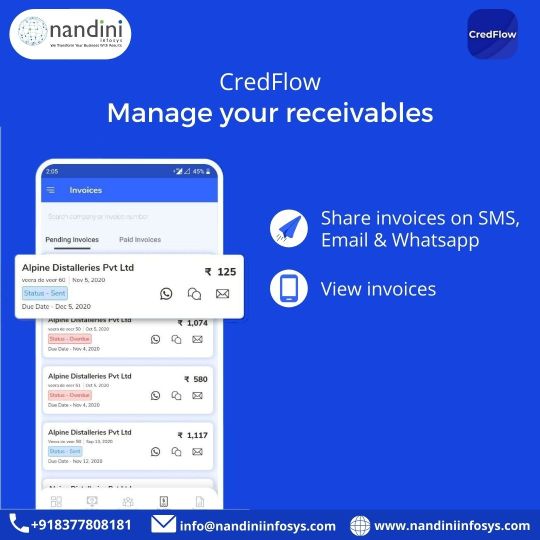
Sync your tally with #CredFlow to manage your receivables and Automate your Payment Reminders via SMS, IVR, and email.
#NandiniInfosys #cashflow #businessowners #accountant #financesolutions #BusinessData
0 notes
Photo
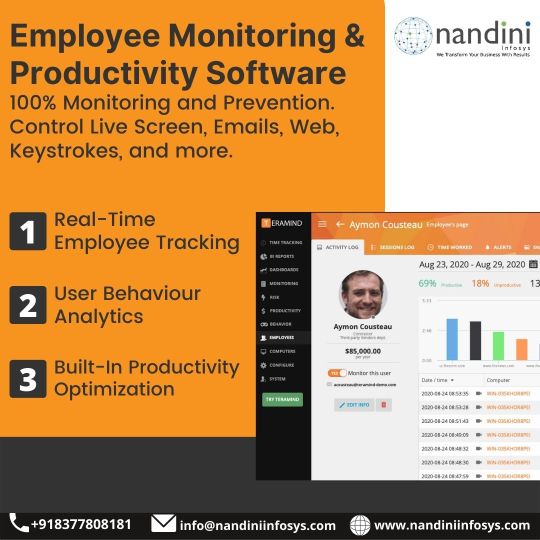
The best practices will help your small business ensure your entire team is #productive and efficient—regardless of where they are.
Try Now: https://bit.ly/3lBqfy2
•
•
•
#employeemonitoring #employeeproductivity #Teramind #NandiniInfosys #TallyPrime #Tally
0 notes
Video
youtube
TDS Section 194Q on purchase of goods is applicable w.e.f 1 July 2021. Watch this video to know how to calculate TDS on Purchase of Goods u/s 194Q in TallyPrime.#NandiniInfosys #TallyPrime #TDS194Q #194Q #TDSonPurchase
0 notes
Video
youtube
Send Automatic Payment Reminders to Customer. Watch this video to Know More.👇👇👇
#CredFLow #NandiniInfosys #AutomateReminder #TallyPrime #TallyERP9
0 notes
Photo

Tally on Cloud comes with its own server's security shield which prevents any data hacks or breaches in security.
Request Free Demo- bit.ly/tally-on-cloud
#NandiniInfosys #tallyerp9 #tallyprime #tallysolutions #tallyoncloud #tallycloud #cloudtally #datasecurity #databackup
0 notes
Video
youtube
How to Create Sales Invoice on Biz Analyst App. Watch this video.👇👇👇
Biz Analyst - Tally Mobile App
#BizAnalyst #NandiniInfosys #TallyonMobile #TallyPrime #TallyERP9
0 notes
Photo

Work from anywhere at your convenience!
Run Tally on Cloud with ZERO DOWNTIME.
Request Free Demo- bit.ly/tally-on-cloud
#NandiniInfosys #tallyerp9 #tallyprime #tallysolutions #tallyoncloud #tallycloud #cloudtally #zerodowntime #Enterpriseserver
0 notes
Photo
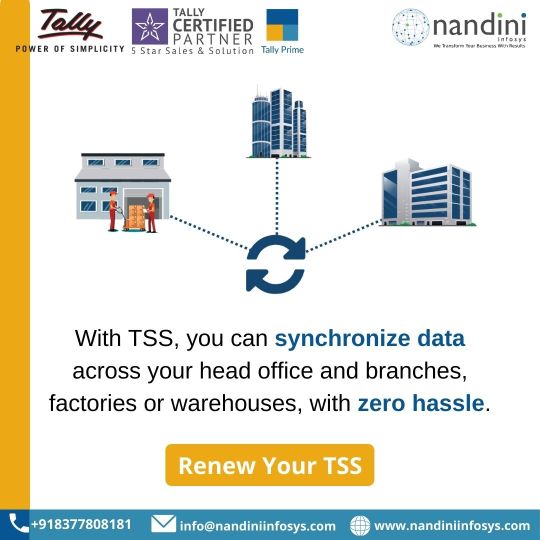
You need to renew Tally Software Service (TSS) on its expiry, to continue to avail all product upgrades and features.
For Renew Your TSS Now: bit.ly/Tally-TSS
#NandiniInfosys #TallyERP9 #TallyPrime #TallySoftware #MakeEveryDaySimple #Tallysolution #TSS #TSSRenewal
0 notes
Photo

Credflow allowing businesses to get paid faster and with much less effort.
Request Free Demo: bit.ly/credflow-demo
#NandiniInfosys #cashflow #businessowners #cashflowmanagement #accountant #financesolutions #digitalindia #godigital
0 notes
Video
youtube
Biz Analyst - Tally on Mobile App All Features in Hindi | Get Real-Time Tally data on mobile.
0 notes