#adapter only works on mp4 videos that are shorter than 40 minutes
Text
those 40 gifs took 5 hours btw
#from capping#bc i dont have a capping program#i dont know how ppl have VLC autocap i cant get the tutorials to work#i am doing each cap frame by frame w the e > shift + s > e > shift + s repeat#frame by frame#WITH arthritis#so 5 hours is an estimate bc it took at least two hours to cap everything#at LEAST and its been 3 hours of other work#the only reason it didnt take longer is bc i have a photographic memory of TB22 its ingrained into my brain#someone tell me how to make the vlc capping thing work it hasnt yet i dont know what im doing wrong#but imagine how much faster i could crank gifs out if i knew how to autocap#kpplayer i think its called?? that does too much#adapter only works on mp4 videos that are shorter than 40 minutes#and even then it sometimes doesnt work#anyways im tired#im gonna go do more of jefferson now#i woke up and started jefferson 3000 caps was abt an hour and a half or so i think#bc i didnt have to skip back and forth between scenes its all chronological#anyways howdy. im tired#remember to rb tho bc honestly my gifsets that get less than 10 notes and most of them are likes??? really drains my brain down#like. not worth it.#esp when its chars the fandom is all 'WE NEED MORE' of like clearly no u dont#i'll delete this later i promise i just needed to complain
2 notes
·
View notes
Text
Gif prep for slow computers
So I make my gifs on a slightly crappy laptop, which is clearly not meant for heavy duty usage like loading a pile of frames into photoshop. It takes me about 20 minutes to load 250 HD frames via the load files into stack script, and tbh this is both completely insane and very inefficient. Consequently, gif prep (i.e. everything that needs to happen before I can actually start cropping, sharpening, and colouring) takes up much more time than actually making the gif.
Below the cut I compare three different methods of loading frames into photoshop to the point where I can start editing my gif, an animated smart object in a timeline, especially for us folks with average/slow computers.
The methods:
Caps with KMP (or similar) + photoshop’s load files into stack script
MP4 conversion + photoshop’s import frames into layers feature
AVI conversion with Avisynth
My base video file is a very unwieldy m2ts (ca. 30 gb), from which I processed a ca. 7 second shot. If you use smaller files the load times mentioned below may be shorter. I use photoshop CS6 extended on a 2016 13″ Windows ultrabook with very average processor, video card, and DDR memory. It really does not like running photoshop all that much tbh.
1. Caps with KMP (or similar) + photoshop’s load files into stack script

Total time: 19:00 😩 (breakdown: 3 minutes capping and selecting files / 16 minutes loading 141 frames / 30 seconds creating a timeline and smart object)
Complexity: easy. Idk this is the og method.
Quality: good.
Pros
Quality!
KMP offers many capping options,including skipping frames and settings for the quality of the images it exports.
Cons
The load files into stack script is ridiculously slow, and tbh kind of inefficient.
KMP is bulky and slow; the frame step feature does not work well with big files.
2. MP4 conversion + photoshop’s import frames into layers feature

Total time: 3:45 (breakdown: 3 minutes converting to MP4 / 45 seconds loading 176 frames + creating a timeline and smart object)
Complexity: a bit more fiddly, because you need a decent video converter. I use the trial version of Aiseesoft Total Video Converter, which is okay as long as you keep in mind that it only converts half of your trim selection.
Quality: reasonable, depends on the quality of the source (mp4) file. The actual import feature is 100% fine and super efficient, and any loss of quality is the result of the conversion rather than the import. Weirdly this import feature and KMP interpret frames slightly differently, so there will be a difference in colour if you take the same source file for methods 1 and 2.
In my experience, the mp4 conversion can be a bit of a mixed bag. It can turn out really well, but occasionally you get stuff like this (despite Aiseesoft’s claim that it can retain the bitrate and resolution of the original file):

This isn’t a huge issue as it’s a 1080p cap, and the gif will be maybe 40% of the original size at most. But if you were to put two gifs from the two different source files side by side, there would be a clear difference in quality.
Pros
Fast!
MP4 is a common format, so lots of videos don’t require conversion
Cons
Limited to 500 frames
Quality depends on mp4 conversion
3. AVI conversion with Avisynth
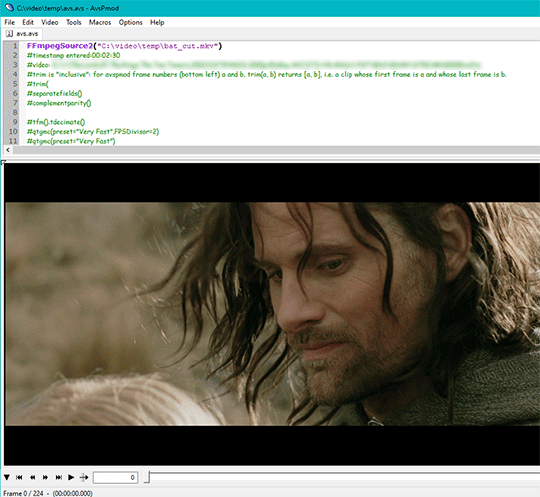
Total time: 1:45 🤗🥳✨ (1:40 trimming and AVI conversion with x264 lossless.bat / 0:05 opening AVI file in photoshop)
Complexity: a bit more fiddly. Avisynth looks a little scary at first because it’s a script-based video processor, and it does not have a user interface, but once you get used to the process it’s really simple and quick. Avisynth also has an option to resize and sharpen videos, but because the software is a bit outdated, it does not work (well) with newer codecs, particularly bluray and .ts files.
Quality: excellent. Avisynth’s output is just as good, if not better than KMP caps. In my experience it retains the details of the KMP caps, but the frames turn out slightly sharper.
Pros
Fastest!
Excellent quality!
Pretty easy and simple once you get the hang of it.
Cool options like de-interlacing for Super Smooth Gifs(tm).
Will open and convert any video file (plain AVI conversion only).
Cons
Looks scary.
The latest release is from 2016 and horribly outdated (but there are alternatives).
Resizing and sharpening does not work well with all video files.
4. tl;dr
There is an ever so slight difference in output in the video fragment I used for this comparison.

The mp4 conversion of this particular shot turned out really well because the compression is located in the background and not in the important parts of the shot. Weirdly, the KMP caps look very blurred compared to the other two methods. Overall the Avisynth version combines the best things of the caps (depth of colour) and mp4 (sharpness), and it’s also by far the fasted method.
5. Links
KMP (duh everyone has this)
Aiseesoft Total Video Converter (will convert anything to mp4)
Adapter (will convert most things to mp4, but usually not ts or bluray files)
Avisynth install guide
Avisynth gif tutorial
#giffing#gif research#(lmao)#idk how to tag this#repost because this thing breaks when I edit it smh#tl;dr don't load files into stack unless you have a hella powerful computer
14 notes
·
View notes
Link
https://ift.tt/2CSYhcA Samsung Galaxy Note9 review: S Pen remote, improvements to camera software make this phone the one to beat For update news visit All Bd Newspaper
When the Samsung Galaxy Note8 last year, it was arguably the best smartphone on the market. It was a powerful phone with a beautiful display with a sleek (albeit large) look and interesting apps, specifically designed for its stylus, the S Pen. And this year’s Galaxy S9+ was even better, with a more sophisticated camera, stereo speakers and an even more powerful chipset. Of course, what it lacked what was the S Pen, which is unique to the Note line. Now, the Samsung Galaxy Note9, released in August, may take the mantle, as it incorporates some of the changes made with the S9+ as well as some other improvements, including a stylus with increased functionality.
On the surface, the Note9’s S Pen may look the same as before. Just as with Note8, you have access to a side menu of stylus-focused apps. It includes Notes, Screen Write (where you can draw over a screenshot of the phone’s desktop, Live Message (which lets you write a message over a photo as an animated gif or mp4) and Translate (which gives you translations when you hover the S Pen over words or phrases and lets you hear them in their native language when you can press the sound icon). You can also add shortcuts in the menu for other apps.
However, the biggest development with Samsung’s stylus is that it can be used as a remote for apps on the phone. By holding down on a button on the side of the S Pen, you can launch an app (the camera. by default) and you can also configure it to perform up to two tasks (with a single- or double-click) within certain apps. For example, you can use the S Pen take photos or record video in the camera app, play or pause media or advance slides in Powerpoint. At the moment, the number of apps that use this feature are limited but presumably more will be incorporated it in the future.
The S Pen remote feature works quite well. It pairs to the phone via its own Bluetooth connection so you don’t need to activate the phone’s Bluetooth to use it. Samsung says it has a range of up to 10 metres and while I didn’t have a tape measure with me, I did try using it at various different angles away from the phone – even from a different floor in my home – and I didn’t have any issues. The S Pen’s battery lasts for 200 clicks or roughly 30 minutes, whichever comes first. It charges inside the phone in 40 seconds and doesn’t cause much of a draw on the Note9’s massive 4,000 mAh battery.
As for other improvements in Samsung’s latest phone, the changes are subtler.
The Note9 uses the same 12 MP dual-lens camera system as the Galaxy S9+, which provide the equivalent of a 2x optical zoom and 8 MP selfie camera. But there are tweaks to software and firmware. The cameras now come with a scene optimizer, AI-technology applies filters based on what it decides the camera lens is pointed at, such as food or a flower. This feature also works in live focus, the mode where you can add background blur to your photo before or after the fact to give the impression of a short depth-of-field. Of course, you can turn off the scene optimizer if you don’t like what it’s doing.
Other changes include: A flaw detection feature that will alert that you should re-take a photo if, say the lens is smudged and the ability to shoot slow-motion videos in both 480 fps and 960 fps.
The camera in the S9+ was already fantastic and with these modest improvements, it’s arguable the Note9 may be an even better camera phone than the much-hyped Huawei P20 Pro, despite the latter having three lenses. Images taken with Note9 are sharp and tend to be brighter than what is perceived by the naked eye.
This photo taken with the Samsung Galaxy Note9’s wide-angle lens on automatic settings and no adjustments made after the fact, was taken at night with the only light coming from a yellow light in the courtyard. The photo has good detail and contrast. Though, the yellow of the light did bleed onto the green on the plant slightly more than was actually the case.
Even low-light photos pop. Yellow especially stands out in these photos, though it can occasionally appear a little exaggerated in outdoor night photography depending on the light source. But it’s nothing you can’t fix after the fact.
In this photo of a church taken with the same lens on the same night is more balanced colour-wise. The camera also made the church look brighter than it actually was.
In design, the Samsung Galaxy Note9 similar to the Note8. They both sport a Gorilla Glass 5 covering over an aluminium frame. At 201 g, the Note9 is five grams than its predecessor heavier and, with the dimensions 161.9 x 76.4 x 8.8 mm, it is also slightly shorter, wider and thinner. The Note9 isn’t any more difficult to hold than other large phones, despite having a 6.4-inch display, making it one of the biggest screens available on a phone.
(But it’s not the biggest. Apple’s newly announced iPhone Xs Max has a display that’s 6.5 inches in diameter and Huawei’s Honor Note 10 has an even larger 6.95-inch one though I don’t think the latter phone will be available in Canada.)
As with its predecessors, the Note9’s 1,440×2,9,60-pixel Super AMOLED display offers and a beautiful, vibrant image and smooth animations. And the stereo speakers offer a clean audio experience.
Running on Android 8.1 (Oreo), the Note9 runs off the same Snapdragon 845 chipset as the Galaxy S9+. The octa-core processor has a clockspeed of 2.8 GHz. It comes with either 128 GB storage and 6 GB of RAM or 512 GB of storage and 8 GB of RAM.
Samsung says the phone is optimized for gaming. It features a water-carbon cooling system to diffuse heat and uses a significantly larger heatsink than is found on the Note8. This allows for more memory/graphic-intensive games, such as Fortnite, which is available as a beta for Android. While I can’t comment on how the Note9 handles that game in particular, as I am still on the waiting list, everything I did play on the phone ran smoothly. Even after playing high-end mobile games for an hour straight, I didn’t have any issues and the phone only got marginally warmer.
The Note9 also incorporates the Samsung DeX technology. First introduced along with the Samsung Galaxy S8 line, it allows you to turn the phone into a PC workstation. With previous phones, a separate Samsung DeX Pad was required. But with the Note9, you simply need a USB-C to HDMI adapter to plug it into a monitor and it will give you a Windows-esque interface. And if you get an adapter that has additional ports for a mouse and keyboard, you can truly use your phone as a computer.
The Samsung Galaxy Note9 is easily the best phone currently out right now but the price is expensive.
To get it unlocked, you can buy the 128 GB model from Samsung for $1,299.99 and the 512 GB model for $1,629.99. Though, in a deal that runs through Halloween, if you trade in your old device, Samsung will give you at least $200 off – in addition to the trade-in value. The 128 GB model is also available at most major wireless providers. Freedom Mobile has the best deal, offering it for no money down on one of its 24-month MyTab plan.
//
from https://ift.tt/2x9cahv
#usa tv#states of america#usa channel#usa today puzzles#usa today trump#usa today sudoku#usa gov#amer
0 notes