#remake of an old photoset edit
Text






Kicking off Minimum Graphics Settings Days with a good old Tangled Depths photoset!
Have you ever looked at other people's maximum graphics and 20 reshade filters screenshots and thought "I too want to post pictures of all my cool characters but my PC is a literal potato :("? Get that thought out of your head and get to screenshotting, because I promise you graphics aren't all that matters!
The gif is a remake (de-make?) of an older gif which at the time got a few "dude what are your graphics" comments. So I thought it was only fitting to make a new version of it! This time recorded at half the fps for an overall less fluid perfomance.
The gif is slightly colour corrected in Photoshop since I'm going to assume that anyone who has the possibility to create gifs can likely also do some basic image corrections. The screenshots however are untouched in terms of colours, just cropped for better framing and one mastery point edited out.
#admittedly these arent the most inspired screenshots but i'll probably do more anyway haha#in motion the game looks a bit like a nintendo DS game with these settings and i think it's super charming#DS tangled depths....#budgie plays gw2
16 notes
·
View notes
Photo


#cardcaptor sakura#card captor sakura#clamplove#ccsedit#clamp#my edit#ccsmine#animanga#as you can see#this is a remake of a very old photoset of mine haha
9K notes
·
View notes
Photo
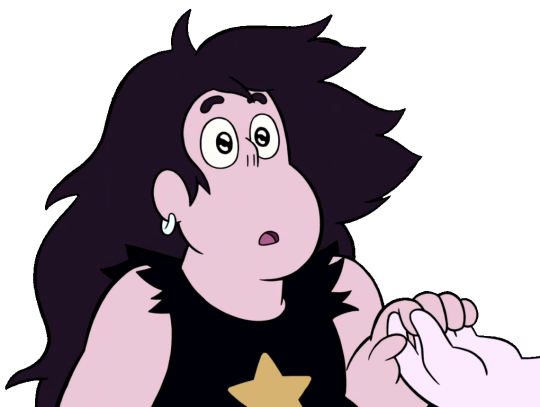


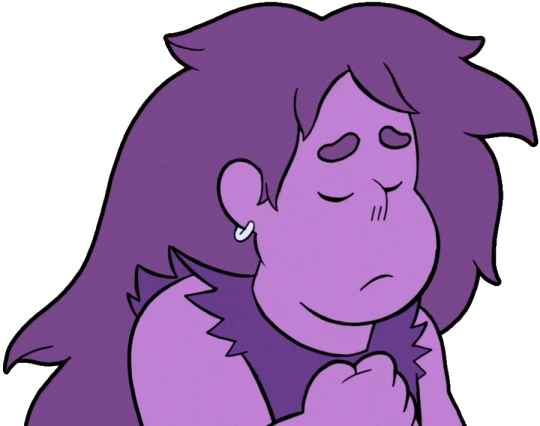
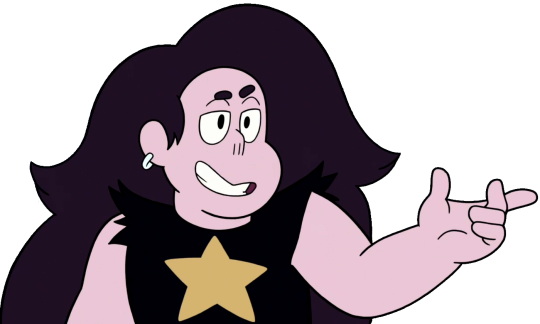


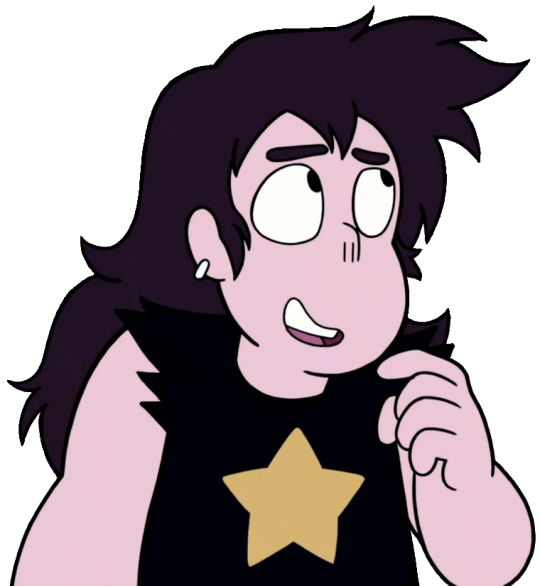


Been remaking old transparents as well as making new ones, trying to make them as clean as possible (no discernable background colors in the transparent). Story For Steven transparents, Young Greg edition.
Bonus as there were one too many for a photoset of 10

25 notes
·
View notes
Note
Hey, you make amazing gifs so I came to you for advice. Once I made mine, (edited with text and everything) I noticed that the sizing is off for tumblr format (360 x 189), and so it makes them a bit blurry. Is there a way to resize them so they stay the same quality on tumblr? Whatever the tumblr display size is, I don't even know. I didn't save the version without text cause I'm dumb so I have to made that work somehow too. Thanks! (Congrats on the job btw!)
Thank you! :) And thanks for coming to me for advice, it means a lot :)
You can size your gif up from its current size, but usually gifs do end up blurry when you try that. I would recommend trying the Sharpen feature first; it may help you out of the gifs aren’t too blurry! (Filter > Sharpen > Sharpen (or any of the options for sharpening, honestly)) But if that doesn’t work, then I think your best option is to remake the gifs. ;_;
Personally, I try to make my gifs a little bigger than Tumblr’s display size, because there’s less chance of them looking bad if they need to get downsized a little. That said, I’m honestly not sure what Tumblr’s display size is either? It varies by computer. The way I figured out a formula was literally by taking a screenshot and measuring the pixel size. On my laptop it comes to around 550 pixels. The key is keeping your gifs' length close to that size, so that a little stretching won’t affect their resolution. :)
The episodes I use are all 1280 x 720, so I just did a simple calculation to figure out my ratio. Since the size I needed on my old laptop was 550 pixels, I did 550/1280 to get .43, or 43%. (Basically that means that the length my gifs needed to be to look okay on Tumblr was 43% of their original length.)
So when I converted clips to frames, I would resize them by 45%, so they’d be a little larger than the size I needed. If Tumblr needs to shrink them to fit their layout, that’s okay, but the issue arises when Tumblr needs to expand the gifs a significant amount. They end up really blurry that way.
The image size on my new laptop is 675 pixels, but just because my new laptop shrinks everything a lot. According to this post, the typical width for a photoset on your dashboard is 540 pixels. So if you make your gifs to be around that size, your gifs will look much better!
(And of course, try to make sure your source material is in 720p quality or better!)
As for your text, I’m guessing you rasterized it to the layer so it can’t be removed? For future reference, you don’t need to do that, at least if you’re using Photoshop! :) Any changes you apply to Frame 1 of your gif are automatically applied to all the other frames, so if you create and modify your text layer on Frame 1, those changes will be retained on every following frame. So you don’t really need to combine the underlying layer with the text! I used to do it too, but it’s worked against me more times than not when I’ve made mistakes, so I would recommend avoiding combining/rasterizing those layers if you don’t need to. :)
I hope this helped!! It’s very likely that I wasn’t completely clear about something, so please feel free to send me another ask if you need more clarification. I’m happy to help :)
2 notes
·
View notes