#Restart to Recover Business Document
Text
𐬾𐬽Chrollo Lucilfer X Sick!Reader𐬾𐬽
Fandom: Hunter X Hunter. Genre: fluff. TW’s: just mentions of sickness and stealing. Other than that there’s no TW’s
1048 words

"Are you feeling alright, darling?"
You shook your head out of your daze and looked up at the raven haired man gazing over you. You were trying so hard to keep your budding sickness in check, but you guess it wasn't good enough. Chrollo could clearly see that something was off.
The two of you were at an important meeting with the phantom troupe. He had told you about it a week prior, saying that you had to bring all the information you managed to steal at your ‘new job’. While it was posed as a friendly catchup meeting on the outside, they were discussing how to pull off possibly one of the biggest thefts of their lifetime, and Chrollo was hoping to get down to business as soon as possible. Subtlety, of course. Chrollo was nothing if not a master manipulator, you knew that first hand.
When you had started to feel unwell the day before, you did everything you could to prevent it. You probably downed a whole bottles' worth of vitamin C and medicines, but to no avail. The morning of the lunch date, you woke up in a pool of cold sweat and could barely rip yourself out of bed. You took four tylenol to try and counteract the heat you knew to be a fever. You had to be there for Chrollo. You had to be perfect for him.
When he asked if you were alright, you simply turned away and nodded, not wanting to draw attention away from the conversation he was beginning to have with the phantom troupe.
"Are you sure?" Without warning, he moved a hand up to your forehead, drawing his eyebrows together in concern. God, you knew that the boss hated showing affection in-front of others, but couldn't help but lean into his touch. "You're burning up."
You opened your mouth in an attempt to protest, but Shizuku beat you before you could utter a word, "If we need to meet up another day, we can do that. You're looking pretty bad, dear."
"I'm sorry," Chrollo apologized, and you said a similar sentiment. "Thank you all for taking the time to be here, we'll restart this meeting shortly. I'm going to get this one home."
He got up and excused himself from the room, before offering you his arm to grab a hold of. "C'mon, let's get you to bed." He said to you brightly, while still within earshot of the troupe.
After that, he went silent. You could tell he was pissed. It was silent the whole walk to the car, the whole way home. A part of you wanted to say something, but the apprehension from disappointing him and the roughness of your throat let the quiet thicken.
As soon as he closed the door of your shared apartment, he sighed loudly. "That was going so well," he said wistfully, still staring at the door. "Why didn't you tell me you weren’t feeling well? I wouldn't have brought you."
"You needed me there," you countered, though you knew what you were going to say was barely a good excuse. "I'm the one that got information on how to infiltrate the buildings. I had to be there to give you the documents I stole."
You saw him work his jaw before turning to you. "Go to bed. The sooner you recover, the sooner we can focus of our mission."
You didn't have the desire, nor strength, to argue back at him. You padded off to your bedroom to collapse your aching limbs, hearing the sound of cabinets opening from outside the room.
A few moment later, Chrollo walked in with a tray of medicine. He set in on your bedside table before looking at you.
"Up," he ordered gently, and grabbed a glass of water.
When you propped yourself on your elbows, he cradled the back of your neck with one hand, while pressing the cup to your lips with the other. He stayed there until all the water was gone. You looked up at him as he set it back on the tray. He sighed and sat on the edge of the bed, meeting your gaze. He reached out and tucked a strand of hair behind your ear, and you leaned into his welcoming warmth.
He reacted quickly, apparently not enjoying the openness in which you were receiving the affection, he removed his hand got up.
"I'm going to go back to the meeting. Text me if you need something," he said coldly, shutting the door behind him.
His no.1 goal is for you to get better as quickly as possible. He needs you to be well so you can both continue to work towards greater things. He's attentive in the same way a nurse is, doing the tasks he needs to do for you quickly before leaving off to do other things.
He keeps his distance from you as best he can manage. He has a troupe to guide after all, he's got better things to do than to get sick! But, as mentioned, he's going to take the time to care for you until you're better. If you ask really nicely, he might stay in the bedroom with you and read. The sound of papers flipping and candles flickering.
If he's reading or researching things for the mission, and knows that you're bored out of your mind, he might come in and read to you. His voice is really pleasing to listen to.
A touch more gentle than he usually is, it's barely noticeable, but it's definitely there. He's less abrasive at times, tending to you so you can get better. He says it's because he wants you back to full health so that you can accompany him, but the way he fixed the sheets and tucked you into bed begs otherwise.
He's Chrollo Lucilfer. Everything has a ulterior motive, and for the most part it's going to be getting you healthy so he can have an extra set of hands. But, he's still at least a little empathetic, he understands that you're in tiresome pain and you need his help in order to recover. In some ways, you depending so heavily on him could feed into his ego, which might make him more doting.
#hunter x hunter x reader#chrollo x y/n#chrollo lucilfer#chrollo headcanons#chrollo fic#chrollo lucifer x reader#chrollo hunter x hunter#chrollo fluff#hunter x hunter x y/n#hxh x reader#kuroro lucilfer#sick reader#hxh headcanons#hxh x y/n#hxh fanfic#chrollo x reader
343 notes
·
View notes
Text
Three signals your hard drive is failing and what to do

After just three years, the average hard drive's failure probability skyrockets. When the drive is exposed to varying temperatures, humidity, or external shocks, it may occur sooner. In reality, the hard disc in your laptop starts to fail after three to five years, and SSDs are no different. Do you feel anxious yet?
In the best-case scenario, hard drives degrade gradually, giving you time to save your data and replace them before they completely fail. But how will you actually know if your hard drive is failing? Let's look at some tips:
1. Slow computer performance, frequent freezing, and Blue Screen of Death
One of the causes of this triple PC collapse is a failing hard disc, which is just one of a million possible causes. In Windows Safe Mode or after a fresh installation, these issues are almost probably the result of defective hardware, maybe a failing hard drive.
You can use a variety of diagnostic tools to rule out a hard disc problem, but you should start by reviewing the S.M.A.R.T. (Self-Monitoring, Analysis, and Reporting Technology) data on your system. You should be aware that although while Windows is continuously gathering this data in the background, it is notoriously bad at forecasting hard drive failure, and you can encounter a serious problem before an S.M.A.R.T. warning appears many business listings.
You'll need a third-party programme like CrystalDiskInfo to manually check the S.M.A.R.T. state of your drive. Select the disc to scan under Disk and make a note of the health of your disc.
After using additional diagnostic tools to rule out hardware problems, you should move to resetting or reinstalling your operating system. Windows 10 offers the option to save all of your files, but you should still create a backup just in case. For more information on backups, scroll down.
2. Corrupted Data
Numerous different ways might corrupted data manifest themselves? If you notice one of these signs consistently, your hard disc is likely slowly degrading:
File or folder names that are scrambled
When opening transferring, or saving files, unexpected errors may appear.
Documents that won't open
Data corruption in your files
Vanishing folders or files
When data is created or stored, corruption can occur. Your files could be being affected by a virus, but they could possibly just have corrupted sectors on your hard disc.
Hard drive sectors with bad data integrity are these locations. Bad sectors are automatically hidden by Windows, so you won't see them unless you experience data corruption problems. Bad sectors on a failing hard disc can build up quickly, increasing the frequency of these problems business listings.
You can recover data from damaged sectors and block them from being used again with the use of a Windows command tool called CHKDSK. To quickly scan:
1 - Press Windows + E to launch File Explorer, pick This PC, click the failed disc or partition, and then select Properties from the context menu.
2 - Click Check on the Tools tab of the Properties window. You can still select Scan drive to launch the application even if Windows says that "You don't need to scan this drive." You can decide whether to correct any faults it identified after it's finished.
A reboot is necessary after a longer, more complete CHKDSK scan. When you have a day and a night free to use your computer:
1 - Right-click Start and choose Command Prompt to launch an Administrator Command Prompt (Admin)
2 - To restore data and correct errors, issue the following command: chkdsk / r c: (for your C: drive).
3 - When prompted, respond with Y to perform CHKDSK after restarting your computer.
3. Unusual Noises
You're in trouble if your hard disc starts making odd noises. The head attempts to write data, fails, returns to its home place, and tries again, producing a recurrent noise known as the "click of death." When the hardware makes grinding or screaming noises, it is likely that the bearings or spindle motor are failing.
If you can still recover data from your hard disc at this stage, you're lucky.
My hard drive appears to be malfunctioning. How Do I Proceed?
Here's what you can do if you believe that a hard drive failure is approaching.
Step one - Back up your data
The greatest thing you can do is to always have backup copies of your data on a second drive and to be prepared to buy a replacement free business listings.
Two drives failing simultaneously are unlikely to occur. Natural calamities like fires or floods would be an exception. In these scenarios, we advise storing a copy of your most crucial information in a different physical location, such as your workplace, a relative, or a friend.
Another option is to utilise an online backup service like OneDrive or Google Drive. If you use Microsoft Office, you might want to consider switching to a Microsoft 365 subscription, which provides you the most recent version of Office plus 1TB of OneDrive storage, which may be sufficient to back up your entire computer to the cloud.
Step two - Replace the Drive
When you're prepared to replace your SSD or HDD, consult our advice on how to choose and install the appropriate drive.
Step three - Properly Get Rid of Your Old Drive
Remember to delete your old drive before you discard it to stop someone from recovering your data.
Please refrain from throwing away your failing drive in any way. Electronics have dangerous parts and precious metals that shouldn't be disposed of in a landfill.
Avoid letting your hard drive crash!
You should not rely on software or signals to determine whether your hard disc is failing. It is more likely to fail suddenly and without any sort of indication beforehand. You should rely on backups rather than attempting to forecast something that is even less predictable than the weather.
1 note
·
View note
Text
Understanding Debt Collection Laws in Florida

A Guide for Consumers and Businesses
Dealing with debt can be a challenging and stressful experience for both consumers and businesses. In Florida, like in many other states, debt collection activities are regulated by specific laws to ensure fair treatment and protect the rights of all parties involved.
This blog post aims to provide an overview of debt collection laws in Florida, focusing on the state's role and regulations surrounding debt collection agencies. Whether you're a consumer struggling with debt or a business seeking to collect outstanding payments, understanding these laws is crucial for successfully navigating the debt collection process.
Debt Collection Agencies in Florida
Florida debt collection agencies play a significant role in the debt recovery process. These agencies are specialized firms that work for creditors or debt buyers to recover outstanding debts from individuals or businesses. Debt collection agencies in Florida must adhere to the rules and regulations outlined by the federal Fair Debt Collection Practices Act (FDCPA) and Florida state laws.
To operate legally in Florida, debt collection agencies must obtain a license from the Florida Office of Financial Regulation (OFR). The licensing process ensures that agencies meet specific criteria, including financial stability, competence, and regulation compliance. Additionally, debt collectors must comply with the Florida Consumer Collection Practices Act (FCCPA), which provides further guidelines and restrictions on debt collection practices.
Under Florida law, debt collectors are prohibited from engaging in deceptive, unfair, or abusive practices. They are not allowed to harass or threaten consumers, use false or misleading information, misrepresent the amount owed, or disclose a consumer's debt to third parties without proper authorization. Debt collectors must also provide written validation notices within five days of initial contact, detailing the amount owed and the original creditor.
Rights and Protections for Consumers
Florida debt collection laws provide several rights and protections for consumers facing debt collection efforts. Understanding these rights is essential for individuals to assert themselves and ensure fair treatment.
a) Verification of Debt: Upon request, debt collectors in Florida must provide consumers with written verification of the debt, including the amount owed, the original creditor's information, and any supporting documentation. This allows consumers to verify the legitimacy of the debt and potentially dispute it if necessary.
b) Desist: Florida consumers can request that debt collectors cease further communication. Once the debt collector receives a "desist" letter, they must stop contacting the consumer except to provide specific information, such as legal action being taken or the termination of collection efforts.
c) Statute of Limitations: Florida has a statute of limitations on debt, which limits the time debt collectors have to file a lawsuit to collect a debt. The statute of limitations for most types of debts is five years in Florida. Consumers need to be aware of this limitation and not make payments or acknowledge the debt beyond this period, as it could restart the clock on the statute of limitations.
d) Debt Collection Harassment: Florida law prohibits debt collectors from engaging in harassment or abusive practices. Consumers have the right to be free from harassment, threats, profanity, or other intimidation. If consumers believe they are being harassed, they should document the incidents and file a complaint with the OFR and the Consumer Financial Protection Bureau (CFPB).
To conclude
Navigating the debt collection process in Florida can be overwhelming, but understanding the laws and regulations can help consumers and businesses protect their rights. Debt collection agencies in Florida are subject to specific rules and regulations to ensure fair treatment of all parties involved.
Consumers have rights and protections, including the verification of debt, the ability to cease communication, and the statute of limitations on debt collection. By being aware of these rights and taking appropriate action, individuals can effectively handle debt collection efforts and protect themselves from unfair practices.
If you find yourself dealing with debt collectors in Florida, it is advisable to consult with a consumer rights attorney who specializes in debt collection laws. They can provide personalized guidance and ensure that your rights are protected throughout the process. Remember, knowledge is power, and understanding debt collection laws empowers consumers and businesses to make informed decisions and assert their rights when dealing with debt.
0 notes
Text
The benefits of cloud computing solutions for businesses in 2023
Introduction:
Cloud computing has transformed how businesses function by delivering flexible, scalable, and cost-effective solutions. As we approach 2023, the benefits of cloud computing become increasingly important. In this blog post, we will look at the advantages of cloud computing for businesses and how R Plus can assist you in leveraging these solutions to move your organization forward.
Scalability and Flexibility: Scalability and flexibility are two fundamental advantages of cloud computing. Businesses can quickly scale up or down their computing capacity based on their current demands. Cloud computing enables you to efficiently manage resources, whether you need to handle greater traffic during peak hours or adjust resources during off-peak periods. Businesses can use this flexibility to reduce expenses and avoid over-provisioning or under-utilization of resources.
Cost Efficiency:
Cloud computing offers cost advantages by eliminating the need for significant upfront investments in infrastructure. Businesses can use cloud solutions to access computer resources on-demand and pay only for what they use, converting capital expenses into operational expenses. Furthermore, cloud services cut costs associated with maintenance, updates, and hardware/software replacements because the cloud service provider handles these obligations.
Enhanced Collaboration and Accessibility:
Cloud computing facilitates seamless collaboration and increases corporate accessibility. Team members can work on projects from multiple locations at the same time, accessing and sharing files in real time. Cloud-based productivity tools and collaboration platforms make it possible to communicate, share documents, and manage projects more effectively. This accessibility fosters collaboration, boosts productivity, and eliminates geographical obstacles.
Improved Security and Data Protection:
Cloud service companies prioritise infrastructure security and spend extensively in robust security measures. Storing data in the cloud protects it against physical damage, theft, or loss. Cloud systems often provide extensive data encryption, access controls, and regular backups, allowing enterprises to deploy a better level of security than they could otherwise have. Furthermore, cloud solutions facilitate compliance with data privacy rules and industry standards.
Disaster Recovery and Business Continuity: In the case of a disaster or unforeseen incident, firms must recover swiftly and with as little downtime as possible. With data replication across several servers and geographically different locations, cloud computing provides dependable disaster recovery options. This redundancy protects against data loss and allows firms to quickly restart operations. Cloud-based backup and recovery options give you peace of mind, knowing that your vital data and systems are safe and can be rapidly restored.
Competitive Advantage and Innovation: Cloud computing enables firms to stay ahead of the competition in a highly competitive environment. Cloud solutions provide the infrastructure and tools required for innovation, allowing businesses to build, test, and deploy new applications and services in a timely manner. Organisations can use cloud-based resources to experiment with emerging technologies such as artificial intelligence, machine learning, and the Internet of Things (IoT) without making large expenditures in infrastructure or specialized knowledge.
Cloud computing solutions have several advantages that can help businesses develop and succeed in 2023 and beyond. Businesses can use the cloud to stay nimble, competitive, and resilient by leveraging its capacity for scalability and cost effectiveness, as well as improved collaboration, security, and creativity. Working with R Plus, a reputable provider of cloud computing solutions, may help you realize the full potential of the cloud and propel your company to new heights.
Are you ready to reap the benefits of cloud computing for your company? Contact R Plus today to learn how our comprehensive cloud solutions can help your business. We’ll help you realize the full potential of the cloud by leveraging our experience, cutting-edge technology, and dedication to your success.
#rplus#CloudComputing#CloudSolutions#Scalability#Flexibility#CostEfficiency#Collaboration#Accessibility#CloudBackup#DigitalTransformation#CloudInfrastructure#CloudServices
0 notes
Text
Most Common IT Support Issues and How to Resolve Them Fast!

IT support is an essential service in today's technology-driven world. However, it can be challenging to keep up with the constant stream of support requests, especially if the issues are repetitive. The most common IT support issues include slow performance, network connectivity problems, software bugs and failures, and hardware malfunctions. To resolve these issues fast, IT support teams must have a well-defined process that includes proper documentation, effective communication, and timely resolution. They must also have access to the right tools and expertise to diagnose and fix the problems quickly. Additionally, IT support teams should focus on educating end-users on how to avoid common issues and how to report them effectively if they do arise. With the right approach, IT support can help businesses maintain their productivity and ensure that technology is a valuable asset rather than a source of frustration.
1. How do I change my password?2. How do I fix a blue screen of death (BSOD)?3. Why is my Internet slow?4. How do I solve application problems?5. Why does my computer suddenly shut down?6. How do I fix a system failure?7. Why can’t I log in?8. How do I recover deleted or lost files?9. How do I solve my printer issue?10. Why isn’t my USB being recognized?11. How to connect to wireless?12. Why does my Wi-Fi keep disconnecting?13. Why can't I open certain attachments?14. How to stop pop-up ads from appearing on my desktop?15. How to improve my desktop or laptop's slow performance?16. How to prevent overheating on desktop or laptop?17. How to prevent ransomware on desktop or laptop?18. How to recover from ransomware on desktop or laptop?19. How to prevent a virus attack on desktop or laptop?20. How to recover from a virus attack on desktop or laptop?21. How to fix a slow boot time on desktop or laptop?22. How to fix network connectivity issues on desktop or laptop?23. How to fix audio issues on desktop or laptop?24. How to fix video issues on desktop or laptop?25. How to fix software installation issues on desktop or laptop?26. How to fix data backup and restoration issues on desktop or laptop?27. How to fix email-related issues on desktop or laptop?28. How to fix keyboard and mouse issues on desktop or laptop?29. How to fix computer freezing or crashing issues on desktop or laptop?30. How to fix software compatibility issues on desktop or laptop?31. How often should I update my drivers?32. What's the best way to prevent malware infections on my computer?33. How can I improve my computer's performance without spending money on new hardware?34. What should I do if I accidentally delete an important file?35. How can I extend my laptop's battery life?Latest PostsCloud Tags
IT Support Team
1. How do I change my password?
- Press Ctrl + Alt + Del (Windows) or System Preferences > Users & Groups (macOS).
- Click "Change a password" (Windows) or click on the padlock and enter your current password (macOS).
- Enter your current password, then enter and confirm your new password.
- Click "Change password" (Windows) or "Change Password" (macOS).
2. How do I fix a blue screen of death (BSOD)?
- Restart your computer.
- Boot into Safe Mode: press F8 (Windows) or hold Shift while restarting (macOS).
- Uninstall any recently installed software or drivers.
- Update your drivers using Driver Booster.
- Perform a System Restore or macOS Recovery if necessary.
3. Why is my Internet slow?
- Restart your modem and router.
- Update your router's firmware.
- Use an Ethernet cable instead of Wi-Fi.
- Check for bandwidth-hogging applications using Task Manager (Windows) or Activity Monitor (macOS).
- Use a network optimization tool like NetSpot to analyze and improve your Wi-Fi coverage.
4. How do I solve application problems?
- Restart the application.
- Update the application to the latest version.
- Check for compatibility issues with your operating system.
- Reinstall the application.
- Use a troubleshooting tool like Microsoft's Program Install and Uninstall troubleshooter.
5. Why does my computer suddenly shut down?
- Check for overheating issues and clean your computer's cooling components.
- Update your drivers using Driver Booster.
- Run a malware scan with Malwarebytes.
- Inspect your computer's hardware for failures or loose connections.
- Use a diagnostic tool like Windows Memory Diagnostic or TechTool Pro (macOS) to test your hardware.
6. How do I fix a system failure?
- Restart your computer.
- Boot into Safe Mode: press F8 (Windows) or hold Shift while restarting (macOS).
- Perform a System Restore (Windows) or macOS Recovery.
- Update your drivers using Driver Booster.
- Consult a professional technician if necessary.
7. Why can’t I log in?
- Ensure Caps Lock is off and you are entering the correct username and password.
- Restart your computer.
- Use the "Forgot password" feature if available.
- Log in as an administrator and reset your password.
- Perform a System Restore (Windows) or macOS Recovery
if necessary.
8. How do I recover deleted or lost files?
- Check your Recycle Bin (Windows) or Trash (macOS) for the deleted files.
- Use the "Restore previous versions" feature in Windows or Time Machine in macOS.
- Use a data recovery software like Recuva (Windows) or Disk Drill (macOS) to scan and recover the lost files.
- Consult a data recovery professional if necessary.
9. How do I solve my printer issue?
- Ensure your printer is turned on and connected to your computer or network.
- Check for paper jams or low ink levels.
- Update your printer drivers using Driver Booster.
- Restart your printer and computer.
- Use your printer's built-in troubleshooting tools or consult its user manual for specific issues.
IT Support Specialists
10. Why isn’t my USB being recognized?
- Try using a different USB port or computer.
- Check for physical damage on the USB device or port.
- Update your USB drivers using Driver Booster.
- Use a USB troubleshooting tool like USBDeview (Windows) or USB Prober (macOS).
- Consult a professional technician if necessary.
11. How to connect to wireless?
- Ensure your Wi-Fi router is turned on and functioning properly.
- Click the Wi-Fi icon in your system tray (Windows) or menu bar (macOS).
- Select your Wi-Fi network and enter the password if required.
- If you're unable to connect, restart your router and computer.
- Use a network analysis tool like NetSpot to check for interference or signal issues.
12. Why does my Wi-Fi keep disconnecting?
- Restart your modem, router, and computer.
- Update your router's firmware and Wi-Fi adapter's drivers using Driver Booster.
- Use a network analysis tool like NetSpot to identify and resolve interference or signal issues.
- Adjust your router's settings or invest in a Wi-Fi range extender if necessary.
- Consult a professional technician if the issue persists.
13. Why can't I open certain attachments?
- Ensure you have the appropriate software installed to open the file type (e.g., Adobe Reader for PDFs).
- Update your software to the latest version.
- Scan the attachment for malware using Malwarebytes.
- Save the attachment to your computer and try opening it from there.
- Contact the sender and request the file in a different format if necessary.
14. How to stop pop-up ads from appearing on my desktop?
- Install a reputable antivirus program like Malwarebytes and perform a full system scan.
- Use an ad-blocking extension like AdBlock Plus or uBlock Origin in your web browser.
- Adjust your web browser's pop-up blocker settings to block all pop-ups.
- Uninstall any recently installed software or browser extensions that may be causing the pop-ups.
- Keep your operating system and software up-to-date to prevent security vulnerabilities.
15. How to improve my desktop or laptop's slow performance?
- Restart your computer.
- Run a malware scan with Malwarebytes.
- Update your drivers using Driver Booster.
- Use a system optimization tool like CCleaner or OnyX (macOS) to clean up temporary files and optimize your computer's performance.
- Upgrade your computer's hardware (e.g., RAM or SSD) if necessary.
16. How to prevent overheating on desktop or laptop?
- Ensure your computer is placed in a well-ventilated area.
- Clean your computer's cooling components (e.g., fans and heatsinks) regularly.
- Ensure proper thermal paste application between the CPU and cooler.
- Consider upgrading your cooling solutions (e.g., better CPU cooler, additional case fans, or a laptop cooling pad).
- Monitor your computer's temperature using a tool like HWMonitor or iStat Menus (macOS) to prevent overheating issues.
17. How to prevent ransomware on desktop or laptop?
- Install and regularly update a reputable antivirus program like Malwarebytes.
- Keep your operating system and software up-to-date to prevent security vulnerabilities.
- Use a firewall to block unauthorized access to your computer.
- Avoid clicking on suspicious links, attachments, or pop-ups.
- Regularly back up your important data using an external hard drive or cloud storage service.
18. How to recover from ransomware on desktop or laptop?
- Disconnect your computer from the internet to prevent further damage.
- Run a malware scan with Malwarebytes in Safe Mode.
- Use a ransomware decryption tool like No More Ransom to attempt recovery of your encrypted files.
- Restore your data from a backup if available.
- Consult a professional technician if necessary.
19. How to prevent a virus attack on desktop or laptop?
- Install and regularly update a reputable antivirus program like Malwarebytes.
- Keep your operating system and software up-to-date to prevent security vulnerabilities.
- Use a firewall to block unauthorized access to your computer.
- Avoid clicking on suspicious links, attachments, or pop-ups.
- Regularly back up your important data using an external hard drive or cloud storage service.
20. How to recover from a virus attack on desktop or laptop?
- Disconnect your computer from the internet to
prevent further damage. 2. Boot your computer into Safe Mode: press F8 (Windows) or hold Shift while restarting (macOS).
- Run a malware scan with Malwarebytes to remove the virus.
- Use a system repair tool like System File Checker (Windows) or Disk Utility (macOS) to fix any corrupted system files.
- Restore your data from a backup if necessary.
- Update your antivirus program and perform a full system scan to ensure the virus has been completely removed.
- Consult a professional technician if necessary.
21. How to fix a slow boot time on desktop or laptop?
- Restart your computer.
- Update your drivers using Driver Booster.
- Use a system optimization tool like CCleaner or OnyX (macOS) to clean up temporary files and optimize your computer's performance.
- Disable unnecessary startup programs using Task Manager (Windows) or System Preferences > Users & Groups (macOS).
- Perform a disk cleanup using Disk Cleanup (Windows) or CleanMyMac X (macOS).
- Upgrade your computer's hardware (e.g., RAM or SSD) if necessary.
22. How to fix network connectivity issues on desktop or laptop?
- Check your physical network connections (e.g., Ethernet cables, Wi-Fi router).
- Restart your modem, router, and computer.
- Update your network adapter drivers using Driver Booster.
- Use a network troubleshooting tool like Windows Network Diagnostics or Wireless Diagnostics (macOS).
- Reset your network settings if necessary (e.g., Reset TCP/IP stack in Windows or Renew DHCP lease in macOS).
- Consult a professional technician if necessary.
23. How to fix audio issues on desktop or laptop?
- Check your physical audio connections (e.g., speakers, headphones, audio jack).
- Ensure your audio output device is properly selected and not muted in your computer's sound settings.
- Update your audio drivers using Driver Booster.
- Restart your computer.
- Use an audio troubleshooting tool like (https://support.microsoft.com/en-us/topic
/open-the-audio-troubleshooter-46e4ea76-4e4d-4ab4-49db-460f-054a9c27a2ff) or Audio MIDI Setup (macOS). 6. Consult a professional technician if necessary.
24. How to fix video issues on desktop or laptop?
- Check your physical video connections (e.g., monitor, video cable, video output port).
- Ensure your display settings are properly configured in your computer's display settings.
- Update your video drivers using Driver Booster.
- Restart your computer.
- Use a video troubleshooting tool like Windows Video Playback Troubleshooter or Reset NVRAM (macOS).
- Consult a professional technician if necessary.
25. How to fix software installation issues on desktop or laptop?
- Ensure your computer meets the minimum system requirements for the software.
- Check for compatibility issues with your operating system.
- Update your drivers using Driver Booster.
- Temporarily disable your antivirus program during installation.
- Run the software installer as an administrator (Windows) or with the correct permissions (macOS).
- Use a troubleshooting tool like Microsoft's Program Install and Uninstall troubleshooter for Windows installation issues.
- Consult a professional technician or the software vendor's support team if necessary.
26. How to fix data backup and restoration issues on desktop or laptop?
- Ensure your backup destination (e.g., external hard drive or cloud storage service) has enough available storage space.
- Use a reputable backup software like Acronis True Image (Windows) or Carbon Copy Cloner (macOS) to create and manage your backups.
- Verify your backup data's integrity by periodically restoring a few random files and checking for corruption.
- Encrypt your backups using built-in encryption tools or third-party software like VeraCrypt to protect your data from unauthorized access.
- Store a copy of your backup data off-site (e.g., at a friend's house or in a cloud storage service) to protect against local disasters (e.g., fire or theft).
27. How to fix email-related issues on desktop or laptop?
- Ensure your email account settings (e.g., username, password, server settings) are properly configured in your email client.
- Update your email client to the latest version.
- Check your email provider's status page or support resources for known issues.
- Use an email troubleshooting tool like Microsoft's Outlook Support and Recovery Assistant or (https://support.apple.com/guide/mail/use-mail-connection-doctor-mlhlp1030/mac) (macOS). 5. Consider using an alternative email client like Thunderbird (Windows, macOS) or Spark (macOS) if your current client is causing issues.
- Consult a professional technician or your email provider's support team if necessary.
28. How to fix keyboard and mouse issues on desktop or laptop?
- Check your physical connections (e.g., USB cables, Bluetooth pairing) for wired or wireless keyboard/mouse.
- Ensure your keyboard and mouse are clean and free of debris that may be causing input issues.
- Update your keyboard and mouse drivers using Driver Booster.
- Restart your computer.
- Use a troubleshooting tool like Windows Keyboard Troubleshooter or macOS Keyboard Viewer to diagnose keyboard issues.
- Test your keyboard and mouse on another computer to determine if the issue is hardware-related.
- Consult a professional technician if necessary.
29. How to fix computer freezing or crashing issues on desktop or laptop?
- Restart your computer.
- Run a malware scan with Malwarebytes.
- Update your drivers using Driver Booster.
- Use a system optimization tool like CCleaner or OnyX (macOS) to clean up temporary files and optimize your computer's performance.
- Monitor your computer's temperature using a tool like HWMonitor or iStat Menus (macOS) to check for overheating issues.
- Test your computer's hardware components (e.g., RAM, hard drive, power supply) for possible failures using tools like MemTest86 or SeaTools.
- Consult a professional technician if necessary.
30. How to fix software compatibility issues on desktop or laptop?
- Ensure your computer meets the minimum system requirements for the software.
- Update your operating system and drivers using Driver Booster.
- Check for known compatibility issues in the software's release notes or support resources.
- Try running the software in compatibility mode (Windows) or using a tool like Wine (macOS) to run Windows applications on macOS.
- Consider using an alternative software with similar functionality if the compatibility issue persists.
- Consult a professional technician or the software vendor's support team if necessary.
31. How often should I update my drivers?
A1: It's best to update your drivers whenever there are new updates available, as they may contain important security patches, bug fixes, and performance improvements. A tool like Driver Booster can help you keep your drivers up-to-date.
32. What's the best way to prevent malware infections on my computer?
Install a reputable antivirus software, keep your operating system and software updated, avoid suspicious websites and email attachments, and maintain strong passwords. Regularly scan your computer with tools like Malwarebytes to detect and remove any threats.
33. How can I improve my computer's performance without spending money on new hardware?
A3: You can optimize your computer's performance by cleaning temporary files and uninstalling unnecessary software, using tools like CCleaner or OnyX (macOS). Adjust your computer's power settings, disable unnecessary startup programs, and update your drivers to ensure optimal performance.
34. What should I do if I accidentally delete an important file?
A4: First, check your computer's Recycle Bin or Trash folder to see if the file can be restored. If not, use a data recovery tool like Recuva or Disk Drill (macOS) to attempt file recovery. In the future, create regular backups to avoid data loss.
35. How can I extend my laptop's battery life?
A5: Reduce screen brightness, enable power-saving settings, close unnecessary programs, and disable Wi-Fi and Bluetooth when not in use. Additionally, ensure your laptop's battery is in good condition and consider replacing it if it no longer holds a charge as expected.
In this article, we have covered 35 common IT support issues and provided step-by-step solutions to resolve them. As an IT blog writer and business owner with 30 years of experience in IT support services, I have accumulated a vast amount of knowledge to assist you in tackling these issues. Remember that each situation may require a unique approach, and the tools or software mentioned here can help you effectively address the problem. If you find yourself unable to resolve an issue, do not hesitate to consult a professional technician or reach out to the respective support teams. Regular maintenance, driver updates, and good security practices can prevent many IT issues, so be proactive in maintaining your computer systems for optimal performance and longevity.
Read the full article
0 notes
Text
Crashplan crashes
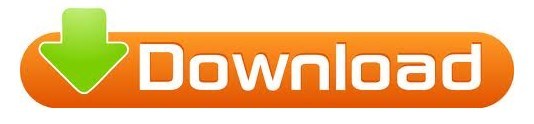
#CRASHPLAN CRASHES SOFTWARE#
#CRASHPLAN CRASHES DOWNLOAD#
#CRASHPLAN CRASHES DOWNLOAD#
Based on other user reports of Crashplan, the upload and download speeds are quite good. These are the main reasons why Code42 CrashPlan is uninstalled by users: The program is not compatible with other installed applications. Backing up 200gb of data took nearly half a year. I assume this was not the fault of Crashplan, but the result of serious Internet throttling by the internet provider or by state security apparatus in China where all connections to the outside world are severely curtailed. mkdir /var/tmp/crashplan Restart CrashPlan. Eligible individuals can obtain Code42 licenses at no cost. Any computer used by an HMS faculty or staff member to conduct University business qualifies for this service.
#CRASHPLAN CRASHES SOFTWARE#
When I used Crashplan for backup in Beijing, China, the upload speeds were horrendously slow. To change the tmpdir CrashPlan uses, open /opt/crashplan/bin/run.conf and insert -Djava.io.tmpdir/new-tempdir to SRVJAVAOPTS, for example: SRVJAVAOPTS'-Djava.io.tmpdir/var/tmp/crashplan -Dfile.encodingUTF-8 Make sure to create the new tmpdir and verify CrashPlan's user has access to it. CrashPlan backup software CrashPlan enables HMS and HSDM quad-based faculty and staff to ensure critical data is recoverable in the event of a loss. Unfortunate for the average household computer user. In the early 1950s, prior to the creation of the Crash Plan, these numbers were unstable and reports were compiled every few months. The Crashplan client is cross-platform and will run on Linux and MacĬode42 appears to have removed their plan for standard household users and now only has plans for small and large businesses. We help organizations recover from any worst-case scenario, whether it is a disaster, simple human error, a stolen laptop, ransomware or an as-of-yet undiscovered calamity. The Crashplan client automatically backs up to ensure that customers are using the very latest client and are not in danger of security leaks. CrashPlan provides peace of mind through secure, scalable, and straightforward endpoint data backup. Select the image, click Download and then choose the latest tag. It runs continuously in the background to ensure that the files selected are backed up. In the search bar, type the name of the container ( jlesage/crashplan ). Once installed, it would be best to restart the computer. If the application doesn’t show up in the results, you will need to download the latest version of CrashPlan from LANDesk. This can be noticed by continuous stopping and starting. I stopped using it because the internet in China was simply too restricted and curtailed to make it useful. Just try searching for CrashPlan in the Window’s Search Window or Mac’s Spotlight search. In some cases a large file selection (>1TiB or 1 million files) can cause CrashPlan to crash. Once my data was uploaded (it took nearly a year), I was assured that my PhD research was safe. I have looked through so many providers for online backups and I. Outstanding performance over the 3 year period that I used it. The fact that the cost vs amount of storage you receive is incredible with Crash Plan. I relied on Crashplan for document backup while completing my PhD abroad.
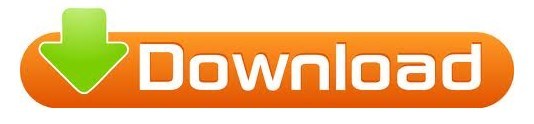
0 notes
Link
Restart and debottleneck your business operations to adjust to changes in operations, workforce, supply chain and sales. You restart your business with changed procedures and part-changed workforce, under uncertain conditions.
#Business Recovery Planning#Restart to Recover Business Document#Workplace Management Techniques#Resource Efficient and Cleaner Production
0 notes
Link
#Business Recovery Planning#Restart to Recover Business Document#Workplace Management Techniques#Rebuild Productive Teams#Optimize Production Processes#Workplace Organization Technique#Consistently Organized Workplace
0 notes
Text
Three signals your hard drive is failing and what to do

After just three years, the average hard drive's failure probability skyrockets. When the drive is exposed to varying temperatures, humidity, or external shocks, it may occur sooner. In reality, the hard disc in your laptop starts to fail after three to five years, and SSDs are no different. Do you feel anxious yet?
In the best-case scenario, hard drives degrade gradually, giving you time to save your data and replace them before they completely fail. But how will you actually know if your hard drive is failing? Let's look at some tips:
1. Slow computer performance, frequent freezing, and Blue Screen of Death
One of the causes of this triple PC collapse is a failing hard disc, which is just one of a million possible causes. In Windows Safe Mode or after a fresh installation, these issues are almost probably the result of defective hardware, maybe a failing hard drive.
You can use a variety of diagnostic tools to rule out a hard disc problem, but you should start by reviewing the S.M.A.R.T. (Self-Monitoring, Analysis, and Reporting Technology) data on your system. You should be aware that although while Windows is continuously gathering this data in the background, it is notoriously bad at forecasting hard drive failure, and you can encounter a serious problem before an S.M.A.R.T. warning appears many business listings.
You'll need a third-party programmer like Crystal Disk Info to manually check the S.M.A.R.T. state of your drive. Select the disc to scan under Disk and make a note of the health of your disc.
After using additional diagnostic tools to rule out hardware problems, you should move to resetting or reinstalling your operating system. Windows 10 offers the option to save all of your files, but you should still create a backup just in case. For more information on backups, scroll down.
2. Corrupted Data
Numerous different ways might corrupted data manifest themselves? If you notice one of these signs consistently, your hard disc is likely slowly degrading:
File or folder names that are scrambled
When opening transferring, or saving files, unexpected errors may appear.
Documents that won't open
Data corruption in your files
Vanishing folders or files
When data is created or stored, corruption can occur. Your files could be being affected by a virus, but they could possibly just have corrupted sectors on your hard disc.
Hard drive sectors with bad data integrity are these locations. Bad sectors are automatically hidden by Windows, so you won't see them unless you experience data corruption problems. Bad sectors on a failing hard disc can build up quickly, increasing the frequency of these problems business listings.
You can recover data from damaged sectors and block them from being used again with the use of a Windows command tool called CHKDSK. To quickly scan:
1 - Press Windows + E to launch File Explorer, pick This PC, click the failed disc or partition, and then select Properties from the context menu.
2 - Click Check on the Tools tab of the Properties window. You can still select Scan drive to launch the application even if Windows says that "You don't need to scan this drive." You can decide whether to correct any faults it identified after it's finished.
A reboot is necessary after a longer, more complete CHKDSK scan. When you have a day and a night free to use your computer:
1 - Right-click Start and choose Command Prompt to launch an Administrator Command Prompt (Admin)
2 - To restore data and correct errors, issue the following command: chkdsk / r c: (for your C: drive).
3 - When prompted, respond with Y to perform CHKDSK after restarting your computer.
3. Unusual Noises
You're in trouble if your hard disc starts making odd noises. The head attempts to write data, fails, returns to its home place, and tries again, producing a recurrent noise known as the "click of death." When the hardware makes grinding or screaming noises, it is likely that the bearings or spindle motor are failing free business listings.
If you can still recover data from your hard disc at this stage, you're lucky.
My hard drive appears to be malfunctioning. How Do I Proceed?
Here's what you can do if you believe that a hard drive failure is approaching.
Step one - Back up your data
The greatest thing you can do is to always have backup copies of your data on a second drive and to be prepared to buy a replacement.
Two drives failing simultaneously are unlikely to occur. Natural calamities like fires or floods would be an exception. In these scenarios, we advise storing a copy of your most crucial information in a different physical location, such as your workplace, a relative, or a friend.
Another option is to utilise an online backup service like OneDrive or Google Drive. If you use Microsoft Office, you might want to consider switching to a Microsoft 365 subscription, which provides you the most recent version of Office plus 1TB of OneDrive storage, which may be sufficient to back up your entire computer to the cloud.
Step two - Replace the Drive
When you're prepared to replace your SSD or HDD, consult our advice on how to choose and install the appropriate drive.
Step three - Properly Get Rid of Your Old Drive
Remember to delete your old drive before you discard it to stop someone from recovering your data.
Please refrain from throwing away your failing drive in any way. Electronics have dangerous parts and precious metals that shouldn't be disposed of in a landfill.
Avoid letting your hard drive crash!
You should not rely on software or signals to determine whether your hard disc is failing. It is more likely to fail suddenly and without any sort of indication beforehand. You should rely on backups rather than attempting to forecast something that is even less predictable than the weather.
1 note
·
View note
Text
Most Common IT Support Issues and How to Resolve Them Fast!

IT Support Team
IT support is an essential service in today's technology-driven world. However, it can be challenging to keep up with the constant stream of support requests, especially if the issues are repetitive. The most common IT support issues include slow performance, network connectivity problems, software bugs and failures, and hardware malfunctions. To resolve these issues fast, IT support teams must have a well-defined process that includes proper documentation, effective communication, and timely resolution. They must also have access to the right tools and expertise to diagnose and fix the problems quickly. Additionally, IT support teams should focus on educating end-users on how to avoid common issues and how to report them effectively if they do arise. With the right approach, IT support can help businesses maintain their productivity and ensure that technology is a valuable asset rather than a source of frustration.
1. How do I change my password?
- Press Ctrl + Alt + Del (Windows) or System Preferences > Users & Groups (macOS).
- Click "Change a password" (Windows) or click on the padlock and enter your current password (macOS).
- Enter your current password, then enter and confirm your new password.
- Click "Change password" (Windows) or "Change Password" (macOS).
2. How do I fix a blue screen of death (BSOD)?
- Restart your computer.
- Boot into Safe Mode: press F8 (Windows) or hold Shift while restarting (macOS).
- Uninstall any recently installed software or drivers.
- Update your drivers using Driver Booster.
- Perform a System Restore or macOS Recovery if necessary.
3. Why is my Internet slow?
- Restart your modem and router.
- Update your router's firmware.
- Use an Ethernet cable instead of Wi-Fi.
- Check for bandwidth-hogging applications using Task Manager (Windows) or Activity Monitor (macOS).
- Use a network optimization tool like NetSpot to analyze and improve your Wi-Fi coverage.
4. How do I solve application problems?
- Restart the application.
- Update the application to the latest version.
- Check for compatibility issues with your operating system.
- Reinstall the application.
- Use a troubleshooting tool like Microsoft's Program Install and Uninstall troubleshooter.
5. Why does my computer suddenly shut down?
- Check for overheating issues and clean your computer's cooling components.
- Update your drivers using Driver Booster.
- Run a malware scan with Malwarebytes.
- Inspect your computer's hardware for failures or loose connections.
- Use a diagnostic tool like Windows Memory Diagnostic or TechTool Pro (macOS) to test your hardware.
6. How do I fix a system failure?
- Restart your computer.
- Boot into Safe Mode: press F8 (Windows) or hold Shift while restarting (macOS).
- Perform a System Restore (Windows) or macOS Recovery.
- Update your drivers using Driver Booster.
- Consult a professional technician if necessary.
7. Why can’t I log in?
- Ensure Caps Lock is off and you are entering the correct username and password.
- Restart your computer.
- Use the "Forgot password" feature if available.
- Log in as an administrator and reset your password.
- Perform a System Restore (Windows) or macOS Recovery
if necessary.
8. How do I recover deleted or lost files?
- Check your Recycle Bin (Windows) or Trash (macOS) for the deleted files.
- Use the "Restore previous versions" feature in Windows or Time Machine in macOS.
- Use a data recovery software like Recuva (Windows) or Disk Drill (macOS) to scan and recover the lost files.
- Consult a data recovery professional if necessary.
9. How do I solve my printer issue?
- Ensure your printer is turned on and connected to your computer or network.
- Check for paper jams or low ink levels.
- Update your printer drivers using Driver Booster.
- Restart your printer and computer.
- Use your printer's built-in troubleshooting tools or consult its user manual for specific issues.
IT Support Specialists
10. Why isn’t my USB being recognized?
- Try using a different USB port or computer.
- Check for physical damage on the USB device or port.
- Update your USB drivers using Driver Booster.
- Use a USB troubleshooting tool like USBDeview (Windows) or USB Prober (macOS).
- Consult a professional technician if necessary.
11. How to connect to wireless?
- Ensure your Wi-Fi router is turned on and functioning properly.
- Click the Wi-Fi icon in your system tray (Windows) or menu bar (macOS).
- Select your Wi-Fi network and enter the password if required.
- If you're unable to connect, restart your router and computer.
- Use a network analysis tool like NetSpot to check for interference or signal issues.
12. Why does my Wi-Fi keep disconnecting?
- Restart your modem, router, and computer.
- Update your router's firmware and Wi-Fi adapter's drivers using Driver Booster.
- Use a network analysis tool like NetSpot to identify and resolve interference or signal issues.
- Adjust your router's settings or invest in a Wi-Fi range extender if necessary.
- Consult a professional technician if the issue persists.
13. Why can't I open certain attachments?
- Ensure you have the appropriate software installed to open the file type (e.g., Adobe Reader for PDFs).
- Update your software to the latest version.
- Scan the attachment for malware using Malwarebytes.
- Save the attachment to your computer and try opening it from there.
- Contact the sender and request the file in a different format if necessary.
14. How to stop pop-up ads from appearing on my desktop?
- Install a reputable antivirus program like Malwarebytes and perform a full system scan.
- Use an ad-blocking extension like AdBlock Plus or uBlock Origin in your web browser.
- Adjust your web browser's pop-up blocker settings to block all pop-ups.
- Uninstall any recently installed software or browser extensions that may be causing the pop-ups.
- Keep your operating system and software up-to-date to prevent security vulnerabilities.
15. How to improve my desktop or laptop's slow performance?
- Restart your computer.
- Run a malware scan with Malwarebytes.
- Update your drivers using Driver Booster.
- Use a system optimization tool like CCleaner or OnyX (macOS) to clean up temporary files and optimize your computer's performance.
- Upgrade your computer's hardware (e.g., RAM or SSD) if necessary.
16. How to prevent overheating on desktop or laptop?
- Ensure your computer is placed in a well-ventilated area.
- Clean your computer's cooling components (e.g., fans and heatsinks) regularly.
- Ensure proper thermal paste application between the CPU and cooler.
- Consider upgrading your cooling solutions (e.g., better CPU cooler, additional case fans, or a laptop cooling pad).
- Monitor your computer's temperature using a tool like HWMonitor or iStat Menus (macOS) to prevent overheating issues.
17. How to prevent ransomware on desktop or laptop?
- Install and regularly update a reputable antivirus program like Malwarebytes.
- Keep your operating system and software up-to-date to prevent security vulnerabilities.
- Use a firewall to block unauthorized access to your computer.
- Avoid clicking on suspicious links, attachments, or pop-ups.
- Regularly back up your important data using an external hard drive or cloud storage service.
18. How to recover from ransomware on desktop or laptop?
- Disconnect your computer from the internet to prevent further damage.
- Run a malware scan with Malwarebytes in Safe Mode.
- Use a ransomware decryption tool like No More Ransom to attempt recovery of your encrypted files.
- Restore your data from a backup if available.
- Consult a professional technician if necessary.
19. How to prevent a virus attack on desktop or laptop?
- Install and regularly update a reputable antivirus program like Malwarebytes.
- Keep your operating system and software up-to-date to prevent security vulnerabilities.
- Use a firewall to block unauthorized access to your computer.
- Avoid clicking on suspicious links, attachments, or pop-ups.
- Regularly back up your important data using an external hard drive or cloud storage service.
20. How to recover from a virus attack on desktop or laptop?
- Disconnect your computer from the internet to
prevent further damage. 2. Boot your computer into Safe Mode: press F8 (Windows) or hold Shift while restarting (macOS).
- Run a malware scan with Malwarebytes to remove the virus.
- Use a system repair tool like System File Checker (Windows) or Disk Utility (macOS) to fix any corrupted system files.
- Restore your data from a backup if necessary.
- Update your antivirus program and perform a full system scan to ensure the virus has been completely removed.
- Consult a professional technician if necessary.
21. How to fix a slow boot time on desktop or laptop?
- Restart your computer.
- Update your drivers using Driver Booster.
- Use a system optimization tool like CCleaner or OnyX (macOS) to clean up temporary files and optimize your computer's performance.
- Disable unnecessary startup programs using Task Manager (Windows) or System Preferences > Users & Groups (macOS).
- Perform a disk cleanup using Disk Cleanup (Windows) or CleanMyMac X (macOS).
- Upgrade your computer's hardware (e.g., RAM or SSD) if necessary.
22. How to fix network connectivity issues on desktop or laptop?
- Check your physical network connections (e.g., Ethernet cables, Wi-Fi router).
- Restart your modem, router, and computer.
- Update your network adapter drivers using Driver Booster.
- Use a network troubleshooting tool like Windows Network Diagnostics or Wireless Diagnostics (macOS).
- Reset your network settings if necessary (e.g., Reset TCP/IP stack in Windows or Renew DHCP lease in macOS).
- Consult a professional technician if necessary.
23. How to fix audio issues on desktop or laptop?
- Check your physical audio connections (e.g., speakers, headphones, audio jack).
- Ensure your audio output device is properly selected and not muted in your computer's sound settings.
- Update your audio drivers using Driver Booster.
- Restart your computer.
- Use an audio troubleshooting tool like (https://support.microsoft.com/en-us/topic
/open-the-audio-troubleshooter-46e4ea76-4e4d-4ab4-49db-460f-054a9c27a2ff) or Audio MIDI Setup (macOS). 6. Consult a professional technician if necessary.
24. How to fix video issues on desktop or laptop?
- Check your physical video connections (e.g., monitor, video cable, video output port).
- Ensure your display settings are properly configured in your computer's display settings.
- Update your video drivers using Driver Booster.
- Restart your computer.
- Use a video troubleshooting tool like Windows Video Playback Troubleshooter or Reset NVRAM (macOS).
- Consult a professional technician if necessary.
25. How to fix software installation issues on desktop or laptop?
- Ensure your computer meets the minimum system requirements for the software.
- Check for compatibility issues with your operating system.
- Update your drivers using Driver Booster.
- Temporarily disable your antivirus program during installation.
- Run the software installer as an administrator (Windows) or with the correct permissions (macOS).
- Use a troubleshooting tool like Microsoft's Program Install and Uninstall troubleshooter for Windows installation issues.
- Consult a professional technician or the software vendor's support team if necessary.
26. How to fix data backup and restoration issues on desktop or laptop?
- Ensure your backup destination (e.g., external hard drive or cloud storage service) has enough available storage space.
- Use a reputable backup software like Acronis True Image (Windows) or Carbon Copy Cloner (macOS) to create and manage your backups.
- Verify your backup data's integrity by periodically restoring a few random files and checking for corruption.
- Encrypt your backups using built-in encryption tools or third-party software like VeraCrypt to protect your data from unauthorized access.
- Store a copy of your backup data off-site (e.g., at a friend's house or in a cloud storage service) to protect against local disasters (e.g., fire or theft).
27. How to fix email-related issues on desktop or laptop?
- Ensure your email account settings (e.g., username, password, server settings) are properly configured in your email client.
- Update your email client to the latest version.
- Check your email provider's status page or support resources for known issues.
- Use an email troubleshooting tool like Microsoft's Outlook Support and Recovery Assistant or (https://support.apple.com/guide/mail/use-mail-connection-doctor-mlhlp1030/mac) (macOS). 5. Consider using an alternative email client like Thunderbird (Windows, macOS) or Spark (macOS) if your current client is causing issues.
- Consult a professional technician or your email provider's support team if necessary.
28. How to fix keyboard and mouse issues on desktop or laptop?
- Check your physical connections (e.g., USB cables, Bluetooth pairing) for wired or wireless keyboard/mouse.
- Ensure your keyboard and mouse are clean and free of debris that may be causing input issues.
- Update your keyboard and mouse drivers using Driver Booster.
- Restart your computer.
- Use a troubleshooting tool like Windows Keyboard Troubleshooter or macOS Keyboard Viewer to diagnose keyboard issues.
- Test your keyboard and mouse on another computer to determine if the issue is hardware-related.
- Consult a professional technician if necessary.
29. How to fix computer freezing or crashing issues on desktop or laptop?
- Restart your computer.
- Run a malware scan with Malwarebytes.
- Update your drivers using Driver Booster.
- Use a system optimization tool like CCleaner or OnyX (macOS) to clean up temporary files and optimize your computer's performance.
- Monitor your computer's temperature using a tool like HWMonitor or iStat Menus (macOS) to check for overheating issues.
- Test your computer's hardware components (e.g., RAM, hard drive, power supply) for possible failures using tools like MemTest86 or SeaTools.
- Consult a professional technician if necessary.
30. How to fix software compatibility issues on desktop or laptop?
- Ensure your computer meets the minimum system requirements for the software.
- Update your operating system and drivers using Driver Booster.
- Check for known compatibility issues in the software's release notes or support resources.
- Try running the software in compatibility mode (Windows) or using a tool like Wine (macOS) to run Windows applications on macOS.
- Consider using an alternative software with similar functionality if the compatibility issue persists.
- Consult a professional technician or the software vendor's support team if necessary.
31. How often should I update my drivers?
A1: It's best to update your drivers whenever there are new updates available, as they may contain important security patches, bug fixes, and performance improvements. A tool like Driver Booster can help you keep your drivers up-to-date.
32. What's the best way to prevent malware infections on my computer?
Install a reputable antivirus software, keep your operating system and software updated, avoid suspicious websites and email attachments, and maintain strong passwords. Regularly scan your computer with tools like Malwarebytes to detect and remove any threats.
33. How can I improve my computer's performance without spending money on new hardware?
A3: You can optimize your computer's performance by cleaning temporary files and uninstalling unnecessary software, using tools like CCleaner or OnyX (macOS). Adjust your computer's power settings, disable unnecessary startup programs, and update your drivers to ensure optimal performance.
34. What should I do if I accidentally delete an important file?
A4: First, check your computer's Recycle Bin or Trash folder to see if the file can be restored. If not, use a data recovery tool like Recuva or Disk Drill (macOS) to attempt file recovery. In the future, create regular backups to avoid data loss.
35. How can I extend my laptop's battery life?
A5: Reduce screen brightness, enable power-saving settings, close unnecessary programs, and disable Wi-Fi and Bluetooth when not in use. Additionally, ensure your laptop's battery is in good condition and consider replacing it if it no longer holds a charge as expected.
In this article, we have covered 35 common IT support issues and provided step-by-step solutions to resolve them. As an IT blog writer and business owner with 30 years of experience in IT support services, I have accumulated a vast amount of knowledge to assist you in tackling these issues. Remember that each situation may require a unique approach, and the tools or software mentioned here can help you effectively address the problem. If you find yourself unable to resolve an issue, do not hesitate to consult a professional technician or reach out to the respective support teams. Regular maintenance, driver updates, and good security practices can prevent many IT issues, so be proactive in maintaining your computer systems for optimal performance and longevity.
Read the full article
0 notes
Text
Headlines
Americans hit hard by layoffs worry about homelessness
(Yahoo Money) With unemployment claims at historic highs as the pandemic grounds the economy to a halt, many Americans are struggling with diminished savings, unpaid bills, and worries over homelessness, according to a new study from Varo Money shared exclusively with Yahoo Money. One in 4 renters who lost a job or income due to the COVID-19 outbreak worry they could become homeless, while 1 in 7 homeowners with a mortgage said the same, the survey of 1,234 lower and middle-class Americans earning up to $75,000 found. Among the renters who have lost their income, 2 in 5 expect to make their rent for a maximum of three to four weeks and 1 in 4 expect to be able to afford their rent for one to two months. “Many of these people actually fear if they will be able to cover the rent, and homelessness is becoming a real issue,” Varo Money’s CEO Colin Walsh told Yahoo Money. “We’re talking about people that do not have emergency savings, they really don’t have any backstop.”
Reopening Has Begun. No One Is Sure What Happens Next.
(NYT) Politicians and public health experts have sparred for weeks over when, and under what circumstances, to allow businesses to reopen and Americans to emerge from their homes. But another question could prove just as thorny—how? It isn’t clear what, exactly, it means to gradually restart a system with as many interlocking pieces as the U.S. economy. How can one factory reopen when its suppliers remain shuttered? How can parents return to work when schools are still closed? How can older people return when there is still no effective treatment or vaccine? What is the government’s role in helping private businesses that may initially need to operate at a fraction of their normal capacity? “We live in an economy where there are lots of interconnections between different sectors,” said Joseph S. Vavra, an economist at the University of Chicago. “Saying you want to reopen gradually is more easily said than done.”
Advertising adjusts for a new reality: Sweatpants for staying home and toilet paper that cares
(Washington Post) “Just stay home” seems like an unusual sell from a hotel-booking service, but these are unusual times. Companies large and small are figuring out how to make ads that don’t seem insensitive or as if they’re from a different time, when people took beach vacations, ate in restaurants and wore shoes. On television, brands are switching to reassuring platitudes, telling viewers, “We’re in this together,” or in the touching words of one toilet paper company, “Together, we’ll keep America rolling.” On social media sites like Instagram, more advertisements are targeting those shut in, with extremely to-the-point messages shilling sweatpants, wine and food delivery, DIY hair dye kits, and home-office gadgets.
Foreign Students Stranded by Coronavirus
(NYT) When universities abruptly shut down last month because of the coronavirus pandemic, many students returned to their parents’ homes, distraught over having to give up their social lives and vital on-campus networking opportunities. Graduating seniors lost the chance to cross anything but a virtual commencement stage. But the campus closures have created much greater calamity in the lives of the more than a million international students who left their home countries to study in the United States. Many had been living in college dorms and were left to try to find new housing, far from home in a country under lockdown. A substantial number of international students are also watching their financial lives fall apart: Visa restrictions prevent them from working off campuses, which are now closed. And while some come from families wealthy enough to pay for their housing or whisk them home, many others had already been struggling to cobble together tuition fees that tend to be much higher than those paid by Americans. As their bank accounts dwindle, some international students say they have had to turn to food banks for help. Others are couch surfing in the family homes of their friends but don’t know how long they will be welcome.
Skip college this fall?
(Miami Herald) With time growing short and the future uncertain, many high school students are considering skipping college in the fall. The coronavirus pandemic has left many universities uncertain whether they’ll be able to welcome students to campus after summer, and many students don’t want to pay for top-flight universities if they can’t get the full in-person experience. Some say they may skip a year. Some may opt for cheaper alternatives like community colleges. Either way, the coronavirus could leave its mark on higher education long after the pandemic fades.
US senator Lindsey Graham believes Kim Jong Un ‘dead or incapacitated’
(The Independent) US senator Lindsey Graham said he believes North Korean dictator Kim Jong Un is “dead or incapacitated” following unconfirmed reports of his demise. Rumours of Kim Jong Un’s death have swirled since he missed the commemoration of the 108th birthday of his grandfather, North Korea founder Kim Il Sung, ten days ago. North Korean authorities have said nothing to counter media reports that Mr Kim is unwell, prompting concerns about who is next in line to run a nuclear-armed country that has been ruled by the same family for seven decades. South Korean and US officials have repeatedly indicated that there have been no unusual signs that could indicate health problems for Kim. A US official told Reuters the latest rumors about Kim’s health had not changed the US assessment of the information as “speculation.”
A pandemic of corruption mars the coronavirus response
(Washington Post) When officials in his home state began giving food boxes to families hit by Colombia’s coronavirus lockdown, lawmaker Ricardo Quintero was struck by the exorbitant prices being paid to the vendors. So he armed himself with pictures of the coffee, pasta and other goods and went down to his local grocery store. There, he bought the same products for roughly half the supposedly bulk-rate prices being paid by the government of Cesar state. The comparison shopping prompted one of what is now 14 coronavirus-related criminal probes in Colombia. The South American country is one of many around the world now seeing a surge in corruption allegations. Countries large and small are shelling out trillions of dollars to combat both the coronavirus outbreak and its brutal economic fallout in what analysts are calling the largest financial response ever to a single global crisis. As governments race to source everything from food aid to face masks, they are prioritizing speed over transparency, dropping competitive bidding and other safeguards to keep pace with the pandemic. Most have no choice. Given the speed of the still unfolding crisis, it’s either buy quickly or put millions at risk. But concern is rising about the percentage of the taxpayer dollars—and euros and yen and pesos and more—lining the pockets of corrupt bureaucrats, crony contractors and crime syndicates.
UK PM Boris Johnson returns to face growing virus divisions
(AP) British Prime Minister Boris Johnson is returning to work after recovering from a coronavirus infection that put him in intensive care, with his government facing growing criticism over the deaths and disruption the virus has caused. Johnson’s office said he would be back at his desk in 10 Downing St. on Monday, two weeks after he was released from a London hospital. Foreign Secretary Dominic Raab, who has been standing in for the prime minister, said Sunday that Johnson was “raring to go.” Britain has recorded more than 20,000 deaths among people hospitalized with COVID-19, the fifth country in the world to reach that total. Thousands more are thought to have died in nursing homes.
Kids in Spain relish outdoor hour as virus lockdowns ease
(AP) Shrieks of joy rang out Sunday in the streets of Spain as children were allowed to leave their homes for the first time in six weeks, while people in Italy and France were eager to hear their leaders’ plans for easing some of the world’s strictest coronavirus lockdowns. The sound of children shouting and the rattle of bikes on the pavement after the 44-day seclusion of Spain’s youngest citizens offered a first taste of a gradual return to normal life in the country that has the second-highest number of confirmed infections behind the United States. “This is wonderful! I can’t believe it has been six weeks,” Susana Sabaté, a mother of 3-year-old twin boys, said in Barcelona. “My boys are very active. Today when they saw the front door and we gave them their scooters, they were thrilled.”
Japan challenged in working from home amid pandemic
(AP) When the Japanese government declared an emergency to curb the spread of the coronavirus earlier this month and asked people to work from home, crowds rushed to electronics stores. So much for social distancing. Many Japanese lack the basic tools needed to work from home. Contrary to the ultramodern image of Japan Inc. with its robots, design finesse and gadgetry galore, in many respects the country is technologically challenged. But the bigger obstacle is Japanese corporate culture, experts say. Offices still often rely on faxes instead of email. Many homes lack high-speed internet connections, and documents often must be stamped in-person with carved seals called “hanko,” which serve as signatures. So many Japanese really cannot work remotely, at least not all the time. A survey by YouGov, a British market researcher, found only 18% of those recently surveyed were able to avoid commuting to school or work, even though a relatively high 80% of people in Japan are afraid of catching the virus.
Netanyahu ‘confident’ US will support West Bank annexation
(AP) Israeli Prime Minister Benjamin Netanyahu says he is “confident” he will be able to annex large parts of the occupied West Bank this summer, with support from the U.S. Netanyahu says President Donald Trump’s Mideast plan envisions turning over Israel’s dozens of settlements, as well as the strategic Jordan Valley, to Israeli control.
3 notes
·
View notes
Link
Restart and debottleneck your business operations to adjust to changes in operations, workforce, supply chain, and sales. You restart your business with changed procedures and a part-changed workforce, under uncertain conditions.
#Business Recovery Planning#Restart to Recover Business Document#Workplace Management Techniques#Resource Efficient and Cleaner Production
0 notes
Link
#Restart Business#Restart to Recover Business#Business Recover Plan#Business Recover Plan Documents#successful business plan
0 notes
Text
Narcotics Anonymous
Understanding Narcotics Anonymous
Narcotics Anonymous (NA) is a popular nonprofit fellowship program for men and women struggling with drug addiction. The Narcotics Anonymous (NA) 12-step program is internationally recognized as one of the most highly successful models for addiction recovery. Inspired by the success of Alcoholics Anonymous (AA) and begun by recovering drug addicts in California in 1953, this program has expanded to roughly 70,000 weekly meetings in over 130 countries. To date, NA is the second largest 12-step organization.
As with other 12 step programs, the goal of Narcotics Anonymous is to create a recovery community for those with substance abuse problems. In sharing their struggles and triumphs in the battle against their addictions, members of NA find the strength to keep fighting the good fight for a better, healthier, drug-free life.

The History of Narcotics Anonymous
The idea for Narcotics Anonymous dates back to 1944, when AA’s co-founder Bill Wilson was considering a separate fellowship for individuals suffering specifically from drug abuse. In 1947, a group devoted to recovering drug addicts called NARCO was founded. Group members met each week at the U.S. Public Service’s treatment center in Lexington, Kentucky’s federal prison. A member of the original NARCO group carried the idea of a fellowship for drug addicts to the New York Prison system in 1948, but the program there was short-lived and didn’t follow the 12 steps and traditions.
NA was formally established in 1953. At that time, Jimmy Kinnon and a group of other recovering drug addicts who were also former AA members petitioned Alcoholics Anonymous for use of its 12-step model and traditions. AA granted permission for them to do so but required that they choose a different name for their program. And so, Narcotics Anonymous was born.
Written in 1962 and published in 1996, the “Little White Book” marked the first official publication for Narcotics Anonymous. The booklet contained the 12 steps, the personal stories of some addicts, and a few other documents that would later become part of what is now NA’s Basic Text, its version of the AA’s Big Book.
There were some rocky moments in the early years of Narcotics Anonymous. For starters, NA did not enjoy the same kind of national support that AA did. Groups struggled to find places to meet, in part because an old law prohibited convicted felons from congregating. In some cases, groups were able to meet illicitly in church basements; at other times, they had to resort to gathering in members’ homes. Many NA groups were also not adhering closely to the 12 traditions in the early years. Some of the groups were accepting money from businesses and individuals outside of the association, compromising the organization’s integrity. For this and other reasons, meetings began to decline. In 1959, there was actually a four-month period during which no meetings at all were held. That low spurred Kinnon and others in NA leadership to attempt to restart NA, with the resolve that all traditions would be strictly upheld.
It was during the 1970s when NA saw the most growth. There were just 20 regular meetings across the United States in 1970, but in just two years that number shot up to 70 meetings. The organization also breached the international barrier during this period, with meetings starting up in Australia, Bermuda, and Germany. By 1976, there were about 200 registered groups, and by 1983, as many as 2,966 meetings in over a dozen countries. NA has continued to grow ever since.

How Does the Narcotics Anonymous (NA) 12-Step Program Work?
The goal of NA is to help drug addicts get from a place of hopelessness and helplessness to a place of empowerment and strength, where they are able to abstain from the substances that control them. Like AA, the program is free and emphasizes abstinence from the addicting substance, personal growth, and reliance upon a High Power.
Recovery is made possible through working the 12 Steps, through conforming to the program traditions, and through the fellowship NA groups provide.
The NA 12 Steps
The NA 12 Steps guide individuals through a recovery process that involves taking a personal inventory of flaws and failings, grabbing hold of faith, making amends for wrongs done, and serving others.
We admitted that we were powerless over our addiction; that our lives had become unmanageable.
We came to believe that a Power greater than ourselves could restore us to sanity.
We made a decision to turn our will and our lives over to the care of God as we understood Him.
We made a searching and fearless moral inventory of ourselves.
We admitted to God, to ourselves, and to another human being the exact nature of our wrongs.
We were entirely ready to have God remove all these defects of character.
We humbly asked Him to remove our shortcomings.
We made a list of all persons we had harmed, and became willing to make amends to them all.
We made direct amends to such people wherever possible, except when to do so would injure them or others.
We continued to take personal inventory and when we were wrong promptly admitted it.
We sought through prayer and meditation to improve our conscious contact with God as we understood Him, praying only for knowledge of His will for us and the power to carry that out.
Having had a spiritual awakening as the result of these steps, we tried to carry this message to addicts, and to practice these principles in all our affairs.
Because of the belief that recovery happens best in community, the Steps use the first-person, plural pronoun: we. The purpose of that pronoun is also to emphasize that personal responsibility is key to recovery: addicts must break the cycle of denial that often accompanies addiction. Members often recite these steps together in their weekly meetings, reminding themselves that they are responsible for their recoveries and at the same time, hearing the voices around them, that they are not alone.
Another key component of the 12 steps is learning to trust a higher power. NA is not affiliated with any particular religion, but like AA, it is a distinctly “spiritual” program. The NA 12 Steps encourage members to formulate their own understanding of this Higher Power upon whom they must rely for guidance and strength, if a formal faith does not already provide that for them.
Individuals work through the 12 Steps along with others, including a mentor. A sponsor is essentially a recovery mentor, who has maintained sobriety for a significant amount of time by actively following the 12 Steps. Generally, NA sponsors are of the same gender as those they are mentoring.
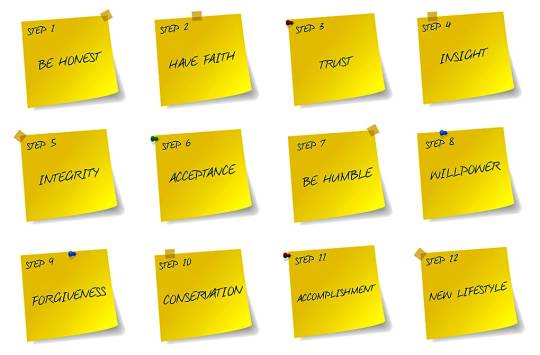
The 12 Traditions of NA
Just as the 12 Steps are guidelines for recovery for the individual, the 12 Traditions are guidelines to protect the NA group and help it thrive. Narcotics Anonymous believes that adhering to the 12 Traditions as a group helps to create the best possible environment for members to work through those 12 Steps to recovery.
The 12 Traditions are as follows:
Our common welfare should come first; personal recovery depends on NA unity.
For our group purpose there is but one ultimate authority – a loving God as He may express Himself in our group conscience. Our leaders are but trusted servants; they do not govern.
The only requirement for membership is a desire to stop using.
Each group should be autonomous except in matters affecting other groups or NA as a whole.
Each group has but one primary purpose – to carry the message to the addict who still suffers.
An NA group ought never endorse, finance, or lend the NA name to any related facility or outside enterprise, lest problems of money, property, or prestige divert us from our primary purpose.
Every NA group ought to be fully self-supporting, declining outside contributions.
Narcotics Anonymous should remain forever nonprofessional, but our service centers may employ special workers.
NA, as such, ought never be organized, but we may create service boards or committees directly responsible to those they serve.
Narcotics Anonymous has no opinion on outside issues; hence the NA name ought never be drawn into public controversy.
Our public relations policy is based on attraction rather than promotion; we need always maintain personal anonymity at the level of press, radio, and films.
Anonymity is the spiritual foundation of all our Traditions, ever reminding us to place principles before personalities.
What to Expect at Meetings
Finding an NA meeting near you is as simple as going to https://www.na.org/meetingsearch/ and searching for a meeting in your state. Austin area meeting locations, dates, and times may also be accessed on the Central Texas Area Narcotics Anonymous website (http://ctana.org). Meetings take place in a variety of places, including churches, community centers, hospitals, and even parks.
Meetings typically follow one of two formats: speaker meetings or open discussions. At a speaker meeting, one individual shares his or her personal story for most of the length of the meeting time. As you probably guessed, open discussions allow anyone who wants to share to do so. Members are asked to only share about their personal experiences, however, and not to comment on the experiences or comments of others in the group. Members are also encouraged to be conscious of the length of time they speak, so that others who wish to contribute have time to do so.
As a newcomer, you’ll notice that members only introduce themselves by their first names: this is the “anonymous” part of Narcotics Anonymous. You’ll also notice that groups members identify themselves as “addicts” as part of their introduction: “Hi, I’m Matt, and I’m an addict”. There are few rules in NA meetings, aside from the request that those present listen respectively to whomever is speaking (stay off that cell phone if you can!) and that attendees not bring any drugs or drug paraphernalia into the meetings.
Do you have more questions about NA meetings?
Click here for more information on what to expect at an NA meeting. You may also find NA.org’s An Introduction to NA Meetings to be helpful reading.
Want to familiarize yourself with NA Literature in advance of your first meeting?
Click here.
So, Does NA Work?
The first studies on recovery outcomes of NA for its members took place during the 1990s in London, England. This initial study found there to be a positive relationship between the duration of group membership and a subject’s abstinence. It also showed increased self-esteem and reduced anxiety. Other studies since have upheld the effectiveness of NA and other 12-Step programs in helping people who suffer from the disease of addiction recover their lives and self-respect. As with many behavioral health studies, more research is needed, however. Experts have rightfully pointed out an information gap for certain ethnic groups, as well as for outpatient addicts generally. Traditionally, most of the work has been focused on Caucasian recovering addicts in inpatient settings. That caveat aside, the current results from the program are highly promising.
Of course, most people in search of recovery help can’t be bothered to read study literature. It’s the anecdotal evidence that is often most compelling: the stories of people they know who have found in NA and its 12 steps and traditions the truths and fellowship they needed to break the bonds of their addictions. Treatment centers and therapists are important parts of recovery, but so too is the fellowship of other wounded soldiers willing to fight and march alongside you down the road to wholeness.
Narcotics Anonymous and its members understand a pivotal truth about addiction: there’s more to recovery than quitting the drugs. As the NA’s Basic Text reminds us, “Our disease involved much more than just using drugs, so our recovery must involve much more than simple abstinence.”
The post Narcotics Anonymous appeared first on Second Chances Sober Living - Recovery Austin.
source https://recoveryaustin.com/narcotics-anonymous/?utm_source=rss&utm_medium=rss&utm_campaign=narcotics-anonymous
1 note
·
View note
Text
RECOVERY TESTING BY H2KINFOSYS
Recovery testing is a type of non-functional testing technique to know how fast the system will recover after it has undergone a crash or any kind of hardware failure. The purpose of recovery testing is to check the system’s ability to recover from various points of failure.
Some of the recovery plans are:
Determine the feasibility of the recovery process.
Verifying the backup utilities.
Verify the documents for checking the compatibility of back up facilities.
Providing guidance and training with team.
Maintain and update the recovery plan at regular intervals of time.
For example when an application is receiving data from the network suppose if the cable is unplugged, after some time plug the cable back and analyse the application’s ability to continue to receive the data from the point of network connection which is broken. Restart the system while the browser has the number of sessions running and check whether the browser is able to recover all of them or not.
The time taken to recover depends upon below factors:
The number of recover points.
A volume of application.
Training and skills of people conducting recovery activities and the tools which are available for recovery.
The Life cycle process of Recovery testing
Normal operation
Disaster occurrence
Disruption and failure
Disaster clearance through recovery process
Reconstruction of all process and information to bring the system move into normal operation.
A system which has hardware, software, firmware are combined to achieve a common goal is made operational for performing a well define and stated goal is considered to be. performing normal operation. A disruption or a disaster might happen due to some malfunctioning of the software for various reasons software crashing or hardware failure, damage due fire, theft etc.
Disruption step is most difficult step which leads to business loss, relationship break, opportunity losses, and man power losses and financial losses. Each agency should have the proper plan for disaster recovery to reduce the occurrence of disruption. If back up plan and risk management processes are in working properly before occurrence of disaster. the recovery can be done without much loss. The reconstruction might involve multiple sessions of operation to rebuild all the files. There should be a proper documentation for reconstruction recovery.
Need for Recovery Testing:
The companies like Google and Amazon are continuously making the cloud based facilities in their apps for their large scale computing and data storage. They have many sophisticated softwares to mask the reliability of their PC’s. This makes the recovery analysis quite demanding. Military hardware installations required to operate in hazardous climatic conditions like in desert where recovery of information becomes quiet challenging.
Questions:
What is recovery testing? Explain with an example
What are the advantages of recovery testing?
For more information:
visit: https://www.h2kinfosys.com/blog/recovery-testing/
Call: 7707771269
Email: [email protected]
1 note
·
View note
Text
Here is “What are the benefits of business continuity planning?” & Full explanation of "difference between BCP and DRP"

THE IMPORTANCE OF BUSINESS CONTINUITY PLANNING AND DISASTER RECOVERY PLANNING
Even under the best of circumstances, running a business is challenging. Trying to grow your market share while simultaneously giving your clients what they want is a delicate balancing act that involves dedication, patience, and a dash of luck. No matter how carefully you operate your company, there will be occasions when you must deal with unanticipated occurrences. It’s critical to be prepared in the case of a national disaster or emergency since this will harm your firm.
you need to know business continuity planning and disaster recovery plan, I will tell you: what is business continuity planning? What is the benefit of business continuity planning? And what is a disaster recovery plan? What is the difference between the two? We will tell you everything in detail in this post
AN EXAMPLE OF “BENEFITS OF BUSINESS CONTINUITY PLANNING AND DISASTER RECOVERY PLAN”
Suppose you want to be prepared entirely in the event of a national disaster or emergency. In that case, you should develop a business continuity planning, a detailed outline of various procedures that your company would use to maintain productivity, prevent further damage, and eventually recover if such an event occurs. It benefits business continuity planning and disaster recovery planning.
WHAT IS BCP (BUSINESS CONTINUITY PLANNING)?
Business continuity planning is the act of continuing your business functioning in the case of a national catastrophe or disaster. There are occasions when it isn’t able to sustain company functions. In this scenario, business continuity requires promptly restarting tasks after the first disruption.
A BCP is a form of an overview of steps that your firm would take if a national disaster or emergency happens. The purpose of these procedures would be to protect corporate assets, business partners, human resources, and business processes.
A BCP is a form of an overview of steps that your firm would take if a national disaster or emergency happens. The purpose of these procedures would be to protect corporate assets, business partners, human resources, and business processes.
Understand BCP, DRP with video from here
DIFFERENCE BETWEEN BCP AND DRP WITH 9 EXAMPLES:
The distinctions between DRP and BCP are not always evident in practice. Different companies use these terms in various ways, and they appear interchangeably.
technically, a BCP is a document that outlines how to avoid losing business and should include a list of business requirements for operations continuity. It lays out the requirements for a DRP from a business standpoint (DRP).
The DRP is a technical term that refers to the process of restoring computer systems, including all associated software and connections, to full functionality in the event of a variety of damaging or interfering external conditions. In everyday practice,
Business Continuity usually refers to disaster recovery from a business standpoint or dealing with simple daily issues like a failed disc, server, database, or possibly a foul communications line. It’s often called the measure of wasted time in a program, especially if it’s a mission-critical program.
In everyday language, disaster recovery refers to significant disruption, such as a flooded building, a fire, or an earthquake that shuts down an entire installation. When Disaster Recovery is required, the issue of Business Continuity Plan may take place.
A BCP goal is to keep critical functions running during and after a natural or artificial disaster. It may happen that vital business functions would continue to operate during the event, although at a reduced scale. A DRP, on the other hand, is focused on resuming regular business-critical operations following a calamity. It presupposes that a catastrophe has forced the organization’s activities to halt altogether and that it must take steps to get things back to normal as quickly as feasible.
A BCP encompasses all areas of an organization’s reaction before, during, and after a crisis. It can be activated immediately and even before a disaster without necessarily engaging the DRP. For example, you might set your communications plan in motion when a public relations issue threatens your business.
A BCP aids in disaster preparedness keeps company operations as normal as feasible within a crisis and speeds up the return to regular operations after a devastating event terminates the whole scenario. Post-disaster, a BCP oversees examination of the causes of the outage, ensuring that preventative measures should take place for avoiding alteration of the crisis. This picture makes the organization’s crisis response more successful the following time around.
A DRP includes restoring an organization’s IT infrastructure following an outage.
A DRP finishes after the IT infrastructure is up again and functioning as before the disaster.
Visit our website to read similar and informative articles
Thanks’
References:
protect
med.unc.edu
disaster recovery
online.penson.
#business #bcpdrp #BusinessContinuityPlan #disasterrecovery
0 notes