#also unfortunately i do not think GOG has achievements for W2
Note
Im going to need u to explain to me what u said in the tags of the modding post in Simpleton words cause I'm. A fucking idiot when it comes to computer shit and the arm wrestling in TW2 is genuinely the most stressful thing ive ever had to endure in a video game
Also i forgot to mention this in my last ask abt being an idiot— i love u! You're rly cool. That's all ^`^
aw! ilu too anon.
ok first of all: if the arm wrestling is the only thing about w2 that you want to fix you don’t have to fuck about with any of the unpacking nonsense! you do have to be playing on PC. I’m using this mod to always win dice poker/arm wrestling. steps as follow:
download whichever version you want (always win only arm wrestling, always win only dice poker, always win both). the file is a zip folder and you can put it wherever you want.
extract the contents of the zip, also to wherever you want. inside is a README.txt and a file called base_scripts.dzip. you can ignore the readme, it’s just the description of the mod from the nexus site in a text file.
find your witcher 2 folder. if you’re playing on Steam, you’re looking for something like C:\Program Files\Steam\steamapps\common\the witcher 2\CookedPC. if you’re not sure, here’s how to view your Steam installation path. if you’re on GOG it’s usually C:\GOG Games\The Witcher 2\CookedPC. if not, you can find the installation path in the GOG launcher by clicking Witcher 2, then the settings button to the right of the center top bar, then “Manage Installation > Show folder”.
there should be a base_scripts.dzip already in the CookedPC folder—copy it somewhere else for backup or rename it to something like base_scripts_original.dzip
go back to your downloaded mod folder and drag and drop the mod’s base_scripts.dzip into the Witcher 2 CookedPC folder. if it asks if you want to replace the existing base_scripts.dzip say yes (but make sure to have backed up or renamed the original first!)
ta-da! load up W2 and go dunk on some arm wrestlers.
if you want to fix a BUNCH of things about W2 it’s a little harder.
base_scripts.dzip is basically a special kind of zip folder with a bunch of smaller script files zipped into it. so for instance, the arm wrestling mod changes only the minigame scripts, while Conversation Skills Always Succeed changes only the scene_function script. technically, those don’t conflict, except the changed files have been packed up into two different base_scripts.dzip, and you can only have one base_scripts.dzip.
some mods don’t mess with base_scripts.dzip at all. True Encumbrance Remover (sets all item weights to 0 because inventory management sucks) is another one you can just drag and drop right into CookedPC, not even any file replacement required. the way to check if you’re going to need to do some fuckery for nexus mods is on the Files tab; click “Preview file contents” and if you see a base_script.dzip in there, it’ll require some fiddling if you want to use it with other base_script.dzip mods. how to do the fiddling:
you will need:
Gibbed RED Tools
probably a copy of W2 on GOG because Steam’s a little bitch about DRM. if you have it on Steam you can redeem a free GOG copy of W2 here using the CD key you find in the Steam launcher here:
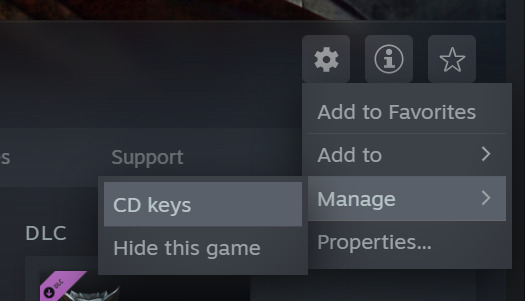
you can try doing this modding process with Steam files, but it’s entirely possible that it’ll throw errors for you talking about file access, and if so... switch to GOG and install Witcher 2 again. i know it’s a pain to have multiple launchers but if you’re willing to fuck around this much with mods it’s not THAT much of a pain.
ok! step 1: getting into base_scripts.dzip with Gibbed RED tools
download Gibbed RED Tools and extract the contents. you can put the resulting unzipped folder wherever you like, just make sure you know where.
open up the windows command prompt—open the start menu, type in “cmd”, right click the program that comes up, and hit “run as administrator”. SCARY BLACK PROGRAMMING BOX. it’s ok all we have to do is type some stuff in! hit enter after every command and be sure to include all the spaces and quotation marks.
hit enter! ok now we’re inside the Gibbed RED Tools folder. we want to tell it where the original base_scripts.dzip is, and what folder it should unpack that file into. create a new folder somewhere for the unpacked files to live and then type in the next command!
first command moves us from the default folder into the folder that contains our Gibbed RED tools. the command structure is:
cd "path to Gibbed RED tools"
so for instance:
cd "C:\Users\laurelnose\Downloads\Gibbed RED Tools"
it should unfurl a whole long list of file names! you can navigate to the folder you told it to unpack to and see all of the little script files that make up base_scripts.dzip. now we’re cooking.
the command structure is:
Gibbed.RED.Unpack.exe "location of base_scripts.dzip" "place to unzip file to"
so for example:
Gibbed.RED.Unpack.exe "C:\GOG Games\The Witcher 2\CookedPC\base_scripts.dzip" "C:\Users\laurelnose\UnpackedBaseScript"
go back to nexus mods and pick out all the base_scripts.dzip mods you want. say, Conversation Skills and Dice Poker/Arm Wrestling. or even more than that, as many as you want! repeat these steps for EACH MOD INDIVIDUALLY:
find out which files they modified. Conversation Skills is nice because they say right in their description that they modified game\scenes\scene_functions.ws . other modders, it’s a little tougher; Poker/Wrestling doesn’t say, so i had to poke around in the “posts” tab until i found a user saying that it modified game\minigames\dicepoker.ws and game\minigames\wristwrestling.ws
download the mod, and extract the contents into a folder. create a new folder wherever you’d like—name it whatever, but you’re going to be making one for each mod so to keep them straight something like ModNameUnpacked might be best.
go back to command line. if you closed it before, repeat the cd command to get back into the Gibbed RED Tools folder, otherwise you can just use the unpacking command again to unzip the mod’s base_scripts.dzip into your ModNameUnpacked folder.
open up the unpacked folder and navigate through the folder structure until you find the file they said they modified. so for Conversation Skills, find scene_functions.ws in the game\scenes folder.
for instance:
Gibbed.RED.Unpack.exe "C:\Users\laurelnose\Downloads\ConversationMod\base_scripts.dzip" "C:\Users\laurelnose\Downloads\ConversationModUnpacked"
pull up your unzipped original base_scripts.dzip from the previous section. move the modified file from the mod folder into the same place in the original base_scripts.dzip folder. so scene_functions.ws goes in game\scenes in your original base_scripts.dzip folder. let it replace/overwrite the original scene_functions.ws.
repeat this for each mod individually. if you’re doing a lot of mods you’re going to end up with a lot of folders! we can delete them later. if by some unfortunate chance you want two mods that modify the same .ws file you’d have to actually figure out which lines each one modified and rewrite your original .ws file to include both, so... idk don’t get yourself into this situation lmao
ok, now that you’ve pulled out the modified scripts from each mod you wanted and put them into your unpacked original base_scripts folder, it is time to pack that sucker up into a regular .dzip again!
back into command line. again if you closed it before, use the cd command to get back to your Gibbed RED Tools folder, otherwise the new command we’re using is:
Gibbed.RED.Pack.exe "location to put the packed folder\base_scripts.dzip" "location of files to pack up"
this time it won’t put out a whole list of files, because it didn’t pull out any files, it packed them up all neatly. check the location you told it to put base_scripts.dzip and if it’s there you’re golden!
so for example:
Gibbed.RED.Pack.exe "C:\Users\laurelnose\base_scripts.dzip" "C:\Users\laurelnose\UnpackedBaseScript"
pull up your Witcher 2 CookedPC folder—if you haven’t already backed up or renamed your original base_scripts.dzip, do that—and move your newly-created base_scripts.dzip full of all your lovely mods into the CookedPC folder!
you can now delete all of the ModNameUnpacked folders you created. if you need to start over, just delete the modded base_scripts.dzip and either move your backup into the CookedPC folder or change the name of the original back to base_scripts.dzip and that should undo all of your changes. worst case scenario you have to uninstall and reinstall, but that shouldn’t happen if you backed up your base_scripts.dzip!
#hopefully this makes sense!#these games are a pain in the ass to mod it rly makes me nostalgic for like... minecraft#also unfortunately i do not think GOG has achievements for W2#i think this is a small price to pay in exchange for having fun playing the game but ymmv#asks#anonymous
6 notes
·
View notes