#but dual boot is not very useful when you never use one os
Text
my brain is urging me to install Arch over opensuse...i am trying to resist
#its like 5am and im using this laptop right now#but dual boot is not very useful when you never use one os#and i dont want to reinstall windows again
1 note
·
View note
Note
Since you use Arch:
1) What made you choose Arch?
2) How hard is it to use?
3) If you do that, how hard is it to dual boot with Arch?
(I think many/maybe most Linux OS have documentation, but I'm not very familiar with Arch other than the memes. My main debugging skills are looking stuff up and asking people, in that order)
(The 3 distros on top of my to-try list are Debian, Mint, and Arch. I'd be delighted to have a reason to put one of them higher on the list.)
1. The size of the repository. With the AUR plus the already large official repository practically every program no matter how niche is one command away. And also the documentation is fucking incredible. I've been trying out Debian lately but honestly I might switch back because its repository sucks (latest neovim version is 6.x????) And the documentation is awfulllll.
2. Just as easy as every other distro. Also since you set up the environment you can tune it to your need. I tend to work exclusively through a terminal so I rock a super minimal setup.
Setup can be kinda tricky, installing is a process but the guide is very easy to follow, and there is also the archinstall script that makes the process way way simpler.
Setting up your environment is a rabbit hole but it's mostly installing programs and setting then up. You can install a display manager and KDE and have a totally fine easy to use experience with next to how effort. And while setting up I can practically guarantee the wiki has a detailed page with all the info you may need.
TL;DR the install process can be complex, setting up a desktop environment is super easy, and using it is very easy.
3. Dual Booting is either super simple. Or genuinely the hardest thing you can do with linux. If you dont mind manually opening the bios and switching the boot source to switch its easy.
If you want to be able to launch windows from GRUB without opening the bios prepare for hell on earth. When I tried it, it took a week and I never got it to work. And it's very easy to fuck up your boot loader and fixing that is extremely difficult with few resources online.
I personally
19 notes
·
View notes
Text
What Dual-Booting Is and Why I Don’t (Usually) Recommend It
When the topic of switching from Windows to Linux comes up, the topic of dual-booting almost always swiftly follows. Dual-booting is exactly what it sounds like: having two operating systems on the same computer. Usually in this case, the two OSes will be Windows and some form of Linux, often Ubuntu or Linux Mint. It’s often considered a good way to get your feet wet with Linux, without having to fully commit, and being able to switch back to Windows should you need to. However, having done the dual-boot thing multiple times before finally taking the Linux plunge, I would personally NOT recommend dual-booting in most cases.
The benefits of dual-booting are pretty self-explanatory, so I won’t go into them in great detail. The drawbacks, however, are significant, in my experience, and possibly not as obvious at first glance.
The biggest drawback is that you’re essentially splitting your computer into two slightly-less-good computers, and unless you do all your storage in the cloud, you’re 100% going to run into the situation where something you need (a file, a program, a meme you wanted to show your friends, etc) is on one partition while you have the other one booted. Which means you then have to reboot into the other partition. Rinse and repeat at least a couple times day, over the course of weeks or months. Needless to say, this is a phenomenal pain in the ass, and this “benefit” of dual-booting becomes a huge downside.
Which leads neatly to my next point: because switching between OSes is a huge pain, you will very likely wind up just using one or the other for nearly everything. Either you fall in love with the Linux experience and never touch the Windows partition, or you end up using Windows for everything because it’s more convenient and your Linux partition languishes. So you then effectively only have one OS, and half a computer that you never touch.
What’s worse is that Windows doesn’t always play nicely with other OSes. You will have to mess around in BIOS a little in order to get Linux to boot first, if that’s what you want, and sometimes even that won’t work. BIOS is scary for newbies and you could brick your computer by changing things in it, although this admittedly isn’t likely in this scenario. But the fact remains that Windows doesn’t like to share, and if you add another OS to a Windows machine, you’re going to have to fight it at least a little in order to get it to cooperate.
The final reason I don’t recommend dual-booting is that, in my experience, it’s too easy to fall back to just using the Windows partition for everything, and never actually using the Linux system you spent all that time setting up. I spent several years with Ubuntu partitions on computers that I just never used, because all my games were in Windows, and trying to get games to cooperate in Linux was too difficult (although now, most games will just work in Linux with Proton, so this is no longer an issue). Taking the path of least resistance can be too easy, and if you have Windows to fall back on, you might not ever actually learn to use Linux.
All this having been said, there are a couple of situations where I think dual-booting Windows and Linux might be a good idea. The first is when you have a program on your list of needs that will not work in Linux no matter what, and there are no good alternatives. This is true of some business software, and also some multi-player games that have built-in anti-cheat that doesn’t work in Linux. If this is the case for you, looking into dual-booting might be a good option. The second case is if Windows is OEM installed on your device (it came pre-installed), you can’t make a backup or recovery media of it, and for whatever reason you don’t feel comfortable not having a way to get back to using Windows.
There may also be other situations I haven’t thought of, where dual-booting may be a better option for you. I don’t know your hardware or your computer usage. Only you can make this decision. All of the distros on my shortlist have guides for dual-boot systems in their wikis, if you do choose to go this route.
However, in my experience and observation, in most cases dual-booting is just a lot of headache for not a lot of benefit. Don’t do it unless you have to.
#linux#windows#windows 10#windows 11#ubuntu#linux mint#mx linux#pop!_os#spirallinux#debian#dual boot#getting started with linux
8 notes
·
View notes
Note
i'd be really interested in hearing more about linux from you! i've had a windows-shaped chip on my shoulder for goddamn years (let me manage my software efficiently let me customize my computer to its smallet atom let me remove the thirty goddamn piles of telemetry windows installs to get you to use bing) but i've always found forum threads on it to be mostly by people who already use linux talking to each other.
i know asking 'what's good about linux' is a bit redundant, since it depends on the distro-- but how was the switch? has your particular distro been your go-to, have you switched around, etcetera?
Oh yeah, that makes sense. The kind of stuff that would ten to have longevity is, I imagine, all related to troubleshooting how to perform really specific tasks on a particular distribution rather than anything like.... broad?
I can kind of run through the ones I've used though, for sure.
Aside from a computer lab we used exactly one (1) time in high school that was running on clients run by a unix server, I was a purely Windows only person from 1996 to 2009, when my dad's ancient eMachine could no longer run windows. He only needed it for looking up recipes and sending email so we decided to try ubuntu since it was generally considered the "only" entry level linux distro for windows users then.
Now, I doubt that was an accuracte characterization of options. But, much like you, I was faced primarily with forums discussing really specialized troubleshooting for most other major distributions available.
Plus ubuntu was 1) free 2) easy to download and install with a blank DVD I already had on hand that day.
It was, like. Fine. I had never really operated a terminal beyond doing really basic copy pasting and ip pinging in the windows command line. So that was super intimidating, and much harder to avoid back then. The user interface was "upside down" to me, since the idea of a top toolbar wasn't really something I'd ever done. But honestly it mostly worked the same way. Similar icons in similar places, programs opened in the same kind of menu, etc.
The first distribution I personally used for any meaningful period of time was Linux Mint, which you'll note is still my personal favourite based on past recommendations lol. That was around 2012, when I started dual booting it and windows. By 2014, I had gotten used to it enough to start fucking around with it more full time, certain that I could deal with any weird problems before they interupted my work or anything like that.
But it wasn't really until around 2018 that I could confidently start recommending Linux to most windows users and be certain the transition would be relatively comfortable. Around then, graphical interfaces for programs started becoming much more common. With this most recent installation I just did, I didn't have to use the terminal (command line) at any point at all. I did use it a few times because it was faster since I had the codes memorized, or in a few cases the codes were provided for copy pasting and it was faster than graphical navigation. But mostly, you can do anything you need to in the software manager these days.
Since then, I've tried a few other distributions, but honestly Linux Mint for desktop and LineageOS for phone really cover my bases in terms of ease of use vs control of experience.
I've tried Elementary OS, which I found particularly good for replacing windows on netbooks. It's good, but not my speed.Now that KDE supports touchscreens, most lightweight hardware I would suggest Kubuntu instead for anything I would have suggested elementary.
Kubuntu is what I run on my raspberry pi's touchscreen for handling my pi-hole adblocker. It's very, very lightweight, as evidenced by running an entire hd touchscreen off a battery driven raspberry pi. Lineage was too resource heavy to run on a pi, but it is my suggestion for any tablet or phone that initially ran on android.
I've never tried cinnamon on a touchscreen tbqh. But I did use it as my desktop environment for many years on linux mint.
So now I'm starting to get into some weird specialty terms that you would never have in windows.
Basically, when you think of a linux distribution, you can think of it as having two parts. There's the specific development group, like Mint or Kubuntu. And there's the framework they are developing within. Like KDE Plasma, XFCE, CInnamon, or GNOME. So, there are certain similarities in the way groups of distributions look and behave, as well as what hardware they work best on.
The good news is if you have a computer that runs windows, it is already more than strong enough to run every kind of linux there is.
"Type of hardware" in this case tends to refer to stuff like raspberry pis or low power netbooks, etc that never had windows in the first place.
Anyway, I personally like XFCE. Everything is very snappy, with straight lines, not a lot of transparency or curves or graphical effects. I like a very plain desktop environment. My favourite XFCE is the XFCE branch of Linux Mint.
If you like something more visually rich, with transparent windows and such, you want either GNOME for something that is fancied up right out the gate, or KDE Plasma for something that has the maximum amount of customization including ALL the fanciest bits and pieces. My preferred GNOME is Arch, but in terms of suggestions for coming in from windows, I definitely suggest Ubuntu instead. For Plasma, Kubuntu is my go to. Fedora never really did it for me.
Cinnamon was designed specifically with making the transition from Windows as comfortable as possible while also maximizing the fun stuff available, and is pretty similar to GNOME in terms of how much it offers. I prefer Mint for this as well, though again Arch is a good one if you're willing to be a bit more ambitious about the changeover.
Anyway, now that I've taken the maximum possible amount of time... "What's good about linux?"
I like how much faster everything responds even on very old and slow computers. The hardware support is very robust, and unless you have an extremely advanced, state of the art gaming or animation rig that is less than 6 months old, every piece of hardware you have is going to be supported by some kind of linux.
I mean shit, dude, ubuntu can run your fridge. Or your city's traffic controllers.
Almost anything you can do on windows or mac you can do on linux, and most of the time you can do it faster and easier. The only stumbling block is that some of the skills you use for windows, especially troubleshooting skills, really don't translate.
But, these days, support communities are so wide spread and have such low barriers to entry that basically every problem can be solved pretty quickly. You just have to be ready to struggle to learn new skills like "how to tell if a forum is good" and "how to copy paste a log file into a comment and wait 6 hours for the one dude in like Lesotho who knows how to solve this problem for you to log on" and "forcing yourself to read the reddit comments for your solution even though reddit's whole design makes your migraines sooooooooo bad."
So basically the "difficult" parts are more tedious than truly hard.
But honestly, you will be surprised how comparatively few problems you run into compared to windows, with its constant lagging and resetting stupid shit you turned off two weeks ago because of an update or whatever.
15 notes
·
View notes
Text
UEFI hacking malware
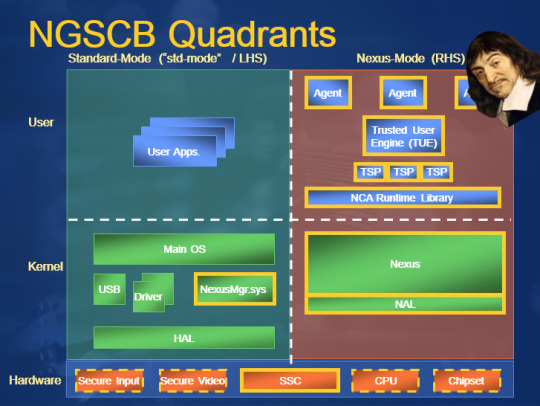
Security researchers are alarmed: the already-notorious Trickbot malware has been spottied probing infected computers to find out which version of UEFI they're running. This is read as evidence that Trickbot has figured out how to pull off a really scary feat.
To understand why, you have to understand UEFI: a fascinating, deep, philosophical change to our view of computers, trust, and the knowability of the universe. It's a tale of hard choices, paternalism, and the race to secure the digital realm as it merges with the physical.
Computers were once standalone: a central processing unit that might be augmented by some co-processors for specialized processes, like a graphics card or even a math co-processor.
These co-pros were subordinate to the CPU though. You'd turn on the computer and it would read a very small set of hardcoded instructions telling it how to access a floppy disk or other storage medium for the rest of the boot sequence, the stuff needed to boot the system.
The hardwired instructions were in a ROM that had one job: wake up and feed some instructions to the "computer" telling it what to do, then go back to sleep. But there's a philosophical conundrum here.
Because the world of computing is adversarial and networked computing is doubly so: there are people who want your computer to do things that are antithetical to your interests, like steal your data or spy on you or encrypt all your files and demand ransom.
To stop this, you need to be able to examine the programs running on your computer and terminate the malicious ones. And therein lies the rub: when you instruct your computer to examine its own workings, how do you know if you can trust it?
In 1983, Ken Thompson (co-creator of C, Unix, etc) was awarded a Turing Award ("computer science's Nobel Prize"). He gave a fucking bombshell of an acceptance speech, called "Reflections on Trusting Trust."
https://www.cs.cmu.edu/~rdriley/487/papers/Thompson_1984_ReflectionsonTrustingTrust.pdf
Thompson revealed that he had created a backdoor for himself that didn't just live in Unix, but in the C compiler that people made to create new Unix systems.
Here's what that means: when you write a program, you produce "high-level code" with instructions like "printf("Hello, World!");". Once your program is done, you turn it into machine code, a series of much shorter instructions that your CPU understands ("mov dx, msg" etc).
Most programmers can't read this machine code, and even for those who can, it's a hard slog. In general, we write our code, compile it and run it, but we don't examine it. With nontrivial programs, looking at the machine code is very, very hard.
Compilers are treated as intrinsically trustworthy. Give 'em some source, they spit out a binary, you run the binary. Sometimes there are compiler bugs, sure, and compiler improvements can be a big deal. But compilers are infrastructure: inscrutable and forgotten.
Here's what Thompson did: he hid a program in his compiler that would check to see whether you were compiling an operating system or a compiler. If you were compiling an OS, it hid a secret login for him inside of it.
If you were compiling a compiler, it hid the program that looked for compilers or operating systems inside of it.
Think about what this means: every OS you compiled had an intentional security defect that the OS itself couldn't detect.
If you suspected that your compiler was up to no good and wrote your own compiler, it would be compromised as soon as you compiled it. What Thompson did was ask us to contemplate what we meant when we "trusted" something.
It was a move straight out of Rene Descartes, the reasoning that leads up to "I think therefore I am." Descartes' "Discourse on the Method" asks how we can know things about the universe.
He points out that sometimes he thinks he senses something but is wrong - he dreams, he hallucinates, he misapprehends.
If all our reasoning depends on the impressions we get from our senses, and if our senses are sometimes faulty, how can we reason at all?
Descartes wants a point of certainty, one thing he *knows* to be absolutely true. He makes the case that if you can be certain of one thing, you can anchor everything else to this point and build up a massive edifice of trustable knowledge that all hangs off of this anchor.
Thompson is basically saying, "You thought you had descartesed your way into a trustable computing universe because of the axiom that I would never poison your lowest-level, most fundamental tools.
"*Wrong*.
"Bwahahahaha."
(But, you know, in a nice way: an object lesson to serve as a wake-up call before computers fully merged with the physical world to form a global, species-wide digital nervous system whose untrustworthy low-level parts were foolishly, implicitly trusted).
But processors were expensive and computers were exploding. PCs running consumer operating systems like Windows and Mac OS (and more exotic ones like GNU/Linux and various Unices) proliferated, and they all shared this flawed security model.
They all relied on the operating system to be a faithful reporter of the computer's internals, and operated on the assumption that they could use programs supervised by the OS to detect and terminate malicious programs.
But starting in 1999, Ken Thompson's revenge was visited upon the computing world. Greg Hoglund released Ntrootkit, a proof-of-concept malware that attacked Windows itself, so that the operating system would lie to antivirus programs about what it was doing and seeing.
In Decartesspeak, your computer could no longer trust its senses, so it could no longer reason. The nub of trust, the piton driven into the mountainface, was made insecure and the whole thing collapsed. Security researchers at big companies like Microsoft took this to heart.
In 2002, Peter Biddle and his team from Microsoft came to EFF to show us a new model for computing: "Trusted Computing" (codenamed "Palladium").
https://web.archive.org/web/20020805211111/https://www.microsoft.com/presspass/features/2002/jul02/0724palladiumwp.asp
Palladium proposed to give computers back their nub of Descartesian certainty. It would use a co-processor, but unlike a graphics card or a math co-pro, it would run before the CPU woke up and did its thing.
And unlike a ROM, it wouldn't just load up the boot sequence and go back to sleep.
This chip - today called a "Secure Enclave" or a "Trusted Platform Module" (etc) - would have real computing power, and it would remain available to the CPU at all times.
Inside the chip was a bunch of cool cryptographic stuff that provided the nub of certainty. At the start of the boot, the TPM would pull the first stages of the boot-code off of the drive, along with a cryptographic signature.
A quick crypto aside:
Crypto is code that mixes a key (a secret known to the user) with text to produce a scrambled text (a "ciphertext") that can only be descrambled by the key.
Dual-key crypto has two keys. What one scrambles, the other descrambles (and vice-versa).
With dual-key crypto, you keep one key secret (the "private key") and you publish the other one (the "public key"). If you scramble something with a private key, then anyone can descramble it with your public key and know it came from you.
If you scramble it *twice*, first with your private key and then with your friend's public key, then they can tell it came from you (because only your private key's ciphertexts can be descrambled with your public key).
And *you* can be certain that only they can read it (because only their private key can descramble messages that were scrambled with their public key).
Code-signing uses dual-key crypto to validate who published some code.
Microsoft can make a shorter version of its code (like a fingerprint) and then you scramble it with its private key. The OS that came with your computer has a copy of MSFT's public key. When you get an OS update, you can descramble the fingerprint with that built-in key.
If it matches the update, then you know that Microsoft signed it and it hasn't been tampered with on its way to you. If you trust Microsoft, you can run the update.
But...What if a virus replaces Microsoft's public keys with its own?
That's where Palladium's TPM comes in. It's got the keys hardcoded into it. Programs running on the CPU can only ask the TPM to do very limited things like ask it to sign some text, or to check the signature on some text.
It's a kind of god-chip, running below the most privileged level of user-accessible operations. By design, you - the owner of the computer - can demand things of it that it is technically capable of doing, and it can refuse you, and you can't override it.
That way, programs running even in the most privileged mode can't compromise it.
Back to our boot sequence: the TPM fetches some startup code from the disk along with a signature, and checks to see whether the OS has been signed by its manufacturer.
If not, it halts and shows you a scary error message. Game over, Ken Thompson!
It is a very cool idea, but it's also very scary, because the chip doesn't take orders from Descartes' omnibenevolent God.
It takes orders from Microsoft, a rapacious monopolist with a history of complicity with human rights abuses. Right from that very first meeting the brilliant EFF technologist Seth Schoen spotted this (and made the Descartes comparison):
https://web.archive.org/web/20021004125515/http://vitanuova.loyalty.org/2002-07-05.html
Seth identified a way of having your cake and eating it too: he proposed a hypothetical thing called an "owner override" - a physical switch that, when depressed, could be used to change which public keys lived in the chip.
This would allow owners of computers to decide who they trusted and would defend them against malware. But what it *wouldn't* do is defend tech companies shareholders against the owner of the computer - it wouldn't facilitate DRM.
"Owner override" is a litmus test: are you Descartes' God, or Thompson's Satan?
Do you want computers to allow their owners to know the truth? Or do you want computers to bluepill their owners, lock them in a matrix where you get to decide what is true?
A month later, I published a multi-award-winning sf story called "0wnz0red" in Salon that tried to dramatize the stakes here.
https://www.salon.com/2002/08/28/0wnz0red/
Despite Seth's technical clarity and my attempts at dramatization, owner override did not get incorporated into trusted computing architectures.
Trusted computing took years to become commonplace in PCs. In the interim, rootkits proliferated. Three years after the Palladium paper, Sony-BMG deliberately turned 6m audio CDs into rootkit vectors that would silently alter your OS when you played them from a CD drive.
The Sony rootkit broke your OS so that any filename starting with $SYS$ didn't show up in file listings, $SYS$ programs wouldn't show up in the process monitor. Accompanying the rootkit was a startup program (starting with $SYS$) that broke CD ripping.
Sony infected hundreds of thousands of US gov and mil networks. Malware authors - naturally enough - added $SYS$ to the files corresponding with their viruses, so that antivirus software (which depends on the OS for information about files and processes) couldn't detect it.
It was an incredibly reckless, depraved act, and it wasn't the last. Criminals, spies and corporations continued to produce rootkits to attack their adversaries (victims, rival states, customers) and trusted computing came to the rescue.
Today, trusted computing is widely used by the world's largest tech companies to force customers to use their app stores, their OSes, their printer ink, their spare parts. It's in medical implants, cars, tractors and kitchen appliances.
None of this stuff has an owner override. In 2012, I gave a talk to Google, Defcon and the Long Now Foundation about the crisis of owner override, called "The Coming Civil War Over General Purpose Computing."
https://memex.craphound.com/2012/08/23/the-coming-civil-war-over-general-purpose-computing/
It proposed a way that owner override, combined with trusted computing, could allow users to resist both state and corporate power, and it warned that a lack of technological self-determination opened the door to a parade of horribles.
Because once you have a system that is designed to override owners - and not the other way around - then anyone who commands that system can, by design, do things that the user can't discern or prevent.
This is the *real* trolley problem when it comes to autonomous vehicles: not "who should a car sacrifice in a dangerous situation?" but rather, "what happens when a car that is designed to sometimes kill its owner is compromised by Bad Guys?"
https://this.deakin.edu.au/self-improvement/car-wars
The thing is, trusted computing with an owner override is pretty magical. Take the Introspection Engine, a co-processor in a fancy Iphone case designed by Edward Snowden and Bunnie Huang. It's designed to catch otherwise undetectable mobile malware.
https://www.tjoe.org/pub/direct-radio-introspection/release/2
You see, your phone doesn't just run Ios or Android; the part that interfaces with the phone system - be baseband radio - runs an ancient, horribly insecure OS, and if it is infected, it can trick your phone's senses, so that it can no longer reason.
The Introspection Engine is a small circuit board that sandwiches between your phone's mainboard and its case, making electrical contact with all the systems that carry network traffic.
This daughterboard has a ribbon cable that snakes out of the SIM slot and into a slightly chunky phone case that has a little open source hardward chip with fully auditable code and an OLED display.
This second computer monitors the electrical signals traveling on the phone's network buses and tells you what's going on. This is a user-accessible god-chip, a way for you to know whether your phone is hallucinating when it tells you that it isn't leaking your data.
That's why it's called an "Introspection Engine." It lets your phone perch at an objective remove and understand how it is thinking.
(If all this sounds familiar, it's because it plays a major role in ATTACK SURFACE, the third Little Brother book)
https://attacksurface.com
The reason the Introspection Engine is so exciting is that it is exceptional. The standard model for trusted computing is that it treats everyone *except* the manufacturer as its adversary - including you, the owner of the device.
This opens up many different sets of risks, all of which have been obvious since 1999's Ntrootkit, and undeniable since 2005's Sony Rootkit.
I. The manufacturer might not have your interests at heart.
In 2016, HP shipped a fake security update to its printers, tricking users into installing a system that rejected their third-party ink, forcing them to pay monopoly prices for HP products.
https://www.eff.org/deeplinks/2020/11/ink-stained-wretches-battle-soul-digital-freedom-taking-place-inside-your-printer
II. An insider at the company may not have your interests at heart.
Multiple "insider threat" attacks have been executed against users. Employees at AT&T, T-Mobile, even Roblox have accepted bribes to attack users on behalf of criminals.
https://www.vice.com/en/article/qj4ddw/hacker-bribed-roblox-insider-accessed-user-data-reset-passwords
III. A government may order the company to attack its users.
In 2017 Apple removed all working VPNs from its Chinese app stores, as part of the Chinese state's mass surveillance program (1m members of religious minorities were subsequently sent to concentration camps).
Apple's trusted computing prevents users from loading apps that aren't in its app stores, meaning that Apple's decisions about which apps you can run on your Iphone are binding on you, even if you disagree.
https://www.reuters.com/article/us-china-apple-vpn/apple-says-it-is-removing-vpn-services-from-china-app-store-idUSKBN1AE0BQ
IV. Third parties may exploit a defect in the trusted computing system and attack users in undetectable ways that users can't prevent.
By design, TPMs can't be field updated, so if there's a defect in them, it can't be patched.
Checkm8 exploits a defect in eight generations Apple's mobile TPM. It's a proof-of-concept released to demonstrate a vulnerability, not malware (thankfully).
https://checkm8.info/
But there have been scattered, frightening instances of malware that attacks the TPM - that suborns the mind of God so that your computer ceases to be able to reason. To date, these have all been associated with state actors who used them surgicially.
State actors know that the efficacy of their cyberweapons is tied to secrecy: once a rival government knows that a system is vulnerable, they'll fix it or stop using it or put it behind a firewall, so these tools are typically used parsimoniously.
But criminals are a different matter (and now, at long last, we're coming back to Trickbot and UEFI) (thanks for hanging in there).
UEFI ("You-Eff-Ee") is a trusted computing that computer manufacturers use to prevent unauthorized OSes from running on the PCs they sell you.
Mostly, they use this to prevent malicious OSes from running on the hardware they manufacture, but there have been scattered instances of it being used for monopolistic purposes: to prevent you from replacing their OS with another one (usually a flavor of GNU/Linux).
UEFI is god-mode for your computer, and a compromise to it would be a Sony Rootkit event, but 15 years later, in a world where systems are more widespread and used for more critical applications from driving power-plants to handling multimillion-dollar transactions.
Trickbot is very sophisticated malware generally believed to be run by criminals, not a government. Like a lot of modern malware, there's a mechanism for updating it in the field with new capabilities - both attacks and defenses.
And Trickbot has been observed in the wild probing infected systems' UEFI. This leads security researchers to believe that Trickbot's authors have figured out how to compromise UEFI on some systems.
https://www.wired.com/story/trickbot-botnet-uefi-firmware/
Now, no one has actually observed UEFI being compromised, nor has anyone captured any UEFI-compromising Trickbot code. The thinking goes that Trickbot only downloads the UEFI code when it finds a vulnerable system.
Running in UEFI would make Trickbot largely undetectable and undeletable. Even wiping and restoring the OS wouldn't do it. Remember, TPMs are designed to be unpatchable and tamper-resistant. The physical hardware is designed to break forever if you try to swap it out.
If this is indeed what's going on, it's the first instance in which a trusted computing module was used to attack users by criminals (not governments or the manufacturer and its insiders). And Trickbot's owners are really bad people.
They've hired out to the North Korean state to steal from multinationals; they've installed ransomware in big companies, and while their footprint has waned, they once controlled 1,000,000 infected systems.
You can check your UEFI to see if it's vulnerable to tampering:
https://eclypsium.com/2019/10/23/protecting-system-firmware-storage/
and also determine whether it has been compromised:
https://eclypsium.com/2020/10/14/protecting-your-organizations-from-mosaicregressor-and-other-uefi-implants/
But this isn't the end, it's just getting started. As Seth Schoen warned us in 2002, the paternalistic mode of computing has a huge, Ken Thompson-shaped hole in it: it requires you trust the benevolence of a manufacturer, and, crucially, they know you don't have a choice.
If companies knew that you *could* alter whom you trusted, they would have to work to earn and keep your trust. If governments knew that ordering a company to compromise on TPMs, they'd understand that their targets would simply shift tactics if they made that order.
Some users would make foolish decisions about whom to trust, but they would also have recourse when a trusted system was revealed to be defective. This is a fight that's into its third decade, and the stakes have never been higher.
Sadly, we are no closer to owner override than we were in 2002.
23 notes
·
View notes
Text
Want Windows 7? Just How to Upgrade Windows XP With the Least Amount of Pain

Did Microsoft leave us XP customers behind?
By all indications Microsoft has handled to develop a more individual reliable and pleasant operating system with the release of Windows 7 this October. Through considerable Beta screening and its totally free test releases the testimonials have been very favorable.
A few of the benefits of Windows 7 is it has managed to smooth out the user interface that Vista never appeared to be able to supply. Faster while using much less CPU resources as well as the minimum RAM needs of 1MB will certainly allow the OS to run quite well.( 2MB is better).
This makes it an excellent OS for netbooks that did not have the sources to run Vista which were packed with the trust fund worthwhile XP to bring these mobile wonders to the forefront. Promising better power management and also structured multi-tasking a netbook can make the most of this modern operating system and give a much more powerful mobile solution.
So what is the catch for XP customers?
If you desire to upgrade to Windows 7 or not, well depending on exactly how you look at it will identify.
Right here Is The Problem.
Windows 7 install on a machine running XP will just move paper data. Your programs as well as chauffeurs are left behind and also will certainly need to be re-installed from the new home windows 7 user interface. A machine running Vista will certainly behave extra as we are made use of to on a Windows upgrade and also will bring the programs along. A lot of programs and also motorists that operate on Vista will likewise run on Windows 7 so the transition is much less complex. windows 10 pro upgrade
This may not be such a large offer depending on what you use your netbook or any type of XP computer for. If you only have a few programs mounted after that you may consider this a minor hassle. After that the aggravation variable kicks up a notch or 2, if you are like me and have every awesome program and energy you might find to make life less complicated for you.
So How do You Upgrade Windows XP to Windows 7? - You Have 3 Options.
Stick with XP: Not The Best Solution.
This Will be alright for now yet XP is 10 years old and Windows 7 will be much better gotten than Vista as well as the support for XP will certainly start to go down promptly. The Netbook explosion maintained XP alive yet Microsoft will certainly discontinue the OEM certificate as well as home windows 7 will certainly be the OS mounted on new netbooks.
Mount Windows 7 Over Your XP Installation.
Simply realize you will certainly need to re-install all of your programs which might trigger you to shed productivity up until you have done all of this.
Make A Dual Boot System: A Nice Alternative With Many Benefits.
When you boot your computer, with a double boot system you can set up Windows 7 on a various dividing of your hard drive and also select which system to run. There is plenty of space to do this on most netbooks that included either a 120GB hard disk drive or the newer ones which included a 160GB hard disk drive.
This is the choice I have actually picked since I can keep my pleasant XP atmosphere as well as do the work I did to do then progressively ad the programs to Windows 7 in time as well as find out the new software program as I go.
Want Windows 7? Just How to Upgrade Windows XP With the Least Amount of Pain
Some of the benefits of Windows 7 is it has actually taken care of to smooth out the interface that Vista never appeared to be able to deliver. Windows 7 set up on an equipment running XP will only move paper data. Many programs as well as motorists that run on Vista will also run on Windows 7 so the shift is much less complex.
1 note
·
View note
Photo

777 9311 Hours of Work – Restoring the First Digital Drum Machine
I’ve always been a huge fan of Prince. His trademark sound owes a lot to the Linn LM-1, the first digital drum machine ever, designed by Roger Linn in California in 1979. Only around 500 were made and Prince actually had three of them at Paisley Park studios. Here’s the story of my #315 made in 1981.
I never expected to find a LM-1 for sale ever. Despite its scarcity in early 2009 I tracked down a LM-1 on a second-hand music gear website in Germany. The seller confessed it had for years served as a cellar door stopper in a Swiss recording studio. It was serviced by Bruce Forat (a former Linn Electronics employee) in the US — who reportedly was not able not fix it 100 %. But we’ll come to that in a minute.
She Blinded Me With … Magahony
LM1 #315 looked amazing, quite impressive in size. Perfect layout, orange print on black powder coated steel, luxurious mahogany side panels. 12 glorious 8 bit samples at 28 khz plus analogue CEM 3320 filters for bassdrum and toms/congas.
The CEMs are adjustable internally via trim pots, which was only introduced on revision 2. As in revision 3 though, there was no external sync on this LM-1 originally and no clock rate switch in the back. But it had a low output jack which was supposably removed on revision 3. All that makes my LM-1 some kind of revision 2 and a half, technically. The clock input was retrofitted at some point in the past.
That’s it for the basics. The rest turned out to be pure esoterics.
I never figured out when or when not it would work. Sometime I had to turn it up 20 times, before it would run. On some occasions, it would just go berserk in the middle of a programming session, preferably while messing with complex rythms and before I saved it that pattern of course. Faders where performing poorly, too. And only recently I found out it was also sensitive to room temperature … and maybe the axial tilt of the earth?
All that called for a checkup pretty early in my ownerhsip, but who’d do it if even Bruce Forat had turned it down? And why would I keep that four decades old piece of early digital gear with little to no documentation at all?
The answer is simple: Nothing sounds like the LM-1!
Bring the Beat Back
I introduced Alex, a talented friend of mine with a masters degree in electronics, to the quirks and features of the LM-1, and then we started off restauration.
First, I got new faders from synthpatchers in Canada for a whopping 239 $. That’s a lot of money for a de facto 99 ¢ mouser.com fader. (The original faders are Mexico 112 1002 94, the same as used in ARP synths.) The only problem is to find out which of the thousands available fit into the LM-1, because the sockets are said to be different from the stock one, but I can’t verify that.
You either have to take the stock ARP ones and modify them, use other faders and built an adaptor yourself — or just go with the synthpatchers.com parts that will just work as designed (the original faders were performing very poorly so cleaning was no option either).

The faders arrived after four weeks and another whopping 80 € for shipping plus customs. Globalization doesn’t work for everyone …
According to the service sheets and schematics, the LM-1 power supply runs on 15 volts. Actually, it’s a 12 volt Power-One HTAA-16W power supply with a little “power boost” that did not provide equal current anymore. We were unsure how long the power supply would still work correctly after 40 years. Since it’s a crucial component and we wanted to avoid future consequences for the rest of the circuitry, instead of recapping it we simply replaced it with a modern switch power supply running stable on exactly 15 volts.

Those rechargeable batteries were also replaced along with a few rotten voice board capacitors (see white circle). Some display pins had also gone loose and were fitted back in.
It turned out the startup issue was a consequence of a glitch in the power supply and the display pins. When you switch on the LM-1, the OS boots within seconds and if that initial current is incorrect, it won’t boot at all.

More Light
This is a historic piece of gear, so any restoration is of course also a question of philosophy. Do you want a museum piece, maybe not working 100 %, but 100 % original? Or do you want to use it the way Roger Linn designed it — as a musical instrument, ready to perform? I decided on the latter.
Repairs aside, any non-reversable modification was not an option for me. But an easily removeable and musically justifiable mod – why not?
After Alex had figured everything out, the LM-1 worked perfectly. Since it’s a revision 2 with three unused holes covered by blank jacks in the back, we were going through possible reversable modifications to the circuitry and having them controlled with pots sitting in those unused holes.
We decided on a filter cut-off and resonance mod. One that allowed for both the bassdrum CEM and toms/congas CEM to be controlled from the back.
To achieve cut-off change one resistor had to be slightly decreased in value, so the internal trim pot would cover the entire filter range, not just half of it like in the factory setting (it was not intended to be changed as a “sound feature”). For resonance Alex soldered in two extra resistors. Then he took two pots with two dual caps as CV source and wired them to the filters (see photo below; new switch power supply also installed).

Finding a musically usefull range for resonance took a bit of fiddling. Due to a missing VCA, self oscillation did not make sense (you would just get a constanc hum) and also VCF envelope modification, though theoretically possible, was turned down due to irrelevant results (the samples are just too short).

It was important to me to have the factory VCF and resonance setting available at any time, because that’s the sound the LM-1 is famous for. The new dual pots are set in exactly that way: at 12 o’clock it’s the factory sound, to the left and right you can now either enhance or erase high frequencies and artefacts — for the VCF.
For resonance, the setting is slightly different, because resonance wasn’t used in the original design at all: for resonance amount zero (factory spec) the pot is turned far left. As you turn it up, resonance increases.

That’s it! A total nerd topic, but I hope someone will find this usefull because documentation, as I said in the beginning, is pretty rare on this machine.
I’ll leave you with the greatest LM-1 beat ever made:
youtube
#linndrum#lm-1#prince#linnlm1#autowahn#music#drummachine#80s#synths#roger linn#7779311#the time#7779311 challenge
40 notes
·
View notes
Text
Install Win 10 On Macbook Pro
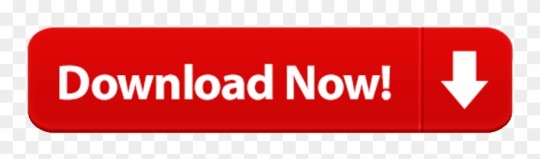
What you need to install Windows 10 on Mac
Install Windows 10 On Macbook Pro 2020
Install Windows 10 On Macbook Pro 2010
MacBook introduced in 2015 or later
MacBook Air introduced in 2012 or later
MacBook Pro introduced in 2012 or later
Mac mini introduced in 2012 or later
My MacBook Pro is a 2011 i7 2,7gig dual-core processor, Inted HD 3000 graphic card, 4gb of RAM, 750gb standard harddisk; loads of plug-ins (667 pro audio plug-ins to be exact), heavy profesionnal applications, gamin clients, etc – but the hardisk is hardly two thirds full! Starting with Windows 10 build 18309, based on feedback, if you clean install Pro, Enterprise, or Education editions of Windows 10, the Cortana voice-over will be disabled by default. Screen reader users can still choose to start Narrator at any time by pressing WIN + Ctrl + Enter. A 64-bit version of Windows 10 Home or Windows 10 Pro on a disk image (ISO) or other installation media. If installing Windows on your Mac for the first time, this must be a full version of Windows, not an upgrade.
iMac introduced in 2012 or later1
iMac Pro (all models)
Mac Pro introduced in 2013 or later
The latest macOS updates, which can include updates to Boot Camp Assistant. You will use Boot Camp Assistant to install Windows 10.

64GB or more free storage space on your Mac startup disk:
Your Mac can have as little as 64GB of free storage space, but at least 128GB of free storage space provides the best experience. Automatic Windows updates require that much space or more.
If you have an iMac Pro or Mac Pro with 128GB of memory (RAM) or more, your startup disk needs at least as much free storage space as your Mac has memory.2
An external USB flash drive with a storage capacity of 16GB or more, unless you're using a Mac that doesn't need a flash drive to install Windows.
A 64-bit version of Windows 10 Home or Windows 10 Pro on a disk image (ISO) or other installation media. If installing Windows on your Mac for the first time, this must be a full version of Windows, not an upgrade.
If your copy of Windows came on a USB flash drive, or you have a Windows product key and no installation disc, download a Windows 10 disk image from Microsoft.
If your copy of Windows came on a DVD, you might need to create a disk image of that DVD.
How to install Windows 10 on Mac
To install Windows, use Boot Camp Assistant, which is included with your Mac.
1. Check your Secure Boot setting
Learn how to check your Secure Boot setting. The default Secure Boot setting is Full Security. If you changed it to No Security, change it back to Full Security before installing Windows. After installing Windows, you can use any Secure Boot setting without affecting your ability to start up from Windows.
Download Adobe Premiere Pro CC 2019 for Mac Free. It is full Latest Version setup of Adobe Premiere Pro CC 2019 Premium Pro DMG for Apple Macbook OS X. Brief Overview of Adobe Premiere Pro CC 2019 for Mac OS X. Adobe Premiere Pro CC 2019 is a very handy and impressive application which can be used for real time video editing. Adobe premiere pro 2019 download for mac. Mac Adobe Acrobat Pro DC 2019 Torrent Download. The files were tested before uploading by us. Both direct download links and torrent is provided in the following: Mac Acrobat Pro DC 20.012 (20041) Full Crack. Download Adobe Premiere Pro CC 2019 for Mac Free. Latest Version setup of Adobe Premiere Pro CC 2019 Premium Pro DMG for Apple Macbook OS X. Brief Overview of Adobe Premiere Pro CC 2019 for Mac OS X. Adobe Premiere Pro CC 2019 is a very handy and impressive application which can be used for real time video editing. Overview of Adobe Acrobat Pro DC Benefits. Adobe Acrobat Pro DC is packed with smart tools that give you even more power to communicate. Create and edit PDF files with rich media included, share information more securely, and gather feedback more efficiently. Hi Janice, No – only Acrobat 2017 desktop software is available as a one-off purchase, which is a significantly older version It does not include all the newer features added in DC 2019 and DC 2018, or quarterly Acrobat feature enhancements, or access to premium Adobe Document Cloud services like Adobe Sign via your web browser and mobile devices.
2. Use Boot Camp Assistant to create a Windows partition
Open Boot Camp Assistant, which is in the Utilities folder of your Applications folder. Follow the onscreen instructions.
Then check your bash file where the docker-client is running, For me it was on 0.0.0.0:2375, while docker-daemon was running on unix socket.(It was set in the configuration file of dockerd). Just comment the bash-line and it'll work fine. Docker toolbox daemon not running. I had same problem Windows 7. Tried some of the above, nothing worked. I fixed mine by going into Docker Toolbox folder, and double clicking start.sh your installation directory Docker Toolbox Find start.sh Double click start.sh Wait for it to finish, then it'll work. Docker is configured to use the default machine with IP 192.168.99.101.
If you're asked to insert a USB drive, plug your USB flash drive into your Mac. Boot Camp Assistant will use it to create a bootable USB drive for Windows installation.
When Boot Camp Assistant asks you to set the size of the Windows partition, remember the minimum storage-space requirements in the previous section. Set a partition size that meets your needs, because you can't change its size later.
3. Format the Windows (BOOTCAMP) partition
When Boot Camp Assistant finishes, your Mac restarts to the Windows installer. If the installer asks where to install Windows, select the BOOTCAMP partition and click Format. In most cases, the installer selects and formats the BOOTCAMP partition automatically.
4. Install Windows
Unplug any external devices that aren't necessary during installation. Then click Next and follow the onscreen instructions to begin installing Windows.
5. Use the Boot Camp installer in Windows
After Windows installation completes, your Mac starts up in Windows and opens a ”Welcome to the Boot Camp installer” window. Follow the onscreen instructions to install Boot Camp and Windows support software (drivers). You will be asked to restart when done.
If the Boot Camp installer never opens, open the Boot Camp installer manually and use it to complete Boot Camp installation.
If you have an external display connected to a Thunderbolt 3 port on your Mac, the display will be blank (black, gray, or blue) for up to 2 minutes during installation.
How to switch between Windows and macOS
Restart, then press and hold the Option (or Alt) ⌥ key during startup to switch between Windows and macOS.
Learn more
If you have one of these Intel-based Mac models using OS X El Capitan or later, you don't need a USB flash drive to install Windows:
MacBook introduced in 2015 or later
MacBook Air introduced in 2017 or later3
MacBook Pro introduced in 2015 or later3
iMac introduced in 2015 or later
iMac Pro (all models)
Mac Pro introduced in late 2013 or later
Install Windows 10 On Macbook Pro 2020
To remove Windows from your Mac, use Boot Camp Assistant, not any other utility.
For more information about using Windows on your Mac, open Boot Camp Assistant and click the Open Boot Camp Help button.
Install Windows 10 On Macbook Pro 2010
1. If you're using an iMac (Retina 5K, 27-inch, Late 2014) or iMac (27-inch, Late 2013) or iMac (27-inch, Late 2012) with a 3TB hard drive and macOS Mojave or later, learn about an alert you might see during installation.
2. For example, if your Mac has 128GB of memory, its startup disk must have at least 128GB of storage space available for Windows. To see how much memory your Mac has, choose Apple menu > About This Mac. To see how much storage space is available, click the Storage tab in the same window.
3. These Mac models were offered with 128GB hard drives as an option. Apple recommends 256GB or larger hard drives so that you can create a Boot Camp partition of at least 128GB.
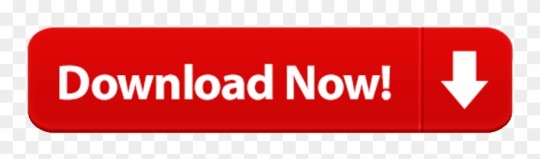
0 notes
Text
Ntfs Paragon For Mac Keygen

Paragon Game For Mac
Paragon Ntfs For Mac Dmg
Ntfs Paragon For Mac Keygen Download
Paragon Ntfs For Mac Crack Mojave
Paragon Ntfs For Mac Keygen
Paragon NTFS 15 Crack with Keygen Download Here! Paragon NTFS Crack is the best application for Mac and it is the application that capable of transferring your NTFS files system between Microsoft Windows and Mac computer. The software gives complete security to access the NTFS drives in Windows and Mac, therefore, you can stay worried free. Aug 14, 2020 Paragon NTFS Keygen Plus Torrent. Paragon NTFS Torrent is now better and safe NTFS program Apple OS. Furthermore, it is the fastest and reliable program or application until you can achieve the best driver speed. It is also compatible with Apple new security policy. While it is free and safe access to NTFS partitions from Mac OS 10.12 Sierra.
NTFS for Mac is macOS Big Sur compatible and already available for Apple Silicon
Full read-write access granted!
Microsoft NTFS is one of the primary file systems of Windows. If you work on a Mac computer and need to read or write files from HDD, SSD or a flash drive formatted under Windows, you need Microsoft NTFS for Mac by Paragon Software.
Write, edit, copy, move and delete files on Microsoft NTFS volumes from your Mac! Fast, seamless, easy to use. Mount, unmount, verify, format or set any of your Microsoft NTFS volumes as a startup drive.
New! Ready for macOS 11.0 Big Sur
Write files to Microsoft NTFS drives on your Mac
Paragon Game For Mac
Can’t write, copy, edit or delete files on Microsoft NTFS-formatted drives from your Mac? It’s because macOS has limited support for Windows volumes — that is, you can only read data, but can’t write or delete anything. Microsoft NTFS for Mac by Paragon Software provides blazing fast, unlimited read/write access to Microsoft NTFS hard drives, SSDs or thumb drives formatted for Windows computers!
A no-brainer upgrade for those installing macOS 10.14 Mojave, Paragon NTFS for Mac remains the best cross-platform utility money can buy, especially now that it plays nice with Apple’s new dark mode.
MacWorld US, Editors’ Choice 2018
www.macworld.com
Whether you’re a hardcore Boot Camp user or just need to occasionally write to Windows-formatted media, this update keeps things working at peak performance…
MacWorld US, Editors’ Choice 2018
www.macworld.com
Running a Mac and having NTFS formatted external disks, you definitely need NTFS for Mac. It is well priced <…> and enables read and write access to your NTFs drives no matter what size.. The speed at which you can read and write the data on these drives is the best of any competitor if there really is one. Anyone who needs to use Mac and Windows computers, needs this app for easy data transfer. The interface is best of any application found, and the application itself offers additional drive tools for taking full control. The latest version also supports Mojave and APFS format to complete a perfect application. It is without real competition and deserves a full 5 star award. This utility makes your external storage usable on any computer system Windows or Mac. So your data remains interchangeable and is fully adapted for macOS MOJAVE.
MacSoftReview
www.macsoftreview.com
September 2018
Microsoft NTFS for Mac by Paragon Software is a great upgrade to an exceptional cross-platform utility that’s easily worth the money, especially if you own the previous version 14, in which case this one’s free.
The user interface is tastefully designed, with buttons for mounting, unmounting, verifying, or erasing the selected volume. Dual-boot users also have the option to reboot into a compatible mounted Mac or Windows startup volume. There’s even a lovely color-coded space indicator like the one introduced with Mac OS X El Capitan, displaying content by Audio, Video, Apps, Images, and Other categories.
MacWorld, USA, August 2017,
macworld.com
Microsoft NTFS for Mac by Paragon Software, the excellent third-party file system driver that enables writing to Windows-formatted volumes at native speeds.
MacWorld, USA, June 2017,
macworld.com
Microsoft NTFS for Mac by Paragon Software is the best such software solution: reliable, fast, and now affordable as well…
Fast, seamless, and easy to use, Microsoft NTFS for Mac by Paragon Software is required for those who need to write to Windows volumes. And now it’s more affordable than ever.
MacWorld, USA 2016,
macworld.com
A very specialized product that does its job in a very unobtrusive way. You just install it and it works. When you plug an NTFS disk into your Mac, it just mounts on the desktop like any other disk, and when you copy a file to it, it just works, no muss, no fuss. This utility is also invaluable if you find yourself in a situation where you need to format a disk as NTFS, and it performs this task with an equal lack of drama
Apple Press, DVMUG
Microsoft NTFS for Mac by Paragon Software is an essential installation for anyone working with Macs and PCs, as it helps to break down the barriers that exist between the two operating systems
Mac World UK,
macworld.com
It’ll install cleanly and easily on macOS 10.12 Sierra and “just work”, so it’s a good option
How-to-Geek
Microsoft NTFS for Mac by Paragon Software does exactly what we expect from it, by offering a seamless NTFS disk management. It’s good performances even allow working directly on the Windows partition, including for heavy applications such as video or photo processing.
mac4ever.com
WOW….Ive been struggling with the whole MAC/Windows NTFS issue for some time and have a number of external drives that I need to swap between Mac/PC all the time. I’ve always had a headache with NTFS drivers etc. I bought and downloaded your Microsoft NTFS for Mac by Paragon Software today and WOW. Amazing. Everything just works. Brilliant product. Worth every penny. Thank you.
Robinson Philip
It is pretty fast with NTFS transfers (slightly slower than OSX extended partitions obviously) and I’ve never had any problems mid-transfer or anything. For me, it’s always done what it said on the box, and now with V14 it’s got El Capitan compatibility, so no complaints here. If you’re looking for a way to have plug-and-play NTFS drives on your mac, there really isn’t a better alternative to Microsoft NTFS for Mac by Paragon Software. Highly recommended for all Mac users!
M. Doyle
If you have a Mac and you need to access volumes that are formatted NTFS, this is the best solution out there. Why Apple hasn’t just baked in support for NTFS after all these years still remains a mystery. I’ve been using Microsoft NTFS for Mac by Paragon Software for several years now and have never had any problems with it.
H. Jaynes
Blazing Fast
Microsoft NTFS for Mac by Paragon Software is up to six times faster than any of its closest commercial competitors!
Fully Compatible
Supports macOS Big Sur
and older macOS
See Specifications
Powerful Features
Safe data transfer, hassle-free work, easy to use, seamless user experience
How it Works
Simple as 1-2-3
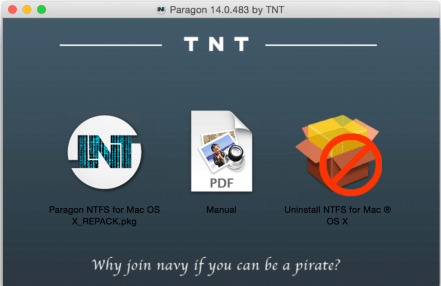
Paragon Ntfs For Mac Dmg
Install
Download and install Microsoft NTFS for Mac by Paragon Software onto your Mac.
Done!
Microsoft NTFS volumes connected to your Mac are available in the Finder.
All operations just a click away!
If you need more than just a blazing fast and reliable Microsoft NTFS driver, our lightweight menubar and full-featured Microsoft NTFS for Mac by Paragon Software apps are always at your service.
Access all of your Microsoft NTFS drives and perform the most common volume operations like mount, unmount and verify.
Quickly restart your Mac in Windows from the menubar (assuming it’s installed on your mounted Microsoft NTFS drive).
Seamless User Experience
If you’ve ever used Apple’s Disk Utility, you already know how to use Microsoft NTFS for Mac by Paragon Software. If you haven’t, it will only take a few moments to get acquainted.
Microsoft NTFS for Mac by Paragon Software takes the best of Apple’s Disk Utility and moves it to the next level, augmenting Microsoft NTFS volume operations and advanced mount options.
Mounting is entirely under your control with advanced options
Mount in Read-Only: select this option if you need to access sensitive data without modifying any files.
Do not mount automatically: select this option if you want to manually control access to a volume.
Outstanding performance at blazing fast speed
Ntfs Paragon For Mac Keygen Download
Microsoft NTFS for Mac by Paragon Software
is the fastest file system driver on the market:
6x times faster*
than competing solutions
*Tested on 2016 MacBook Pro with SSD drive, view benchmarks here.
Fresh review: check out the video review by European Motion Picture Association.
Latest award: 5-star review of the Mojave-ready edition.
Features
Features
Benefits
Supported Operating Systems
macOS Big Sur
macOS Catalina
macOS Mojave
macOS High Sierra
macOS Sierra
Supported File Systems
All Microsoft NTFS versions are supported (from Windows NT 3.1 to Windows 10).
Write Access
When a volume is mounted in write mode, you can do everything with the files and folders it contains: read, edit, delete, rename, create new.
Automount
Microsoft NTFS for Mac by Paragon Software mounts supported volumes automatically at startup, so you don’t need to worry each time you restart the operating system or power your computer on. However, this feature can be disabled at any time in the program interface.
Volume Management
Microsoft NTFS for Mac by Paragon Software easily formats, checks integrity and repairs corrupted volumes.
Internationalization
Microsoft NTFS for Mac by Paragon Software supports all alphabets supported by your operating systems, including those that use non-Roman and non-Latin characters, so you will never face the problem of not getting access to file names on volumes mounted in non-native OS.
Compatible with Apple Boot Camp
Microsoft NTFS for Mac by Paragon Software is fully compatible with Apple Boot Camp software and provides direct read and write access to Mac partitions from Windows installed on Boot Camp.
Compatible with 3rd party software
Microsoft NTFS for Mac by Paragon Software is compatible with popular virtualization and encryption applications including VMware Fusion and Workstation, Parallels Desktop, TrueCrypt and its forks.
Paragon Technology Center
Want to learn more about the technology behind Microsoft NTFS for Mac by Paragon Software? Check out the Paragon Technology Portal!

Frequently Asked Questions
Could I try your product for free before buying?
Sure, you can try Microsoft NTFS for Mac by Paragon Software for ten days completely for free. After that it will be locked until you activate a purchased license.
I’m a user of a Seagate or Western Digital device with pre-installed NTFS for Mac. How can I get my update?
You are eligible for a special update for you current version of Microsoft NTFS for Mac by Paragon Software. Please contact our Support Service at [email protected] to reclaim your update.
Does it work with macOS 11.0 Big Sur?
Yes, Microsoft NTFS for Mac by Paragon Software works with the latest available macOS versions (incl. macOS Big Sur Public Beta).
How can I get the update if I have bought the previous version of Microsoft NTFS for Mac by Paragon Software?
Please, visit your MyParagon account. If an update is released, you will be able to download it there.
What operations do you mean saying “Full read/write access”?
You can perform create/read/modify/copy/delete operations as usual.
What data transfer rate I will get using Microsoft NTFS for Mac by Paragon Software?
The data transfer rate is fully the same as with the native macOS file system. There you can see the statistics.
What versions and features of the Microsoft NTFS file system are supported?
Microsoft NTFS for Mac by Paragon Software supports ALL the versions of NTFS (from Windows NT 3.1 to Windows 10). Microsoft NTFS for Mac by Paragon Software is able to get access to compressed files and folders, it has no problems with sparse files and enables all the needed operations with files and folders with security permissions.
Is BootCamp supported?
Yes, we completely support all BootCamp configurations.
What should I do if I have OS X 10.9 but Microsoft NTFS for Mac by Paragon Software doesn’t support OS older than 10.10?
Please follow steps below.
Uninstall Microsoft NTFS for Mac 15 by Paragon Software.
Restart Mac.
Download Microsoft NTFS for Mac 14 by Paragon Software from your MyParagon Account.
Install it.
Restart Mac.
Can I re-activate my license on another Mac?
Sure. Please re-activate the product following the steps below.
Log in to MyParagon portal.
Find your product in the list of My Products, then click “Show details”, press “Release license”.
License status will be marked as “Not in use”: article in Paragon Knowledge Base.
Then activate your product again.
How many times can I re-activate my license?
You can re-activate it 4 times. If you need to re-activate your license more than 4 times, please contact our Support or file a support ticket and we will help you to release the counter of licenses.
It doesn’t work! My Microsoft NTFS drive is not recognized by macOS, even after installing Microsoft NTFS for Mac by Paragon Software.
First of all, please check that Activate/Buy buttons are shown, and (if you have started the trial period) that you see “X days left” message. Then check NTFS for Mac Preferences and make sure that the driver is enabled. If it did not work, please check the troubleshooting guide.
I frequently work with NTFS, HFS+, APFS-formatted partitions on my Mac and Windows PC. Can I get a discount, if I buy all drivers at once?
Yes, you can purchase our new Paragon Mac ToolBox for just $39.95. The Suite contains 4 tools to guarantee seamless cross-platform data exchange and disk space management:
Microsoft NTFS for Maс by Paragon Software
APFS for Windows by Paragon Software
HFS+ for Windows by Paragon Software
Paragon CampTune
Ensure multi-platform access - activate required file system drivers based on your IT park, regardless of OS, in any proportion.
Resources
Current Version
Download Microsoft NTFS for Mac by Paragon Software
Product Documentation
Download Microsoft NTFS for Mac by Paragon Software One Pager
Need help?
Contact Support or file a support ticket
Latest review
European Motion Picture Association (EURMPA) reviews Microsoft NTFS for Mac by Paragon Software. Watch the videos!
NTFS for Mac build for Apple Silicon
Apple has announced a two-year transition to ARM-based processors known as “Apple Silicon.” Since the new Apple Silicon-based Mac computers are just around the corner, we proactively took on this project. We are delighted to offer Mac users our new NTFS for Mac build for Apple Silicon, which is available for download below.
Paragon Ntfs For Mac Crack Mojave
This offer may be of particular interest for Developer Transition Kit users. If you currently participate in the Universal App Quick Start Program or are just planning to enroll, right now you can download and begin using the new NTFS for Mac build for Apple Silicon on your DTKs.
Paragon Ntfs For Mac Keygen
Microsoft NTFS for Mac by Paragon Software speaks
fluently many languages:
English
Deutsch
Русский
Español
Français
Italiano
Čeština
简体中文
繁體中文
한국어
Svenska
Suomi
Magyar
Polski

0 notes