#writing alt text for comic book panels sure is a thing
Note
I noticed in Issue #4, Volume #1 of Spider-Gwen, after Gwen looks at Aunt May’s scrapbook on Spider-Women, a close-up of what looks like Murderdock’s face shows up. While it’s likely a nod to the audience as to the importance of Murdock’s role in the story, I’ve been wondering what the in-universe reason, your thoughts?
Hello, friend! Thanks for the ask! It took me a hot minute to get to this one because I had to think on it for a bit (not to mention put the finishing touches on my DDE fics), because this takes us into the
⋆ ˚。⋆୨୧˚EARTH-65 HEADCANONS˚୨୧⋆。˚⋆
For everyone playing along at home that doesn't constantly have a stack of Spider-Gwen comics by your side, this is the page in question:
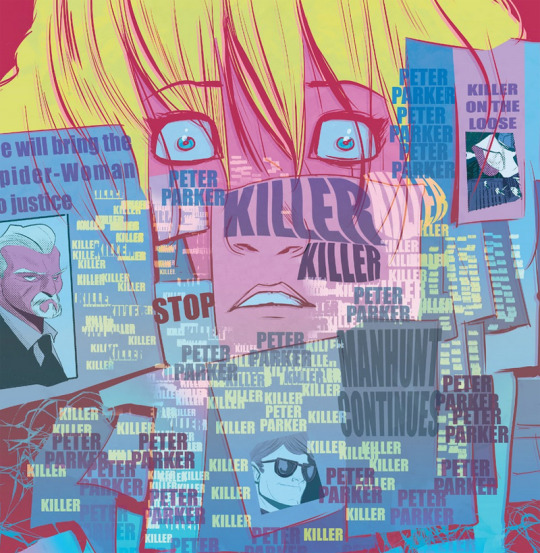
As you can see, there isn't a lot here that is useful information, or anything we don't already know about Gwen's history at this point. The main purpose of this page is to show how she is affected by being confronted not only by the evidence of what she considers her fault in Peter's death, but the fact that May is still holding on to all of these clippings, hinting at the unhealed pain from the loss of her nephew.
But none of what we see here points to what Matt Murdock is doing here. As of yet he has no known connection to Spider-Woman or Peter Parker, so his reason for being here is unknowable. But because you're the kind of person who chose to ask and I'm the kind of person who cares, let's make an educated guess!
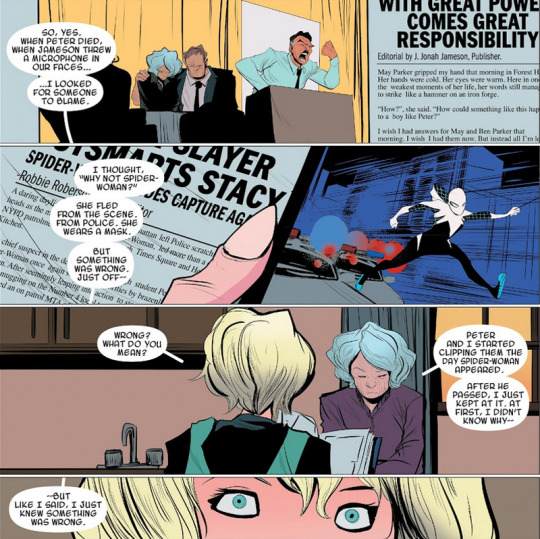
May explains the aftermath of Peter's death, and the way Jameson pushed his own narrative about the chain of events. She also tells Gwen that this scrapbook is not something she started on her own, rather than one she continued after Peter's death, even without knowing the reason why. It was only after the fact that she started to put together a pattern revealing Spider-Woman's true intent and character.
I included these panels because I think it's important to know that May is not collecting these clippings out of a need for vengeance. She's not trying to use them to profile Spider-Woman in order to learn her identity so she can bring Peter's killer to justice. In fact, many of the clippings in the book seem to be in Spider-Woman's favor. But May does collect everything, no matter how minute. So if something is even tangentially related to Spider-Woman, she likely has it in her book.
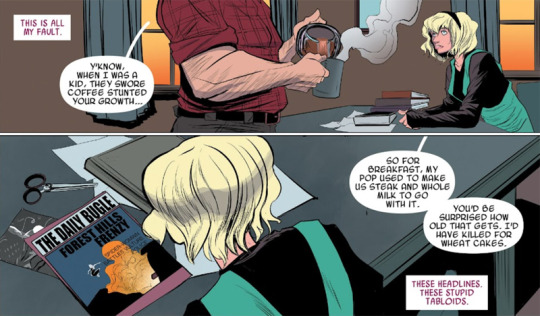
Now, as for what Gwen actually saw when she opened the album? I'm going to take some clues from these panels, where Gwen is sitting down at the Parkers' table. We see a new copy of the Bugle with a headline about her altercation with the Vulture. Likely, it is just a summary of the fight itself, but since it's the Bugle, which is known for just as much fear mongering and gossip as actual news, I think it's safe to assume there's plenty of wild speculation and reaching for straws in here as well.
So, if the clipping with Matt's picture is indeed from this recent Bugle story, what reason would they have for making mention of him at all? This is where the real guesswork comes in, and I've come up with one logical and one slightly more fun explanation.
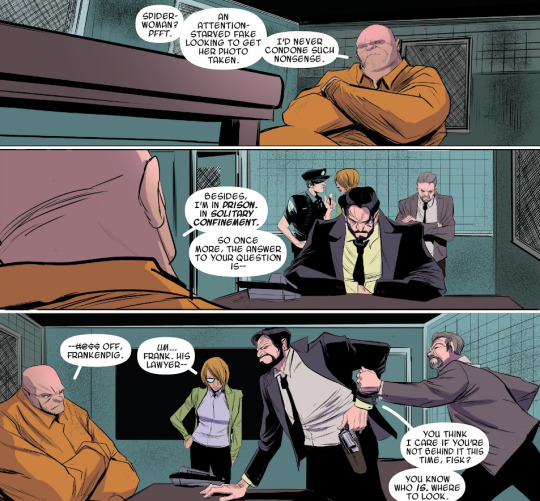
Right after Toomes and Spider-Woman have their fight, the police question Fisk about his possible involvement. They suspect that he might be bankrolling Spider-Woman or is somehow otherwise involved in his activities, but he shuts this down. In this same conversation, Matt gets on the phone and repeats for them that Fisk has been a model prisoner in solitary confinement and has nothing to do with Spider-Woman.
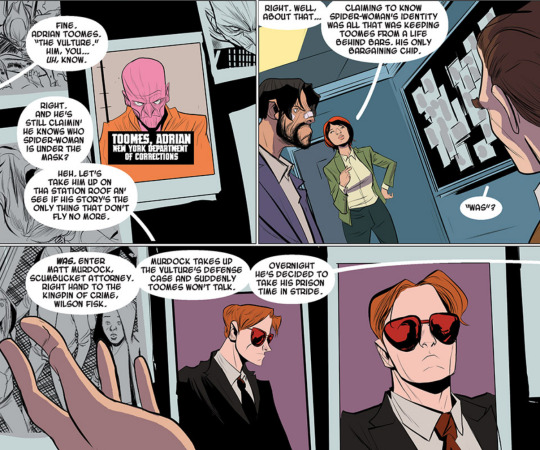
Later on, after Matt and Toomes have their rooftop crow-murdering chat, Toomes turns himself in, and Murdock signs on as his attorney. Since the Bugle article we saw on May's table was about the fight between Spider-Woman and the Vulture, it is most likely that somewhere the article mentioned this or, even that Matt made a statement to the press regarding Toomes' case. Or possibly, since Jameson is the type to try and grasp at straws for a story, this could be Matt making a statement to the press that Fisk had no involvement. Either way, I imagine it's in regards to this specific incident and he was speaking as an attorney on behalf of his client.
The more fun (if you IDK wanted ideas to play around with for a fic or art or something) but less likely version...
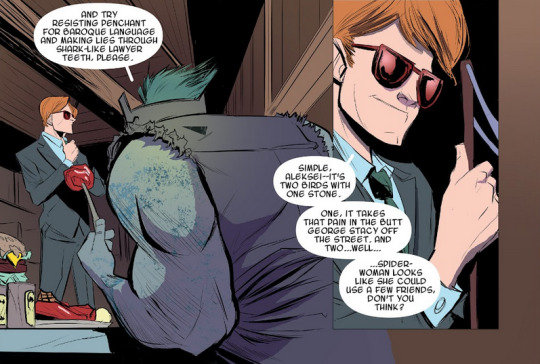
I don't think this is nearly as likely, but I wanted to see if I could some up with any other possible explanations. The first time we see Matt, he's talking to Alexsei, and he's talking about how he's trying to remove some of the obstacles from Spider-Woman's life, namely the police officer assigned to her case. At this point, they haven't met face to face and I don't think we have any indication that Matt knows her identity just yet. (He would of course know it immediately when they meet face to face at the concert later on.)
Depending on how much he wanted to show his hand (again, typically not at all) when the first stories about Spider-Woman came out, I could see him making a statement to the press about being willing to represent her in court. Maybe he thought she'd see that and then come running to him, and help kick-start his plans by putting her in his debt. Again, I don't think it's likely because Murdock likes to play the long game, but he does make a big deal of talking about how they should be friendly to each other when they first meet, so it's not beyond the realm of possibility.
#spider-gwen#earth-65#murderdock#earth-65 meta#matt murdock#spider-gwen meta#murderdock meta#i said I wasn't gonna post this on a friday night but look at me now#writing alt text for comic book panels sure is a thing
12 notes
·
View notes
Text
mtmte liveblog issue 32
SLAUGHTERHOUSE BABEY
mannnn I love the full-page spread of the lost light all broken up in space with the red quantum stuff looking like blood...fucked up and excellent
‘two words: paradox’ I love riptide sooooo much holy shit
tbh ‘that's the lost light from the future/coffin-rodimus is future rodimus’ is a much more realistic hypothesis than ‘quantum duplication’
I love so much that nautica is a science nerd from a planet of theater kids. that's like, SO funny
nautica saying ‘poppet’ hvbhjdafbsjkf the british just Jumps Out sometimes when jro writes
so nautica missed the whole ‘beast mode tf are people too’ thing, as well as the ‘gender’ thing lol
nautica is a SPACE SUBMARINE that's so fucking cool
riptide saying ‘epic fail’ hbvhjskdbhfkasndf
ahhhh man I love the mystery here, bc all signs point to megatron being the one who did this in the future, but....
nautica and nightbeat have a rlly good dynamic too. and I love the little worldbuilding w/caminus - they too have amica and conjunx!
also I think this is the first time we hear about amica which I love...Official Best Friends!! So good!!!
nauticas wrench is my favorite character
THE BRIEFCASE..............nightbeat do NOT open that
they locked megatron and ravage up....in a storage closet. yeah guys I'm sure that'll hold em lmao
ooooh man the whole convo between ravage and megatron is soooo fucking good
like...idek what to say abt it other than Its Rlly Good....I really enjoy this characterization of megatron, as like, a tired old man who is just now realizing how many mistakes he’s made and trying to rectify at least a few of them...plus I love ravage, and having him in mtmte is cool, I feel like we get to see a lot of ravage as a character on his own (like, apart from soundwave) which I like
damn they were chilling with some dead bodies this whole time. fucked up
crying abt how drift and ratchet died together on the alt-LL, gahhhhhh
oh god the panels of nautica and nightbeat w/the briefcase confused me so fucking much when I first read this vhbjdaabjfaskfb they're numbered tho! thank god for that at least?
also I cant BELIEVE they opened the briefcase smh
tailgate oh god :(
NOT ANOTHER BASEMENT
skids and getaway...they have such an interesting dynamic, I wish we’d seen more of it (plus their history together)
this issue is so fucking gorey and horror-y, jesus. I love how all of this is allowed but nobody can say ‘shit’
overlords decapitated body just hanging there...jeeeesus
oh I love the panel of the djd all posing with the sylized text saying ‘decepticon justice division’ on it...that's so Comic Book™, I love it
nautica is very useful for not really knowing much about the war, so we get to have some good exposition delivered to her and therefore the audience as well
I love how many pages in this issue have the panels overlaying the space-and-bloody-quantum-foam background
SERIOUSLY THIS ISSUE IS SO GOREY. OH MY GOD
megs my man maybe you should've planned for the djd to go hog wild and done something to prevent it
the djd as a concept is so interesting, espec since in-story they basically serve as handy representation for exactly how the decepticon cause went bad, so pitting them thematically against a reformed megatron is really cool
REWIND!!!!!!!!!!!!!!!!!!!!!!!!
oughhghghh ;_; rewind.......he.........
so fucked up that rewind has been hiding in the dead shell of the magnus armor for like. a long ass time. just surrounded by dead bodies. jesus
AUGH this issue is really really good. oof. lots of great horror/gore elements, especially seeing a lot of our main cast dead in horrible ways. plus the worldbuilding and character stuff continues, with a really good convo between megatron and ravage, and some quality nautica screentime
a lot of intrigue too, with the seemingly-solved mystery suddenly deepening, and the briefcase being opened but in a way that leave us w/more questions than answers, and also REWIND?????
so yeah cant wait for more! plus we’re coming up on what might be my favorite arc...cant wait!
2 notes
·
View notes
Text
Writer Notes: The Wicked + the Divine 30
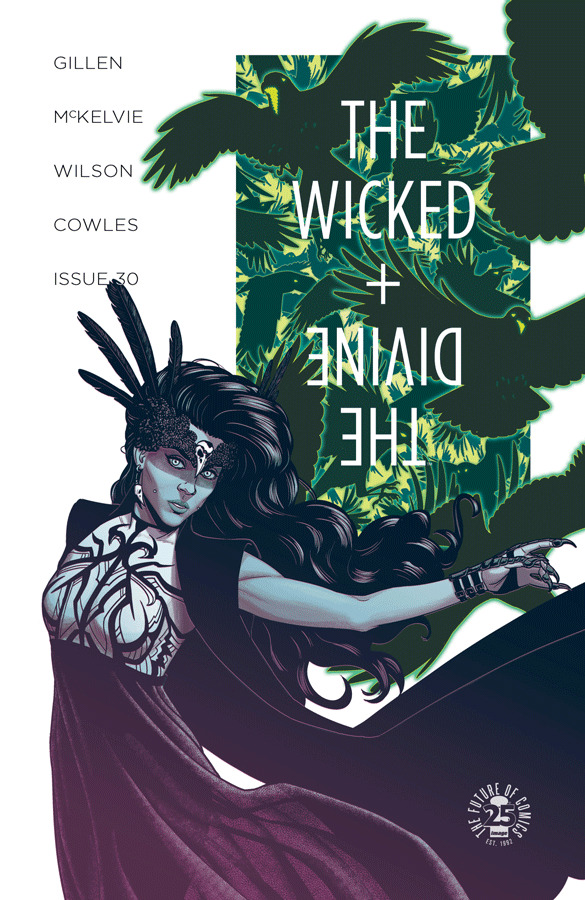
Spoilers, obv.
And another quieter issue, where we primarily delineate the other other half of the issues of 28's reveals, while putting those final few dominoes in position. It's also, art wise, a relatively undemanding one. The rest of this arc is brutally hard, so an issue where the team could take a breath is also worthwhile. A comic series like WicDiv is a marathon made of marathons. You make it all uphill at your own peril.
It's also one of the more classically structured issues for a while. The issue's effective lead is Dio, and his 3-encounters-in-the-underworld structure the backbone which everything else is built around.
I suspect notes on this one will be short, by the way, but whenever I say that, I'm always wrong.
Jamie/Matt's cover:
That this isn't the best cover in the arc only speaks to exactly how great issue 32 is. Some startling design elements here.
Meredith's Cover:
She's always been great, but seeing her cover for East Of West was the thing which prompted us to go and try and talk her into one. It was a pleasure to work with her – all her design ideas were smart and interesting. We ended up here, because frankly, who can resist hot pink? Not us.
Jonathan Hickman's Cover
Talking about East of West. I've always been envious of Jonathan's designer string to his creative bow, so when we were asked if we wanted to be part of the month of his variants, we jumped at it, if only to see how he'd reinterpret our mythology. This is very much the cult-sci-fi novel alt dimension take on WicDiv.
Page 1-3
I'm always interested in the history of the second page reveal. Old school comic writer guides normally suggest opening with the big image, to throw people in the world. That – and, I feel, especially in the 00s – got changed into the delayed reveal. Enter the world in a quieter way, and then do the big reveal. That means you can create some context quickly, and use that big impact for something a little more complicated.
(It also means if you go to a 2-3 page splash, you can make the image bigger. If I remember correctly, almost all the New 52 books hand that rhythm, which I have to presume was an editorial guideline. I may be misremembering though.)
It's worth noting I say “a little more complicated.” I don't say “sophisticated” or even talk about effectiveness – complicated says nothing about a piece of work's quality. I just mean there's more moving parts involved before the reveal. Look at someone like BKV and his love of the opening splash to see how effective the HELLO, HERE I AM, LOOK AT THIS THING! Can be.
In our case, we have this little conversation between Woden and Cass, and then show what we've done to Valhalla. We've been talking about the plans for this gig for a long time, so we really needed to show what that means. Clearly, the gig is going to be key to the back half of Imperial Phase II, so we really let people have a good stare.
The best thing Jamie did here was make sure there's a stage built into Valhalla, as he correctly guessed they'd be one required for next issue. SMART MAN, THAT MCKELVIE.
This is the sort of page which is primarily expositionary, but by having the characters get together and basically scheme it out hopefully carries it. As you can imagine, there's going to be a statement of exact goals next issue in a similar mode.
(Why not say them here? Efficiency. Don't need to know it yet, and we'd have to repeat it next issue anyway. Why burn the page count twice?)
Cass speaks my own frustration at how people use facebook, I suspect.
The idealist/realist exchange on the first page is a good example of what happens when you have the broad strokes of what's going on, and then let the characters respond to each other. Woden has the Valkyries back? How does he act now? How does Cass respond? Where does that take us?
Page 4
I wrote this with no interstitials, and decided to add them later, when we saw how the issue was working. I looked at the page turns, and decided pushing everything forward one page would be most effective. Plus that the black of the interstitials does lead us into the underworld.
Page 5-6
And we show Dio where we left him last time. There was even the option to use the same panel if Jamie wanted to cut a corner. He didn't.
The page sets up the rhythm that runs through the issue, which happens three times. This is pure fairy-tale, folklore myth structure. It's also joke structure, in the rule of three way. First statement shows a situation. Second statement shows it is a pattern. Third statement subverts the pattern. It's just a very efficient way of doing basically everything... and that natural rhythm being used everywhere means that it always feels part of some longer, primordial sort of storytelling. I think the six panel is leaning into that – I only want five beats. Establish/show Dio's current state/arrival of Morrigan/Dio's response to Morrigan/Morrigan's final statement. Throw away everything which isn't needed for the folk tale.
(The final “Yeah, you won't” leans into the folklore. Dio signals that this is not just stubbornness, but a plan.)
Have I mentioned the Underworld being the inverse of Young Avenger's mother dimension? I probably have. It serves a similar purpose in terms of a direct thing which allows us to strong arm an atmosphere while also being relatively “cheap” to do in terms of Matt and Jamie's resources. I've done 32 of these. I'm sure I'm repeating myself all over the place. These really off the cuff.
Despite knowing everything I knew about the Morrigan at the start, I found it hard to articulate the key difference between her and Dio succinctly. Eventually, it hit me. Dio wants what's best for people. Morrigan thinks she knows what's best for people. Morrigan will sacrifice a lot, as long as they obey her entirely. When I had that in my head, Morrigan became easier. Easier, anyway. She's never easy.
7-8
Another two page scene – the issue very much runs off those short scenes. The hard cut rhythm is a key part of Imperial Phase II, I think.
I wrote the bottom of Page 7 with three panels, in a “Write minimum numbers of panel.” Jamie adds one to really sell it. He actually does a similar thing next issue as well, which proves he must like eight panel grids more than he claims.
The trick of this scene is signalling to the reader that Woden has done fuck all to any of the equipment. A reader would remember that Woden has a camera on Amaterasu from way back in issue 14, but this confirms it's more general than that.
(There's clues elsewhere – his timing when he turned up in issue 12 was more than a little suspicious, right?)
Of course, lying and sarcasm is one of the hardest things to pull off in comics. Comics, for some reason, lends into credulity in the reader. I'm not sure why, though have my theories. In which case, we really push it – look at all the “Er” and the bolded ADDED in the first panel of page 7.
Oh god. Page 8 had me really fuck up in lettering. I originally wrote Cass being snarky here, and glaring at Beth... having failed to remember Cass wasn't in this scene. Beth basically just teleports Cass to where she is. My brain, it no good.
Page 9-10
I basically said everything in the first iteration, right
Hmm. Badb is oddly unsweary here.
Jamie's working the shadows fascinatingly here – the last panel of Dio is also one of the best.
Page 11-12
This is the one sacrifice to the earlier interstitial – that the instagram pages don't appear on a spread. The loss is solely a visual effect.
These are the “two pages I comic but half a page of work for Jamie”. Clearly, Persephone is absent this issue, and we needed to keep her absence a presence, if you see what I mean. Plus the instagram is a way to do the montage-of-time and events. Its placement here is a lot to do with selling how long that Dio has been down this hole.
I actually wrote considerably more comments for each instagram, but there wasn't room to include them in the framing. It's okay. Don't read the comments.
When wrote Amaterasu's Instagram text and then put my fist in my own mouth out of embarrassment. My next career move may be bullshit internet motivational sentences.
Page 13-14
Third iteration.
As I've said, WicDiv is that conflict between this over-planned structural thing and also the discovery you undergo as a writer when exploring these people. Throughout, I couldn't quite work out why I never had a place for Gentle Annie in the story. I actually like writing her – it has the added bonus of her voice really annoying Chrissy, and I'm very pro annoying my editor. But no – Annie's just not around much.
Clearly, thinking about that leads to this scene, where it's the part of Marian that isn't really getting much play any more. It's probably my favourite Annie scene, which is lucky, I guess, considering where the issue goes. The mixture of twee and utterly scary motherfucker was always the line I wanted to walk with her.
Page 15-16
As much as this scene flirts with total disaster, in this ominous fucker of an issue, it's a relative moment of light. Also a chance for Matt to really push the palette. I will never get bored of his Baal lightning.
The Sakhmet cosplay is delightful.
The reds of Amaterasu's lightbeam form, and the blue of Minerva's chair is another great choice.
There was an editorial discussion over whether Amaterasu appearing in the final panel was too much or exactly the amount of too much. We clearly went that way. This is a playful scene.
Page 17-19
Yeah, this isn't. I'm kind of amazed this is only 3 pages. This issue is tightly wound – there's no scene longer than 3 pages, and the majority is 2 pages – but this feels especially so. It's telling that it's here we move to the eight-panel, that most Phonogram of structures.
(A modified eight panel)
I originally had a different idea for the flashback, bringing Leila back to essentially insert scenes into issue 16, but the space wasn't really there, and felt like formalism would be distracting around here. This is complicated stuff, so let's keep it clean. Notice how Jamie changes the panel shapes to separate the sub-narrative from the main narrative – obviously the blue-greys of Matt do most of the work, but it can't be underestimated.
Let's call out some panels – Baph in the seventh panel of 17, hiding behind the shades and the wise-crack. The fifth panel of 18, which in its blissed certainty, the possible single scariest panel of Morrigan in WicDiv. Oh – and Dio's heartbreaking on the third panel of page 19.
Anyway – boys, sitting in the dark, and trying to talk.
Page 20-23
The second interstitial I added, and a little annoying. I thought I had to add 2 to maintain the final page, and in fact I only needed to add one. As in, my first draft didn't end on a left, and I needed to correct that. I suspect I'll drop this interstitial for the trade, and regain the page turn.
In the end, the reveal that Sakhmet is waiting for a chance to strike at Morrigan isn't a huge reveal – it's a telling one, but not one which breaks the scene in a huge way. And of course, people on digital have all movement between pages be page turns.
I didn't actually have any dialogue in the second panel on 21 at script, which is very much me in a “I have no idea why I would do that – that panel clearly needs a sign that Persephone is rushing to the door or something similar.”
“Beware the Honest – they will hurt you just to feel clean” is one of those lines that has been lying around in my notebook since the start of WicDiv waiting for their scene.
The warm browns of the room and Morrigan's cold blues seem really interesting to me here. Strong choices, Matt.
The final page was also an awkward one – I knew the images, but the actual exact nature of the dialogue refused to be wrestled down precisely until the last lettering pass, where it coalesced.
We do kissing, and it's depressing kissing. WicDiv takes the fun out of everything.
Anyway – next issue is at the printers now and will be with you soon.
Thanks for reading.
104 notes
·
View notes
Text
Putting Skills to Practice #2
In today’s lesson, we had to use our developed skills and using what we were taught so far to create an artwork. In the Word Document file, there is a list of subjects which we had to choose two of it. The two subjects that we’ve picked will be the subjects that we had to use and combine it into our artwork later on.
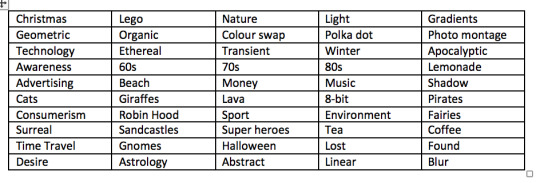
The two themes I chose:
Coffee
Shadow
After we’ve picked the two themes, we then have to choose a colour theme. I mainly choose the colour that are associated with coffee:
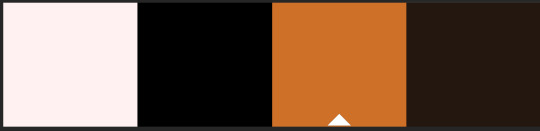
The third step is to choose a style. We were given a list of styles such as movie poster, comic strip, advertisement and book cover. I decided to choose advertisement because I like the minimalist and leaning more to the stylised version.
Once the two themes, colour themes and the style has been chosen, it’s time to do some sketching. The sketch is simple and some thoughts were put on the planning of where the colours should go. Moreover, this could always be change once it has been digitalised, but for now I just needed to get the idea across first.
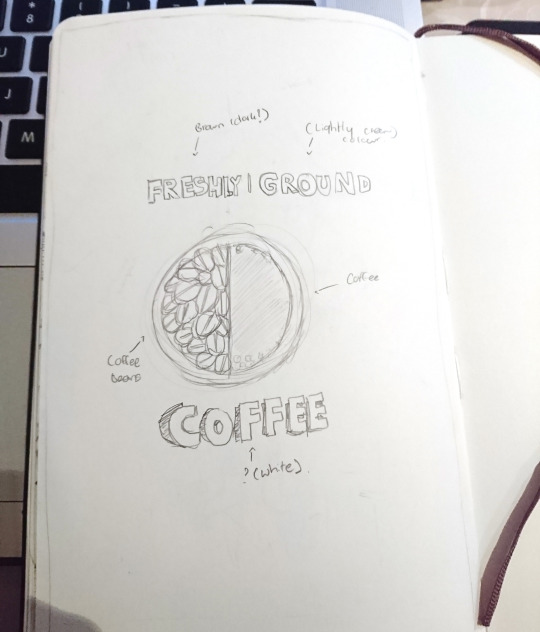
Images used:

Photo by: Jakub Dziubak

Photo by: Michał Grosicki
Step-by-step guide:
Step 1: Open up a new A4 Photoshop document. Keep the orientation to vertical and click OK.
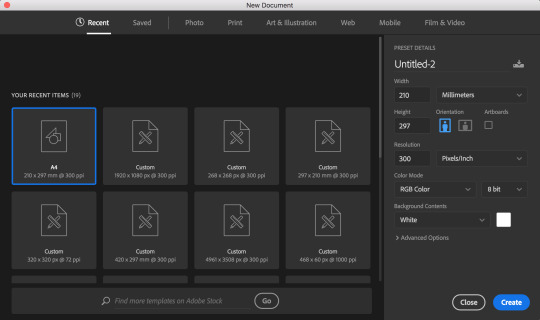
Step 2: Go to File > Place Embedded > Select an image that you’ve downloaded.
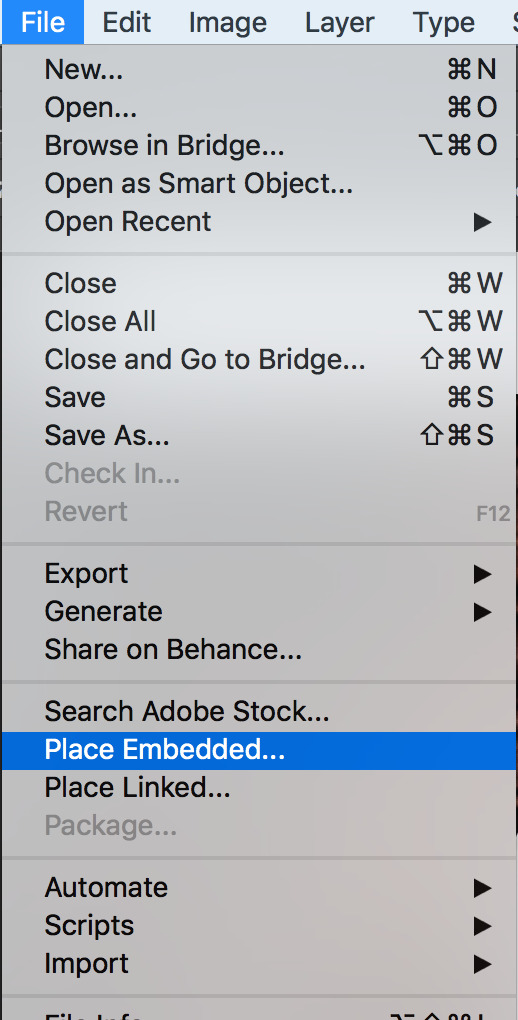
Step 3: To non-destructively edit, duplicate the layer again by pressing Ctrl and J.
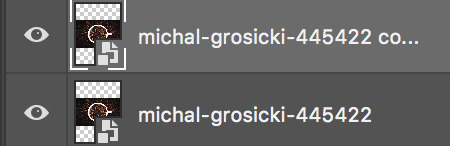
Step 4: Press the shortcut Ctrl + R to get the ruler tool and use the ruler tool to align it with the cup.

Step 5: Once completed, select the elliptical marquee tool and start at one of the corner to make sure that it is accurate. Also make sure to press and hold the shift key while creating the circle.

Step 6: Select the layer mask tool and create a layer mask for the layer to get this result:
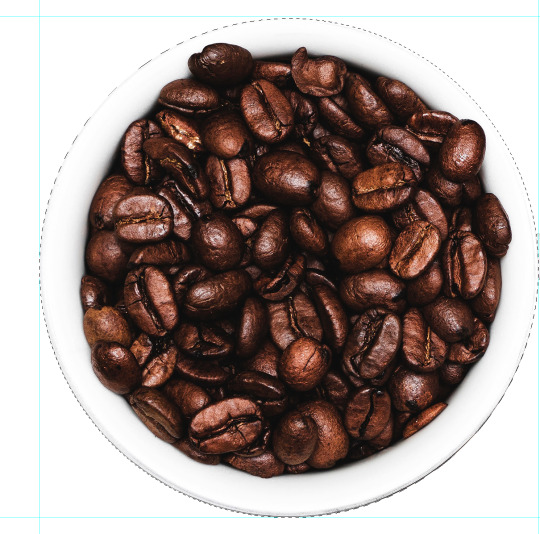
Step 7: As you may noticed, the handle is missing. To fix this, unhide the original layer of the image and select the layer mask for the duplicated layer. Go around the handle using the pen tool.
Step 8: Once completed, right click > make selection > 0.5 radius > OK.
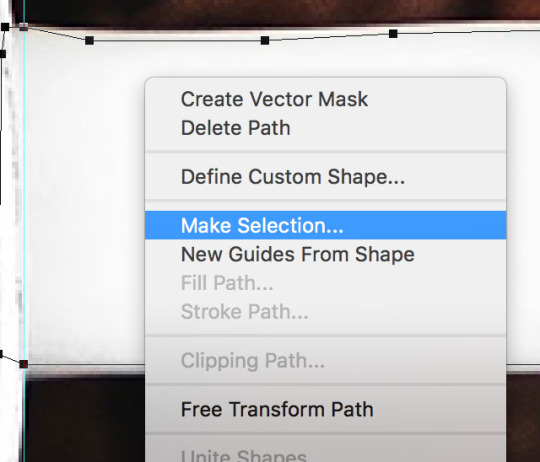
Step 9: Select the brush tool and make sure that the colour is set to white. Start to paint the selected area inside of the layer mask.
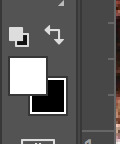
Step 10: Create a background by selecting the solid colour and select the colour brown.
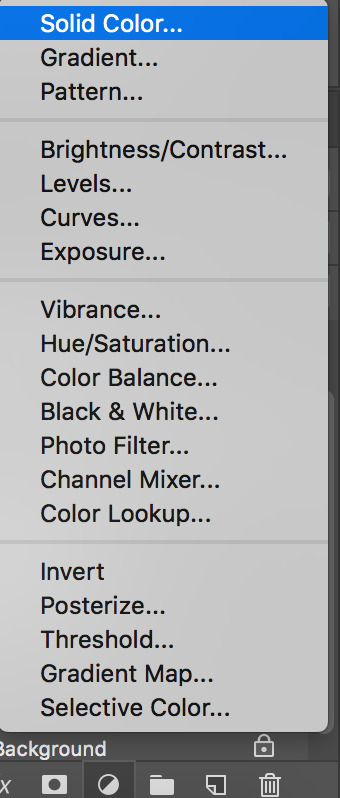
Step 11: Go to the adjustment panel and select gradient map.

Step 12: Select the down arrow > cogwheel icon > photographic toning > select the photographic tones to your preference.
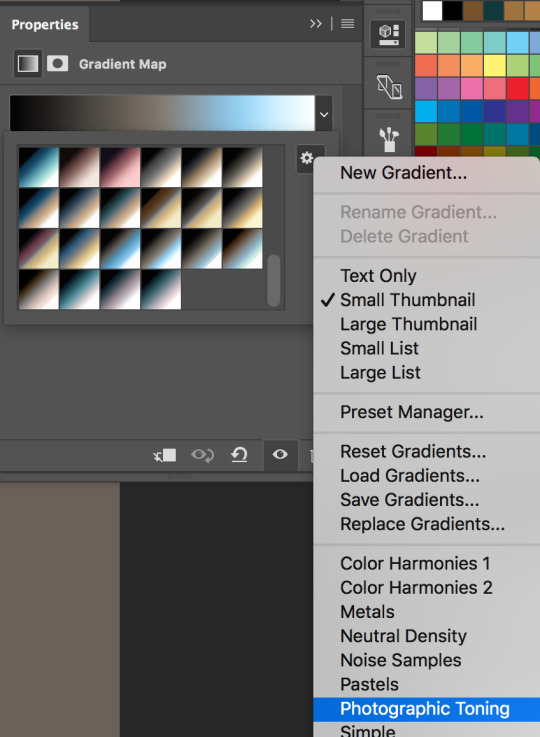
Step 13: Go to the adjustment panel again and select levels.

Step 14: There are 3 eye droppers on the left side, select the one that has white ink inside of it which is the bottom one. Use the eye dropper and select the whitest areas in the image, which is the cup.
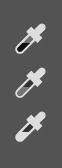
Step 15: Place embedded the second image and go through the same process. Select the ruler tool and align it to make sure that it’s accurate. However, don’t align it with the cup this time, only the coffee itself.

Step 16: Once the selection has been made, create a layer mask for it.
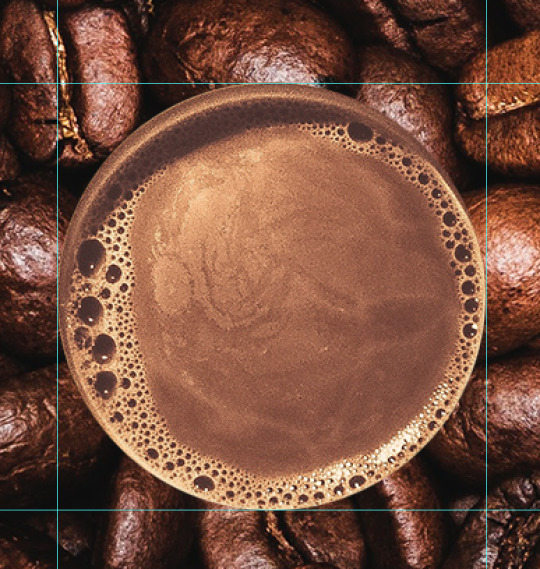
Step 17: Resize the image to fit the cup size by holding down the shift key and the alt key while enlarging the image. Furthermore, get the ruler tool and make sure that it is in the centre of the image.
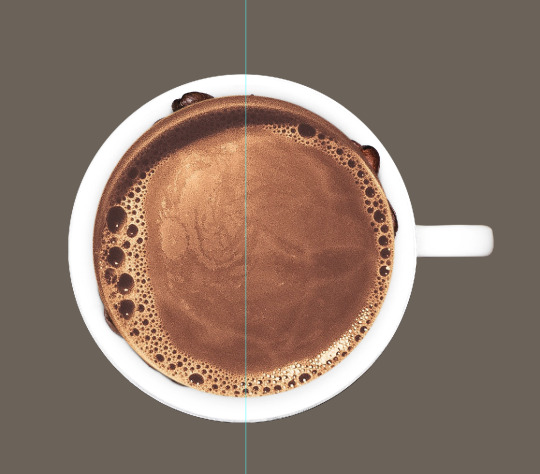
Step 18: Select the polygonal lasso tool and make a selection over on the right side.
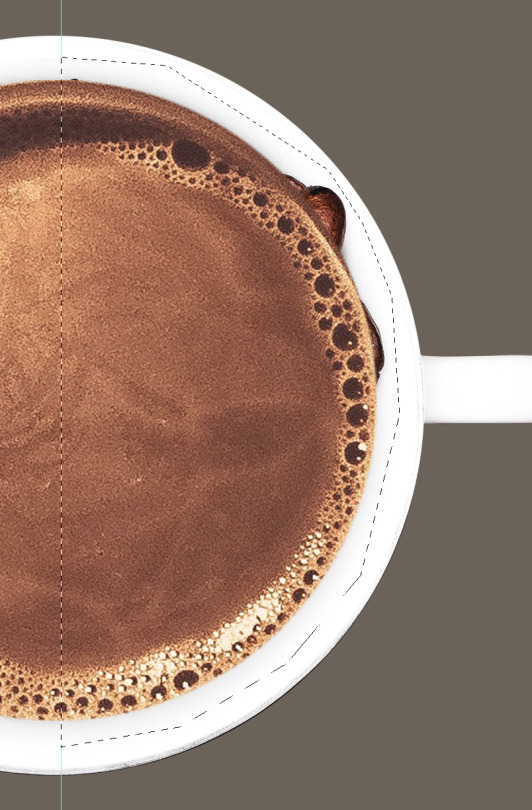
Step 19: Go to edit > fill > select the colour white for contents > OK.
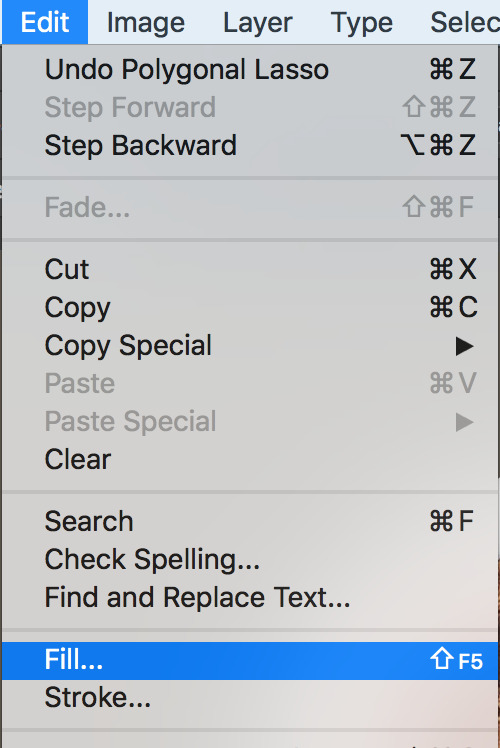
Step 20: Select the polygonal lasso tool again and make a selection over on the left side.
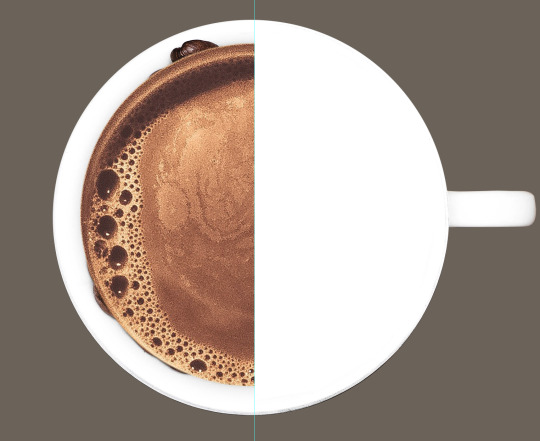
Step 21: Make sure that you’re selecting the paint brush tool and that the colour is set to black. Paint on the selected areas on the layer mask to hide the other half of the coffee.
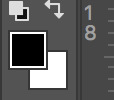

Step 22: Double click on the layer to get a new menu. Select drop shadow and create a shadow for the coffee to make it more realistic.
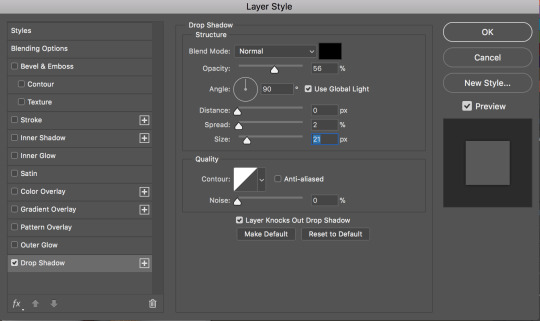
Step 23: You may noticed the imperfect areas at the bottom. To fix this, select the layer with the white fill and create a layer mask for it. Use the paint brush and black colour to paint around the area. Also make sure that the brush is set to low opacity to get a smooth blend.
Before:

After:

Step 24: Duplicate the first layer with the coffee beans by pressing Ctrl + J and double click on the layer to get a new menu. Select colour overlay and select the colour black.
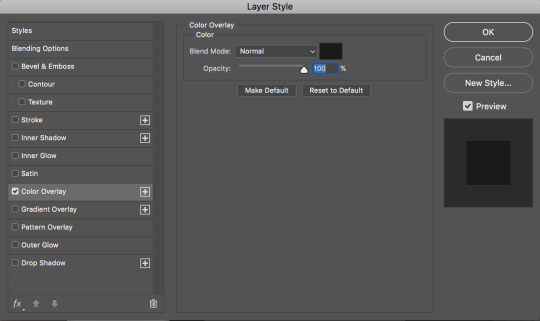
Step 25: Move the shadow vertically below the cup to get the shadow effect. Also make sure that the opacity is set to about 60% to not get a harsh shadow look in the final results.
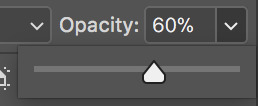
Step 26: Select the text tool and write “Freshly Ground”. I used the font called “CODE” which is free to download on the internet.
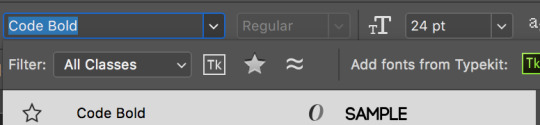
Step 27: Select a different colour to the “Freshly” and “Ground”.

Step 28: Select the rectangle tool and create a thin line separating the coffee beans and the coffee.
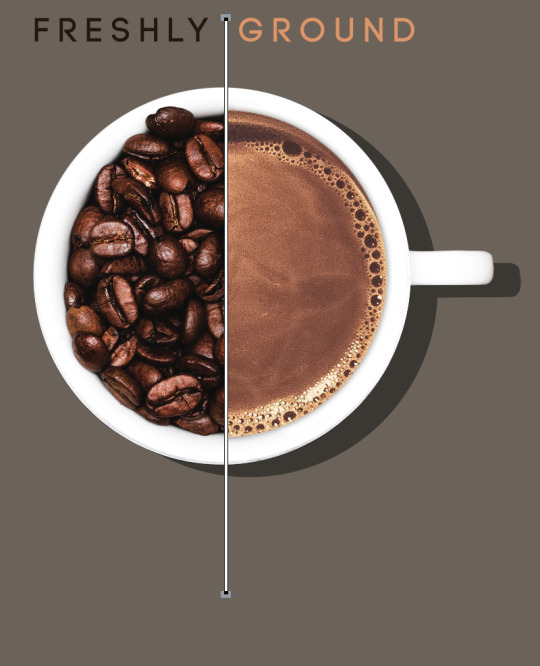
Step 29: Select the text tool again and write “CO” and “EE” in a separate layers.
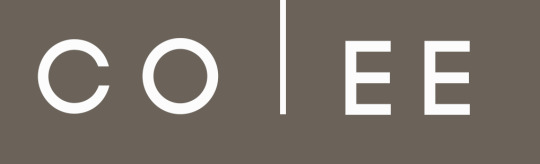
Step 30: Select the rectangle tool and create an intersecting rectangle between the line to get the results of a double “F”.
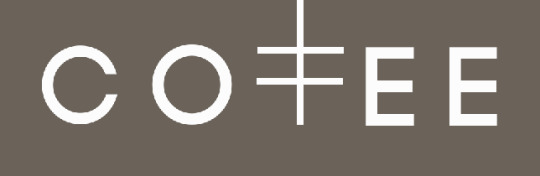
Step 31: Duplicate the text layer for the “Freshly Ground”. Double click on the layer and select colour overlay > select black > OK.

Step 32: Right click on the layer and select rasterize layer style to make it easy to edit.
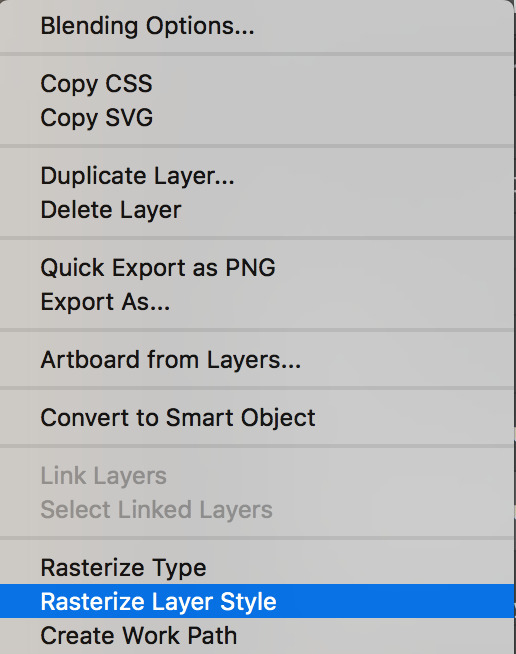
Step 33: Go to effect > blur > gaussian blur > 6.5 pixels > OK.
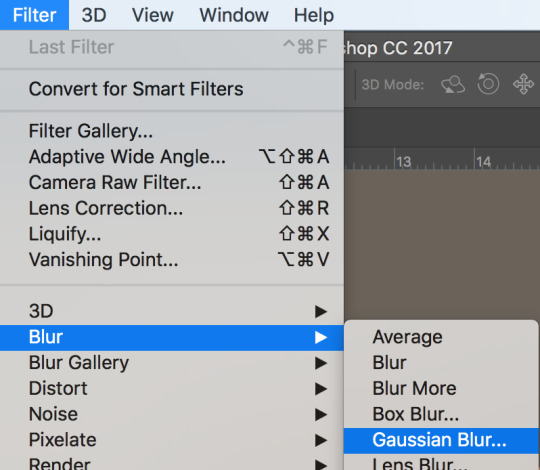
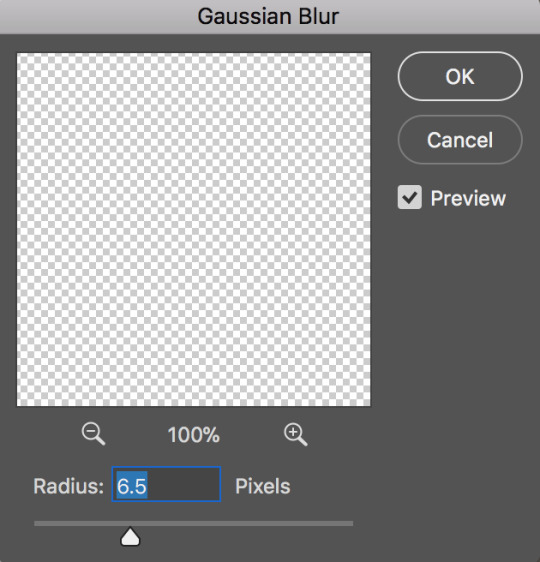
Final results:

Why did you choose your two themes?
I decided to use my two themes - coffee and shadow because I believe these two elements goes well together. Furthermore, since I had some ideas I wanted to do with the coffee anyway, and I think adding the shadow to the subject would really makes it more stylised and stand out.
Why have you decided to use these colours?
The colour I chose to go with is brown, white, black and orange. The reason I picked out these colours because they’re associated with coffee and more specifically I chose black and white because I believe it would make my subject stand out by using some harsher colours in the project. Other than that, these colours just blended in and complement each individual colours really well.
Evidence your research - what did you research? What did you find out? Did this help your initial idea generation?
The research I did was for only coffee since it is the main focal point of the advertisement. There were many things to research about coffee such as why freshly ground coffee are better or how coffee is actually a fruit. However, what I have researched is the fact that choosing the colour of the cup for your coffee can affect our perception.
It is in fact have been proved and experimented to see how the white cups can enhance the intensity of the coffee while comparing it to a clear cup. White cups appeared to be enhancing out perception of coffee such that it tastes more bitter.
Reference: https://io9.gizmodo.com/the-taste-of-coffee-can-be-influenced-by-the-color-of-y-1668324151
The research definitely is useful towards creating my design. I wanted the advertisement to encourage people while trying to make it more appealing. The colour of the cup will play a big part into my design as not does the white colour make the subject more appealing but the fact behind it based on my research was also interesting. It’s like you look at a cup of coffee and you thought it wasn’t going to be intense but once you taste it; it tastes so much bitter.
I initially didn’t think of the purpose of the advertisement before beginning. However, the research definitely made me think of making the coffee more appealing or how it will encourage people to try freshly ground coffee and colours definitely is a big part when it comes to deciding which colours goes well together.
Idea:
After the research it also made me think of another clever idea which linked to the fact that coffee is actually a fruit. When I think of a fruit, I think of it as something healthy - this linked to another idea; coffee does help and lose weight. I did some research if coffee actually makes you lose weight or not, and some would say that it doesn’t and some would say that it does. However, I believe it does because caffeine can definitely boost your metabolism and giving you an energy boost.
The idea for this is similar to what I wanted to do but I’d only use one coffee bean while the other half of the coffee bean is an actual coffee fruit which perhaps show that drinking coffee can be healthy and make you lose weight - it would then encourage more people to try it.
Why have you chosen to present your themes / ideas in this style? How are you going to make your designs look like that style?
Before I begin doing each project, I make sure that the project is within my capabilities and are not something that I will struggle with later on. As much as I think it’s a great challenge. However, I wanted to make the project in the ability which was based on what I was taught so far during the lessons. Therefore, choosing the advertisement was my reason as it’s simple and easy to do while it’s basing more on a creativity side rather than on the impressive side.
To make my design look to the advertisement style, I had to come up with a simple yet creative idea in order to make it work. I have come across and researched many advertisements and every single one of them is creative, simple and would leave an impression on the viewers. I took these ideas and came up with using a cup of coffee while half of it is still coffee beans, meanwhile the other half is a ready-to-drink coffee.
I’m not sure if this designs/ideas have ever been created and if my idea was original or not. However, it was to create an impression and the idea that the coffee is fresh.
Did you use any free-source imagery? Where did you source them from and why are you using them in your design?
I have used the website called “Unsplash” which is a website that allows you to use images for free. Moreover, the images is at a high resolutions; therefore, it’s ideal to use for my design.
0 notes
Text
23 GSuite Ideas to Excite Kids About Learning
Eric Curts on episode 214 [A special encore episode] of the 10-Minute Teacher Podcast
From the Cool Cat Teacher Blog by Vicki Davis
Follow @coolcatteacher on Twitter
Eric Curts @ericcurts teaches us twenty-three ways to use Gsuite tools in our classroom. With ideas for Google Docs, Slides, Sheets, and Drawings for all subjects and ages, you’ll want to scroll down and follow the links in our enhanced show notes.
Today’s episode is sponsored by JAM.com, the perfect last minute holiday gift for your kids or grandkids. The creative courses at Jam.com are project-based, creative and FUN. Use the code COOLCAT50 to get $50 off your course. And remember that you can sign up for a 14 day FREE trial of any course with your child aged 7-16. Drawing. Minecraft. Legos. And more!
Use the code COOLCAT50 for $50 off the cost of the course.
Listen Now
Listen to the show on iTunes or Stitcher
Stream by clicking here.
Transcript of Episode 214: 23 GSuite Ideas to Excite Your Students about Learning with Eric Curts
Download the transcript
VICKI: It’s back to school and so many of us are getting ready to introduce the G-Suite of tools in the classroom for those of you who don’t know what that is. That’s all these Google tools. And Eric Curts @ericcurts from Control Alt Achieve and co-leader of their higher Google Educators group has so many fantastic ideas. You’d definitely want to check the transcript and show notes for all of these ideas.
This blog post is being added to 100+ Great Google Classroom Resources for Educators. This resource has a curated list of Gsuite resources, books, and tips.
You’ll definitely want to go to Eric’s website Control Alt Achieve and his YouTube channel.
VICKI: So Eric, give us some cool ways that we can use G-Suite to start of the school year with a punch.
ERIC: What I’m going to take a look at here as we run through these today are just some of the common Google tools that we tend to use but maybe look at them from a different angle and some fun ways they can be used. So why don’t we start off with Google Docs. http://ift.tt/2eKfGZe
Today, Eric goes through some engaging ideas for using 4 of the Gsuite apps:
Google Docs – http://www.http://ift.tt/2eK3OGQ
Google Slides – http://www.http://ift.tt/2gZkjzn
Google Sheets – http://www.http://ift.tt/2eK5Si7
Google Drawings – http://www.http://ift.tt/2gZkmv3
ERIC: Most people think of that as Google’s word processing program which obviously it is and that’s a fantastic way for students to write reports and wrote stories on all the normal things. But some fun twists that you can put on this, some folks don’t know that Google Docs support emojis. You can actually insert emojis right from the ‘insert special characters’ menu and it’s going to open up a lot of really fun activities for students.
Idea #1: Write Emoji Stories
Idea #2: Summarize Something You’ve Seen or Read Using Emojis
If you’re looking for a way to get them engaged and excited early on in the year, they can write emoji stories or they can summarize a story or a movie or something they’ve seen recently using emojis.
See: 5 Emoji Activities for Google Docs where Eric describes how to do all of these emoji activities including the emoji math picture shown below.
Idea #3: Use Emojis to Explain Math Variables
ERIC: They can also incorporate this into math. Yes, I used to be a math teacher so I just have a soft spot for math.
[00:02:00]
Emojis can be a great way to replace variables to bring a better concrete understanding of what you’re doing when solving math problems. And then there’s a lot of other possible neat examples. And like you said in the show notes, there’d be links to all of my blog post that go into the specific details on those. But that’s a fun thing.
Emojis help variables come alive and make sense. See Eric’s blog post on emojis in Google docs to learn how to do this.
Idea #4: Black Out Poetry in Google Docs
ERIC: While still on the topic of docs another neat thing to do is to use the highlight tool but not for highlighting. Let’s turn it on its head and use it to black things out. In Google Docs you can use the highlighting tool to do blackout poetry where students start with some text and then remove all the words except what they want to leave for their found poem, you can also use the exact same tool to do summarization.
Idea #5: Article Summarization with Black Out in Google Docs
It’s a process called text reduction strategy which is typically done with a big black marker and an actual piece of paper or an article, but you can do it in Google Docs as well, you can take an article from one of the many excellent websites like DOGO News, throw that in there and have the students go through and remove everything that’s not critical so that they end up with their summarization of the article. It’s a great way to help move students toward those summarization skills.
Read More: Improve Reading Comprehension with Google Docs “Black Out”
Idea #6: Choose Your Own Adventure Stories
Beyond that, lots of other fun things you can do include creating choose your own adventure stories. Create one for students to work together in a group where they write a story and use hyperlinks inside of the doc to jump to different pages as they write their choose your own adventure stories.
Those are just a couple of Docs ideas.
Read More: Choose Your Own Adventure Stories with Google Docs
Idea #7: Teach Anchors and Hyperlinks
VICKI: And plus, choose your own adventure, we give you the ability to teach about anchors and teach about hyperlinks. There are so many things you can do with these ideas. I love them, Eric.
A hyperlink links to another web page. (Just go to insert –> Hyperlink.) However, an anchor links within the document. This lets you skip down a long page. I do this an easy way in a long document by making headings. Then, insert a table of contents. The headings automatically become anchors. You can also insert anchors manually. they are a big time saver for students and teaches on long documents, for example, if you’re writing a book.
ERIC: Absolutely.
VICKI: Okay, what’s next?
ERIC: Sure. Let’s jump over to Google Slides. http://ift.tt/2gZkhrf
A lot of times we think of Google slides as the presentation tool, which of course it is, and there’s nothing wrong with that, please don’t get me wrong. It’s fantastic for kids to just do a presentation. Stand up in front of the class, do a book talk or talk about their explorer or their animal. But there’s a lot of other fun things you can do with slides.
Idea #8: Comic Strips with Google Slides
[00:04:00]
ERIC: One way to do is to create comic strips with Google Slides. And what you can do is think of each slide as a different panel of the comic strip. And students could then insert clip art and animations and speech bubbles. And when they then published that to the web you’ve got an online animated comic strip, whether it’s to explain a vocab term or science concept or retell part of a story.
Read more: Creative Slide Uses for Students
Idea #9: Create eBooks or Storybooks with Google Slides
In the same vein you can create eBooks or storybooks with Google Slides where each slide is a page of the eBook and you are allowed to change the page dimensions, it doesn’t have to be the normal landscape. You can make it portrait, you can make a square to make it whatever size book you want.
Read: Google Slides for Student Created Storybooks
Idea #10: Create Stop Motion Animations in Google Slides
Other fun things include stop motion animation. This is a fun trick you can do with slides where basically you just speed up the slide show by hacking the URL just a little bit on the presentation so that you get each slide going by maybe a quarter of a second and you can either take actual photographs using the built-in webcam of your Chromebook or whatever device you have or you can just add images and move them around from one slide to the other.
Read: Stop Motion Animation with Google Slides
Idea #11: Dr. Seus Manipulative Slide Show
But, again, it’s another great creative way for kids to tell stories or express their understanding. Beyond that, some other fun things you can do especially with the little ones – I do have a bunch of manipulative type slide shows. We’ve got a one-fish, two-fish, red-fish, blue-fish sorting activity, that’s great when you’re doing Dr. Seuss stuff.
Read: “One Fish, Two Fish, Red Fish, Blue Fish” Sorting with Google Slides
Idea #12 Build a Snowman Creation and Writing Activity with Google Slides
I’ve also got a Build a snowman one. You may want to hang off on that a little bit further into the winter month, there’s great template that allows students to build their own snowman with a wide collection of eyes and noses and mouths and ears and hats and all sorts of other things. And so they copy and paste those onto their snowman and then there’s a box where they write a little story about what their snowman has done that day or what he’s going to be going off to do.
So lots of real fun things that you could do with slides besides just a traditional presentation.
Read: Build a Snowman with Google Slides
Idea #13: Pixel Art in Google Sheets
VICKI: Now, all these hacks, you have cute little videos and tutorials and things to help us. So we’re just giving you teachers an overview and then you could pick what you want. So do we have time for another?
[00:06:00]
ERIC: Sure. Google Sheets is another fun one. We usually think of Google Sheets as something for math or for doing charts and graphs and it certainly is. Don’t forget that it’s always great for that. But it’s also a great way to do things like pixel art. I have a template that you can use where you simply put in some letters there and it creates a colored in box for each one of those and you can make pixel art.
Read: Pixel Art Activities for Any Subject with Google Sheets
Idea #14: Random Writing Prompt Generator with Google Sheets
ERIC: Or how about language art with Google Sheets? Absolutely. Sheets are great for randomization.
So I’ve got two templates for random writing prompt generators. One gives works being randomly put together…
Read: Random Writing Prompt Generator with Google Sheets
Idea #15: Random Emoji Writing Prompt Generator
ERIC: …another one is random emojis being put together. And both places, it allows you to generate a whole bunch of random writing prompts that will be great for journal entries, short stories or poems.
Read: Emoji Writing Prompt Generator with Google Sheets
Idea #16: Create Graphic Organizers with Google Drawings
ERIC: Beyond that, if we can still squeeze something in I’ll throw in Google Drawings. http://ift.tt/2gZl5MJ
One of my favorites, I think it’s overlooked a lot of times because it’s kind of hidden down in the menus there but Google Drawings is a great way to do loads of things including graphic organizers…
Read: Language Arts Graphic Organizers with Google Drawings
Idea #17: Create Interactive Posters with Google Drawings (These are like Thinglink)
ERIC: …interactive images which is like ThingLink, people are familiar with that. You can use Google Drawings to make images and put hyperlinks on that branch out to videos and websites and additional information.
Read: Googlink: Creating Interactive Posters with Google Drawings
Idea #18: Magnetic “Drag and Drop” Poetry
ERIC: Google drawings is a great way for creativity with magnetic poetry, drag and drop poetry. It’s also fantastic for math.
Read: Eric has two articles on magnetic poetry
Idea #19: Use Manipulatives and Tangrams in Google Drawings
ERIC: A lot of great manipulatives and interactives you can do such as teaching congruent figures and similar figures, partitioning shapes…
Read: Pattern Block Templates and Activities with Google Drawings
Idea #20: Download Templates to Teach Shapes and Algebra So You Don’t Have to Create Them Yourself
ERIC: we’ve got algebra tile, pattern blocks, lots and lots of templates that I’ve created that you can just hit the ground running with those.
Read: 11 Ways to Teach Math with Google Drawings
Idea #21: Create Greeting Cards Using Google Drawings
ERIC: But Google Drawing also services well as a desktop publishing tool because it really isn’t something built into Google Suite that quite does what Microsoft publisher does. And so Drawings is a nice stand in for that for things like creating greeting cards, I’ve got a couple of templates for that…
Read: How Your Students Can Use Google Drawings to Make Greeting Cards
Idea #22: Make Motivational Posters in Google Drawings
ERIC: as well as making educational, motivational posters. We’re used to those big black posters with the big picture and word at the bottom with a neat saying. Those can be done for actual motivation topics or you can pick a vocab term of the week and then add an appropriate image to go with it and a definition in your own terms.
Read: Have Students Create Educational “Motivational Posters” with Google Drawings
Idea #23: Explore Templates on Eric’ Site
[00:08:00]
ERIC: And all of those again, those templates are all available on the control of the ControlAltAchieve.com website.
Read: Here is an index of templates on Eric’s site. What a fantastic resource!
VICKI: Teachers, I know your mind is blown but here’s the thing, you’ve all got great ideas, whether it’s emojis for variables in algebra there’s so many ideas. So one of the greatest things to do with kids is to show them something they’ve never seen before. And the best time to do that is in the first week or two of school. Blow their minds.
Follow the links in the show notes and I love Eric website particular because he shows us how to do stuff but also all the free templates. I have been tweeting out and sending out stuff of his all day, the day we’re taping here just because I love it. It’s great resource for G-Suite. And good luck with back to school. And get in there and use these tools and have some fun.
Thank You, Staples, for Sponsoring Episode 112 of the 10-Minute Teacher Podcast!
Staples is my go-to back to school shopping source. Check out http://ift.tt/2vQXj8m for my ten ways to tackle back to school like a pro. And remember to sign up for Staple’s Teacher Rewards for free shipping orders over $14.99 and 5% back. Staple has everything we need in stock all season long and ready to go for school. Go to http://ift.tt/2bpV9ah for more information and great deals. Good luck with back to school
Thank you for listening to the Ten-minute Teacher Podcast. You can download the show notes and see the archive at http://ift.tt/2quX4Nu. Never stop learning.
[End of Audio 0:09:43]
[Transcription created by tranzify.com. Some additional editing has been done to add grammatical, spelling, and punctuation errors. Every attempt has been made to correct spelling. For permissions, please email [email protected]]
Bio as Submitted
Eric has been in education for 25 years, and is currently serving as a Technology Integration Specialist for the Stark Portage Area Computer Consortium in Canton, Ohio where he oversees Google Apps for Education implementation, training, and support, as well as online learning and other technology integration initiatives.
Eric is an authorized Google Education Trainer and a Google Certified Innovator and provides Google Apps training to schools, organizations, and conferences throughout Ohio and across the country. He is a co-leader of the Ohio Google Educator Group (GEG) at tiny.cc/geg-ohio and runs the award-winning blog http://ift.tt/1W5EJjQ where all of his Google Apps and edtech resources can be found. Eric is married with four children.
Disclosure of Material Connection: This is a “sponsored podcast episode.” The company who sponsored it compensated me via a cash payment, gift, or something else of value to include a reference to their product. Regardless, I only recommend products or services I believe will be good for my readers and are from companies I can recommend. I am disclosing this in accordance with the Federal Trade Commission’s 16 CFR, Part 255: “Guides Concerning the Use of Endorsements and Testimonials in Advertising.” This company has no impact on the editorial content of the show.
The post 23 GSuite Ideas to Excite Kids About Learning appeared first on Cool Cat Teacher Blog by Vicki Davis @coolcatteacher helping educators be excellent every day. Meow!
23 GSuite Ideas to Excite Kids About Learning published first on http://ift.tt/2jn9f0m
0 notes
Text
23 GSuite Ideas to Excite Kids About Learning
Eric Curts on episode 214 [A special encore episode] of the 10-Minute Teacher Podcast
From the Cool Cat Teacher Blog by Vicki Davis
Follow @coolcatteacher on Twitter
Eric Curts @ericcurts teaches us twenty-three ways to use Gsuite tools in our classroom. With ideas for Google Docs, Slides, Sheets, and Drawings for all subjects and ages, you’ll want to scroll down and follow the links in our enhanced show notes.
Today’s episode is sponsored by JAM.com, the perfect last minute holiday gift for your kids or grandkids. The creative courses at Jam.com are project-based, creative and FUN. Use the code COOLCAT50 to get $50 off your course. And remember that you can sign up for a 14 day FREE trial of any course with your child aged 7-16. Drawing. Minecraft. Legos. And more!
Use the code COOLCAT50 for $50 off the cost of the course.
Listen Now
Listen to the show on iTunes or Stitcher
Stream by clicking here.
Transcript of Episode 214: 23 GSuite Ideas to Excite Your Students about Learning with Eric Curts
Download the transcript
VICKI: It’s back to school and so many of us are getting ready to introduce the G-Suite of tools in the classroom for those of you who don’t know what that is. That’s all these Google tools. And Eric Curts @ericcurts from Control Alt Achieve and co-leader of their higher Google Educators group has so many fantastic ideas. You’d definitely want to check the transcript and show notes for all of these ideas.
This blog post is being added to 100+ Great Google Classroom Resources for Educators. This resource has a curated list of Gsuite resources, books, and tips.
You’ll definitely want to go to Eric’s website Control Alt Achieve and his YouTube channel.
VICKI: So Eric, give us some cool ways that we can use G-Suite to start of the school year with a punch.
ERIC: What I’m going to take a look at here as we run through these today are just some of the common Google tools that we tend to use but maybe look at them from a different angle and some fun ways they can be used. So why don’t we start off with Google Docs. http://ift.tt/2eKfGZe
Today, Eric goes through some engaging ideas for using 4 of the Gsuite apps:
Google Docs – http://www.http://ift.tt/2eK3OGQ
Google Slides – http://www.http://ift.tt/2gZkjzn
Google Sheets – http://www.http://ift.tt/2eK5Si7
Google Drawings – http://www.http://ift.tt/2gZkmv3
ERIC: Most people think of that as Google’s word processing program which obviously it is and that’s a fantastic way for students to write reports and wrote stories on all the normal things. But some fun twists that you can put on this, some folks don’t know that Google Docs support emojis. You can actually insert emojis right from the ‘insert special characters’ menu and it’s going to open up a lot of really fun activities for students.
Idea #1: Write Emoji Stories
Idea #2: Summarize Something You’ve Seen or Read Using Emojis
If you’re looking for a way to get them engaged and excited early on in the year, they can write emoji stories or they can summarize a story or a movie or something they’ve seen recently using emojis.
See: 5 Emoji Activities for Google Docs where Eric describes how to do all of these emoji activities including the emoji math picture shown below.
Idea #3: Use Emojis to Explain Math Variables
ERIC: They can also incorporate this into math. Yes, I used to be a math teacher so I just have a soft spot for math.
[00:02:00]
Emojis can be a great way to replace variables to bring a better concrete understanding of what you’re doing when solving math problems. And then there’s a lot of other possible neat examples. And like you said in the show notes, there’d be links to all of my blog post that go into the specific details on those. But that’s a fun thing.
Emojis help variables come alive and make sense. See Eric’s blog post on emojis in Google docs to learn how to do this.
Idea #4: Black Out Poetry in Google Docs
ERIC: While still on the topic of docs another neat thing to do is to use the highlight tool but not for highlighting. Let’s turn it on its head and use it to black things out. In Google Docs you can use the highlighting tool to do blackout poetry where students start with some text and then remove all the words except what they want to leave for their found poem, you can also use the exact same tool to do summarization.
Idea #5: Article Summarization with Black Out in Google Docs
It’s a process called text reduction strategy which is typically done with a big black marker and an actual piece of paper or an article, but you can do it in Google Docs as well, you can take an article from one of the many excellent websites like DOGO News, throw that in there and have the students go through and remove everything that’s not critical so that they end up with their summarization of the article. It’s a great way to help move students toward those summarization skills.
Read More: Improve Reading Comprehension with Google Docs “Black Out”
Idea #6: Choose Your Own Adventure Stories
Beyond that, lots of other fun things you can do include creating choose your own adventure stories. Create one for students to work together in a group where they write a story and use hyperlinks inside of the doc to jump to different pages as they write their choose your own adventure stories.
Those are just a couple of Docs ideas.
Read More: Choose Your Own Adventure Stories with Google Docs
Idea #7: Teach Anchors and Hyperlinks
VICKI: And plus, choose your own adventure, we give you the ability to teach about anchors and teach about hyperlinks. There are so many things you can do with these ideas. I love them, Eric.
A hyperlink links to another web page. (Just go to insert –> Hyperlink.) However, an anchor links within the document. This lets you skip down a long page. I do this an easy way in a long document by making headings. Then, insert a table of contents. The headings automatically become anchors. You can also insert anchors manually. they are a big time saver for students and teaches on long documents, for example, if you’re writing a book.
ERIC: Absolutely.
VICKI: Okay, what’s next?
ERIC: Sure. Let’s jump over to Google Slides. http://ift.tt/2gZkhrf
A lot of times we think of Google slides as the presentation tool, which of course it is, and there’s nothing wrong with that, please don’t get me wrong. It’s fantastic for kids to just do a presentation. Stand up in front of the class, do a book talk or talk about their explorer or their animal. But there’s a lot of other fun things you can do with slides.
Idea #8: Comic Strips with Google Slides
[00:04:00]
ERIC: One way to do is to create comic strips with Google Slides. And what you can do is think of each slide as a different panel of the comic strip. And students could then insert clip art and animations and speech bubbles. And when they then published that to the web you’ve got an online animated comic strip, whether it’s to explain a vocab term or science concept or retell part of a story.
Read more: Creative Slide Uses for Students
Idea #9: Create eBooks or Storybooks with Google Slides
In the same vein you can create eBooks or storybooks with Google Slides where each slide is a page of the eBook and you are allowed to change the page dimensions, it doesn’t have to be the normal landscape. You can make it portrait, you can make a square to make it whatever size book you want.
Read: Google Slides for Student Created Storybooks
Idea #10: Create Stop Motion Animations in Google Slides
Other fun things include stop motion animation. This is a fun trick you can do with slides where basically you just speed up the slide show by hacking the URL just a little bit on the presentation so that you get each slide going by maybe a quarter of a second and you can either take actual photographs using the built-in webcam of your Chromebook or whatever device you have or you can just add images and move them around from one slide to the other.
Read: Stop Motion Animation with Google Slides
Idea #11: Dr. Seus Manipulative Slide Show
But, again, it’s another great creative way for kids to tell stories or express their understanding. Beyond that, some other fun things you can do especially with the little ones – I do have a bunch of manipulative type slide shows. We’ve got a one-fish, two-fish, red-fish, blue-fish sorting activity, that’s great when you’re doing Dr. Seuss stuff.
Read: “One Fish, Two Fish, Red Fish, Blue Fish” Sorting with Google Slides
Idea #12 Build a Snowman Creation and Writing Activity with Google Slides
I’ve also got a Build a snowman one. You may want to hang off on that a little bit further into the winter month, there’s great template that allows students to build their own snowman with a wide collection of eyes and noses and mouths and ears and hats and all sorts of other things. And so they copy and paste those onto their snowman and then there’s a box where they write a little story about what their snowman has done that day or what he’s going to be going off to do.
So lots of real fun things that you could do with slides besides just a traditional presentation.
Read: Build a Snowman with Google Slides
Idea #13: Pixel Art in Google Sheets
VICKI: Now, all these hacks, you have cute little videos and tutorials and things to help us. So we’re just giving you teachers an overview and then you could pick what you want. So do we have time for another?
[00:06:00]
ERIC: Sure. Google Sheets is another fun one. We usually think of Google Sheets as something for math or for doing charts and graphs and it certainly is. Don’t forget that it’s always great for that. But it’s also a great way to do things like pixel art. I have a template that you can use where you simply put in some letters there and it creates a colored in box for each one of those and you can make pixel art.
Read: Pixel Art Activities for Any Subject with Google Sheets
Idea #14: Random Writing Prompt Generator with Google Sheets
ERIC: Or how about language art with Google Sheets? Absolutely. Sheets are great for randomization.
So I’ve got two templates for random writing prompt generators. One gives works being randomly put together…
Read: Random Writing Prompt Generator with Google Sheets
Idea #15: Random Emoji Writing Prompt Generator
ERIC: …another one is random emojis being put together. And both places, it allows you to generate a whole bunch of random writing prompts that will be great for journal entries, short stories or poems.
Read: Emoji Writing Prompt Generator with Google Sheets
Idea #16: Create Graphic Organizers with Google Drawings
ERIC: Beyond that, if we can still squeeze something in I’ll throw in Google Drawings. http://ift.tt/2gZl5MJ
One of my favorites, I think it’s overlooked a lot of times because it’s kind of hidden down in the menus there but Google Drawings is a great way to do loads of things including graphic organizers…
Read: Language Arts Graphic Organizers with Google Drawings
Idea #17: Create Interactive Posters with Google Drawings (These are like Thinglink)
ERIC: …interactive images which is like ThingLink, people are familiar with that. You can use Google Drawings to make images and put hyperlinks on that branch out to videos and websites and additional information.
Read: Googlink: Creating Interactive Posters with Google Drawings
Idea #18: Magnetic “Drag and Drop” Poetry
ERIC: Google drawings is a great way for creativity with magnetic poetry, drag and drop poetry. It’s also fantastic for math.
Read: Eric has two articles on magnetic poetry
Idea #19: Use Manipulatives and Tangrams in Google Drawings
ERIC: A lot of great manipulatives and interactives you can do such as teaching congruent figures and similar figures, partitioning shapes…
Read: Pattern Block Templates and Activities with Google Drawings
Idea #20: Download Templates to Teach Shapes and Algebra So You Don’t Have to Create Them Yourself
ERIC: we’ve got algebra tile, pattern blocks, lots and lots of templates that I’ve created that you can just hit the ground running with those.
Read: 11 Ways to Teach Math with Google Drawings
Idea #21: Create Greeting Cards Using Google Drawings
ERIC: But Google Drawing also services well as a desktop publishing tool because it really isn’t something built into Google Suite that quite does what Microsoft publisher does. And so Drawings is a nice stand in for that for things like creating greeting cards, I’ve got a couple of templates for that…
Read: How Your Students Can Use Google Drawings to Make Greeting Cards
Idea #22: Make Motivational Posters in Google Drawings
ERIC: as well as making educational, motivational posters. We’re used to those big black posters with the big picture and word at the bottom with a neat saying. Those can be done for actual motivation topics or you can pick a vocab term of the week and then add an appropriate image to go with it and a definition in your own terms.
Read: Have Students Create Educational “Motivational Posters” with Google Drawings
Idea #23: Explore Templates on Eric’ Site
[00:08:00]
ERIC: And all of those again, those templates are all available on the control of the ControlAltAchieve.com website.
Read: Here is an index of templates on Eric’s site. What a fantastic resource!
VICKI: Teachers, I know your mind is blown but here’s the thing, you’ve all got great ideas, whether it’s emojis for variables in algebra there’s so many ideas. So one of the greatest things to do with kids is to show them something they’ve never seen before. And the best time to do that is in the first week or two of school. Blow their minds.
Follow the links in the show notes and I love Eric website particular because he shows us how to do stuff but also all the free templates. I have been tweeting out and sending out stuff of his all day, the day we’re taping here just because I love it. It’s great resource for G-Suite. And good luck with back to school. And get in there and use these tools and have some fun.
Thank You, Staples, for Sponsoring Episode 112 of the 10-Minute Teacher Podcast!
Staples is my go-to back to school shopping source. Check out http://ift.tt/2vQXj8m for my ten ways to tackle back to school like a pro. And remember to sign up for Staple’s Teacher Rewards for free shipping orders over $14.99 and 5% back. Staple has everything we need in stock all season long and ready to go for school. Go to http://ift.tt/2bpV9ah for more information and great deals. Good luck with back to school
Thank you for listening to the Ten-minute Teacher Podcast. You can download the show notes and see the archive at http://ift.tt/2quX4Nu. Never stop learning.
[End of Audio 0:09:43]
[Transcription created by tranzify.com. Some additional editing has been done to add grammatical, spelling, and punctuation errors. Every attempt has been made to correct spelling. For permissions, please email [email protected]]
Bio as Submitted
Eric has been in education for 25 years, and is currently serving as a Technology Integration Specialist for the Stark Portage Area Computer Consortium in Canton, Ohio where he oversees Google Apps for Education implementation, training, and support, as well as online learning and other technology integration initiatives.
Eric is an authorized Google Education Trainer and a Google Certified Innovator and provides Google Apps training to schools, organizations, and conferences throughout Ohio and across the country. He is a co-leader of the Ohio Google Educator Group (GEG) at tiny.cc/geg-ohio and runs the award-winning blog http://ift.tt/1W5EJjQ where all of his Google Apps and edtech resources can be found. Eric is married with four children.
Disclosure of Material Connection: This is a “sponsored podcast episode.” The company who sponsored it compensated me via a cash payment, gift, or something else of value to include a reference to their product. Regardless, I only recommend products or services I believe will be good for my readers and are from companies I can recommend. I am disclosing this in accordance with the Federal Trade Commission’s 16 CFR, Part 255: “Guides Concerning the Use of Endorsements and Testimonials in Advertising.” This company has no impact on the editorial content of the show.
The post 23 GSuite Ideas to Excite Kids About Learning appeared first on Cool Cat Teacher Blog by Vicki Davis @coolcatteacher helping educators be excellent every day. Meow!
23 GSuite Ideas to Excite Kids About Learning published first on http://ift.tt/2yTzsdq
0 notes
Text
23 GSuite Ideas to Excite Kids About Learning
Eric Curts on episode 214 [A special encore episode] of the 10-Minute Teacher Podcast
From the Cool Cat Teacher Blog by Vicki Davis
Follow @coolcatteacher on Twitter
Eric Curts @ericcurts teaches us twenty-three ways to use Gsuite tools in our classroom. With ideas for Google Docs, Slides, Sheets, and Drawings for all subjects and ages, you’ll want to scroll down and follow the links in our enhanced show notes.
Today’s episode is sponsored by JAM.com, the perfect last minute holiday gift for your kids or grandkids. The creative courses at Jam.com are project-based, creative and FUN. Use the code COOLCAT50 to get $50 off your course. And remember that you can sign up for a 14 day FREE trial of any course with your child aged 7-16. Drawing. Minecraft. Legos. And more!
Use the code COOLCAT50 for $50 off the cost of the course.
Listen Now
Listen to the show on iTunes or Stitcher
Stream by clicking here.
Transcript of Episode 214: 23 GSuite Ideas to Excite Your Students about Learning with Eric Curts
Download the transcript
VICKI: It’s back to school and so many of us are getting ready to introduce the G-Suite of tools in the classroom for those of you who don’t know what that is. That’s all these Google tools. And Eric Curts @ericcurts from Control Alt Achieve and co-leader of their higher Google Educators group has so many fantastic ideas. You’d definitely want to check the transcript and show notes for all of these ideas.
This blog post is being added to 100+ Great Google Classroom Resources for Educators. This resource has a curated list of Gsuite resources, books, and tips.
You’ll definitely want to go to Eric’s website Control Alt Achieve and his YouTube channel.
VICKI: So Eric, give us some cool ways that we can use G-Suite to start of the school year with a punch.
ERIC: What I’m going to take a look at here as we run through these today are just some of the common Google tools that we tend to use but maybe look at them from a different angle and some fun ways they can be used. So why don’t we start off with Google Docs. http://ift.tt/2eKfGZe
Today, Eric goes through some engaging ideas for using 4 of the Gsuite apps:
Google Docs – http://www.http://ift.tt/2eK3OGQ
Google Slides – http://www.http://ift.tt/2gZkjzn
Google Sheets – http://www.http://ift.tt/2eK5Si7
Google Drawings – http://www.http://ift.tt/2gZkmv3
ERIC: Most people think of that as Google’s word processing program which obviously it is and that’s a fantastic way for students to write reports and wrote stories on all the normal things. But some fun twists that you can put on this, some folks don’t know that Google Docs support emojis. You can actually insert emojis right from the ‘insert special characters’ menu and it’s going to open up a lot of really fun activities for students.
Idea #1: Write Emoji Stories
Idea #2: Summarize Something You’ve Seen or Read Using Emojis
If you’re looking for a way to get them engaged and excited early on in the year, they can write emoji stories or they can summarize a story or a movie or something they’ve seen recently using emojis.
See: 5 Emoji Activities for Google Docs where Eric describes how to do all of these emoji activities including the emoji math picture shown below.
Idea #3: Use Emojis to Explain Math Variables
ERIC: They can also incorporate this into math. Yes, I used to be a math teacher so I just have a soft spot for math.
[00:02:00]
Emojis can be a great way to replace variables to bring a better concrete understanding of what you’re doing when solving math problems. And then there’s a lot of other possible neat examples. And like you said in the show notes, there’d be links to all of my blog post that go into the specific details on those. But that’s a fun thing.
Emojis help variables come alive and make sense. See Eric’s blog post on emojis in Google docs to learn how to do this.
Idea #4: Black Out Poetry in Google Docs
ERIC: While still on the topic of docs another neat thing to do is to use the highlight tool but not for highlighting. Let’s turn it on its head and use it to black things out. In Google Docs you can use the highlighting tool to do blackout poetry where students start with some text and then remove all the words except what they want to leave for their found poem, you can also use the exact same tool to do summarization.
Idea #5: Article Summarization with Black Out in Google Docs
It’s a process called text reduction strategy which is typically done with a big black marker and an actual piece of paper or an article, but you can do it in Google Docs as well, you can take an article from one of the many excellent websites like DOGO News, throw that in there and have the students go through and remove everything that’s not critical so that they end up with their summarization of the article. It’s a great way to help move students toward those summarization skills.
Read More: Improve Reading Comprehension with Google Docs “Black Out”
Idea #6: Choose Your Own Adventure Stories
Beyond that, lots of other fun things you can do include creating choose your own adventure stories. Create one for students to work together in a group where they write a story and use hyperlinks inside of the doc to jump to different pages as they write their choose your own adventure stories.
Those are just a couple of Docs ideas.
Read More: Choose Your Own Adventure Stories with Google Docs
Idea #7: Teach Anchors and Hyperlinks
VICKI: And plus, choose your own adventure, we give you the ability to teach about anchors and teach about hyperlinks. There are so many things you can do with these ideas. I love them, Eric.
A hyperlink links to another web page. (Just go to insert –> Hyperlink.) However, an anchor links within the document. This lets you skip down a long page. I do this an easy way in a long document by making headings. Then, insert a table of contents. The headings automatically become anchors. You can also insert anchors manually. they are a big time saver for students and teaches on long documents, for example, if you’re writing a book.
ERIC: Absolutely.
VICKI: Okay, what’s next?
ERIC: Sure. Let’s jump over to Google Slides. http://ift.tt/2gZkhrf
A lot of times we think of Google slides as the presentation tool, which of course it is, and there’s nothing wrong with that, please don’t get me wrong. It’s fantastic for kids to just do a presentation. Stand up in front of the class, do a book talk or talk about their explorer or their animal. But there’s a lot of other fun things you can do with slides.
Idea #8: Comic Strips with Google Slides
[00:04:00]
ERIC: One way to do is to create comic strips with Google Slides. And what you can do is think of each slide as a different panel of the comic strip. And students could then insert clip art and animations and speech bubbles. And when they then published that to the web you’ve got an online animated comic strip, whether it’s to explain a vocab term or science concept or retell part of a story.
Read more: Creative Slide Uses for Students
Idea #9: Create eBooks or Storybooks with Google Slides
In the same vein you can create eBooks or storybooks with Google Slides where each slide is a page of the eBook and you are allowed to change the page dimensions, it doesn’t have to be the normal landscape. You can make it portrait, you can make a square to make it whatever size book you want.
Read: Google Slides for Student Created Storybooks
Idea #10: Create Stop Motion Animations in Google Slides
Other fun things include stop motion animation. This is a fun trick you can do with slides where basically you just speed up the slide show by hacking the URL just a little bit on the presentation so that you get each slide going by maybe a quarter of a second and you can either take actual photographs using the built-in webcam of your Chromebook or whatever device you have or you can just add images and move them around from one slide to the other.
Read: Stop Motion Animation with Google Slides
Idea #11: Dr. Seus Manipulative Slide Show
But, again, it’s another great creative way for kids to tell stories or express their understanding. Beyond that, some other fun things you can do especially with the little ones – I do have a bunch of manipulative type slide shows. We’ve got a one-fish, two-fish, red-fish, blue-fish sorting activity, that’s great when you’re doing Dr. Seuss stuff.
Read: “One Fish, Two Fish, Red Fish, Blue Fish” Sorting with Google Slides
Idea #12 Build a Snowman Creation and Writing Activity with Google Slides
I’ve also got a Build a snowman one. You may want to hang off on that a little bit further into the winter month, there’s great template that allows students to build their own snowman with a wide collection of eyes and noses and mouths and ears and hats and all sorts of other things. And so they copy and paste those onto their snowman and then there’s a box where they write a little story about what their snowman has done that day or what he’s going to be going off to do.
So lots of real fun things that you could do with slides besides just a traditional presentation.
Read: Build a Snowman with Google Slides
Idea #13: Pixel Art in Google Sheets
VICKI: Now, all these hacks, you have cute little videos and tutorials and things to help us. So we’re just giving you teachers an overview and then you could pick what you want. So do we have time for another?
[00:06:00]
ERIC: Sure. Google Sheets is another fun one. We usually think of Google Sheets as something for math or for doing charts and graphs and it certainly is. Don’t forget that it’s always great for that. But it’s also a great way to do things like pixel art. I have a template that you can use where you simply put in some letters there and it creates a colored in box for each one of those and you can make pixel art.
Read: Pixel Art Activities for Any Subject with Google Sheets
Idea #14: Random Writing Prompt Generator with Google Sheets
ERIC: Or how about language art with Google Sheets? Absolutely. Sheets are great for randomization.
So I’ve got two templates for random writing prompt generators. One gives works being randomly put together…
Read: Random Writing Prompt Generator with Google Sheets
Idea #15: Random Emoji Writing Prompt Generator
ERIC: …another one is random emojis being put together. And both places, it allows you to generate a whole bunch of random writing prompts that will be great for journal entries, short stories or poems.
Read: Emoji Writing Prompt Generator with Google Sheets
Idea #16: Create Graphic Organizers with Google Drawings
ERIC: Beyond that, if we can still squeeze something in I’ll throw in Google Drawings. http://ift.tt/2gZl5MJ
One of my favorites, I think it’s overlooked a lot of times because it’s kind of hidden down in the menus there but Google Drawings is a great way to do loads of things including graphic organizers…
Read: Language Arts Graphic Organizers with Google Drawings
Idea #17: Create Interactive Posters with Google Drawings (These are like Thinglink)
ERIC: ���interactive images which is like ThingLink, people are familiar with that. You can use Google Drawings to make images and put hyperlinks on that branch out to videos and websites and additional information.
Read: Googlink: Creating Interactive Posters with Google Drawings
Idea #18: Magnetic “Drag and Drop” Poetry
ERIC: Google drawings is a great way for creativity with magnetic poetry, drag and drop poetry. It’s also fantastic for math.
Read: Eric has two articles on magnetic poetry
Idea #19: Use Manipulatives and Tangrams in Google Drawings
ERIC: A lot of great manipulatives and interactives you can do such as teaching congruent figures and similar figures, partitioning shapes…
Read: Pattern Block Templates and Activities with Google Drawings
Idea #20: Download Templates to Teach Shapes and Algebra So You Don’t Have to Create Them Yourself
ERIC: we’ve got algebra tile, pattern blocks, lots and lots of templates that I’ve created that you can just hit the ground running with those.
Read: 11 Ways to Teach Math with Google Drawings
Idea #21: Create Greeting Cards Using Google Drawings
ERIC: But Google Drawing also services well as a desktop publishing tool because it really isn’t something built into Google Suite that quite does what Microsoft publisher does. And so Drawings is a nice stand in for that for things like creating greeting cards, I’ve got a couple of templates for that…
Read: How Your Students Can Use Google Drawings to Make Greeting Cards
Idea #22: Make Motivational Posters in Google Drawings
ERIC: as well as making educational, motivational posters. We’re used to those big black posters with the big picture and word at the bottom with a neat saying. Those can be done for actual motivation topics or you can pick a vocab term of the week and then add an appropriate image to go with it and a definition in your own terms.
Read: Have Students Create Educational “Motivational Posters” with Google Drawings
Idea #23: Explore Templates on Eric’ Site
[00:08:00]
ERIC: And all of those again, those templates are all available on the control of the ControlAltAchieve.com website.
Read: Here is an index of templates on Eric’s site. What a fantastic resource!
VICKI: Teachers, I know your mind is blown but here’s the thing, you’ve all got great ideas, whether it’s emojis for variables in algebra there’s so many ideas. So one of the greatest things to do with kids is to show them something they’ve never seen before. And the best time to do that is in the first week or two of school. Blow their minds.
Follow the links in the show notes and I love Eric website particular because he shows us how to do stuff but also all the free templates. I have been tweeting out and sending out stuff of his all day, the day we’re taping here just because I love it. It’s great resource for G-Suite. And good luck with back to school. And get in there and use these tools and have some fun.
Thank You, Staples, for Sponsoring Episode 112 of the 10-Minute Teacher Podcast!
Staples is my go-to back to school shopping source. Check out http://ift.tt/2vQXj8m for my ten ways to tackle back to school like a pro. And remember to sign up for Staple’s Teacher Rewards for free shipping orders over $14.99 and 5% back. Staple has everything we need in stock all season long and ready to go for school. Go to http://ift.tt/2bpV9ah for more information and great deals. Good luck with back to school
Thank you for listening to the Ten-minute Teacher Podcast. You can download the show notes and see the archive at http://ift.tt/2quX4Nu. Never stop learning.
[End of Audio 0:09:43]
[Transcription created by tranzify.com. Some additional editing has been done to add grammatical, spelling, and punctuation errors. Every attempt has been made to correct spelling. For permissions, please email [email protected]]
Bio as Submitted
Eric has been in education for 25 years, and is currently serving as a Technology Integration Specialist for the Stark Portage Area Computer Consortium in Canton, Ohio where he oversees Google Apps for Education implementation, training, and support, as well as online learning and other technology integration initiatives.
Eric is an authorized Google Education Trainer and a Google Certified Innovator and provides Google Apps training to schools, organizations, and conferences throughout Ohio and across the country. He is a co-leader of the Ohio Google Educator Group (GEG) at tiny.cc/geg-ohio and runs the award-winning blog http://ift.tt/1W5EJjQ where all of his Google Apps and edtech resources can be found. Eric is married with four children.
Disclosure of Material Connection: This is a “sponsored podcast episode.” The company who sponsored it compensated me via a cash payment, gift, or something else of value to include a reference to their product. Regardless, I only recommend products or services I believe will be good for my readers and are from companies I can recommend. I am disclosing this in accordance with the Federal Trade Commission’s 16 CFR, Part 255: “Guides Concerning the Use of Endorsements and Testimonials in Advertising.” This company has no impact on the editorial content of the show.
The post 23 GSuite Ideas to Excite Kids About Learning appeared first on Cool Cat Teacher Blog by Vicki Davis @coolcatteacher helping educators be excellent every day. Meow!
23 GSuite Ideas to Excite Kids About Learning published first on http://ift.tt/2xx6Oyq
0 notes
Text
23 GSuite Ideas to Excite Your Students about Learning with Eric Curts
Episode 112 - The 10-Minute Teacher Podcast
From the Cool Cat Teacher Blog by Vicki Davis
Follow @coolcatteacher on Twitter
Eric Curts @ericcurts teaches us twenty-three ways to use Gsuite tools in our classroom. With ideas for Google Docs, Slides, Sheets, and Drawings for all subjects and ages, you’ll want to scroll down and follow the links in our enhanced show notes.
Podcast Sponsor
This episode is sponsored by Staples. Staples is my go-to back to school shopping source. Check out coolcatteacher.com/pro for 10 Ways to tackle back to school like a pro. And remember to sign up for Staples Teacher rewards for free shipping on orders over $14.99 and 5% back. Staples has everything we need in stock all season long and ready to go for school. Go to www.staples.com/backtoschool for more information and great deals!
Check out back to school tips for teachers
Listen to the show on iTunes or Stitcher
You can right click and download a copy
Below is a transcript modified for your reading pleasure. For information on the guests and items mentioned in this show, scroll down to the bottom of this post.
****
Transcript of Episode 112: 23 GSuite Ideas to Excite Your Students about Learning with Eric Curts
Download the transcript
VICKI: It’s back to school and so many of us are getting ready to introduce the G-Suite of tools in the classroom for those of you who don’t know what that is. That’s all these Google tools. And Eric Curts @ericcurts from Control Alt Achieve and co-leader of their higher Google Educators group has so many fantastic ideas. You’d definitely want to check the transcript and show notes for all of these ideas.
This blog post is being added to 100+ Great Google Classroom Resources for Educators. This resource has a curated list of Gsuite resources, books, and tips.
You’ll definitely want to go to Eric’s website Control Alt Achieve and his YouTube channel.
VICKI: So Eric, give us some cool ways that we can use G-Suite to start of the school year with a punch.
ERIC: What I’m going to take a look at here as we run through these today are just some of the common Google tools that we tend to use but maybe look at them from a different angle and some fun ways they can be used. So why don’t we start off with Google Docs. http://www.controlaltachieve.com/docs
Today, Eric goes through some engaging ideas for using 4 of the Gsuite apps:
Google Docs – http://www.controlaltachieve.com/docs
Google Slides – http://www.controlaltachieve.com/slides
Google Sheets – http://www.controlaltachieve.com/sheets
Google Drawings – http://www.controlaltachieve.com/drawings
ERIC: Most people think of that as Google’s word processing program which obviously it is and that’s a fantastic way for students to write reports and wrote stories on all the normal things. But some fun twists that you can put on this, some folks don’t know that Google Docs support emojis. You can actually insert emojis right from the ‘insert special characters’ menu and it’s going to open up a lot of really fun activities for students.
Idea #1: Write Emoji Stories
Idea #2: Summarize Something You’ve Seen or Read Using Emojis
If you’re looking for a way to get them engaged and excited early on in the year, they can write emoji stories or they can summarize a story or a movie or something they’ve seen recently using emojis.
See: 5 Emoji Activities for Google Docs where Eric describes how to do all of these emoji activities including the emoji math picture shown below.
Idea #3: Use Emojis to Explain Math Variables
ERIC: They can also incorporate this into math. Yes, I used to be a math teacher so I just have a soft spot for math.
[00:02:00]
Emojis can be a great way to replace variables to bring a better concrete understanding of what you’re doing when solving math problems. And then there’s a lot of other possible neat examples. And like you said in the show notes, there’d be links to all of my blog post that go into the specific details on those. But that’s a fun thing.
Emojis help variables come alive and make sense. See Eric’s blog post on emojis in Google docs to learn how to do this.
Idea #4: Black Out Poetry in Google Docs
ERIC: While still on the topic of docs another neat thing to do is to use the highlight tool but not for highlighting. Let’s turn it on its head and use it to black things out. In Google Docs you can use the highlighting tool to do blackout poetry where students start with some text and then remove all the words except what they want to leave for their found poem, you can also use the exact same tool to do summarization.
Idea #5: Article Summarization with Black Out in Google Docs
It’s a process called text reduction strategy which is typically done with a big black marker and an actual piece of paper or an article, but you can do it in Google Docs as well, you can take an article from one of the many excellent websites like DOGO News, throw that in there and have the students go through and remove everything that’s not critical so that they end up with their summarization of the article. It’s a great way to help move students toward those summarization skills.
Read More: Improve Reading Comprehension with Google Docs “Black Out”
Idea #6: Choose Your Own Adventure Stories
Beyond that, lots of other fun things you can do include creating choose your own adventure stories. Create one for students to work together in a group where they write a story and use hyperlinks inside of the doc to jump to different pages as they write their choose your own adventure stories.
Those are just a couple of Docs ideas.
Read More: Choose Your Own Adventure Stories with Google Docs
Idea #7: Teach Anchors and Hyperlinks
VICKI: And plus, choose your own adventure, we give you the ability to teach about anchors and teach about hyperlinks. There are so many things you can do with these ideas. I love them, Eric.
A hyperlink links to another web page. (Just go to insert –> Hyperlink.) However, an anchor links within the document. This lets you skip down a long page. I do this an easy way in a long document by making headings. Then, insert a table of contents. The headings automatically become anchors. You can also insert anchors manually. they are a big time saver for students and teaches on long documents, for example, if you’re writing a book.
ERIC: Absolutely.
VICKI: Okay, what’s next?
ERIC: Sure. Let’s jump over to Google Slides. http://www.controlaltachieve.com/slides
A lot of times we think of Google slides as the presentation tool, which of course it is, and there’s nothing wrong with that, please don’t get me wrong. It’s fantastic for kids to just do a presentation. Stand up in front of the class, do a book talk or talk about their explorer or their animal. But there’s a lot of other fun things you can do with slides.
Idea #8: Comic Strips with Google Slides
[00:04:00]
ERIC: One way to do is to create comic strips with Google Slides. And what you can do is think of each slide as a different panel of the comic strip. And students could then insert clip art and animations and speech bubbles. And when they then published that to the web you’ve got an online animated comic strip, whether it’s to explain a vocab term or science concept or retell part of a story.
Read more: Creative Slide Uses for Students
Idea #9: Create eBooks or Storybooks with Google Slides
In the same vein you can create eBooks or storybooks with Google Slides where each slide is a page of the eBook and you are allowed to change the page dimensions, it doesn’t have to be the normal landscape. You can make it portrait, you can make a square to make it whatever size book you want.
Read: Google Slides for Student Created Storybooks
Idea #10: Create Stop Motion Animations in Google Slides
Other fun things include stop motion animation. This is a fun trick you can do with slides where basically you just speed up the slide show by hacking the URL just a little bit on the presentation so that you get each slide going by maybe a quarter of a second and you can either take actual photographs using the built-in webcam of your Chromebook or whatever device you have or you can just add images and move them around from one slide to the other.
Read: Stop Motion Animation with Google Slides
Idea #11: Dr. Seus Manipulative Slide Show
But, again, it’s another great creative way for kids to tell stories or express their understanding. Beyond that, some other fun things you can do especially with the little ones – I do have a bunch of manipulative type slide shows. We’ve got a one-fish, two-fish, red-fish, blue-fish sorting activity, that’s great when you’re doing Dr. Seuss stuff.
Read: “One Fish, Two Fish, Red Fish, Blue Fish” Sorting with Google Slides
Idea #12 Build a Snowman Creation and Writing Activity with Google Slides
I’ve also got a Build a snowman one. You may want to hang off on that a little bit further into the winter month, there’s great template that allows students to build their own snowman with a wide collection of eyes and noses and mouths and ears and hats and all sorts of other things. And so they copy and paste those onto their snowman and then there’s a box where they write a little story about what their snowman has done that day or what he’s going to be going off to do.
So lots of real fun things that you could do with slides besides just a traditional presentation.
Read: Build a Snowman with Google Slides
Idea #13: Pixel Art in Google Sheets
VICKI: Now, all these hacks, you have cute little videos and tutorials and things to help us. So we’re just giving you teachers an overview and then you could pick what you want. So do we have time for another?
[00:06:00]
ERIC: Sure. Google Sheets is another fun one. We usually think of Google Sheets as something for math or for doing charts and graphs and it certainly is. Don’t forget that it’s always great for that. But it’s also a great way to do things like pixel art. I have a template that you can use where you simply put in some letters there and it creates a colored in box for each one of those and you can make pixel art.
Read: Pixel Art Activities for Any Subject with Google Sheets
Idea #14: Random Writing Prompt Generator with Google Sheets
ERIC: Or how about language art with Google Sheets? Absolutely. Sheets are great for randomization.
So I’ve got two templates for random writing prompt generators. One gives works being randomly put together…
Read: Random Writing Prompt Generator with Google Sheets
Idea #15: Random Emoji Writing Prompt Generator
ERIC: …another one is random emojis being put together. And both places, it allows you to generate a whole bunch of random writing prompts that will be great for journal entries, short stories or poems.
Read: Emoji Writing Prompt Generator with Google Sheets
Idea #16: Create Graphic Organizers with Google Drawings
ERIC: Beyond that, if we can still squeeze something in I’ll throw in Google Drawings. http://www.controlaltachieve.com/drawings
One of my favorites, I think it’s overlooked a lot of times because it’s kind of hidden down in the menus there but Google Drawings is a great way to do loads of things including graphic organizers…
Read: Language Arts Graphic Organizers with Google Drawings
Idea #17: Create Interactive Posters with Google Drawings (These are like Thinglink)
ERIC: …interactive images which is like ThingLink, people are familiar with that. You can use Google Drawings to make images and put hyperlinks on that branch out to videos and websites and additional information.
Read: Googlink: Creating Interactive Posters with Google Drawings
Idea #18: Magnetic “Drag and Drop” Poetry
ERIC: Google drawings is a great way for creativity with magnetic poetry, drag and drop poetry. It’s also fantastic for math.
Read: Eric has two articles on magnetic poetry
Idea #19: Use Manipulatives and Tangrams in Google Drawings
ERIC: A lot of great manipulatives and interactives you can do such as teaching congruent figures and similar figures, partitioning shapes…
Read: Pattern Block Templates and Activities with Google Drawings
Idea #20: Download Templates to Teach Shapes and Algebra So You Don’t Have to Create Them Yourself
ERIC: we’ve got algebra tile, pattern blocks, lots and lots of templates that I’ve created that you can just hit the ground running with those.
Read: 11 Ways to Teach Math with Google Drawings
Idea #21: Create Greeting Cards Using Google Drawings
ERIC: But Google Drawing also services well as a desktop publishing tool because it really isn’t something built into Google Suite that quite does what Microsoft publisher does. And so Drawings is a nice stand in for that for things like creating greeting cards, I’ve got a couple of templates for that…
Read: How Your Students Can Use Google Drawings to Make Greeting Cards
Idea #22: Make Motivational Posters in Google Drawings
ERIC: as well as making educational, motivational posters. We’re used to those big black posters with the big picture and word at the bottom with a neat saying. Those can be done for actual motivation topics or you can pick a vocab term of the week and then add an appropriate image to go with it and a definition in your own terms.
Read: Have Students Create Educational “Motivational Posters” with Google Drawings
Idea #23: Explore Templates on Eric’ Site
[00:08:00]
ERIC: And all of those again, those templates are all available on the control of the ControlAltAchieve.com website.
Read: Here is an index of templates on Eric’s site. What a fantastic resource!
VICKI: Teachers, I know your mind is blown but here’s the thing, you’ve all got great ideas, whether it’s emojis for variables in algebra there’s so many ideas. So one of the greatest things to do with kids is to show them something they’ve never seen before. And the best time to do that is in the first week or two of school. Blow their minds.
Follow the links in the show notes and I love Eric website particular because he shows us how to do stuff but also all the free templates. I have been tweeting out and sending out stuff of his all day, the day we’re taping here just because I love it. It’s great resource for G-Suite. And good luck with back to school. And get in there and use these tools and have some fun.
Thank You, Staples, for Sponsoring Episode 112 of the 10-Minute Teacher Podcast!
Staples is my go-to back to school shopping source. Check out coolcatteacher.com/pro for my ten ways to tackle back to school like a pro. And remember to sign up for Staple’s Teacher Rewards for free shipping orders over $14.99 and 5% back. Staple has everything we need in stock all season long and ready to go for school. Go to staples.com/backtoschool for more information and great deals. Good luck with back to school
Thank you for listening to the Ten-minute Teacher Podcast. You can download the show notes and see the archive at coolcatteacher.com/podcast. Never stop learning.
[End of Audio 0:09:43]
[Transcription created by tranzify.com. Some additional editing has been done to add grammatical, spelling, and punctuation errors. Every attempt has been made to correct spelling. For permissions, please email [email protected]]
Bio as Submitted
Eric has been in education for 25 years, and is currently serving as a Technology Integration Specialist for the Stark Portage Area Computer Consortium in Canton, Ohio where he oversees Google Apps for Education implementation, training, and support, as well as online learning and other technology integration initiatives.
Eric is an authorized Google Education Trainer and a Google Certified Innovator and provides Google Apps training to schools, organizations, and conferences throughout Ohio and across the country. He is a co-leader of the Ohio Google Educator Group (GEG) at tiny.cc/geg-ohio and runs the award-winning blog www.ControlAltAchieve.com where all of his Google Apps and edtech resources can be found. Eric is married with four children.
The post 23 GSuite Ideas to Excite Your Students about Learning with Eric Curts appeared first on Cool Cat Teacher Blog by Vicki Davis @coolcatteacher helping educators be excellent every day. Meow!
from Cool Cat Teacher BlogCool Cat Teacher Blog http://www.coolcatteacher.com/e112/
0 notes
Text
23 GSuite Ideas to Excite Your Students about Learning with Eric Curts
Episode 112 - The 10-Minute Teacher Podcast
From the Cool Cat Teacher Blog by Vicki Davis
Follow @coolcatteacher on Twitter
Eric Curts @ericcurts teaches us twenty-three ways to use Gsuite tools in our classroom. With ideas for Google Docs, Slides, Sheets, and Drawings for all subjects and ages, you’ll want to scroll down and follow the links in our enhanced show notes.
Podcast Sponsor
This episode is sponsored by Staples. Staples is my go-to back to school shopping source. Check out coolcatteacher.com/pro for 10 Ways to tackle back to school like a pro. And remember to sign up for Staples Teacher rewards for free shipping on orders over $14.99 and 5% back. Staples has everything we need in stock all season long and ready to go for school. Go to www.staples.com/backtoschool for more information and great deals!
Check out back to school tips for teachers
Listen to the show on iTunes or Stitcher
You can right click and download a copy
Below is a transcript modified for your reading pleasure. For information on the guests and items mentioned in this show, scroll down to the bottom of this post.
****
Transcript of Episode 112: 23 GSuite Ideas to Excite Your Students about Learning with Eric Curts
Download the transcript
VICKI: It’s back to school and so many of us are getting ready to introduce the G-Suite of tools in the classroom for those of you who don’t know what that is. That’s all these Google tools. And Eric Curts @ericcurts from Control Alt Achieve and co-leader of their higher Google Educators group has so many fantastic ideas. You’d definitely want to check the transcript and show notes for all of these ideas.
This blog post is being added to 100+ Great Google Classroom Resources for Educators. This resource has a curated list of Gsuite resources, books, and tips.
You’ll definitely want to go to Eric’s website Control Alt Achieve and his YouTube channel.
VICKI: So Eric, give us some cool ways that we can use G-Suite to start of the school year with a punch.
ERIC: What I’m going to take a look at here as we run through these today are just some of the common Google tools that we tend to use but maybe look at them from a different angle and some fun ways they can be used. So why don’t we start off with Google Docs. http://www.controlaltachieve.com/docs
Today, Eric goes through some engaging ideas for using 4 of the Gsuite apps:
Google Docs – http://www.controlaltachieve.com/docs
Google Slides – http://www.controlaltachieve.com/slides
Google Sheets – http://www.controlaltachieve.com/sheets
Google Drawings – http://www.controlaltachieve.com/drawings
ERIC: Most people think of that as Google’s word processing program which obviously it is and that’s a fantastic way for students to write reports and wrote stories on all the normal things. But some fun twists that you can put on this, some folks don’t know that Google Docs support emojis. You can actually insert emojis right from the ‘insert special characters’ menu and it’s going to open up a lot of really fun activities for students.
Idea #1: Write Emoji Stories
Idea #2: Summarize Something You’ve Seen or Read Using Emojis
If you’re looking for a way to get them engaged and excited early on in the year, they can write emoji stories or they can summarize a story or a movie or something they’ve seen recently using emojis.
See: 5 Emoji Activities for Google Docs where Eric describes how to do all of these emoji activities including the emoji math picture shown below.
Idea #3: Use Emojis to Explain Math Variables
ERIC: They can also incorporate this into math. Yes, I used to be a math teacher so I just have a soft spot for math.
[00:02:00]
Emojis can be a great way to replace variables to bring a better concrete understanding of what you’re doing when solving math problems. And then there’s a lot of other possible neat examples. And like you said in the show notes, there’d be links to all of my blog post that go into the specific details on those. But that’s a fun thing.
Emojis help variables come alive and make sense. See Eric’s blog post on emojis in Google docs to learn how to do this.
Idea #4: Black Out Poetry in Google Docs
ERIC: While still on the topic of docs another neat thing to do is to use the highlight tool but not for highlighting. Let’s turn it on its head and use it to black things out. In Google Docs you can use the highlighting tool to do blackout poetry where students start with some text and then remove all the words except what they want to leave for their found poem, you can also use the exact same tool to do summarization.
Idea #5: Article Summarization with Black Out in Google Docs
It’s a process called text reduction strategy which is typically done with a big black marker and an actual piece of paper or an article, but you can do it in Google Docs as well, you can take an article from one of the many excellent websites like DOGO News, throw that in there and have the students go through and remove everything that’s not critical so that they end up with their summarization of the article. It’s a great way to help move students toward those summarization skills.
Read More: Improve Reading Comprehension with Google Docs “Black Out”
Idea #6: Choose Your Own Adventure Stories
Beyond that, lots of other fun things you can do include creating choose your own adventure stories. Create one for students to work together in a group where they write a story and use hyperlinks inside of the doc to jump to different pages as they write their choose your own adventure stories.
Those are just a couple of Docs ideas.
Read More: Choose Your Own Adventure Stories with Google Docs
Idea #7: Teach Anchors and Hyperlinks
VICKI: And plus, choose your own adventure, we give you the ability to teach about anchors and teach about hyperlinks. There are so many things you can do with these ideas. I love them, Eric.
A hyperlink links to another web page. (Just go to insert –> Hyperlink.) However, an anchor links within the document. This lets you skip down a long page. I do this an easy way in a long document by making headings. Then, insert a table of contents. The headings automatically become anchors. You can also insert anchors manually. they are a big time saver for students and teaches on long documents, for example, if you’re writing a book.
ERIC: Absolutely.
VICKI: Okay, what’s next?
ERIC: Sure. Let’s jump over to Google Slides. http://www.controlaltachieve.com/slides
A lot of times we think of Google slides as the presentation tool, which of course it is, and there’s nothing wrong with that, please don’t get me wrong. It’s fantastic for kids to just do a presentation. Stand up in front of the class, do a book talk or talk about their explorer or their animal. But there’s a lot of other fun things you can do with slides.
Idea #8: Comic Strips with Google Slides
[00:04:00]
ERIC: One way to do is to create comic strips with Google Slides. And what you can do is think of each slide as a different panel of the comic strip. And students could then insert clip art and animations and speech bubbles. And when they then published that to the web you’ve got an online animated comic strip, whether it’s to explain a vocab term or science concept or retell part of a story.
Read more: Creative Slide Uses for Students
Idea #9: Create eBooks or Storybooks with Google Slides
In the same vein you can create eBooks or storybooks with Google Slides where each slide is a page of the eBook and you are allowed to change the page dimensions, it doesn’t have to be the normal landscape. You can make it portrait, you can make a square to make it whatever size book you want.
Read: Google Slides for Student Created Storybooks
Idea #10: Create Stop Motion Animations in Google Slides
Other fun things include stop motion animation. This is a fun trick you can do with slides where basically you just speed up the slide show by hacking the URL just a little bit on the presentation so that you get each slide going by maybe a quarter of a second and you can either take actual photographs using the built-in webcam of your Chromebook or whatever device you have or you can just add images and move them around from one slide to the other.
Read: Stop Motion Animation with Google Slides
Idea #11: Dr. Seus Manipulative Slide Show
But, again, it’s another great creative way for kids to tell stories or express their understanding. Beyond that, some other fun things you can do especially with the little ones – I do have a bunch of manipulative type slide shows. We’ve got a one-fish, two-fish, red-fish, blue-fish sorting activity, that’s great when you’re doing Dr. Seuss stuff.
Read: “One Fish, Two Fish, Red Fish, Blue Fish” Sorting with Google Slides
Idea #12 Build a Snowman Creation and Writing Activity with Google Slides
I’ve also got a Build a snowman one. You may want to hang off on that a little bit further into the winter month, there’s great template that allows students to build their own snowman with a wide collection of eyes and noses and mouths and ears and hats and all sorts of other things. And so they copy and paste those onto their snowman and then there’s a box where they write a little story about what their snowman has done that day or what he’s going to be going off to do.
So lots of real fun things that you could do with slides besides just a traditional presentation.
Read: Build a Snowman with Google Slides
Idea #13: Pixel Art in Google Sheets
VICKI: Now, all these hacks, you have cute little videos and tutorials and things to help us. So we’re just giving you teachers an overview and then you could pick what you want. So do we have time for another?
[00:06:00]
ERIC: Sure. Google Sheets is another fun one. We usually think of Google Sheets as something for math or for doing charts and graphs and it certainly is. Don’t forget that it’s always great for that. But it’s also a great way to do things like pixel art. I have a template that you can use where you simply put in some letters there and it creates a colored in box for each one of those and you can make pixel art.
Read: Pixel Art Activities for Any Subject with Google Sheets
Idea #14: Random Writing Prompt Generator with Google Sheets
ERIC: Or how about language art with Google Sheets? Absolutely. Sheets are great for randomization.
So I’ve got two templates for random writing prompt generators. One gives works being randomly put together…
Read: Random Writing Prompt Generator with Google Sheets
Idea #15: Random Emoji Writing Prompt Generator
ERIC: …another one is random emojis being put together. And both places, it allows you to generate a whole bunch of random writing prompts that will be great for journal entries, short stories or poems.
Read: Emoji Writing Prompt Generator with Google Sheets
Idea #16: Create Graphic Organizers with Google Drawings
ERIC: Beyond that, if we can still squeeze something in I’ll throw in Google Drawings. http://www.controlaltachieve.com/drawings
One of my favorites, I think it’s overlooked a lot of times because it’s kind of hidden down in the menus there but Google Drawings is a great way to do loads of things including graphic organizers…
Read: Language Arts Graphic Organizers with Google Drawings
Idea #17: Create Interactive Posters with Google Drawings (These are like Thinglink)
ERIC: …interactive images which is like ThingLink, people are familiar with that. You can use Google Drawings to make images and put hyperlinks on that branch out to videos and websites and additional information.
Read: Googlink: Creating Interactive Posters with Google Drawings
Idea #18: Magnetic “Drag and Drop” Poetry
ERIC: Google drawings is a great way for creativity with magnetic poetry, drag and drop poetry. It’s also fantastic for math.
Read: Eric has two articles on magnetic poetry
Idea #19: Use Manipulatives and Tangrams in Google Drawings
ERIC: A lot of great manipulatives and interactives you can do such as teaching congruent figures and similar figures, partitioning shapes…
Read: Pattern Block Templates and Activities with Google Drawings
Idea #20: Download Templates to Teach Shapes and Algebra So You Don’t Have to Create Them Yourself
ERIC: we’ve got algebra tile, pattern blocks, lots and lots of templates that I’ve created that you can just hit the ground running with those.
Read: 11 Ways to Teach Math with Google Drawings
Idea #21: Create Greeting Cards Using Google Drawings
ERIC: But Google Drawing also services well as a desktop publishing tool because it really isn’t something built into Google Suite that quite does what Microsoft publisher does. And so Drawings is a nice stand in for that for things like creating greeting cards, I’ve got a couple of templates for that…
Read: How Your Students Can Use Google Drawings to Make Greeting Cards
Idea #22: Make Motivational Posters in Google Drawings
ERIC: as well as making educational, motivational posters. We’re used to those big black posters with the big picture and word at the bottom with a neat saying. Those can be done for actual motivation topics or you can pick a vocab term of the week and then add an appropriate image to go with it and a definition in your own terms.
Read: Have Students Create Educational “Motivational Posters” with Google Drawings
Idea #23: Explore Templates on Eric’ Site
[00:08:00]
ERIC: And all of those again, those templates are all available on the control of the ControlAltAchieve.com website.
Read: Here is an index of templates on Eric’s site. What a fantastic resource!
VICKI: Teachers, I know your mind is blown but here’s the thing, you’ve all got great ideas, whether it’s emojis for variables in algebra there’s so many ideas. So one of the greatest things to do with kids is to show them something they’ve never seen before. And the best time to do that is in the first week or two of school. Blow their minds.
Follow the links in the show notes and I love Eric website particular because he shows us how to do stuff but also all the free templates. I have been tweeting out and sending out stuff of his all day, the day we’re taping here just because I love it. It’s great resource for G-Suite. And good luck with back to school. And get in there and use these tools and have some fun.
Thank You, Staples, for Sponsoring Episode 112 of the 10-Minute Teacher Podcast!
Staples is my go-to back to school shopping source. Check out coolcatteacher.com/pro for my ten ways to tackle back to school like a pro. And remember to sign up for Staple’s Teacher Rewards for free shipping orders over $14.99 and 5% back. Staple has everything we need in stock all season long and ready to go for school. Go to staples.com/backtoschool for more information and great deals. Good luck with back to school
Thank you for listening to the Ten-minute Teacher Podcast. You can download the show notes and see the archive at coolcatteacher.com/podcast. Never stop learning.
[End of Audio 0:09:43]
[Transcription created by tranzify.com. Some additional editing has been done to add grammatical, spelling, and punctuation errors. Every attempt has been made to correct spelling. For permissions, please email [email protected]]
Bio as Submitted
Eric has been in education for 25 years, and is currently serving as a Technology Integration Specialist for the Stark Portage Area Computer Consortium in Canton, Ohio where he oversees Google Apps for Education implementation, training, and support, as well as online learning and other technology integration initiatives.
Eric is an authorized Google Education Trainer and a Google Certified Innovator and provides Google Apps training to schools, organizations, and conferences throughout Ohio and across the country. He is a co-leader of the Ohio Google Educator Group (GEG) at tiny.cc/geg-ohio and runs the award-winning blog www.ControlAltAchieve.com where all of his Google Apps and edtech resources can be found. Eric is married with four children.
The post 23 GSuite Ideas to Excite Your Students about Learning with Eric Curts appeared first on Cool Cat Teacher Blog by Vicki Davis @coolcatteacher helping educators be excellent every day. Meow!
from Cool Cat Teacher BlogCool Cat Teacher Blog http://www.coolcatteacher.com/e112/
0 notes
Text
23 GSuite Ideas to Excite Your Students about Learning with Eric Curts
Episode 112 - The 10-Minute Teacher Podcast
From the Cool Cat Teacher Blog by Vicki Davis
Follow @coolcatteacher on Twitter
Eric Curts @ericcurts teaches us twenty-three ways to use Gsuite tools in our classroom. With ideas for Google Docs, Slides, Sheets, and Drawings for all subjects and ages, you’ll want to scroll down and follow the links in our enhanced show notes.
Podcast Sponsor
This episode is sponsored by Staples. Staples is my go-to back to school shopping source. Check out coolcatteacher.com/pro for 10 Ways to tackle back to school like a pro. And remember to sign up for Staples Teacher rewards for free shipping on orders over $14.99 and 5% back. Staples has everything we need in stock all season long and ready to go for school. Go to www.staples.com/backtoschool for more information and great deals!
Check out back to school tips for teachers
Listen to the show on iTunes or Stitcher
You can right click and download a copy
Below is a transcript modified for your reading pleasure. For information on the guests and items mentioned in this show, scroll down to the bottom of this post.
****
Transcript of Episode 112: 23 GSuite Ideas to Excite Your Students about Learning with Eric Curts
Download the transcript
VICKI: It’s back to school and so many of us are getting ready to introduce the G-Suite of tools in the classroom for those of you who don’t know what that is. That’s all these Google tools. And Eric Curts @ericcurts from Control Alt Achieve and co-leader of their higher Google Educators group has so many fantastic ideas. You’d definitely want to check the transcript and show notes for all of these ideas.
This blog post is being added to 100+ Great Google Classroom Resources for Educators. This resource has a curated list of Gsuite resources, books, and tips.
You’ll definitely want to go to Eric’s website Control Alt Achieve and his YouTube channel.
VICKI: So Eric, give us some cool ways that we can use G-Suite to start of the school year with a punch.
ERIC: What I’m going to take a look at here as we run through these today are just some of the common Google tools that we tend to use but maybe look at them from a different angle and some fun ways they can be used. So why don’t we start off with Google Docs. http://www.controlaltachieve.com/docs
Today, Eric goes through some engaging ideas for using 4 of the Gsuite apps:
Google Docs – http://www.controlaltachieve.com/docs
Google Slides – http://www.controlaltachieve.com/slides
Google Sheets – http://www.controlaltachieve.com/sheets
Google Drawings – http://www.controlaltachieve.com/drawings
ERIC: Most people think of that as Google’s word processing program which obviously it is and that’s a fantastic way for students to write reports and wrote stories on all the normal things. But some fun twists that you can put on this, some folks don’t know that Google Docs support emojis. You can actually insert emojis right from the ‘insert special characters’ menu and it’s going to open up a lot of really fun activities for students.
Idea #1: Write Emoji Stories
Idea #2: Summarize Something You’ve Seen or Read Using Emojis
If you’re looking for a way to get them engaged and excited early on in the year, they can write emoji stories or they can summarize a story or a movie or something they’ve seen recently using emojis.
See: 5 Emoji Activities for Google Docs where Eric describes how to do all of these emoji activities including the emoji math picture shown below.
Idea #3: Use Emojis to Explain Math Variables
ERIC: They can also incorporate this into math. Yes, I used to be a math teacher so I just have a soft spot for math.
[00:02:00]
Emojis can be a great way to replace variables to bring a better concrete understanding of what you’re doing when solving math problems. And then there’s a lot of other possible neat examples. And like you said in the show notes, there’d be links to all of my blog post that go into the specific details on those. But that’s a fun thing.
Emojis help variables come alive and make sense. See Eric’s blog post on emojis in Google docs to learn how to do this.
Idea #4: Black Out Poetry in Google Docs
ERIC: While still on the topic of docs another neat thing to do is to use the highlight tool but not for highlighting. Let’s turn it on its head and use it to black things out. In Google Docs you can use the highlighting tool to do blackout poetry where students start with some text and then remove all the words except what they want to leave for their found poem, you can also use the exact same tool to do summarization.
Idea #5: Article Summarization with Black Out in Google Docs
It’s a process called text reduction strategy which is typically done with a big black marker and an actual piece of paper or an article, but you can do it in Google Docs as well, you can take an article from one of the many excellent websites like DOGO News, throw that in there and have the students go through and remove everything that’s not critical so that they end up with their summarization of the article. It’s a great way to help move students toward those summarization skills.
Read More: Improve Reading Comprehension with Google Docs “Black Out”
Idea #6: Choose Your Own Adventure Stories
Beyond that, lots of other fun things you can do include creating choose your own adventure stories. Create one for students to work together in a group where they write a story and use hyperlinks inside of the doc to jump to different pages as they write their choose your own adventure stories.
Those are just a couple of Docs ideas.
Read More: Choose Your Own Adventure Stories with Google Docs
Idea #7: Teach Anchors and Hyperlinks
VICKI: And plus, choose your own adventure, we give you the ability to teach about anchors and teach about hyperlinks. There are so many things you can do with these ideas. I love them, Eric.
A hyperlink links to another web page. (Just go to insert –> Hyperlink.) However, an anchor links within the document. This lets you skip down a long page. I do this an easy way in a long document by making headings. Then, insert a table of contents. The headings automatically become anchors. You can also insert anchors manually. they are a big time saver for students and teaches on long documents, for example, if you’re writing a book.
ERIC: Absolutely.
VICKI: Okay, what’s next?
ERIC: Sure. Let’s jump over to Google Slides. http://www.controlaltachieve.com/slides
A lot of times we think of Google slides as the presentation tool, which of course it is, and there’s nothing wrong with that, please don’t get me wrong. It’s fantastic for kids to just do a presentation. Stand up in front of the class, do a book talk or talk about their explorer or their animal. But there’s a lot of other fun things you can do with slides.
Idea #8: Comic Strips with Google Slides
[00:04:00]
ERIC: One way to do is to create comic strips with Google Slides. And what you can do is think of each slide as a different panel of the comic strip. And students could then insert clip art and animations and speech bubbles. And when they then published that to the web you’ve got an online animated comic strip, whether it’s to explain a vocab term or science concept or retell part of a story.
Read more: Creative Slide Uses for Students
Idea #9: Create eBooks or Storybooks with Google Slides
In the same vein you can create eBooks or storybooks with Google Slides where each slide is a page of the eBook and you are allowed to change the page dimensions, it doesn’t have to be the normal landscape. You can make it portrait, you can make a square to make it whatever size book you want.
Read: Google Slides for Student Created Storybooks
Idea #10: Create Stop Motion Animations in Google Slides
Other fun things include stop motion animation. This is a fun trick you can do with slides where basically you just speed up the slide show by hacking the URL just a little bit on the presentation so that you get each slide going by maybe a quarter of a second and you can either take actual photographs using the built-in webcam of your Chromebook or whatever device you have or you can just add images and move them around from one slide to the other.
Read: Stop Motion Animation with Google Slides
Idea #11: Dr. Seus Manipulative Slide Show
But, again, it’s another great creative way for kids to tell stories or express their understanding. Beyond that, some other fun things you can do especially with the little ones – I do have a bunch of manipulative type slide shows. We’ve got a one-fish, two-fish, red-fish, blue-fish sorting activity, that’s great when you’re doing Dr. Seuss stuff.
Read: “One Fish, Two Fish, Red Fish, Blue Fish” Sorting with Google Slides
Idea #12 Build a Snowman Creation and Writing Activity with Google Slides
I’ve also got a Build a snowman one. You may want to hang off on that a little bit further into the winter month, there’s great template that allows students to build their own snowman with a wide collection of eyes and noses and mouths and ears and hats and all sorts of other things. And so they copy and paste those onto their snowman and then there’s a box where they write a little story about what their snowman has done that day or what he’s going to be going off to do.
So lots of real fun things that you could do with slides besides just a traditional presentation.
Read: Build a Snowman with Google Slides
Idea #13: Pixel Art in Google Sheets
VICKI: Now, all these hacks, you have cute little videos and tutorials and things to help us. So we’re just giving you teachers an overview and then you could pick what you want. So do we have time for another?
[00:06:00]
ERIC: Sure. Google Sheets is another fun one. We usually think of Google Sheets as something for math or for doing charts and graphs and it certainly is. Don’t forget that it’s always great for that. But it’s also a great way to do things like pixel art. I have a template that you can use where you simply put in some letters there and it creates a colored in box for each one of those and you can make pixel art.
Read: Pixel Art Activities for Any Subject with Google Sheets
Idea #14: Random Writing Prompt Generator with Google Sheets
ERIC: Or how about language art with Google Sheets? Absolutely. Sheets are great for randomization.
So I’ve got two templates for random writing prompt generators. One gives works being randomly put together…
Read: Random Writing Prompt Generator with Google Sheets
Idea #15: Random Emoji Writing Prompt Generator
ERIC: …another one is random emojis being put together. And both places, it allows you to generate a whole bunch of random writing prompts that will be great for journal entries, short stories or poems.
Read: Emoji Writing Prompt Generator with Google Sheets
Idea #16: Create Graphic Organizers with Google Drawings
ERIC: Beyond that, if we can still squeeze something in I’ll throw in Google Drawings. http://www.controlaltachieve.com/drawings
One of my favorites, I think it’s overlooked a lot of times because it’s kind of hidden down in the menus there but Google Drawings is a great way to do loads of things including graphic organizers…
Read: Language Arts Graphic Organizers with Google Drawings
Idea #17: Create Interactive Posters with Google Drawings (These are like Thinglink)
ERIC: …interactive images which is like ThingLink, people are familiar with that. You can use Google Drawings to make images and put hyperlinks on that branch out to videos and websites and additional information.
Read: Googlink: Creating Interactive Posters with Google Drawings
Idea #18: Magnetic “Drag and Drop” Poetry
ERIC: Google drawings is a great way for creativity with magnetic poetry, drag and drop poetry. It’s also fantastic for math.
Read: Eric has two articles on magnetic poetry
Idea #19: Use Manipulatives and Tangrams in Google Drawings
ERIC: A lot of great manipulatives and interactives you can do such as teaching congruent figures and similar figures, partitioning shapes…
Read: Pattern Block Templates and Activities with Google Drawings
Idea #20: Download Templates to Teach Shapes and Algebra So You Don’t Have to Create Them Yourself
ERIC: we’ve got algebra tile, pattern blocks, lots and lots of templates that I’ve created that you can just hit the ground running with those.
Read: 11 Ways to Teach Math with Google Drawings
Idea #21: Create Greeting Cards Using Google Drawings
ERIC: But Google Drawing also services well as a desktop publishing tool because it really isn’t something built into Google Suite that quite does what Microsoft publisher does. And so Drawings is a nice stand in for that for things like creating greeting cards, I’ve got a couple of templates for that…
Read: How Your Students Can Use Google Drawings to Make Greeting Cards
Idea #22: Make Motivational Posters in Google Drawings
ERIC: as well as making educational, motivational posters. We’re used to those big black posters with the big picture and word at the bottom with a neat saying. Those can be done for actual motivation topics or you can pick a vocab term of the week and then add an appropriate image to go with it and a definition in your own terms.
Read: Have Students Create Educational “Motivational Posters” with Google Drawings
Idea #23: Explore Templates on Eric’ Site
[00:08:00]
ERIC: And all of those again, those templates are all available on the control of the ControlAltAchieve.com website.
Read: Here is an index of templates on Eric’s site. What a fantastic resource!
VICKI: Teachers, I know your mind is blown but here’s the thing, you’ve all got great ideas, whether it’s emojis for variables in algebra there’s so many ideas. So one of the greatest things to do with kids is to show them something they’ve never seen before. And the best time to do that is in the first week or two of school. Blow their minds.
Follow the links in the show notes and I love Eric website particular because he shows us how to do stuff but also all the free templates. I have been tweeting out and sending out stuff of his all day, the day we’re taping here just because I love it. It’s great resource for G-Suite. And good luck with back to school. And get in there and use these tools and have some fun.
Thank You, Staples, for Sponsoring Episode 112 of the 10-Minute Teacher Podcast!
Staples is my go-to back to school shopping source. Check out coolcatteacher.com/pro for my ten ways to tackle back to school like a pro. And remember to sign up for Staple’s Teacher Rewards for free shipping orders over $14.99 and 5% back. Staple has everything we need in stock all season long and ready to go for school. Go to staples.com/backtoschool for more information and great deals. Good luck with back to school
Thank you for listening to the Ten-minute Teacher Podcast. You can download the show notes and see the archive at coolcatteacher.com/podcast. Never stop learning.
[End of Audio 0:09:43]
[Transcription created by tranzify.com. Some additional editing has been done to add grammatical, spelling, and punctuation errors. Every attempt has been made to correct spelling. For permissions, please email [email protected]]
Bio as Submitted
Eric has been in education for 25 years, and is currently serving as a Technology Integration Specialist for the Stark Portage Area Computer Consortium in Canton, Ohio where he oversees Google Apps for Education implementation, training, and support, as well as online learning and other technology integration initiatives.
Eric is an authorized Google Education Trainer and a Google Certified Innovator and provides Google Apps training to schools, organizations, and conferences throughout Ohio and across the country. He is a co-leader of the Ohio Google Educator Group (GEG) at tiny.cc/geg-ohio and runs the award-winning blog www.ControlAltAchieve.com where all of his Google Apps and edtech resources can be found. Eric is married with four children.
The post 23 GSuite Ideas to Excite Your Students about Learning with Eric Curts appeared first on Cool Cat Teacher Blog by Vicki Davis @coolcatteacher helping educators be excellent every day. Meow!
from Cool Cat Teacher BlogCool Cat Teacher Blog http://www.coolcatteacher.com/e112/
0 notes
Text
23 GSuite Ideas to Excite Your Students about Learning with Eric Curts
Episode 112 - The 10-Minute Teacher Podcast
From the Cool Cat Teacher Blog by Vicki Davis
Follow @coolcatteacher on Twitter
Eric Curts @ericcurts teaches us twenty-three ways to use Gsuite tools in our classroom. With ideas for Google Docs, Slides, Sheets, and Drawings for all subjects and ages, you’ll want to scroll down and follow the links in our enhanced show notes.
Podcast Sponsor
This episode is sponsored by Staples. Staples is my go-to back to school shopping source. Check out coolcatteacher.com/pro for 10 Ways to tackle back to school like a pro. And remember to sign up for Staples Teacher rewards for free shipping on orders over $14.99 and 5% back. Staples has everything we need in stock all season long and ready to go for school. Go to www.staples.com/backtoschool for more information and great deals!
Check out back to school tips for teachers
Listen to the show on iTunes or Stitcher
You can right click and download a copy
Below is a transcript modified for your reading pleasure. For information on the guests and items mentioned in this show, scroll down to the bottom of this post.
****
Transcript of Episode 112: 23 GSuite Ideas to Excite Your Students about Learning with Eric Curts
Download the transcript
VICKI: It’s back to school and so many of us are getting ready to introduce the G-Suite of tools in the classroom for those of you who don’t know what that is. That’s all these Google tools. And Eric Curts @ericcurts from Control Alt Achieve and co-leader of their higher Google Educators group has so many fantastic ideas. You’d definitely want to check the transcript and show notes for all of these ideas.
This blog post is being added to 100+ Great Google Classroom Resources for Educators. This resource has a curated list of Gsuite resources, books, and tips.
You’ll definitely want to go to Eric’s website Control Alt Achieve and his YouTube channel.
VICKI: So Eric, give us some cool ways that we can use G-Suite to start of the school year with a punch.
ERIC: What I’m going to take a look at here as we run through these today are just some of the common Google tools that we tend to use but maybe look at them from a different angle and some fun ways they can be used. So why don’t we start off with Google Docs. http://www.controlaltachieve.com/docs
Today, Eric goes through some engaging ideas for using 4 of the Gsuite apps:
Google Docs – http://www.controlaltachieve.com/docs
Google Slides – http://www.controlaltachieve.com/slides
Google Sheets – http://www.controlaltachieve.com/sheets
Google Drawings – http://www.controlaltachieve.com/drawings
ERIC: Most people think of that as Google’s word processing program which obviously it is and that’s a fantastic way for students to write reports and wrote stories on all the normal things. But some fun twists that you can put on this, some folks don’t know that Google Docs support emojis. You can actually insert emojis right from the ‘insert special characters’ menu and it’s going to open up a lot of really fun activities for students.
Idea #1: Write Emoji Stories
Idea #2: Summarize Something You’ve Seen or Read Using Emojis
If you’re looking for a way to get them engaged and excited early on in the year, they can write emoji stories or they can summarize a story or a movie or something they’ve seen recently using emojis.
See: 5 Emoji Activities for Google Docs where Eric describes how to do all of these emoji activities including the emoji math picture shown below.
Idea #3: Use Emojis to Explain Math Variables
ERIC: They can also incorporate this into math. Yes, I used to be a math teacher so I just have a soft spot for math.
[00:02:00]
Emojis can be a great way to replace variables to bring a better concrete understanding of what you’re doing when solving math problems. And then there’s a lot of other possible neat examples. And like you said in the show notes, there’d be links to all of my blog post that go into the specific details on those. But that’s a fun thing.
Emojis help variables come alive and make sense. See Eric’s blog post on emojis in Google docs to learn how to do this.
Idea #4: Black Out Poetry in Google Docs
ERIC: While still on the topic of docs another neat thing to do is to use the highlight tool but not for highlighting. Let’s turn it on its head and use it to black things out. In Google Docs you can use the highlighting tool to do blackout poetry where students start with some text and then remove all the words except what they want to leave for their found poem, you can also use the exact same tool to do summarization.
Idea #5: Article Summarization with Black Out in Google Docs
It’s a process called text reduction strategy which is typically done with a big black marker and an actual piece of paper or an article, but you can do it in Google Docs as well, you can take an article from one of the many excellent websites like DOGO News, throw that in there and have the students go through and remove everything that’s not critical so that they end up with their summarization of the article. It’s a great way to help move students toward those summarization skills.
Read More: Improve Reading Comprehension with Google Docs “Black Out”
Idea #6: Choose Your Own Adventure Stories
Beyond that, lots of other fun things you can do include creating choose your own adventure stories. Create one for students to work together in a group where they write a story and use hyperlinks inside of the doc to jump to different pages as they write their choose your own adventure stories.
Those are just a couple of Docs ideas.
Read More: Choose Your Own Adventure Stories with Google Docs
Idea #7: Teach Anchors and Hyperlinks
VICKI: And plus, choose your own adventure, we give you the ability to teach about anchors and teach about hyperlinks. There are so many things you can do with these ideas. I love them, Eric.
A hyperlink links to another web page. (Just go to insert –> Hyperlink.) However, an anchor links within the document. This lets you skip down a long page. I do this an easy way in a long document by making headings. Then, insert a table of contents. The headings automatically become anchors. You can also insert anchors manually. they are a big time saver for students and teaches on long documents, for example, if you’re writing a book.
ERIC: Absolutely.
VICKI: Okay, what’s next?
ERIC: Sure. Let’s jump over to Google Slides. http://www.controlaltachieve.com/slides
A lot of times we think of Google slides as the presentation tool, which of course it is, and there’s nothing wrong with that, please don’t get me wrong. It’s fantastic for kids to just do a presentation. Stand up in front of the class, do a book talk or talk about their explorer or their animal. But there’s a lot of other fun things you can do with slides.
Idea #8: Comic Strips with Google Slides
[00:04:00]
ERIC: One way to do is to create comic strips with Google Slides. And what you can do is think of each slide as a different panel of the comic strip. And students could then insert clip art and animations and speech bubbles. And when they then published that to the web you’ve got an online animated comic strip, whether it’s to explain a vocab term or science concept or retell part of a story.
Read more: Creative Slide Uses for Students
Idea #9: Create eBooks or Storybooks with Google Slides
In the same vein you can create eBooks or storybooks with Google Slides where each slide is a page of the eBook and you are allowed to change the page dimensions, it doesn’t have to be the normal landscape. You can make it portrait, you can make a square to make it whatever size book you want.
Read: Google Slides for Student Created Storybooks
Idea #10: Create Stop Motion Animations in Google Slides
Other fun things include stop motion animation. This is a fun trick you can do with slides where basically you just speed up the slide show by hacking the URL just a little bit on the presentation so that you get each slide going by maybe a quarter of a second and you can either take actual photographs using the built-in webcam of your Chromebook or whatever device you have or you can just add images and move them around from one slide to the other.
Read: Stop Motion Animation with Google Slides
Idea #11: Dr. Seus Manipulative Slide Show
But, again, it’s another great creative way for kids to tell stories or express their understanding. Beyond that, some other fun things you can do especially with the little ones – I do have a bunch of manipulative type slide shows. We’ve got a one-fish, two-fish, red-fish, blue-fish sorting activity, that’s great when you’re doing Dr. Seuss stuff.
Read: “One Fish, Two Fish, Red Fish, Blue Fish” Sorting with Google Slides
Idea #12 Build a Snowman Creation and Writing Activity with Google Slides
I’ve also got a Build a snowman one. You may want to hang off on that a little bit further into the winter month, there’s great template that allows students to build their own snowman with a wide collection of eyes and noses and mouths and ears and hats and all sorts of other things. And so they copy and paste those onto their snowman and then there’s a box where they write a little story about what their snowman has done that day or what he’s going to be going off to do.
So lots of real fun things that you could do with slides besides just a traditional presentation.
Read: Build a Snowman with Google Slides
Idea #13: Pixel Art in Google Sheets
VICKI: Now, all these hacks, you have cute little videos and tutorials and things to help us. So we’re just giving you teachers an overview and then you could pick what you want. So do we have time for another?
[00:06:00]
ERIC: Sure. Google Sheets is another fun one. We usually think of Google Sheets as something for math or for doing charts and graphs and it certainly is. Don’t forget that it’s always great for that. But it’s also a great way to do things like pixel art. I have a template that you can use where you simply put in some letters there and it creates a colored in box for each one of those and you can make pixel art.
Read: Pixel Art Activities for Any Subject with Google Sheets
Idea #14: Random Writing Prompt Generator with Google Sheets
ERIC: Or how about language art with Google Sheets? Absolutely. Sheets are great for randomization.
So I’ve got two templates for random writing prompt generators. One gives works being randomly put together…
Read: Random Writing Prompt Generator with Google Sheets
Idea #15: Random Emoji Writing Prompt Generator
ERIC: …another one is random emojis being put together. And both places, it allows you to generate a whole bunch of random writing prompts that will be great for journal entries, short stories or poems.
Read: Emoji Writing Prompt Generator with Google Sheets
Idea #16: Create Graphic Organizers with Google Drawings
ERIC: Beyond that, if we can still squeeze something in I’ll throw in Google Drawings. http://www.controlaltachieve.com/drawings
One of my favorites, I think it’s overlooked a lot of times because it’s kind of hidden down in the menus there but Google Drawings is a great way to do loads of things including graphic organizers…
Read: Language Arts Graphic Organizers with Google Drawings
Idea #17: Create Interactive Posters with Google Drawings (These are like Thinglink)
ERIC: …interactive images which is like ThingLink, people are familiar with that. You can use Google Drawings to make images and put hyperlinks on that branch out to videos and websites and additional information.
Read: Googlink: Creating Interactive Posters with Google Drawings
Idea #18: Magnetic “Drag and Drop” Poetry
ERIC: Google drawings is a great way for creativity with magnetic poetry, drag and drop poetry. It’s also fantastic for math.
Read: Eric has two articles on magnetic poetry
Idea #19: Use Manipulatives and Tangrams in Google Drawings
ERIC: A lot of great manipulatives and interactives you can do such as teaching congruent figures and similar figures, partitioning shapes…
Read: Pattern Block Templates and Activities with Google Drawings
Idea #20: Download Templates to Teach Shapes and Algebra So You Don’t Have to Create Them Yourself
ERIC: we’ve got algebra tile, pattern blocks, lots and lots of templates that I’ve created that you can just hit the ground running with those.
Read: 11 Ways to Teach Math with Google Drawings
Idea #21: Create Greeting Cards Using Google Drawings
ERIC: But Google Drawing also services well as a desktop publishing tool because it really isn’t something built into Google Suite that quite does what Microsoft publisher does. And so Drawings is a nice stand in for that for things like creating greeting cards, I’ve got a couple of templates for that…
Read: How Your Students Can Use Google Drawings to Make Greeting Cards
Idea #22: Make Motivational Posters in Google Drawings
ERIC: as well as making educational, motivational posters. We’re used to those big black posters with the big picture and word at the bottom with a neat saying. Those can be done for actual motivation topics or you can pick a vocab term of the week and then add an appropriate image to go with it and a definition in your own terms.
Read: Have Students Create Educational “Motivational Posters” with Google Drawings
Idea #23: Explore Templates on Eric’ Site
[00:08:00]
ERIC: And all of those again, those templates are all available on the control of the ControlAltAchieve.com website.
Read: Here is an index of templates on Eric’s site. What a fantastic resource!
VICKI: Teachers, I know your mind is blown but here’s the thing, you’ve all got great ideas, whether it’s emojis for variables in algebra there’s so many ideas. So one of the greatest things to do with kids is to show them something they’ve never seen before. And the best time to do that is in the first week or two of school. Blow their minds.
Follow the links in the show notes and I love Eric website particular because he shows us how to do stuff but also all the free templates. I have been tweeting out and sending out stuff of his all day, the day we’re taping here just because I love it. It’s great resource for G-Suite. And good luck with back to school. And get in there and use these tools and have some fun.
Thank You, Staples, for Sponsoring Episode 112 of the 10-Minute Teacher Podcast!
Staples is my go-to back to school shopping source. Check out coolcatteacher.com/pro for my ten ways to tackle back to school like a pro. And remember to sign up for Staple’s Teacher Rewards for free shipping orders over $14.99 and 5% back. Staple has everything we need in stock all season long and ready to go for school. Go to staples.com/backtoschool for more information and great deals. Good luck with back to school
Thank you for listening to the Ten-minute Teacher Podcast. You can download the show notes and see the archive at coolcatteacher.com/podcast. Never stop learning.
[End of Audio 0:09:43]
[Transcription created by tranzify.com. Some additional editing has been done to add grammatical, spelling, and punctuation errors. Every attempt has been made to correct spelling. For permissions, please email [email protected]]
Bio as Submitted
Eric has been in education for 25 years, and is currently serving as a Technology Integration Specialist for the Stark Portage Area Computer Consortium in Canton, Ohio where he oversees Google Apps for Education implementation, training, and support, as well as online learning and other technology integration initiatives.
Eric is an authorized Google Education Trainer and a Google Certified Innovator and provides Google Apps training to schools, organizations, and conferences throughout Ohio and across the country. He is a co-leader of the Ohio Google Educator Group (GEG) at tiny.cc/geg-ohio and runs the award-winning blog www.ControlAltAchieve.com where all of his Google Apps and edtech resources can be found. Eric is married with four children.
The post 23 GSuite Ideas to Excite Your Students about Learning with Eric Curts appeared first on Cool Cat Teacher Blog by Vicki Davis @coolcatteacher helping educators be excellent every day. Meow!
0 notes
Text
Writer Notes: The Wicked + the Divine 28
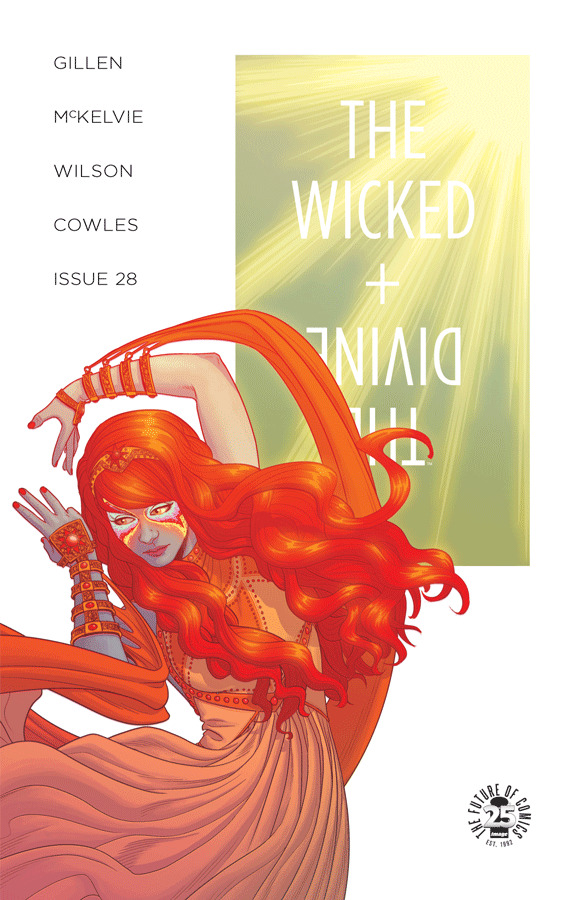
Spoilers, obv.
I mentioned in the back of the issue that I was thinking that Imperial Phase Part I would just end with no climax. As in, what would be more proggy and self-indulgent than to do that? Just to assume that people would accept a whole year of issues as a single trade, and have that slow build. And if people are expecting a surprise, not having a surprise would be the bigger one?
Except I plotted out the fucker, and realised this issue would end the trade, and that works pretty well as a climax. Not as big as any of the other ones, arguably, but wider and certainly a change of status quo. Plus it's an unexpected answer to the question of “Who's going to die?” undermining the assumption that it has to be one of our core cast.
This is probably a good example of how I talk about knowing everything in WicDiv, but the execution being more flexible. As in, all these beats are there, but working out how to play them came when planning these two arcs.
It's a hard issue for me, to be honest. WicDiv is definitely in a cause of anxiety place for me now, and thematically I can see why. WicDiv is always a juggling act, but I'm aware I'm juggling knives.
Jamie's Cover:
The last of the first half of Imperial Phase. The design continues to the second half of Imperial Phase, with variations. I think this one is particularly beautiful, but pointed.
Elsa Charretier's Cover:
We met Elsa when we were launching WicDiv in France. Glenat, our French Publisher, had commissioned her to do a WicDiv print. That was beautiful, and we asked her if she'd be up for a cover. And lo, this was born. The commission was glamour and sex – I think I suggested the idea of a sun in a martini glass. Elsa summoned this panorama that I just lose myself in.
It's also one of our rare Alt covers which is actually coloured by Matt Wilson, who took a pretty radical approach to the image. Matt Wilson for Eisner!
Page 1
Last time I talked about having a surplus of material and working out how to present it, and it actually all compressing down worryingly well. I had my list of things I wanted to happen before the party. I realised that some of them – mainly Sakhmet related – I could move into issue 29. Which left this, which I felt as an incredibly low-key mundane scene made a fun thing to hard cut from to the party.
Roehampton chosen due to me doing a seminar at the University there last year. I felt that Blake would be teaching in a place like it.
Jamie had a hefty re-write of this one when drawing it, and we chewed over the execution in chat a little. “The script is the start of a conversation, not the end of it.”
Wall stuff was also done in conversation. I gave Jamie a bunch of suggestions and we unpacked a little more. Shall I go though and say what they all are? I'm not sure if I can recognise them in fragments. That's Girl's Generation, the K-Pop band on the left. They were the primary visual inspiration for the Valkyries. Oh – and Jamie tells me that's Katy Perry on the right.
Page 2
I am very fond of the side-eye of Blake in the second panel. Strong Jamie expression.
Behind Blake is... League of Legends, Ghost in the Machine and Voltron.
And another really strong face in the last panel.
Page 3
Oddly, Cassandra's habit of little encouraging asides to people seems to be a thing now. How will people read them in world? Actually sincerely or patronising? I guess it depends how defensive they were feeling on any given day.
Page 4
A call back to Larkin's This Be The Verse, quoted by Luci in the first issue, recalled by Laura in issue 6.
My first draft title was Pride, drawing a line between Blake's parental pride and Sakmet's pride of lions. And then we remembered it'll also call to mind Pride, which when there's a slaughter at a pansexual orgy, is definitely not a comparison we wanted to make. So we went to this.
I suspect these writer notes are mainly my “here are some of the landmines we nearly stepped on” log.
Page 5
Originally the line was a lift of Lady Vox's in Phonogram, but something more noxious was clearly better. I called for the cocaine-tool, and Jamie out-did himself. The mosquito-like device emerging from the helmet is quite the thing. I suspect this is a left over Iron Man idea.
The visual element of the performance of the colouring-stage added symbols came from Matt. He was playing with various overlapping shapes, which were beautiful, but didn't seem to be anything other than a cute aesthetic. And then we realised that if we made them all Amaterasu symbols it'll integrate into the whole book. And lo, it does.
When plotting this issue, it's very much a “okay, what order CAN they be in.” I suspect I'd have rather taken more time to get to the confrontation, but everything else is more important to be in its place. Space is the interesting one – I suspect given an infinite budget we'd have have played more space to introduce this party/temple, probably with a issue-8 style dance-floor shot. But we don't, so we go completely the other way with this very TIGHT open, and put you in the middle of this slightly disorientating party you build up piecemeal.
Page 6
This involved some consultancy here, as I suspected (and I was right) that the original draft of Cassandra's dialogue let Woden off the hook too easily. We ended up tweaking a bunch to make her angrier to start, and still angry at the end, even after she takes Woden's point. I suspect I'd have gone even further given a chance to do it again.
(I mean, do you believe Woden that he didn't click? Plus that he knows the implicit threat by saying he didn't click – as in, he definitely could click if he wanted to. This is particularly noxious by Woden.)
End of the page is the closest we get to an establishing shot of the club/temple, btw.
Note that Jamie has moved away from a strict eight panel grid here, which suits the material. That panels two and five are these relatively smaller moments means that it would be dead space.
Page 7
And notice the strict eight panel grid here, which Jamie maintains as all these beats are basically of equal narrative weight.
Panel 7 is Jamie redrawing the splash from Brandon Graham's issue. Clearly relevant to what's coming further down the line.
In an issue of fairly bleak jokes, I think Woden's last panel takes the prize.
Page 8
The sequence is the last bit of set-up for the end of the issue. I suspect a re-read of the last couple of issues will see what I considered the necessary Sakhmet beats to get here. Next issue has more, but it's all very morning-after.
Special call out for Clayton for the second panel, which uses a PING! To basically split this panel into two panels in terms of reading. There's Amaterasu's first line... a small delay – and then the next piece of information. This is joined to the left-right movement across the panel from seeing the back of her head (I'm leaving!) to the right side of the panel (Where we then see she's looking at her phone.)
The softest beat of the issue, and probably one that I'd have stressed more if it was only a grace note, would be the reason for Baal's absence. Persephone assumes it's because that she is there, hence the segue in conversation on hurting people.
(In a boring practical way, Baal and Minerva not being here streamlines an issue which all the cast are present at. They don't need to be here, and their absence says more.)
The last three panels on the page are the closest that Sakhmet has come to a speech. Originally, there was about twice as much dialogue, but we worked it over obsessively to get to the core essentials (and try and avoid juxtapositions which we simply didn't want.) C and I shouting various takes and word-switches for about an hour in the living room.
All the WicDiv characters depress me. I think Sakhmet depresses me most of all.
Page 9
Anyway, yes, Sakhmet, that is a very good look.
Sakhmet's entry for the bleak joke competition, evidently.
Page 10
That we cut away from Casssandra means we get to cut back to her after the reasonable stage of an exchange and straight into this.
Hmm. There's something odd about this issue in terms of how pretty it all is, versus the emotions that are flying around. That's Amaterasu all over though.
The third panel was key for us to have Amaterasu's lines juxtaposed by Cassandra's response, so that it couldn't be taken out of context. A character responding to another character's incoherent racism is important context. I considered the archaic spelling “Moslem” but decided that while I'm sure that Amaterasu would use it, it wasn't worth putting in the text. It's offensive enough anyway.
Page 11
Some fascinating character work by Matt and Jamie on Amaterasu's speech to camera. The passive-aggressive nature of her threat is particularly sickly.
Cass' swearing is a delight.
I think I originally did something like “Clawing her eyes out” and tweaked as I) gendered ii) with where the issue goes, sets up all sorts of uncomfortable resonances with both Morrigan and Sakhmet. WicDiv is designed to be viewed as a hologram, so removing data strands that aren't intended is key.
(I mean, I talk about being anxious earlier? That's certainly a reason. There's so many moving parts in this fucker, and for all our efforts we can’t be sure that some of them are going to mesh awkwardly. We can always miss something.)
Anyway – there goes Cass, told to go home, the first of the people to leave the party. Everyone else gradually leaves, until it's just the people who remain. Woden doesn't get an exit, but let's be candid – no-one would have ever assumed Woden would be invited to the orgy.
And Dio takes over as the connective tissue. Hmm. Re-reading this after a few weeks is making me realise how tightly wound it really is. I had a friend write to tell me how many panels the last two issues had. 26 with 127 and 27 with 142. I did a quick count, and this one is (about) 119, so a little down, but when an average mainstream comic would have around 80 panels in (No more than a 5 panel beat, with average panel count lower than due to splashes, action pages, etc) it speaks to how compressed this is running on. No wonder I feel like it's going to explode.
Anyway, Dio. What have you seen?
Page 12
The main worry on this page was not making the storytelling too comic. The “someone leaves” And then “Someone unexpected follows pushing first person out of the way” can definitely come across as slapstick. Jamie doesn't do that, so phew. It's setting up for the destination.
The hyper-distorted close-up-to-reader Amaterasu symbols here are fascinating. Well done, Matt.
Page 13
And out in the street. Matt's glow from the door, into the cold blues of the street is strong. Immediate change of mood.
(Also, has me thinking of the break to darkness in issue 8 before going back to the party, as a structural parallel)
I don't actually use much contemporary slang in WicDiv. I suspect this isn't actually something people have noticed. As such, I had a good hard think before using Ghosting, but it's the right word and sentiment. And – well – Ghosting and Goths is an interesting line.
The goth kids absence from the comic have been notable. As they'd been major players earlier, they were always going to step back so other characters can move closer to the spotlight. I realised pretty early in planning Imperial Phase that the necessary retreat from the spotlight would be a way to explicitly introduce the plot. We could delineate their absence.
Page 14
Yeah, I'm uncomfortable too.
I don't think it's worth talking about this in any more detail now. Probably more later as we continue into the story.
Dionysus is the character who has most often surprised me in WicDiv. When he enters a scene, he goes in an unusual direction. He asks slightly different questions from most of the cast. “She chased him out the building and now he looks like this? Clearly...” seems a fair leap to make.
Page 15
“I love you, but...” is one of the more obvious bits of connective tissue in the issue.
Jamie does an interesting choice in terms of panel 4 and Persephone's response.
Another bit of peak Amaterasu here in the “What happened to my party?” response. Upset of her party not going according to her plans is, of course, how the arc starts for Amy as well.
Matt obviously gets the colouring interesting – all amber here – but Jamie is doing a lot to bridge the gap between two sub-scenes. That fifth panel re-sets it all, and hopefully Amaterasu's voice carries people back inside.
Page 16
The first panel landed very well. There's a lot of emotional weight that this has to carry, and suggesting of other things, and it seems to hold together. I suspect you can patch together all the Persephone Lines To Camera in WicDiv and get an interesting portrait of where she thinks she is.
(I mean, this is Jamie. It's never just about the line. I can't even imagine trying to write this stuff for another artist.)
My favourite person in all of WicDiv may be the guy in the hat in the bottom panel who goes “You know – actually, no, I don't think so. I think I'll have an early night” when presented with this offer. Good call, random person.
Interesting choice of panel breaking by Jamie on the last panel, which gets a sense of the rush of the response.
Page 17
Well, yes.
Page 18
When someone asked me about sex scenes a while back, this was already written and perhaps even being drawn, so I was aware of this in terms of a hypothetical WicDiv scene scene. Let's quote the thing here for reference...
We certainly don’t linger on the sex scenes. There’s an orgy in issue 11. There’s one beat where you see Morrigan and Baphomet in issue 16. There’s the repurposed Sex Criminal pages in 14. There’s very little kissing in terms of what you actually see - there’s one in 20 and one in 24, so far. While at the same time, characters having sex with one another is one of the things which drives the plot.
Speaking generally, I’ve got no moral reservation about sex scenes in stories per se. It always speaks to the effect the story is trying to have. To state the obvious, in erotica it’s very much the point of the thing.
There’s a couple of problems specifically in WicDiv…
1) Seeings someone have sex has a tendency to make the scene about you watching. Our characters are often, in their own way, viewpoint characters. Anything which makes a character perform for the viewer is against our intent there. There’s times we’ve approached it, and Jamie has very much backed away when we approached the page, as it was just extraneous. Why do it if it serves no purpose?
2) Probably more importantly, sex is usually dead pages in terms of drama. The fight scenes WicDiv does are almost always not about fighting. They’re about a change of dramatic states, a visually interesting way to push the plot along. Go through a fight scene and note down what you learn about each character in it. You can certainly do that in a sex scene… but dramatically speaking, the “decision to have sex” and “how you feel afterwards” are the key beats. So we linger on them a LOT.
But there’s certainly sex scenes I’ve written in my notes, and they’re much more character driven things, one way or another. I suspect one will come up sooner rather than later, though watching how we do it will be the interesting one.
That “interesting” sits uncomfortably with me, as it sounds like I'm foreshadowing this awful mess, when I'm talking in terms of craft. How do you do that and stay to our aims? The things I'd point to here is primarily Jamie's choices – how he chooses to frame nakedness, how he chooses to frame sex. Generally speaking, this is an illustrative scene. The neutrality is key – Amaterasu's nakedness in panel 6 would be a key one. There is no pose for the readers' eye's delight. This is a character who happens to be naked. Or at least, that's how we hope it's read.
(There's also other things – we thought that if Sakhmet is the first character to be shown naked just as she turns on a killing range, that has a lot of semiotics in there we'd like to avoid.)
Page 19
You know how life can just shatter in a second? I guess that's what we were going for here. Just one character being thoughtless, and...
(Fill in “That escalated quickly” gif, obviously)
For my money, perhaps Jamie's best art of the issue is the last two panels. The suspended glass, and then that close up – which is not one, but both of the best single expressions in the book.
Page 20-21
Amaterasu runs – I've seen some people think that Sakhmet killed her in this scene, which is one of those “you always must remember your audience is diverse in terms of how much they're aware of things like knowing what a character's power looks like, especially when a larger than normal percentage of your readers are new to comics.” I'm not sure there's much we could have done, except maybe a “come back!” from Sakhmet in the first panel. But that feels too crass for the people who DO get it. Balancing what is too opaque and what is too crass is basically 95% of comics for me.
This spread was budgeted as a single page, in terms of the amount Jamie has drawn. I may have done it anyway, but it is a way to ensure that we have a page turn onto the image on page 22.
(Also visual symmetry with Sakhmet in issue 17, where the black out image is also used.)
Page 22
I like how careful Jamie is here as well. I suspect the page with the most colouring tweaks in it, as Jamie wanted it to have the correct level of horror to it.
I originally had a more on-the-nose element to the image – a message scrawled in blood – but as much as I like a good System Shock homage, it was decided it was just too much. It's a Grand Guignol beat, sure, but not like that. It seems that there is a thing such as “too unsubtle” even for WicDiv.
Page 23
When originally planning the book, I thought this flashback was going to be at the end of Rising Action. After writing it, we realised we didn't need it – Persephone terrible and resplendent, with all the awful potential didn't need anything else. This is probably a good example of what I talk about in terms of when we say “we know all the material – it's just a question of execution.” I find myself thinking of how movies are really made by the editor, cutting scenes around.
(There's certainly things I've wanted to get in this arc which I've lost as something else was always more pressing. You may remember me saying one of my worries about year 3 in WicDiv was it was mainly girls being involved with girls, and there wasn't enough male/male intimacy? That would be an example of something which I'd like to find a place for, but have failed to do so far. Still, onwards.)
As a craft note, I'd point towards “6 months earlier” as a choice worth considering for creators. If you just write dates to control flashbacks rather than stating the relative position, you will lose your reader almost completely. They don't remember what period a story is set in just via numbers. They need either word based hand-holding or something much more visual in the story. Be very careful with this shit.
Page 24
In an issue as compressed as this, a page of Ananke way back in issue 21 me a luxury. But for someone like Ananke, it's so rare I hope it's interesting. Some strong expression work in here.
Clearly the advantage of that mask of hers is that it means it's harder for people to see that she's been crying.
Page 25
A “free” page in terms of budget, though Jamie clearly committed to it with the hand.
In the third year's hardback, we may include our somewhat hilarious lettering trial runs where Chrissy and Katie tried their handwriting. The final one is actually the work of Marguerite Bennett, who as a self-described Supervillain seemed a good person to ask to do it. Also, I've seen enough of her pen when signing issues of Angela, so knew she had a fascinating font. She was enormously ill and bed-ridden, so it was touch or go whether she would be able to do it, but thankfully it all came together. Thanks, M.
Page 26
A complete re-use of the opening of issue 21, with the final panel turned into a (tweaked) repeat of the penultimate panel. Once more we return and all that.
We'll be doing a little tweak to this page in the trade in the penultimate panel, to put a little glow on the machinery.
Page 27
We had to debate whether to put the present date or the flashback date here, but settled on this.
And that's it. Coming up shortly is the 455 AD special, which certainly fits thematically in with this arc and Andre (and Matt) have done wonderful work on. Then the trade in June, and back with Imperial Phase Part II in July.
Thanks for reading.
134 notes
·
View notes
Text
23 GSuite Ideas to Excite Kids About Learning
Eric Curts on episode 214 [A special encore episode] of the 10-Minute Teacher Podcast
From the Cool Cat Teacher Blog by Vicki Davis
Follow @coolcatteacher on Twitter
Eric Curts @ericcurts teaches us twenty-three ways to use Gsuite tools in our classroom. With ideas for Google Docs, Slides, Sheets, and Drawings for all subjects and ages, you’ll want to scroll down and follow the links in our enhanced show notes.
Today’s episode is sponsored by JAM.com, the perfect last minute holiday gift for your kids or grandkids. The creative courses at Jam.com are project-based, creative and FUN. Use the code COOLCAT50 to get $50 off your course. And remember that you can sign up for a 14 day FREE trial of any course with your child aged 7-16. Drawing. Minecraft. Legos. And more!
Use the code COOLCAT50 for $50 off the cost of the course.
Listen Now
Listen to the show on iTunes or Stitcher
Stream by clicking here.
Transcript of Episode 214: 23 GSuite Ideas to Excite Your Students about Learning with Eric Curts
Download the transcript
VICKI: It’s back to school and so many of us are getting ready to introduce the G-Suite of tools in the classroom for those of you who don’t know what that is. That’s all these Google tools. And Eric Curts @ericcurts from Control Alt Achieve and co-leader of their higher Google Educators group has so many fantastic ideas. You’d definitely want to check the transcript and show notes for all of these ideas.
This blog post is being added to 100+ Great Google Classroom Resources for Educators. This resource has a curated list of Gsuite resources, books, and tips.
You’ll definitely want to go to Eric’s website Control Alt Achieve and his YouTube channel.
VICKI: So Eric, give us some cool ways that we can use G-Suite to start of the school year with a punch.
ERIC: What I’m going to take a look at here as we run through these today are just some of the common Google tools that we tend to use but maybe look at them from a different angle and some fun ways they can be used. So why don’t we start off with Google Docs. http://ift.tt/2eKfGZe
Today, Eric goes through some engaging ideas for using 4 of the Gsuite apps:
Google Docs – http://www.http://ift.tt/2eK3OGQ
Google Slides – http://www.http://ift.tt/2gZkjzn
Google Sheets – http://www.http://ift.tt/2eK5Si7
Google Drawings – http://www.http://ift.tt/2gZkmv3
ERIC: Most people think of that as Google’s word processing program which obviously it is and that’s a fantastic way for students to write reports and wrote stories on all the normal things. But some fun twists that you can put on this, some folks don’t know that Google Docs support emojis. You can actually insert emojis right from the ‘insert special characters’ menu and it’s going to open up a lot of really fun activities for students.
Idea #1: Write Emoji Stories
Idea #2: Summarize Something You’ve Seen or Read Using Emojis
If you’re looking for a way to get them engaged and excited early on in the year, they can write emoji stories or they can summarize a story or a movie or something they’ve seen recently using emojis.
See: 5 Emoji Activities for Google Docs where Eric describes how to do all of these emoji activities including the emoji math picture shown below.
Idea #3: Use Emojis to Explain Math Variables
ERIC: They can also incorporate this into math. Yes, I used to be a math teacher so I just have a soft spot for math.
[00:02:00]
Emojis can be a great way to replace variables to bring a better concrete understanding of what you’re doing when solving math problems. And then there’s a lot of other possible neat examples. And like you said in the show notes, there’d be links to all of my blog post that go into the specific details on those. But that’s a fun thing.
Emojis help variables come alive and make sense. See Eric’s blog post on emojis in Google docs to learn how to do this.
Idea #4: Black Out Poetry in Google Docs
ERIC: While still on the topic of docs another neat thing to do is to use the highlight tool but not for highlighting. Let’s turn it on its head and use it to black things out. In Google Docs you can use the highlighting tool to do blackout poetry where students start with some text and then remove all the words except what they want to leave for their found poem, you can also use the exact same tool to do summarization.
Idea #5: Article Summarization with Black Out in Google Docs
It’s a process called text reduction strategy which is typically done with a big black marker and an actual piece of paper or an article, but you can do it in Google Docs as well, you can take an article from one of the many excellent websites like DOGO News, throw that in there and have the students go through and remove everything that’s not critical so that they end up with their summarization of the article. It’s a great way to help move students toward those summarization skills.
Read More: Improve Reading Comprehension with Google Docs “Black Out”
Idea #6: Choose Your Own Adventure Stories
Beyond that, lots of other fun things you can do include creating choose your own adventure stories. Create one for students to work together in a group where they write a story and use hyperlinks inside of the doc to jump to different pages as they write their choose your own adventure stories.
Those are just a couple of Docs ideas.
Read More: Choose Your Own Adventure Stories with Google Docs
Idea #7: Teach Anchors and Hyperlinks
VICKI: And plus, choose your own adventure, we give you the ability to teach about anchors and teach about hyperlinks. There are so many things you can do with these ideas. I love them, Eric.
A hyperlink links to another web page. (Just go to insert –> Hyperlink.) However, an anchor links within the document. This lets you skip down a long page. I do this an easy way in a long document by making headings. Then, insert a table of contents. The headings automatically become anchors. You can also insert anchors manually. they are a big time saver for students and teaches on long documents, for example, if you’re writing a book.
ERIC: Absolutely.
VICKI: Okay, what’s next?
ERIC: Sure. Let’s jump over to Google Slides. http://ift.tt/2gZkhrf
A lot of times we think of Google slides as the presentation tool, which of course it is, and there’s nothing wrong with that, please don’t get me wrong. It’s fantastic for kids to just do a presentation. Stand up in front of the class, do a book talk or talk about their explorer or their animal. But there’s a lot of other fun things you can do with slides.
Idea #8: Comic Strips with Google Slides
[00:04:00]
ERIC: One way to do is to create comic strips with Google Slides. And what you can do is think of each slide as a different panel of the comic strip. And students could then insert clip art and animations and speech bubbles. And when they then published that to the web you’ve got an online animated comic strip, whether it’s to explain a vocab term or science concept or retell part of a story.
Read more: Creative Slide Uses for Students
Idea #9: Create eBooks or Storybooks with Google Slides
In the same vein you can create eBooks or storybooks with Google Slides where each slide is a page of the eBook and you are allowed to change the page dimensions, it doesn’t have to be the normal landscape. You can make it portrait, you can make a square to make it whatever size book you want.
Read: Google Slides for Student Created Storybooks
Idea #10: Create Stop Motion Animations in Google Slides
Other fun things include stop motion animation. This is a fun trick you can do with slides where basically you just speed up the slide show by hacking the URL just a little bit on the presentation so that you get each slide going by maybe a quarter of a second and you can either take actual photographs using the built-in webcam of your Chromebook or whatever device you have or you can just add images and move them around from one slide to the other.
Read: Stop Motion Animation with Google Slides
Idea #11: Dr. Seus Manipulative Slide Show
But, again, it’s another great creative way for kids to tell stories or express their understanding. Beyond that, some other fun things you can do especially with the little ones – I do have a bunch of manipulative type slide shows. We’ve got a one-fish, two-fish, red-fish, blue-fish sorting activity, that’s great when you’re doing Dr. Seuss stuff.
Read: “One Fish, Two Fish, Red Fish, Blue Fish” Sorting with Google Slides
Idea #12 Build a Snowman Creation and Writing Activity with Google Slides
I’ve also got a Build a snowman one. You may want to hang off on that a little bit further into the winter month, there’s great template that allows students to build their own snowman with a wide collection of eyes and noses and mouths and ears and hats and all sorts of other things. And so they copy and paste those onto their snowman and then there’s a box where they write a little story about what their snowman has done that day or what he’s going to be going off to do.
So lots of real fun things that you could do with slides besides just a traditional presentation.
Read: Build a Snowman with Google Slides
Idea #13: Pixel Art in Google Sheets
VICKI: Now, all these hacks, you have cute little videos and tutorials and things to help us. So we’re just giving you teachers an overview and then you could pick what you want. So do we have time for another?
[00:06:00]
ERIC: Sure. Google Sheets is another fun one. We usually think of Google Sheets as something for math or for doing charts and graphs and it certainly is. Don’t forget that it’s always great for that. But it’s also a great way to do things like pixel art. I have a template that you can use where you simply put in some letters there and it creates a colored in box for each one of those and you can make pixel art.
Read: Pixel Art Activities for Any Subject with Google Sheets
Idea #14: Random Writing Prompt Generator with Google Sheets
ERIC: Or how about language art with Google Sheets? Absolutely. Sheets are great for randomization.
So I’ve got two templates for random writing prompt generators. One gives works being randomly put together…
Read: Random Writing Prompt Generator with Google Sheets
Idea #15: Random Emoji Writing Prompt Generator
ERIC: …another one is random emojis being put together. And both places, it allows you to generate a whole bunch of random writing prompts that will be great for journal entries, short stories or poems.
Read: Emoji Writing Prompt Generator with Google Sheets
Idea #16: Create Graphic Organizers with Google Drawings
ERIC: Beyond that, if we can still squeeze something in I’ll throw in Google Drawings. http://ift.tt/2gZl5MJ
One of my favorites, I think it’s overlooked a lot of times because it’s kind of hidden down in the menus there but Google Drawings is a great way to do loads of things including graphic organizers…
Read: Language Arts Graphic Organizers with Google Drawings
Idea #17: Create Interactive Posters with Google Drawings (These are like Thinglink)
ERIC: …interactive images which is like ThingLink, people are familiar with that. You can use Google Drawings to make images and put hyperlinks on that branch out to videos and websites and additional information.
Read: Googlink: Creating Interactive Posters with Google Drawings
Idea #18: Magnetic “Drag and Drop” Poetry
ERIC: Google drawings is a great way for creativity with magnetic poetry, drag and drop poetry. It’s also fantastic for math.
Read: Eric has two articles on magnetic poetry
Idea #19: Use Manipulatives and Tangrams in Google Drawings
ERIC: A lot of great manipulatives and interactives you can do such as teaching congruent figures and similar figures, partitioning shapes…
Read: Pattern Block Templates and Activities with Google Drawings
Idea #20: Download Templates to Teach Shapes and Algebra So You Don’t Have to Create Them Yourself
ERIC: we’ve got algebra tile, pattern blocks, lots and lots of templates that I’ve created that you can just hit the ground running with those.
Read: 11 Ways to Teach Math with Google Drawings
Idea #21: Create Greeting Cards Using Google Drawings
ERIC: But Google Drawing also services well as a desktop publishing tool because it really isn’t something built into Google Suite that quite does what Microsoft publisher does. And so Drawings is a nice stand in for that for things like creating greeting cards, I’ve got a couple of templates for that…
Read: How Your Students Can Use Google Drawings to Make Greeting Cards
Idea #22: Make Motivational Posters in Google Drawings
ERIC: as well as making educational, motivational posters. We’re used to those big black posters with the big picture and word at the bottom with a neat saying. Those can be done for actual motivation topics or you can pick a vocab term of the week and then add an appropriate image to go with it and a definition in your own terms.
Read: Have Students Create Educational “Motivational Posters” with Google Drawings
Idea #23: Explore Templates on Eric’ Site
[00:08:00]
ERIC: And all of those again, those templates are all available on the control of the ControlAltAchieve.com website.
Read: Here is an index of templates on Eric’s site. What a fantastic resource!
VICKI: Teachers, I know your mind is blown but here’s the thing, you’ve all got great ideas, whether it’s emojis for variables in algebra there’s so many ideas. So one of the greatest things to do with kids is to show them something they’ve never seen before. And the best time to do that is in the first week or two of school. Blow their minds.
Follow the links in the show notes and I love Eric website particular because he shows us how to do stuff but also all the free templates. I have been tweeting out and sending out stuff of his all day, the day we’re taping here just because I love it. It’s great resource for G-Suite. And good luck with back to school. And get in there and use these tools and have some fun.
Thank You, Staples, for Sponsoring Episode 112 of the 10-Minute Teacher Podcast!
Staples is my go-to back to school shopping source. Check out http://ift.tt/2vQXj8m for my ten ways to tackle back to school like a pro. And remember to sign up for Staple’s Teacher Rewards for free shipping orders over $14.99 and 5% back. Staple has everything we need in stock all season long and ready to go for school. Go to http://ift.tt/2bpV9ah for more information and great deals. Good luck with back to school
Thank you for listening to the Ten-minute Teacher Podcast. You can download the show notes and see the archive at http://ift.tt/2quX4Nu. Never stop learning.
[End of Audio 0:09:43]
[Transcription created by tranzify.com. Some additional editing has been done to add grammatical, spelling, and punctuation errors. Every attempt has been made to correct spelling. For permissions, please email [email protected]]
Bio as Submitted
Eric has been in education for 25 years, and is currently serving as a Technology Integration Specialist for the Stark Portage Area Computer Consortium in Canton, Ohio where he oversees Google Apps for Education implementation, training, and support, as well as online learning and other technology integration initiatives.
Eric is an authorized Google Education Trainer and a Google Certified Innovator and provides Google Apps training to schools, organizations, and conferences throughout Ohio and across the country. He is a co-leader of the Ohio Google Educator Group (GEG) at tiny.cc/geg-ohio and runs the award-winning blog http://ift.tt/1W5EJjQ where all of his Google Apps and edtech resources can be found. Eric is married with four children.
Disclosure of Material Connection: This is a “sponsored podcast episode.” The company who sponsored it compensated me via a cash payment, gift, or something else of value to include a reference to their product. Regardless, I only recommend products or services I believe will be good for my readers and are from companies I can recommend. I am disclosing this in accordance with the Federal Trade Commission’s 16 CFR, Part 255: “Guides Concerning the Use of Endorsements and Testimonials in Advertising.” This company has no impact on the editorial content of the show.
The post 23 GSuite Ideas to Excite Kids About Learning appeared first on Cool Cat Teacher Blog by Vicki Davis @coolcatteacher helping educators be excellent every day. Meow!
23 GSuite Ideas to Excite Kids About Learning published first on http://ift.tt/2jn9f0m
0 notes
Text
23 GSuite Ideas to Excite Kids About Learning
Eric Curts on episode 214 [A special encore episode] of the 10-Minute Teacher Podcast
From the Cool Cat Teacher Blog by Vicki Davis
Follow @coolcatteacher on Twitter
Eric Curts @ericcurts teaches us twenty-three ways to use Gsuite tools in our classroom. With ideas for Google Docs, Slides, Sheets, and Drawings for all subjects and ages, you’ll want to scroll down and follow the links in our enhanced show notes.
Today’s episode is sponsored by JAM.com, the perfect last minute holiday gift for your kids or grandkids. The creative courses at Jam.com are project-based, creative and FUN. Use the code COOLCAT50 to get $50 off your course. And remember that you can sign up for a 14 day FREE trial of any course with your child aged 7-16. Drawing. Minecraft. Legos. And more!
Use the code COOLCAT50 for $50 off the cost of the course.
Listen Now
Listen to the show on iTunes or Stitcher
Stream by clicking here.
Transcript of Episode 214: 23 GSuite Ideas to Excite Your Students about Learning with Eric Curts
Download the transcript
VICKI: It’s back to school and so many of us are getting ready to introduce the G-Suite of tools in the classroom for those of you who don’t know what that is. That’s all these Google tools. And Eric Curts @ericcurts from Control Alt Achieve and co-leader of their higher Google Educators group has so many fantastic ideas. You’d definitely want to check the transcript and show notes for all of these ideas.
This blog post is being added to 100+ Great Google Classroom Resources for Educators. This resource has a curated list of Gsuite resources, books, and tips.
You’ll definitely want to go to Eric’s website Control Alt Achieve and his YouTube channel.
VICKI: So Eric, give us some cool ways that we can use G-Suite to start of the school year with a punch.
ERIC: What I’m going to take a look at here as we run through these today are just some of the common Google tools that we tend to use but maybe look at them from a different angle and some fun ways they can be used. So why don’t we start off with Google Docs. http://ift.tt/2eKfGZe
Today, Eric goes through some engaging ideas for using 4 of the Gsuite apps:
Google Docs – http://www.http://ift.tt/2eK3OGQ
Google Slides – http://www.http://ift.tt/2gZkjzn
Google Sheets – http://www.http://ift.tt/2eK5Si7
Google Drawings – http://www.http://ift.tt/2gZkmv3
ERIC: Most people think of that as Google’s word processing program which obviously it is and that’s a fantastic way for students to write reports and wrote stories on all the normal things. But some fun twists that you can put on this, some folks don’t know that Google Docs support emojis. You can actually insert emojis right from the ‘insert special characters’ menu and it’s going to open up a lot of really fun activities for students.
Idea #1: Write Emoji Stories
Idea #2: Summarize Something You’ve Seen or Read Using Emojis
If you’re looking for a way to get them engaged and excited early on in the year, they can write emoji stories or they can summarize a story or a movie or something they’ve seen recently using emojis.
See: 5 Emoji Activities for Google Docs where Eric describes how to do all of these emoji activities including the emoji math picture shown below.
Idea #3: Use Emojis to Explain Math Variables
ERIC: They can also incorporate this into math. Yes, I used to be a math teacher so I just have a soft spot for math.
[00:02:00]
Emojis can be a great way to replace variables to bring a better concrete understanding of what you’re doing when solving math problems. And then there’s a lot of other possible neat examples. And like you said in the show notes, there’d be links to all of my blog post that go into the specific details on those. But that’s a fun thing.
Emojis help variables come alive and make sense. See Eric’s blog post on emojis in Google docs to learn how to do this.
Idea #4: Black Out Poetry in Google Docs
ERIC: While still on the topic of docs another neat thing to do is to use the highlight tool but not for highlighting. Let’s turn it on its head and use it to black things out. In Google Docs you can use the highlighting tool to do blackout poetry where students start with some text and then remove all the words except what they want to leave for their found poem, you can also use the exact same tool to do summarization.
Idea #5: Article Summarization with Black Out in Google Docs
It’s a process called text reduction strategy which is typically done with a big black marker and an actual piece of paper or an article, but you can do it in Google Docs as well, you can take an article from one of the many excellent websites like DOGO News, throw that in there and have the students go through and remove everything that’s not critical so that they end up with their summarization of the article. It’s a great way to help move students toward those summarization skills.
Read More: Improve Reading Comprehension with Google Docs “Black Out”
Idea #6: Choose Your Own Adventure Stories
Beyond that, lots of other fun things you can do include creating choose your own adventure stories. Create one for students to work together in a group where they write a story and use hyperlinks inside of the doc to jump to different pages as they write their choose your own adventure stories.
Those are just a couple of Docs ideas.
Read More: Choose Your Own Adventure Stories with Google Docs
Idea #7: Teach Anchors and Hyperlinks
VICKI: And plus, choose your own adventure, we give you the ability to teach about anchors and teach about hyperlinks. There are so many things you can do with these ideas. I love them, Eric.
A hyperlink links to another web page. (Just go to insert –> Hyperlink.) However, an anchor links within the document. This lets you skip down a long page. I do this an easy way in a long document by making headings. Then, insert a table of contents. The headings automatically become anchors. You can also insert anchors manually. they are a big time saver for students and teaches on long documents, for example, if you’re writing a book.
ERIC: Absolutely.
VICKI: Okay, what’s next?
ERIC: Sure. Let’s jump over to Google Slides. http://ift.tt/2gZkhrf
A lot of times we think of Google slides as the presentation tool, which of course it is, and there’s nothing wrong with that, please don’t get me wrong. It’s fantastic for kids to just do a presentation. Stand up in front of the class, do a book talk or talk about their explorer or their animal. But there’s a lot of other fun things you can do with slides.
Idea #8: Comic Strips with Google Slides
[00:04:00]
ERIC: One way to do is to create comic strips with Google Slides. And what you can do is think of each slide as a different panel of the comic strip. And students could then insert clip art and animations and speech bubbles. And when they then published that to the web you’ve got an online animated comic strip, whether it’s to explain a vocab term or science concept or retell part of a story.
Read more: Creative Slide Uses for Students
Idea #9: Create eBooks or Storybooks with Google Slides
In the same vein you can create eBooks or storybooks with Google Slides where each slide is a page of the eBook and you are allowed to change the page dimensions, it doesn’t have to be the normal landscape. You can make it portrait, you can make a square to make it whatever size book you want.
Read: Google Slides for Student Created Storybooks
Idea #10: Create Stop Motion Animations in Google Slides
Other fun things include stop motion animation. This is a fun trick you can do with slides where basically you just speed up the slide show by hacking the URL just a little bit on the presentation so that you get each slide going by maybe a quarter of a second and you can either take actual photographs using the built-in webcam of your Chromebook or whatever device you have or you can just add images and move them around from one slide to the other.
Read: Stop Motion Animation with Google Slides
Idea #11: Dr. Seus Manipulative Slide Show
But, again, it’s another great creative way for kids to tell stories or express their understanding. Beyond that, some other fun things you can do especially with the little ones – I do have a bunch of manipulative type slide shows. We’ve got a one-fish, two-fish, red-fish, blue-fish sorting activity, that’s great when you’re doing Dr. Seuss stuff.
Read: “One Fish, Two Fish, Red Fish, Blue Fish” Sorting with Google Slides
Idea #12 Build a Snowman Creation and Writing Activity with Google Slides
I’ve also got a Build a snowman one. You may want to hang off on that a little bit further into the winter month, there’s great template that allows students to build their own snowman with a wide collection of eyes and noses and mouths and ears and hats and all sorts of other things. And so they copy and paste those onto their snowman and then there’s a box where they write a little story about what their snowman has done that day or what he’s going to be going off to do.
So lots of real fun things that you could do with slides besides just a traditional presentation.
Read: Build a Snowman with Google Slides
Idea #13: Pixel Art in Google Sheets
VICKI: Now, all these hacks, you have cute little videos and tutorials and things to help us. So we’re just giving you teachers an overview and then you could pick what you want. So do we have time for another?
[00:06:00]
ERIC: Sure. Google Sheets is another fun one. We usually think of Google Sheets as something for math or for doing charts and graphs and it certainly is. Don’t forget that it’s always great for that. But it’s also a great way to do things like pixel art. I have a template that you can use where you simply put in some letters there and it creates a colored in box for each one of those and you can make pixel art.
Read: Pixel Art Activities for Any Subject with Google Sheets
Idea #14: Random Writing Prompt Generator with Google Sheets
ERIC: Or how about language art with Google Sheets? Absolutely. Sheets are great for randomization.
So I’ve got two templates for random writing prompt generators. One gives works being randomly put together…
Read: Random Writing Prompt Generator with Google Sheets
Idea #15: Random Emoji Writing Prompt Generator
ERIC: …another one is random emojis being put together. And both places, it allows you to generate a whole bunch of random writing prompts that will be great for journal entries, short stories or poems.
Read: Emoji Writing Prompt Generator with Google Sheets
Idea #16: Create Graphic Organizers with Google Drawings
ERIC: Beyond that, if we can still squeeze something in I’ll throw in Google Drawings. http://ift.tt/2gZl5MJ
One of my favorites, I think it’s overlooked a lot of times because it’s kind of hidden down in the menus there but Google Drawings is a great way to do loads of things including graphic organizers…
Read: Language Arts Graphic Organizers with Google Drawings
Idea #17: Create Interactive Posters with Google Drawings (These are like Thinglink)
ERIC: …interactive images which is like ThingLink, people are familiar with that. You can use Google Drawings to make images and put hyperlinks on that branch out to videos and websites and additional information.
Read: Googlink: Creating Interactive Posters with Google Drawings
Idea #18: Magnetic “Drag and Drop” Poetry
ERIC: Google drawings is a great way for creativity with magnetic poetry, drag and drop poetry. It’s also fantastic for math.
Read: Eric has two articles on magnetic poetry
Idea #19: Use Manipulatives and Tangrams in Google Drawings
ERIC: A lot of great manipulatives and interactives you can do such as teaching congruent figures and similar figures, partitioning shapes…
Read: Pattern Block Templates and Activities with Google Drawings
Idea #20: Download Templates to Teach Shapes and Algebra So You Don’t Have to Create Them Yourself
ERIC: we’ve got algebra tile, pattern blocks, lots and lots of templates that I’ve created that you can just hit the ground running with those.
Read: 11 Ways to Teach Math with Google Drawings
Idea #21: Create Greeting Cards Using Google Drawings
ERIC: But Google Drawing also services well as a desktop publishing tool because it really isn’t something built into Google Suite that quite does what Microsoft publisher does. And so Drawings is a nice stand in for that for things like creating greeting cards, I’ve got a couple of templates for that…
Read: How Your Students Can Use Google Drawings to Make Greeting Cards
Idea #22: Make Motivational Posters in Google Drawings
ERIC: as well as making educational, motivational posters. We’re used to those big black posters with the big picture and word at the bottom with a neat saying. Those can be done for actual motivation topics or you can pick a vocab term of the week and then add an appropriate image to go with it and a definition in your own terms.
Read: Have Students Create Educational “Motivational Posters” with Google Drawings
Idea #23: Explore Templates on Eric’ Site
[00:08:00]
ERIC: And all of those again, those templates are all available on the control of the ControlAltAchieve.com website.
Read: Here is an index of templates on Eric’s site. What a fantastic resource!
VICKI: Teachers, I know your mind is blown but here’s the thing, you’ve all got great ideas, whether it’s emojis for variables in algebra there’s so many ideas. So one of the greatest things to do with kids is to show them something they’ve never seen before. And the best time to do that is in the first week or two of school. Blow their minds.
Follow the links in the show notes and I love Eric website particular because he shows us how to do stuff but also all the free templates. I have been tweeting out and sending out stuff of his all day, the day we’re taping here just because I love it. It’s great resource for G-Suite. And good luck with back to school. And get in there and use these tools and have some fun.
Thank You, Staples, for Sponsoring Episode 112 of the 10-Minute Teacher Podcast!
Staples is my go-to back to school shopping source. Check out http://ift.tt/2vQXj8m for my ten ways to tackle back to school like a pro. And remember to sign up for Staple’s Teacher Rewards for free shipping orders over $14.99 and 5% back. Staple has everything we need in stock all season long and ready to go for school. Go to http://ift.tt/2bpV9ah for more information and great deals. Good luck with back to school
Thank you for listening to the Ten-minute Teacher Podcast. You can download the show notes and see the archive at http://ift.tt/2quX4Nu. Never stop learning.
[End of Audio 0:09:43]
[Transcription created by tranzify.com. Some additional editing has been done to add grammatical, spelling, and punctuation errors. Every attempt has been made to correct spelling. For permissions, please email [email protected]]
Bio as Submitted
Eric has been in education for 25 years, and is currently serving as a Technology Integration Specialist for the Stark Portage Area Computer Consortium in Canton, Ohio where he oversees Google Apps for Education implementation, training, and support, as well as online learning and other technology integration initiatives.
Eric is an authorized Google Education Trainer and a Google Certified Innovator and provides Google Apps training to schools, organizations, and conferences throughout Ohio and across the country. He is a co-leader of the Ohio Google Educator Group (GEG) at tiny.cc/geg-ohio and runs the award-winning blog http://ift.tt/1W5EJjQ where all of his Google Apps and edtech resources can be found. Eric is married with four children.
Disclosure of Material Connection: This is a “sponsored podcast episode.” The company who sponsored it compensated me via a cash payment, gift, or something else of value to include a reference to their product. Regardless, I only recommend products or services I believe will be good for my readers and are from companies I can recommend. I am disclosing this in accordance with the Federal Trade Commission’s 16 CFR, Part 255: “Guides Concerning the Use of Endorsements and Testimonials in Advertising.” This company has no impact on the editorial content of the show.
The post 23 GSuite Ideas to Excite Kids About Learning appeared first on Cool Cat Teacher Blog by Vicki Davis @coolcatteacher helping educators be excellent every day. Meow!
23 GSuite Ideas to Excite Kids About Learning published first on http://ift.tt/2jn9f0m
0 notes