Text
Yes, here it is again: our yearly autumn coupon code 🍂❤️
Print your blog as a wonderful book with intorealpages.com!
#squarespace#print blog#slurp blog into book#blog2print#print book#photobook#coupon#discount#print tumblr
0 notes
Text
Just a little update
Hi lovely folks,
We haven't been showing a lot of activity on social media, but we are very much alive and are working on allowing you to print your blog easier and cheaper!
We've been making a lot of improvements to our book editor and above all: in the very near future you will see price drops and faster shipping options! And there is even a beautiful Instagram book feature coming up!
We will inform you in our upcoming newsletter ;-)
Warm Regards,
The Into Real Pages team
4 notes
·
View notes
Video
Print your blog with our traditional discount coupon code: SPRINGDAY23. The winter is almost gone and with spring comes warmth and flowers and new life! A perfect moment to start creating yourself too and make a beautiful blog book full of your cherished memories!
4 notes
·
View notes
Video
Print your blog with our traditional discount coupon code: SPRINGDAY23. The winter is almost gone and with spring comes warmth and flowers and new life! A perfect moment to start creating yourself too and make a beautiful blog book full of your cherished memories!
1 note
·
View note
Note
How does this work? Do I own the rights?
Hi there, we are so sorry for totally overlooking your question! I hope by now you are still interested in an answer!
Yes, we just offer you a service to print your blog and we don't take nor claim any rights on your book nor content!
If you want to know more about how it works, you can read this article on our website: https://www.intorealpages.com/knowledgebase/article/how-to-print-your-blog .
Hope this helps!
0 notes
Text
An overview of blog book themes

When printing your blog with Into Real Pages, you can choose from many themes. Here is an article that gives a quick & easy overview of the different themes that we have and how choosing a theme will impact the look and feel of your book!
Read more: https://www.intorealpages.com/blog/article/an-overview-of-blog-book-themes
0 notes
Photo

It looks like we are getting the hang of writting instruction articles on how to print your blog with Into Real Pages. Because here is another one on how to remove the default calendar chapter intersection pages from you book!
Read the article here: https://intorealpages.com/knowledgebase/article/how-to-remove-the-calendar-intersection-pages-from-your-blog-book
0 notes
Text
Adding beautiful chapter pages to your blog book
Because our blog book editor offers so many ways to customize your blog book, it might happen that you overlook some of these supercool options. Luckily, you can find very helpful instructions in our article section ( https://intorealpages.com/blog).
In this article, you will learn how to easily add beautiful chapter pages to your blog book. Organize your content the way you want and give your project a real book feel:

Adding chapters just takes a few steps. Want to learn how? Keep on reading!
Adding chapter pages
Let’s start with a quick overview of the necessary steps. After that, we will show you more detailed information that is helpful!
Okay, let's go! First of all, open up your book project editor and go to step 5 (Content manager)

Step 1. Important. Set the Table of Contents type to ‘Chapter based’.
Step 2. Click on ‘add new item’ button and create a chapter page in the appearing popup.
Step 3. When created, drag & drop the chapter page to the position in the book item list where you want them to appear.
Simply repeat step 2. and 3. for every new chapter page you want to add to your book.
Chapter page item editor
If (step 2) you click on the green ‘add new item’ button, the following dropdown menu will appear. From it, simply choose ‘add chapter page’. After that, a popup will appear in which you can enter a chapter title and (optional) subtitle.

Drag & Drop new chapter item to right position
If you save the item, your book list will refresh and your new chapter page item will appear at the top of the list. Drag and drop it to the position that you want it to appear in your book and you are done!
If after this article you still have questions, you can always send us an email!
0 notes
Video
Autumn leaves are falling. And that means you can print your blog as a book with our traditional autumn discount coupon code!
20% discount code: AUTUMN22
Autumn is the perfect time to look back and recollect your stories into a permanent keepsake!
1 note
·
View note
Text
How to print your blog
An easy step-by-step guide
Printing your blog with Into Real Pages is a pretty easy and straight-forward process. Most people just go straight at it and figure out how the book editor works in the process of making their book.
For those who do like a nice step-by-step guide to making a blogbook, we have written this article for you!
Starting a new project
Assuming that you have already have created an account with us (if not, click here), you will start in your Workspace. Here you will find an overview of all your linked blogs and your created book projects. If you have not created any book, your workspace is empty and you have to add your blog first. After that, you can create a book project from it.
1. Adding your blog
From your workspace, choose to add a new blog. The following popup will appear.
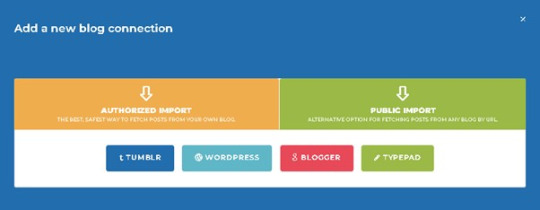
As you can see, there are two blog import methods: the authorized method and the public method. The authorized method usually is the best and safest option and is required if your blog is private. The authorized method is supported for all major blog platforms.
If your blog platform is not supported by the authorized method or if want to create a gift book from someone else's blog, you can use the public import method. Also, in the rare case you run into issues using the authorized method, you can try the public import method too.
(Read more on all our support blog platforms in the article 'What blog platforms can you print a blog from?'
2. Create a new blogbook project
Once you have added one or more of your blogs to your Into Real Pages account, you can easily start a new project from your workspace. All your connected blogs are shown in a list here. Find the blog you want to create a book from and click on the 'create new project' button.
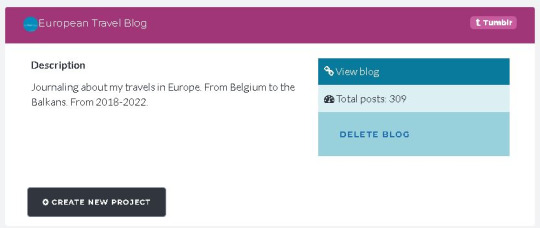
A popup screen will appear. It allows you to set an optional daterange filter to narrow down the range of postitems that you want to include in your book. Click the 'start downloading' button and your postitems will get downloaded into your project. When your blogitems are all downloaded, you will be redirected to the book item editor.


3. Start editing your blog book
Now your project is created and your items are downloaded into it. Let's start editing!

The book project edit menu exists of the following steps:
Step 1. Configure the main settings
Step 2. Choose a book theme
Step 3. Choose a book format
Step 4. Customize your book cover
Step 5. Edit your post items
Step 6. Generate your book
Step 7. The book preview
Here you can edit the title and subtitle of your book as well as add a foreword and back cover description. You can also choose what content you want to include in your book (f.e. posts, pages, comments). And finally, there are a lot of 'extra settings', which are layout options for finentuning the way your book looks.
Choose one from the many book themes that we offer. They come in many colors. Some are colorful and playful, others are slick and serious.
Choose one from the four book formats that we offer. If you want to learn more about our book formats, you can read our Blog Book Formats article.
You can select a book cover template and - optionally - add personal photos to your cover as well. Learn more about customizing your cover in our How to customize your blog book cover article.
If you want, you can make changes to your postitems here. You can also drag & drop the postitems in the order that you want them to appear in your book. You can remove and even add new items to your book. And last but not least: you can add full page photos and chapter pages to your book as well!
Once you have made the adjustments to your project that you want, generate your book in order to see the book preview!
Leaf through the interactive digital version of your book. See if you like the result. If not, you can go back to make changes to your book. If you like the result, you can print it!




4. Print your book
When your book is generated, you can go ahead and print it right away if you like the result.
Besides that, all your created books can be found in your workspace. And from your workspace, you can add any of your books to the shopping cart:
You can then open your shopping cart and proceed to the checkout. Dont forget to check our Facebook page to findo ur latest discount coupons.
The checkout procedure is really straight forward. Our payment provider allows you to pay with all creditcards, Paypal and - for European users - we offer iDeal, Sofort and Bancontact. We ship worldwide!
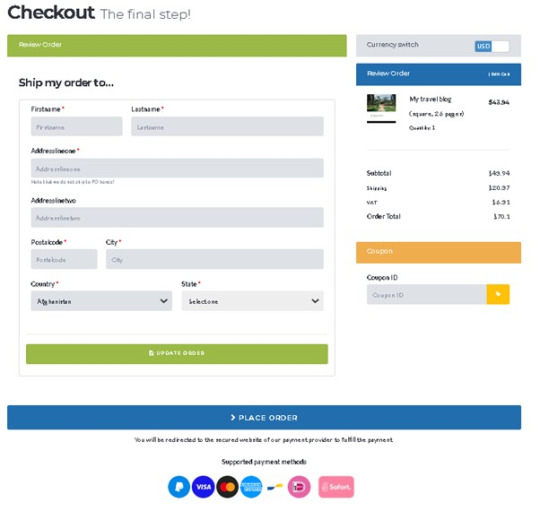
\After the payment is fulfilled, your order will be send into print right away. So the only thing you now have to do is wait and be super exited when your book package is delivered to your door. The feeling of receiving your printed blog is really wonderful. Your stories, captured in a book, brought home to you. You can hold it in your hands, show it to family and friends - and enjoy it for many many years!
0 notes
Video
Ah, summer is here! And that means you can print your blog as a wonderful book with 20% off! Use the coupon code SUMMER22 and start creating at intorealpages.com
0 notes
Photo

It is always wonderful to receive a spontaneous testimonial from enthusiastic customers who love printing their blog with IntoRealPages.com! Thank you so much Michelle!! .
0 notes
Photo


Just another beautiful example of a blog book printed with Into Real Pages 🥰
2 notes
·
View notes
Photo

Print your #blog as a wonderful #book with 25% off. Here is our winter discount coupon code again: WINTER21 ! Print your wordpress, blogger/blogspot, tumblr, typepad, weebly and many more blogs!
4 notes
·
View notes
Text
Want to print your blog for free?
Hi there
Want to print your blog as a beautiful book for free? Here is your chance!
You can contact us by email ([email protected]) or by sending a chat message on our facebook page. Don't forget to let us know your blog url or - in case you are a member already - your email address.
We are looking for someone whose blog book we may show on our social media and website as an example of how wonderful Into Real Pages allows bloggers to turn their blog into a book!

If you are interested, contact us!
Warm Regards,
The Into Real Pages team
3 notes
·
View notes
Photo
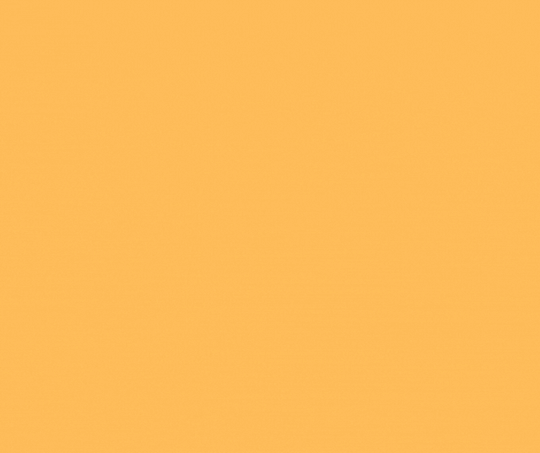
There it is again, our traditional summer coupon code! Print your blog as a book with 20% off with the code SUMMER21 !
Print your Tumblr, Wordpress, Blogger, Typepad and Weebly blog!
2 notes
·
View notes
Photo
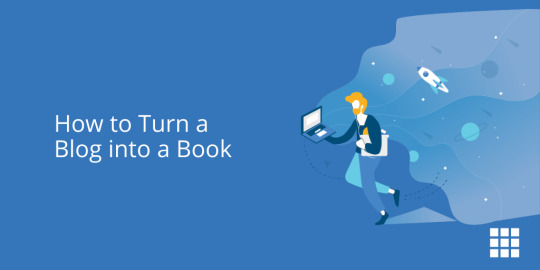
Thanks Bluehost for mentioning our blog printing service as 'One of the easiest services to use to create a printed book' from a blog! Bluehost is a Wordpress hosting service.
Read the article here: https://www.bluehost.com/blog/blogging/how-to-turn-a-blog-into-a-book-13543/#
1 note
·
View note