#sorry for applying touhou to everything
Note
Universe where everything is the same, but the Mad Hatter is the more well known and dangerous villain instead of Joker
Sometimes I'm not sure if these are drawing prompts or not, but unfortunately for you I had to sand down something at work today and so had time to just ruminate on this and, of course, overthought the hell out of it. But, while I do have a lot of thoughts about this, I'm still very new to the batfandom in a lot of ways -- I'm still learning, so 1. this isn't based on any version in particular, i. I lean towards more fun than edgy and B. I can’t do this justice. I'm sorry.
BUT:
Either
a) Considered in-universe, they're not really that far off the level from each other, are they? You've got all the big name rogues using their passion and skills to make a reasonably successful career out of crime, at least enough to support pissing contests picking fights with Batman on a regular basis, and then the more small-time crooks or unfortunates who are too specialized or ineffective, or whose situations or motivations prevent them from making a career of crime. Any special notoriety Joker gets is from his unpredictability and unreliability, but he's still just one of several big weird fish in the pond*.
That's a less fun answer, so
Adorable Nuisance Villain Joker. Actually, that's just Lego Joker, only mostly useless. The Joker deserves to be fun! Let him have fun, DC
Mad Hatter, though, has EX Boss potential already. Mind control is fucking terrifying! He turned his psychiatrist into a Jabberwock just to try and communicate with the guy. Most of what I've read using him has Batman swooping in before the Hatter can really get going with whatever he has planned (or otherwise pre-nerfed) so it is Absolutely Reasonable that the guy who steals people away/shoots people/puppeteers people through radio waves-chemicals-hypnosis-etc would be considered a Big Deal in Gotham. Yeah, if you lose the edgy mass-murder type Joker, the Mad Hatter would be a good choice for Gotham’s Big Bad, easy.
...Ah, wait, that's back to the boring analysis again. I guess I haven't really seen anything where the Joker has some sort of in-universe supremacy over the other rogues.
OR
II)
You meant in the real world, in which case... 'well-known' is one thing, because we all know the horrors (and infrequent delights) of having a beloved character Get Noticed by the franchise; however, I am completely down for having writers remember that the Mad Hatter is a) an inventor and b) has an Alice In Wonderland theme that is good for far more than just costume design or themed macguffins to steal**. There's a lot of potential there; it's not outside of the Hatter's abilities to really screw around with Batman and cause a LOT of collateral damage.
Also, mind control is fucking terrifying.
*i just realized my au applies touhou principles to gotham. seems legit
**or being edgy about drugs or little girls instead of actually reading the book. Let the poor man do poetry and weird math things
8 notes
·
View notes
Text
Using Neko Project II fmgen with PC-98 Touhou Games
There’s a guide to this over on Maidens of the Kaleidoscope, but I’d like to make a different guide for two reasons:
One, to go into more detail, provide images, and make the ideal configuration settings more accessible, since you really shouldn’t experience much lag with NPII on an average modern computer, and...
Two, because Neko Project II is really considered the most accurate PC-98 emulator out there at this time, yet many people are still using Anex86, which has very poor sound and graphics, likely because it’s the one included with the Touhou 1-5 HDI files download, or else because of performance issues with Neko Project which can generally be sorted out by modifying the configuration. I highly recommend at least trying NPII, if only for the lack of the screen flashing issues that Anex86 has.
This is quite long and contains several images, so the guide is under the cut.
1. Download
It’s usually recommended for playing almost any PC-98 game that you use the fmgen version of Neko Project for its additional features and sound options. You can download the latest build here. Simply scroll down to the section labeled PC-98 and click the first link. You also need the YM2608 rhythm module samples, which can be downloaded from here original link died, I’ve reuploaded them to dropbox here. Just extract these into the same folder as Neko Project. Without these, the music will lack percussion.
If you want to use the MIDI soundtrack in Story of Eastern Wonderland, rather than using the fmgen version, you may wish to try this build instead (password: 9821), as at this point it seems the MIDI option is broken in fmgen NPII, though I’m working on trying to find a way around this. If you download the kai build in order to use the MIDI option, run np21.exe, as np21cu.exe’s MIDI option is also broken, and the others will not work. Further down I’ll describe how to configure the MIDI settings; pretty much all other configuration details should still apply regardless of the version of NPII you’re using.
To open a game, go to Harddisk > IDE #0 > Open, select the HDI file, then hit Emulate > Reset.
2. Emulator Configuration
For fmgen NPII, run np21nt.exe to start the emulator; the other exe files in there are unnecessary for this purpose (np21.exe will work, but is designed for Windows 9x, and the others won’t work).
Now, go to Emulate > Configure. Here are the majority of the changes you need to make to run Touhou at the highest quality possible. I’ll cover each section individually.
CPU
I recommend keeping the first option at 2.4576 MHz. Then, for the multiplier, choose at least x32. If you want to play the Mystic Square extra stage, you may want to switch to at least x40 (you can type in any value you want, rather than using the dropdown menu), but otherwise you can run all games smoothly at x32, which is the most common setting for PC-98 Touhou, putting you just above the recommended CPU speed for the games.
Keeping this value relatively low will reduce the strain on your system if your own CPU is on the slower side; setting it to x24 should probably work, but I wouldn’t recommend going any lower. On the other hand, if you have a more powerful computer, go ahead and set the CPU multiplier higher if you’d like.

Architecture
This determines the type of CPU emulated. The PC-9801VM uses the NEC V30 processor, the PC-9801VX uses the i286, and the PC-286 is actually a clone manufactured by Epson (this is actually the model emulated by Anex86) that also uses the i286 processor. For Touhou you can technically use any of these options, but in my own testing I found that the PC-286 setting may cause some sound problems, and sticking with either PC-9801VM or PC-9801VX should give the best compatibility with many other games.
(Tip: if using a large amount of expanded memory (explained more below), PC-9801VM will give you the shortest startup time. It’s not a huge difference, just a few seconds, but it exists nonetheless.)
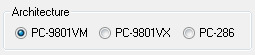
Sound
Set the sampling rate to at least 44K. Higher is better, but not necessary for good sound. If you experience performance issues at the higher settings, reduce it to 44K.
For the buffer, reduce it to a maximum of 100 ms. You can go lower for better performance, but 100 ms should be fine in general. If you notice any sound drops, increase the buffer above 100 ms. In contrast, if you notice sound lag, lower it to at least 70 ms.
Lastly, check QFM.

All other options under the config menu are unnecessary and up to you.
GDC Setting (Under System Setup Menu)
For this, enter the system setup menu by holding down the end key on your keyboard while clicking Emulate > Reset. Go to the second option and press enter.
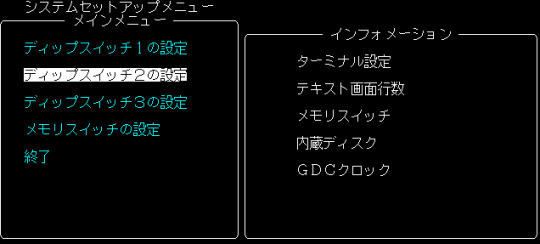
This will bring up the following menu. Go down to the GDC option and change it to 2.5MHz. This is required for PoDD to run correctly; you can leave everything else alone.

Hit esc twice to leave the system setup menu.
3. Other Options
Font
Unlike Anex86, Neko Project has a working font by default. (Note that the incorrect W and V are hardcoded into the common SoEW English patches that are around. Sorry.) However, if you want to change it to a rather more accurate font, you can choose Font under the Emulate menu and select either of the font files from Anex86 (font.bmp) or T98-Next (font.rom). Alternately, just place one of those files into the folder Neko Project is in. You can download the Anex86 font here and the T98-Next font here (if just clicking that doesn’t work, choose right click > save link as).
Save States
If you’re using fmgen NPII and want save states available, add the line STATSAVE=true into the [NekoProject21] section of the np21nt.ini file. This will add a save state menu under Stat, which goes from 0 to 9.
Emulation Speed
If you want to run the games faster or slower for any reason, and wish to use a speed other than the provided ones (for example, 150%, the equivalent of playing a Windows Touhou game at 90FPS) add this line to np21nt.ini under [NekoProject21]: CPUSMENU=50,75,80,90,100,150,200,400. Change these numbers to whatever you want, but the maximum is 8 options. These are just the ones I use, often for slowing the game down considerably in order to take precise screenshots.
Screen
The window options can be found here, and you can switch to fullscreen via this menu. When not in fullscreen, I like to keep it at Windowed (Hard), but the window mode is really up to you. Everything else on the menu here can be left alone.

Screen option
There generally isn’t much need to change anything under here, except for the FullScreen tab; if you want the game to appear at a larger size in fullscreen, you can check “No change screen resolution”.
Then, under Zoom, you can choose an option for the fullscreen display to be larger. Fixed aspect is my preference when using this, as adjust aspect will stretch the display to a 16:10 aspect ratio, but you can try them all and see which you like best (none will make the display quite small, however).
Using no change screen resolution and a zoom option is generally preferable for standard gameplay, as it will typically give you the best display.

If you leave “No change screen resolution” unchecked, the game’s display will have a greater amount of black space around it, but this option is actually preferable if you want to take accurate screenshots in fullscreen at the proper original size; just crop out the extra space. Below is how it’ll look with this option. No change screen resolution + fixed aspect will be similar, but larger and with less black space around it.
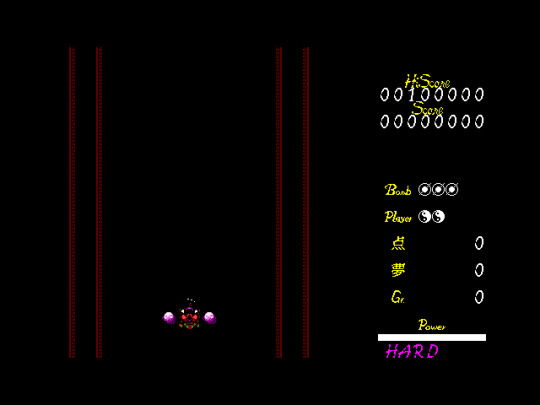
Sound
Found under Device > Sound, here you can change the sound board. For Touhou, you want PC-9801-86; this is based on the YM2608 sound card.
Beep refers to the PC-98′s onboard PC beeper speaker; these options control its volume. You don’t really need to change them, though you can lower the volume or disable it if you dislike the beep sound made on startup.
(Additionally, for an amusing or at least somewhat interesting experience, try changing the SFX option to beep in a game with this option, like Mystic Square. Some of the sounds are pretty silly.)
The built-in fmgen cannot be disabled unless you add an alternate FM core, which can be downloaded from the same page as fmgen NPII (select fmdllset). To use these, extract them into the same folder as NPII. Then, add the line FMGenDll = XXX.dll to the np21nt.ini file, under [NekoProject21]. Change XXX.dll to the desired FM core; the readme file included with the alternate cores describes each one (use google translate if needed). If you don’t know what any of this is about, you’re fine just using built-in fmgen.
Lastly, Seek sound recreates the sound of a floppy drive if you load a floppy disk image, for authenticity. If you’re only playing Touhou, you have no need to worry about this.
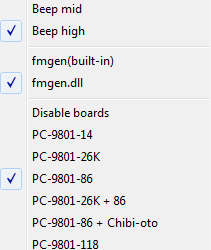
Memory
You may wish to add expanded memory here. In theory, this shouldn’t be necessary for running Touhou; however, if you want to play Lotus Land Story, you NEED to set this above the default. Without expanded memory, the game will freeze at stage 5 at the very start of of the boss battle if playing as Reimu. I’ll explain more on performance in LLS further down, so please read that. If you still have some performance issues in LLS after following those instructions, perhaps try a low-mid setting. Otherwise, you should be able to safely set it to the maximum 13.6 MB.
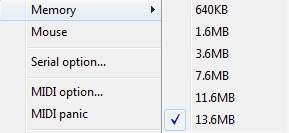
Mouse
Hides the mouse pointer. If you click this, you won’t be able to unselect it, or click any other menus at all.
If you’ve accidentally hidden the mouse pointer, go to np21nt.ini, scroll down to nousemmx=false, and change it to true. (No, ‘nouse’ is not a typo, that is the actual line within the file.)
MIDI option
If you are not using the fmgen build so that you can use SoEW’s MIDI soundtrack as detailed above, this applies to you. If you’re using the fmgen build, you can ignore this completely.
Set MIDI-OUT to a MIDI device on your computer; typically you’ll only have something like Microsoft GS Wavetable Synth unless you’ve installed your own, better one (I highly recommend VirtualMidiSynth, which will allow you to load your own soundfonts for MIDI playback). MIDI-IN can be left alone. Under Module, select SC-88.
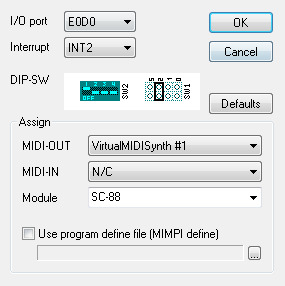
Sound option
It’s unlikely you’ll need to change anything here. However, if you want to remap joypad buttons, that can be found here.
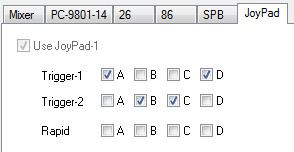
“Lotus Land Story is too slow!” - LLS Performance Fixes
As mentioned above under Memory, LLS requires expanded memory for the stage 5 boss battle if playing as Reimu. The game will freeze without it; set the memory to a higher value than the default 640KB. However, performance issues will likely still remain. So!
Download this archive and place all three files within the NP2EMS folder into the root of your Lotus Land Story HDI file using DiskExplorer. If you need DiskExplorer, it can be downloaded here. Open it up, select the HDI file, leave the profile set to Anex86 HDD, and then either drag the files over to the window or click File > Import. The changes will be saved automatically, just close DiskExplorer and you’re ready to go.
If you’re still having problems, check to make sure you have turbo mode selected in the options for LLS. Otherwise, go to Other > Clock disp and watch the number (at the top of the window). If it’s running considerably below where it should be, it’s likely your computer; try making changes as detailed in the above sections to reduce the amount of system resources NPII requires.
If the speed is not running below where it should be, try going and setting the CPU speed higher under Emulate > Configure. This applies to troubleshooting for other games as well.
That’s all I can think of for now, so if you have any questions, please feel free to message me and I’ll try my best to answer.
#neko project II#touhou project#touhou#pc-98#guides#txt#i've been working on this post for WEEKS now but i think i've got everything finally#please rb if you'd like#long post
117 notes
·
View notes