Photo
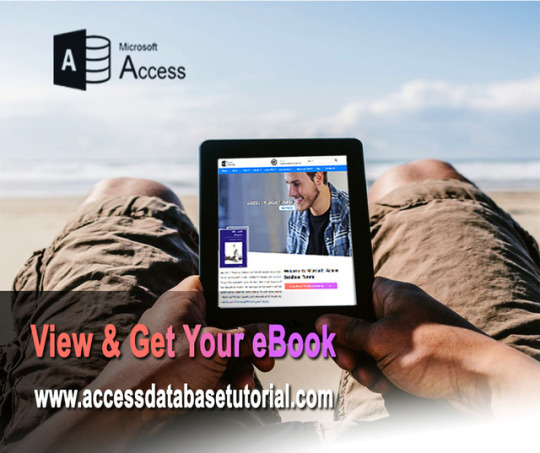
Learning about ms access query is the means to a good database management system as it is the heart of any database application.
0 notes
Photo
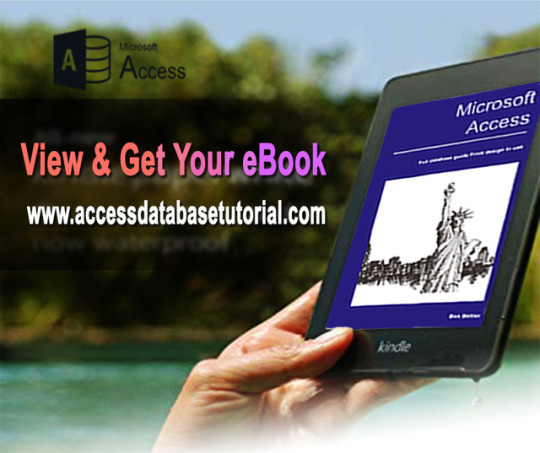
ACCESS FORM DESIGNS – HOW TO CREATE A REPORT INTERFACE FOR YOUR ACCESS DATABASE
https://accessdatabasetutorial.com/access-form-designs-how-to-create-a-report-interface/
For the more polished and professional database, using Access form designs doesn’t necessarily mean viewing records from tables and queries. It can also serve as a general way to manage your MS Access database objects namely Access reports.
#new#indiethursday#MsAccessForms#Tips#microsoft#option#MicrosoftAccess#CreatingDatabase#MsAccess#ebookreading#samplesunday#FreeDownload#shortreads#MustRead#FreeTips#indiepub#kindle#ebook#indieauthor#bookbuzz#fReadO#bookgiveaway#free
0 notes
Link
Learning about ms access query is the means to a good database management system as it is the heart of any database application.
0 notes
Text
DATE CRITERIA MAY NOT ALWAYS WORK WITH MS ACCESS QUERY
DATE CRITERIA MAY NOT ALWAYS WORK WITH MS ACCESS QUERY
Learning about ms access query is the means to a good database management system as it is the heart of any database application.
There are many ways and questions to ask a database using queries and mastering the
special conventions and criteria will pay the dividend and avoid silly mistakes, the illogical recordset results, and even errors.
One of the more commonly used criteria and prone to…
View On WordPress
0 notes
Text
DATE CRITERIA MAY NOT ALWAYS WORK WITH MS ACCESS QUERY
Learning about ms access query is the means to a good database management system as it is the heart of any database application.
There are many ways and questions to ask a database using queries and mastering the
special conventions and criteria will pay the dividend and avoid silly mistakes, the illogical recordset results, and even errors.
One of the more commonly used criteria and prone to errors (if misunderstood) is the date/time data type and its conventions.
Take a look at the ms access query below-showing orders before the year 2016 and the intend
of the query which suggested a date range from 1st January 2016 to 31st December 2016.
The criterion for the above shows >=#01/01/2016 < #31/12/2016# which will not actually return the correct range and instead show what’s known as logical errors (dates outside the range).
It’s missing the ‘And’ operator and better still adding the ‘Between’ hand will capture the correct range too. The # (hash sign) is the exact convention and good check to ensure it’s the right data type too (date/time in this case).\
A revised example is shown below:
If the field is a actual date/time data type, you do not need to enter the # (hash sign) as it will automatically fill this in for you when moving the cursor elsewhere in the restrain (another convention checker for you).
If however, you see double-quotes (“ “) wrapped around the date expression, this suggests either you have chosen the wrong field or the date field is actually a text data type and it will simply not work as expected.
One final point to consider and even check for you ms access query database and those
queries are the regional setting of the operating system you are using. UK versus USA setting often throws up confusion and inaccuracies to so ensure you are using the correct date/time formats.
MS Access query is very powerful indeed and there are many permutations available – take
a look at my eBook Microsoft Access 2016 Database Queries.
Do you need for eBook relating to Access Database?
Here, you can check : https://accessdatabasetutorial.com/ebooks/
0 notes
Photo
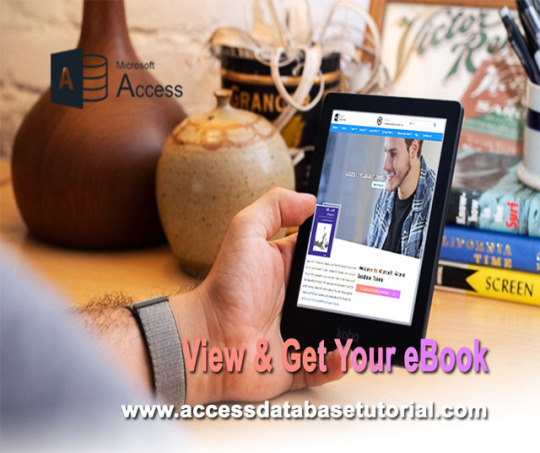
MICROSOFT ACCESS DATABASE: HOW TO MAKE MS ACCESS DATABASE EXECUTABLE
https://accessdatabasetutorial.com/microsoft-access-database-how-to-make-ms-access-database-executable/
This is not the first time I’ve discussed how to make MS Access database executable by converting it into either a MDE or ACCDE file format but some of the power users and developers are unaware of a couple of other post steps that should follow.
#new#indiethursday#MsAccessForms#Tips#microsoft#option#MicrosoftAccess#CreatingDatabase#FreeTips#MsAccess#samplesunday#FreeDownload#MustRead#teasertuesday#shortreads#ebookreading#indiepub#ebook#ipad#fReadO#bookgiveaway#indieauthor#kindle#bookbuzz#free#special
0 notes
Photo
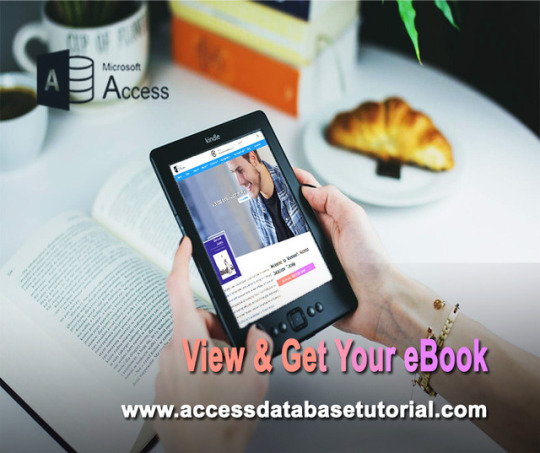
MICROSOFT ACCESS DATABASE TUTORIAL – HOW TO USE SPELLCHECKER ON A MS ACCESS FORM
https://accessdatabasetutorial.com/microsoft-access-database-tutorial-use-spellchecker-ms-access-form/
You’ve seen the Microsoft’s spell checker tool across Word, Excel and other Office applications and it’s even available within Microsoft Access database too.
When entering data into any input control, text box, memo fields or anywhere else users enter text, you can quickly call the spell checker tool using the keyboard shortcut F7.
#new#special#MustRead#CreatingDatabase#FreeTips#option#MicrosoftAccess#MsAccessForms#Tips#microsoft#shortreads#indiethursday#FreeDownload#kindle#fReadO#bookgiveaway#teasertuesday#samplesunday#indiepub#ebookreading#ebook#indieauthor#MsAccess#bookbuzz#freedom
0 notes
Photo
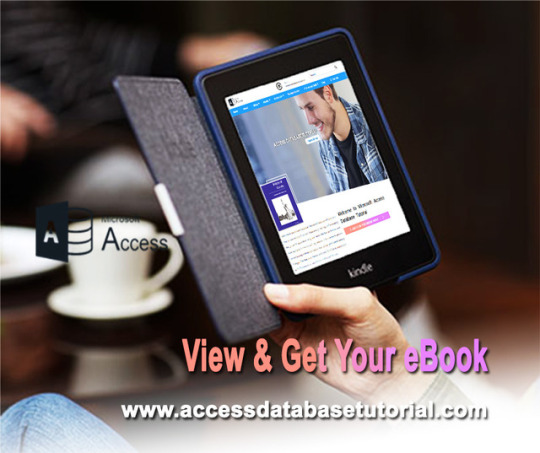
SQL COMMANDS: MS ACCESS SQL VERSUS SQL SERVER – THE DIFFERENCES
https://accessdatabasetutorial.com/sql-commands-ms-access-sql-versus-sql-server/
It’s a common mistake when MS Access developers assume their know SQL commands being common to all platforms. Yes, there is a common standard syntax but at the same time, there are variances between software systems.
It’s like choosing a flavour of ice cream; different tastes but it’s still ice cream and if you mix them, again different tastes but may not always be compatible to the palette!
#indieauthor#indiepub#indiethursday#FreeDownload#CreatingDatabase#microsoft#MsAccessForms#FreeTips#option#MustRead#MicrosoftAccess#MsAccess#Tips#ebookreading#teasertuesday#fReadO#samplesunday#shortreads#ebook#kindle#ipad#bookbuzz#free
0 notes
Link
When Microsoft Access first appeared in the early 1990’s it revolutionized the desktop database market. Most versions have been similar to each other. Now with Access 2007, we see the most deep-seated changes yet introduced by Microsoft. When working your way through an MS Access 2007 tutorial, a hardcore traditional user of MS Access is either going to love or hate these new changes.
So what is different about this new version? The interface is completely different and instead of menus and toolbars, there is the Ribbon. The Ribbon is separated into sections and each section holds the relevant commands for designing and running a database.
Creating forms has become easier and there are some latest forms to choose from. One example is the split form. The database window has also been replaced with the routing pane. This offers more features and is not as straightforward to use as the old database window.
As a fraction of the MS Access 2007 tutorial, you should expect to learn about trusted locations. When loading a database you will get a warning that it may not be trusted. You can eliminate this warning by assigning a folder to become trusted. If you lay up your database in that folder then the warning will no longer show.
Creating tables has also become easier. When creating tables as part of your MS Access 2007 tutorial course, you may use one of the easy creation methods, such as creating columns in datasheet run mode. However, it is better to look at using the design view to create tables as this will give you a better understanding of columns and data types.
The built-in wizards will only get you so far. They are great starting points, but if you want to become a master then it is better to try and create the database components manually. By doing this you will learn the intricacies of why things are done. For example, there are reasons why you need to save the ID of a drop-down list of data rather than the data itself.
Hunting around the internet for bits and pieces to help you learn is not the way to go. There has to be some structure to the learning and it is better to start from the ground up. There is little point in trying to run before you can walk.
When looking for a good MS Access 2007 tutorial, make sure it covers all you want to learn and you gain a good all round understanding of the important concepts and components to creating a working database.
Let’s recap what we’ve learned in this article:
Access 2007 has a new look interface
There are new form types available
Learning Access 2007 should be done from a structured tutorial series
To get started with an MS Access 2007 tutorial, check out the best Microsoft Access tutorial available at http://access-databases.com/ms-access-tutorial/
Article Source: http://ezinearticles.com/expert/Paul_Roger_Barnett/279463
This article gives a clear and concise overview of what’s new in Access 2007 and how the newer and richer features make it very easy to create tables, queries, forms and reports with a simple click and go actions using the predefined templates. Those migrating from earlier versions may feel a little disorientated at first especially the Ribbon Bar but it won’t take that long to familiarise yourself with this version.
Remember, always have a clear plan when designing a database before creating the objects using the templates.
0 notes
Photo
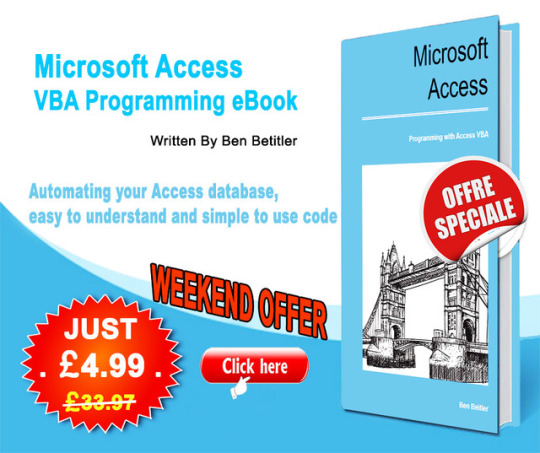
When Microsoft Access first appeared in the early 1990’s it revolutionized the desktop database market. Most versions have been similar to each other. Now with Access 2007, we see the most deep-seated changes yet introduced by Microsoft. When working your way through an MS Access 2007 tutorial, a hardcore traditional user of MS Access is either going to love or hate these new changes.
0 notes
Link
When Microsoft Access first appeared in the early 1990’s it revolutionized the desktop database market. Most versions have been similar to each other. Now with Access 2007, we see the most deep-seated changes yet introduced by Microsoft. When working your way through an MS Access 2007 tutorial, a hardcore traditional user of MS Access is either going to love or hate these new changes.
0 notes
Link
When Microsoft Access first appeared in the early 1990’s it revolutionized the desktop database market. Most versions have been similar to each other. Now with Access 2007, we see the most deep-seated changes yet introduced by Microsoft. When working your way through an MS Access 2007 tutorial, a hardcore traditional user of MS Access is either going to love or hate these new changes.
So what is different about this new version? The interface is completely different and instead of menus and toolbars, there is the Ribbon. The Ribbon is separated into sections and each section holds the relevant commands for designing and running a database.
Creating forms has become easier and there are some latest forms to choose from. One example is the split form. The database window has also been replaced with the routing pane. This offers more features and is not as straightforward to use as the old database window.
As a fraction of the MS Access 2007 tutorial, you should expect to learn about trusted locations. When loading a database you will get a warning that it may not be trusted. You can eliminate this warning by assigning a folder to become trusted. If you lay up your database in that folder then the warning will no longer show.
Creating tables has also become easier. When creating tables as part of your MS Access 2007 tutorial course, you may use one of the easy creation methods, such as creating columns in datasheet run mode. However, it is better to look at using the design view to create tables as this will give you a better understanding of columns and data types.
The built-in wizards will only get you so far. They are great starting points, but if you want to become a master then it is better to try and create the database components manually. By doing this you will learn the intricacies of why things are done. For example, there are reasons why you need to save the ID of a drop-down list of data rather than the data itself.
Hunting around the internet for bits and pieces to help you learn is not the way to go. There has to be some structure to the learning and it is better to start from the ground up. There is little point in trying to run before you can walk.
When looking for a good MS Access 2007 tutorial, make sure it covers all you want to learn and you gain a good all round understanding of the important concepts and components to creating a working database.
Let’s recap what we’ve learned in this article:
Access 2007 has a new look interface
There are new form types available
Learning Access 2007 should be done from a structured tutorial series
To get started with an MS Access 2007 tutorial, check out the best Microsoft Access tutorial available at http://access-databases.com/ms-access-tutorial/
Article Source: http://ezinearticles.com/expert/Paul_Roger_Barnett/279463
This article gives a clear and concise overview of what’s new in Access 2007 and how the newer and richer features make it very easy to create tables, queries, forms and reports with a simple click and go actions using the predefined templates. Those migrating from earlier versions may feel a little disorientated at first especially the Ribbon Bar but it won’t take that long to familiarise yourself with this version.
Remember, always have a clear plan when designing a database before creating the objects using the templates.
0 notes
Text
MICROSOFT ACCESS DATABASE 2007 TUTORIAL
MICROSOFT ACCESS DATABASE 2007 TUTORIAL
When Microsoft Access first appeared in the early 1990’s it revolutionized the desktop database market. Most versions have been similar to each other. Now with Access 2007, we see the most deep-seated changes yet introduced by Microsoft. When working your way through an MS Access 2007 tutorial, a hardcore traditional user of MS Access is either going to love or hate these new changes.
So…
View On WordPress
0 notes
Photo

MS ACCESS DATABASE FORMS: USING THE SELSTART AND SELLENGTH PROPERTIES
https://accessdatabasetutorial.com/ms-access-form-using-the-selstart-and-sellength-properties/
Using some simple Access VBA code, you can now control the placement for the cursor to mimic and automate placing the insertion point to the last character position ready for further editing.
#new#special#MsAccessForms#Tips#FreeTips#free#teasertuesday#MsAccess#CreatingDatabase#MicrosoftAccess#microsoft#option#shortreads#indiethursday#FreeDownload#MustRead#ebookreading#ebook#ipad#fReadO#bookgiveaway#samplesunday#kindle#indiepub#indieauthor#bookbuzz
0 notes
Photo
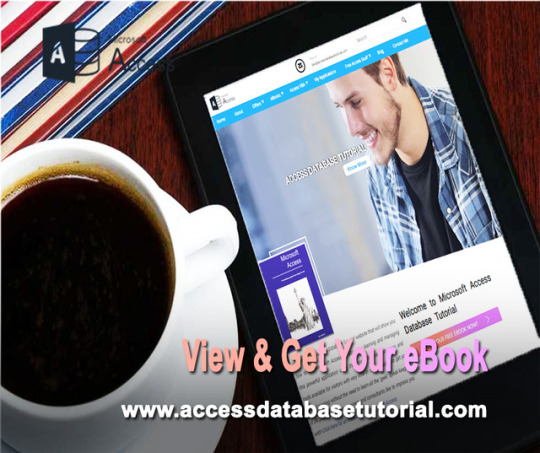
MS ACCESS DATABASE FORMS: USING THE SELSTART AND SELLENGTH PROPERTIES
https://accessdatabasetutorial.com/ms-access-form-using-the-selstart-and-sellength-properties/
Using some simple Access VBA code, you can now control the placement for the cursor to mimic and automate placing the insertion point to the last character position ready for further editing.
#new#special#bookbuzz#indieauthor#FreeTips#microsoft#MicrosoftAccess#MsAccessForms#CreatingDatabase#MsAccess#option#indiethursday#FreeDownload#ebookreading#MustRead#shortreads#fReadO#teasertuesday#kindle#bookgiveaway#samplesunday#Tips#ipad#ebook#indiepub#free
0 notes
Photo

MICROSOFT ACCESS REPORTS – PASSING TOTALS FROM A SUBREPORT INTO THE MAIN REPORT
https://accessdatabasetutorial.com/microsoft-access-reports-passing-totals-from-a-subreport-into-the-main-report/
Working with Microsoft Access Reports can be time-consuming and fiddly to master and one of the common challenges is correctly writing calculated expressions between main reports and their embedded sub-reports.
If you are not familiar with writing expressions, then I suggest you start with the built in Expression Builder utility which will navigate and build the correct references.
Find here for Ms Access related eBook : https://accessdatabasetutorial.com/access-2013-2016/
Also, find at Amazon and Payhip .......https://www.amazon.com/s/ref=nb_sb_noss…
https://payhip.com/accessdatabasetutorial
#new#special#bookbuzz#indieauthor#ebook#indiethursday#MsAccessForms#CreatingDatabase#FreeTips#microsoft#option#ebookreading#MicrosoftAccess#MustRead#MsAccess#teasertuesday#samplesunday#ipad#bookgiveaway#shortreads#FreeDownload#Tips#fReadO#indiepub#kindle#free
0 notes
Text
MICROSOFT ACCESS TUTORIAL: HOW TO BUILD ALTERNATIVE ACCESS FORM CONTROLS – THE COMMAND BUTTON
MICROSOFT ACCESS TUTORIAL: HOW TO BUILD ALTERNATIVE ACCESS FORM CONTROLS – THE COMMAND BUTTON
Building Access forms is a time consuming aspect to front-end database designs and in this Microsoft Access tutorial, I want to add some extra aesthetics and alternative control enhancements for you.
There are many Access form controls, formats and properties that can be applied to a form over and above the basics ranging from the more advanced conditional formatting options to the custom built…
View On WordPress
0 notes