#00.36
Text
Unutup giden birinin geri geleceğine ve güvenilmez insanlara inanan 16 yaşımdan özür diliyorum...
1 note
·
View note
Text
Tumblr won't allow me to post anything more than 10MB, so I'm splitting it into 2 tracks. And again, this translation may not be 100% correct.
Storyline:
It has the same setting as my previous post, you and your boyfriend are in a long-distance relationship because you're studying in another country. In this track, your boyfriend pays you a surprise visit. He shows up at the cafe where you usually spend hours working on your assignment. It's been so long since you both saw each other, and you're surprised because he looks more masculine now, like an adult, though he says he's still very childish at heart seeing how he missed his sleep last night simply because he got too excited about seeing you.
You were studying before, but now that he's here, you stop to greet him. You sit down together, chatting for a bit. He says you look different too, more mature. Then he pauses, looking at you, and...
00.02
Umm... I can wait until you're finished with your studying, but after that, can I go to your room? Ah, I mean, look, I'm carrying a big suitcase with me. Walking around with this would be troublesome so, umm... Really, I don't have any weird intention.
00.26
Sorry, I lied. I actually... can't hold it anymore...
00.34
I want to be alone with you as soon as possible. I want to hold you...
(You head back to your room with him)
00.58
I'm sorry... I didn't mean to suddenly do things with you like this, but... Seeing you in person really makes me want to hold you right away... Makes me want to kiss you...
01.23
Really, I'm sorry, but... I can't hold back anymore.
(He starts undressing you, rushing)
01.40
I'm gonna touch you...
01.45
You're already wet... I'm glad. So it's just not me who's turned on.
01.59
Have you been waiting for me too?
02.05
I just kissed you but you're already so wet down here...
02.13
Do you want me to touch you here more? Or can I put it in?
02.22
Oh, you're suddenly tightening around my fingers. Are you reacting to my words?
02.29
I guess, you can't hold yourself back too, huh?
02.41
I'll put it in, okay?
(He grabs a condom and put it on)
03.01
*thrusts* Ah, t-this sensation... It's been a while since we did this so... It's bad... (meaning he's too sensitive)
03.07
I think... I won't last long... Sorry...
03.22
D-don't do that... Don't tighten up around me too hard...
03.28
I'm really about to cum...
03.39
Seriously, this is bad... At this rate, I'm gonna cum before I can make you feel good.
(He stops, pulling away)
03.58
Sorry... I'm gonna stop for a bit. Can you move for me?
04.08
I'll pull you up now.
TRACK 02
00.02
Sorry, I had to do this 'cause I feel like I'm gonna cum fast if I don't.
(He places you on his lap)
00.09
Like this, you can move however you like.
(You ask him, "But will you feel good this way?")
00.15
It's okay. Right now, everything feels so good to me. Try to hit the spot that makes you feel good too.
00.36
As I thought, this feels amazing...
00.42
Hey... Can I kiss your chest? Just like this...
(He sucks on your breasts)
00.59
I shouldn't? 'Cause you're feeling too good?
01.05
Look, you've stopped moving your hips. Move for me.
01.28
What's wrong? You're gonna cum?
01.33
Ah, wait... If you do it like that, I'm gonna cum too...
01.44
This is bad...
(you both finish together)
(you pull away)
02.22
That felt so good...
02.31
I'm sorry... Doing this right away after we met... I'm terrible, aren't I?
(You say, "It's okay.")
02.42
Really? But in the end you didn't get to finish your studying...
(You tell him not to worry about it)
02.51
Thank you... But you don't have to be too considerate, okay? I really just wanted to see your face, that's all.
(You comfort him)
03.02
I'm happy to hear you say that... You said you wanted to take me somewhere?
(You tell him that you want him to meet your friends)
03.11
Eh? You want to introduce me to your friends?
(You ask him, "Are you not okay with that?")
03.20
Not at all. Actually, I'm so happy. I want to know more about you and your life here. But... Is it really okay to introduce me? To have a boyfriend who can barely speak English like me, aren't they gonna make fun of you?
(You assure him that it's okay)
03.39
Well then, I'll study hard to prepare for tomorrow.
(You offer to teach him)
03.47
Really? Ah, but... To have you as my english teacher... That's a bit disheartening, but it can't be helped, I guess.
(You ask him why)
03.59
Boys always want to look cool in front of their girlfriends, you know. Well, just wait and see, I'll definitely impress you soon. I'll grow even more matured and manlier than this, then one day I'll come and pick you up, just like a prince!
#he's so fucking cute i'm gonna throw up you guys#this really screams yuuji as a boyfriend i'm LIVING#enojun i fucking love you#yuuji itadori#itadori yuuji#enoki junya#yuuji x reader#itadori yuuji x reader#yuuji itadori x reader#junya enoki#jujutsu kaisen#kana.dramacd
1K notes
·
View notes
Text
ne acı, telafi edilemeyecek incitmeler silinmiyor gözlerin önünden, ömürlerden ve en çok da dayanılması zor ölümlerden.
'00.36'
#söz#alıntı#edebiyat#uykusuz geceler#gecenin sözü#ben senden önce ölmeyi isterdim#ay benim gece senin#seni gördüm rüyamda#sen gittin ve herkes ölmeye başladı
27 notes
·
View notes
Text
00.36 olmuştur saat ama beynim hele hele nolur nolur kız sen benim olsan nolur diye halay çekiyordur
15 notes
·
View notes
Text
Muwadda' Yaa Ramadhan
Semua jiwa berat melepasmu.
Ada yang berbeda dengan kehadiranmu.
Malam-malammu, riuh udaramu, lapar saat siangmu, semua tak lagi sama seperti saat dan waktu hadirnya hilalmu.
Bahkan dengan banyaknya lalai dalam diriku, tetap saja pilu mengingat akan berakhirnya waktu singgahmu.
Merisaukan bagaimana keadaanku tanpa “rindang” dan “ringan” hati, merasa aman karena setan terbelenggu.
Wahai Yang Menjadikanmu sebaik-baik bulan, jaminlah perjumpaan kami selalu.
“Sampai jumpa di lain waktu, Ramadhan”.
-Adzkia N
Banjarmasin, 21 April 2023 pukul 00.36 WITA.
#ramadhan#perasaan#cerita#curhat#hidup#nasehat#puisi#sedih#ibadah#idulfitri2023#hariraya#hari raya#lailatul qadar
11 notes
·
View notes
Text
Malam ini gw gak mau stres karena maksain pengen tidur, udah jam 00.36 gw belum bisa tidur, padahal mah mata udah ngantuk. tapi belum bisa rek.
2 notes
·
View notes
Text
"benimle evlenir misin?
bir hayat boyu,
benimle olur musun?"
14.05.2023 00.36
6 notes
·
View notes
Text
В пятницу нужно было сдать НИР на проверку. В среду защита. Сейчас 00.36. Самое время сесть за НИР! 👍
Спасибо, что не в среду села. Надеюсь, что за завтра все доделаю.
Мне нужно просмотреть 270 стандартов, готово только 22... Надеюсь, я выживу
3 notes
·
View notes
Text
How come the producers of guillermo del toro’s cabinet of curiosities episode whatever “pickmans model” were willing to spend $2590658 on sets and costumes and $00.36 on an accent coach 😭😭😭😭😭😭😭
#the rest of it was sooo good and genuinely frightening but every time the villain spoke i was cackling#and im not racist against Bostonians i lived there a while and have heard plenty of genuine Massachusetts accents#but he was talking like an old timey gangster like THEY PAY ME IN WOIMS#like welcoim to moi woild 😭😭😭
2 notes
·
View notes
Text

Sesungguhnya kematian itu tidak ada yang tahu kapan tibanya.
Bisa datang kapan saja tanpa pemberitahuan.
Lantas bagaimana cara kita menyiapkan kematian yg akan datang itu?
Dengan amalan-amalan baik hari ini dan hari-hari berikutnya hingga kematian itu datang menjemput.
----
00.36
15 Juli 2022
2 notes
·
View notes
Text
Raspberry Pi Projekt: Prozessinformationen auf OLED Display anzeigen

Wie du am Raspberry Pi ein OLED Display anschließt und programmierst, habe ich dir bereits gezeigt. Im heutigen Beitrag soll es darum gehen wie du Prozessinformationen auf dem OLED Display visualisierst. Es ist hier empfehlenswert ein großes Display zu verwenden, da die Daten, welche angezeigt werden sollen, doch recht umfangreich sind (oder man muss Abstriche bei den Daten machen).
https://youtu.be/nOQnx6_ekVE
Für diesen Beitrag verwende ich den Raspberry Pi Zero 2 WH, da mein eigentlich für solche Beiträge verwendete Raspberry Pi 3b+ nun in ein RetroPi verwandelt wurde. Jedoch steht der kleine Pi Zero 2 dem großen in nichts nach und kann für solche Projekte ebenso verwendet werden und du kannst dieses auch auf dein Pi nachbauen.

Acrylgehäuse für den Raspberry Pi Zero

Splashscreen des Python Projektes - "pyTop Screen"

Daten aktuellen Prozessen auf dem OLED-Display
Die Idee zu diesem Beitrag kommt aus einem Kommentar zu meinem YouTube-Video OLED Display am Raspberry Pi anschließen und per I2C steuern: So geht’s!. Ich bin immer froh, wenn solch Input aus meiner Community kommt und ich damit euch helfen kann und ich ebenso neuen Content generieren kann.
Benötigte Ressourcen für dieses Projekt
Wenn du dieses kleine Projekt nachbauen möchtest, dann benötigst du:
- einen Raspberry Pi* inkl. Netzteil, SD-Karte etc.,
- ein OLED Display mit I2C Anschluss*,
- ein paar Breadboardkabel*,
- ein 400 Pin Breadboard*
Hinweis von mir: Die mit einem Sternchen (*) markierten Links sind Affiliate-Links. Wenn du über diese Links einkaufst, erhalte ich eine kleine Provision, die dazu beiträgt, diesen Blog zu unterstützen. Der Preis für dich bleibt dabei unverändert. Vielen Dank für deine Unterstützung!

Was soll dargestellt werden?
Auf dem Display möchte ich die laufenden Prozesse darstellen, diese kann man sich recht einfach über den Befehl top anzeigen lassen.
pi@raspberrypi:~ $ top
top - 10:27:00 up 1:27, 1 user, load average: 0,07, 0,06, 0,09
Tasks: 194 total, 1 running, 193 sleeping, 0 stopped, 0 zombie
%CPU(s): 0,5 us, 0,6 sy, 0,0 ni, 98,8 id, 0,1 wa, 0,0 hi, 0,0 si, 0,0 st
MiB Spch: 426,7 total, 102,6 free, 132,7 used, 191,5 buff/cache
MiB Swap: 100,0 total, 7,6 free, 92,4 used. 229,0 avail Spch
PID USER PR NI VIRT RES SHR S %CPU %MEM ZEIT+ BEFEHL
17628 mysql 20 0 614080 67592 9212 S 1,3 15,5 3:49.26 mariadbd
22393 pi 20 0 11476 3204 2612 R 1,3 0,7 0:01.13 top
839 zabbix 20 0 128416 3552 2988 S 0,3 0,8 0:01.97 zabbix_server
857 zabbix 20 0 132984 2092 1808 S 0,3 0,5 0:00.36 zabbix_server
1 root 20 0 34948 5260 3568 S 0,0 1,2 0:28.14 systemd
2 root 20 0 0 0 0 S 0,0 0,0 0:00.03 kthreadd
3 root 0 -20 0 0 0 I 0,0 0,0 0:00.00 rcu_gp
4 root 0 -20 0 0 0 I 0,0 0,0 0:00.00 rcu_par_gp
5 root 0 -20 0 0 0 I 0,0 0,0 0:00.00 slub_flushwq
6 root 0 -20 0 0 0 I 0,0 0,0 0:00.00 netns
10 root 0 -20 0 0 0 I 0,0 0,0 0:00.00 mm_percpu_wq
Jedoch interessieren mich hier nur die Werte, PID, %CPU, %MEM sowie der BEFEHL.
Da wir diese Daten in Python weiterverarbeiten möchten, exportieren wir diese Daten mit einem Befehl in eine Semikolonseparierte CSV-Datei. (Das Komma wird in den Daten für die Gelitkommazahlen verwendet!)
echo "PID;Befehl;CPU Zeit;Speicherverbrauch" > prozesse.csv && top -b -n 1 | awk 'NR > 7 { print $1 ";" $12 ";" $9 ";" $10 }' >> prozesse.csv
Damit erhalten wir wie gewünscht lediglich die Daten für die Spalten PID, %CPU, %MEM, BEFEHL.
PID;Befehl,CPU Zeit,Speicherverbrauch
22545;top;111;0,7
1;systemd;0,0;1,2
2;kthreadd;0,0;0,0
3;rcu_gp;0,0;0,0
4;rcu_par_gp;0,0;0,0;
Aufbau der Schaltung - Raspberry Pi mit OLED Display
Wie bereits erwähnt baue ich die Schaltung am Raspberry Pi Zero 2 WH auf, du kannst diese aber ebenso am normalen Raspberry Pi nachbauen (solltest jedoch zusätzlich auf das ggf. geänderte Pinout achten).
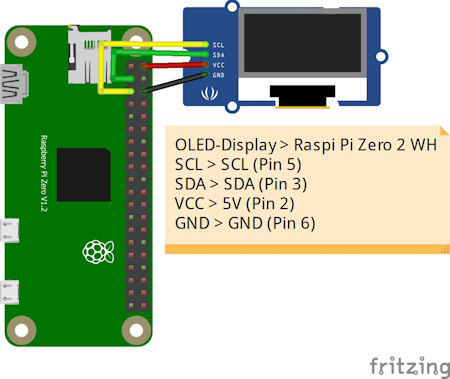
OLED-DisplayRaspberry Pi Zero 2 WHVCC5V (Pin 2)GNDGND (Pin 6)SDASDA (Pin 3)SCLSCL (Pin 5)
Python Skript im Hintergrund laufen lassen
Ich möchte das kleine Skript einmal starten und dann über die Tasten Funktionen ausführen können, während ich gleichzeitig weiterhin im geöffneten Terminalfenster arbeite. Deshalb soll das Skript im Hintergrund laufen.
Es gibt hier mehrere Möglichkeiten, in diesem Beitrag möchte ich die einfachste nutzen und hänge lediglich ein & Zeichen an den Befehl und als Rückgabe erhalte ich eine PID. Mit dieser Prozess-ID kann ich dieses Skript auch jederzeit mit dem Befehl kill beenden.
pi@raspberrypi:~/Python/DisplayTop $ python3 displayHello.py &
23467
pi@raspberrypi:~/Python/DisplayTop $ kill 23467
pi@raspberrypi:~/Python/DisplayTop $
Programmieren des Skriptes zum anzeigen der laufenden Prozesse
Starten wir nun und lassen die laufenden Prozesse auf dem OLED Display am Raspberry Pi anzeigen. Das Skript erstellen wir iterativ und nach jedem Schritt hast du quasi ein kleines lauffähiges Skript mit einer zusätzlichen Funktion.
Schritt 1 - Willkommensnachricht anzeigen
Im ersten Schritt lassen wir auf dem Display zunächst einen Text anzeigen, welcher kurz erläutert welche Daten angezeigt werden.
import time
from luma.core.interface.serial import i2c, spi, pcf8574
from luma.core.interface.parallel import bitbang_6800
from luma.core.render import canvas
from luma.oled.device import sh1106
from PIL import ImageFont
serial = i2c(port=1, address=0x3C)
device = sh1106(serial)
fontBig = ImageFont.truetype('FreeSans.ttf', 14)
fontNormal = ImageFont.truetype('FreeSans.ttf', 10)
while True:
with canvas(device) as draw:
draw.rectangle(device.bounding_box, outline="white", fill="black")
draw.text((25, 3), "pyTop Screen", font=fontBig, fill="white")
draw.text((5, 20), "Anzeige fuer PID, Befehl,", font=fontNormal, fill="white")
draw.text((5, 30), "CPU Zeit sowie", font=fontNormal, fill="white")
draw.text((5, 40), "Speicherverbrauch", font=fontNormal, fill="white")
In meinem Fall nutze ich ein 1.3" OLED Display und musste die Schriftgröße auf 14 & 10 setzen. Hier gilt wie zuvor ein möglichst großes Display zu verwenden.

Splashscreen des Python Projektes - "pyTop Screen"
Schritt 2 - exportieren der laufenden Prozesse als CSV Datei
In einem Abschnitt zuvor habe ich dir gezeigt, wie der Befehl lautet, um die benötigten Daten der laufenden Prozesse in eine CSV Datei zu schreiben. Diesen wollen wir jetzt alle 2 Minuten ausführen.
Damit wir eine Funktion im Hintergrund laufen lassen können, benötigen wir zusätzlich das Modul "schedule" dieses muss über den Befehl "python3 -m pip install schedule" installiert werden.
pi@raspberrypi:~/Python/DisplayTop $ python3 -m pip install schedule
Looking in indexes: https://pypi.org/simple, https://www.piwheels.org/simple
Collecting schedule
Downloading https://www.piwheels.org/simple/schedule/schedule-1.2.1-py3-none-any.whl (11 kB)
Installing collected packages: schedule
Successfully installed schedule-1.2.1
pi@raspberrypi:~/Python/DisplayTop $
import subprocess
import schedule
import time
...
def loadProcessInformations():
command = 'echo "PID;Befehl;CPU Zeit;Speicherverbrauch" > prozesse.csv && top -b -n 1 | awk 'NR > 7 { print $1 ";" $12 ";" $9 ";" $10 }' >> prozesse.csv'
subprocess.run(command, shell=True)
loadProcessInformations()
schedule.every(2).minutes.do(loadProcessInformations)
...
while True:
schedule.run_pending()
Wenn wir das Skript ausgeführt wird, dann wird im aktuellen Verzeichnis die Datei "prozesse.csv" mit einem auszug der Daten von top angezeigt.
pi@raspberrypi:~/Python/DisplayTop $ python3 pyTopScreen.py &
24037
pi@raspberrypi:~/Python/DisplayTop $ ls -ll
insgesamt 12
-rw-r--r-- 1 pi pi 4987 21. Apr 11:43 prozesse.csv
-rw-r--r-- 1 pi pi 1242 21. Apr 11:38 pyTopScreen.py
pi@raspberrypi:~/Python/DisplayTop $
Schritt 3 - Parsen der CSV Datei in ein Dictionary
Für einen einfachen Zugriff auf die exportierten Daten, parsen wir die CSV Datei in ein Dictionary.
Es interessieren mich jedoch nur laufende Prozesse, diese haben eine CPU Zeit und einen Speicherverbrauch größer 0.
import csv
...
def loadProcessInformations():
command = 'echo "PID;Befehl;CPU Zeit;Speicherverbrauch" > prozesse.csv && top -b -n 1 | awk 'NR > 7 { print $1 ";" $12 ";" $9 ";" $10 }' >> prozesse.csv'
subprocess.run(command, shell=True)
prozesse_dict = {}
with open('prozesse.csv', 'r') as file:
csv_reader = csv.DictReader(file, delimiter=';')
for row in csv_reader:
pid = row
cpu_zeit = float(row.replace(',', '.'))
speicherverbrauch = float(row.replace(',', '.'))
if cpu_zeit > 0 and speicherverbrauch > 0:
befehl = row
prozesse_dict = {'Befehl': befehl, 'CPU Zeit': cpu_zeit, 'Speicherverbrauch': speicherverbrauch}
print(prozesse_dict)
Immer wenn die neuen Daten geladen werden, werden diese zusätzlich im Terminalfenster ausgegeben.
pi@raspberrypi:~/Python/DisplayTop $ python3 pyTopScreen.py
{
'24261': {'Befehl': 'python3', 'CPU Zeit': 100.0, 'Speicherverbrauch': 3.2},
'24530': {'Befehl': 'top', 'CPU Zeit': 5.9, 'Speicherverbrauch': 0.7}
}
Schritt 4 - Anzeigen der Prozessinformationen auf dem OLED Display am Raspberry Pi
Kommen wir nun zum letzten Schritt und lassen die Prozessinformationen auf dem OLED Display anzeigen. Dazu müssen wir unseren bisherigen Code etwas anpassen, denn das Dictionary muss global abgelegt werden.
prozesse_dict = {}
def loadProcessInformations():
...
global prozesse_dict
...
In der Endlosschleife in welchem der Code zum anzeigen der Daten wiederholt wird, legen wir dann eine For-Each-Schleife an welche über das Dictionary mit den Daten läuft.
while True:
schedule.run_pending()
total = len(prozesse_dict)
index = 1
for entry in prozesse_dict:
showProcessEntry(entry, index, total)
index += 1
time.sleep(2)
Als Nächstes legen wir dann eine neue Funktion an welche einen Eintrag aus diesem Dictionary behandelt, bzw. wir übergeben lediglich die ID (die Prozess-ID / PID), zusätzlich wird noch die länge des Dictionarys sowie der aktuelle Index als Parameter übergeben (diese beiden Daten werden oben rechts im Display angezeigt).
def showProcessEntry(entry, index, total):
with canvas(device) as draw:
draw.rectangle(device.bounding_box, outline="white", fill="black")
draw.text((25, 3), "pyTop Screen", font=fontBig, fill="white")
draw.text((105, 20), str(index) + "/"+ str(total), font=fontNormal, fill="white")
draw.text((5, 20), "PID: "+ str(entry), font=fontNormal, fill="white")
draw.text((5, 30), "Befehl: "+prozesse_dict, font=fontNormal, fill="white")
draw.text((5, 40), "CPU Zeit: "+str(prozesse_dict), font=fontNormal, fill="white")
draw.text((5, 50), "MEM: "+str(prozesse_dict), font=fontNormal, fill="white")
Damit ist nun unser kleines Programm fertig und wir erhalten nun die Ausgabe der aktuellen Prozesse auf dem OLED-Display.

Daten aktuellen Prozessen auf dem OLED-Display
Das fertige Python Skript zum anzeigen der Prozessinformationen auf einem OLED-Display
Hier nun das fertige Python Skript als ZIP-Datei zum download.
Programm - "pyTop-Screen" für das Anzeigen von Prozessinformationen auf einem OLED-DisplayHerunterladen
import csv
import subprocess
import schedule
import time
from luma.core.interface.serial import i2c, spi, pcf8574
from luma.core.interface.parallel import bitbang_6800
from luma.core.render import canvas
from luma.oled.device import sh1106
from PIL import ImageFont
serial = i2c(port=1, address=0x3C)
device = sh1106(serial)
fontBig = ImageFont.truetype('FreeSans.ttf', 14)
fontNormal = ImageFont.truetype('FreeSans.ttf', 10)
fontSmall = ImageFont.truetype('FreeSans.ttf', 8)
prozesse_dict = {}
def loadProcessInformations():
command = 'echo "PID;Befehl;CPU Zeit;Speicherverbrauch" > prozesse.csv && top -b -n 1 | awk 'NR > 7 { print $1 ";" $12 ";" $9 ";" $10 }' >> prozesse.csv'
subprocess.run(command, shell=True)
global prozesse_dict
prozesse_dict.clear()
with open('prozesse.csv', 'r') as file:
csv_reader = csv.DictReader(file, delimiter=';')
for row in csv_reader:
pid = row
cpu_zeit = float(row.replace(',', '.'))
speicherverbrauch = float(row.replace(',', '.'))
if cpu_zeit > 0 and speicherverbrauch > 0:
befehl = row
prozesse_dict = {'Befehl': befehl, 'CPU Zeit': cpu_zeit, 'Speicherverbrauch': speicherverbrauch}
print(prozesse_dict)
def showProcessEntry(entry, index, total):
with canvas(device) as draw:
draw.rectangle(device.bounding_box, outline="white", fill="black")
draw.text((25, 3), "pyTop Screen", font=fontBig, fill="white")
draw.text((105, 20), str(index) + "/"+ str(total), font=fontNormal, fill="white")
draw.text((5, 20), "PID: "+ str(entry), font=fontNormal, fill="white")
draw.text((5, 30), "Befehl: "+prozesse_dict, font=fontNormal, fill="white")
draw.text((5, 40), "CPU Zeit: "+str(prozesse_dict), font=fontNormal, fill="white")
draw.text((5, 50), "MEM: "+str(prozesse_dict), font=fontNormal, fill="white")
loadProcessInformations()
schedule.every(15).seconds.do(loadProcessInformations)
with canvas(device) as draw:
draw.rectangle(device.bounding_box, outline="white", fill="black")
draw.text((25, 3), "pyTop Screen", font=fontBig, fill="white")
draw.text((5, 20), "Anzeige fuer PID, Befehl,", font=fontNormal, fill="white")
draw.text((5, 30), "CPU Zeit sowie", font=fontNormal, fill="white")
draw.text((5, 40), "Speicherverbrauch", font=fontNormal, fill="white")
draw.text((15, 52), "https://draeger-it.blog", font=fontNormal, fill="white")
time.sleep(3)
while True:
schedule.run_pending()
total = len(prozesse_dict)
index = 1
for entry in prozesse_dict:
showProcessEntry(entry, index, total)
index += 1
time.sleep(2)
Fazit & Ausblick zu Raspberry Pi Prozessinformationen am OLED Display anzeigen
Als Fazit ziehe ich ich jedoch das, dass kleine 1,3" OLED Display zu klein ist für die Informationen hier muss ich mal schauen ob es deutlich größere gibt um dieses kleine Projekt deutlich aufzuwerten.
Die Nächste Ausbaustufe zu diesem Projekt könnte nun sein, drei Taster anzuschließen mit welchen man durch die aktiven Prozesse blättern kann. Zusätzlich mit einem roten Taster könnte man den Befehl kill auf einen Prozess anstoßen um den angezeigten Prozess hart zu beenden.
Read the full article
0 notes
Text
It’s 00.36, there is a drip outside my window
It’s fast and it’s annoying
Drip drip drip drip drip
💧💧💧
I do not care for it
I shall see if putting my head under the pillow helps
0 notes
Text
Happy 14th Birthday Kakak
20240105 #1 00.36 WIB5/366 Days 12,315
14 years old now…. Happy birthday Kakak Sayang. Barokalloh kakka. One of the most important person in mo’s life. Love you.
#HappyBirthday #Nephew #14YearsOld #Tofa #Blitar #EastJava #Indonesia #Portrait #Iphone #ShootOnIphone #Friday #January #5th #2024

View On WordPress
0 notes
Text
00.36
"Otobüsün sol camından etrafı izlerken,sağ camından kaçırdıklarımızdan ibarettir hayat bazen"
~Özdemir Asaf~
1 note
·
View note
Text
10.08.2023
00.36
tak was tu dużo
psoty wasze niosą śmierć
niech was już wiatr przegoni
aby wasz był to ostatni dzień
0 notes