#thankfully most of it was saved in a google doc but all the formatting and such ...
Note
takohebi: 🗺 savvy and cater, 🩹 for violetta and jade
I lost all that I'd typed up when I had almost finished answering ... tumblr whyyyyyyyyy.
Thanks for the asks @takohebi! Even if one of them was an ask I kinda begged someone to send, heheh. I'm going to have to write the Savvy & Cater stuff out as a proper fic to really get it how I want it.
🩹 for Violetta & Jade: What do they do when their s/o gets hurt? Do they fuss over them? Nurse them back to health?
Violetta and Jade are both fussers and nursers, but in very different ways. Violetta is more firm and practical. She may be tiny, but she will demand that you rest and give her your arm so she can check up on the injury you got, and let her do what she needs to help you. It's a rare assertive, bold Violetta, and Jade's ... impressed. He wonder if he can get her to be like this in other ways.
Now, with Jade ... this is where you see him get kind of emotional. Violetta is his, and she's been hurt, and when something precious to him is hurt, he worries. Of course, he'll do what he can to get her help and nurse her as much as he can, but he'll get overprotective. If anyone comes to visit - even if it's a doctor - Jade will stay in the room, sitting on the edge of the bed, just There, making his presence known and keeping an eye on things. If the doctor needs him to leave, he'll be rather reluctant, but he'll be waiting right outside the door. Jade will also be quite sure that whatever got Violetta into this state doesn't happen again.
🗺 for Savvy & Cater: How would they handle long-distance relationships? Do they wait for their s/o to contact them, or do they spam their messages with every little thing that reminds them of their s/o?
Congratulations, Savvy and Cater: you're both spammers. At least you have a compatible texting style. But that won't be the only thing reminding you of one another while you're apart.
These two are going to be pros at long-distance relationships by the time they finally tie the knot. (Yes, I am one of Those Shippers who plans the whole future of a ship when I get super invested, I have names for their kids and everything.) There are several periods where they have to make the long-distance thing work. And a certain move by Savvy right before the first time they were separated helped move things along …
(Waaaayyy too much about this ship in the cut below. It's long, even after trimming it. But I have SO MANY THOUGHTS about them, thank you for letting me get some of them out into the open!)
Cater, like all other NRC seniors, is leaving for his internship. The seniors will be gone for most of the year. Even though he’ll be back before graduation, he’s already mentally preparing himself for when he has to say goodbye to everyone for real. After all, he’s a pro at having to say goodbye by now, right?
The thing bothering him the most is how he feels about Savvy. They’re friends, but they both know that they like each other, and they have hunches that the other one shares their feelings … still, they both have their reasons for holding back. Cater doesn’t want to be vulnerable, and Savvy wants to feel like she’s important enough to him for him to risk that vulnerability. It’s a big game of emotional chicken. They want the other one to blink first.
When Cater was in the mirror chamber, about to take off, Savvy came running in to say goodbye. He’d sent her a text earlier in the day, thinking he’d be able to get away with just that so that he wouldn’t have too many feelings about it. (He’s already had enough saying goodbye to the underclassmen in his dorm …) She ends up giving him a hug, and also kisses his cheek. Of course, he thinks it’s cute, but after a week or so, something strikes him as odd, so he sends Savvy a text …
heyyyy, so, weird and maybe awkward question time?
Whatever it is I didn’t do it
um, no, you did, actually
you kissed me
… Don’t tell me you just realized this
staaahhhhhhp.
so, here’s where it gets weird:
did you have anything on when you did?
👀 ...
LIKE LIPSTICK
I MEAN LIKE LIPSTICK
just answer me savvy ffs i’m dyin 💀
I had some lip gloss on ✨💄✨
… ok, but like, was there anything in it
🧐 There usually is
i mean, anything special tho
this is gonna sound super weird
but the spot where you kissed me has been all tingly off and on for like, two weeks now
… 😰 wait
Are you allergic to duskberries
nope
… OM7 it worked 😂
what
😳
WHAT DID YOU DO
SAVVYYYYYYYYYY
It’ll wear off after a while OM7 I’m so sorry Cay but this is also super hilarious
savvy whyyyyyyyyy
I needed to test it out
Is it tingly like, right now?
yeah, that’s why I asked
but WAIT A MINUTE BACK UP
what was that about it working savvy pls
You thought about me didn’t you
You thought about me, and it started tingling
… OM7
SAVVY
SAVVYYYYYYY
WHYYYYYY 😭😭😭
It doesn’t show up or anything does it?
NO BUT LIKE
I CAN FEEL IT
Does it burn?
noooo!!! it just feels like it’s THERE like you JUST kissed me instead of two weeks ago!!!
how did you even do that?!
Now I know you’re thinking about me 😏
that’s so sneaky but also genius UGH
i’m gonna get you for this
JSYK
don’t know how or when but I WILL
And he does. By the time Cater graduates, he and Savvy have made it official. On graduation day, she can see that he’s wearing something new - a simple bracelet with a diamond-shaped charm ♦️. And he gifts her a matching one.
The bracelets are enchanted to where the charm shimmers whenever one of the wearers thinks about the other. He got the idea from her lip gloss, of course. But HE wasn’t sneaky about it, and he teases her about that regularly.
Considering the fact that when Savvy graduates, she’s going off to Briar Valley where the tech is iffy, and Cater is going to be touring with a band for a few years? They’re going to need that sort of thing to remind themselves that the other one still thinks about them and loves them, even when they can’t see and touch each other.
#twisted wonderland oc#twst oc#oc x canon#thanks for the ask!#i nearly cried when i lost this post T^T#thankfully most of it was saved in a google doc but all the formatting and such ...#daisy's ocs#daisy's ships#violetta piccola#savvy laperle#jade & violetta#cater & savvy
3 notes
·
View notes
Text
Pdf to word converter for pc
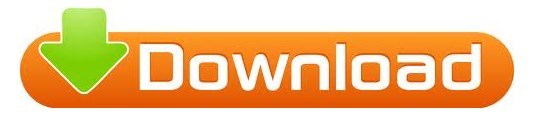
Pdf to word converter for pc pdf#
Pdf to word converter for pc password#
Pdf to word converter for pc free#
Pdf to word converter for pc pdf#
Q #3) Can these Converters be used to transform a PDF file into other formats?Īnswer: It depends on the software you are using, but most tools do offer this feature to the users for extra convenience.Īlso read => PDF Not Opening In Chrome Browser
Pdf to word converter for pc free#
However, we would recommend staying away from free tools that employ adware for a better experience. Rest assured, all the tools available in this list provide a safe and secure way to convert your valuable file and documents.Īnswer: Yes, most of the tools available online for conversions are free and do not charge a penny to users. To be on the safer side, always check the privacy page of a PDF to Word Converter. Q #1) Is PDF to Word conversion safe online?Īnswer: If you use reliable software for your conversion, then yes, PDF to word conversion is absolutely safe online. Alternatively, there are free tools online that do the job just fine without causing any additional problems. Finally, only go for a premium tool if you seek to reap more out of a file converting tool. The file should not lose its original quality or nature upon conversion. The task of conversion should be simple and fast. Pro- Tip: PDF to Word Converter should have a very clean and comprehensive user interface. In this tutorial, we will be looking at some of these tools, dive deep into the features that each of them offers, understand the price they offer it at, and ultimately leave you to ponder over which tool will better suit your requirements. On Google search, you will find a plethora of PDF to Word Converters at your disposal each in their own way to help you convert non-editable PDF files into editable Word documents. Thankfully, this isn’t a big problem to fret about as there are tools specifically designed to provide a solution to this issue. So if a user seeks to rectify details in the PDF file, he or she simply cannot do so.
Other Great Tools To Convert PDF To WordĪlthough PDF allows for the smooth and agile transfer of a document, it doesn’t allow for its editing.
Comparing Best Tools To Convert PDF To Word.
This feature makes it possible to edit and search contents within PDF files with ease. Just like other big fish within this conversion industry, Foxit PhantomPDF offers the Scan and OCR features. After converting your PDF to Word, you can use plenty of inbuilt editing features to improve the appearance of your file. You can choose to convert the whole document or select the desired area and convert it. The tool makes it so easy to convert PDF files not only to the Word but other formats like Excel, image, HTML, RTF, and Powerpoint, just to mention but a few.
Although the edit function is useful, it is also marred by various shortcomings.įoxit PhantomPDF is undoubtedly an excellent PDF to word converter for a pick.
Many users have reported frequent crashes.
Pdf to word converter for pc password#
Thanks to password encryption and redaction features. It provides the right level of file security.To wrap up, it is worth noting that PDFelement has almost all you would demand from an ideal PDF to Doc converter. Once you have converted your PDF file to Word, you can leverage the variety of inbuilt functions to improve the appearance and safety of your output file. Make use of the OCR feature to make your PDF files editable and searchable. This will not only save you time but also save your energy as well. If you are fed up with processing queues in other programs, then pull a trigger and take advantage of the batch process in this software. If you want to convert PDF to Word, it offers several effective conversion methods that make it so easy and convenient for users.īesides converting PDF to doc, PDFelement supports a wide range of other document formats like Excel, PPT, HTML, and image formats, among others. The assortment of integrated features is a clear indication of this program's prowess and why a multiplicity of users across the globe trust this tool. Wondershare PDFelement - PDF Editor is the king of the jungle among the PDF to doc converter programs. The following are the top 9 PDF to Word file converter software for the pick. To perform the conversion, it is almost impossible to write off an appropriate PDF to word file converter. To avert this problem, users may be forced to convert PDF to an easy-to-edit format like Word. However, PDF files have inherent shortcomings, especially on editing. PDF plays a significant role in the way we exchange documents electronically, whether for official or unofficial purposes.
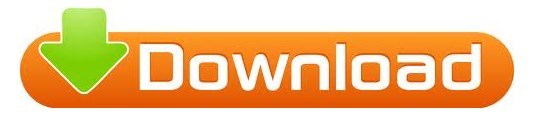
0 notes
Text
Speech To Text For Microsoft Word Mac
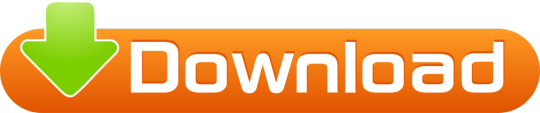
Mac Pdf Text To Speech
Free Speech To Text For Mac
Fonts For Microsoft Word
Activate Speech To Text Word
App name : Convert Text to Speech You want computer/your phone say something from Phone or PC? download this app, you can convert text to Speech in any language that Windows supported, Download Now !!! Features : - New design & user interface. - Save your speech to mp3, m4a, wav, and/or txt file. - Speech SliderBar control. - In Windows 10 build 14393 or later, now you can play speech in Background (due to windows limitation). but for earlier version you can try my workaround, type your speech => save to mp3 file => play with music player (eg. Groove Music). - You can open EPUB file. - You can open Doc/DocX, PDF, Rtf, Dot, ODT, html, and xml file. - You can open Subtitle file (e.g SubRip (.srt), MicroDVD (.sub), SubStation Alpha (.ssa, .ass)) - Control the volume and speed of speech. - Support for password-protected Word file and also for PDF file. - Added ability to search, sort and select in Library page. - 'How to download Speech' page to help download Speech language. - You can translate your text to any language, (powered by Google Translate) - Save AutoRecover - Search speech text visit my website ynsblog.azurewebsites.net From now on I am no longer supporting this app for Windows Phone 8.1, move to Windows 10 Mobile (Windows 10 if you have pc). thanks to all.
In years gone by, text to speech software was rather expensive, but these days there are excellent text to speech tools available free of charge. We're here to help you find the very best tools that will make converting written documents to audio files as easy as possible.
This video demonstrates how to enable and use the text-to-speech feature in Word 2016 for Mac. Excel 2016 for Mac Outlook 2016 for Mac PowerPoint 2016 for Mac Word 2016 for Mac Word for Mac 2011 Excel for Mac 2011 Outlook for Mac 2011 PowerPoint for Mac 2011 More. Less You can use the Text to Speech feature to hear selected text read aloud in a Microsoft Office for Mac file. Speech to text turn what you say to text. You can enter any sentence with keyboard. You open and save text file.
You can right click on the text and click Stop Speaking. You can press the key combination again to stop speaking. In the System Preferences window where you set the Voice and Key Combination you can also make the computer announce the time and warn you when a pop-up window appears. Go to a document or other text field and place the insertion point where you want your dictated text to appear. Press the keyboard shortcut for starting dictation, or choose Edit > Start Dictation. The default shortcut is Fn Fn (press the Fn key twice). You can use your voice to dictate text to your Windows PC. For example, you can dictate text to fill out online forms; or you can dictate text to a word-processing program, such as WordPad, to type a letter. Download this app from Microsoft Store for Windows 10, Windows 10 Mobile, Windows Phone 8.1, Windows 10 Team (Surface Hub), HoloLens. See screenshots, read the latest customer reviews, and compare ratings for Convert Text to Speech.
Text to speech software can be enormously helpful for anyone who's visually impaired, or has a condition like dyslexia that makes reading on screens tricky. It can also help overcome language barriers for people who read a language but don't speak it, or are in the process of learning.
Text to speech software is also ideal if you want to listen to a document while doing something else, if you find it easier to retain information you've heard, or if you want to sense-check something you've written.
Mac Pdf Text To Speech
Here's our pick of the best free text to speech software for reading either individual paragraphs or whole documents aloud.
1. Balabolka
Save text as a spoken audio file, with customizable voices
Lots of voices to choose from
There are a couple of ways to use Balabolka's free text to speech software: you can either copy and paste text into the program, or you can open a number of supported file formats (including DOC, PDF, and HTML) in the program directly. In terms of output you can use SAPI 4 complete with eight different voices to choose from, SAPI 5 with two, or the Microsoft Speech Platform if you download and install the necessary files. Whichever route you choose, you can adjust the speech, pitch and volume of playback to create custom voice.
In addition to reading words aloud, this free text to speech software can also save narrations as audio files in a range of formats including MP3 and WAV. For lengthy documents you can create bookmarks to make it easy to jump back to a specific location and there are excellent tools on hand to help you to customize the pronunciation of words to your liking.
With all these features to make life easier when reading text on a screen isn't an option, Balabolka is best free text to speech software around.
2. Natural Reader
Free text to speech software with its own web browser
Choice of interfaces
Natural Reader is a free text to speech tool that can be used in a couple of ways. The first option is to load documents into its library and have them read aloud from there. This is a neat way to manage multiple files, and the number of supported file types is impressive, including ebook formats. There's also OCR, which enables you to load up a photo or scan of text, and have it read to you.
The second option takes the form of a floating toolbar. In this mode, you can highlight text in any application and use the toolbar controls to start and customize text to speech. This means you can very easily use the feature in your web browser, word processor and a range of other programs. There's also a built-in browser to convert web content to speech more easily.
3. Panopretor Basic
Easy text to speech conversion, with WAV and MP3 output
Exports in WAV and MP3 formats
As the name suggests, Panopreter Basic delivers free text to speech conversion without frills. It accepts plain and rich text files, web pages and Microsoft Word documents as input, and exports the resulting sound in both WAV and MP3 format (the two files are saved in the same location, with the same name).
Free Speech To Text For Mac
The default settings work well for quick tasks, but spend a little time exploring Panopreter Basic's Settings menu and you'll find options to change the language, destination of saved audio files, and set custom interface colors. The software can even play a piece of music once it's finished reading – a nice touch you won't find in other free text-to-speech software.
If you need something more advanced, a premium version of Panopreter is available for US$29.95 (about £20, AU$40). This edition offers several additional features including toolbars for Microsoft Word and Internet Explorer, the ability to highlight the section of text currently being read, and extra voices.
4. WordTalk
An extension that adds text to speech to your word processor
Customizable voices
Developed by the University of Edinburgh, WordTalk is a toolbar add-on for Word that brings customizable text to speech to Microsoft Word. It works with all editions of Word and is accessible via the toolbar or ribbon, depending on which version you're using.
The toolbar itself is certainly not the most attractive you'll ever see, appearing to have been designed by a child. Nor are all of the buttons' functions very clear, but thankfully there's a help file on hand to help.
There's no getting away from the fact that WordTalk is fairly basic, but it does support SAPI 4 and SAPI 5 voices, and these can be tweaked to your liking. The ability to just read aloud individual words, sentences or paragraphs is a particularly nice touch. You also have the option of saving narrations, and there are a number of keyboard shortcuts that allow for quick and easy access to frequently used options.
5. Zabaware Text-to-Speech Reader
A great choice for converting text from websites to speech
Fonts For Microsoft Word
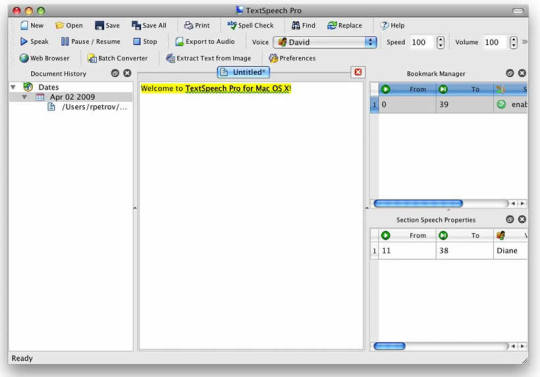
Good file format support
Activate Speech To Text Word
Despite its basic looks, Zabaware Text-to-Speech Reader has more to offer than you might first think. You can open numerous file formats directly in the program, or just copy and paste text.
Alternatively, as long as you have the program running and the relevant option enables, Zabaware Text-to-Speech Reader can read aloud any text you copy to the clipboard – great if you want to convert words from websites to speech – as well as dialog boxes that pop up. Zabaware Text-to-Speech Reader can also convert text files to WAV format.
Unfortunately the selection of voices is limited, and the only settings you can customize are volume and speed unless you burrow deep into settings to fiddle with pronunciations. Additional voices are available for a US$25 fee (about £20, AU$30), which seems rather steep, holding it back from a higher place in our list.
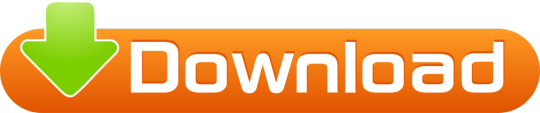
0 notes
Text
That's the Thing About Dreams- Chapter 5
A/N: CHAPTER 2 CHAPTER 2 CHAPTER 2-
So hey! I’m back, and it’s time for cHAPTER MOTHERFIPPITY 2-
Anyways. This is gonna be either fun, or a complete and utter pain in the neck to write (my bet’s on the latter…). Who knows, though? (Future me. that’s who. future me what’s your status) (future iteration 1- i am not doing well. i am having small difficulties. oh my i did not spell that right what is wrong with me what time is it) (translation: it is 10:26 PM, i am covered in mosquito bites and this story is a pain.) (future iteration 2- i took a break. it’s a whole new day… and I’m ending the chapter. why? because me, that’s why. chapter 2’s gonna be in at least 3 separate pieces… and chapter 3???? hahahaha yeah that’s gonna be in at least 3 too. at least. i’m not even gonna try for ch4. not yet.)
Edit: I thought this chapter was gone today. So far, I’ve been writing all these little shits offline, google docs, you know? Well, today I got online- and when it went to sync my offline changes… three of eight documents I’d created/edited offline had vanished. Ofc, this scared me to no end- these things weren’t fun to figure out, in terms of all the little pieces and bits- and I was flipping out. I thought I was going to have to rewrite at least three different stories.
Thankfully, I waited a little bit and they reappeared. Which is good. But that was terrifying…
But now I'm on mobile. I just gotta mess with the formatting every damn time I go to post... I don't know if it's better or worse this way.
Enjoy.
lllllllllllllllllllllllllllllllllllll
The first thing Joey was aware of was that his head was pounding.
“What hit me…?” He groaned, slowly pushing himself up. Once he was standing, he put a hand to his head. The throbbing was going away, but not fast enough.
He shut his eyes, waiting for it to go away. It didn’t, but it became manageable.
He finally reopened his eyes, looking around the small room- and quickly stepping out of the pentagram. It hurt to look at for some reason- the pulse in his head got worse even thinking about it.
He found himself picking up the axe, which, oddly enough, was now leaning against one of the coffins… and he knew he hadn’t left it there as he’d passed out. Which meant someone had been here and they moved his axe… but was that all they did?
Joey sighed. It wasn’t helping anyone to ask all these questions that- at the moment at least- had no answers. With that in mind, he looked towards the closed door in front of him.
Guess I’ve got no choice now… I’ve got to keep moving. Keep moving forward…
He chopped the boards off the next door and started walking.
Another stairwell. This one proudly displayed a little sign that read UTILITY SHAFT 9. As he walked down, a board collapsed and fell from the ceiling- nearly causing Joey to slip and fall down the stairs. Thankfully, he caught himself.
As soon as he reached the bottom step, he looked up- and another line greeted him- HE WILL SET US FREE- scrawled next to a smaller version of the cutouts that were everywhere. The little shelf was filled with candles, and cans of bacon soup, some closed, some open and poured in bowls. A banjo was leaning next to the shelf, slightly dusty.
He walked further in, noting that most of the shelves were in a similar state to the first- except one had another cassette tape. He clicked play.
“He appears from the shadows to rain his sweet blessings upon me. The figure of ink that shines in the darkness. I see you, my savior. I pray that you hear me. Those old songs, I still sing them. For I know you are coming to save me. And I will be swept into your final loving embrace. But, love requires sacrifice. Can I get an amen?”
The tape clicked off, and Joey frowned. He made to step back-
“I said, can I get an amen?”
He spun around- and stopped.
Sammy Lawrence- his voice- it had just been here, right behind him. Joey was sure of it- he was here. Somewhere.
After a minute of silence, Joey took a deep breath and kept going. He’d never in his life heard the songwriter like that- and it was genuinely creepy. It was wrong, it was too calm, it was too… off.
By nature, he tended to be loud, impatient, and was easily distracted at times. He was also an amazing composer- the studio’s only composer. With him around, there was no need for another. Sammy worked best alone, but made an exception for the lyricist- who, at first, he’d shown no mercy to. But eventually something had happened- and they were able to be in the same room and actually talk to each other.
Joey reached the next hallway- and stopped. It was flooded with ink. Knee high at least, and it looked positively repulsive. After taking a moment to sigh- his shoes and socks had finally been dry when he’d woken up- he stepped in and began wading to the other side.
And then, halfway down the hall, he heard muttering. Whispering- and then a dark figure clad in white overalls appeared, walking past the doorway- carrying a Bendy cutout under its arm.
The voice, while quiet- was unmistakable.
“Lawrence? Lawrence! What the hell-” He pulled himself through the rest of the hall as fast as he could, nearly jumping out of the ink to turn the corner the songwriter had vanished around-
Only to see a dead end… and the Bendy cutout sitting in front of a pentagram scratched on the wall.
Joey looked around, noting the trail of ink- but where the hell had he gone?
The voice in his head whispered, It’s got something to do with this ink. It’s everywhere, and that’s unnatural… ‘Who needs that much ink anyways?’ Something is really off with all this.
It’s not right…
He turned around, noticing a closed metal gate- much like the ones that had penned him in upstairs- and a panel next to it, featuring three blinking lights.
Seems like the gate needed power.
He found himself searching for the three different switches- two of them were back down the flooded hall, and after coming back through it for the third time he sat down, took off his shoes, then wrung out his socks. It was a pointless move- there was ink everywhere, and it was more than likely he was gonna be covered in it at some point, and more than just knee high or waist high- probably neck high or above head.
He slipped his slightly less soaked socks back on, then his shoes. He stood and walked over to the switchboard- all three lights were on. He threw the switch.
With a rumble and a lot of groaning, the metal gate slowly lifted- and just as it clicked into place, a low moan sounded- followed by the sound of a light flicking on.
Joey walked closer to the boarded up doorway- seriously, what was up with all these boarded up areas- and listened, but there was nothing else. Quickly, he hacked his way through the wood, and walked in.
The music department kind of looked like shit at the moment.
Ink puddles scattered everywhere, only a few candles- god it was dark- and most of the lights were off. Looking around, Joey sighed before noticing the tape next to the sign- in the dark, it was hard to see, but this tape was labelled- Lawrence. He turned it on.
“So first this Ink Machine is installed over our heads. Then it begins to leak. Three times last month we couldn’t even get out of our department because the ink kept flooding the stairwell. The solution? An ink pump to drain it periodically. Now I have this ugly pump switch right in my office. People in and out all day. Just what I needed. More distractions. These stupid cartoon songs don’t write themselves, you know.”
Now that sounded like Sammy…. the stairwell, right. Turning around, Joey walked to the stairs- and what do you know? It was flooded. The main power switch sat on the wall to the right, though- thankfully. He threw the switch, hearing the clicking of lights turning on- then wincing as the room suddenly filled with harsh light.
And then, the sound of ink dripping filled the room.
He turned, and walked back into the main room-
And a glob of ink dropped from the ceiling, forming into a humanoid shape.
Almost instantly, it swiped at Joey, who raised the axe and swung back.
Only one of them made their mark.
The body- he assumed- melted, and returned to a regular puddle of ink.
And then there were more.
Before he got time to think, he was fighting the inky creatures as best he could- he wasn’t a perfect aim with the axe- but eventually the last one took a hit and vanished, leaving Joey, panting, alone in the room as music began to play- and as a metal gate began to open.
And, finally, he got a chance to think, and a chill ran down his back.
Those things… weren’t right.
lllllllllllllllllllllllllllllll
A/N: jesus fuckin shit this is gonna be hard
i just rewatched someone play through it… fuck. I THOUGHT I WAS DONE SHORTCUTTING CRAP-
Nope. Apparently not. Sorry, suckers, but we’re shortcutting the hell out of this chapter… and Chapter 3. Saying it now so you don’t wonder, because no way in hell am I writing out that entire fucking annoying ass errand list. The Angel can go suck a lemon.
(Am I reading too many fics these days…? I’m actually not swearing as much as I usually do. wow. thanks for the influence, fics.)
I can already tell this fic, if it gets finished porplery, (porperly????? pfft), will be about 8 chapters minimum. so yeah. probably around 12 or 14…. excluding bullshit…
Is it crazy that I’m already looking forward to transcribing Chapter 3? Yes? No? Maybe, so? (hahahahhahahahahahahahahahahaahahah sorry)
next up: cutouts. why.
#that's the thing about dreams chapter#that's the thing about dreams#batim#fanfiction#animator reversal au#my writing#writing tag
1 note
·
View note
Text
7 Essential Content Marketing Apps & Tools I Can't Live Without for 2019
Who has two thumbs, speaks limited French, and struggled to get out of bed for this first post-holiday morning back at work?
Don't get me wrong -- it's only been in recent years that I wake up each day feeling hashtag blessed about the fact that I get to do what I'm passionate about for a living alongside some of the smartest people I have ever known.
Still, I'm dragging this morning.
And my to do list is a mile long.
Because, fun fact, pillar pages don't write themselves. Nor do whitepapers, blog articles, or case studies.
This surprises me, given how every other article I read recently has to do with the rise of Skynet as a reality; you'd think they'd have figured out how to do all of that by now, right?
Just kidding, I love robots -- from a distance.
Plus, hyperbolic posturing about the robot apocalypse aside, there are a lot of ways technology and automation have already transformed the way I map out, write, and produce the content for a lot of our strategies.
(And I'm not even counting HubSpot Marketing Hub.)
Since neither content (or pimpin') is easy, I'm going to share the apps and tools I use every single day -- and consider indispensable -- to produce a good portion content you interact with on this website.
App #1: GatherContent
If you've ever worked with me on a project, you know I live and die by GatherContent, a centralized content creation, production, and collaboration platform I can only assume was created by Zeus from on-high -- it is that magical.
I was first introduced to GatherContent years ago by Jessie-Lee Nichols (now IMPACT's Design Supervisor) when we were working on a website project together.
I'm resistant to change -- especially when it comes to someone trying to "evolve" or "improve" my processes, but Jessie-Lee was persistent.
"You'll spend less time chasing down approvals, trying to find drafts in Google Docs, and digging through your emails," she said, zeroing in on my biggest challenges. "Everything is one place, with real-time visibility into the status of every single piece of content in a project."
Lo and behold, she was right. Flash forward to now, there is no project I work on that doesn't leverage GatherContent.
From within GatherContent, I can work with multiple collaborators, give access to my higher-ups so they can see the status of a project or single piece of content at any time -- whether it's 3 a.m. or 3 p.m., they don't need to email, call, or smoke signal me to find out the status or deadline of a piece of content.
For writers, I can leave comments and assign out changes. Additionally, either the writer or I can overwrite whatever content is there. There is a rollback feature that allows someone to see what changes have been made without whoever made the changes having to highlight them or call them out.
Finally, GatherContent keeps me sane. It isn't free -- although the pricing is very reasonable, especially if your a small business. (If you're an agency dealing with lots of clients or content production, you'll need to be smart about how many projects you set up.)
But what it saves me in time, content project administration, and sanity makes it worth it to me. I'm infinitely more productive with it, and I would consider it the most important tool I use.
I also can't even imagine managing all of the different projects I oversee without it. It's life-changing.
Of course, if you're one of those folks who loves searching through endless Google Docs and emails, and spending more time calling and emailing about content projects instead of actually doing the work, you probably won't need it.
As I mentioned, GatherContent isn't free. It starts at $83 per month, with lots of options for organizations.
App #2: Bear
I have a confession to make: I absolutely hated writing when I was younger.
In fact, one time when I was eighth grade, I turned in an essay where the last paragraph was the same sentence copied and pasted over and over again, just so I could meet the minimum word count requirement without having to put more effort into it. (My teacher didn’t appreciate my sense of humor.)
Obviously, I've come around since then.
But my change of heart only came about because eventually I realized that (a) I was good at writing, and (b) it wasn’t the act of writing I despised so much, but rather I hated the cluttered and distracting writing experience of Microsoft Word.
Enter stage left, Bear.
Bear (available only for iPhone, iPad, and Mac) is an app that's all about empowering users to "write beautifully." And it does that so very well.
It's gotten to the point where everything I write -- IMPACT blogs, content projects for clients, freelance projects, etc. -- always passes through an initial rough drafting stage within Bear.
In addition to comprehensive and lengthy content creation, Bear can also be used as an Evernote-esque notes application, making it quite versatile.
Bear is free, but if you splurge on the paid version ($1.49 per month or $14.99 per year), you can enjoy custom themes, syncing across multiple devices, and exporting capabilities.
App #2: Hemingway
Whether you’re a seasoned content creator or you’re a new kid on the inbound block, you undoubtedly know how hard it is to write and edit your own work -- and not just because you are too close to your writing to gauge its quality.
Thankfully, someone created Hemingway.
In addition to being one of my favorite authors -- as well as one of the best characters in Woody Allen’s Midnight in Paris -- Hemingway forces you to evaluate the readability of your work.
It tells you what grade level your work reads at, and it scans your work for sentence complexity, passive voice, and overuse of adverbs.
While you have the option to write directly in the Hemingway app itself, I find these kinds of mark-ups to be very distracting while I am trying to form my ideas for the first time.
Instead, I usually type of my first draft in Bear and then copy it over to Hemingway, when I'm ready to switch my brain over to editing mode. (But how you choose to use this app is entirely up to you!)
You can use Hemingway for free through your web browser at www.hemingwayapp.com, or you can download the desktop version for $9.99.
App #3: Grammarly for Google Docs
OK, Grammarly isn't new, but you know what is? Grammarly for Google Docs.
It's not a separate tool from standard Grammarly. It's just a new feature that is so freaking valuable, I have to call it out separately, on the off chance that those of you who are familiar with the product haven't heard about this.
For those unfamiliar with Grammarly, however, it is a standalone desktop and web app that also has a Google Chrome extension that scans your writing in various places across the web -- or as input by you -- and provides editorial suggestions.
It's not perfect, but it has saved my patootie more times than I care to admit; especially when I'm rushing through emails early in the morning.
Unfortunately, as with any technology, there were a few blind spots for the tool -- places online where Grammarly could not go. The most annoying of which was Google Docs, one of the most widely-used content collaboration word processing apps out there.
Even though I spent the early part of this article swearing off Google Docs for GatherContent or Bear, I still use it a lot.
For example, sometimes I want a word processing application where I can also fiddle around with images and more visual formatting that GatherContent and Bear purposefully avoid in their feature set.
Finally, Grammarly made the announcement we've all been waiting for -- Grammarly for Google Docs was now in beta for those using the Google Chrome extension.
Please remember that no automated editorial assistant is infallible. Review every suggested edit; never blindly accept them all.
Grammarly is free, although I highly recommend the premium version, as it scans for more nuanced grammar issues that can substantively elevate the quality of your writing.
App #4: WordCountTools.com
One of the most game-changing editing lessons I have ever learned is not to edit for everything all at once. Rather, you should edit for style, grammar, and narrative progression separately, in individual editing phases.
That’s why after I put my work through the readability test of Hemingway, I drop my work into the text box on www.wordcounttools.com.
Not only does this website tell you how many words your composition has overall, it also targets one of my biggest writing “quirks” -- redundancy.
(Seriously, I don’t know what my problem is, but I am incapable of going a single column, essay, or blog post without repeating certain words or phrases.)
Below the area where you paste copy, you’ll see a keyword density box, which counts how many times non-“grammar words” appear in your work.
I know, it seems almost stupidly simple.
But as someone who spends a good portion of my day editing the work of others, trust me when I say it’s likely that more than a few of you reading this post should also be using this tool.
App #5: Noisli
I used to spend so much time at work trying to find the perfect work playlist on Spotify to keep me on track. Music is supposed to help spark productivity and creativity, right?
Wrong. Well, for me, anyway.
I don’t know whether I’m defective or something, but most of the time I find myself distracted by music.
Either I get wrapped up in the song itself -- even if it’s only instrumental -- or, when one song ends, I don’t like what comes up next, so I break from my work to spend 20 minutes trying to curate a new ideal soundtrack.
Noisli is a stunning, minimalist (and free!) background noise generator. Or, as they like to say, Noisli is “your productivity companion.”
Even though there are multiple studies showing the positive effects of ambient noise on productivity, Noisli confused me when I took it for a test drive a couple years ago, during a particularly challenging copywriting project.
At first, listening to noise while working seemed… strange. Not to mention completely boring. Now? I’m a total convert, and it’s pretty much all I listen to when I’m trying to get sh*t done.
With my free Noisli account, I’ve created and saved custom blends of sounds -- which you control using the soundboard shown on the left -- that can set the tone for my entire working day.
Sound options include rain, thunderstorm, wind, forest, leaves, water stream, seaside, water, bonfire, summer night, fan, train, coffee shop, white noise, pink noise, and brown noise.
As my Creator's Block co-host (and long-time work pal) Jessie-Lee knows, my favorite Noisli blend is one I call "rainy trainy." It’s a personalized symphony of thunder, rain, train, and fan sounds. There's also a splash of coffee shop, for good measure.
I created this soothing blend because I love traveling by train and have been doing so for years -- in my 20s, when I would travel home to Washington, D.C., while living in Boston, and now, when I travel to and from my home in Annapolis, Maryland, to IMPACT's home office in Connecticut.
Fun fact: You can also share blends of sounds with other people.
Noisli is available for free through the website. There is also a free Chrome extension and iOS app available for $1.99.
App #6: SEMrush Content Template
I learned about this gem when I was working with Franco Valentino of Narrative SEO on a comprehensive SEO analysis we published last year. Now, I don't leave home without it, so to speak -- especially when I'm crafting individual pillar strategies.
If you have SEMRush, simply click on “SEO Content Template” in the menu on the left near the bottom and enter the keyword you want to base a piece of content around. It will spit out recommendations on everything -- target length of your content, links and semantic keywords you should include, and much, much more.
It also has a rich-text editor, where you can test the content you're creating that targets a particular keyword string against the recommendations it provided:
SEMrush costs money, but it's worth the money. They also have a lot of different pricing plans, depending on the needs of your organization.
App #7: Evernote
Given how ubiquitous Evernote is, it almost feels like a copout to include this in my list. That said, I spent years not understanding how or why millions of people and scores of businesses trust the elephant-branded app, before it finally clicked for me last fall.
Now, I'm an Evernote freak, too.
For the three of you who haven't heard of Evernote, it's a note-taking application you can download or use through the web. You can clip things from the web, create templates, scan and attach documents, and sync your notes across multiple devices (if you pay for the premium version).
I also love how I can easily share notes in my Evernote -- for example, a table of contents developed during a pillar strategy brainstorm. By clicking one or two buttons, I can share an accessible URL that stays updated if I make any changes to the document, instead of having to copy and paste the information into an email or a Google Doc.
But for me, it's application is simple.
I've created notebooks for my podcast, my pillar strategies, and general notes for content I'm working on. It's where I store all of the preparation notes for pillar strategy sessions, the questions I'm going to ask a Content Lab guest, and where I outline longform pieces.
There isn't much to say about Evernote that hasn't already been said by somebody else. But what I will say is that so much of what I have gotten out of it only came about once I understood it was all about how I organized and setup my Evernote.
If you're looking for a virtual notebook to help you make sense of all of the back and forth that shouldn't live in disparate emails or Google Docs, but also has no business living in something like GatherContent, I can't recommend Evernote more.
Evernote is free with premium and business options available.
The Best Writing Hack Is Honesty
Even though all four of these apps have revolutionized the way I think about and approach my work, the best piece of advice I can give you about how to boost your content creation capabilities is this:
Have an open and brutally honest discussion with yourself about what specifically you don’t like about the writing process.
No app or program can tell you what your problem is or fix a writing roadblock you can't identify; they can only help you once you have some idea of what pain point you’re trying to address.
The answers will vary drastically from person to person, as they should. For instance, while my struggles were rooted in distraction and focus, yours may be founded in writer’s block, which is an entirely different beast.
So, while I think each of you will like at least one of these apps, I hope you’ll also do yourselves a favor and figure out what part of your own personal writing process really needs improving.
from Web Developers World https://www.impactbnd.com/blog/content-marketing-apps-tools
0 notes
Text
Most Useful Site Scraping Tools for Developers – Brief Overview From Semalt

Web crawling is widely applied in different areas these days. It is a complicated process and requires a lot of time and efforts. However, different web crawler tools can simplify and automate the entire crawling process, making data easy-to-access and organized. Let us check out the list of most powerful and useful web crawler tools to date. All of the tools described below are quite useful for developers and programmers.
1. Scrapinghub:
Scrapinghub is a cloud-based data extraction and web crawling tool. It helps from hundreds to thousands of developers fetch the valuable information without any issue. This program uses Crawlera, which is a smart and amazing proxy rotator. It supports the bypassing bot counter-measure and crawls the bot-protected websites within seconds. Moreover, it lets you index your site from different IP addresses and various locations without any need of proxy management, thankfully, this tool comes with a comprehensive HTTP API option to get the things done instantly.
2. Dexi.io:
As the browser-based web crawler, Dexi.io lets you scrape and extract both simple and advanced sites. It provides three main options: Extractor, Crawler, and Pipes. Dexi.io is one of the best and amazing web scraping or web crawling programs for developers. You can either save the extracted data to your own machine/hard disk or get it hosted on Dexi.io's server for two to three weeks before it gets archived.
3. Webhose.io:
Webhose.io enables developers and webmasters to get the real-time data and crawls almost all types of content, including videos, images, and text. You can further extract files and use the wide array of sources such as JSON, RSS, and XML to get your files saved without any problem. Moreover, this tool helps access the historical data from its Archive section, which means you will not lose anything for the next few months. It supports more than eighty languages.
4. Import. Io:
Developers can form private datasets or import data from specific web pages to CSV using Import.io. It is one of the best and most useful web crawling or data extraction tools. It can extract 100+ pages within seconds and is known for its flexible and powerful API, which can control Import.io programmatically and allows you to access the well-organized data. For a better user experience, this program offers free apps for Mac OS X, Linux and Windows and lets you download data both in text and image formats.
5. 80legs:
If you are a professional developer and are actively looking for a powerful web crawling program, you must try 80legs. It is a useful tool that fetches huge amounts of data and provides us with high-performance web crawling materials in no time. Moreover, 80legs works rapidly and can crawl multiple sites or blogs in mere seconds. This will let you fetch the entire or partial data of news and social media sites, RSS and Atom feed, and private travel blogs. It can also save your well-organized and well-structured data in JSON files or Google Docs.
0 notes
Text
Document Scanning Tips in Atlanta: How to Make the Digital Transition
Nearly every business owner we talk to tells us they would like to stay on trend with digitization. The idea of being able to save time, money, and frustration – all while doing their part to protect the environment – is extremely appealing.
However, if you're like most of us, putting digitization into action is something which quite often put off until “later.”
In most cases, the reason for this is because document scanning and other digitization tasks seem completely overwhelming.
Thankfully, there are steps we can all take to remove some of the pressure and make the job much easier.
Steps to Take to Make the Digitization Transition Easier in Atlanta
Here are just a few steps you can take to enter the digital age and reduce your paper use.
1. A Smarter Way to Share Documents and Take Notes
In the past, whenever we wanted to share an important document, we had to find the file, make a copy of the document, and mail the copy. This took up valuable time, as well as money spent on paper, ink, and postage.
These days, we have Google Docs. This is such an amazing way to share information. If someone creates a document and needs feedback, they can create a Google Doc and send you the link. When you open it, you can edit it and provide feedback notes, then send the edited document back.
And would you believe you don't have to purchase notebooks and pens anymore? Note taking apps are commonly found on tablets and smartphones, and Evernote makes it easy to take notes and organize them on your desktop computer.
2. Paperless Statements
Paperless statements and the ability to make payments electronically have been around for awhile now, but not everyone utilizes them. This is a shame because it saves paper and makes record keeping even easier. Additionally, you have the opportunity to avoid paying late fees by setting up automatic payments.
3. Scanning and Emailing Documents
If you have a secure server, there's no reason you need to be sending documents via snail mail. Sharing a document with a colleague or another business or specialist has never been easier.
Simply scan the document, create a PDF file, and attach the PDF to an email.
You don't even need to purchase a scanner to get the job done. Nowadays, there are plenty of free or low-cost scanning apps which work with the camera on your phone or tablet.
4. Embrace PDFs
As we just discussed, PDFs are a great way to share a document another person needs to read. But did you know developers have enhanced the PDF experience? Now, you can edit PDFs in your Mail app. You can even use a touchpad to sign a letter or legal document in PDF format.
The tools which can help you do this include the MAC OS Yosemite and the Docusign app.
5. Recognize When You Need Help
All of these steps are great for making the transition to digitization. But what if you want a truly paperless office, one which is organized and uncluttered?
If this is what you want, then you need to start scanning all of your current paper files.
Did that sentence just send you into a near-panic attack? If so, don't despair – there's help available in the form of document scanning services.
A company like Document Pros can take all of your documents and scan them for you. This service is confidential and will save you and your employees a lot of time.
Document Scanning – Take It One Step at A Time
A common problem among business owners is we tend to be perfectionists – and we want everything done yesterday. The problem with this mindset is, ultimately, it doesn't serve us very well. Instead, it just stresses us out and makes us resist the transition we're trying to put into operation.
If you're interested in digitization and scanning – don't try to do it all at once. In fact, don't even try to do it on your own. Invest in document scanning services.
Yes, this is an investment, but it's definitely worth the money because, in the long run, you'll end up saving both time and money. And let's face it – you'll probably save a lot of frustration, too.
Remember – when it comes to implementing changes at work, take it one step at a time, and invest in some help wherever it's possible.
The post Document Scanning Tips in Atlanta: How to Make the Digital Transition appeared first on Document Pros.
0 notes
Text
Top Rated Text To Speech Software For Mac?
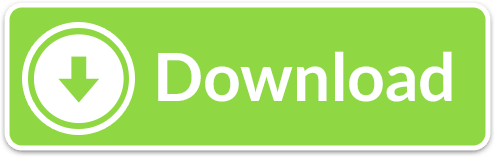
The Best Free Text-to-Speech Software app downloads for Mac: Voice TextSpeech Pro Elements Toau SpeechMirror Speechissimo Listen Later. The Best Free Text-to-Speech Software app downloads for Mac. There are many free text to speech software available in the market. Most of these software work almost the same way – basically convert to speech. They differ in the type of documents that they support, and in ease of conversion from text to speech. If your OS of choice is Mac OS X, and all you need is basic but extremely solid text to speech (TTS) functionality, you don’t even have to bother with a third party software application, as the OS’ native Text to Speech feature has you covered.
Top Rated Text To Speech Software
Mac Text To Speech Online
Free Text To Speech Software
In years gone by, text to speech software was rather expensive, but these days there are excellent text to speech tools available free of charge. We're here to help you find the very best tools that will make converting written documents to audio files as easy as possible.
Text to speech software can be enormously helpful for anyone who's visually impaired, or has a condition like dyslexia that makes reading on screens tricky. It can also help overcome language barriers for people who read a language but don't speak it, or are in the process of learning.
Text to speech software is also ideal if you want to listen to a document while doing something else, if you find it easier to retain information you've heard, or if you want to sense-check something you've written.
Here's our pick of the best free text to speech software for reading either individual paragraphs or whole documents aloud.
1. Balabolka
Save text as a spoken audio file, with customizable voices
Lots of voices to choose from
There are a couple of ways to use Balabolka's free text to speech software: you can either copy and paste text into the program, or you can open a number of supported file formats (including DOC, PDF, and HTML) in the program directly. In terms of output you can use SAPI 4 complete with eight different voices to choose from, SAPI 5 with two, or the Microsoft Speech Platform if you download and install the necessary files. Whichever route you choose, you can adjust the speech, pitch and volume of playback to create custom voice.
In addition to reading words aloud, this free text to speech software can also save narrations as audio files in a range of formats including MP3 and WAV. For lengthy documents you can create bookmarks to make it easy to jump back to a specific location and there are excellent tools on hand to help you to customize the pronunciation of words to your liking.
With all these features to make life easier when reading text on a screen isn't an option, Balabolka is best free text to speech software around.
2. Natural Reader
Free text to speech software with its own web browser
Choice of interfaces
Natural Reader is a free text to speech tool that can be used in a couple of ways. The first option is to load documents into its library and have them read aloud from there. This is a neat way to manage multiple files, and the number of supported file types is impressive, including ebook formats. There's also OCR, which enables you to load up a photo or scan of text, and have it read to you.
The second option takes the form of a floating toolbar. In this mode, you can highlight text in any application and use the toolbar controls to start and customize text to speech. This means you can very easily use the feature in your web browser, word processor and a range of other programs. There's also a built-in browser to convert web content to speech more easily.
3. Panopretor Basic
Easy text to speech conversion, with WAV and MP3 output
Top Rated Text To Speech Software
Exports in WAV and MP3 formats
As the name suggests, Panopreter Basic delivers free text to speech conversion without frills. It accepts plain and rich text files, web pages and Microsoft Word documents as input, and exports the resulting sound in both WAV and MP3 format (the two files are saved in the same location, with the same name).
The default settings work well for quick tasks, but spend a little time exploring Panopreter Basic's Settings menu and you'll find options to change the language, destination of saved audio files, and set custom interface colors. The software can even play a piece of music once it's finished reading – a nice touch you won't find in other free text-to-speech software.
If you need something more advanced, a premium version of Panopreter is available for US$29.95 (about £20, AU$40). This edition offers several additional features including toolbars for Microsoft Word and Internet Explorer, the ability to highlight the section of text currently being read, and extra voices.
4. WordTalk
An extension that adds text to speech to your word processor
Customizable voices
Developed by the University of Edinburgh, WordTalk is a toolbar add-on for Word that brings customizable text to speech to Microsoft Word. It works with all editions of Word and is accessible via the toolbar or ribbon, depending on which version you're using.
Mac Text To Speech Online
The toolbar itself is certainly not the most attractive you'll ever see, appearing to have been designed by a child. Nor are all of the buttons' functions very clear, but thankfully there's a help file on hand to help.
There's no getting away from the fact that WordTalk is fairly basic, but it does support SAPI 4 and SAPI 5 voices, and these can be tweaked to your liking. The ability to just read aloud individual words, sentences or paragraphs is a particularly nice touch. You also have the option of saving narrations, and there are a number of keyboard shortcuts that allow for quick and easy access to frequently used options.
5. Zabaware Text-to-Speech Reader
A great choice for converting text from websites to speech
Good file format support
Despite its basic looks, Zabaware Text-to-Speech Reader has more to offer than you might first think. You can open numerous file formats directly in the program, or just copy and paste text.
Alternatively, as long as you have the program running and the relevant option enables, Zabaware Text-to-Speech Reader can read aloud any text you copy to the clipboard – great if you want to convert words from websites to speech – as well as dialog boxes that pop up. Zabaware Text-to-Speech Reader can also convert text files to WAV format.
Unfortunately the selection of voices is limited, and the only settings you can customize are volume and speed unless you burrow deep into settings to fiddle with pronunciations. Additional voices are available for a US$25 fee (about £20, AU$30), which seems rather steep, holding it back from a higher place in our list.
Update (July 2018): Please refer to our full article on free speech to text softwareThe Best (Free) Speech-to-Text Software for WindowsThe Best (Free) Speech-to-Text Software for WindowsLooking for the best free Windows speech to text software? We compared Dragon Naturally Speaking with free alternatives from Google and Microsoft.Read More.
I’m writing lots, and frequently getting arm ache. Are there any free good speech to text software programs available to download? I just want to up notepad and start talking, and have my voice translated into text and typed into notepad.
Free Text To Speech Software
What is the best stt software then?
good
Windows 7 has speech recognition which is good.
Great Question. I am looking for the same thing but I don't have windows 7 or vista. Or any money.
Free text editor for mac free download - VideoPad Free Video Editor for Mac, Plain Text Editor, MovieMator Free Mac Video Editor, and many more programs. The Best Free Text Editors for Windows, Linux, and Mac Lori Kaufman April 28, 2012, 12:00pm EDT We all use text editors to take notes, save web addresses, write code, as well as other uses. Free text editors for mac os x. How can the answer be improved? The best free and paid text editor programs for Mac whether you're a web developer, programmer, technical writer, or anything in between! Text editors are an entirely different story. Text editors are much more helpful if you're editing code, creating web pages, doing text transformation or other things for which a word processor is just overkill.
just found this i hope it work as well as they say, [Broken Link Removed]
I'm no big Windoze fan but the speech to text in Windows is every bit as good aS Dragon as I use them both. In ANY speech to text you have to be aware of mic positioning and extraeous noise. Work on those two things and the text will take care of itself.
i found the speach recognition software on my computer, but i need the speech to text and now i can only find text to speech! someone can help?
Dragon naturally speaking software is the best one.
I'm a special ed teacher who needs a Speech to text software (hopefully free) for 12 students with great ideas but few or no writing skills (K-1).
I haven't read where anyone has mentioned Talk It Type It yet. It is very economical. I bought the basic software about 6 years ago. I paid aprox 20.00 for it. Much cheaper than Dragon. TITI does have higher priced editions but I only needed the basic. I had to train it to recognize my voice, but you will have to do that with any of them. Google them to ck them out. I haven't checked recently to see if the co. is still in business. I say that because I haven't heard any ads about the software like they had a few years back. It could be worth checking them out? I like mine.
Just started using the Windows Speech Recognition and it seems to work well, but needs a lot of patience in training the computer to recognise your voice. Wanted a free option to start with and didn't know I had this on my computer all this while.. Anyone know how I can access the dictionary so as to add a few words? Or does it work with the standard windows dictionary, so I edit my words there. Still getting used to it..thanks to all who recommended this!
Of that I'm not certain, but it may be a great question to ask on MUO Answers..
Text plus for mac. With textPlus for smartphones and tablets, get a FREE number and start texting and calling today! With textPlus for smartphones and tablets, get a FREE number and start texting and calling today! Home Features News. Free unlimited text. Calls for 2¢ / min. TextPlus for PC is a free video, voice & text messenger. Free download Text Plus for Computer/PC Windows 10/8.1/8/7 & Mac Laptop. Textplus for PC is now available and can be easily installed on a desktop PC/Laptop running Windows XP/7/8/8.1/10 and MacOS/OS X. Let’s learn a little bit about this all new app and then have a look on the installation method via BlueStacks or BlueStacks 2.
Fortunately, this is MakeUseOf Answers. :)
What Ryan means though is, please ask a new question! The above is many weeks old and it will take a while to get an answer. If you post a new question, however, you will receive an answer within hours.
Beware Dragon, works fine but when you upgrade from say XP to Vista or Vista to 7, the version of Dragon no longer works, and they want you to buy it again.
If you have a reasonably fast computer running Windows 7, the speech recognition which comes with windows works pretty well.
The latest stable version of Google Chrome 11 has been released sporting the new flat icon with improved security and with the speech-to-text support through HTML speech input API. The first official Google service to make use of this service is Google Translate.
Once after downloading and installing Chrome 11 you can head over to Google Translate
page to check out Speech-to-text translation. Right now Google supports
only English to other languages. If activated you will see a microphone
icon turn blue when you hover over it and the Speak Now speech bubble
appear. When you have finished speaking and Chrome 11 speech input API
has successfully converted voice to text, Google Translate service steps in and translates language. Hit listen button to heart the translated word.
I'm in Australia and they didn't have the icon you described. Maybe this feature is only enabled in particular countries? Just a thought.
Make sure that you have the source language set to English.
Replying to Bill in reply to Robert
Aussies have to be careful to recognize that Strine is not English, which is not spoken in Aussie except by English-Speaking visitors -- and that they tune to International (IE: American) English. <]:^)-<
and you, mr. or ms. anonymous, should be careful as well, since strine is as 'english' as 'american english', both a dirivative of the TRUE original British english, which when you come to think about it is closer to strine than it is american english.
Thanks, it works..
hi, can You help me? I need from my phone iPhone from voice recorder translate it to the text in word. It is somehow possible? And it will be perfect if is for free. Thank Ypou so much. I am not talent for technology so I do not know how to do it.
What about any speech to text for Windows XP?
Marylou above recommended Dragon Naturally Speaking. Did you try that one, yet?
It's a bit pricey and I haven't tried it yet
Try using a bit torrent site with peerblock installed and running.
stop going on about dragon
does not work very well on windows 7 home premium thats what i have and it didnt get one word right
that is for windows 7
Dictating textWhen you speak into the microphone, Windows Speech Recognition converts your spoken words into text that appears on your screen.To dictate textOpen Speech Recognition by clicking the Start button , clicking All Programs, clicking Accessories, clicking Ease of Access, and then clicking Windows Speech Recognition. Say 'start listening' or click the Microphone button to start the listening mode.Open the program you want to use or select the text box you want to dictate text into.Say the text that you want dictate.
Might try [Broken Link Removed]. There is a zip file installer available at [Broken Link Removed]. The trial is fully functional, and I tried this on Windows 7. It seemed to act as a front end for MS Speech Recognition, but I am not sure. Worth a shot, though.
free good speech to text software programs available to download http://www.tazti.com/
Thanks for this info although, the term, 'if it sounds too good to be true, it usually is'. I checked out the website in your comment & found that it is free, but for only 15 days. After that, it's $29.95. which is a good price but, I'm afraid the term, 'you get what you pay for' may apply.
So Harry, you went on to check some free software, it wasn't free, and now you're complaining that it's too cheap.
Did I sum it up correctly?
I use the Microsoft inbuilt version and it works fine. The trick is to slowly train the program to understand your voice and practice until it does. Accuracy for me is now about 85 to 95%. Its no good expecting speech to text software to work out of the box, although dragon is faster than the others to do that as I have used both. I will upgrade to Dragon 11 later but for now I am using Microsofts version and I write articles from it, so it does work.
Andy
People just don't seem to understand the English language anymore do they???
HUGE difference between 'text to speech' and 'speech to text' .. But if you're reading carefully and not just jumping in because you think you know what you're talking about, it's pretty easy to catch..
Did u guys just use google to find this website : hope it will help u ppl ;)
http://www.naturalreaders.com/index.htm
from : softlogik
you did not read carefully.
they are looking for speech to text NOT text to speech.
BIG difference.
i,m in a fix guys. i dont have a card yet and cant buy any?
isnt there any freeware?
I have just switched on Windows Seven speech recognition and am trying it out for the first time. With a bit of juggling it seems to be going quite reasonably, but I can see that there is a pretty steep learning curve, especially as I have a quite pronounced lisp (and wasn't that fun to have to spell out).
Still for a first try it's not going too badly and I can see me having some fun playing with this to see if I can get anywhere near my not very impressive typing speed. One interesting thing that I have noticed in my short acquaintance with this program is that less common words seem to be recognized easier, a not unsurprising result all things considered.
One thing, I am using the microphone built into my web cam, perhaps with a better quality microphone there would be fewer errors, although I'm not sure if a better microphone would be more susceptible to ambient sound. A secondary issue, and one that might not bother others, is I like to have music playing in the background whilst on my computer, either from my sound system or the computer itself, and that would have to go if I were to use speech recognition as more than an occasional thing.
tempersfugue
I use a MacMice Microphone with Vista and it's great. I also use it with my favorite MacBook Pro and one of the newer versions of MacSpeech. The mike is a goosenecked usb item that works well up to 2 feet from my mouth. I can use headphones if I don't want music to interfere as ambient sound. Works with PC or Mac. I've been trying and using speech programs for years. The Vista one trains in about 7 minutes. What has to be done though is corrections, otherwise if it practices mistakes, it gets better at them. My son also uses Dragon Naturally Speaking on his XP and just likes it better every time he uses it. Mike is plug and play, look here: [Broken Link Removed]
I use Google Voice, a free service, when I want speech to text. I use it with my Android cell phone and call my own phone number to leave a message. Google does a good job of transcribing my voice message to text and emailing me the text to my Gmail account.
How to edit text in a pdf. I'm pretty sure Google Voice works with any phone. You don't need to own an Android phone to use it. The service is now out of beta and is open for anyone to use.
Hope this helps.
The built in speech recognition works reasonably well IF you have the right mic and sound card. Wrong mic or sound card and you won't get good results no matter what software you use.
Dragon is better than the built in software, particularly Dragon 10 & 11. I use it all the time. I blogged about it here: [Broken Link Removed]
Wade Hatler
if you have broadband, use [Broken Link Removed], just copy/paste your text and hit the play button. (it was mentioned in makeuseof directory)
the question is about free 'speech to text' software. not 'text to speech'. that's a whole different question. but a useful piece of software nevertheless.
SPEECH TO TEXT!!!!!!!!!!!!!!!!!!!!!!
SPEECH TO TEXT!!!!!!!!!!!!!!!!! NOT TEXT TO SPEECH!!!!!!!!!!!!!!!!!!!!
yo y u wearin a rag, n wat color is dat.. looks lik dark brown, i wanna say blacc.. u folk?
Irrelevant, Jonathan P.
Hi
Massey Speech Project
[Broken Links Removed]
possible it can do what you want, mostly freewares will not be good and sharewares like viavoice and dragon are little expensive
It also looks like Dragon is for 32 bit computers. mine's 64bit.
If I ever get a copy, i will be sure to post here and give my verdict, but still think the price is too steep.
this topic is best FREE SPEECH TO TEXT dragon is not free and all the other crap is not speech to text like what theyre looking for not just for commands but to write with
Mango - I'm in the same boat as you, I've been searching for not only a good speech to text program, but also decent API to use in some of my programming. But it appears that speech technology is one of those things that's a bit too advanced to get for free. I'm leaning toward Dragon as well, especially now that a couple people here say that it performs well. My own fear was buying it and then seeing that it doesn't perform any better than the free ones!
If you do buy a copy, let us know how you like it!
Tried Dragon and it did not work well at all
Dragon is great! Here is ver10 and $ 59.00 @ [Broken Link Removed]
It is the last version but performed very well.
Hope it helps.
@Eduardo I just found the inbuilt voice recognition software in windows 7, and tested it out. it is very poor quality, and even with a microphone, it's unable to get sentences right, so I'm afraid I'll have to pass on that one.
@ha14 I don't have microsoft office installed. i use notepad++ or openoffice.
@Aibek, dragon looks ok, but far too expensive, I was hoping for something completely free. have you had any experience using dragon?
I tried for a few days about 5 years ago. Back then I was mainly looking for a program that would let me use my PC using voice commands. Dragon did fairly well but required user to train it first. Because I wanted something quick I uninstalled it:-)
I heard lots of positive feedback about Dragon Naturally Speaking, http://www.nuance.com/dragon/index.htm Mac os find file.
Unfortunately it's a bit pricey.
Hi
[Broken Link Removed]
If you are using Windows Vista or 7, you may have access to the built in voice recognition program. Look for it in the Star menu. Note: I think you have to be running Home Premium or superior to use this feature, though I'm not completely sure.
isnt this just for voice commands to mover around on your computer????we are looking for somethiing that takes your vocals and types them into text!!!!!!!!!
Windows 7 speech recognition does both - controls the computer, and takes dictation. Like most speech to text programs there is some learning to be done on your and the computer's part. If you want punctuation you'll need to say that (period/stop, comma, etc.) If you have a decent microphone then you are all set.
I guess almost all Vistas, Windows 7 and higher specification XPs have speech recognition. In Vista, go to control panel, then Ease of Access, Follow, Speech recognition and you are set.. The tutorial is easy and the best adive is do not get a cheap microphone.
more punctuation does not the answer change -_-
Sublime text 3 for mac. Sublime Text is available for Mac, Windows and Linux. One license is all you need to use Sublime Text on every computer you own, no matter what operating system it uses. Sublime Text uses a custom UI toolkit, optimized for speed and beauty, while taking advantage of native functionality on each platform. Sublime Text 3 may be downloaded from the Sublime Text 3 page. This is the recommended version of Sublime Text to use, and is available for Windows, OS X and Linux. This is the recommended version of Sublime Text to use, and is available for Windows, OS X and Linux.
dear Eduardo, lot of merit to you.
I was looking for voice recognition software without knowing it is with me installed in computer.
thank you
nanda
Btw y has no one noticed that there is no such thing as Windows superior
read better, he meant windows home premium or better!
Ha, that was funny.
I think he just meant home premium or better
there is actually windows superior. its just not a 'legal' copy of windows 7, the product has been modified to suit the user and the pc in usability and response times. my supervisor was talking about it in work when we were discussing upgrading the OS's in the office computers.
Hi, have experience using the Microsoft Speech to Text software built into Office XP/2002. First computer was Compaq AP200, PII400, 512MB PC100 SDRAM. Headset with boom mike turned out to be the problem. Changed it to Logitech USB set. Ran nicely on USB 1.1 at its rate. Worked amazingly better on the new OptiPlex 745 with its Pentium D dual core and 2 GB of specified RAM - 533 MHz. End of buzz and fuzz, beginning of virtually perfect translation of speech to text paragraph after paragraph. Customer agreed to invest her time and effort in training with her 19' LCD monitor.
Good luck, dc
Thanks for sharing your experience, Dick!
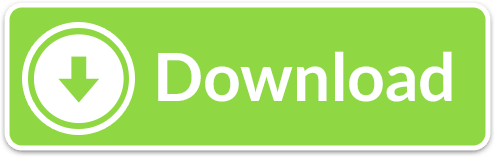
0 notes
Text
Text Editor Or Notepad For Mac
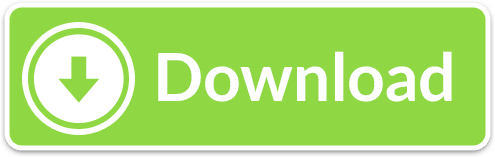
Text Editor For Mac
Text Editor In Mac
Notepad For Mac
A good word processor is one of the few pieces of software you simply can't live without. You might be able to manage without a spreadsheet tool or something for making slideshows, but text documents are unavoidable. Thankfully, you don't need to splash out on a full Microsoft Office subscription; there are some superb word processors available to download and use completely free.
Here we’re looking at the very best word processors that can be used offline (particularly useful for distraction-free writing), but there are also several excellent browser-based tools to consider if you'd rather do your writing online.
Google Docs is the most obvious choice, and has the advantage of saving your work automatically so you don’t have to worry if your connection fails. It’s also a good choice for collaborative working, and means you don’t have to upload work to a separate cloud storage service. However, it has a limited selection of templates, there’s no way to import content from other Google applications, and any online tool is going to be surrounded by distractions like social media.
Best Text Editors for macOS. Note: In this article, we are focusing on the best text editors for coding but if you are looking for a text editor for your writing purposes, you can check out our article on the best writing apps for Mac. Sublime Text 3. Sublime Text is probably one of the most famous text editors available for Mac and for all the right reasons. TextEdit is the default text editor in macOS, and it’s just as barebones as the default text editor in Windows, Notepad. Naturally, many Mac users sooner or later look for an alternative, and they often stumble upon Notepad++.
If you'd prefer an offline word processor, read on – the perfect one is only a click away.
1. WPS Office Free
A word processor with cloud storage and support for all text files
Interface almost identical to Word
Free cloud storage
If you’ve used a modern version of Microsoft Word, there’ll be no learning curve when you switch to Writer – the word processing component of WPS Office Free.
This free word processor looks and behaves almost exactly like its premium counterpart, and even has its own equivalent of OneDrive, offering 1GB free cloud storage.
Its selection of pre-installed templates gives you everything you need for common document types, and you can easily create your own for bespoke tasks. It’s compatible with every text file format you can think of, including current and legacy versions of Microsoft Word dating back to Office 97.
WPS Office Writer is supported by discrete ads, which can be removed by upgrading to the premium version, but they’re barely noticeable and no features are locked behind a paywall. Overall, WPS Writer is very impressive, and in our opinion it’s the best free word processor available to download today.
WPS recently launched a free PDF to Word converter as well, which is a great companion to its word processor. Sublime text download.
2. LibreOffice or Apache OpenOffice
All-singing, all-dancing word processors for any text-based work
Document template galleries
LibreOffice is a fork of Apache OpenOffice, and although there are some differences between the two suites (LibreOffice receives more frequent updates, for example, and has a more lively userbase), their word processing components are so similar, we’re listing them together.
Both versions of Writer are feature-packed analogs of Microsoft Word, packed with all the features you could possibly need for any text-based work.
The two versions of Writer include wizards and templates for common document types, such as invoices and letters, and it’s easy to create your own templates for future use as well. The word processors also work together with the other office software in their respective suites – so you can use Base to create a bibliography, for example.
Both word processors support all the most popular file formats, and can export documents to PDF without the need for additional software. If you’re looking for a word processor that can stand in for Microsoft Word, either of these two will be a perfect candidate.
3. FocusWriter
How to rotate text in word for mac. The ideal word processor for first drafts, with no fussy formatting
Blocks out distractions
Auto-save function
If you simply want to hammer out some words without worrying about formatting, you could just use Windows’ built-in Notepad app, but FocusWriter is full of clever tools that will help you maximize productivity without ever getting in the way.
As the name implies, FocusWriter blocks out all distractions so you can give that all-important first draft your full attention. In normal use, all you see is a blank page – toolbars are only visible if you move your mouse pointer to the edge of the screen – but there’s a killer feature in Focused Text, which fades everything into the background except the current paragraph or sentence.
FocusWriter also features alerts that are triggered at certain times, or when you’ve reached a predefined word count, so you don’t need to worry about watching a counter (as you would in Microsoft Word). This also makes FocusWriter a good tool to use in tandem with the Pomodoro Technique, which involves working hard for a period of time that’s long enough for you to work productively, but not so long that you become fatigued.
However you can search the document or copy text from it (and on a Mac spotlight will index the document so you can find the document with a spotlight search). This is great if you want to scan paper documents and then destroy the paper. Photo text for mac. May 16, 2013 Adding text to images is a fairly simple process to begin with that is made even easier with Preview, the basic image viewing app that is bundled on all Macs. To convert PDF images to text on Mac, you must consider two aspects: freeware or share & security issue. As I have mentioned you should use Google Docs to obtain text from PDF image. It really is free. Add Text to Photos with Preview App on Mac This built-in app is rarely the first choice for Mac users who want to add text to photos, but completing this task with Preview App is remarkably easy. Open the app and import the photo you want to edit, then make sure to click on the 'Show Edit Toolbar' icon and select the 'Text Tool' feature.
Textplus for computer. It’s not suitable for editing, but for productivity, FocusWriter is hard to beat.
4. SoftMaker FreeOffice
Another great looking word processor, but watch your file formats
Can export to EPUB format
Text Editor For Mac
Opens password-protected files
TextMaker – the word processing element of SoftMaker FreeOffice – is good looking, and comes with several handy templates for creating letters and other everyday documents. The selection isn’t as extensive as some of its rivals’, but you can also make new designs for future use and save them in TMV format.
All the features you’d expect from a modern word processor are present and correct, including advanced formatting options, the ability to create databases for managing bibliographies and footnotes, and a function for tracking changes to collaborative projects.
The only real drawback of TextMaker is its inability to save your work in DOCX format (though you can open and edit these files with no difficulty). This feature is limited to the premium version of SoftMaker Office, which retails for £48.20 (about US$60, AU$75).
5. Writemonkey
Productivity-focused word processing with quick shortcuts
Distraction-free interface
Text Editor In Mac
Handy keyboard shortcuts
WriteMonkey is another no-frills word processor designed to help you maximize your output without fussing with editing and formatting. It’s not intended for documents like letters or CVs, but is great for committing early ideas to paper (or screen) so you have the raw material to develop later.
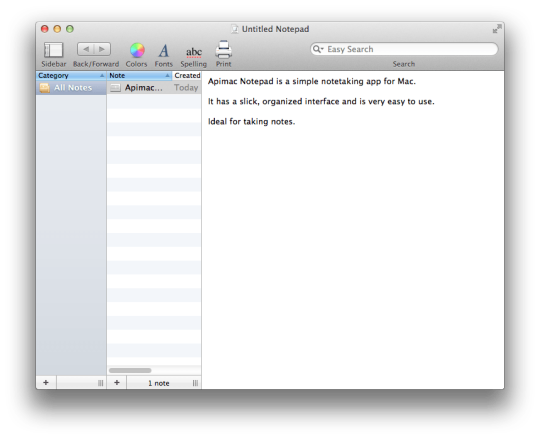
Unlike FocusWriter, which is compatible with all the most common text formats (including Microsoft’s DOC and DOCX), WriteMonkey only works with TXT files, so you’ll have to convert any works in progress before opening them. WriteMonkey’s hidden controls are tricker to navigate, too – everything is accessed via a large right-click menu, or a vast collection of keyboard shortcuts.
That said, if you’re happy to commit those shortcuts to memory, you’ll find WriteMonkey faster to use than toolbar-based alternatives.
We also like the ability to look words up in Wikipedia, Google Images, Poetry.com, Answers.com, and many others without opening a browser winder manually and leaving yourself open to the temptations of Twitter and Facebook.
Notepad For Mac
WriteMonkey is a portable app, so there’s no need to install it – just extract all the downloaded files to a removable drive or cloud storage service and fire it up by running the file WriteMonkey.exe.
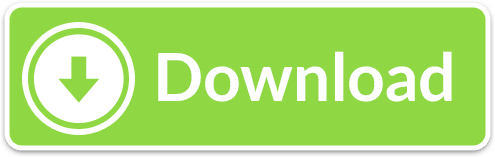
0 notes