#tf2 guide
Text
TF2: HOW TO FIGHT AGAINST THE BOTS
For those of you interested in TF2 and sick of the bots, I spent literally 8 1/2 hours last night typing up this guide on how to fight back against them
#tf2#team fortress#team fortress 2#team fortress two#tf2 bot crisis#bot crisis#fps#guide#tf2 guide#team fortress 2 guide#team fortress two guide#tf2 scout#tf2 soldier#tf2 pyro#tf2 demo#tf2 demoman#tf2 heavy#tf2 engi#tf2 engineer#tf2 engie#tf2 medic#tf2 sniper#tf2 spy
24 notes
·
View notes
Note
So sorry if this has been asked before but I need to know. What breeds are the tf2 dogs I recognize a few but not all
That's alright pal! I get quite a few messages asking about this, so I'll leave it here for anyone who's interested

Scout: based on a basenji dog
Spy: no specific breed in mind, some kind of greyhound perhaps?
Heavy: based on a russian beardog
Medic: based on a white german shepherd / husky
Demo: scottish terrier (had to)
Soldier: again, no specific breed. ended up looking like a labrador
Sniper: no specific breed in mind
Engineer: no specific breed in mind
Pyro: i like the idea of him being a xolo dog (no fur to set on fire!)
When I design animal characters, I just go for shapes that fit the character's personality, which is why a lot of these aren't based on specific breeds. But then again, it's also fun to see people's different takes on this! I've seen people compare the sniper design to a dingo, which is great. So feel free to interpret them however you want!
#hope this can serve as a future guide for anyone wondering about this#just having fun! happy you guys are enjoying these silly dogs#ask#tf2
194 notes
·
View notes
Text

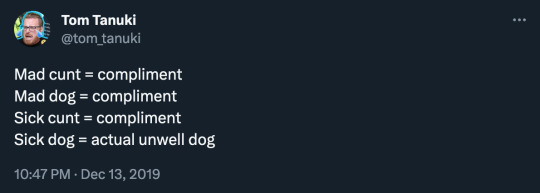
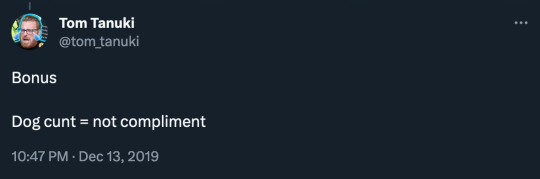
this is (almost) all you need to know about australian vernacular when writing sniper tf2 in your fics
#debtdeath writing corner#there is more to know i just havent posted my little guide yet#sniper tf2#tf2 sniper
717 notes
·
View notes
Text
youtube
I completely forgot to post this comp of shots I did for Soundsmith on anywhere but TY and Twitter. Shame.
61 notes
·
View notes
Text
TF2 Blender Guide: Remove Cosmetic Clipping

Want no outfit clipping? Here are 3 methods to remove clipping between a TF2 merc's default outfit and cosmetics they're wearing (or even custom outfits you've made for them). These methods are non-destructive compared to deleting parts of a mesh, which cannot be undone.
Guide by Katy133. The example I'm using is Scout wearing the Ripped Rider jacket cosmetic.
Method 1: Use an Invisible Material
Recommended situations to use this method: You want to quickly make the mesh underneath invisible, but only parts of that mesh (example: Hiding the visibility of Scout's torso won't work because his arms are also on that layer).
Select the part of the merc's model that's clipping through the cosmetic (in this example, it's Scout's default shirt, which is part of his torso model). In the Materials tab, select Add New Material Slot (+ button to the right of the materials list). Press the +New button to add a new material to it. (See: Image 1, below)
Rename this new material something clear (like invisible_material). Set the new material to have 0.0 Alpha (under the Surface header) and change the Blend Mode to Alpha Clip or Alpha Blend (under Settings). (Image 2)
Go into Edit Mode. Toggle select faces mode. Select the faces that are clipping. These need to be faces that never need to be seen by the camera (they're being covered by the cosmetic). (If it's difficult to select the faces, go into Local View mode with the model selected by selecting View -> Local View -> Toggle Local View, or by pressing your Local View hotkey.) Various methods to make selecting the faces easier include switching your selection mode to Lasso, and turning on X-Ray in your view (circled in blue in the attached image). (Image 3 and image 4)
With the faces selected, select invisible_material from the materials list and press the Assign button. (Image 5)
Go back to Object mode (and leave Local View if you haven't already). The faces assigned to the invisible material should now be fully transparent, leaving the cosmetic covering it.
Optional: If you wish to animate the invisible material's visibility: Go to the materials tab, select the invisible_material, and Press the dot button to the right of the shape key's Value. This adds a keyframe. Yellow means that keyframe in the timeline has a keyframe. Green means the value has keyframes but not on the current frame. Influence set to 0.0 is off, 1.0 is on 100%. This can be useful if you're animating Scout putting on the cosmetic for example.


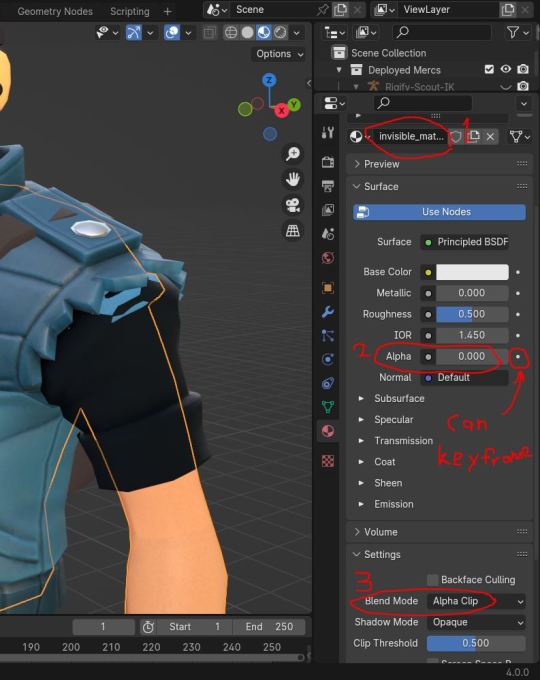




Method 2: Use a Mask Modifier
Recommended situations to use this method: You want to make parts of the mesh underneath invisible without editing the applied materials of the mesh (example: You use the Materials list to quickly select vertex and reassigning vertex to a new material slot would slow down your process).
Select the part of the merc's model that's clipping through the cosmetic. Go to the Data properties tab and add a new vertex group (+ button to the right of the vertex group list). Rename it something clear, like Mask_mesh. (See: Image 1, below)
Go to the Modifiers property tab. Press Add Modifier. Add a Mask. In Vertex Group, select Mask_mesh. Then press the Invert button to the right of that. (Image 2)
Go back to the Data properties tab. Go into Edit Mode. Select the vertex that's clipping through the cosmetic. (If it's difficult to select the faces, go into Local View mode, switch the selection tool to Lasso, and toggle X-Ray mode--see: Method 1 above for details.) (Image 3)
With the vertex selected, select the Mask_mesh vertex group and press the Assign button. (Image 3)
Optional: If you wish to animate the invisible material's visibility: Go to the modifiers tab. In the Mask Modifier, Press the dot button to the right of Threshold. This adds a keyframe. Yellow means that keyframe in the timeline has a keyframe. Green means the value has keyframes but not on the current frame. Since the Mask is inverted, Threshold set to 0.0 is on, 1.0 is off. This can be useful if you're animating Scout putting on the cosmetic for example. (Image 4)
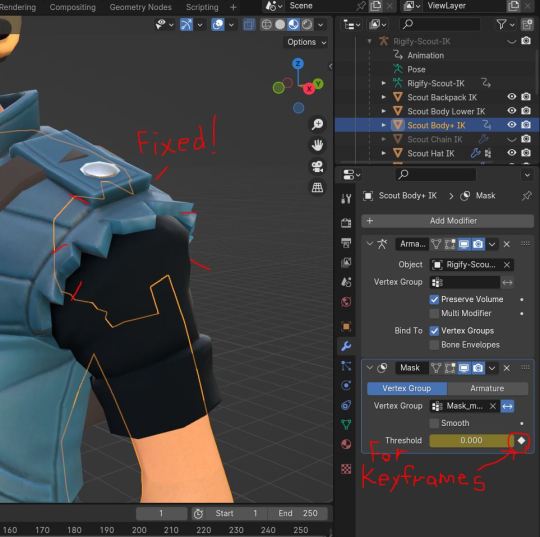



Method 3: Use Shape Keys
Recommended situations: There's clipping, but you want the vertex of the default outfit to stay visible (example: you want to adjust Scout's backpack strap so it's entirely layered over his new cosmetic jacket). Or you want to animate when the clipping adjustment happens (example: An animation of Scout putting on a cosmetic, wherein you see Scout in his default outfit and his his cosmetic within the same shot).
Select the part of the merc's model that's clipping through the cosmetic. Go to the Data properties tab and add a new Shape Key (the + button to the right of the Shape Kay list). This is the Basic layer (default shape of the mesh), don't ever touch it. Now add a new shape key layer (by default, it's named Key 1). Rename it something clear like Clipping_fix. Select it, and set it to 1.0. (See: Image 2, below)
Go into Edit Mode. Make sure that the Clipping_fix shape key is the one selected (otherwise, you are editing either the Basic shape key layer or a facial flex shape key, which can have destructive results). Start selecting vertex and moving them where you want. (If it's difficult to select the faces, go into Local View mode, switch the selection tool to Lasso, and toggle X-Ray mode--see: Method 1 above for details.) (Image 3)
Go back to Object mode. The shape key should now be affecting the mesh. (Image 4)
If you wish to animate the shape key: Press the dot button to the right of the shape key's Value. This adds a keyframe. Yellow means that keyframe in the timeline has a keyframe. Green means the value has keyframes but not on the current frame. Influence set to 0.0 is off, 1.0 is on 100%. (Image 4)




For more guides, see my tag: #my blender guides
43 notes
·
View notes
Note
TF2 mercs(Medic, Sniper, Scout)with a S/O who can slip into the "Backrooms?" maybe they're in front of the mercs and suddenly S/O just falls through the ground and only pop up after the match is over by falling through the ceiling inside the spawn room? It's just them panicking meanwhile S/O is running a marathon inside the maze trying to outrun the entities
-The Guide
My first request from the Guide!
Mercs with s/o who clips in and out of the backrooms
Scout
Panicked really bad when you suddenly feel through the floor in front of him and disappeared
Low key thought you were dead
But after the match, you randomly fell back through the ceiling, breathing heavily, having just escaped whatever entity was chasing you
You immediately got tackled by Scout rambling about how he thought you were gone forever
After you tell him what happened, he's appalled that this is a normal occurrence for you
"I'm sorry you were being chased by WHAT-"
Medic
Headcannon that he's been to the backrooms before but never explains when or what happened while he was there
When you disappeared for hours, he started getting concerned until you fell through the ceiling landing perfectly on one of the operating tables in his office
When you explained you went to the backrooms again, he was like, "Ooooh yeah, that happens to everybody," and then moved on with no explanation
Sniper
Incredibly confused and thinks he's hallucinating when you fall through the floor in front of him and then reappear through the ceiling a couple hours later
When you tell him what happened he's even more confused
Yeah, he's heard of the backrooms, but you went there?
He's actually very good at drawing, so if you describe the different entities, he can get a pretty good grasp on how they look and now he's even more concerned for your safety
238 notes
·
View notes
Note
Hey engy, would you potentially teach me how to make iron out of iron ore 🥺
Engineer: Ain't that hard, really. First thing you'll need to do is make yourself a furnace, or a bloomery whichever name you prefer, clay works the best for this. You'll wanna charge it, which means just heat it up to smeltin' temperatures. Then you'll wanna toss in a one-to-one mixture of iron ore and charcoal, the charcoal is t'help reduce the oxide into metal. That melted goop you'll get is called bloom - hence why the furnace is also called a bloomery. You'll let that cool, reheat it, and then beat it with a hammer to work out the impurities! Just that simple!
#tf2#team fortress 2#tf2 headcanons#tf2 engineer#//don't actually follow this as a guide#//I'm not sure if I'm even right I only vaguely remember the process#//I was playing minecraft during class back in high school and was curious about how it was actually done
22 notes
·
View notes
Text

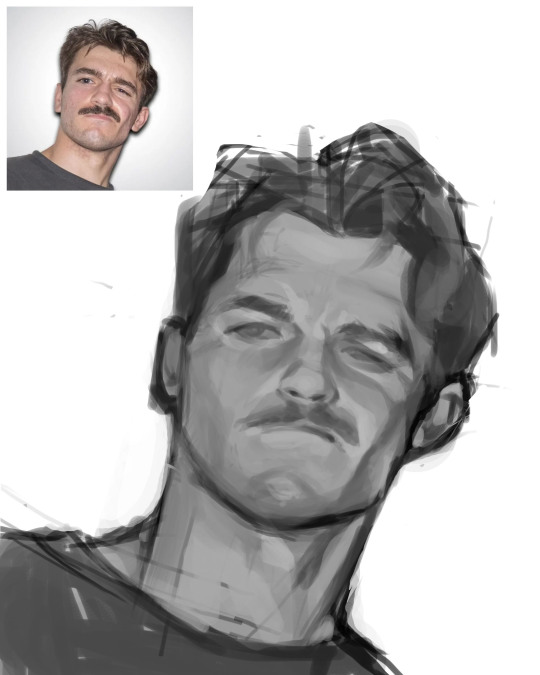
Portrait studies!
My drawing tablet died, so I'm testing out my sister's.
#me and my grandpa's dog!#He would guide me to where the hiking group was when I lagged behind#we were accompanied with 2 other dogs#dogs are weirdly large in the province#self portrait#art study#portraiture#portrait study#i'm not comfortable showing my face#but I find my portraits different enough to show to people lol#and yes yes#I would still post TF2 fanart
12 notes
·
View notes
Text
i feel like the more quality tf2tubers really nail the adhd friendly dopamine dump video editing style
#probably just because i watch a lot of tf2 videos but its like yeah this shits good. high octane. keeps me engaged. funny little visual gags#looks good also#and then i try to watch like an informational [sport] video and in like man i dont know. this isnt as fun as just going to the gym and getti#ng my ass beat#anyways watch a manns guide to the backburner. soundsmith funny man makes good video#sorry for talking like a redditor. im picking up bad habits from reading snide comments on reddit its a personal failing
8 notes
·
View notes
Text
Just gonna leave this here

2 notes
·
View notes
Note
Ok. Tbh. I have been following u for a bit and idk shit about tf2 but I want to play now. Any tips for a first timer?
Ofc! I'm glad my stupid blog is making people want to Actually try to play tf2, I was driven to try out tf2 from Tumblr and I'm happy I can be part of that in other people's lives now :) here's some of the advice I always give, as a guy who is himself bad at games
DO NOT go straight from training into casual. The training mode is not particularly good and doesn't fully familiarize you with the game enough to start playing casual with strangers. Tf2 has existed for a longass time and you're gonna be in casual with people who have played for longer than you. Instead, practice in private servers with friends and/or with bots until you feel you've gotten a decent grasp on whichever classes you want to play (I did it until I was okay at all of them, but I know that's not everyone's style). This probably will not make you GOOD, but it'll make you good enough for casual.
Don't be afraid of playing casual once you've actually familiarized yourself with the game and how everything works. It's not scary, it's not hard, people aren't mean. There aren't even that many bots now I'm dead serious it's gotten way way better
Part of getting familiar with tf2 is figuring out HOW you like to play each class, because within each class there are a lot of different ways to play. There aren't necessarily "better" weapons for the most part, just weapons that alter the style of gameplay. You don't really need to buy weapons either, although I won't say you're not allowed to spend 99 cents on a gun you prefer; playing casual and competitive both have that item drop system that can give you a lot of new items if you're a new player, and if you have friends who have played a lot before you, you can probably ask them for their unwanted items. You might think you hate a class until you change your loadout a bit and find out they're actually pretty fun
This is a very generic tip but I mean it so so so genuinely, the most important thing is to HAVE FUN. If something isn't fun, you don't need to do it! If a certain server is giving you shit, leave and find a new one! If it sucks, hit da bricks. It's tf2 do not let anyone trick you into believing it's meant to be serious
#ask#anon#tf2#team fortress 2#anon i waited until lunch to write a nice long reply i hope this is appreciated :)#the talk a couple weeks ago abt tf2 being 'scary' has let me think abt what i recommend to new players a lot so !! here u go#the official mick aprofessionalwithoutstandards a real life guy who is bad at games guide to playing tf2 like once a week
30 notes
·
View notes
Text

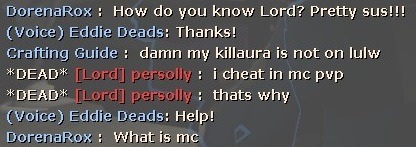
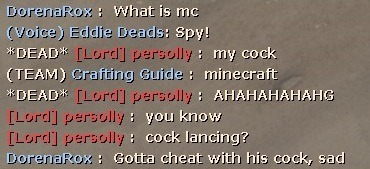
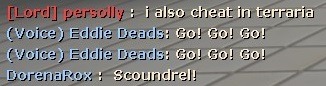
How uncouth!
3 notes
·
View notes
Text
youtube
Team Fortress 2 is old so we play it in current year.
Not included is a good 3-5 minutes where the game reset my voice chat settings on its own and caused me to blabber a one sided conversation at my team without knowing it. If you were in that match, whoops, sorry!
___
Join our Discord server!: https://discord.gg/ZCuEwuEWX3
New lets play videos daily!: https://www.youtube.com/c/BasicKabyl
___
#gaming#gameplay#lets play#playthrough#walkthrough#guide#youtube#video#basic kabyl#tf2#team fortress 2#team fortress#Youtube
1 note
·
View note
Text
TF2 Blender Guide: Adding Merc Pupil Controls



In real life, the human pupil (the black dot of the eye) will dilate when a person is looking at something they like, and shrink when they are scared. Pupils will also adjust to dim and bright lighting.
In animation, animating the pupils' size can help elevate your animation acting, especially in extreme close-up shots that are emotionally-charged.
Example of pupils shrinking:

Example of pupils dilating:
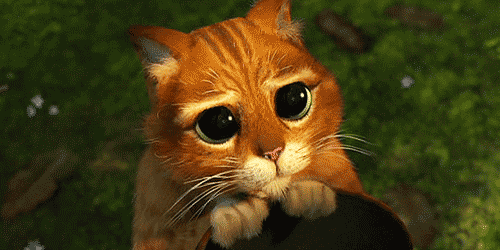
Here is a guide by Katy133 on how to edit the mercs' eye shaders to allow you to control and keyframe the size of the pupils.
Making the pupils grow or shrink requires a different shader node setup for each. This guide will explain both, using Scout's SFM rig as an example.
Pupils Shrinking Control
Select the merc head model (the mesh) of the merc you want. In the Materials Property tab, select the material slot for the merc's eye material (example: Scout left eye).
Go to the Shader Editor. Select the New Material button (to the right of the material's name) to create a duplicate of the eye material. Rename this new material to something clear (example: Scout left eye pupil_small).
For this new material, add the following new nodes:
Two Mix nodes set to Point.
Two Color Ramp nodes set to Constant. Add a frame around one of them, and rename it Pupil Shrink Control to make it easy to find when you're animating.
A Gradient Texture node set to Spherical.
Two additional Mapping nodes.
A copy/paste of the Image Texture node iris_blue_l.png (for Demoman, the texture is named iris_brown_r.png)
Arrange these nodes to look like the screenshot provided below:

Depending on which merc you are working with, you will need to adjust the values of the two new Mapping nodes. Holding shift while adjusting the values will slow down the value shifting, which may help you get exact positioning you want. You're basically "eye-balling it" here.
The mapping node to the left sets the centre of the gradient mask's centre (so adjust that one's XYZ Locations if the mask circle isn't centred right, and the XYZ Scale if the mask isn't big enough and is creating a "double-pupil" effect when the eye moves around),
while the right Mapping node sets the position of the scaled up iris (so adjust that one's XYZ Locations if the shrunk pupil isn't centred right).
You have now created a material shader that basically adds two versions of the iris (the default one and a scaled up version) with a mask that lets you switch between the two. The mask is shaped like a circle, giving the illusion of just the pupil shrinking.
For the other eye:
Follow the same steps for the other eye (example: Scout right eye).
If you copy/paste nodes from the left eye to the right eye, make sure the Texture Coordinate's assigned Object and the Mapping node's values are correct (as these are different between the left and right eyes).
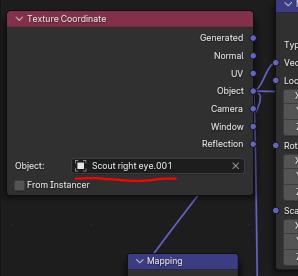
Note that you should NOT reuse the exact same pupil control shaders for each merc, as each merc uses custom adjustments to their respective eye shaders (for example, Sniper's TF2 Eye shader node has different values for Sclera occlusion than Scout. So giving Sniper Scout's eye shaders would make Sniper's eyes look off-model).
Also note that, due to the low poly style of merc models, the circle shape of the mask may be slightly angular. This is caused by a spherical gradient being applied to an angular shape (a low poly eye).
Pupils Dilating (Making Bigger) Control
Follow the same steps for creating the Pupil Shrinking Controls, but name the material appropriately (example: Scout right eye pupil_big), and make the following changes to the nodes:
For the top Mix node, swap the inputs for the A and B values.
Rename the frame around the Color Ramp node to Pupil Grow Control.
For the two new Mapping nodes, change the values to look like the screenshot below:
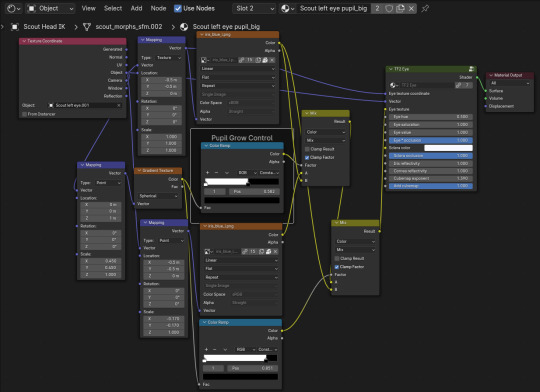
Again, note that depending on the merc you are working with, you may need to adjust the values of the two Mapping nodes.
For the other eye, again:
Follow the same steps for the other eye (example: Scout right eye).
If you copy/paste nodes from the left eye to the right eye, make sure the Texture Coordinate's assigned Object and the Mapping node's values are correct (as these are different between the left and right eyes).
Animating the Pupil
The Color Ramp node (the one directly connected to the Gradient Texture) is what you will use to animate the pupil's size.
To do so, select the black control and move it along the slider until the pupil is the size you want it.
To keyframe the pupil, right-click on the Pos value of the node and select Insert Keyframe. The value should turn yellow now. Yellow means the value has a keyframe on the frame you are currently on, green means the value contains keyframes on another frame in the timeline. You can also add a keyframe by hovering your cursor over the value and pressing the add keyframe hotkey.
To make both the left and right pupils move the same amount at the same time, switch to the other eye's material (by selecting its material slot in the Materials properties tab) and inputting the same Pos value as a keyframe on the same frame.
3 notes
·
View notes
Text
EPIC HEAVY TF2 DRAWING GUIDE BY YOURS TRULY
#heavy tf2#heavy tf2 tummy#tf2 heavy#team fortress 2#tf2#heavy#team fortress two#i love heavy alot#did i mention that
200 notes
·
View notes
Text
TF2 Mercs x M!Shy!Reader
Scout
Honestly likes how shy and quiet you are because it makes him seem more macho (not just for that reason ofc but still)
Likes teasing you in public with whispers in your ear or sneaky PDA that makes you jump and squeak
Jeremy is very protective and possessive. Very "Is this guy bothering you? Nah, nah, I'll kill him for fucking with my boo!"
He shows off a lot to impress you, but also is fine with failing because you either laugh at the stupidity or fuss over him after.
Soldier
Jane is a little hard headed sometimes and sometimes gets frustrated about things he doesn't understand. Like at a restaurant, he has trouble really understanding why you have issues telling the waiter your order was wrong.
Talks for you a lot (/lovingly but ohhhh my goddd)
Soldier means well and loves your more reserved nature, but he also wants to show you the world! This causes some communication issues.
Pyro
Kind of babies you a little and loves being the leader and guiding you around places
Overprotective like Scout, but a lot more supporting rather than confronting.
Shares their balloonicorn with you 🥺🥺🥺
Pyro is fine with being an introvert lover, so absolutely is fine with cuddle dates and movie nights
Demoman
This man TEASES. Like, NEVER STOPS. Scout on steroids.
Whispers dirty things in your ear in public and adds a little "Aww, why are you so flustered? Only you heard the nasty things I wanna do to you."
His favorite thing to do to you in public is put his arm over your shoulders and pull you in close- maybe just a little too close for friendly PDA- but most people brush it off as "drunken balance issues"
Loves when you squeak and squirm behind closed doors, the way you shy away from even kisses.
Engineer
Doesn't push it in public and usually gives you your space. If people give you a hard time in public, he gets rather protective in that kind southern sternness.
In private, he's a lot more lovey and sweet on you. Pet names. Kisses. Teasing.
He's not too dirty minded about the teasings since he's a little worried about making you uncomfortable. Usually he lets you make the signals before he takes initiative.
Dell loves giving you knowing looks in public to make you blush, but that's the most he'll ever do in public.
Heavy
This man keeps you safe like a baby bunny in a big bear's arms. Any attempt to even look at you is met with a glare and an escort out of the room.
Scary dog privilege energy fr. As long as you're around you don't have to worry about your orders at restaurants being wrong or people looking at you! They're all busy staring at your man!
Heavy loves picking you up and carrying you around to keep you safe- but even that is embarrassing! As you cover your face, Heavy mumbles in your ear :
"Why so nervous? You like my strength when we're alone."
Medic
RIP man, this mf is ruthless. He loves to fluster you any and everywhere he can. Your shyness is a game to him and Medic is top of the leaderboard.
Somehow he's even able to sweettalk you when under the knife! You're not sure if it was out of genuine opportunity to flirt or to see your physical heart accelerate.
Has probably pavlov'd you into blushing whenever he speaks German let's be honest
The most out and proud about your relationship. What are they going to do, fire their only good Medic?
Sniper
Since he's rather introverted himself, he's not one for PDA or flustering you in public. In private he's a little more lovey-dovey.
Mans likes smacking your ass when you walk by or when you're turned away from him. He thinks it's funny when you cover your butt when you walk by him.
Mundy likes murmuring sweet nothings only occasionally, believing that sweet words matter most when the moment is right.
He is the resident "fine, I'll be the group extrovert" between you two and usually handles social situations and talking.
Spy
Oh he thinks your shyness is absolutely adorable. You know what you want, but just can't muster up the words out of mortification? It totally gets him going to give you exactly what you want.
Flowery words, actual flowers, and frequent date nights as "business partners". Of course business partners give brief kisses before a meal- it's a French thing! (jk jk)
Has an entire mental file on what flusters you the most in each situation. His favorite way is to sneak up behind you, put his hand on your shoulder, and whispering in your ear.
He has worried about you choking in his smoking area due to all your hyperventilation, so he makes a habit of airing out the smell of cigarettes and marijuana.
#tf2#team fortress 2#fanfiction#tf2 x reader#tf2 sniper#tf2 medic#tf2 spy#tf2 engineer#tf2 scout#tf2 demoman#tf2 pyro#tf2 soldier#tf2 heavy#tf2 headcanons#tf2 scout x reader#tf2 pyro x reader#tf2 soldier x reader#tf2 demoman x reader#tf2 engineer x reader#tf2 heavy x reader#tf2 medic x reader#tf2 spy x reader#tf2 sniper x reader#tf2 headcannons#tf2 mercs x reader#tf2 mercs#tf2 mercs x male reader#tf2 mercs x mreader#prettyboy pistol
200 notes
·
View notes