#GA4
Text
new glass animals single got me ready to make their fourth album my whole personality again😌
#glass animals#ga4#dreamland rewrote my dna in 2020 and here they are dropping their first single and i’m weakkkkk
7 notes
·
View notes
Text
me when creatures in heaven
8 notes
·
View notes
Text
what if the dont panic thing means more arg lore. more tau lore more CLONES omg i want more clones icl gaygang..... I literally am so excited for ga4 you guys dont even underSTAAAAND
6 notes
·
View notes
Text

2 notes
·
View notes
Text
Google Analytics 4's event-based data model is probably the most intriguing part of the platform. What do these event types mean?
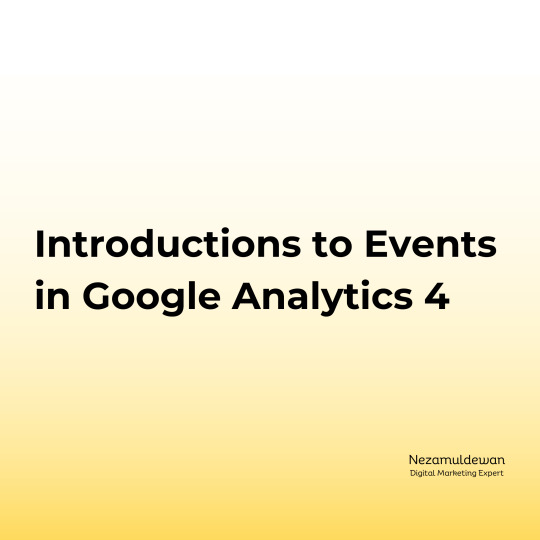
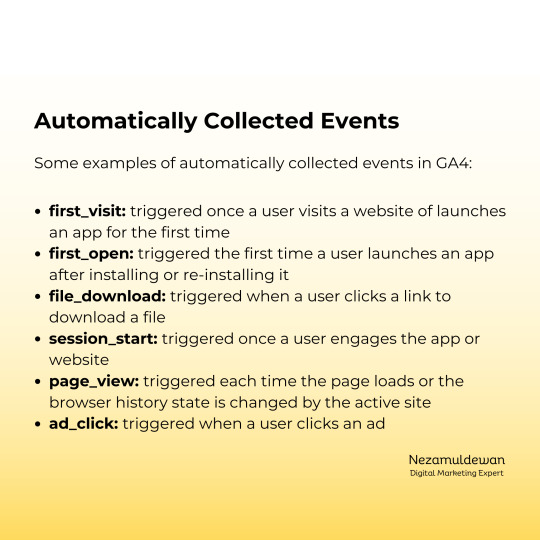



5 notes
·
View notes
Text
How to set up Google Analytics 4, Tag Manager, Google Ads Conversion Tracking, and Facebook Pixel

Setting up Google Analytics 4 (GA4), Google Tag Manager (GTM), Google Ads Conversion Tracking, and Facebook Pixel involves several steps. Here's a step-by-step guide on how to set up these tools:
1. Google Analytics 4 (GA4):
Google Analytics 4 is the latest version of Google Analytics. It provides more advanced tracking and reporting capabilities compared to Universal Analytics.
Step 1: Create a Google Analytics 4 Property
Log in to your Google Analytics account.
Click on "Admin" at the bottom left.
In the "Property" column, click "Create Property."
Follow the setup wizard, providing details about your website or app, and choose the data stream type (web or app).
Once the property is created, you'll get a unique Measurement ID (G-XXXXXXXXXX). Make a note of this ID; you'll need it later.
Step 2: Install GA4 Tracking Code
On your website or app, add the GA4 tracking code to each page. You can use Google Tag Manager for this or insert it directly into the code.
If using Tag Manager, create a new tag and select "Google Analytics: GA4 Configuration" as the tag type. Enter your Measurement ID.
Publish the container in Tag Manager to activate the tracking.
2. Google Tag Manager (GTM):
Google Tag Manager allows you to manage various tracking codes and scripts in one place.
Step 1: Create a Google Tag Manager Account
Go to Google Tag Manager.
Sign in with your Google account.
Create an account and container for your website or app.
Step 2: Install GTM Container
Follow the instructions in GTM to install the container code on your website or app.
Publish the container to make it active.
3. Google Ads Conversion Tracking:
Google Ads Conversion Tracking allows you to track conversions from your Google Ads campaigns.
Step 1: Set Up Conversion Actions in Google Ads
Log in to your Google Ads account.
Click on "Tools & Settings" and select "Conversions."
Create a new conversion action and follow the setup wizard. Choose the appropriate type (e.g., website, app, phone calls).
Once created, you'll receive a conversion tracking code.
Step 2: Implement Conversion Tracking Code
Add the Google Ads conversion tracking code to the relevant pages or use Google Tag Manager to deploy it.
If using Tag Manager, create a new tag and select "Google Ads Conversion Tracking" as the tag type. Enter the conversion ID and label.
Publish the container in Tag Manager to activate the tracking.
4. Facebook Pixel:
The Facebook Pixel allows you to track conversions and optimize Facebook ad campaigns.
Step 1: Create a Facebook Business Manager Account
Go to Facebook Business Manager.
Create an account or log in with your existing Facebook account.
Step 2: Create a Facebook Pixel
In Business Manager, click on "Business Settings."
Under "Data Sources," select "Pixels."
Click "Add" to create a new pixel.
Follow the setup instructions and generate your pixel code.
Step 3: Implement Facebook Pixel
Add the Facebook Pixel code to the header of your website or use Google Tag Manager to deploy it.
If using Tag Manager, create a new tag and select "Custom HTML" as the tag type. Paste the Facebook Pixel code.
Publish the container in Tag Manager to activate the pixel.
Once you've completed these steps, you'll have set up Google Analytics 4, Google Tag Manager, Google Ads Conversion Tracking, and Facebook Pixel for your website or app. Make sure to test and verify that tracking is working correctly.
Click To Hire Web Analytics Expert...
#Google_Tag_Manager#Google Analytics 4#GA4#e-commerce tracking#Conversion tracking#Facebook Pixel#Tracking#Gtm#Shopify#Tag Manager#Web analytics#conversion API#analytics#setup#GA4 migration#conversion#CRO#install#optimization#Facebook pixel setup#server-side tracking#set up#online sales#Shopify conversion#e-commerce#website audit#conversion rate#google adwords#google ads#ios 14 update
3 notes
·
View notes
Text
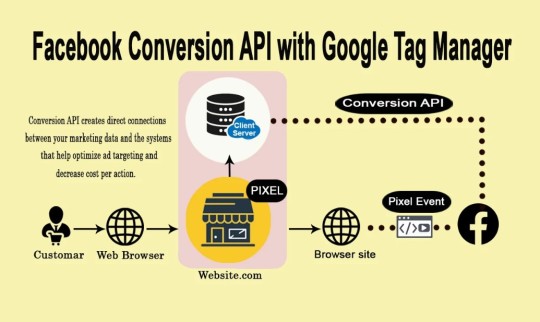
Facebook Pixels Conversion API is the best solution that can help to solve iOS problem. Your search is correct! This is the gig you've been looking for.
What is the conversion API?
The Conversion API creates a connection between an advertiser's #marketing data and #meta systems that optimize ad targeting, reduce cost per action, and measure results.
Benefit:
◉ Lower your cost per action with improved connectivity
◉ Optimize ads for actions that occur later in the customer journey
◉ Improve measurement.
◉ Reduce your cost per action with increased event matching
◉ Increase data control
Provide my services:
◉ Setup FB Pixel and fix the problem
◉ Setup the Facebook #Conversion API (CAPI) with GTM
◉ Server Side Tracking
◉ E-commerce #conversiontracking
◉ Google Tag Manager
◉ Event deduplication
◉ iOS 14.5 update
◉ Verify the domain
Platform
◉ WordPress/WooCommerce
◉ Shopify
◉ WIX
◉ Any Other Custom Websites (If GTM & Data Layer Setup)
If you any queries Plz send me a message
#business#businessadvertising#businessanalyst#business101#facebook#b2b#ceo#ownner#googleanalytics#advertising#ecommerce#conversionapi#conversiontracking#ecommercetracking#ga4#gtm#googletagmanager#facebookpixel#serversidetracking#serverside#smallbusiness#smallbusinessmarketing#smallbusinessowner#smallbusinesstips#smallbusinessaustralia#smallbusinessgrowth#businessgrowth#businessguide#ecommercebusiness#ecommercemarketing
8 notes
·
View notes
Text
How to Fix GA4 Google Analytics 4 setup?
How to Fix GA4 Google Analytics 4 setup?
If you're facing issues with your GA4 Google Analytics 4 setup, here are some steps you can take to troubleshoot and fix common problems:
If you need Google Analytics 4 Expert you Can Check on Fiverr Gig
1. Verify your tracking code implementation: Ensure that you have correctly implemented the GA4 tracking code on your website or app. Double-check that the code snippet is placed on all relevant pages and that it is firing correctly. You can use browser extensions or developer tools to inspect the code and verify if it's being executed properly.
2. Check for data processing delays: It's important to note that there can be delays in data processing in GA4. If you recently set up GA4 or made changes to your implementation, allow some time for the data to propagate and become available in your reports. Generally, it can take a few hours or up to 24-48 hours for data to appear.
3. Confirm data collection settings: Review your data collection settings in GA4. Ensure that you have enabled the necessary data collection options, such as events, conversions, user properties, or enhanced measurement features, depending on your requirements. Make sure that you haven't accidentally disabled any crucial data collection settings.
4. Verify event and parameter mappings: Check your event and parameter mappings to ensure they are correctly configured. GA4 allows you to customize events and parameters to track specific actions or behaviors on your website or app. Verify that the events and parameters you expect to see in your reports are being sent correctly from your tracking implementation.
5. Test events and conversions: Manually trigger the events and conversions that you want to track in GA4 to confirm if they are being recorded accurately. You can use tools like Google Tag Assistant or the GA4 DebugView to help troubleshoot and monitor the events being sent from your website or app.
6. Review data filters and exclusions: If you have set up any data filters or exclusions in GA4, ensure that they are correctly configured. Improperly configured filters or exclusions can impact data accuracy or prevent certain data from being recorded. Double-check your settings and adjust them as needed.
7. Check for data discrepancies: Compare the data in GA4 with other analytics tools or data sources to identify any discrepancies. Differences in data can occur due to various factors like data sampling, tracking discrepancies, or configuration issues. Investigate the discrepancies to pinpoint potential problems and address them accordingly.
8. Consult documentation and resources: Review the official Google Analytics documentation, forums, or support resources for additional troubleshooting guidance. The Google Analytics Help Center and the GA4 community can provide valuable insights and solutions to common setup issues.
9. Seek professional assistance if needed: If you've exhausted all troubleshooting options and still can't resolve the issues with your GA4 setup, consider reaching out to a Google Analytics expert or consulting with the Google Analytics support team for further assistance.
Remember to test any changes or fixes in a controlled environment and monitor the impact to ensure accurate data collection and reporting in GA4.
Check my Website: www.freelancermostafizur.com
Check my Facebook Page: https://www.facebook.com/fixga4setupgoogleanalytics4expert
Check LinkedIn: www.LinkedIn.com
#ga4 #fixga4 #googleanalytics #setupgoogleanalytics4 #setupga4 #setup #ga4 #fix #fiverr #fmrdigitalmarketingagency #agencyowner
2 notes
·
View notes
Text
Beste bezoekers,
Welkom op de website van Slávka Čuláková. Hier vind je alles wat je moet weten over social media, SEO, GA4 en crypto games, of je nu een beginner of een expert bent. Ik bied informatie die je nodig hebt om jouw digitale aanwezigheid te verbeteren en jouw online doelen te bereiken.
Met vriendelijke groet,
Slávka Čuláková
2 notes
·
View notes
Text
2 notes
·
View notes
Photo

SEO's priorities right now despite Google UA dying in a few months.
3 notes
·
View notes
Text
you’re telling me that “you held me like my mother made me just for you” is not one of the most heartbreaking things you’ve ever heard?????
6 notes
·
View notes
Link
8 notes
·
View notes
Text
Google Shopping Ads or Shopping Ads is the best way for showing your products to customers when they’re actively searching on Google. I enable brands to dominate Google Shopping Ads profitably while solving the common problems associated with this sophisticated Shopping Ads platform.
My Google Shopping Ads campaign management and optimization service focus on improving the profitability of your Shopping Ads campaigns by using intelligent item ID bidding and thoughtful data analysis. I increase revenue by winning more cheaper clicks from high purchase intent customers redistributing wasted ad spend from low intent search queries.
Click Here- https://bit.ly/3GHdgWb

#google#management#dataanalysis#googleads#googleadwords#googleadsexpert#googlesearch#googleshopping#googleshoppingads#googlemerchant#googlemerchantcenter#fixgooglemerchant#googlesearchads#googledisplayads#youtubeads#ga4#googletagmanager#seo#facebookads#instagramads#linkedinads#googleanalytics#trackingsystem#facebook#instagram#linkedin#pintetest#twitter#youtube#goodreads
4 notes
·
View notes
Text
An Easy Guide to Google Analytics 4 (GA4)
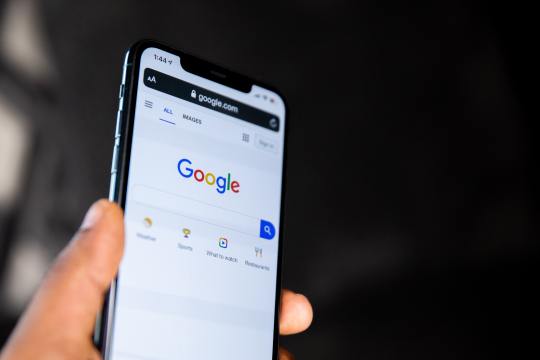
Google has officially announced that Google Analytics 4 (GA4) will replace the obsolete Google Universal Analytics (UA) by July 2023. For small business owners utilizing services from a digital marketing agency, this new policy will significantly change how small business packages will operate. In this article, we describe the pros and cons of GA4 as well as outline a simple guide on its features.
What’s Different About GA4?
The stark differences between GA4 and UA relate to how data is logically collected and structured. With GA4, a more unified, cross-platform experience is provided to a single user across different web properties and applications. Engagement in GA4 is measured in “events,” which can include online activity such as page views and e-commerce purchases. In short, the transition from UA to GA4 shifts the attention toward the user and the event.
For business owners, the switch from a session-based model to an event-based framework affords multiple benefits, including enhanced cross-platform analysis, increased adaptability, and fortified customer behavior analysis. The versatility of features provided by GA4 allows users to track online and application activity using mobile phones and decrease dependence on cookies and private data management. Last-click attribution is also substituted by more comprehensive data-driven attribution, making GA4 a suitable option for deriving meaningful insights about consumer information.
Pros and Cons of Switching to GA4
To determine whether you should optimize your website to meet the demands of GA4, we will discuss a few pros and cons of the new analytics system, starting off with its benefits. First, GA4 makes effective use of artificial intelligence and machine learning to create valuable predictions and insights about business data. The Single User-ID feature unique to GA4 also offers enhanced tracking and reporting across devices and platforms. Aside from improved insights, the Single User-ID also allows B2B companies to monitor data on multiple platforms, making data reporting and subsequent analysis a more efficient process.
However, there are a few drawbacks regarding the current state of GA4. Development issues may exist due to the fact that GA4 is still a relatively new release. Furthermore, there will be a learning curve in the implementation of GA4 in business operations. Lastly, to avoid data loss, historical data must be exported manually from UA to GA4.
Simple Guide To Using GA4
There are many fundamental features available on GA4 for B2B web design agencies to test and incorporate into regular business operations.
The new GA4 platform offers a comprehensive search bar and dashboard that provides instantaneous answers to questions relating to business trends and metrics. Entering different queries in the search bar will assist B2B web design agencies in adjusting settings to fit their business environment and optimize small business website packages. Furthermore, the report snapshot option enables users to instantly view personalized reports on pertinent information about the business. This feature is also a suitable avenue for learning more about the foundation of GA4.
Lastly, for Michigan web design companies like Hierographx interested in developing new user bases or entering another market sector, building GA4 assets enables the option to view recommended audiences that might be appropriate for your business.
2 notes
·
View notes