#ts2 tips
Text
life hack: cc shopping in the defaults database kills two birds with one stone! just download the customs of all the things you don't end up choosing as defaults! everything's in one place! no more yucky maxis eating up your texture memory! much organization, many choice, such amaze!
32 notes
·
View notes
Text
Did anyone else realise that if you install lots using sims2clean installer while the game is open, if you exit then re-enter a hood they appear in the lot bin!
I thought they wouldn’t show until next time you open the game - this is so useful while replacing maxis lots with others makeovers 😍
297 notes
·
View notes
Text

@sometownie Thank you for your kind comment!
I think being a simblr we all have our fair share of frustrating experiences of crashing, pink soup, or other issues, particularly on large and exquisite lots. This is quite unfortunate as the fear of these issues has essentially narrowed the potential of simming. Luckily, I think I have figured out how to run the game smooth and stable on a modern laptop with moderately powerful CPU and graphics card. It turns out that the game can handle much more stuff than it appears. So I think maybe I should share some tips here, which might come handy if you happen to have downloaded one of my lots (for example, this one). I am sure many simblrs have their own tricks or are already doing these, but there are always people who might benefit from these tips. So here are my two cents:
(1) Use the 4GB patch by NTCore. According to the description of this tool, it allows the game's .exe to use 4 GB of RAM, instead of 2 GB, which is a limit for games designed with 32-bit OS. This increases stability and performance significantly.
(2) All game files take up bits of the RAM when you play the game and load anything (from the neighborhood to the lot, from characters to any piece of cc). However, not everything is needed at all time. After all, the sims 2 is not a seamless world like the sims 3. So, the idea is to minimize the amount of loading unrelated to the gameplay. For example, I always build a new lot in a testing hood, which contains only a small number of lots and characters. Thus, loading into the neighborhood is extremely fast and it also does not use up the precious RAM.
(3) Likewise, if you spend 15-30 min on the loading screen alone, this usually means your downloads folder can use some trimming. Ironically, a larger D-folder means your game can simultaneously handle FEWER items during gameplay. What I suggest is that you should divide the D-folder. Keep only a small core set of commonly used mods (by "commonly used", I mean the mods that creators often use as master meshes or recoloring basis, this should also minimize blue-flashing) in the folder and switch among the others stored somewhere else when you play different lots. The file size of my folder seldom exceeds 10 GB and I find it quite adequate for my purpose (and again this saves tremendous amount of time in loading).
(4) Of course, this requires you to keep track of the mods you use on different lots and anticipate what you might need in a new lot. If, additionally, you categorize and sub-folder every cc along with previews like I do, you can maximize the amount of cc you can actually use in the game. But even with a very crude D-folder division, you can play a downloaded lot with ease -- just put the packaged cc in a separate folder from your core set of cc (similarly, your CAS cc, storytelling cc, and neighborhood deco cc should be put in separate folders) and load the game with just these (do not load other lots as you would lose the cc on those lots). This also minimizes chances of mod conflicts.
(5) Before first loading a lot, turn on testingcheatsenabled. During the final loading process, you can detect and delete any potential conflicting items, so that when you actually enter the lot there won't be any item creating issues.
These are the tips that I can think of for now. Please feel free to correct me or add more in your comments!
14 notes
·
View notes
Video
Because it’s 2022 and some people still don’t know this, you can easily change your hood’s name from the main screen.
24 notes
·
View notes
Text

she walks the lonely street, stares at herself and thinks:
“this is someone i don't want to know.”
#ts2#ts2 premades#veronaville#juliette capp#my renders#FIRST TIME ACTUALLY ASSEMBLING A SCENE... it's hard. but it's kind of fun too?#juliette's tip! they can't fire you for drinking on the job if you're in a power struggle with your aunt over control of the company!#(they absolutely can.)#timeskip veronaville#<- in case that was unclear. LMAO#she would look soooo at home with a cigarette in her right hand here. unfortunately i decided long ago that she doesn't smoke. 💔
75 notes
·
View notes
Text
How I draw: Silver Metallic Buttons for Sims 2 Textures
As we all know, Sims 2 doesn't really appreciate large file sizes/dimensions for it's textures, so sometimes you have work very closely with the individual pixels. Here is how I draw buttons. Video is sped up so don't feel like you need to draw as fast as me!
Side note: this tutorial is created on the basis that you already know how to use the basic functions of Sims BodyShop to extract the texture file. There's plenty of tutorials out there explaining that so please don't ask me to clarify on that part. Anyway, on to the buttons...↓↓↓
What you need:
A PC
Digital Drawing app (like Photoshop, Krita etc)
A Graphics Tablet with pen - you could try this with a mouse but I wouldn't recommend!
And obviously Sims 2/Sims 2 BodyShop
First off, create a new layer - we don't want this button permanently stuck to our base texture. Then I get a standard hard edge brush (I use Krita as my drawing software, so just use whatever hard brush is available in your preferred software/app). Because I'm making relatively small buttons, I make my brush 7.09px in size. Select a mid to light grey colour as the base. Make a single circle.
Then decrease the brush size to be nice and small. As a comparison to my 7.09px circle, I decrease to 0.01px for this next step. Choose a slightly darker grey colour and lightly sketch in a 'semi-circular line' about 3/4 of the way around just in from the edge of the circle. By lightly sketching - and not pressing down hard, you'll get varying tones on each pixel to represent different reflections on the 'metal'.
Next choose a darker grey again, and lightly sketch around the similar area as the last colour, but don't be too fussy on hitting the same pixels - we want varying tonal values for our shadows.
Then choose white and lightly sketch the 'catch light' part of the button. This doesn't need to be right in the centre, in fact it's better if it's off to the side, or towards the top more. We're not always facing directly towards a light source so this creates a more realistic lighting effect. You'll see me select the same mid to light base grey I used just to lightly dust over the edges of the white area to soften it a tiny bit (only do this if your white edge is a little to crisp).
After that I go back and forth between a few different tones of grey to lightly sketch over the parts we haven't really drawn on yet. This just helps create some gradual shading that enhances the 'roundness' of our very flat, very 2D button texture.
Once you're happy with the shadowing (remember it looks somewhat janky this close up, but you can always zoom out to see if the button looks more smooth when further away), you can then make another layer, and drag it below your newly made button layer in the layer menu. Select a soft edge brush and increase the size to slightly wider than your buttons overall size (I chose 9.14px compared to my 7.09px button)
Choose black from the colour wheel/palette and lightly build up the shadow underneath the button, gradually increasing size and opacity until desired tone. If the colour of the 'garment' in this texture is light then keep the shadow to a minimum, if it's dark then the shadow needs to be deep enough to show up.
Zoom out and inspect how this button looks further out. If you're satisfied, then merge the button and shadow layers together, copy/paste it as many times as needed for the garment you're texturing and Voila! You made buttons for a Sims 2 Texture!!
Feel free to ask any questions below - I'm definitely no professional, especially in creating tutorials so I'm more than happy to clarify if something didn't make sense.

#sims tutorial#digital drawing#retexture#drawing tutorial#ts2#the sims 2#digital art tips#lraerosesims#lraerosesims-tutorials
86 notes
·
View notes
Text
Tip Anyone Interaction
Tip Anyone

Enables the "Tip.../$amount" interactions for any teen or older Sim. Primarily of use to story-tellers and picture takers.
101 notes
·
View notes
Text
Gaining a diploma for Sims who gained their degree via the batbox
1. turn on testingcheats
2. right click on the batbox
3. click the option that says “items”
4. chose the option “re-give diploma”
and boom now you have your sim’s diploma from university in your inventory.
i discovered this because i was updating my spreadsheet for my BaCc and i forgot to write down the degree i gave my sim and when went searching for a solution.
found the information on this LINK on Mod the Sims
25 notes
·
View notes
Text
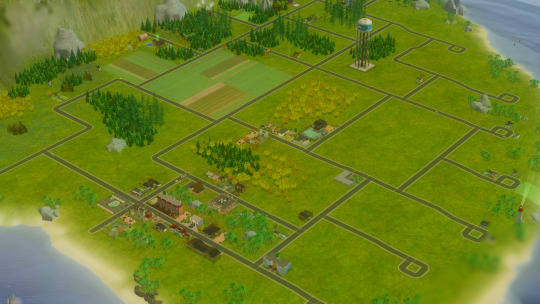


been playing ts2 with this little guy ^
#ts2#I've been finding so many nice lots to download#the neighborhood is also HUGE#I've been trying to fill it in with plants#it kind of has a downtown beach vibe with a forest#if you have any tips let me know!!#I'm learning on the way lol
68 notes
·
View notes
Text
not sure if any of my fellow blender nerds know this but if you want to import an object from TS2 that has joints (like to control the blanket on a bed, possibly to open a fridge maybe??) you need to import it to milkshape from SimPE, then export it as an SMD. you might need source's plugins for blender but i think they might come with it anyway?
19 notes
·
View notes
Text
A couple of experiments with TS2 loading time
I wanted to test out some things I've commonly heard around the Sims 2 community as ways to affect your load times. Disclaimer: I have a powerful gaming computer so my game loads fast anyways, so there might be small differences that I won't notice that are more obvious on other machines. I don't know how much of this generalizes to everyone's computer! I run the UC with Sims2RPC as my launcher on Windows 11.
My method: I loaded the game and timed how long it took the game to load from the end of the intro movie, to the neighborhood selection screen. I did it 5 times in a row for each different thing I tested and averaged out the times, just to reduce variance as much as I could.
Test #1 - Control
First I just loaded my game with my downloads folder the way it is right now (8.2 GB of pretty disorganized CC) to get a baseline value.
Result: 55 seconds average
Test #2 - Do special characters affect loading times?
I used a bulk file renaming program to replace the letter "S" in every filename in my entire downloads folder, with š - if you can't see that character it's an S with an accent mark on it. (I picked S because it's one of the most common letters in English and it's also in some words common in cc filenames like "sims" and "mesh" so I thought it'd be one where I'm hitting almost every file even if I only replace one character.)
Result: 55 seconds average
Conclusion: This one surprised me because it's such a piece of repeated common knowledge around the TS2 community, but I think it's unlikely that special characters affect loading times? If nothing changed from turning the vast majority of my CC from files that don't have special characters into files that do.
Test #3 - Do non-CC files in your downloads folder affect loading times?
I remember hearing you shouldn't keep preview pics in your downloads folder, because it'll slow down the game, and I was confused because I always thought it won't even try to read non-.package files at all. So to test this one, I temporarily moved 17.5 GB of photos, videos, and audio files from elsewhere on my hard drive, into my sims downloads folder.
Result: 55 seconds average
Conclusion: If tripling the size of my download folder didn't change load time at all when the new files were all non-sims files, I think it's almost certainly fine to keep preview pictures (or zipped-up backups of something you don't want to use all the time, or whatever) in with your CC if it helps you keep track of your downloads.
Test #4 - Merging your CC
I knew this one was going to actually make a difference because I've directly experienced it before (on an older, worse computer where my load times were longer) but I thought I'd give it a go anyways just to see how much difference it made for me. So I merged some of my CC subfolders I knew would be the biggest (clothes, buy mode objects, & hairs) with CC Merger. According to the logs, it went from 4,308 individual files to 148 merged files.
Result: 46.5 seconds average
Conclusion: This definitely makes a difference but it will make a lot more of one for people who already have long load times. For someone like me it might not be worth the amount of time it would take to be bundling every little thing I download lol.
A few other things I've heard that I couldn't think of an easy way to test
1- "Default replacements don't affect your load times as much as if you had a custom version of the same thing" - It feels to me like this doesn't make sense because surely the game still just has to read the files but I have no clue how to test this, I'm not about to spend hours gathering up the custom versions of all my defaults just to try it.
2- "The game will load faster if you have shorter file paths / fewer subfolders within the download folder" - I heard of and started doing this long enough ago that all my downloads are already only one or two subfolders deep already. I couldn't think of a quick way to make my folder structure a lot more complicated lol, and I think even if I found out this wasn't true I wouldn't change how I organize my downloads, so I didn't spend time on it.
Everyone draw whatever conclusions you want from this post, I'm not telling you to change how you organize your CC or anything, just wanted to share what I found is true for me specifically, I would be interested to hear other people who have longer load times repeating my tests and see if you get the same results, or to hear people who know more about the programming side of this weigh in, maybe something like the special characters is dependent on your computer or operating system!
#the sims 2#ts2#sims tips and tricks#if anyone wants to try the special characters one for yourself I can explain how to do the bulk renaming thing#I actually really wanted to try this with a longer baseline loading time#but I don't know of anywhere that I can go to download like. a huge bulk file of 10+ gigs of CC that I could put in temporarily
19 notes
·
View notes
Text
This is such a silly / basic thing, but I was having some TS2 performance issues before my trip and I seemed have found a temporary(?) remedy.
For months I would check to see if the 4GB patch was actually working for my game, and the logs would confirm that, no, I wasn't launching with the required 4096MB of memory. I use EmptyStandBy list and all of Jessa's other tips, but it still wouldn't get there. This was because other apps were eating the memory that TS2 was trying to access.
So I've been closing all applications and monitoring the Performance Tab in Task Manager before I start my game to make sure I have enough available memory (4096MB+). I only have 8GB of RAM and will soon be upgrading, but when I'm making sure that my PC ACTUALLY has enough memory to dedicate to TS2 (and not just assuming the 4GB will magically find it), my game is flying. Loading faster than it has in years, and I have not removed any significant CC or anything.
People probably know this (or have more RAM than I do and don't have to worry about this), but available memory is important!
3 notes
·
View notes
Text
Oh my Gosh! For those simmers who like converting clothes, did you all know about this?
https://youtube.com/shorts/znGpr0oBFUU?si=YXlSinL7iNwGL4h1
3 notes
·
View notes
Photo

Look what @tvickiesims did for me! She was kind enough to modify the Suncreek map to give it a beachline! Now I can have a pier/boardwalk (or whatever the hell it’s called XD) in the main hood!
She also flattened out some uneven terrain and fixed some minor things that bothered me with the original map. I’m super happy with the results!
Thank you, Tvickie! ❤️❤️❤️ Now Suncreek has the dream layout I envisioned for it!
#sims 2#ts2#suncreek#suncreek: hood creation#when the ts2 community offer to help out or share tips etc. it's so precious 🥺
66 notes
·
View notes


