#artist13.3 pro
Note
I've been wanting to save up for a drawing tablet and the wide selection of choices is kind of intimidating :O I was wondering if you had any recommendations??
Mmmmm it's tough to really reccomend something off the top of my head specifically BECAUSE there's such a wide range of options...really it just depends on what your needs/wants are ^_^
I don't have any specific model in mind but an easy way to narrow it down is to think about specifications; do you want a display or pen tablet? What size do you prefer drawing on, something big or do you like to go small? Ideal budget? Do you want something easy to take with you, or prefer to keep it in one place?
All that in mind, if it's your first tablet, i CAN rec my first one, or something similar. I got it back in 2015, a Wacom of some sort; I believe it was a hybrid, but either way you can find something pretty similar thats likely much cheaper on Amazon right here
About 200 bucks, manageable but easy to see size, and a display. Mine lasted me quite a few years. After that I moved to an iPad for convenience and I still use it to this day, plus if I need to I can also use it for school, so that is an option to keep in mind as well
Either way at the end of the day just try to grab something best suited to your needs ^_^ if you keep all that in mind it'll make it easier. If I had to offer a tip though, in my experience, brand doesn't really matter just make sure the reviews reflect a decent tablet bc oftentimes they're wildly expensive from huge name brands like Wacom when you can get something just as good for much cheaper 👍
#this is the best i can offer hope it helps </3#sorry i took so long to answer i had to think hard abt it#the-lonely-painter#asks
1 note
·
View note
Note
🎮 — favorite video game(s)? 🖱 — any cool devices/tool(s) of the trade? (i.e. type of mouse, monitor, keyboard, tablet, etc)
🎮 — favorite video game(s)?
oh gosh oh gosh. there are tons of games i love, but top three?
NiGHTS into Dreams/NiGHTS: Journey of Dreams, Undertale/Deltarune, Stardew Valley.
🖱 — any cool devices/tool(s) of the trade? (i.e. type of mouse, monitor, keyboard, tablet, etc)
I am kissing my tablet directly on the mouth, it is perfect and life changing and amazing.
1 note
·
View note
Text

Canoe of 3
Project time 2 hrs. Using an XP-PEN Artist13.3 Pro Drawing Pen Display. Krita drawing application (free).
0 notes
Text

"I̺̔ ̰͕̍̉̌ͅaĺ̳w̡̛̻̮͚̄̔̕͢͝a̡͉͈͇͛̂̐̚y̮̲̔̇͊͢s̹̰̭̙̤̊̍̔͛͞ ̨̓ċ̤o̢̰̹̠̔̓̾̓m̢͍̫̆̀͝ẽ̗̝̻̀̎ b̟͌ậ͉̀c̳̻̙̳͈̀͐̌̃̓k̹͈̺̿̆̅.̮͎̎͡ ̩̩͕͇͐̔͗͘L̙̹͕̫̿̇͑͘ȩ̯̖̐͌̍ṱ̢̻͉͇̀̎͆̆̉ ̢̬̀̑m͈̲̳̐̅̍̈́ͅe̫͛̾̃͢ͅ o̠̲͙͐͗̅̈͟ṵ̧̙͎͆́̂͒ṯ̎.͕̣̮̌͂͗"
[posted this on Twitter and insta already and it blew up, so why not post it here as well. :) ]
#fnaf#five nights at freddy's#fnaf vr#fnaf princess quest#princess quest#glitchtrap#fnaf art#fnaf artwork#artist13.3 pro#my artwork#digital art#my art#fanart#william afton#fnaf william afton#glitch#eyestrain#eye strain
872 notes
·
View notes
Link
Artist13.3 Pro Drawing Tablet 13.3” Portable Digital Design Pen Display #NFTArtDrawing #NFTArtTabletSale #NFTshill #NFTs #nftcollector #NFTartist #NFTcommuity #nftartCreatingtools #NFTcollectibles #NFTcollection
0 notes
Text
Review: XP-Pen Artist 13.3 Graphics Display
Review: XP-Pen Artist 13.3 Graphics Display
Review: XP-Pen Artist 13.3 Graphics Display
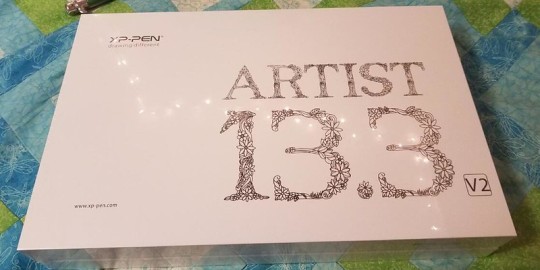
First Impressions
The product arrived on time.The packaging was pretty impressive
The box was very well, I loved the packaging it has a beautiful and very firm and strong box so in case you are shipping it far away rest assure the package is well protected.
The overall build quality is solid. Edges are all rounded off. It actually looks quite good. Can’t compare to the build and looks of the Wacom Cintiq but the price is much more affordable.
XP-Pen Artist13.3 is one of the most affordable Cintiq alternatives out there, price-wise. It’s really a good choice if you’re cash-strapped, as long as you don’t mind drawing on a smaller screen.
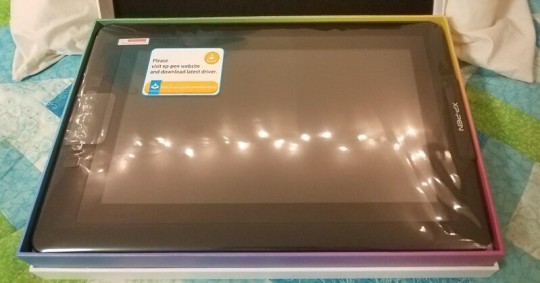
Specifications
Product dimensions: 39 x 25 x 1.4cm
Active area: 29.3 x 16.5cm
Screen: 13.3 inches with 1920 x 1080 resolution
Panel type: IPS
Colors: 16.7 million
Input: USB-C
Graphic ports supported: HDMI, miniDisplay
Pen does not require battery
Visual Angle:178°
Pressure sensitivity: 8,192 levels
Display Color Gamut:75% Adobe RGB
At the time, it’s selling at site:https://www.storexppen.com/buy/artist13_3.html

Package Contents
XP-Pen Artist13.3 V2 tablet
HDMI/Power/USB all-in-one cable
USB extension cable
HDMI to miniDisplay adapter
Pen and stand
8 replacement nibs
Wall charger and various international plugs
Manual, warranty card, cleaning cloth and glove
The packaging box features a very simple clean design. With this box, you lift up the cover to reveal the pen display and all the things included.
The Screen
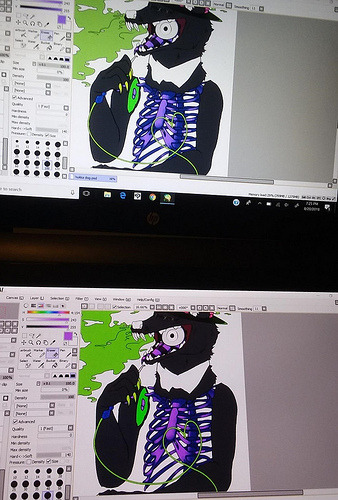
XP-Pen-Artist13.3-Screen
When you first open up the box, the screen has a protector film over it which has to be peel off to reveal the matte screen protector. It’s a nice texture to draw on.
On XP-Pen Artist13.3’s screen there’s a screen protector that adds texture to the screen. The purpose for this texture is to add friction while you draw, and to hopefully make it similar to drawing on paper. the anti-reflective coating reduces glare by 56 percent.
Calibration on the tablet is decent and does stray a bit towards the edges, but not so bad to ruin the drawing experience. I recommend calibrating the tablet before you draw if you are moving the tablet around.
The XP-Pen Artist13.3 comes with a 13.3-inch screen, which provides you with a decent drawing area (the active drawing area is 293.76 X 165.24 mm). the tablet used an IPS panel so colour reproduction is quite decent. Some one will think this is small draw area, but you could get used to it if this is your first pen display, or if you want a portable one to take with you on the go.
This 13.3 inch pen display supports a 1920 x 1080 resolution. For a screen this size, which isn’t too big, everything appears sharp.Using a Spyder5PRO colour calibrator, I get a readout of 89% sRGB, 68% NTSC and 70% Adobe RGB.
The Pen
XP-Pen Artist 13.3
XP-Pen-Artist13.3-Drawing-Pen
XP-Pen Artist13.3 comes with a passive pen. The pen supports 8,192 levels of pressure sensitivity. It does not use battery so it does not need to be charged.it has two side buttons but no eraser.
The pen comes with a pen holder to store it away while not in use. Inside the pen holder, you can find 8 replacement nibs.
Replacing the pen nib is something you ought to do when the current nib become pointy.
Hot Keys
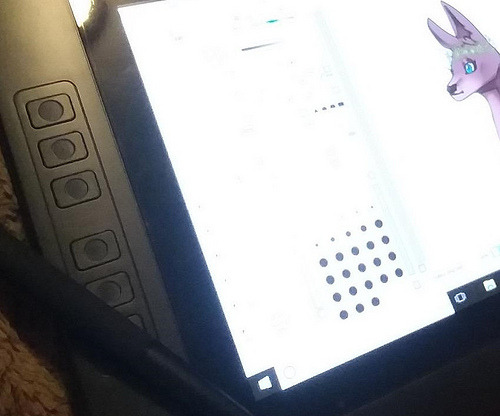
XP-Pen-Artist13.3-Hot-Keys
XP-Pen Artist13.3 comes with 6 hot keys. You could customize these keys to do all sorts of the shortcuts you do on your art program. For example, you could set one of the keys to switch to the selection tool(assuming you use it a lot), while having another one to activate a certain filter. The possibilities are high.
Having 6 hot keys in a cheap drawing pen displays like this is really nice too. It can help you replace the keyboard in case you don’t need that much keyboard shortcuts.
The Driver
Before you get to install the driver, it’s important you remember to uninstall any graphics tablet driver on your computer, either from Wacom or another manufacturer.
You can install the driver from the USB storage included. But it’s always best to download the latest driver from XP-PEN’s website.
With the driver, you can change the pressure sensitivity, assign functions to the side and physical shortcut buttons, calibrate the screen to compensate for parallax offset and switch to left-handed mode if you want to.
When you’re using it for the first time, there’s going to be parallax. The glass is close to the screen but there’s still a distance. There’s parallax so you’ll definitely want to calibrate the screen.
It is very easy to install and I love the way everything looks and feels. I use both photoshop, paint sai, and clip studio and this tablet works great for all of those programs.
Drawing performance
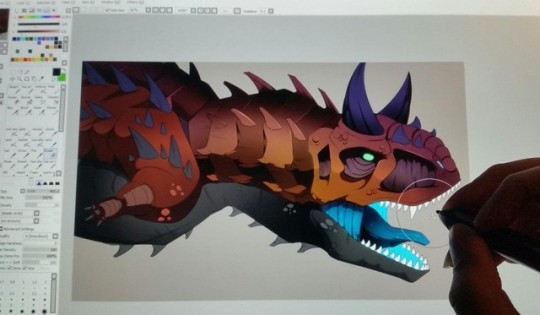
Most of the functions such as sketch, paint, design and edit can be executed directly from the tablet screen, work naturally and intuitively.
There’s this inconsistency or the challenge of maintaining a consistently smooth line when drawing curves. When you’re testing for it, it’s going to show up, but when actually drawing with it, it’s not that big of an issue. Out of all the apps, Clip Studio Paint works perfectly without any of the wobble or stroke issues.
Enjoy Every Detail Artist13.3 driver can support 4K displays, allowing you enjoy every sharp detail and every soft line. The newest brightness adjustable buttons help you to find the most suitable lightness, offering you an comfortable drawing experience.
If you’re using Windows, the performance of the pen is better than on Mac. You get nicer looking lines.
Pros
Good build quality and design
Pen does not require battery
8 replacement tips included
6 shortcut buttons are useful
Matte anti-glare screen does not have reflections
Screen has decent colour accuracy and viewing angles
Price is very competitive on this size
cons
Matte screen protecter affects sharpness of the screen
Parallax exists, corrected by calibration
No stand included for the display
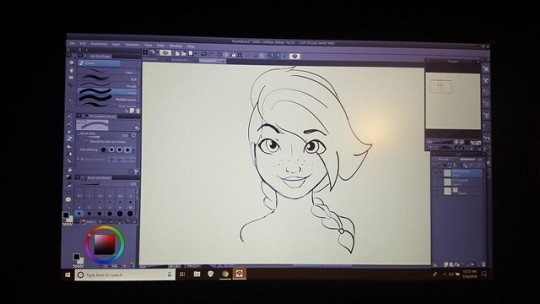
Summary
It’s a great little drawing tablet! Full support for Windows 10, I definitely recommend this tablet to artists who cannot afford the Wacom price.
For anyone that wants one of those fancy Wacom Cintiqs but can’t afford one, this tablet might be a great alternative!
Warm Reminder: the drawing tablet could draw power from USB port, as that could mean the ability to use it on the go more easily than other pen displays.
If you want to learn more about the XP-Pen Artist 13.3, check out the link below:https://www.storexppen.com/buy/artist13_3.html
1 note
·
View note
Text
One of these portable graphic drawing tablets will let you go anywhere and sketch, draw and paint digitally straight onto your laptop. They are small enough to slip into your backpack with bus powered option so no additional power source is required for it to work. These are some of the best and most affordable computer graphics tablets with screen.
Drawing Anywhere with Graphic Tablet
Portable, Slim, Lightweight and Bus-powered
We deem a portable graphics drawing tablet as those being slim and lightweight with a display no bigger than 13.3-inch. On top of that, they need to be bus-powered so that there is no need for a separate power bricks. While bigger tablets with screen size from 15.6 to 21.5-inch and beyond are also available but not covered here. Check out our post on some of the best budget graphics drawing tablets.
A note for our readers, these are not standalone tablets. They are simply input devices like your mouse, touchpad or basic drawing tablet with one difference. Besides, it comes with a screen built-in so you can see what you draw. To operate it, it needs to be connected to a computer. There are no wireless graphic tablets, these need to be physically cabled in to your laptop or desktop.
As for power, some laptops cannot supply enough power to run the graphic tablet and its display. In such cases, use the supplied power adapter to power the drawing tablet from a wall socket. Check with the manufacturer to see if your laptop can supply enough power to run the drawing tablet. Optionally, you can also check with the graphic tablet manufacturer to see if the tablet can be powered by your laptop.
Bus Powered or Wall Socket Powered
[themify_hr color=”light-gray” width=”100%” border_width=”1px”]
1. XP-PEN Artist12 Pro Pen Display 11.6-inch FHD – 12.9mm Thin
It is easy to differentiate the standard and Pro line pen displays from XP-PEN. The Pro has a RED ring around the control dial on the left bezel. Also, it has more customisable buttons, 8 compared to 6 on the Artist 12, four on either side of the dial wheel. This super portable device measures 12.9 mm thin and has an 11.6-inch Full HD display (1920 x 1080 pixels with IPS technology for 178-degree viewing angle and 72% NTSC).
The display is fully laminated for a more paper-like feel with virtually no parallax when used with the pen. The latter means the cursor appears under the pen, exactly where it is meant to be. As for the battery free pen, it supports up to 8192 pressure and natural tilt support up to 60 degrees perfect for shading. Like the standard version, it connects to your laptop or desktop using a 3-in-1 USB cable provided. A foldable stand is included.
XP-PEN Artist 12 Pro on Amazon
Dimensions: 351.52mm x 225.38mm x 12.9mm
[themify_hr color=”light-gray” width=”100%” border_width=”1px”]
2. XP-PEN Artist13.3 Pro Pen Display 13.3-inch FHD – 12.9mm Thin
Up for a bigger display? This Pro series graphic drawing tablet from XP-PEN has a 13.3-inch Full HD display. The fully laminated display has a higher colour accuracy of 88% NTSC colour. Even with a bigger display, it is not thicker than the Artis 12 Pro measuring only 12.9mm thin. Design wise, it spots a very similar layout to the former with a dial wheel in the middle of the 8 shortcut keys on the side bezel.
What makes the Pro stand out, apart from the red ring, is the tilt support of up to 60 degrees to accommodate natural pen position when held in the hand. The PA2 Pen is again electromagnetic with no need for charging, supports 8192 levels of sensitivity and the aforementioned tilt support. 13.3-inch is a much better size for drawing and sketching. The customisable 8 shortcut keys, four on either side of the wheel dial even lets you switch between software quickly.
A clear advantage that the XP-PEN Artist13.3 Pro has over smaller graphics tablet apart from being bigger, is the colour accuracy achieving 88% NTSC, Adobe® RGB≧91% and sRGB≧123%.
XP-PEN Artist 13.3 Pro on Amazon
Dimensions: 390.4mm x 249.98mm x 12.9mm
[themify_hr color=”light-gray” width=”100%” border_width=”1px”]
3. Huion KAMVAS Pro 13 GT-133 Drawing Monitor Pen Display – 11mm Thin
We established that a bigger tablet is definitely better for drawing. The other 13.3-inch drawing tablet with screen in the market is from Huion. The Huion Kamvas Pro 13 GT-133 has a 13.3-inch Full HD display. Like the XP-PEN Artist13.3 Pro, the panel is capable of 88% NTSC. That’s nearly 92% Adobe RGB and 120% sRGB Color Gamut for more diverse pallette and colours. Moreover, the screen supports IPS technology for 178 degree wide angle viewing and is fully laminated. You will be glad to know that the nib and cursor are super close with little parallax effect when drawing for more precision and accuracy.
Moving on to the Pen, the PW507 digital stylus is battery free. Like most pens featured here it supports 8192 pressure levels and ±60° tilt function for smoother lines and natural drawing position. The included PH05 pen holder is a doughnut stand to keep the nib on your pen safe when not in use as well as storage for spare nibs. What is a little disappointing is the number of customisable buttons. Here, we can find only 4 shortcut keys and one touch bar. On top of that, the cable offer do not support USB but powered route and must be used with the wall plug. The KAMVAS PRO 13 has A full size adjust tilt stand is also included.
Huion KAMVAS Pro 13 GT-133
Dimensions: 15.28 x 8.62 x 0.43 inches
[themify_hr color=”light-gray” width=”100%” border_width=”1px”]
4. HUION Kamvas Pro 12 GT-116 Drawing Tablet 11mm Thin
With a Full Laminated Screen 11.6-inch Full HD 1920 x 1080 display, this is another compact pen display monitor that will suit those who wishes to travel light. Measuring only 11 thin and weighing only 910 grams, you can take it anywhere with you. The graphics tablet uses a Battery-Free PW507 Pen that supports 8192 Pressure Sensitivity and Tilt Function. Like its bigger sibling, the HUION Kamvas Pro 12 also has a Touch Bar and 4 customisable shortcut keys.
The 11.6-inch display is capable of 120% sRGB color gamut, supports 178 degree wide angle viewing and brightness of 220cd / m2. In case you are wonder, our favourite dounut shape PH05 pen holder makes its appearance here. It will carry 10 extra nibs and pen lifter inside and double as a stand for the stylus. A portable adjustable stand is included with 6 different angles to suit your drawing needs.
Those hope to ditch the power adapter in favour of bus powered operation will be disappointed. The graphics tablet comes with a three-in-one cable that only supports DC connection from the supplied power adapter.
Huion KAMVAS PRO 12 on Amazon
Dimensions: 350 x 198 x 11 mm
[themify_hr color=”light-gray” width=”100%” border_width=”1px”]
5. Wacom One Digital Drawing Tablet with Screen 13.3-inch – 14.6mm Thin
Wacom One is the company’s entry level digital tablet. A basic pen and tablet input device with screen, it lacks shortcut keys, touch controls or dial but comes with integrated fold out legs to prop your drawing tablet up at an angle of 18 degrees. The battery-free pen supports natural tilt and can be slipped into a fabric holder when not in use.
Wacom One on Amazon
Be advised that the unit is not bus powered. It comes with a regular AC adapter to power the tablet. This means it is not as portable as some tablets that rely on the laptop for power. Still, with the right 3rd party adapter, it can be used with an Android smartphone, something that other tablets could not do.
It requires a HDMI output port as well as USB-A on your host machine. As for the display, the 13.3-inch panel is capable of Full HD 1920 x 1080 pixels, has a 170 degree viewing angle and supports NTSC 72% colour gamut. A more expensive Pro version from Wacom, the Wacom Cinti Pro 13 is also available with touch screen shortcut buttons and Wacome Pro Pen 2.
Dimensions: 225 x 357 x 14.6 mm
[themify_hr color=”light-gray” width=”100%” border_width=”1px”]
BONUS: XP-PEN Artist12 Pen Display 11.6-inch FHD – 11.5mm Thin
This entry level drawing tablet with screen is the smallest and cheapest from XP-PEN. It has an 11.6-inch Full HD display (1920 x 1080 pixels with 72% NTSC Colour Gamut and 178° viewing angle) with a layer of anti-reflective coating. There is an array of buttons on the left bezel with a touch bar flanked by three shortcut keys on either side. You can program these buttons and the touch bar to zoom in and out, scroll up and down and more.
As for the pen, it uses the battery-free P06 passive pen with a hexagonal grip and partially transparent tip with an eraser at the opposite end. Plus, there is a button on the pen that behaves as the right click on the mouse. If you must know the pen can reach 8192-level of pressure sensitivity for precision and accuracy. When not in use, it can live in a multifunction pen holder with storage for pen nibs and doubles as a stand.
XP-PEN Artist12 on Amazon
Dimensions: 364.11 x 218.87mm
[themify_hr color=”light-gray” width=”100%” border_width=”1px”]
GAOMON PD1161 11.6 Inches HD IPS Graphics Drawing Display 13mm Thin
The Gaomon PD1161 has an 11.6-inch FullHD display with 1920 x 1080 pixel resolution with a wide 178-degree viewing anble. The tablet comes with 8 Shortcut Keys that are fully customisable. What it lacks is a touch pad like interface such as those found on XP-PEN and Huion. It uses an 8192 Level Battery-Free AP50 Stylus supplied with pen holder and 8 replacement nibs. Note that this is another drawing tablet that requires power from the included adapter.
GAOMON PD1161 on Amazon
Dimensions: 361.6 x 200 x 13 mm
[themify_hr color=”light-gray” width=”100%” border_width=”1px”]
Gallery
#gallery-0-4 { margin: auto; } #gallery-0-4 .gallery-item { float: left; margin-top: 10px; text-align: center; width: 33%; } #gallery-0-4 img { border: 2px solid #cfcfcf; } #gallery-0-4 .gallery-caption { margin-left: 0; } /* see gallery_shortcode() in wp-includes/media.php */
Huion KAMVAS Pro 13 GT-133
GAOMON PD1161
Wacom One on Amazon
Portable Graphics Drawing Tablets with Screen Built-in: Best 12 & 13-inch computer graphics tablets One of these portable graphic drawing tablets will let you go anywhere and sketch, draw and paint digitally straight onto your laptop.
0 notes
Text
Zeichentablett XP-Pen Artist 13.3 zum Malen lernen
Unser Grafiktablett Test basiert auf der Befragung von Grafikern, Fotografen, Künstlern und Designern, die schon lange mit einem Grafiktablett arbeiten. Somit haben wir hier Informationen aus erster Hand und es geht hier vor allem darum zu zeigen, welches Zeichentablett für welchen Zweck am besten geeignet ist. Und wer hätte das gedacht, sie benutzen ALLE ein XP-Pen .
Um professionelle, dynamische und lebendig wirkende Grafiken am Computer zu erstellen, bietet ein Grafiktablett viele Vorteile. Die Produkte aus unserem Grafiktablett Test erweitern die digitalen Möglichkeiten der Gestaltung enorm, da diese Pads unvergleichlich präziser und empfindlicher reagieren, als es selbst mit der besten Maus oder einem gewöhnlichen Touchpad der Fall wäre.
Die technischen Unterschiede liegen sowohl bei der Auflösung der Rasterpunkte, als auch bei zusätzlichen Features, sowie natürlich in der Verarbeitungsqualität, welche bei den Geräten aus unserem Grafiktablett Test für die entsprechende Langlebigkeit sorgt. Die von uns empfohlenen Grafiktablets lassen sich selbstverständlich mit allen, wichtigen Grafikprogrammen, wie beispielsweise .
Ein Grafiktablett hat eine ganze Reihe Vorteile, vor allem auch für Nichtgrafiker. Denn schon ein kleines Tablett gestattet es, handschriftliche Mitteilungen zu verfassen, etwa einen Brief oder ein Fax zu unterschreiben. Fügen Sie einfach eine Notiz als Grafik in ein E-Mail-Dokument ein, fertig ist der persönliche Gruß. Genauso leicht lädt man die Unterschrift als Grafik in die Textverarbeitung und fügt sie dort unter dem Text ein. XP-Pen Artist13.3 Mit Display Pen Tablett Grafiktablett Grafikmonitor Drawing Pen Tablet ( https://www.amazon.de/XP-Pen-Artist13-3-Display-Zeichentablett-Handschuh/dp/B075XMRTY1 ).
Als Mausersatz
Wegbeschreibungen, Skizzen für die Renovierung oder witzige Einladungen sind mit einem Grafiktablett schnell und leicht erstellt, anschließend gedruckt oder per E-Mail versendet. Denn nicht nur fürs Zeichnen kann man das Tablett benutzen. Es eignet sich ebenfalls hervorragend zur Bedienung des PCs. Sämtliche Programme und selbst das Betriebssystem kann man mit Stift und Tablett steuern.
Hat man sich erst einmal daran gewöhnt, legt man die Maus gerne zur Seite. Grund: Die Bedienung ist viel intuitiver und geht somit schneller. Nebenbei sind Tablett und Stift kaum anfällig für Verschmutzung, ein Makel, der zumindest Kugel gesteuerten Mäusen anhängt. Auch schön: Links- und Rechtshänder können Stifte und Tabletts gleichermaßen benutzen.
Für Links- und Rechtshänder
Damit ein Grafiktablett uneingeschränkt beidhändig nutzbar ist, sollten die Zusatztasten am Tablett für jede Hand gleich gut zugänglich sein. Einige Hersteller tragen dem besonders Sorge und produzieren ihre Grafiktabletts oder einige Serien bewusst mit Blick auf die beidhändige Nutzbarkeit.
Multitouch
Moderne Grafiktabletts beherrschen zunehmend auch die so genannte Multitouch-Eingabe. Das bedeutet, sie lassen sich ohne Hilfe des Stifts nur mit einem oder zwei Fingern bedienen, etwa wie ein Trackpad eines Notebooks. So genügt es, einfach mit den Fingerspitzen über die berührungsempfindliche Fläche zu wischen. Solch ein Tablett eignet sich somit besonders für die Multitouch-Bedienung von Windows 7 oder Mac OS X, die beide für eine entsprechende Steuerung vorbereitet sind.
Für den PC fallen durch die Eingabe mit den Fingern jedoch deutlich mehr Daten an, die einerseits vom Tablett in den PC müssen und die der Prozessor andererseits auch flott verarbeiten können muss. Für ungetrübten Spaß ist somit neben einem schnellen Anschluss auch ein moderner und leistungsfähiger Prozessor nötig. Anderfalls kann es zu Verzögerungen auf dem Bildschirm kommen. Wenn der Mauszeiger ruckelt oder dessen Bewegung zeitverzögert erfolgt, ist der Multitouch-Vorteil dahin.
Absolute Positionierung
Besonders praktisch ist die so genannte absolute Positionierung. Sie beschreibt die Eigenschaft, dass der Mauszeiger genau dort auf dem Schirm ist, wo der Stift auf das Tablett zeigt. Kurz: Berührt der Stift unten rechts das Tablett, ist auch der Cursor unten rechts. Diese Funktion werden alle als Wohltat empfinden, die wieder und wieder ihre Maus anheben und versetzen, um den Cursor weiter in die gewünschte Richtung zu steuern.
Arbeitserleichterung
Hauptvorteil für Grafiker und Designer ist vor allem, dass sie ihre Werke direkt in den PC malen können. Dort können sie Fehler korrigieren, das Werk vervielfältigen und in beliebiger Größe drucken - so oft sie wollen. Gleichzeitig sparen sie unzählige Stifte und Pinsel, Papier und bekommen auch keine Flecken auf der Kleidung. Auch ein großer Zeichentisch oder eine Staffelei nimmt keinen Platz mehr weg.
Apropos Vervielfältigen, viele Grafiktabletts bieten die Möglichkeit, Vorlagen abzupausen. So kann man eine Landkarte, ein Symbol oder ein komplettes Bild einfach nachzeichnen und so in den PC übernehmen.
Das Artist 13.3HD Interactive Pen Display von XP-Pen
Das Zeichentablett XP-Pen Artist 13.3 Interactive Pen Display aus dem Hause XP-Pen ist mehr als ein reines Peripherie Gerät. Dieses ausgezeichnete Produkt aus unserem Grafiktablett Test verfügt über ein leistungsstarkes 13,3 Zoll Full HD Display. Das hochauflösende LED Display mit einer Wiedergabe von sagenhaften 1920 x 1080 Pixeln, erlaubt im Gegensatz zu konventionellen Stift Tablets eine interaktive Nutzung. Führen Sie den mitgelieferten Spezialpen oder Ihre Finger direkt auf dem brillianten Touchscreen, welcher einen komfortablen Blickwinkel von 178 Grad ermöglicht.
Dank einer naturgetreuen Farbwiedergabe von bis zu 16,7 Millionen Farben, arbeiten Sie mit diesem Gerät aus dem Grafiktablett Test besonders professionell und erschaffen perfekte Bilder, die Sie effektiv und bequem bearbeiten können. Dieses herausragende Set aus dem Grafiktablett Test bietet darüber hinaus den leistungsstarken Pro Pen Stift von XP-Pen. Mit Hilfe von diesem hochpräzisen Stift sind Sie in der Lage, die 2048 digitalen Druckstufen des LED Displays optimal auszunutzen.
Dieses aussergewöhnliche Spitzenprodukt ist darüber hinaus mit einem flexiblen und abnehmbaren Standfuß ausgerüstet, welcher ergonomische Neigungswinkel von 22, 35 und 50 Grad zulässt. Ein weitere, technische Besonderheit von diesem Premiumprodukt aus unserem Grafiktablett Test ist die Konnektivität per WLAN. Bewegen und halten Sie dieses Gerät aus dem Grafiktablett Test völlig frei in den Händen und legen Sie es wie einen Skizzenblock auf Ihrem Schoß ab, um ein völlig neues und intuitives Gefühl beim Arbeiten mit diesem hervorragenden Stiftpad zu erleben.
Im Lieferumfang von diesem interaktiven Zeichenpad ist der Pro Pen Stift, ein formschönes und praktische Etui samt Zubehör wie Farbringen und Stifthalter inbegriffen. Zusätzlich erhalten Sie mit dieser Bestellung auch die Installations CD, eine Schnellstartanleitung, die passenden USB und HDMI Kabel, sowie natürlich das Netzteil.
0 notes
Text

Tree in the mountains.
Using an XP-PEN Artist13.3 Pro Drawing Pen Display. Krita drawing application (free).
Brushes used small RGB (soft bristle with color shifting), watercolor large splot, watercolor hard edge, 3 different foliage, spray can, texture blend, basic blend, and detail regular.
At one time about 20 layers, reduces to 6 for final save.
0 notes
Text
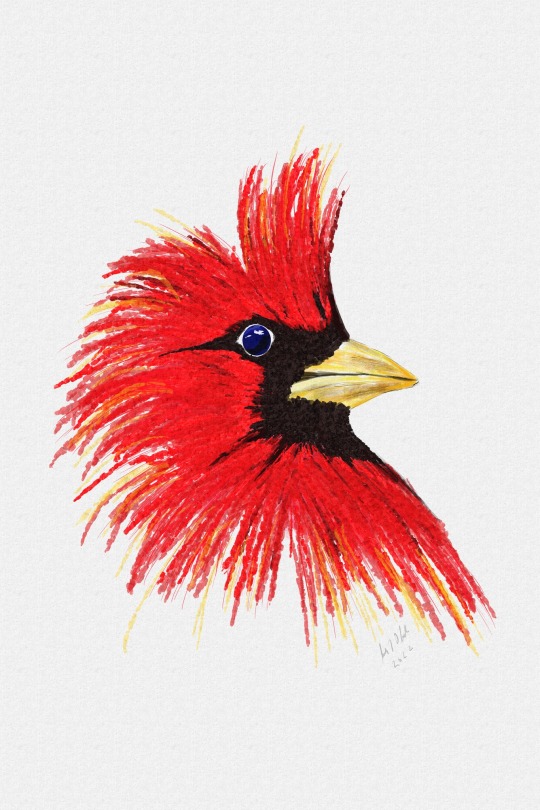
Cardinal in profile.
He had been visiting our balcony, considering the frequency his visits, probably feeding some chikcs.
Using an XP-PEN Artist13.3 Pro Drawing Pen Display. Krita drawing application (free).
Brushes used small RGB (soft bristle with color shifting) and detail regular.
0 notes
Text

Chinese landscape with pagodas.
Project time 2 hours. Using an XP-PEN Artist13.3 Pro Drawing Pen Display. Krita drawing application (free).
Brushes used, thin detail, palette knife (textured), and sumi-e.
0 notes
Text
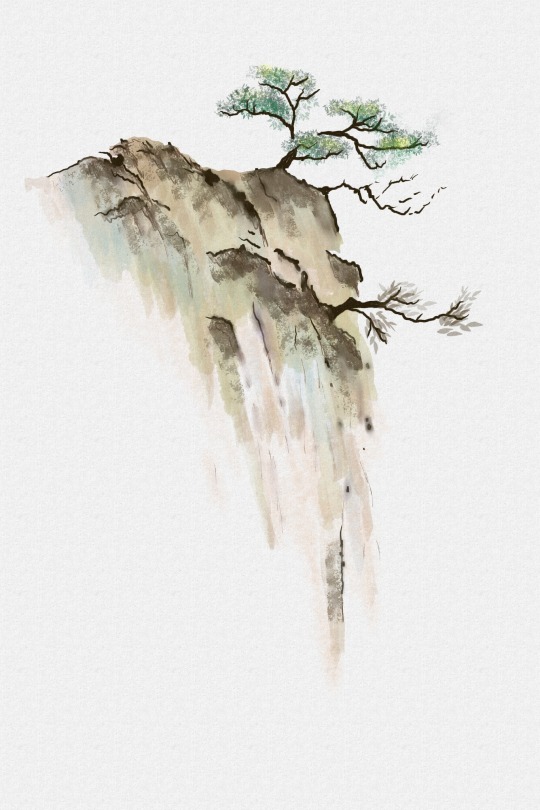
Chinese Landscape
Project time 2 hours. Using an XP-PEN Artist13.3 Pro Drawing Pen Display. Krita drawing application (free).
0 notes
Text

Gate to Istanbul...
Project time 3 hours, digital watercolor/painting. Using an XP-PEN Artist13.3 Pro Drawing Pen Display. Krita drawing application (free).
0 notes
Text

Two boats at night.
Project time 2 hours. Using an XP-PEN Artist13.3 Pro Drawing Pen Display. Krita drawing application (free).
0 notes
Text

Some quick flowers.
Project time 30 mins. Using an XP-PEN Artist13.3 Pro Drawing Pen Display. Krita drawing application (free). Krita drawing application (free).
0 notes
Text

Masai Warrior
Project time 3 hours. Using an XP-PEN Artist13.3 Pro Drawing Pen Display. Krita drawing application (free). Krita drawing application (free).
0 notes