#on pcpartpicker
Text
got the components to build a pc really for real this time and i’m SCARED
#literally just chose whatever was most affordable while being within modern gaming specs#on pcpartpicker#and hoped for the best i do NOT know what i’m doing
8 notes
·
View notes
Text
does anyone that knows anything about building puters want to look at my pcpartpicker list 👉👈
5 notes
·
View notes
Text
trying to pick parts for the PC I'm gonna build & the amount of options is so overwhelming;;;
why does there have to be so many numbers and letters in these names;;;;;;;;;;;
I don't want to just copy what my brother has or what people online have put together but I don't have any other useful guides;;;;;;
#baby bat unmuted#ive very specific needs and a very specific budget and i don't know how to meet them#i am using pcpartpicker but that's why it's so overwhelming#idk what any of these names mean are they good are they bad i can't tell#youtube's no help either its just more numbers and letters i don't understand#im able to find like one good video on one thing but i cant find anything good for everything else#ugh#i might just have to ask my brother to help me out at least with explaining things ;w;
0 notes
Text
#Pc Monitor Officeworks#55 Inch Transparent Oled#Pcpartpicker Monitor#Monitor Komputer Terbaik#Advertising Digital Signage Display#actors#education#books & libraries#photography#curators#quotes
0 notes
Text
it is insaneeee to me how people will buy like a monitor or a gpu thats the price of an entire reasonably specced computer just to play like assassins creed on. buy me a pc motherfucker
#oooouh but its 144 hz that makes me game better- suck my balls.#looking at peoples pcpartpicker lists and theyve managed to make a pc that costs ten thousand american dollars like counting on my fingers
0 notes
Photo

Started streaming horror games again. Yeah it's still a thing I do lol. . . . #twitch #streaming #gamer #positivevibes #cronomicon #pcgaming #horror #pcsetup #setupinspiration #setupideas #twitchTV #pcpartpicker https://www.instagram.com/p/CdcbYfzOoum/?igshid=NGJjMDIxMWI=
#twitch#streaming#gamer#positivevibes#cronomicon#pcgaming#horror#pcsetup#setupinspiration#setupideas#twitchtv#pcpartpicker
0 notes
Note
Question from a guy thats stupid and doesn't know anything about computers. How do i start learning more? Like i would say i know the basics but thats it,do you have a source or something that you use ? (Again sorry if the question is stupid i just don't know)
Not a stupid question at all!
The basic resources are JayzTwoCents, Gamer's Nexus, and LinusTechTips. I've ordered them by reliability there.
When it comes to picking parts, which I suspect you might be struggling with, there's a lot to consider. Websites like PCPartPicker, PC Bottleneck Calculator, and videocardbenchmark are all fantastic resources.
Here are a few things from me to you, though:
1. NVIDIA are evil; if you want a GeForce card, buy refurbished. Also, 40 series cards are WAY overpriced for what you're getting. I'll always recommend AMD's Radeons anyways though, since they have way more VRAM.
2. Intel are selling snake oil right now and I wouldn't buy anything from them. AMD's Ryzen chips would be my choice even if Intel weren't being scammers right now.
3. ASUS have been consistantly fucking over their customers for a few months, so don't buy from them (especially their motherboards and graphics cards). JayzTwoCents literally banned them as a sponsor because of their horseshit and faulty products.
4. Research manufacturers just as much as you research the parts themselves! MSI is the king of the game right now, but everyone has their strengths and weaknesses. For exams, Gigabyte uses a concerning amount of ABS plastic, ASUS are pulling an Apple, and Zotac can be pretty inconsistent.
5. If you're buying a pre-built (which I wouldn't recommend, but you do you), research the builder and read as many reviews as possible. I know Build Redux is big right now because they sponsored LTT a bunch, but their shipping materials are cheap and reviews say that computers are being delivered broken. Digital Storm overprice the FUCK out of everything, iBuyPower are filthy liars, and Alienware pre-builts are built so odd that it'll be hard to do maintenance or upgrades later on.
Oh, and take everything with a grain of salt. Things change frequently, so there's a decent chance that certain brands or products are better or worse than a few months ago.
And if you have specific questions, ask them specifically! "What graphics card should I buy?" Is a very different question than "what's a good graphics card to pair with my cpu?"
74 notes
·
View notes
Text
anyone have advice for building your own PC? i'm looking at guides on pcpartpicker.
most of what i'm trying to figure out is how much money to spend - i'm trying to make a desktop that will last me at least a decade, so i'm willing to spend a fair amount of money on it.
i want the ability to run games but i don't play much high-end stuff - the most CPU-intensive game i've run lately is Hades, and i'm gonna be on linux anyway.
451 notes
·
View notes
Note
adding just in case for future pc building: pcpartpicker has an estimated wattage for everything you add (very helpful) but the rtx 30 (and probably 40) series gpus have a history of using a ridiculous amount of power over what it says is recommended for them. im currently using an rtx 2060 super and its very good and relatively cheap compared to others!
I don't know what that means
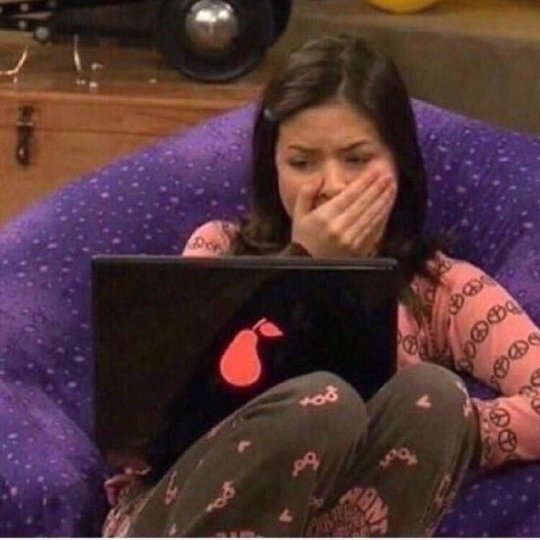
29 notes
·
View notes
Text


OK now for a more serious computer update post-- C:/boobless got a new case and gpu today!! hauled everything into a musetex nn8 i picked up from a liquidation store, and the new card is an asus nvidia rtx 2060 :) these are the 2 things i wanted to get out of the way the quickest so im happy they're both knocked out now
im doing discounted commissions to help get money to upgrade my boy, and i have a pcpartpicker list of all his hardware (+ what im gonna get in the future) if youre curious
#sprite.exe#pc build#next stop issss new cpu and cooler i think. and maybe a gpu bracket#im gonna sell my old card but i gotta crack it open and clean it first
8 notes
·
View notes
Note
Hi! It's not something you've talked about in a long time, but do you have any tips for building a pc? My laptop is on its final legs and I'm just gonna upgrade.
I'm using pcpartpicker to make sure everything is compatible and I'm learning what I need for what I'll be using it for, but I'd love some tips if you have any!
the manual that will come with your motherboard will be very thorough and will make it easy to understand where things go, as long as you read it diligently. use youtube guides extensively for anything that is not clear to you, there are hundreds available. just make sure you find one relevant to the brands you're using (don't use a guide for an Intel build if you are building AMD, for example). the front panel connectors are the one thing i always need to look up.
as far as compatibility goes, you said you're using PCParts, but be aware that your CPU and RAM are the largest compatibility concern, as they go hand-in-hand with your motherboard. if you want the latest generation of tech for any one of those three, you have to commit to all three, as there is no backwards compatibility with older generations.* keep this in mind as you consider your price vs. performance options. the older generations are less expensive and still perform very well, but when they will eventually need replacing, if you intend to move to a newer gen (as you may have to unless you scour for secondhand old gen stuff), you will have to replace multiple components, which is expensive and also requires gutting your entire PC. every PC owner who does their own builds faces needing to do these upgrades at some point, it's just a question of how far down the road you want it to be.
if you are pushing on something hard and it's not going into the socket, double and triple check yourself. the sockets are firm but they do not require herculean strength. if something isn't going in, there is a high chance it's not supposed to go there. if you're certain it's the right wire for the socket, make sure you have the orientation correct. a lot of the headers have a specific number of pins in a specific orientation, if you try to put a wire in upside down, it will not go in and pushing too hard will bend or break the pin on the board.
get a fully modular power supply. just trust me on this.
do not touch the pins on your CPU. reference the CPU manual to be very certain you have the orientation correct before you attempt to place it. if you break a pin you are shit out of luck.
for pins on the motherboard, if you bend them by accident you can VERY GENTLY straighten them with tweezers.
do all of your work on a wooden table or hardwood floor, do not work on a carpeted/fabric surface, this will increase the likelihood of introducing static to the components, which can damage or break them. touch something metal to discharge any static before touching your PC parts. some people insist on wearing anti-static bracelets but you don't have to as long as you're careful.
have fun! building a PC is pretty straightforward once you get into it. it's more like putting a puzzle together than anything else, except at the end you have a cool machine and other people will think you're some sort of tech genius.
*some motherboards have backwards compatibility with DDR4 RAM but not all of them, and none of them have compatibility with old gen CPUs.
#Anonymous#PC building#i'm sure there are other things i could say but nothing else comes to mind at the moment
22 notes
·
View notes
Note
is pc building expensive?
i ummmm for me yes but i think buying a computer to handle more intense stuff than say a macbook pro (what i have) can handle is always going to be more expensive.. i have little expertise in the area and have no idea if building ur own versus getting prebuilt is better. i have friends who've managed just fine getting prebuilt or refurbished! but on pcpartpicker, it shows you what parts are compatible and you can see tons of different builds, with various budgets. personally, I had a cousin who pc builds help make me a list for my budget, and now time will tell if it holds up.
you also have to consider that you have to buy a monitor, keyboard, mouse, headphones, and considering most monitors don't come with a camera or speakers (some do but it might not be the best) then those may figure into the total setup cost.
#i think a lot of custom pcs are overkill for me bc i don't need the highest tier everything especially bc i dont play fps#but even if u do play fps i dont think u need necessarily insane refresh rate or graphics or whatever#my budget was around 1500usd i think.. it hurt.#also pro tip (i guess? do not quote me on this) is that i think a lot of pieces will come with its own warranty#so i would say if you're working on it and picking parts and deciding to get warranty on it (like newegg offers before u checkout)#see if warranty comes with (i did not purchase neweggs warranty except for like. my monitor)#also i would defos (fun way if saying definitely) do research and get help with it!! even if it's reddit#but yeas. i am by no means an expert u can tell with my scared posts
5 notes
·
View notes
Text
pcpartpicker is a magical place i wish i'd remembered it existed like 8 months ago. oh well. $200 to finish off my pc upgrade so that's good news
#and another $130 when i feel like upgrading my case#since i'm planning on turning all the old parts into a 2nd pc for my room anyway#will need either a shitty new case for that#or a case upgrade downstairs#щ
2 notes
·
View notes
Text
MISTAKES TO AVOID WHEN SETTING UP A GAMING PC
New Post has been published on https://betterreview.live/blog/mistakes-to-avoid-when-setting-up-a-gaming-pc-3611/
MISTAKES TO AVOID WHEN SETTING UP A GAMING PC

Setting up a gaming PC can be an exciting adventure for any gamer, but it’s not without its pitfalls. Making mistakes when setting up your gaming rig can leave you feeling frustrated and disappointed, but fear not! In this article, we’ll take a look at some common mistakes to avoid when building your dream gaming PC. So, if you want to ensure that your gaming experience is nothing short of amazing, join us as we explore how to avoid these critical errors.
Mistake #1: Choosing Incompatible Parts
Some gamers make the mistake of choosing incompatible parts when setting up their gaming PC, which can lead to performance issues and even system crashes. Learn how to avoid these mistakes by reading our guide on selecting compatible hardware for your gaming PC.
Mistake #2: Skipping the Driver Updates
Another common mistake gamers make is neglecting to update their drivers regularly. This can cause games to crash, or even damage your hardware. Find out why and how to update drivers for your gaming PC by reading our article.
Mistake #3: Overlooking Cooling Systems
Many gamers overlook the importance of proper cooling in their gaming rigs, and this mistake can cost them big time. In our post, we cover the various cooling systems available and how to choose the right one for your setup.
Mistake #4: Ignoring Cable Management
Effective cable management is essential for keeping your gaming PC running smoothly. If you’re not careful, tangled wires and improper cable routing can lead to performance issues or even cause your system to overheat. Learn how to manage your cables effectively with our guide.
Mistake #5: Skimping on Power Supply
Skimping on a quality power supply can lead to all sorts of problems, from system instability to outright hardware failure. In our post, we explain why it’s crucial to choose a high-quality power supply and how to do so without breaking the bank.
What are some common mistakes to avoid when setting up a gaming PC?
Some common mistakes to avoid when setting up a gaming PC include:
Not properly grounding yourself before handling parts
Installing components in the wrong order
Not verifying component compatibility
Forgetting to install necessary drivers
Overlooking cable management
How can I properly ground myself before handling PC parts?
You can properly ground yourself by wearing an anti-static wrist strap or by touching a grounded object, such as a metal door handle, before handling any PC parts.
What is the proper order for installing PC components?
The proper order for installing PC components is as follows:
Power supply
Motherboard
CPU and CPU cooler
RAM
Storage drives
Graphics card
Additional peripherals, such as optical drives and expansion cards
How can I verify that all of my PC components are compatible with each other?
You can use online tools, such as PCPartPicker, to input your chosen components and check for compatibility issues. Additionally, reading the product specifications and reviews can also help ensure compatibility.
Why is it important to install necessary drivers?
Installing necessary drivers ensures that your hardware functions properly and optimally. Without proper drivers, you may experience issues and instability.
How can I manage PC cables for better airflow and a cleaner build?
You can manage PC cables by using cable ties, Velcro straps, and utilizing cable management holes in your PC case. It’s important to ensure that cables are neatly organized and not blocking airflow to promote better cooling and a cleaner appearance.
MISTAKES TO AVOID WHEN SETTING UP A GAMING PC: A Recap
This article discusses various mistakes to avoid when setting up a gaming PC. It emphasizes the importance of choosing the right components, proper installation of hardware, setting up the software, and optimizing the performance of the system. The article also highlights the significance of proper cable management and cooling. Avoiding these mistakes will ensure a smooth and optimal gaming experience.
2 notes
·
View notes
Text
are there any fuckin PC geniuses that can comment and help me with a part of my pc im trying to upgrade via looking at parts in pcpartpicker. i dont wanna pick a bad upgrade
4 notes
·
View notes