Text
Non-Physical IT threats!
Introduction
In this blog post we will touch upon the subjects where non-physical IT threats may occur. In this post, the following subjects will be touched upon;
Antivirus, antivirus updates, passwords, the importance of updating your OS, the importance of updating your Web-Browser and general online safety.
Why having Antivirus can be important.
Staying away from viruses that can bypass your Firewall.
In this day and age you may think that what you have at face value is enough. You would be thinking wrong. Your Firewall and Windows Defender may not be enough for what viruses come out on a daily basis. You have to keep in mind that these viruses are man made, this means that somebody who has enough knowledge can make a virus and make it specifically to bypass your Firewall and Windows Defender, this can be perceived as Trojan Horse virus. Your antivirus is made to detect such viruses and other viruses too!
Having more than one antivirus can be good and can be bad.
So why can having more than one antivirus be good?
Well some antivirus software is good at detecting certain viruses more than others. Having two that you know are good at their respective protections can be a good way to protect yourself from the online world.
So why can having more than one antivirus be bad?
As mentioned before some antivirus software can be good at detecting some viruses better than others. But what if they’re both good at the same detection and/or detect each other as viruses? This is what’s called a false positive. A false positive is when antivirus software detects a file/program as a virus when it really isn’t one at all. This is what we would call a conflict between antivirus software and it could create more problems rather than solve them.
I have Windows Defender, why should I get antivirus software?
Well you don’t really NEED antivirus software but there’s nothing wrong with it. If you are online and staying on safe and secure websites you may not need antivirus software. But when the majority of the software is free, it becomes a no-brainer! And in the case of a major company like Facebook or Outlook being breached, you will be more safe than a user who doesn’t have antivirus software in the event of a possible infection.
You need to update your antivirus software.
If you are conscious about what’s out there in the online world you will know about the threat of viruses and what they can mean for your sensitive data and data loss as a whole. So why update your antivirus? Not updating your antivirus can lead to viruses getting in where they may not be able to with an updated version. With each new day there’s a new virus, these viruses can use exploits found in older versions of an antivirus and work their way in.
Passwords
Why is “Passwords” under “Non-physical IT threats”?
Well having a weak password is essentially like having no antivirus protection at all. Anybody can guess the passwords;
Admin,admin,admin,admin123,123,123456,12345,12345678,password,PASSWORD,PassworD,blue,green,London,ect
Hackers have their own ways of finding out a users password and if the password is weak enough they can get into your account and do whatever they want with it as they please. Having the same password across accounts is also unsafe too. its the same as having a key that unlocks every door to any house. It’s not safe or even an intelligent option. If you aren’t creative with your passwords you may just be giving the key to your account without even knowing it.
To see how long it would take a hacker to figure out your password try the following website:
https://howsecureismypassword.net/
In my personal opinion I think a strong password should include:
Capital letters ( ABCDEFGHIJK )
Special characters( !ӣ$%^&*() )
Numbers (1234567890)
A password that doesn’t contain anything to you ( 1H!SPa55WOrD15N!CE** )
According to howsecureismypassword.net the password above will take 336 SEXTILLION YEARS to be cracked.
Update your operating system!
This should go without saying but update your operating system. Your system runs off of your operating system.Yes I understand that seeing “Windows needs updating” constantly can get annoying, but these updates are needed. These updates are basically protecting you from hackers who are trying to exploit the operating system you are using. Yes, just like your antivirus software your operating system too can have exploits! Exploits are more commonly found in your operating system. And this is not down to a lack of care in the work that goes into an operating system. This is a fight between the creators of an operating system and the many hackers who try and get past them.
Update your browser!
I hope you have caught on to the common theme here. Exploits, yes browsers have them too! Instead of boring you telling you why you should keep your browser updated I will link you to a YouTube video that shows a very old but interesting example of what can happen to a browser if its not updated.
https://www.youtube.com/watch?v=au1mnnQV8Ds&t=0s
If you see any dodgy links and for some reason you want to know if they’re safe you can try the following link:
https://www.virustotal.com/#/home/upload
Online safety
Unsecured networks
So what’s an unsecured network? Well an unsecured network is most commonly a regular WiFi connection you would get in public. The WIFI in McDonald’s would be an unsecured network and so would the WIFI for the bus be unsecured too. So what’s the significance of an unsecured network? Well let’s say you send somebody a picture of a cat to a friend, a person who’s using specialised software can see that cat picture you sent. The same goes for what passwords you enter in websites and the payment information you enter,
Unsecured websites.
Yes, websites can be unsecured too! If a website doesn’t have HTTPS in it’s web address it’s most likely an unsecured website. This follows the same rule set as an unsecured network. You're essentially giving away your data to hackers.
So what is HTTPS?
HTTPS, also known as “ Hyper Text Transfer Protocol Secure”. HTTPS is the protocol that ensures encrypted communications between you and the website you are visiting. This means a hacker can get what you put in to the website but it will just look like a jumble of random letters and numbers making it unusable,
Phishing
Phishing is the act of pretending to be somebody else to get the data/information/resources of a recipient. Ever read an E-Mail and it’s from a Nigerian prince who wants to put LOADS of money into your bank account? That’s a phishing scam. Your bank is asking you to sign in at a random dodgy link? Phishing scam.
Thank you for reading!

#phishing#email phishing#scam#virus#trojan horse#trojan#malware#spyware#adware#bloatware#os#osupdate#browser#updatebrowser#IT#it helps#IT help
1 note
·
View note
Text
Important safety for IT (for humans and their respective systems)
Introduction
In this blog post we will talk about one of the most important things in an IT environment, Now not all of these WILL apply for every IT environment but in most they will apply.
Ergonomics
What is Ergonomics?
Ergonomics is the process of designing/changing a working environment to make sure it is perfect for the people that use them. In this case, in IT, correct ergonomics would be having the correct chairs that match up with the correct desks in a working environment. This can also apply to how high a monitor is compared to the eye-line of a user in that environment.
Why is it important in an IT environment?
It is important in an IT environment because injury can still happen for IT workers. You may be wondering how this can occur. Well most, if not all of these injuries happen due to long term misuse of bad ergonomics. For instance, RSI, more formally known as, repetitive strain injury can happen due to bad ergonomics and bad usage by workers. Bad ergonomics can affect the back permanently, it can vary how bad it is depending on the misuse of sitting.
RSI can affect the following
Forearms
Elbows
Wrists
Hands
Neck
Shoulders
PSU safety
What is a PSU?
A PSU also known as, “Power supply unit” is essentially a box that powers a whole system via watts. They direct power across a whole system in the most efficient way possible.
Simple safety for your PSU!
Don’t open up a PSU
No matter how new or old the PSU is do not open it. If there’s no power going to it still don’t open it, it will have power in it still therefore making it dangerous. If for whatever reason you think you need to open up a PSU just don’t! The best fix for these situations is to buy a new one.
Keep water away from the PSU
I think it goes without saying, don’t get water near any kind of tech! This applies for a PSU too. More so than other types of tech due to the fact it’s the component that supplies power. A PSU is made for supplying power to a system and it shouldn’t be supplied to you. So, avoid that!
ESD safety
What is ESD?
Well for starters this is safety for IT equipment. The past few subjects have been more human based but keeping your IT equipment is one of the most important things for IT. Moving on, ESD stands for electrostatic discharge, what a lovely sounding name... I know. ESD in laymen’s terms is when the static electricity travels from you to a certain item of technology when a bridge is made between you and the component.
How does ESD relate to hardware?
Well lets put this into perspective, your system isn’t working, you’re stressed, the BIOS cannot detect the problem. This could all lead down to a component that isn't working anymore due to the ESD passed on by you. Or another example could be you’re trying to do a project that requires a certain amount of RAM and your system hasn't picked up on RAM being damaged/faulty and the amount of RAM space you need isn’t available and it messes up a project.
How to avoid ESD.
Now this may sound really simple when you read this but it isn’t some massive haz-mat type suit or special gloves. It’s as simple as wearing an anti-static wrist band!
A proper working environment
Why your work-space needs one!
Imagine working in a teenagers room. The work-space just looks like a bomb-site and its a crash course to get around. This would produce so many problems for a working environment. Respecting the work-space and keeping it clean and tidy is the best way to go about it.
What to do to ensure a safe and secure work environment
Keep food/drink away from the working area
Keep wires/cables void of any entanglement
Keep wires/cables away from the floor to avoid trips
Have clear work-spaces (tables/desks)
Have your wires/cables zip tied together if able
Follow basic health and safety protocol
Building process
Make a plan
It is important to make a plan for any build project. Without doing this many things could go wrong, and without a report it would be near impossible to figure out what could’ve gone wrong! Make sure that when following the plan all the steps are taken in chronological order. Make sure that when following the plan you are also taking safety protocol seriously!
Make sure you know the hardware
If you are in a warehouse or have a storage medium for your building process you will need to know your parts. If you have many parts in storage you will need to know what is what and what is compatible with what. If the plan doesn’t specify the parts you will have to have this initiative and knowledge.
Clear space
It is important to have a clear working space when building a PC and it is imperative to have a magnetic tray or any other safe space for your screws. If a clear space is absent, it would be very easy to lose components or misplace them. A lack of clear space can lead to quicker work speeds.
No food or drink
I think it goes without saying, don’t have food/drink in a working environment! Especially in IT. Spilling drinks on hardware can lead to short circuiting and food spills are just a mess to clean up.
Thank you for reading

0 notes
Text
What is Infrared Wireless and Bluetooth?
Introduction
So for this post I will be telling you about Wireless Infrared signals and Bluetooth signals. By the end of this post you will feel educated on these two signal types!!!
-------------------------------------------------------------------------
So what is Bluetooth?
Technical
A Bluetooth signal is used for transmitting data using radio waves. With these waves communicating at a frequency of 2.45 GHz these radio waves are having a jolly time waving slowly, like a wave in the morning. This radio frequency has been set aside for the use of industrial, scientific and medical devices.
A fun look
A great thing about Bluetooth is that it isn’t going to interfere with too many other signals. How? Well the way a Bluetooth signal works is different than say a phone signal, Bluetooth signals send out 1 milliwatt signals, phones send out a whopping 3 watts. A Bluetooth signal is like the kid in the back of class who doesn't like speaking too loudly so their reach is minimal. And yes, that was a very well thought out analogy. A Bluetooth signal can only reach about 10 metres due to the one milliwatt power, this means that in most case scenarios the signal will not interfere with other wireless signals. Even with such a low signal Bluetooth does not need to be in a line of sight to connect and transmit data. This means a person or object could be obstructing a the line of sight (straight line between devices) and the signal will still reach the other device.
Capabilities
Bluetooth can connect 8 devices at the same time! Now you may be thinking “wouldn’t these devices be interfering with each other?”. Well hold on there, don’t go getting all your signals in a twist! Bluetooth uses something called “spread-spectrum frequency hopping” which makes it rare for one device to interfere on the same connection.
More of that technical good stuff!
When Bluetooth devices become in range of each other they will start to communicate without a users input. Now you may think that is a risk but most of the time this isn’t because devices will hide access behind a password or the other device having to allow access.The reasons Bluetooth devices do this is so they can determine which one will control the other one and if they can send and receive data. Once this conversation is over these devices will set up a PAN(personal area network) so that a good connection can be established.
Where is Bluetooth commonly used
Well Bluetooth came around to be around 1997 and 1998 and its still going strong! The devices that are commonly Bluetooth capable are:
Headphones
Controllers
Smart watches
Phones
Tablets
PC
Consoles
-------------------------------------------------------------------------
So what is IR wireless?
Technical
IR wireless stands for, Infrared wireless. IR is the use of wireless technology via radiation. But not to worry! This type of radiation is harmless and will not affect you in any way. This form of radiation is electromagnetic energy. Infrared signals use this at wavelengths somewhat just longer than that of red light, this is why when you see a remote using infrared the light is red. These signals are shorter than radio waves too! However these signals need a line of site to transmit a signal.
A fun look
To put this signal type into perspective. You can only talk to your friend if you can see them. So if a wall or person or anything else is in the way you cannot speak to your friend no matter what. This is IR in a retrospect.
Where is IR commonly used
IR is used in remotes which is given due to its red light on the end of it. These remotes usually only work with one device because a password is stored in the remote which is sent when the IR signal is sent to the device that the required remote is used for, this is why most universal remotes don’t work with most TV’s.
-------------------------------------------------------------------------
Conclusion
So that’s it! You are now more educated on the signal types related to infrared and Bluetooth devices. Which one do you think is better? Is Bluetooth better because of its many uses or is Infrared better due to the science behind it?Which one do you use more on a weekly basis? Leaves comments below!
-------------------------------------------------------------------------

#Bluetooth#Bluetooth signal#Bluetooth signals#IR#infrared#radiation#Infrared signal#infrared signals
0 notes
Text
Packet loss and a security risk with an unsecured network
What is a packet?
A packet in the networking term is sending information from one IP to another in parts. For example a server sending data to a user or the other way around. To put it into perspective, imagine you are sending a document to the cloud for a school project, that file will be uploaded in parts and these parts are called packets. And if you were to download that same document it would be sent to you in packets.
What is packet loss?
Packet loss is precisely what it sounds like. And no if you're thinking when that packet of cheese and onion crisps is gone, it's not that. Packet loss is when a data packet is lost.
So what can cause packet loss?
1. Network congestion
Network congestion is when a network becomes congested with incoming traffic and can't keep up with incoming data. This means packets either have to wait for other packets to go through or the packet gets so far behind in the queue that
it is either discarded or ignored so that the network can catch up. This can lead to packet loss.
2. Problems with networking hardware
Damaged, faulty or even outdated networking hardware can
be a killer when it comes to sending packets. The more data sent to a network the better the hardware will have to be for downloading and processing all that information in such a small amount of time. If the hardware is faulty, it can lead to any type of problems and packet loss can be of them.
3. Cyber attacks
A scary reason for losing packets is hackers. A hacker can
get control of a network's router and they can send commands that drop packets into a stream of data. If you
notice a lot of packet loss that can mean there's a security risk.
Grabbing packets
Can a hacker get my sent information (packets)?
Yes, unfortunately this is a thing. A hacker can only get your
packets if they are using software to grab those packets from an unsecured network.
What can they get from my packets?
What ever you may send they can get. They can see what
websites you have been on or what you have been downloading or uploading to/from the internet. They can also read your emails and see your usernames and passwords
How do I keep myself safe?
1. Make sure you're on a secure network. Free WIFI networks are nine times out of ten not safe and they should inform the user when connecting to said network.
2. Connect to HTTPS websites only. Seeing HTTPS in the web bar indicates that your data packets will be encrypted. This means a hacker can still get your packets but they can't see what any of it is
3. Use a VPN. A VPN or more commonly known as, "Virtual private network" is the newest safest way to be safe across all sites on the internet. It encrypts your data packets all over the internet just like the HTTPS websites do. A VPN also hides your true IP which means your location is not known to anybody
Thank you for taking the time to read this blog post. Now you know more about networking and packets!

0 notes
Text
CMD (Command prompt)
What is command prompt?
Command prompt is a terminal. A terminal is a text based process that allows commands. In this case command prompt is Windows’s terminal. Command prompt is often referred to as; cmd, windows command processor or even command shell.
Q: is CMD MS-DOS?
A: No. However, it does include many of the commands that MS-DOS has
What is CMD used for?
CMD is used for many practices and can be used for the average day use. CMD is the not GUI alternative for your systems needs. With CMD you can do many more things windows can’t. CMD can be a massive time saver with its many commands. As anything to do with intermediate computer knowledge it will have rules, in this case we have syntax. CMD’s syntax is as easy as HTML! Wondering what CMD can do? Here are the things CMD is commonly used for:
Networking (Ipconfig, netstat, ping, ect)
File directories (mkdir, dir, cd)
Handy hardware info (system information, format, chkdsk, tree)
other (color, title,)
Where can CMD be found?
CMD can be found on all windows operating systems. This will include the popular; Windows Vista, Windows XP, Windows 7, Windows 8, Windows 10.
When using these operating systems all you have to do is press the following:
Windows key - type CMD or command prompt - click it
Some commands require administrator. To get these to work do the following:
windows key - type CMD or command prompt - right click it - click run as administrator
Q: What if im not running Windows?
A: Well there are command shells in other operating systems. For instance:
Linux’s CMD can be found by using CNTRL + ALT + T
MacOS’s CMD can be found by opening applications - utilities - terminal
Fun commands!
For these exercises we will be using windows’s CMD. So to get you started lets do some fun things in CMD. Make sure to have CMD open. Try these following commands!
color a (This will make your text turn green. Using numbers and letters will change the text and background of CMD)
time 12:00:00.00 (this will allow you to change the time to the millisecond)
title The console (this will allow you to change the title
cls (This will clear the command prompt)
tree c: (This will show a diagram of your file directories in your C drive)
Useful commands!
These are the ease of life commands, the cream of the crop. With these it can reduce your time performing functions in windows.
dir (this will show your whole file directory. This includes the files in them. Try dir a* or dir *.ini. For file extensions the * comes first but for regular names the * comes last
tasklist (this shows the concurrent running programs)
taskkill /IM (this will force shutdown any process put after taskkill. Be careful with this one)
shutdown (this will either turn off your system or restart it or log it off. There are also other functions. -s is shutdown, -l is logoff, -r is restart, -t is timer, -hybrid prepares a fast bootup for the next time the system is turned on, -a stops a shutdown function, -sg is to shutdown but restart the applications upon next boot, /c is the comment. Try shutdown -s -t 999 /c “Will turn off in 999 seconds”)
Making a .bat/.cmd file
For this you will need notepad open. Now you have it open copy or write the following
Making a rainbow
@echo off
echo this will make a rainbow
:rainbow
color 01
echo Rainbow!
color 02
echo Rainbow!
color 03
echo Rainbow!
color 04
goto rainbow
Now save the file. Do the following Click save as - click save as type - click all files - save the file as rainbow.bat or rainbow.cmd
Now double click what you just saved EPILEPSY WARNING
Rainbow explained
@Echo off hides the code but allows the result to be shown
echo is a print statement
:rainbow is just a random name, The name doesn’t have to be rainbow, it can be anything as long as there’s a : behind it. This is basically a checkpoint for code
color 01 changes the text colour
goto rainbow makes the computer say okay im going to start the code back from where rainbow is
Making a prank (shutdown)
Remember how we talked about shutting down? Well what if you was to make a .bat/cmd file for a prank. Let’s make a script that shuts somebody’s computer down, but only after we have talked to them first!
@echo off
echo Your computer will turn off in 30 seconds
Pause
echo Have fun!
Pause
shutdown -s -t 30
Now save the file. Do the following Click save as - click save as type - click all files - save the file as down.bat or down.cmd
Now double click what you just saved (if you want to open cmd again and type shutdown -a to avoid your PC shutting down)
Making a prank explained
@Echo off hides the code but allows the result to be shown
echo is a print statement
Pause makes the user press a button for the next line of code to execute
shutdown is the function to make the computer do a shutdown function -s if for turning the computer off -t is the timer
When you shutdown as a test but forget to cancel

0 notes
Text
LAN, WLAN and WAN
Introduction
So you’ve seen it everywhere, three words, LAN, WLAN and WAN. So what are they? Well don’t worry! Today I will briefly explain what these three networking wonders are. If you aren’t bothered in a brief explanation there will be links at the bottom of the post for each one.
Q: What do LAN, WLAN, WAN fall under in IT?
A: In IT these all fall under Networking.
Q: So what is Networking?
A: Well networking is the process of connecting two or more devices together. This could be for something as simple as data transfer to as complex as your internet provider!
LAN
So lets start with the grandfather of them all, LAN. LAN stands for Local area network. A local area network could be anything from connecting two devices together via Ethernet cable to being connected to a server via a domain. LAN’s are typically found in workplaces and places of education. If your college/school/workplace has its own internet it’s a LAN connected to a WAN. Keep reading to see what that is about.
To connect to a LAN you will need:
A computer/laptop
Two Ethernet cables (both have to be the same e.g. crossover, straight through)
A server (if connecting to a domain)
Q: What can you do with a LAN.
A: Well, you can do many many things with a LAN, here are a few examples:
Image the clients computers (install an operating system),
store a users data on the server (allows users to have storage space that isn’t from their computer),
set permissions (allowing users to see into other users files that are on the server or putting data on the server or taking away the permissions for that),
WLAN
Now here’s basically the slower unfit version of LAN. WLAN is practically the same as LAN but it wireless. Have you guessed it yet? WLAN stands for Wireless local area network! So you may be wondering why I assigned it the name “unfit”. Well that is all due to signals. Using signals opens you up to interference and even security risks! Interference can happen due to many other signals in the same area blocking each other. Now you may be wondering how security risks may occur. Well this is if the network you are using is unsecured (a lot of public WIFI is unsecured). An unsecured network can lead to packet loss. Basically you don’t want to enter passwords in on an unsecured network.
To connect to WLAN you will need:
A device (PC, laptop, mobile)
Wireless capabilities on said device (network card or wireless adaptor)
A server
Q: What are the pros of WLAN?
A: Well with any network is has its pros and cons but here are the pros with WLAN in particular:
No cables
Ease of access
WAN
Gather round’, gather round’, this is the moment the two people in the back have been waiting for! A WAN stands for... you can guess it! A wide area network. So what is a WAN I hear your excited voice ask? Well a WAN is in laymen’s terms, LAN and WLAN’s that connect to each other. So servers connecting to each other. You are currently using a WAN, the internet. Tumblr will have their own servers and your home network is a LAN. A LAN connecting to a LAN.
Q: What are servers used for?
A: Servers are commonly used for the following:
Data storage
Websites (to show pages and process its apps)
Emails (to process emails coming and out of its self)
For logins
For video games
So here we are, at the end. Here you are reading this thanks to a server somewhere. Technology is a fun and crazy thing.
NOTE: You may want to click some of the highlighted words.
LINKS:
WAN: https://en.wikipedia.org/wiki/Wide_area_network
LAN: https://en.wikipedia.org/wiki/Local_area_network
WLAN: https://en.wikipedia.org/wiki/Wireless_LAN
HISTORY OF THE INTERNET: https://en.wikipedia.org/wiki/History_of_the_Internet
WHAT IS A CLIENT: https://en.wikipedia.org/wiki/Client_(computing)
SERVER: https://en.wikipedia.org/wiki/Server_(computing)
Fun videos to watch
Servers vs Desktop PCs as Fast As Possible:
https://www.youtube.com/watch?v=ByI1PHMcPJQ
Why do we need SO MANY SERVERS??:
https://www.youtube.com/watch?v=eQED3tF8wuw
How Do Servers Work?:
https://www.youtube.com/watch?v=KkVE53z8W9k
Me after writing all of this:

1 note
·
View note
Text
What is system 32? (And why you shouldn’t delete it!)
Introduction
Through your browsing of the glorious internet you’ve most likely come across memes of old talking about system 32. Or maybe you’ve had some troll attempt to troll you by saying something like “deleting system 32 makes your PC run faster” or “system 32 is a virus!”. Both of these statements are completely false by the way.
So what actually is system 32?
System 32 is a folder found in C:\Windows\System32 or C:\Winnt\system32 directory. This folder contains files called DLL’S (dynamic link libraries). These files contain code and data that can be shared and accessed across many programs. Even windows uses this format. So you may be asking “what are the DLL files purpose in system 32?”. Well these files allow windows to function. For example; control panel options, system updates, error checking, streaming media support, encryption services, audio and video playback, DirectX rendering and even the Windows interface you may be using yourself right now. System 32 also includes drivers. System 32 also includes the Kernel. The Kernel is fundamental code that allows your windows to communicate with your hardware.
Why shouldn’t you delete system 32?
Well if you want a working computer system 32′s files are vital for the function of main processes of your computer, If system 32 is deleted your PC will refuse to boot up and you will have to go through some system recovery.
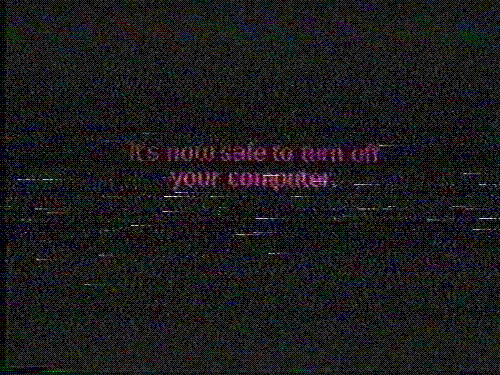
1 note
·
View note
Text
Device storage.
What is device storage?
Device storage can mean many types of storage but all device storage types do the same. And that’s to store data types! For example downloading apps or saving images to your phone. They all have to go to the same place and that’s your device’s storage.
What types of storage are there?
SSD (solid state drive)
Hard drive
External hard drive
Flash drive/USB stick
Optical drive (CD/DVD)
Cloud storage
SSD:
SSD stands for “solid state drive”. Unlike the hard drive an SSD doesn’t have any moving components. The SSD uses integrated circuit assemblies as memory to store data. This in turn makes the SSD a silent component, access data quickly and has lower latency that most storage devices. SSD’s are also less likely to suffer from damage when shock is applied. The SSD stores data in electrical charges which could leak if the SSD is left without power.
Hard drive:
The hard drive is the most common component when it comes to PC’s and even games consoles. The hard drive is a component which uses magnetic storage to store and retrieve digital information. A hard drive has a random access manner, meaning that blocks of information can be access in no particular order. The hard drive has the ability to keep data even when its not powered on. The hard drive is not particularly silent as it has magnetic discs inside that spin and has a actuator arm which is the component in the hard drive that stores and writes data.
External hard drive:
The external hard drive is the same as the conventional hard drive except for it is not an component in a PC. The use of an external hard drive is to be able to have extra storage space for any device(s) you use. The external hard drive is a portable device that can be plugged into devices (that use a hard drive) via USB.
Flash drive/USB stick:
The flash drive/USB stick is a portable device that most commonly stores 8GB-258GB. This device less commonly can store 512GB-1TB. The flash drive/USB stick is a storage device that uses flash memory with an integrated USB. This device appeared in the late 2000′s. These devices are most commonly used for the same conventions as floppy disks and CD’s were used for, backing up data.
Optical drive (CD/DVD):
The optical drive also known as a CD and/or DVD is a flat circular disc which encodes binary data. CD’s support three memory types;
CD-ROM (Read only memory) Stores up to 4.7GB
CD-R (Record-able) 74 mins of audio or 650MB
CD-RW (Re-writable) 700MB
Optical drives are only usable when inserted into a CD/DVD drive. When the tray of the drive is closed with the optical drive inside the tray will start to read the disc using a diode laser.
Cloud storage:
Cloud storage is a relatively new form of data storage. The data sent to cloud storage is actually sent to the servers of a specific location for later use. This data storage medium comes with the ease of not having to have many storage devices around for later use. However if the servers are broken and unfix-able all that data you had saved for later will be lost. And if you have no internet connection to the servers you will not be able to access that data.
So lets look at data sizes!
Here are the top data sizes with 1 being the biggest!
Yottabyte
Zettabyte
Exabyte
Petabyte
Terrabyte
Gigabyte
Megabyte
Kilobyte
Byte
Nibble
Bit
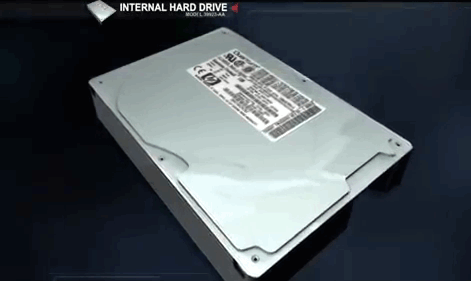
#data#storage devices#storage#SSD#HDD#hard drive#external hard drive#CD#DVD#optical disc drive#USB#flash drive#Pen drive#thumb drive
0 notes
Text
PC components.
Introduction
Are you new to computers? Are you wanting to build your own PC but don’t know what components there are and what they do? Do you want to learn more about computer components? If you said yes to any of those questions then this blog post is for you.
Motherboard
A motherboard is the main component to any PC. Without the motherboard PC’s wouldn't be able to function. Not even that most technology wouldn’t be able function due to the fact that motherboards are incorporated in most if not all modern technology. Your modern flat screen TV even has a motherboard!
So what is a motherboard? A motherboard is a a fibreglass board with copper track patterns all over it to connect the computers components together via the circuitry of the board. This board is a multi layered board with copper wires inside of it to get rid of excessive wires that may be needed inside of the PC otherwise.
A motherboard commonly has the following:
CPU socket
copper wiring
RAM slots
PCI express slots
CPU heatsink and fan mount
connectors for integrated peripherals
So what is the motherboards job?
The motherboards job is to make sure that all the components of the PC are connected and are able to communicate with each other. The motherboard does this by having sockets for the components to be put in to. The copper wiring is the component of the motherboard that connects these together. This allows the components to communicate with each other for the tasks that a computer needs to do.
Not sure what a motherboard looks like? Still need more information on motherboards? Here are some links.
https://www.google.co.uk/search?q=motherboard&dcr=0&source=lnms&tbm=isch&sa=X&ved=0ahUKEwiE75PVh7XaAhUoKMAKHcrTCWcQ_AUICigB&biw=1366&bih=588
https://en.wikipedia.org/wiki/Motherboard
https://www.google.co.uk/search?rlz=1C1CHWA_en-GBGB616GB616&tbm=isch&q=anatomy+of+a+motherboard&chips=q:anatomy+of+a+motherboard,g_1:labeled&sa=X&ved=0ahUKEwjRvduai7XaAhWXOsAKHUpxCH4Q4lYIKCgA&biw=1366&bih=588&dpr=1#imgrc=-yTSyTaqrOGypM:
CPU (Central processing unit)
The CPU or central processing unit is the brain of the computer. The CPU is the component that tells the computer what to do, how to do it and how to do it in the most efficient way. The CPU is a a very complex small circuitry board. The CPU is sort of like the motherboard in the way it is made with copper wiring but down to a minuscule effect. The CPU has complex copper wiring that allows the CPU to carry data across the processor. The CPU has very specific pathways for its copper wiring due to the computer science of ION’s. This changes the way the CPU conducts electricity.
Cores!
So you may be thinking to yourself “what are cores when it comes to a CPU? are more cores better or does it not change anything?”. Well cores are parts of the CPU that handle the workload of your PC. For example imagine a really hard maths calculation. A one core CPU would be doing all of the calculation in one go, whereas a dual core (two core) CPU would be assigning one part of the calculation to one core and another part to the other core. So essentially the more cores the more powerful your CPU therefore the better your PC will be at handling the tasks thrown at it. However having a powerful CPU doesn’t mean you can run any program that requires a lot of CPU power. If your RAM is lacking your CPU wont be able to incorporate its power. So if you’re wanting to get all out of your CPU’s power you are going to need the RAM to back it up.
Not sure what a CPU looks like? Still need more information on CPU’s? Here are some links.
https://www.youtube.com/watch?v=GLSPub4ydiM
https://www.youtube.com/watch?v=S3I5WNHbnJ0
https://en.wikipedia.org/wiki/Central_processing_unit
https://www.google.co.uk/search?q=CPU&dcr=0&source=lnms&tbm=isch&sa=X&ved=0ahUKEwj_3cqulbXaAhXrAMAKHdAnCN0Q_AUICigB&biw=1366&bih=588#imgrc=_
RAM (Random access memory)
RAM is the component on the PC that stores memory for a temporary amount of time. Without ram you wouldn’t be able to run applications or even have a task bar on your PC. The CPU cant perform any actions without having the RAM’s memory to access. The CPU utilises the memory of the RAM to perform any type of action.
Not sure what the RAM looks like? Still need more information on RAM? Here are some links.
https://en.wikipedia.org/wiki/Random-access_memory
https://www.computerhope.com/jargon/r/ram.htm
https://www.google.co.uk/search?q=Ram&rlz=1C1CHWA_en-GBGB616GB616&source=lnms&tbm=isch&sa=X&ved=0ahUKEwieraupr7XaAhVVFMAKHfYVDhcQ_AUICigB&biw=1366&bih=637
GPU (Graphics processing unit)
Now if you’re a gamer this one is going to be important to you. The purpose of the GPU is to take the workload off of a CPU. What you may understand as a GPU is going to be a graphics card. But the card itself as a component isn’t the GPU, there is a chip inside of the graphics card that is the GPU. The GPU takes on the same operations as the CPU. The GPU does process 2D data but also takes on the role of rendering 3D data like animations and video. The better the graphics card the better the resolution and faster and smoother a game is going to feel.
Not sure what a GPU looks like? Still need more information on GPU’s? Here are some links.
https://www.pcmag.com/encyclopedia/term/43886/gpu
https://en.wikipedia.org/wiki/Graphics_processing_unit
https://www.google.co.uk/search?q=GPU&rlz=1C1CHWA_en-GBGB616GB616&source=lnms&tbm=isch&sa=X&ved=0ahUKEwiIu7jJr7XaAhULI8AKHWvlAv4Q_AUIDCgD&biw=1366&bih=637
Hard drive
The hard drive is one of the most essential components of a PC. The reason for this is because the hard drive is the component that stores all of the data. For example the browser you’re using is stored on the your hard drive. Or if you are using a phone to view this it is stored in the internal storage. The hard drive is the component that stores quite literally all the data you have from saved documents to applications to video games.
Here are the types of data. (Left is the smallest and right is biggest)
bytes, kilobytes, megabytes, gigabytes, terabytes
Not sure what a hard drive looks like? Still need more information on hard drive’s? Here are some links.
https://www.google.co.uk/search?rlz=1C1CHWA_en-GBGB616GB616&biw=1366&bih=637&tbm=isch&sa=1&ei=QKbPWrWaAuyMgAaq4KLYBw&q=hard+drive&oq=hard&gs_l=psy-ab.3.0.0i67k1j0l4j0i67k1j0l4.16866.18024.0.20533.8.6.2.0.0.0.128.482.5j1.6.0....0...1c.1.64.psy-ab..0.8.501...0i10k1.0.vTcV0RdQKaM
https://en.wikipedia.org/wiki/Hard_disk_drive
Power supply
This is one of the basic but dangerous components to your PC. The power supply is the component that is connected to certain components via wires. Without the power supply your PC wouldn’t be able to power on. The power supply is the component that sends power all across your PC.
Not sure what a power supply looks like? Still need more information on power supply's? Here are some links.
https://en.wikipedia.org/wiki/Power_supply
https://www.google.co.uk/search?q=power+supply&rlz=1C1CHWA_en-GBGB616GB616&source=lnms&tbm=isch&sa=X&ved=0ahUKEwiYvoaQsLXaAhVlKcAKHZ6RBwUQ_AUICigB&biw=1366&bih=637
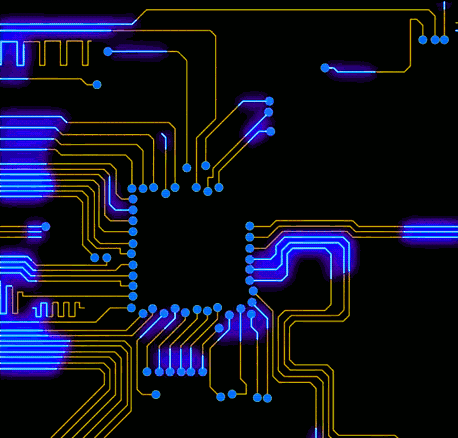
0 notes
Text
Images (.PNG .JPEG .GIF .TIFF .SVG and raw images)
Introduction
Are you a photography student? Are you doing photography on the side? Do you just want to learn about image formats? Well do i have some good news for you dear reader, this post is going to help.
PNG
Portable
Network
Graphics
This file format was originally made for sending images over the internet. Oh good ol intenet! PNG's also using lossless compression so this means their file sizes are bigger in comparison to JPEG. The advantage to PNG's is transparency for the background. This means you can insert the image into anything that takes image files and the image will have no background.For example if you had a bench there with a white background for a JPG the white background would be there. But with a PNG the only thing that will be there will be the bench.
JPEG
Joint
Photographic
Experts
Group
JPEG's save a lot of storage space due to lossy compression. Some of the pictures data is discarded. This is done by taking every 8x8 block of pixels into 64 standard patterns. The blocks with more checkerboard like pattens have some of the pixels removed therefore less data. This does mean that the images in the jpeg format are less sharp. In turn, around 10% of the data for the orignal image is taken when compressed into the jpeg format.
GIF
Graphical
Interchange
Format
GIFs use something called lossless compression. The GIF format also allows said images to be animated as seen on most social media pages to date (take a peak down at the bottom of the post, that down there is a GIF). So whats the drawback to GIF? Well they're are restricted to 256 colours only. That may sound like a lot but when you look at the common GIF you will notice that it looks grainy when coming to more complex images.
TIF
Tagged
Image
Format
Tif does support compression however it also supports uncompressed images as well as many other colour spaces and other options. This makes it popular among photographers and printers.
SVG
Scalable
Vectors
Graphics
This file type allows the resize of images without and quality lost at all! However keep in mind this fact makes file sizes bigger than the averaege common JPEG
Raw image
Negative
Format
This file type works sort of like old photography film does. The file isnt the image its self but it is the data to make up the image. The only problem with this is this format needs special codex to open on a image editor. However this format opens up the possibility of more editing options.
Thank you for reading this post.
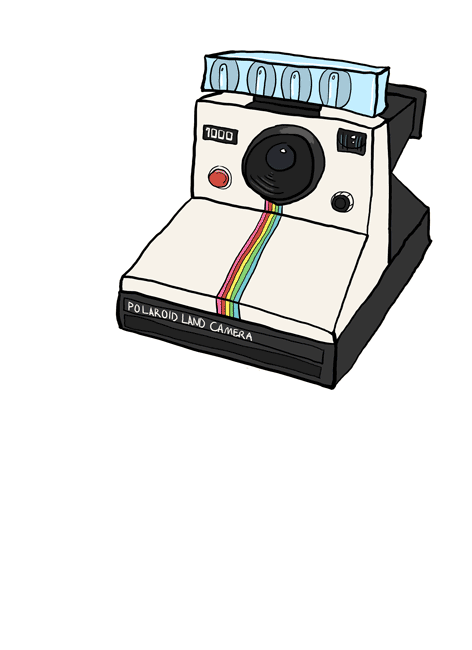
#Raw image#Digital negative#TIFF#JPG#PNG#SVG#GIF#file extension#file extensions#pictures#photography#lossless compression#lossy compression
3 notes
·
View notes
Text
What is an operating systems purpose?
Introduction
That age old question. What does the operating systems purpose? Well for starters the operating systems does more than one thing and has many uses! Without an operating system having UI, GUI or even having applications to work properly would be an arduous task! So lets talk about the wonderful OS.
What does it exactly do?
1. It hides complexities from the users.
For example without an operating system your keyboard would be dust with how many commands you would have to type just to do something one simple click could achieve. Not only that but also the hardware complexities are hidden from the user to ensure the best streamlined service possible.
2. Resource management.
A good example of this is memory. Yes that thing every computer has but the thing the average consumer doesn’t consider when using their device. Your operating system will allocate memory to each bit of software running on your device at one time. The OS’s role in this situation is to decide how much memory is shared between software to ensure your applications don’t crash or end up not responding. Imagine writing that very long word document for that assignment that needs to be in by tomorrow and BOOM word crashes because the amount of memory needed just randomly gets cut off. That’s why we have an operating system!
3.That brand spanking new look with all those new features.
Not only does your OS have tasks to handle but it also improves the user experience in minor ways. For example features. Windows 10 has cortana, the start menu and task view to name a few. And I was a poet and I didn’t even know it. An operating system has a a whole new look to it to! Have you noticed throughout each windows operating system it’s had a new look? Well that’s because its the operating system.
How does it work?
When an operating system launches it is the very first thing to launch on your system. When this happens a snowball type effect happens. This is called “boostrapping”.This starts off small however the operating system loads more programs one at a time and this is the said snowball effect. This is done in a sequence. At this point the OS is entirely responsible for what happens to the device for example what the OS itself or programs need from the hardware to run properly (this is resource management).In the booting sequence “bootsrapping” drivers are fully loaded to ensure that your devices input hardware work properly e.g. mouse, monitor, speakers ect ect. So now you’re on your homescreen, what now? Say you were to interact with software something called a “system call” will be in place. A system call is when your operating system or application requests functions from your hardware. This is so the software can continue functioning and send further requests. So what happens in the background when you want to launch an application? Well firstly the application will ask your operating system for a certain amount of memory to actually run. This is another part of resource management. Your operating system will organise applications for how much memory the operating system thinks they will need (this is also referred to as block size).If an application is closed the block will be terminated ready to allocate memory for other applications or a new application.
What devices have an operating system?
1. Computers
2. Laptops
3. SmartPhones
4. Tablets
5. Satnavs
6. Consoles
7.Handheld consoles
Here are the resources I have used for this blog:
What is an Operating System as Fast As Possible
https://www.youtube.com/watch?v=pVzRTmdd9j0&t=22s
Operating systems
http://homepage.cs.uri.edu/faculty/wolfe/book/Readings/Reading07.htm
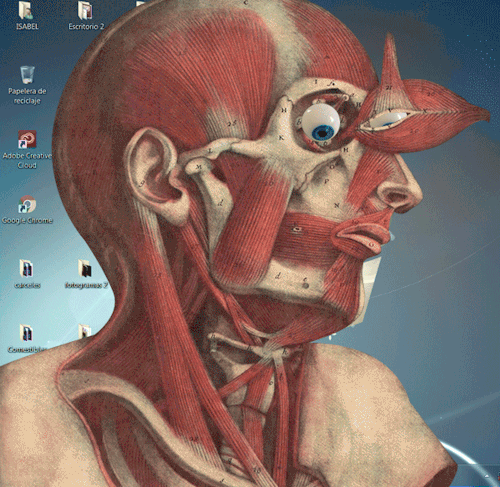
0 notes
Text
Converting from IPhone.
Introduction.
Yes this will be a very bias post. But that’s fine! That’s the difference between a blog like this one and a professional website. This blog post is basically just going to be me saying why I think YOU the consumer should convert from IPhone to and android device. Don’t even think about a windows phone.
Restrictions
Now it may not seem like it but Apple do restrict you the user from many things other companies don’t restrict you from! Here are some examples:
The latest IPhones do not have a headphone jack
This is one of the more known restrictions.My personal opinion on this restriction is apple use this restriction so you have to purchase the wireless headphone accessory.
The lack of an SD card slot
So when it comes to storage you don’t really get many options when it comes IPhones When you buy a phone you only get a certain amount of internal storage. The best way around this is purchasing an SD card. However Apple do not allow an SD card to be inserted. However a microSD card can be inserted. However this only restricts the user to one form of card memory.
Widgets
This may seem like a minor thing to do with phones but this can change the entire experience of the user experience. When it comes to IPhones you only get default widgets without any way of adding more. But when it comes to android phones you have the option to download more widgets to your phone to enhance your experience. (If you wish to know what a widget is scroll down to the widgets section to see links to websites explaining widgets)
Other device interation
This may not make sense but hear me out. Say if you were to connect your iPhone to a PC via cable you will not be able to do anything to the storage besides take a copy of a file and have it on your PC. You cannot edit files when it’s in the internal storage of the IPhone. And you can’t work your way around this by editing a file out of the phones internal storage and putting it back in because Apple do not allow this to be a function. This is now a restriction,.
Hardware.
The biggest difference between IPhones and Android phones is the hardware! How many IPhones have more than dual cores? Not even one (that I have heard of). How many Android phones have you heard of that have more than dual cores for their CPU. This means that the possibility of an android device being worse than an iPhone is pretty low. For example some android phones have been known to have an octicore CPU whereas the latest iphones are slowly improving the power of their phones over time.
Problems I have faced with IPhones.
Here are the problems I have faced with having an IPhone,
Input lag out of nowhere
Unresponsive UI
Being easily breakable
IOS updates have slowed my phone down
Optimized apps can still run poorly
charging cables always break way too quickly (official apple cables)
Not being able to rename files in anyway (using apps or even being hooked up to a PC)
What apple do right with their IPhones.
I know this post is bias and it may not be 100% factual but I have tried to make it as factual as I possibly can. So here is what I think apple do right for their devices.
Security (battery)
Even though apple do have a lot of restrictions some parts of those restrictions are for good reasons. Such as the phone not having a removable back. The reason for this is so you can’t put a knock off battery in your device. The reason to not put a cheap knock off battery in your device is because it hasn't been cleared for safety. The battery could do many things that could be a harm to your health. For example a knock off battery has exploded and its a common occurrence.
Security (software)
Even though I am not a fan of apples way of things you do have to admit they have good security. For example not being able to put files and/or software from a computer into your internal storage can protect from viruses and stop you from jail breaking your phone. This limitation could stop other peoples intent of jail breaking their phones to attempt to steal other peoples data or even worse.
Streamlined experience
What could this mean? Well think of this, how scary is it when you boot up a brand new phone for the first time? Its quite scary. This fear is minimized when you go through launching your phone for the first time because apple make sure that the process is simple quick and easy. Another good example is how hard it is to break your phone in a software aspect. Have you ever heard of an IPhone being broken via software corruption? I haven’t
Here are the sources I have used for my information. (Links)
https://www.telegraph.co.uk/men/the-filter/10304653/The-15-most-annoying-things-about-iPhones.html
https://www.apple.com/uk/iphone-8/specs/
What are widgets? (Links)
http://whatis.techtarget.com/definition/widget
https://www.lifewire.com/android-widgets-explained-1616120
http://www.wpbeginner.com/glossary/widgets/

0 notes
Text
Binary code
01001000 01100101 01101100 01101100 01101111 00100000 01100001 01101110 01100100 00100000 01110111 01100101 01101100 01100011 01101111 01101101 01100101 00100000 01110100 01101111 00100000 01110100 01101000 01101001 01110011 00100000 01100010 01101100 01101111 01100111 00100000 01110000 01101111 01110011 01110100 00100001
Introduction
I bet you’re wondering what all those ones and zeros up there mean right? Well this is what it says. “Hello and welcome to this blog post!”. I bet you’re wondering why all those ones and zeros are there and why they’re necessary in the tech world. And oh boy are they important.
So what’s the purpose of Binary code?
Well the purpose of binary code is so text can exist on your system! No matter what you are seeing text on it is using binary code! It could be anything from your laptop to a smart watch! But why ones and zeros? Well the reason the format of binary code is in ones and zeros is due to the fact of data. Each and every system has to store data for it to work. So why is it ones and zeros as opposed to letters or numbers past 1? Well this is due to the fact on how computer systems read data. Binary code runs in a format of 8 numbers, after the system reads the 8 numbers it immediately knows what letter it is. This also means the system knows when to stop reading strings of code to define one letter. The format of ones and zeros also helps with organising the alphabet that these letters are contained in. If you were to memorise these eight number codes you could even read binary as if it was your second language. This is how a computer system knows what letter is assigned to what code.
Why is binary in 8′s?
Well the primary reason for this is because good old technology! Sorry I mean... old technology. Old computers ran on 8 bits. They read their information in 8 bits of data or bytes. As opposed to modern technology where computers are reading up to 64 bits! Computers in their early stages weren’t the powerhouses they are today.
So how do you read binary?
Funnily enough reading binary code is as simple as basic math! Don’t believe me? Firstly you’re going to need to know the math system in place. From right to left you’re going to start from one and keep doubling the number. Like this:
128 64 32 16 8 4 2 1
Now the fun begins! So if you have a number in that binary code that is a zero it doesn’t amount to any number at all. If you have a one it means it’s being used. so for example if you have 10 you would have 2 Here’s my demonstration:
1 0
128 64 32 16 8 4 2 1
Basically 0 means no and 1 means yes.
Now here’s an important rule! The first 4 numbers from left to right don’t mean anything when figuring out what letter you are looking for besides if its a capital or not.
The other thing to do is add up those numbers you get. So say if you have this
0 1 1 0 0 1 1 0
128 64 32 16 8 4 2 1
your number would equal 6 because the first four numbers don’t count.
So why am I adding these numbers up? Well thats simple because when binary code was being created it was created to be simple. Each number has a letter assigned to it from the alphabet. So 1=a 2=b 3=c 4=e and so on till you get to z. So lets try out a binary code
01101011
So remember the first four numbers don’t count
01101011
1+2+8=11. The 11th letter in the alphabet is k
Here are some links to help you further understand binary code
How To Read Text In Binary
https://youtu.be/wCQSIub_g7M
How to Read Binary
https://youtu.be/NH-3dUk2IMM
How Computers Compress Text: Huffman Coding and Huffman Trees
https://www.youtube.com/watch?v=JsTptu56GM8
Thank you for reading!

0 notes
Text
Phone maintenance.
Introduction.
So a lot of people in the modern world have phones. The most likely chance is that you have one and you’re reading this right now on said phone! If that is the case I assume you leave your phone on charge overnight right? If you answered “yes!” don’t worry! Most people in this day an age really do see phones as nothing more than the device that gives them double chin on transport as they're tapping away to friends and/or family. The average phone user doesn’t take proper care of their phones. You take care of all your other technology like your computer or laptop right? Well a phone is just a smaller version of those! So this post is here to help you through keeping your phone to its highest optimal quality!
What’s the thing people do that can damage their battery immediately?
Well i’m sure glad you asked! Picture this, somebody opens their Christmas/birthday present and what do they see? Its a brand new phone! What do you think they do when they get that joyful little device out of the box? That’s right, they turn it on. So why shouldn’t you do this? Well the reason you shouldn’t do it is because it’s the first step to terrible battery life.The reason for this is because it limits its initial charge capability. While it can be seen as a minor thing its a sure thing to avoid to make sure your phone is to highest capabilities with battery life.
How do you take proper care of your phones battery?
Here are the simple steps to keep your phone battery at its best.
1. Don’t charge your phone battery to 100% constantly
Why will charging my phone to 100% on a regular basis stop my battery from being its best? The reason for this is because when you charge your battery to 100% you are pushing the battery to hold a lot of power. This means that the amount of power that can be stored in the battery is lowered due to the damage to the battery. This is why some phones will tell you the battery is sufficiently charged around 80% and this is the time you should unplug the charging cable from your device.
2. Don’t leave your phone on charge overnight.
This one I cannot stress enough. The reason is similar to number one in the sense that it will decrease the amount of power your phone can hold. But this time it takes a bigger chunk away from your phones battery life because you are overcharging the phones battery overnight. The biggest reason I cant stress this enough is because of the safety hazard. If you continuously do this you could be prone to starting fires from your phones battery.
3. What to if your phones battery is on its way to the afterlife.
Well the sign that this is going to happen is when you have your charging cable in your phone and it says a certain percentage like 30% for example and you take the charging cable out and it says something like 10%. So what can you do? Well unfortunately not much. You can keep using the battery till its absolutely dead but that is not advised because pushing the battery to its limits could bring up safety hazards like fires for example. The thing you should do is either get an entirely new phone or send the phone to the manufacturer of the phone saying whats wrong with the phone. What i wouldn’t suggest is buying a battery's from selling sites because this could bring up many safety hazards. In extreme cases the battery will explode. The fact that battery’s can explode when they’re bought from selling sites is why more phone manufactures are sealing up phone so you cant take the back off.
A phones seal.
No I am not talking about an actual animal for your phone but how awesome would that be right? What I am talking about is phones that have a removable back to them. So why am I mentioning this in maintenance? Well for example if you have a waterproof phone and said phone has a removable back don’t take it off under any circumstances unless you are replacing an sim card or inserting a memory/SD card. While doing this is not dangerous it opens your phone up to damage. For example taking the back off of the phone opens the seal up to contaminants which deteriorate the seal itself. The seal is what keeps everything out of the hardware of your phone. Now that waterproof phone isn’t so waterproof anymore. So what should you do if you need to take the back off for something serious to do with your phone? Well if it’s serious send the phone to the manufacturer or if you feel the seal is weak send it to the manufacturer stating whats wrong. Either way they will replace the seal keeping your phone secure.
Waterproofing.
So that brand new ad for the awesome new phone comes out. Whats that? It’s waterproof? Is it too good to be true? Well yes and no. When it comes to waterproofing of phones they are waterproof but only to certain situations involving water. Rain? That’s perfectly fine. Dropping your phone accidentally in a toilet or bowl of water? We all do it. What about in the pool? Well that’s a grey area. These companies don’t explain how deep the phone can go before it is “waterproof”. You see the ad it exclaims its waterproof but it never says how deep the phone can really go. All i’m going to say is if your phone is waterproof don’t let it get in any water whatsoever. Especially in deep water. And most importantly don’t go swimming with it. You wouldn’t with your laptop,
Thank you for reading!

#phone#phones#maintenance#maintain#iphone#apple#samsung#samsung galaxy s9#iphone 7#iphone 8#samsung s8#battery#batterys#battery life#battery percentage
0 notes
Text
Viruses.
What is a virus?
Well a computer virus is software developed by a person and/or a group of people to infect somebodies device. A virus can do many things depending on what type of virus it is. Some viruses have extreme malicious intent like breaking somebodies computer or even stealing their information. But some viruses have less malicious intent like using your computers CPU power for certain things or just to annoy the victim.
What types of viruses are there?
Trojan horse
Spyware
Worms
Adware
Malware
Trojan horse virus
Much like the tale of the Trojan horse in the war this virus appears to do any harm to your computer; This is what usually fools your antivirus software and your firewall. This virus will appear to do no harm as it doing malicious things to your computer like damaging files and software or even introducing your computer to new viruses.
Spyware virus
Spyware is sort of similar to a Trojan horse in the sense of your computer doesnt know its there. This virus is purely for the purpose of stealing your information and data without your knowledge.
Worm virus
The worm virus takes its name from the real world equivalent the worm. The reason for this is because like a worm this virus can replicate itself. Unlike a worm this virus doesn’t need to be broken in half to replicate itself. This virus can replicate at will and that’s its primary goal.
Adware virus
Arguably the most annoying of the viruses. This virus has one aim, to send you as many ads as possible. This virus throws ads at you left and right. Whats the point of this virus? The point of this is to generate ad related revenue for the developer of the virus.
Malware virus
Malware isn’t the most subtle virus in the world. This is one of the most common viruses going around. This virus’s intention is to gain access to users files and/or damage a users data.
How do I protect myself from viruses?
This is the most important thing to know about viruses. Here’s what you can do to protect yourself from viruses:
Update your operating system
Have antivirus software
Don’t click random links to things from anybody
Don’t open attachments from people you don’t know
Stay off of websites that you might not be safe (look for the secure lock icon or “https://”
Look for file names that have the extension showing in the name
Scan your computer for viruses
Thank you for reading!

1 note
·
View note
Text
What is input and output?
Hello!
Well in today’s post i’m going to give you some input and lets see how well the output is! So you want to learn what input and output is? Well you’ve come to the correct place.
Input
What is input? Input is the act of doing an action. In the computer sense this would mean writing on a keyboard, clicking with a mouse, giving voice commands or even using short cut keys.I would tell you what the result of input is but then I would be ruining one of the sections of this post before you even read it.
Input devices
What’s an input device? An input device is a piece of technology that is connected to something like your laptop, computer tower or in rare cases handheld devices. The purpose of an input device is to allow the user to make input essentially but there are many ways of giving input and many reasons to need different technology. For example a keyboard is mainly used for typing however it can traverse UI or utilise the uses of your PC/laptop. Whereas a mouse would be better for UI but could also but used for typing using a UI integrated keyboard.
Here’s a list of input devices:
Keyboard
Mouse
Gaming controller/gamepad
Output
What is output? Well now we’re near the end of this post i can finally reveal the spoiler! Output is the end result of input. Say if you were to write on a keyboard what you see on the screen would be the output. Clicking your browser to open it is input too. Another form of output that you may have not considered is around you without you even knowing it, yes I mean printed paper. This could be posters, flyers or even newsletters.
Output devices
What is an output device? An output device is a device that is purely for the use of receiving input and giving the user the best result of that input in an output format like a screen display or printed paper.Without an output device you would have no clue what’s going on with what you are doing. An output device receives data from an input device and outputs it in the easiest to understand format for the user. For example if you were to press w on a keyboard while in the website bar that input will be read as “this person wants to write a w so I will put that w there”. That w appearing is the end result of that input therefore you have output.
Here’s a list of output devices:
Monitor
Printer
Fax machine
3D printer
Speakers
Headphones
TV
Thank you for reading this post! If you have anything you would like me to write about give me some input and hopefully I will be able to give you the best output possible!

0 notes
Text
What is GUI/UI
Lets discuss what UI and GUI means.
The term UI stands for user interface and GUI stands for graphical user interface.
So what is a user interface?
A user interface is what allows the user of a device to interact with said device. An example of this could be the tool bar in word or a start menu in a video game. Another example of this could be a sub menu like a settings menu. The user interface allows you to give your device certain commands without having to go into your computers command console. UI is quite literally anything on your device that allows you to send a command without going into the command console and writing it out yourself.
So what is Graphical User Interface?
A graphical user interface is practically the same as the user interface but it has the advantage of looking better for the user. The advantage of this could be for websites or video games or any other media that spans to a wide range of users. The graphical user interface allows buttons or sliders and even more to give the device to receive a command from the user. Examples of this could be on your PC, there’s a sound slider to increase or decrease the volume output. Another example is the task bar on your PC and/or Apple computer, this is where you’ll be able to open, minimise applications or even close applications.
Whats the advantages of a UI/GUI?
Well the first advantage is quite obviously is time. If you had to use your command console to do every single task on your device it would take forever! This is the advantage of literally every piece of modern technology. The second advantage is that you don’t need to be a computer whiz to use any device or even have to remember hundreds or thousands of commands! The third advantage is that with GUI is if somebody hasn’t used a PC much in their life they can be guided by buttons that give away it’s function easily. The fourth is making your device look sleeker nicer and sometimes even run better. If you have buttons and shortcuts and sub menus your device is going to look better because you can choose what goes where and how it reacts and opens if you’re the one designing it making the user experience overall.
Thank you for reading! If you would like to see more information on this subject there are links down below.
https://en.wikipedia.org/wiki/User_interface
https://www.usability.gov/what-and-why/user-interface-design.html

0 notes