#beta editor
Text
What is going on with cutting posts?
You may have seen some posts floating around lately about the beta editor and trimming reblogs, and possibly found yourself extremely confused trying to figure out what this tangled web of editors, extensions, and add-ons even means. I’ve been on this site for years, and I still find the whole thing terribly confusing.
So this post is my effort to explain everything -- legacy vs beta, New XKit vs XKit Rewritten, editable reblogs vs trim reblogs -- everything. This also doubles as a tutorial for the various methods of cutting posts.
TL;DR
Tumblr is in the process of switching to a new post editor that some old users have opted into, while new users have been forced into it.
The old Editable Reblogs extension does not work with this new editor, requiring people to use a new extension called Trim Reblogs.
Trim Reblogs and Editable Reblogs are not compatible. If your partner uses Editable Reblogs, you cannot cut their posts properly using Trim Reblogs (unless you’re willing to do some tedious and frankly unreasonable workarounds).
The only way for everyone in the RPC to cut their posts properly and efficiently is if everyone moves to the new system and uses Trim Reblogs. Clinging to the old system with Editable Reblogs is actively creating issues for the people using the new system -- some of whom do not have a choice.
Cutting Posts
Cutting posts is the act of removing older replies on a thread when reblogging it. This goes by several other terms, including trimming replies/reblogs or any variation of that wording, but I will be referring to it as cutting posts to avoid confusion with the Trim Reblogs extension, which will be coming up a lot.
Typically, when cutting a post, you only keep your latest reply and the reply from your partner that immediately precedes it. This means that instead of a thread looking like this...

It would like this:
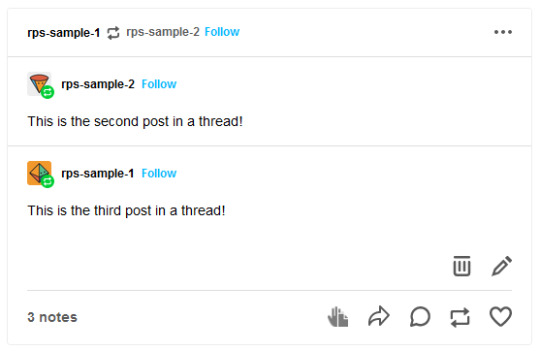
Or like this, depending on the method used:
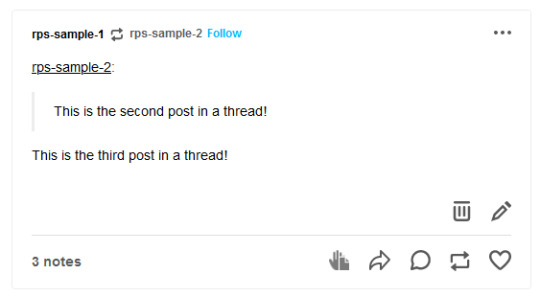
In either case, the first post is gone while the second and third post remain.
Cutting posts is done so that threads aren’t all extremely long on the dashboard. When there’s three short replies like this sample, it’s not that bad. But imagine a thread with twenty replies where each is several paragraphs long. That would require people to scroll and scroll and scroll to get past it. And since the same thread would be reblogged multiple times, your dash might become the same posts, over and over and over again, with only one new addition at the end each time.
Cutting posts is extremely common Tumblr RP etiquette. Many people won’t follow you if you don’t regularly cut replies, due to how irritating the alternative is.
Copy and Paste (Outdated)
Once upon a time, you used to be able to cut replies without any kind of extensions. Unfortunately, those days are gone.
That method worked as follows. You would go to reblog as usual...
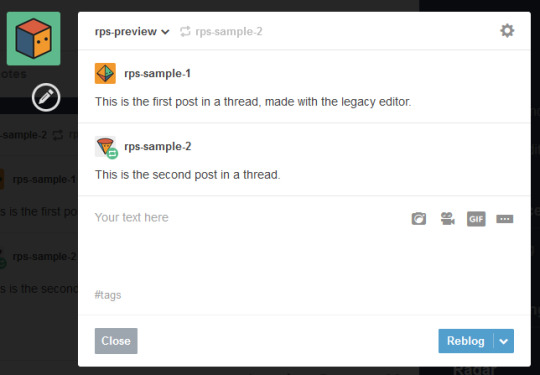
Copy and paste the last reply, putting it in a blockquote (or using any other formatting you like, really), then add your own reply underneath.
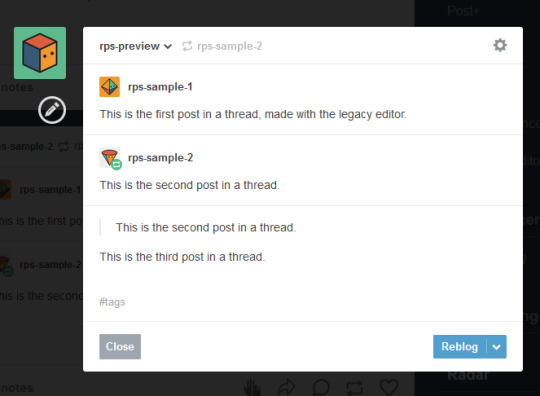
Then you can simply hover over the older replies and click the red X in order to remove them.

And this used to work. But now, the very first post in a thread cannot be deleted -- only later reblogs can. This means that the first post will always stay above the others, no matter how far along in the thread you are.
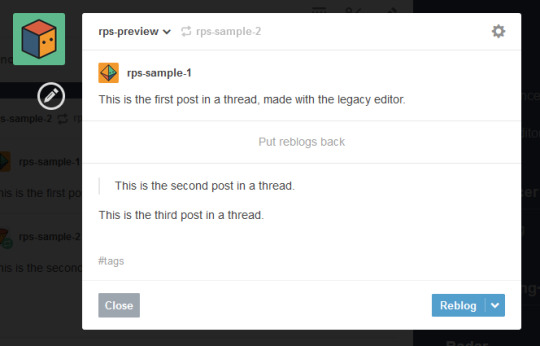
So since cutting posts can’t be done normally, we have to rely on browser extensions. This is where things get complicated. And also where I need to explain the different editors.
Legacy vs Beta Editor
Every time you make or reblog a post, you are using Tumblr’s post editor to do so. This is the area where you type up your post, add images, etc. Tumblr has been using the same editor for several years now, and it’s called the legacy editor.
However, Tumblr has been slowly rolling out a new text editor, called the beta editor. You may remember the beta editor when it was first rolled out a couple years ago as a buggy, unstable mess -- that’s not the case anymore, and it’s no more buggy than the current editor. For text posts, it’s functionally pretty similar, and even has a few features that some of you might want, such as easy colored text and the ability to make posts non-rebloggable. (Photo and other posts are fairly different, and I know gif makers have some pretty understandable reservations and complaints about it, but I won’t be covering that here.)
Older users have the option to toggle between the legacy and beta editors at will, while new users (starting around November/December 2022) are locked into the beta editor and cannot switch back to legacy.
To check which editor you have, go to make a new text post and look in the top right corner.
If you see either of these:

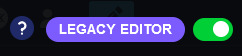
You are using the legacy editor, with the option to switch between the two.
If you see this:

You are using the beta editor, with the option to switch between the two.
If you don’t see anything at all, you are using the beta editor, and cannot switch.
While the text interface of the two editors isn’t terribly different for roleplay purposes, the methods by which you need to trim reblogs are entirely different. Each requires a different extension -- specifically, a different version of XKit.
XKit
XKit is a browser extension designed to add features and functionality to Tumblr. It includes many quality of life features such as a mutual checker, better tag tracking, queue improvements, ad blocking, more detailed timestamps, and so much more. (It was preceded by a similar extension called Missing E, if you’ve been here long enough to remember that.) And among all of these many features is the ability to cut replies.
The original XKit is no longer in use, having stopped updates in 2015 and being entirely unusable now. However, a few new versions of XKit have popped up throughout the years.
New XKit & Editable Reblogs
A different team created New XKit as a successor to the original, a similar extension designed to restore many of the same features.
New XKit’s feature to cut posts is called Editable Reblogs. It works by adding a pencil button to the left of the post when you reblog.

Clicking that button will break the post’s formatting -- actually changing it to how Tumblr posts used to be formatted -- but allow it to be edited however you wish.

So in this instance, I could simply select the first reply and delete it before adding my new reply underneath.
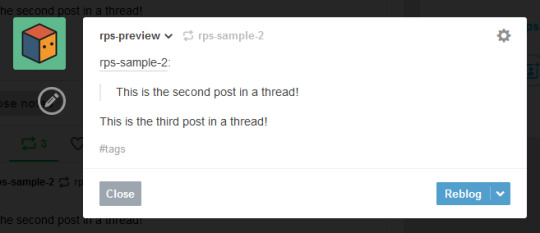
Editable Reblogs is only available if you use the legacy editor. It does not work with the beta editor and does not even appear as an option.
XKit Rewritten & Trim Reblogs
In 2020, Tumblr began to roll out its updated dashboard, which is now permanently in effect for all users. While the new interface looks very similar, the code was actually entirely redone, and behind the scenes functions very differently from the older dashboard. As a result, some of New XKit’s features no longer work as intended -- though a few still do, such as Editable Reblogs.
In response, the New XKit team decided to similarly start from scratch and created XKit Rewritten, another iteration of the add-on with similar features once more. However, not all New XKit features are available on XKit Rewritten, and vice versa. Many people are running both extensions simultaneously to take advantage of features on both.
XKit Rewritten’s feature to cut posts is called Trim Reblogs, and it works completely differently than Editable Reblogs. With this, you first need to save the thread to your drafts with your reply already written.

You’ll see a scissors icon appear along the bottom of the post. Clicking that will open the trimming options, letting you select which previous reblogs to delete.
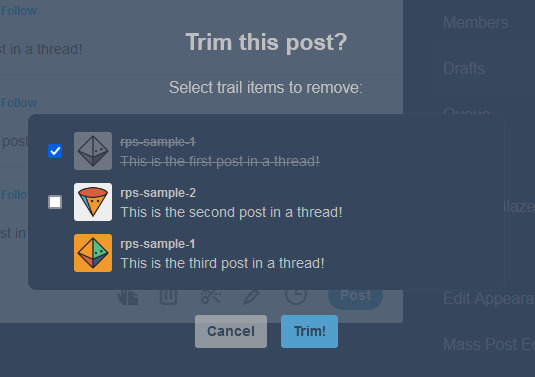
Clicking Trim will remove the selected reblogs.

You can then click post. You’ll note that this method preserves Tumblr’s formatting, as opposed to Editable Reblogs, which breaks it.
EDITED TO ADD: Apparently you don’t need to already have your reply written in your drafts anymore. You can save the post to your drafts without adding anything, use trim reblogs, then edit the post to add your reply. Either works fine.
This method does have two major issues, though. First, if the first post of a thread was created in the legacy editor, then the system gets really buggy and just doesn’t work.
This is what happened when I tried it out. Initially, it seemed to work as expected.
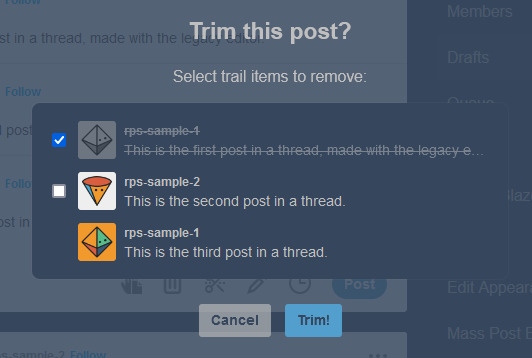

However, when I posted the reply, or simply refreshed my drafts, this happened.

Attempting to trim again simply caused this to repeat. There is no fix for this. This means that for this method to work, both you and your partners need to be using the beta editor.
EDITED TO ADD: You can fix this double posting by either using trim reblogs before adding your reply, or by adding your reply, using trim reblogs as intended, refreshing your drafts, editing the post, and clicking the red X to remove the first of the double postings. I have a better guide here.
The only other alternative is to move the thread to a fresh post when you reply, so that the new first post was made with the beta editor. Then you can cut future reblogs of the post using Trim Reblogs as normal.
However, the other major issue is that if your partner uses Editable Reblogs, you cannot use Trim Reblogs as intended. Let me show you why.
Say I want to reply to this post.
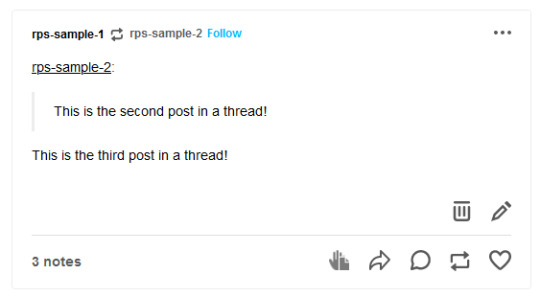
I’ll add my reply and save it to my drafts, as before.
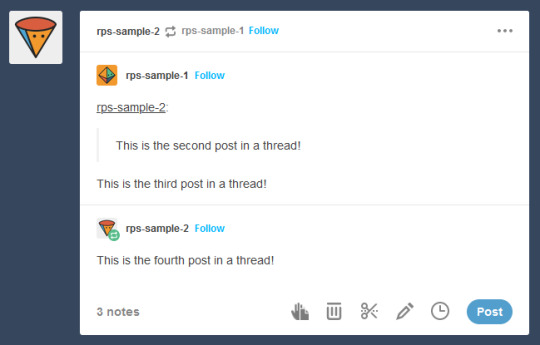
You may have spotted the issue already. The first and second replies are now “combined” so that Tumblr sees them as a single post. We want the post to be interpreted like this, so that I can remove the oldest reply while still keeping the one immediately prior to mine.
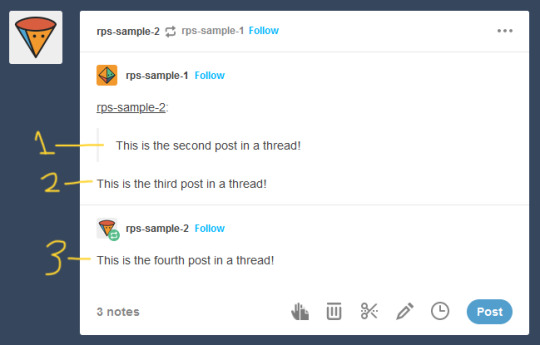
But Trim Reblogs can only see it like this.

When I go to trim reblogs, I can only remove the previous replies as an entire unit. I can’t remove just the oldest reply and keep the one immediately prior -- either it all stays or it all goes.

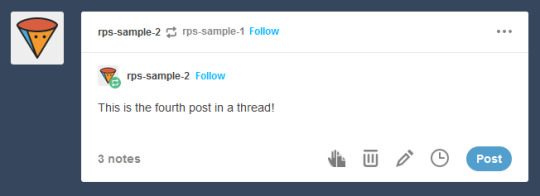
This is admittedly better than nothing. However, most people do want to keep their partner’s previous reply for reference, and just to have on their blog. This means a lot of people using Trim Reblogs simply don’t cut their partner’s posts at all.
You might be able to get around this issue by combining it with the outdated cut and paste method I described above. When saving to your drafts, paste your partner’s last reply above your own, using a blockquote or whatever formatting you like to separate the two.
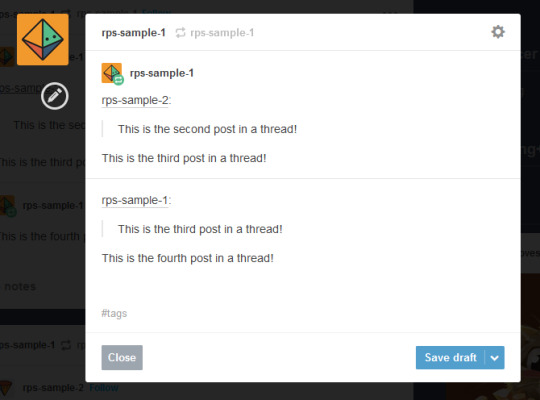
You can then use Trim Reblogs to remove the first post, leaving only your copy pasted reply. The formatting is broken, but it’s at least workable.

However, this will only work if the very first post of the thread was made with the beta editor -- since people using Editable Reblogs have to be using the legacy editor, you’re likely to still run into issues on a lot of posts. Which can again be solved by moving the thread to a fresh post made with the beta editor, but at this point we’re stacking so many issues on top of each other that I really can’t blame you if you just don’t want to bother with any of them.
All of this brings me to...
It’s time for the RPC to collectively switch to the new system
I’ve stuck to the legacy editor myself due to the issues described above -- using Trim Reblogs when everyone else still uses Editable Reblogs is an enormous pain that I don’t want to deal with. Even as I make this post advocating for people to switch, I’m dreading actually doing it, because I know that most of my partners still use the old system and I will have nothing but headaches.
But the thing is, everyone refusing to switch is what’s creating the headaches in the first place. If we all moved to the new system together, these issues would simply disappear, and we would all be able to effortlessly cut our posts using Trim Reblogs without ever having to worry about it again.
The RPC needs to collectively make the switch, for two reasons.
First, Tumblr is going to switch everyone to beta eventually. Refusing to switch now is really just delaying the inevitable -- it’s not a question of if you’re going to be forced into the new system, but when. By switching now, you can go ahead and get used to it and start giving feedback to both Tumblr and the XKit Rewritten team if you find anything buggy or broken.
Second, as I said above, new users are locked into beta, with no option to switch back to legacy. Trim Reblogs is their only option for cutting posts -- and as long as most of their partners are using Editable Reblogs instead, they cannot cut their posts properly. Their only option is to use a series of increasingly ridiculous workarounds that most people won’t understand. The fact that it took me 1500 words just to explain everything should tell you how confusing the whole thing is -- you can’t be that surprised when a lot of people, upon realizing that they can’t cut posts without a whole lot of tedium, decide to just not bother cutting them at all. The best way for everyone to be able to cut their posts properly and efficiently is for everyone to be on the same system.
Yes, the beta editor is different. It has some weird quirks. It will be a bit of a learning curve to get used to a new system of replying to threads. But this is a change that’s going to happen eventually, and is a change that needs to happen for a lot of people to able to cut their posts properly.
(It’s also worth noting that -- assuming you still have the option to switch -- you may be able to toggle between the two systems during the adjustment period. I haven’t been able to test this yet, but I see no reason it wouldn’t work. Use Trim Reblogs whenever possible, and especially for the partners that have already made the switch. But when you get to a reply that it just won’t work for, toggle back to the legacy editor and use Editable Reblogs just for that thread. It’s a bit annoying, but it could be the middle ground needed to help people start making the switch. And once the majority of the RPC is on the new system, then this won’t be an issue anymore.)
#rph#rpt#rpc#editable reblogs#trim reblogs#*my stuff#*my tutorials#this started as a tutorial for cutting posts and led into something else lmao#beta editor
2K notes
·
View notes
Text
COPY + PASTING GIFS IN BETA EDITOR
AND HOW TO AVOID THE IMAGE URL APPEARING BELOW THE GIF. i know that for a lot of roleplayers, storing loads of gifs on computers or external hard drives just isn’t feasible. what i’ve seen a lot of since the switch over to beta, is (particularly legacy) roleplayers complaining about the fact that when copy and pasting gifs for threads, there is a new link that shows up beneath the image once the post has been made. this tutorial explains how you can avoid saving your gifs, and not have the image url on your gifs in your new threads.
before you even start copy and pasting gifs, as a gif maker it is my duty to remind you to check the rules of the maker, that you can use the gifs that way and for the themes the thread contains! gif makers spend hours upon hours producing their content, so please be polite and adhere to their rules. thank you!
in legacy editor, users were able to copy and paste gifs via the image url without much issue. when following that same process using the beta editor (which is now widely being rolled out), the following happens:

for some reason, we end up with the url sitting below the image of the gif, and it just kind of takes away from the thread. i for one find it distracting, and also doesn’t look particularly great to me. while this is only an issue on the dash/dash view of blogs, i’ve had a number of people express their discontent with it. in order to get your gifs looking how they did in legacy, while you are editing the post you will see a link button appear in the bottom left of the gif when you hover over it:

by clicking on that button, it pulls up the image url of the gif you’ve just pasted. you can delete that link, and the gif still remains on the post. just make sure once you delete the link you click done or else it won’t delete.
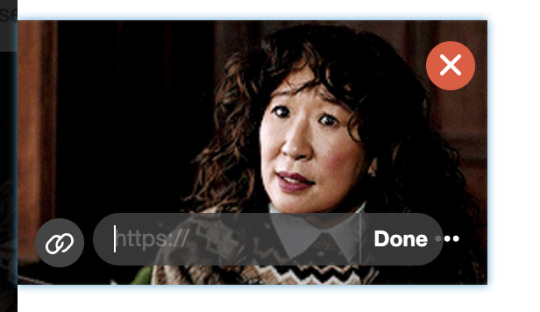
you can then save your post to your drafts (i recommend just to check it worked) and you’ll see that the link below the image has gone.
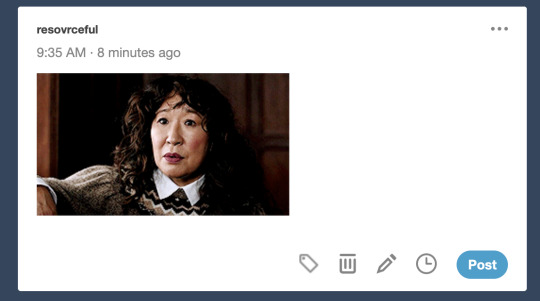
like so! i know this tutorial is purely for the aesthetics of it all and not necessarily functional, but sometimes that’s how it is! if you do wish to look at other tutorials of how to use the beta editor, i’ve included some reference links below:
a short and easy workaround for reblogs with beta & xkit rewritten, by @heartxshaped-bruises
how to use beta editor + trim reblogs, by @brekkersource
how to use xkit rewritten / trim reblogs on mobile, by @rpclefairy
upload gifs to a page with the beta editor, by @spacejams
what is going on with cutting posts? by @rpschtuff
254 notes
·
View notes
Text
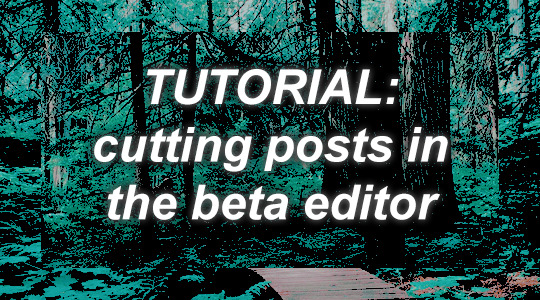
Tutorial: Cutting Posts in the Beta Editor
hello everyone !! i am certainly not the only person to write a tutorial like this, but i'd thought i'd try my hand at writing one.
this tutorial covers how to cut your replies in the beta editor using xkit rewritten, as well as how to remove those pesky gif source links.
read on for the tutorial !!
keywords: beta editor, xkit rewritten, cutting posts, trim reblogs
written 12.09.2023.

Step 1: xkit rewritten
the beta editor requires a new browser extension completely different from the previous xkit ( the one that showed in your tumblr settings ) called xkit rewritten. if you have not done so already, go ahead and install xkit rewritten for chrome or firefox.

xkit rewritten shows in your browser task bar along with your other extensions. i like to pin mine to always show. it is through here that you control all the settings.

Step 2: enable "trim reblogs"
the setting in xkit rewritten that will enable you to cut posts is called "trim reblogs".
to turn it on, click the extension icon. a menu will pop up where you can toggle on and off various settings. scroll until you see "trim reblogs" and toggle it on.
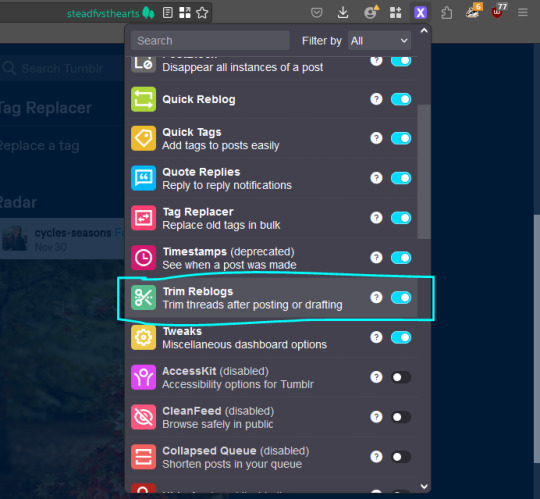
you can check this is properly enabled by going to your blog page and looking at any post you've made. at the bottom of the post with the editing, reblog, and like options, there should now be a scissors icon which is the trim reblogs option !!
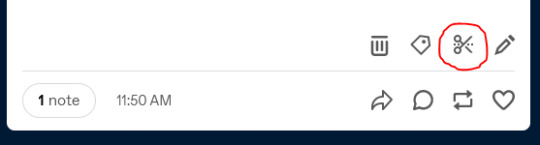

Step 3: cutting/trimming replies
we are now ready to write and trim a reply !!
Step 3a: write and draft or queue/schedule your reply
write your reply below the other two previous replies.
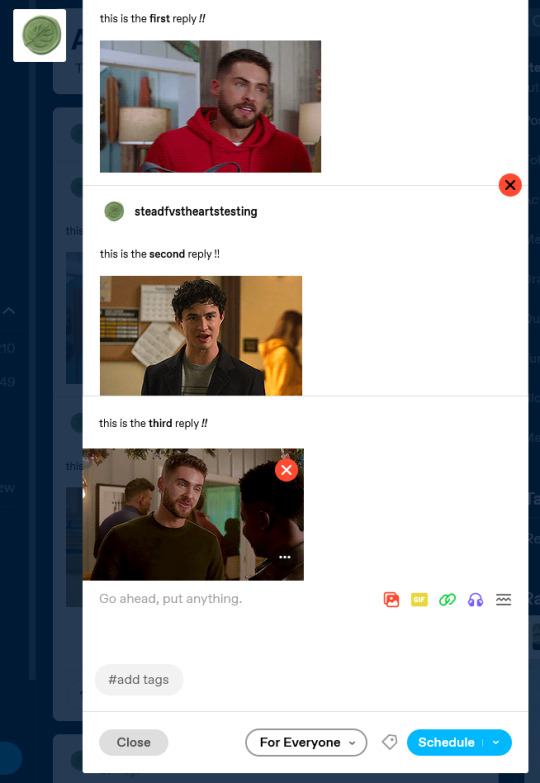
you do not need to copy or paste anything from the previous replies. simply write your reply in the editing space and put in your gif or icon if desired.
when you are done, draft or queue/schedule your post.
**note: as someone who doesn't draft replies first, i'm partial to scheduling the post for a few minutes in the future as a popup like the one below shows at the bottom of the screen when you do this. you can click this pop up to take you directly to the post in your queue which just cuts out having to manually navigate to your drafts or queue.

Step 3b: trim your post !!
navigate to your drafts or queue and find your post. scroll to the bottom of the post and click the scissors icon. this is the trim reblogs icon.

you will see the following pop up. the checked box is the reply that will be removed. classically, the first box is the one you want checked as you are removing your old reply.
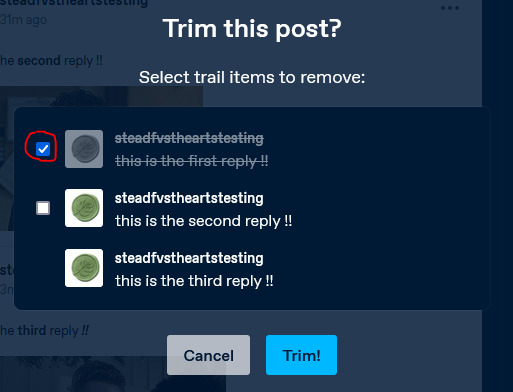
make sure the correct reply is checked, then click trim !!
you will now see the post has been trimmed to just the proper two replies.
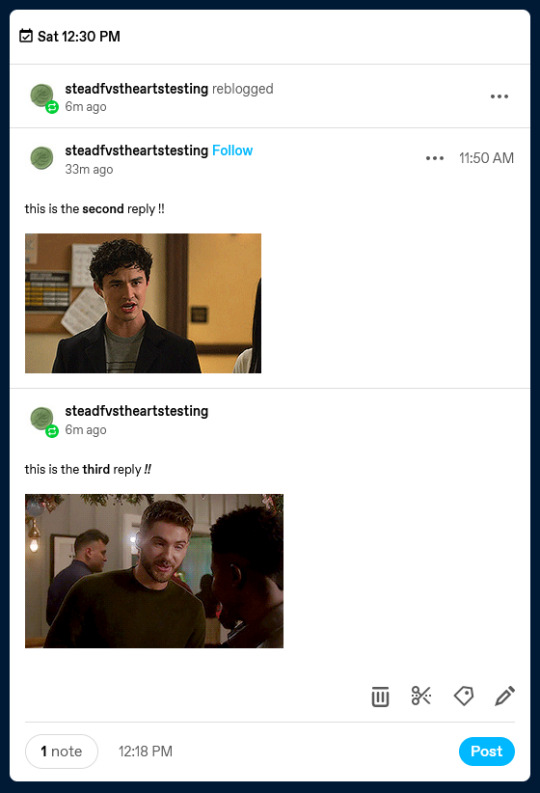
that's all !! you are now ready to post.
**note: if you forget to draft or schedule your post, you can trim reblogs directly on the dash too !!

Bonus: getting rid of the gif source link
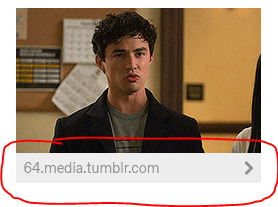
if you are seeing the source link show beneath your gif like above, there is an easy way to get rid of it!
in the post editor, hover over the gif and click the link icon:
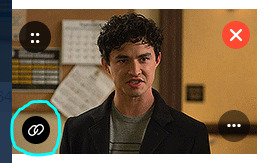
delete the text in this field and click done !! that's all !!
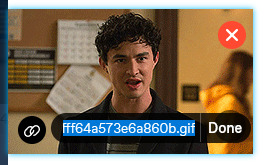

this concludes this tutorial !! one last note : if you are an android user, you are also able to use xkit rewritten to cut posts while mobile. for a more detailed tutorial on how to set that up, see here.
please consider giving this a like and/reblog if you found it helpful !! happy rping !!
35 notes
·
View notes
Text
UPS FUCKED MY SHIT UP SO NOW I EDIT
Hi. UPS fucked up my PC and I have to buy a new one, but I have just moved to a new city to escape anti-trans legislation and my job does not start paying me for another month. SO:
Have a WIP you need beta-read? A class paper that you’ve looked at for so long that it no longer makes sense? A first draft novel in need of a review before being sent out?
Hi! I’m Lee/mysterioussinkhole and I can help. I’m an honors English/Creative Writing graduate and an experienced editor who can help unfuck your shit. For just $0.01 per word, I can copy edit, leave detailed editorial comments, and provide suggestions for changes.
DM for further info
54 notes
·
View notes
Note
I am just wondering when tumblr will phase out / say goodbye to the legacy editor and fully change over to beta?
Answer: Hello, @blue-beast!
Right now, we are still working through feedback. But, as things stand, we plan on removing the legacy editor sometime later this year. You’ll hear about it on @changes when we start that removal process.
We would love to give you a more definitive answer, but that is as good as we can say right now. Thanks for your question, and have a good day!
Love,
—Cyle
115 notes
·
View notes
Text
@rainbowmuses cont. from here because beta editor
"No, it's not, especially when you live in a chaotic home and don't even know what to do you in your life because of it and mislead your way" Heiya replied with a sigh. "Sorry, I don't usually rant with strangers" she added.

58 notes
·
View notes
Text
Bestie fic writers, it’s time for another edition of Helpful Homophone Hint from your friendly neighborhood beta!
If you’re pulling on/straining something — a string, tension, a Force bond, etc. — you’re pulling it taut.
If you once learned something from a teacher, you were taught.
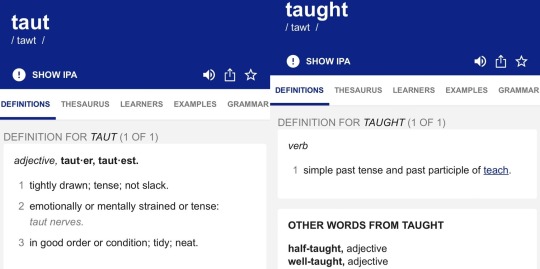
I naturally have an eye for these kinds of homonym mixups, so it’s okay if you don’t! Let me beta read your fic and I’ll catch all these for you. 😃 It’s my way of giving back, for all the hours of enjoyment fanfic has given me!
(As always, fic writers, thank you for sharing your work with the world!! I appreciate you!)
#fic writers#ao3 writer#let me edit your fic!!#beta helpful hint#friendly neighborhood beta#helpful homophone hint#ao3#ao3fic#ao3 fanfic#fanfic#fanfiction#beta editor#editor#editing#homonyms#homophones#beta reader#born to beta
22 notes
·
View notes
Text
open to: 21+ f/nb preference, but m if willing to do a slowburn!
muse: joshua walsh (w.ill p.oulter fc) - 30 - former chef/reformed bad boy, current security detail
background: josh and your muse have been flirty/playful for a while, but josh finally opens up and lets them know how it's making him feel.
as always, take a look at my rules first, pls!

"listen, if you keep up acting like that, one day i won't be able to be held responsible for the way i respond. it's not my fault you're this fucking adorable and that it really turns me on."
28 notes
·
View notes
Text
@rainbowmuses (dominique weasley)
"Hey!" Bill called, jogging over once he spotted his daughter. "I got your text, it sounded important." His brow furrowed in concern as he looked down at her. "Is everything alright, Dom? I know things are.... a little weird right now, but I hope you know that you can talk to me."

39 notes
·
View notes
Text
open to: f/nb
plot: i asked you to wait for me but now i'm back and you're with someone else
perhaps it hadn't been fair of him to ask her to wait. actually, there was no perhaps about it, he had known when he'd asked that it was the most selfish thing he could have done. he should have told her to move on, to find some one who could give her all the time and attention she needed, someone who could treat her the way she deserved. that would have been the selfless thing to do.
alex knew it hadn't been fair of him to ask, and yet that didn't stop the jealous rage that threatened to engulf him when he realised that she was with someone else. she had been his beacon of hope, the only thing that had kept him going, and yet she had left him behind. showing up to her house wasn't fair either, but he needed the closure. there was no hesitation in him when he lifted his fist and rapped sharply on the front door.

#indie rp#indie crime rp#indie smut rp#indie starter#open starter#open.#opens: alex.#threads: alex.#beta editor#i was thinking he went into hiding or something
23 notes
·
View notes
Text
Beta Editor / Trim Reblogs Masterpost
This is just a spot to gather all my posts about the beta / legacy editors and cutting posts into one place, mostly so it's in one easily shareable link for people who ask. (Last updated February 21, 2023.)
WHAT'S EVEN GOING ON — This long post explains pretty much everything in great detail. It covers the different editors, the different extensions required for cutting posts and how they work, some glitches you may encounter, and reasons the two systems aren't compatible. I highly recommend reading this one before any of the others, as it provides the most context.
TRIM REBLOGS GUIDE — An overview to just Trim Reblogs.
USING TRIM REBLOGS WITH THE LEGACY EDITOR — If you aren't willing to commit to the beta editor yet, at least learning how to use trim reblogs will make a world of difference to your partners using it.
BETA EDITOR OVERVIEW — An overview to the beta editor, the differences it has from legacy as well as its new features.
TRANSFERRING THREADS TO BETA / TRIM REBLOGS — An overview of how to actually go about transferring threads cut with the old system (editable reblogs) to the new system (trim reblogs).
DOUBLE POSTING GLITCH 1 + HOW TO FIX — Goes over a glitch you may encounter when using trim reblogs on a post that was originally made with the legacy editor, causing your reply to duplicate upon posting.
DOUBLE POSTING GLITCH 2 + HOW TO FIX — Goes over a glitch you may encounter when using editable reblogs on a post that was originally made with the beta editor, causing your partner's reply to duplicate upon posting.
#rph#rpt#rpc#beta editor#trim reblogs#legacy editor#editable reblogs#xkit#new xkit#xkit rewritten#*my stuff#*my tutorials#*beta editor masterpost
972 notes
·
View notes
Text
If anyone is interested, can someone beta read my fic My Dear Kelly? Especially for historical accuracy? In a way? World history is not my strongest suit. That will be a great help
#liz.txt#newsies#my dear kelly#javey#fics#beta editor#looking for editor#still working on the next chapter its not dead#historical fiction is no joke#if you haven’t began to read it the link is in my bio
17 notes
·
View notes
Text
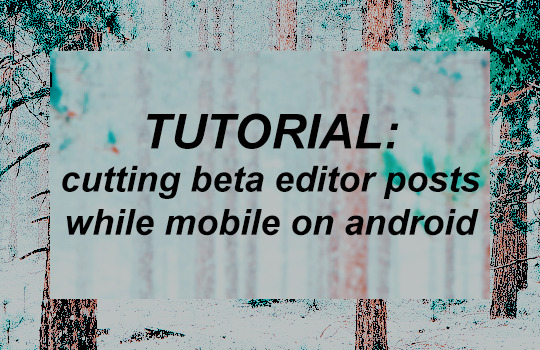
TUTORIAL: cutting beta editor posts while mobile on android
hello everyone !! i stumbled upon this super easy and straightforward method to cut posts in the beta editor while mobile for android users and wanted to share !!
it requires the installation of a mobile extension compatible browser (firefox or kiwi) and then everything else is done natively within the mobile browser version of tumblr itself. it uses the exact same process with xkit rewritten as the desktop browser site — no need to toggle back and forth between things. after the set up, you can use tumblr to roleplay on mobile almost identically as you do on desktop !!
this method is currently only feasible on android. the bottom of this tutorial details what my friend and i tested on iphone for those interested in troubleshooting this for ios further.
read on for the tutorial on how to set everything up !!
tldr; if you're an android user, you can install a mobile browser that will let you use xkit rewritten. this essentially lets you perform the same workflow as desktop on mobile to cut posts.
keywords: mobile rping, beta editor, cutting posts on mobile
written 12.19.2023. edited 12.27.2023.

**WARNING** ANDROID ONLY TUTORIAL
this does NOT work with ios.
this tutorial was written by a samsung galaxy user so all screenshots are specific to that phone, but it should all look very similar for other android users.

Step 1. Install a Mobile Extension-Compatible Browser
this method hinges on using a mobile browser that allows for the usage of chrome or firefox extensions on mobile.
firefox on android allows for use of many of their extensions on mobile, including xkit rewritten. there are also other integrations between their web and mobile interface as well.
the european browser kiwi browser allows for installation of many google chrome-based extensions on mobile. it does not integrate to google chrome in any other way. if you choose kiwi, make sure the icon is of kiwi the bird not the fruit (shown below).
12.27.2023 edit. on my phone ( samsung galaxy ), i've found that formatting is a little easier in kiwi. italics, bold, and strikethroughs all transfer from my notes app when i paste into kiwi ( but not when i paste into firefox ). also, in kiwi, when i press and hold and select "select all" the floating text dialogue disappears and i'm able to easily select the small text tumblr option. the floating text dialogue in firefox doesn't disappear when you select "select all" which makes using the tumblr formatting options difficult. however, you can still achieve small text in mobile firefox by going into html mode and adding "<small>" to the beginning of each paragraph.
pick whichever you like. i've tried both on my phone and in terms of mobile tumblr browser and xkit rewritten they appear to function identically for purposes of cutting posts.

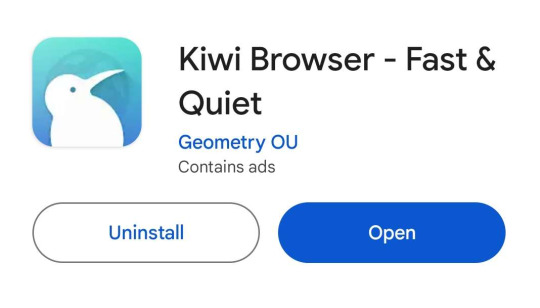

Step 2. Install & set up XKit Rewritten
for firefox...
click the kebob menu (three vertical dots) in the upper righthand corner. click "add-ons".
scroll to the bottom of the page that pops up and click "find more add-ons."
search for xkit rewritten and click add to firefox. (sidenote: i also recommend picking up ublock and privacy badger while you're here).
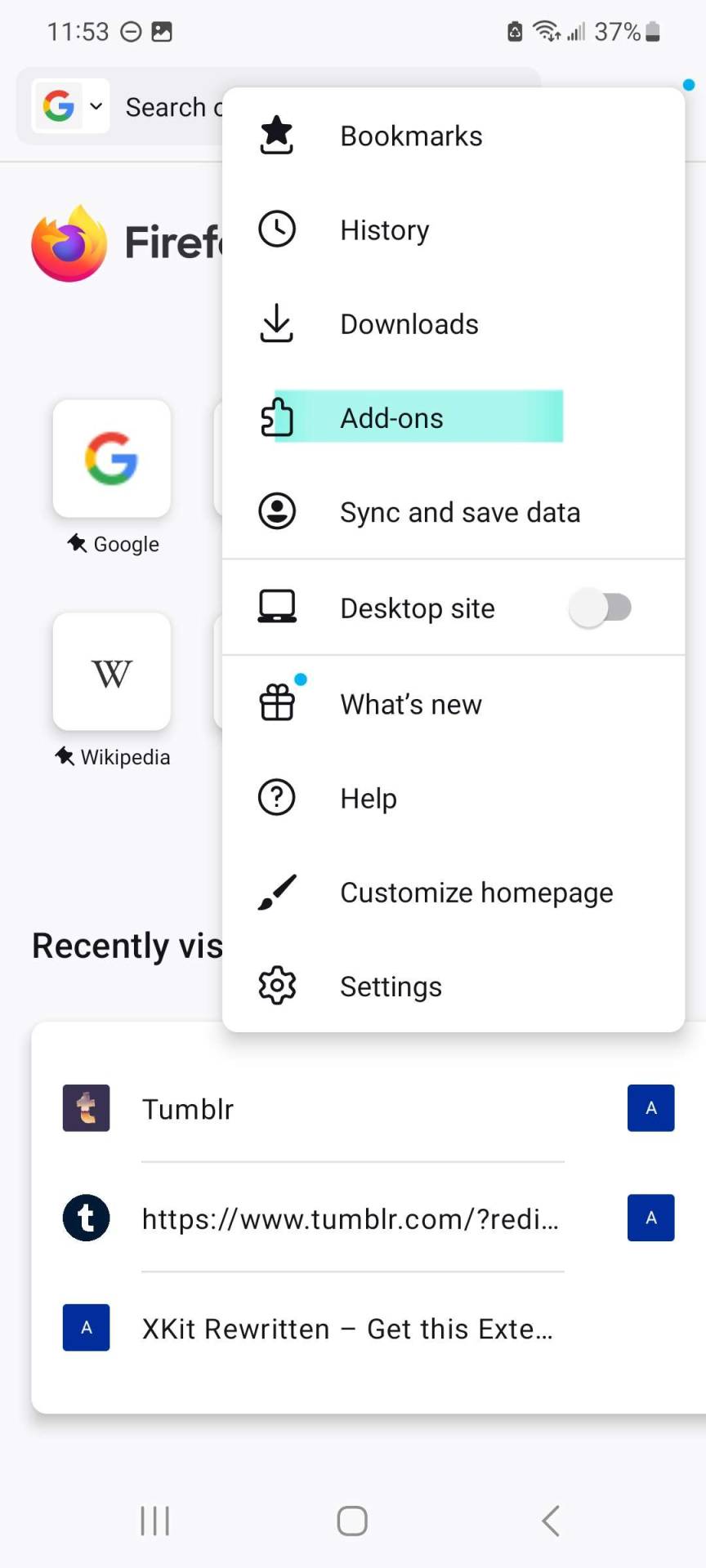
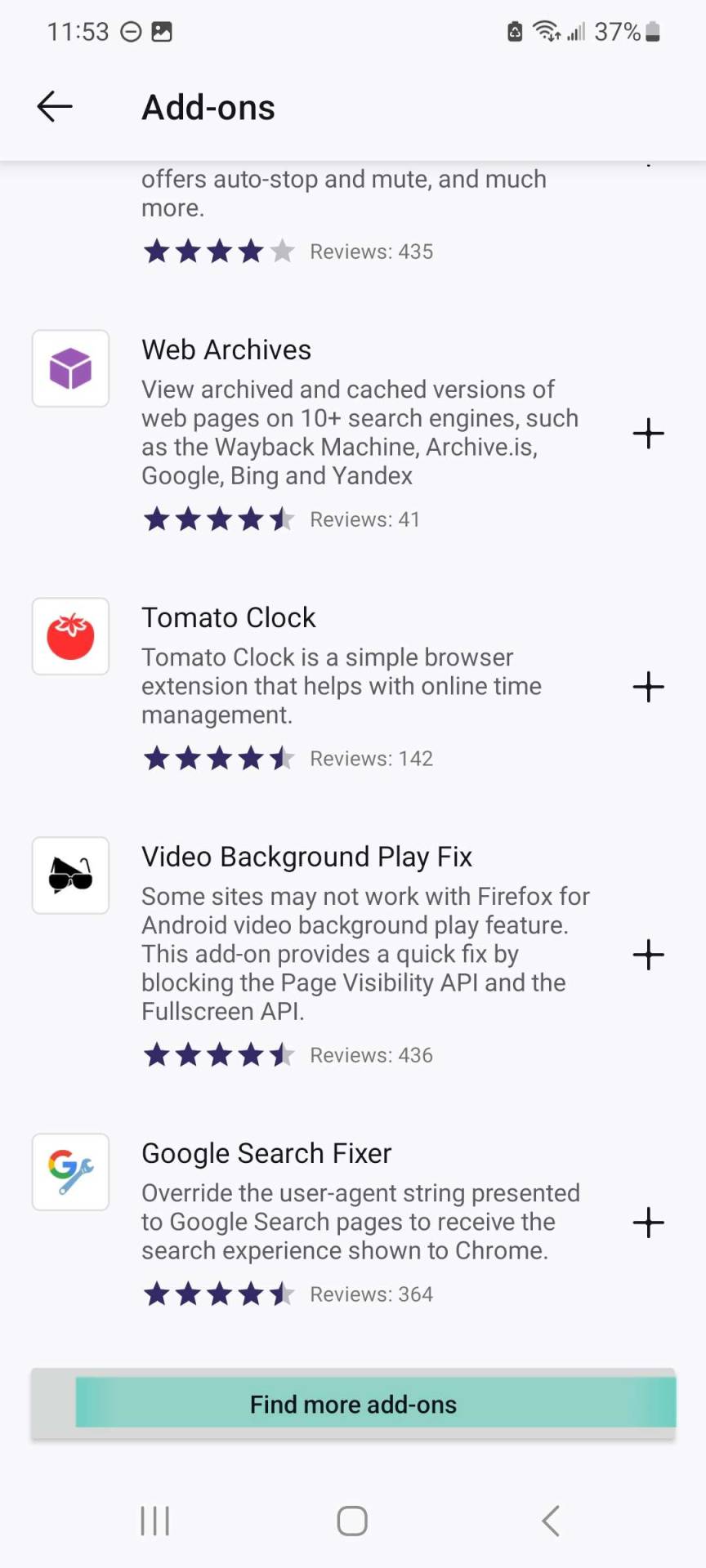
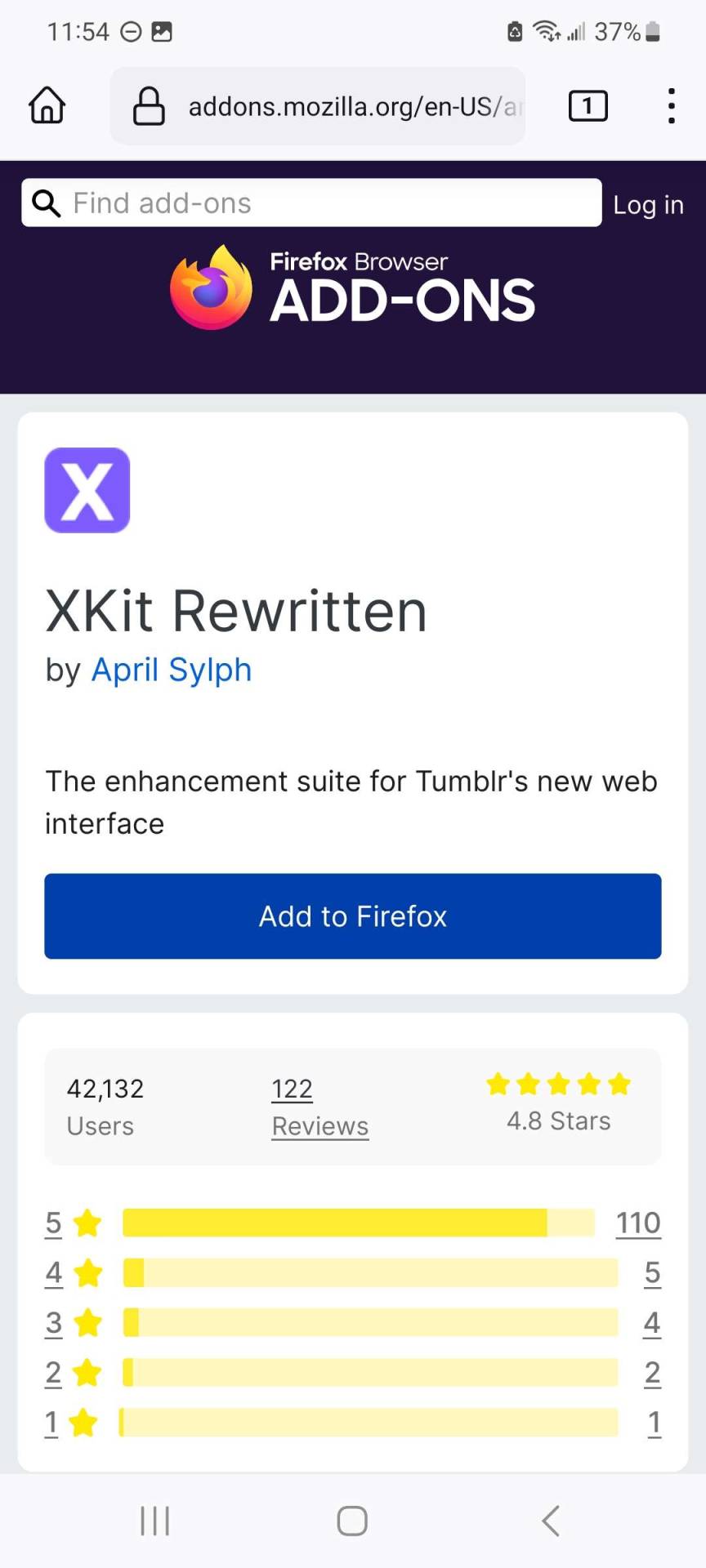
once xkit rewritten is installed, go to tumblr.com in firefox and log into your account. we will now set up xkit rewritten.
click the kebob menu and click "add-ons" again. there should be an arrow next to "add-ons" this time. clicking it will open the list of extensions added to firefox. find xkit rewritten and select it.
this will open the configuration menu for xkit rewritten. scroll until you see the trim reblogs option with the green scissors icon and toggle it on.
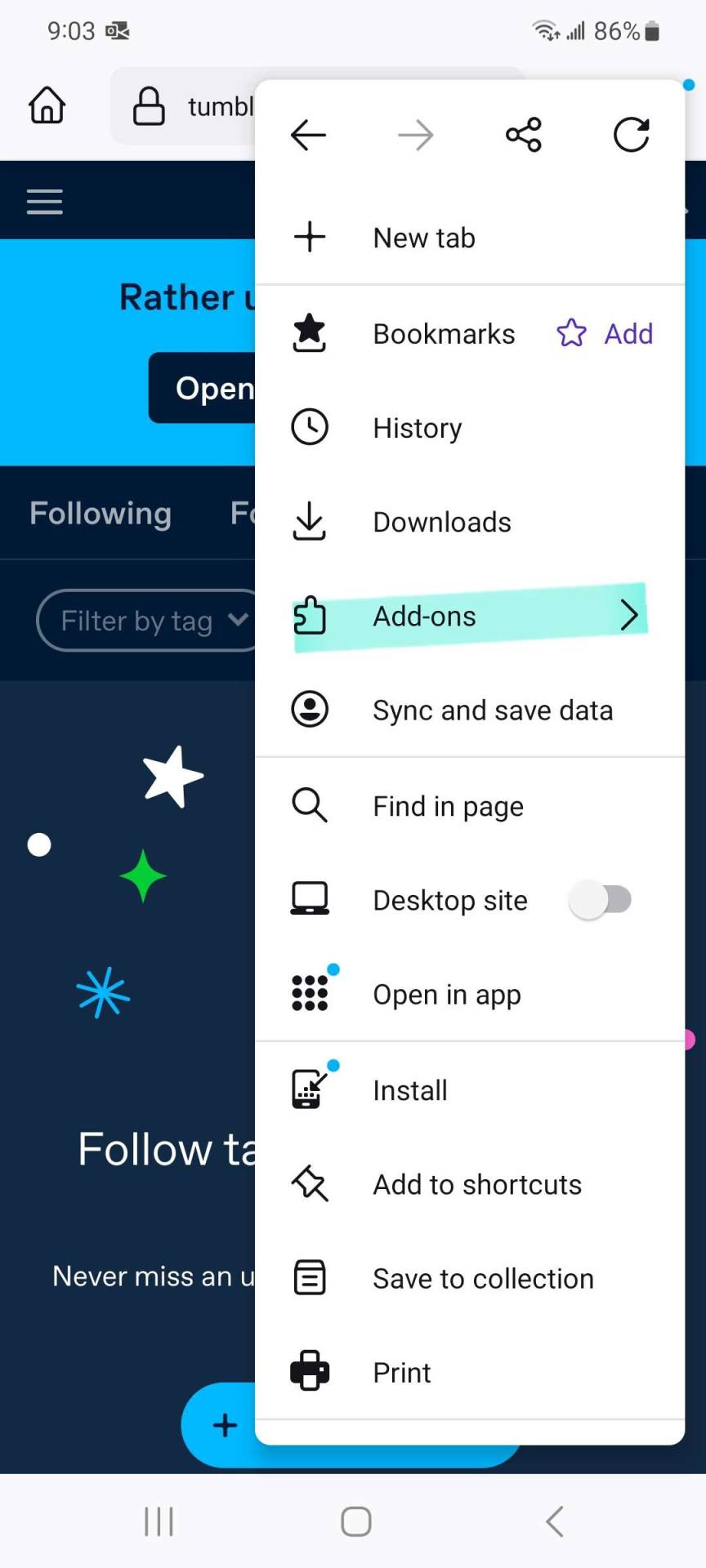
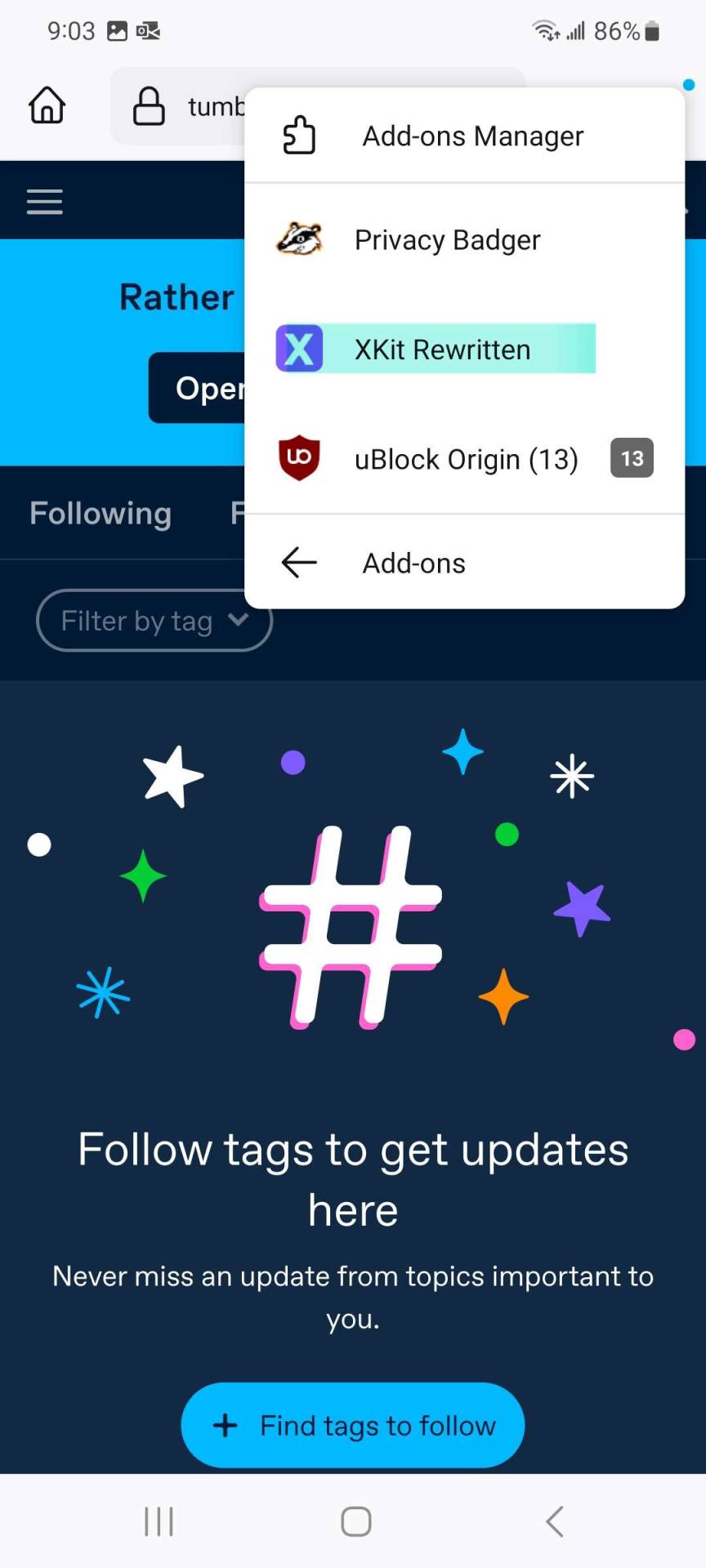
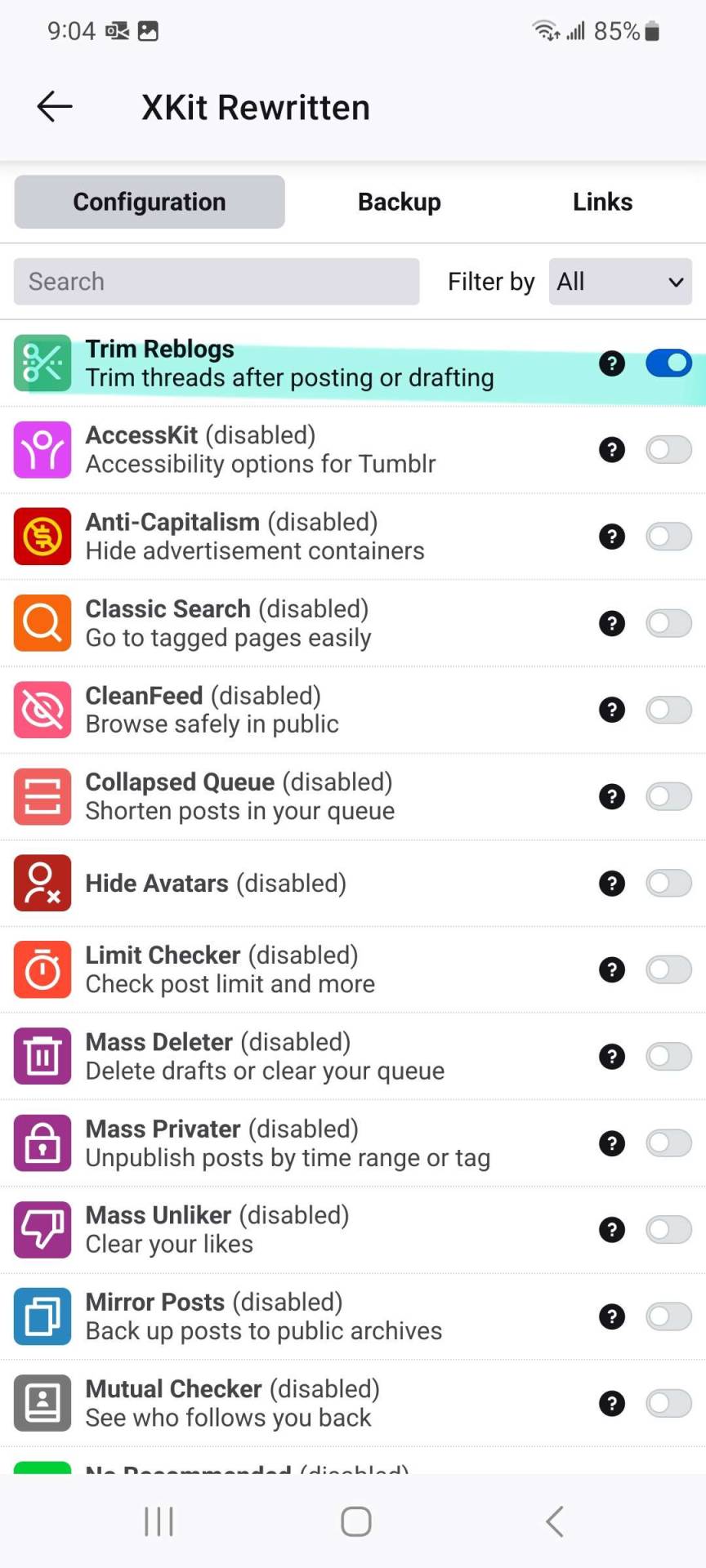
for kiwi (google chrome extension compatible)...
navigate to the chrome extension store (https://chromewebstore.google.com). you may have to type this in manually or head to google and search for it. in the extension store, search for xkit rewritten.
you will be taken to the usual chrome extension installation page as you are on desktop browser. go ahead and click 'add to chrome'.
go to tumblr.com in the kiwi browser and log into your account. we will now set up xkit rewritten. look for the kebab menu (three vertical dots) in the upper right hand corner of your screen and click it.
you will now see the browser settings. scroll all the way to the bottom. find the xkit rewritten option and click it. if after clicking the menu, you only see options for a new tab, incognito mode, settings, etc, make sure you are actively in a tab, not on the page that allows you to navigate between tabs.
clicking xkit rewritten will open a configuration menu similar to the one on desktop browser. scroll through the options and toggle on trim reblogs, the one with green scissors icon (as well as any other desired xkit rewritten settings).
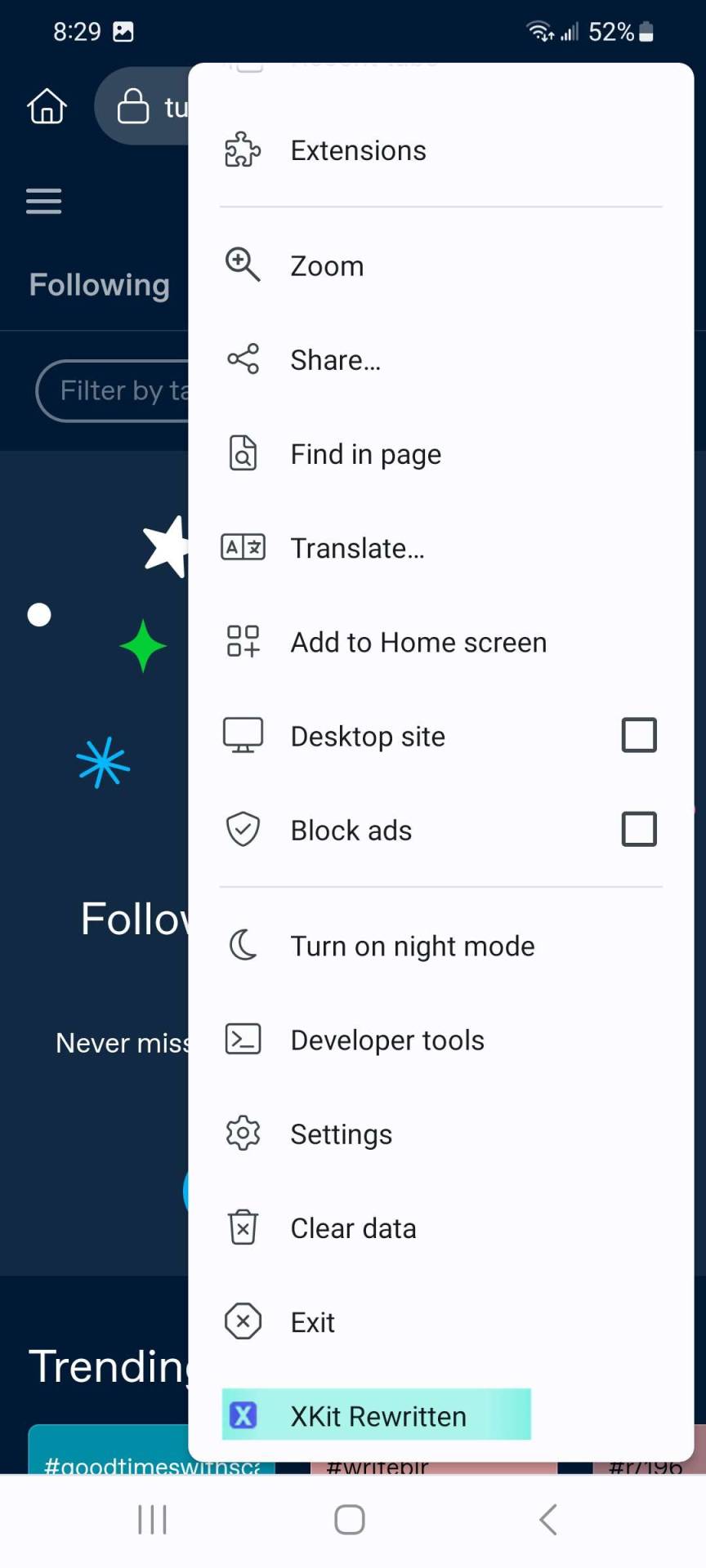
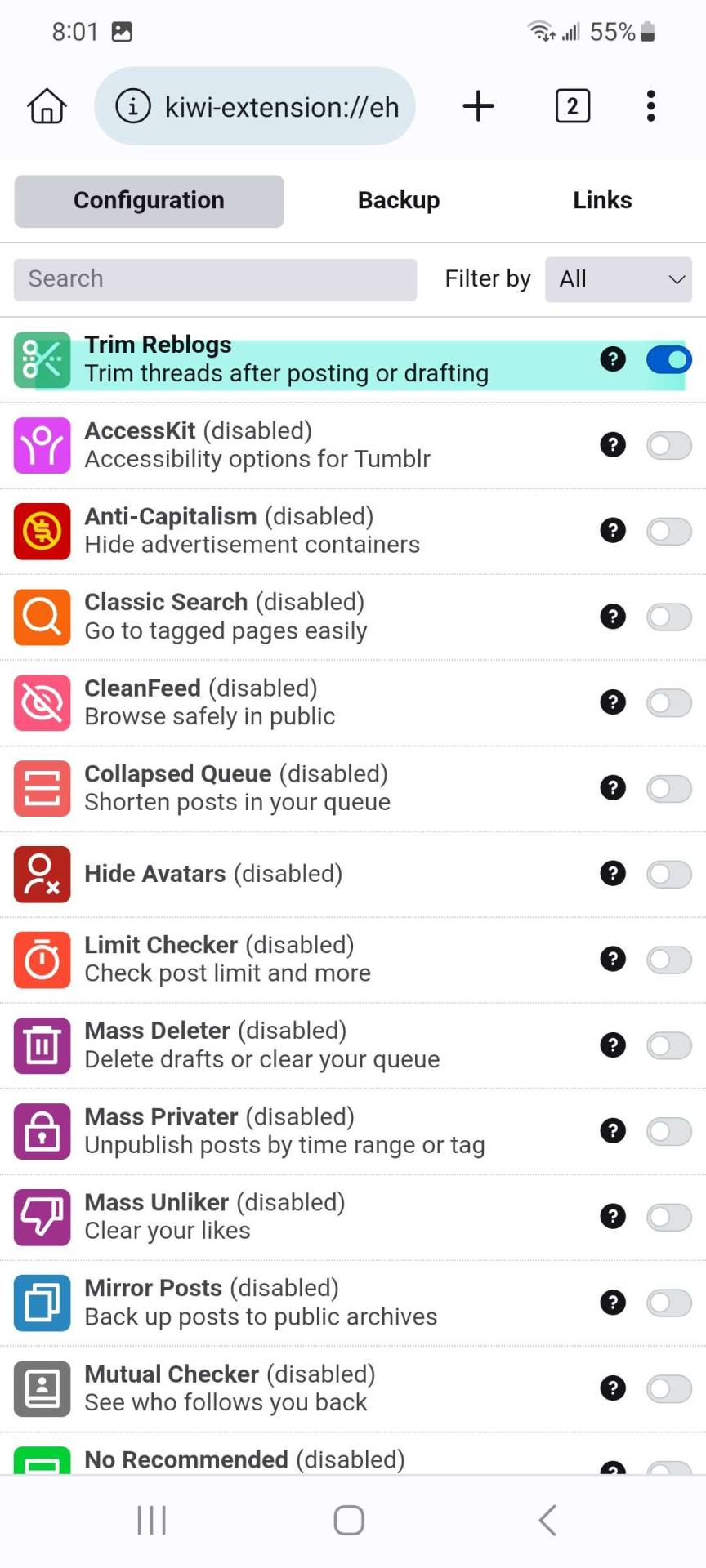
for both browsers...
refresh your tumblr page and navigate to your original posts. at the bottom of your posts you should now see the trim reblogs' scissors icon.
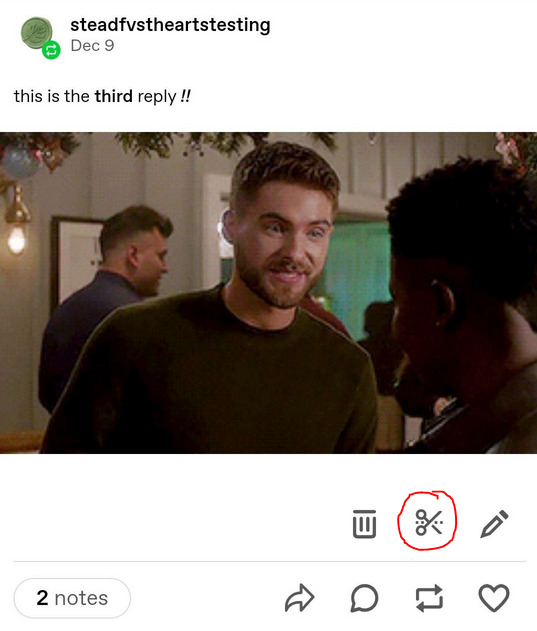

Step 3. write and cut a post
the set up is now complete !! you should now be able to write, draft, and cut a post as you do on desktop browser.
a refresher : write your reply, draft/queue/schedule your post, navigate to where you drafted/queued the post, click the scissors icon, make sure the first box is checked, and click "trim!" . if you would like a more in depth tutorial on how to step through the actual cutting process with xkit rewritten's trim reblogs, check out my other beta/xkit rewritten tutorial here.
images of how things look on mobile are below. you are also able to paste in a gif with the image link and remove the hyperlink text as you do on desktop.
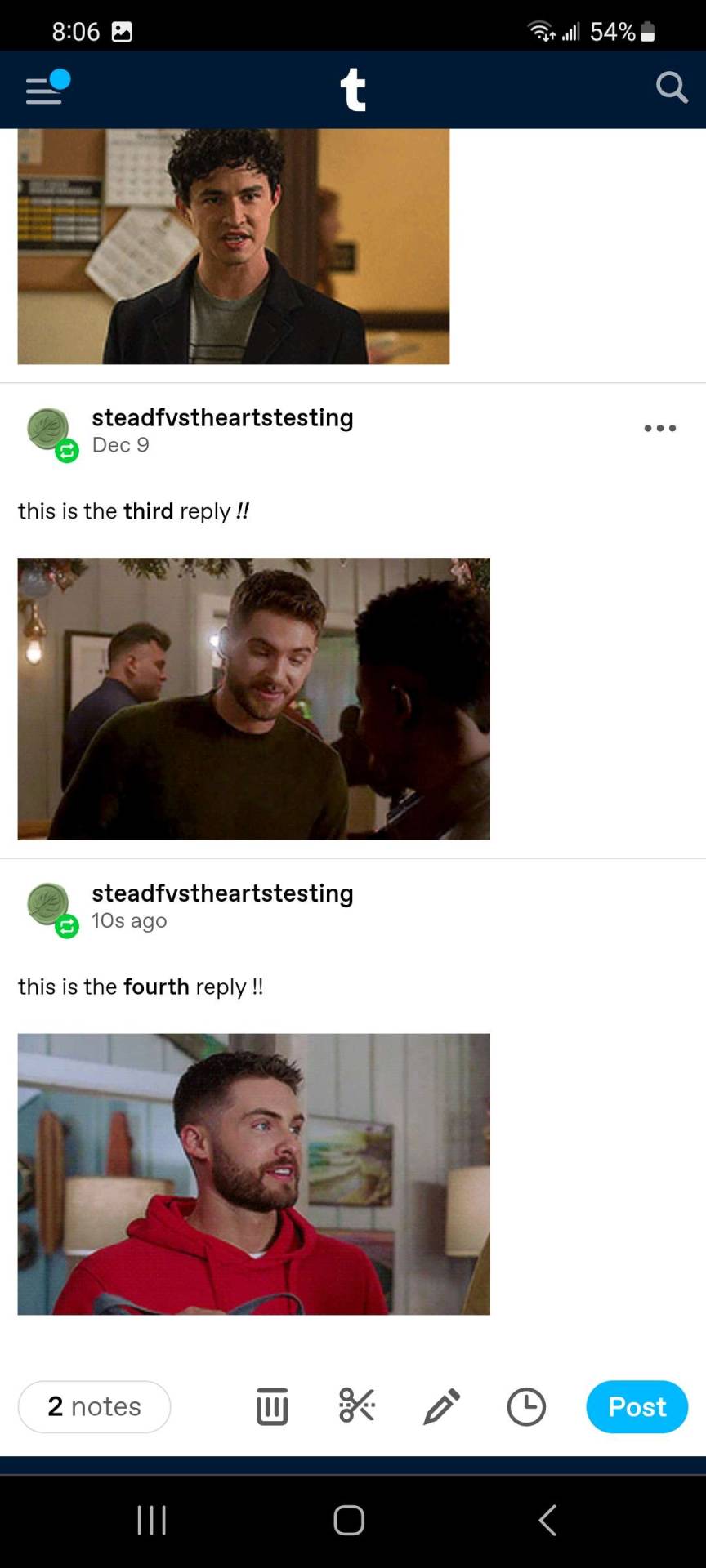
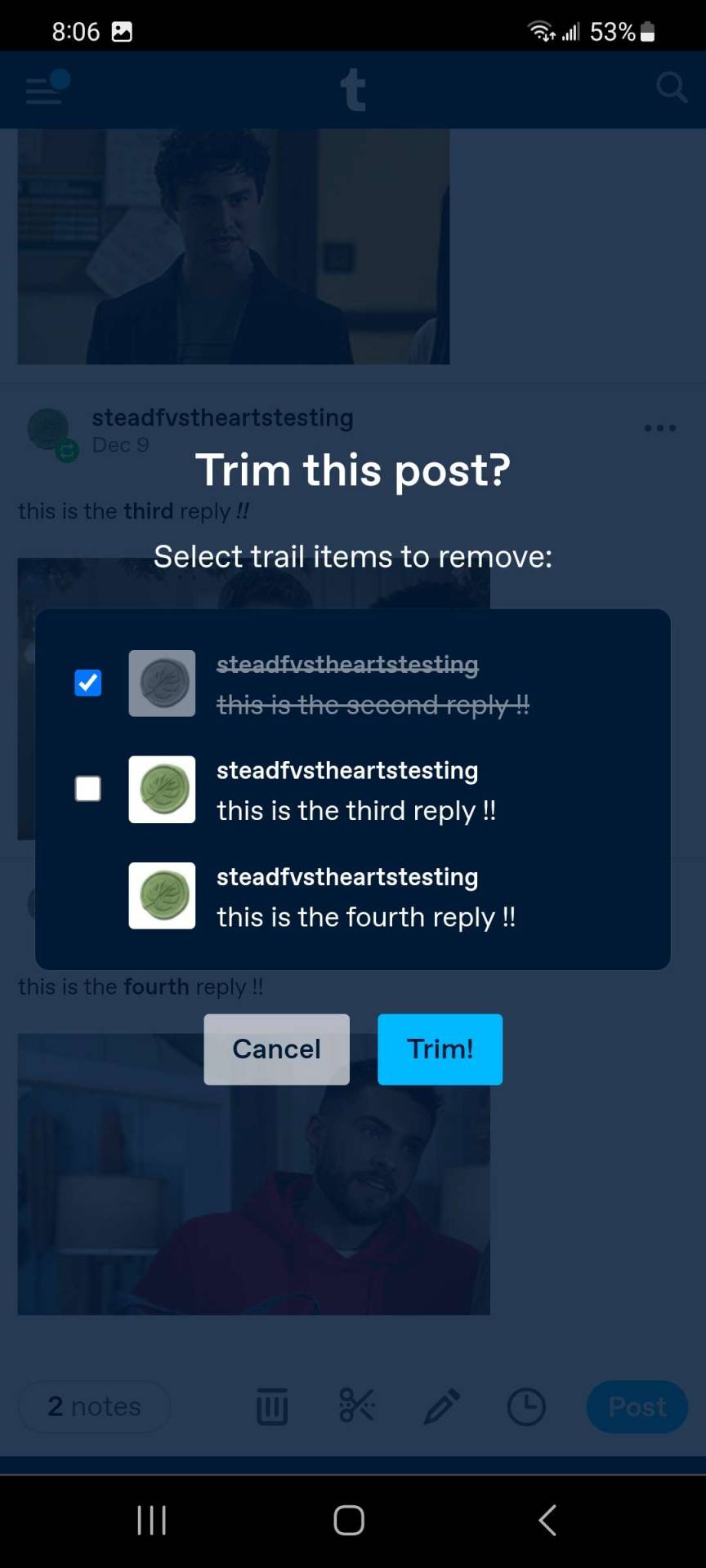
this ends the tutorial portion !!

Notes on iOS
it appears this method will not currently work with ios as apple restricts things with third party extensions in its app store. ( sorry iphone users, we really tried to make it work. take up complaints with apple ). here are the things my friend i tried to get xkit rewritten installed/working on an ios mobile browser.
1. firefox is not able to provide their extensions in ios. the mozilla support page notes: "Apple has created a proprietary iOS extension system which is incompatible with Firefox add-ons and extensions for Android, Mac, Windows and Linux."
2. the kiwi browser that shows in the apple store is not the same one as the one in google play. it should be an icon of kiwi the bird, not kiwi the fruit. the fruit one does not work.
3. we tried the orion browser on iphone and were able to get pretty far but no dice. they were able to install xkit rewritten through orion's firefox extension library but while the configuration menu showed, the xkit rewritten changes did not take on tumblr mobile browser. orion does admit not all extensions work at this time and this may change in the future.
4. another potential method is to get access to xkit rewritten by using chrome's remote desktop access (a tutorial here), but we did not try this.
if anyone is able to figure out a way to install and execute xkit rewritten on ios please feel free to write your own tutorial and please let me know — i would be happy to link it with this one. kindly, please also consider linking this one as a tutorial for android users in it as well.

this concludes the tutorial !! please give this a like and/or reblog if you found this useful.
thank you for reading and happy rping !!
24 notes
·
View notes
Text
legacy editor - bring it back
@staff please bring back the legacy editor. Please make it possible for us to choose between the new and the goooooood old editor. The new one is messing up so many photo and video based blogs. It’s not working out with templates, layouts and aesthetics. This concerns almost every blog here, with only the newest ones being not affected. So please BRING BACK LEGACY EDITOR (THE OLD NORMAL EDITOR)!!!
share this please, if you feel the same
#legacy editor#editor#beta editor#staff#tumblrstaff#tumblrsupport#source: tumblr#photographers on tumblr#artists on tumblr#legacy#legacyeditor
28 notes
·
View notes
Note
hello! i recently remade one of my blogs and saw that the option to shift between editors had been removed. the beta editor is still incredibly inefficient for navigating and editing longer chunks of text (the auto-select feature, especially) and (at this moment, at least) legacy feels a lot more accessible in a lot of ways, so i was curious to know if there is a plan for reintroducing the legacy editor option on newly made blogs, as well? thanks!
Answer: Hey there, @milkbitter!
We’re afraid to say it is not, even if it is important to say it. The legacy editor will be phased out entirely.
However, to address your accessibility points, we are always working on making the new editor better. So please send bug reports and feedback ❤ We are a small team, so it takes time to fix bugs, but rest assured we are working on them!
Thanks for your question, and have a lovely day!
Best,
Cyle and Caroline (Tumblr Engineering)
66 notes
·
View notes
Text
@tragcdysewn said : “I’ll spend forever wondering if you knew.” wangxian you said go feral 🥰
"If I knew... what? You don't have to waste your time wondering, just ask," Wei Wuxian laughs.

28 notes
·
View notes