#file manager
Text
Yeehaw moment
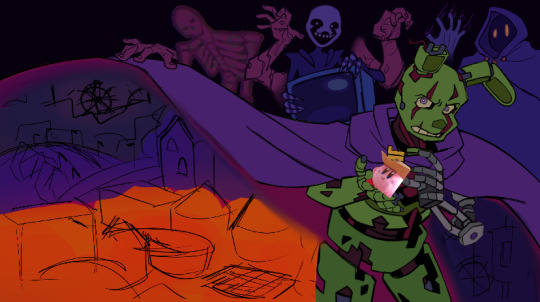
Chat I am cooking,,,
ft. cowboy kirby where the charm should be
865 notes
·
View notes
Text
Live2D 5.0 Folder and File Naming
--Blog by iiiSekai Artist Bitsy--
Folder setup has never been more important than in Live2D 5.0
Your PSD folder hierarchy is now almost as important as the deformer hierarchy set up inside L2D.
Previously, I had my folders set up with bigger chunks and wiggle room. But now, for 5.0, it is much easier when rigging to set up your folders with more specifics in mind.
This is especially true for the Head and Face folders.
You want to make sure to have all the parts of your Vtuber Models Face cut up into separate folders like so:
[Eye_R]
[Eye_L]
[Nose]
[Mouth]
[Face]
[Ear_R] . . . and so on
Yeah, it can be pretty tedious. . .

Which is why I LOVE to prep things in advance!
If you want, you can use my pre-set Clip Studio Paint file too, it even comes with a perfectly placed symmetrical ruler! (And if you use CSP then you know how hard that ruler placement can be)
I also included a Live2D .com3 file that is set up in the same dimensions, has a ruler guide all set up, and comes preloaded with all the Parameters you could ever need!
And trust me, it helps a LOT.
Get my Vtuber Creation Prep files:
On Patreon
On Gumroad
On Ko-fi
#vtuber art#clip studio paint#live2d#live2d cubism#live2d rigging#live 2d#tutorial#file manager#clip studio ex#clip studio paint tutorial#clip studio paint brushes#csp#digital art#vtuber assets#rigger#l2d#live2d rigger#vtuber rigging#vtuber cutting#how to cut a vtuber#live2D 5#patreon#gumroad#ko fi#ko fi link#artist on kofi#buy me a kofi#vartist
2 notes
·
View notes
Text

fsn (File System Navigator o Navegador de Sistemas de Ficheros) pronunciado como "Fusion" es una aplicación experimental para la visualización de sistemas de archivos en 3D, desarrollado por SGI para sistemas IRIX.
A pesar de que no fue desarrollado como un sistema de ficheros plenamente funcional, obtuvo una gran fama al aparecer en la película Parque Jurásico en 1993. En una escena de la película el personaje Lex, encarnada por Ariana Richards, encuentra un ordenador mostrando la interfaz. Ella exclama "es UNIX, ¡lo conozco!", entonces descubre el código de seguridad y el sistema para bloquear las puertas.
Fuente: https://es.wikipedia.org/wiki/Fsn_(aplicaci%C3%B3n)
0 notes
Text
Saving Files
I never cared for organisation in this way before - As a designer I had a different system where i would start with mock ups, work in progress and final.
This made my workflow messy and stressful and i spent most of my design hours in this chaos.
Fundies shows us how to make a cleaner way to work.
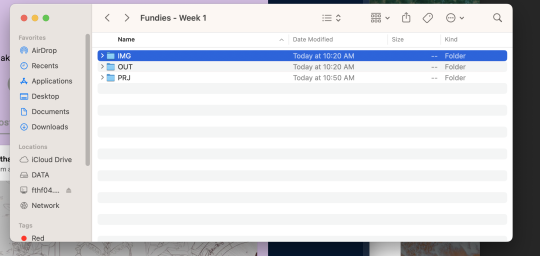
0 notes
Text
Pro Tips for Effective Media Library Handling in Transcription and Subtitling

In today's digital age, the demand for accurate transcription and high-quality subtitling services has skyrocketed. Whether it's for video content, podcasts, webinars, or other forms of multimedia, the ability to effectively handle media libraries is essential for professionals in these fields.
The process of transcribing audio and creating subtitles not only requires a keen understanding of language and context but also proficient management of media assets.
Let’s delve into pro tips and strategies for efficiently handling media libraries in the context of transcription and subtitling. These insights will empower transcriptionists, subtitlers, and content creators to streamline their workflows, enhance accuracy, and deliver exceptional results to their audiences.
Whether you're a seasoned expert or just starting in this field, these tips will prove invaluable in your journey towards media transcription and subtitling excellence.
Organizing Your Media Files

Effective organization of your media files is crucial for efficient transcription and subtitling processes. A well-structured media library can save you a significant amount of time and effort.
Here are some tips for organizing your media files:
1. File Naming: Develop a consistent and descriptive file naming convention. Include relevant information such as project name, date, and content description. For example, "ProjectName_Episode1_2023-10-05_Interview.mp4."
2. Folder Structure: Create a clear folder structure to categorize your media files. Use folders to separate projects, types of content, or stages of production. This helps you quickly locate the files you need.
3. Metadata: Utilize metadata tags to add additional information to your media files. This can include details like keywords, project notes, and timestamps. Metadata makes it easier to search for and manage files.
4. Version Control: If you have multiple versions of the same media file (e.g., different edits or drafts), use version control to keep them organized. Consider appending version numbers or dates to filenames.
5. Backup Strategy: Implement a robust backup strategy to protect your media library from data loss. Regularly back up your files to external drives or cloud storage services.
Choosing the Right Transcription Tools
Selecting the appropriate transcription tools is crucial for accuracy and efficiency in your transcription and subtitling work.
Here are some considerations when choosing these tools:
1. Transcription Software: Look for transcription software or services that offer features like automatic speech recognition (ASR), timestamping, and easy integration with your media library.
2. Subtitle Software: For subtitling, choose a dedicated subtitle editing tool that supports industry-standard formats like SRT, VTT, or SCC.
3. Compatibility: Ensure that the transcription and subtitle tools you select are compatible with your media file formats. Some tools may have limitations on the types of files they can work with.
4. Accuracy and Quality: Consider the accuracy of the transcription tool's speech recognition system. High-quality ASR technology can save you time on manual corrections.
5. Collaboration Features: If you're working in a team, look for tools that offer collaboration features, such as the ability to share transcripts or subtitle projects with colleagues and track changes.
6. Cost and Licensing: Evaluate the cost of the tools, whether they offer free trials, and whether they require ongoing subscriptions or one-time purchases.
By carefully organizing your media files and selecting the right transcription and subtitling tools, you'll set a strong foundation for efficient and effective media library handling in your transcription and subtitling workflow.
Efficient Transcription Workflow
Creating an efficient transcription workflow is crucial for timesaving and maintaining accuracy in transcription and subtitling projects.
To streamline this process, it's recommended to establish a transcription template with timestamps and speaker labels, embrace keyboard shortcuts for quicker navigation, begin at a comfortable transcription speed and gradually increase it.
Utilize automatic timestamping features in transcription software and allocate time for proofreading and editing to rectify potential errors from automated transcription tools, ensuring consistency and precision throughout your projects.
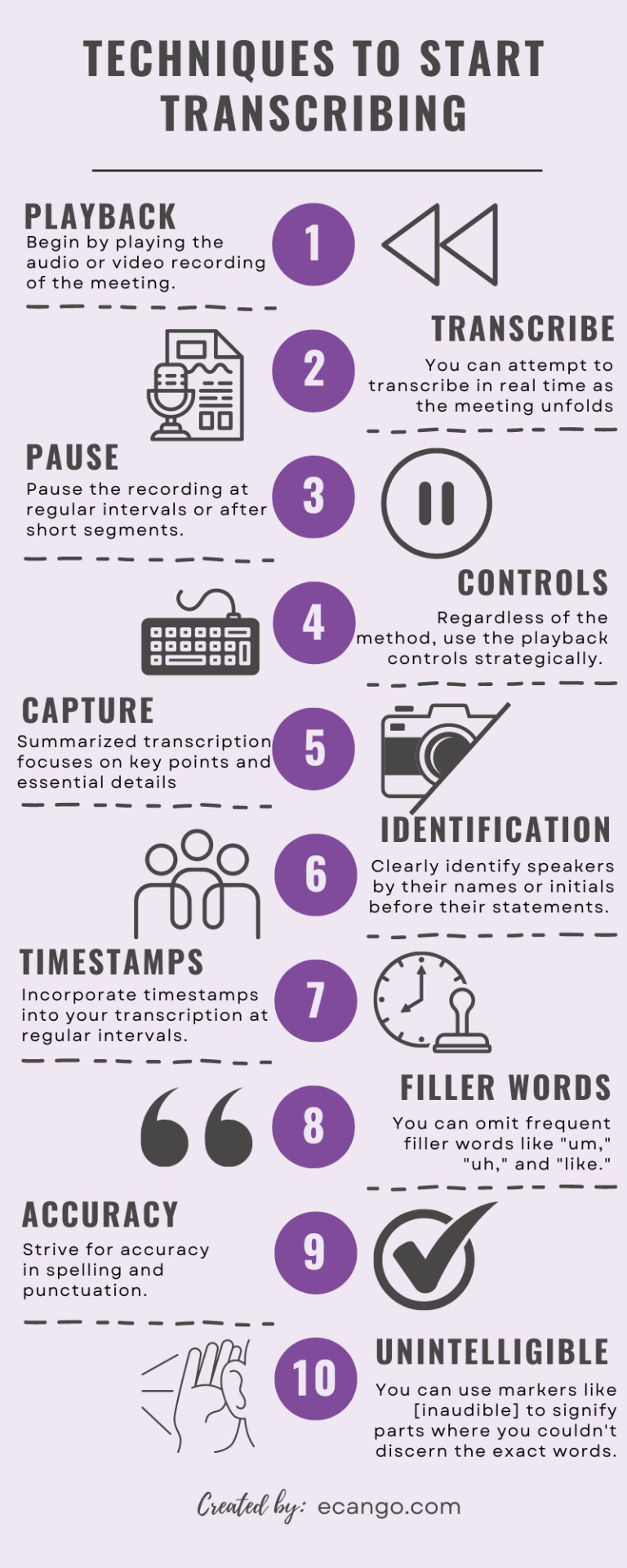
Subtitling Best Practices
Subtitling requires attention to detail and adherence to specific guidelines for readability and synchronization with the video.
Here are some best practices for subtitling:
1. Subtitle Length: Keep subtitles concise and readable. Limit the number of characters per line and the number of lines on the screen at once. Avoid overwhelming viewers with lengthy subtitles.
2. Timing: Ensure that subtitles appear and disappear in sync with the spoken words and natural pauses in the dialogue. Use timestamping features to fine-tune the timing.
3. Speaker Identification: Clearly identify different speakers in the subtitles, especially in conversations or interviews. Use speaker labels to indicate who is speaking.
4. Font and Styling: Choose a legible font and ensure that the subtitles are easily readable against the background. Consider using bold text for emphasis or italics for off-screen dialogue.
5. Consistency: Maintain consistency in subtitle formatting, including font size, color, and placement. Consistency enhances the viewing experience.
6. Cultural Sensitivity: Be sensitive to cultural nuances and idiomatic expressions when translating subtitles. Ensure that translations accurately convey the intended meaning.
7. Testing: Test your subtitles on different devices and screen sizes to ensure they are legible and properly synchronized.
8. Compliance: If your subtitles are intended for a specific platform or region, be aware of any subtitle format requirements or guidelines set by that platform or region.
Implementing this transcription and subtitling best practices, you'll enhance the quality and professionalism of your media content while maintaining efficiency in your workflow.
Collaboration and Communication

Effective collaboration and communication are key to successful media library handling in transcription and subtitling projects, especially when working in a team or with clients.
Here are some suggestions for promoting teamwork and effective communication:
Project Management Tools: Consider using project management tools like Trello, Asana, or Slack to keep track of tasks, deadlines, and project progress. These tools can help your team stay organized and informed.
2. Clear Instructions: When assigning tasks or receiving instructions, provide clear and detailed information about expectations, guidelines, and any specific requirements for the transcription and subtitling work.
3. Feedback Loops: Create a feedback loop with team members or clients to ensure that transcripts and subtitles meet their expectations. Regularly seek feedback and make necessary revisions promptly.
4. Communication Channels: Establish efficient communication channels within your team. Whether it's email, chat, video calls, or project management software, choose a method that ensures everyone stays informed and can easily reach each other.
5. Version Control: If multiple team members are working on the same project, implement version control practices to avoid conflicts and maintain a history of changes made to transcripts and subtitles.
6. File Sharing: Use secure and convenient file-sharing platforms like Google Drive, Dropbox, or SharePoint to share media files, transcripts, and subtitle files. Ensure that access permissions are appropriately set.
7. Conflict Resolution: Develop a protocol for handling conflicts or disagreements within the team. Have a designated person or process in place to address and resolve issues promptly.
8. Documentation: Maintain clear documentation of project details, decisions, and communication records. This can be invaluable for reference and accountability.
9. Client Updates: If you're working with clients, provide regular project updates, status reports, and milestones to keep them informed about progress and any potential delays.
10. Language and Cultural Considerations: If working with international clients or team members, be mindful of language barriers and cultural differences in communication. Make sure that everyone is aligned when it comes to project objectives and anticipated outcomes.
Effective collaboration and communication not only improve the efficiency of your transcription and subtitling projects but also enhance overall project satisfaction and the quality of the final deliverables.
Backup and Data Management
Backup and Data Management is essential in the digital age to protect data from various threats like hardware failure, malware, and accidents. It ensures data security, business continuity, and compliance with regulations.
Here are the key components:
1.Data Backup: This involves creating copies of your data and storing them in a separate location. Backup can be done on-site, off-site, or in the cloud, depending on your needs and preferences.
2. Data Recovery: A solid data management strategy includes robust recovery procedures to ensure quick and efficient data restoration in case of data loss. This involves not only the backup itself but also the ability to retrieve and use the backed-up data effectively.
3. Data Archiving: Archiving involves the long-term storage of data that is not actively used but may be required for compliance, historical analysis, or reference purposes.
4. Data Versioning: Maintaining multiple versions of files is crucial, especially in collaborative environments. You can use this functionality to return to previous versions when necessary.
5. Data Lifecycle Management: Understanding the lifecycle of data, from creation to disposal, helps in efficient data management. It includes policies and procedures for data retention and deletion.
Effective data management is crucial for individuals and businesses to safeguard their valuable information.
Future-Proofing Your Media Library
In today's fast-paced digital age, the importance of future-proofing your media library cannot be overstated.
With the constant evolution of technology and the ever-changing digital landscape, media collections face numerous challenges, from format obsolescence to content degradation.

However, by implementing effective strategies and staying abreast of emerging trends, you can safeguard your media assets, ensuring they retain their value and accessibility for years to come.
1. Format Flexibility: One of the primary concerns in future-proofing your media library is staying ahead of format changes. As technology advances, file formats come and go. To combat this, consider adopting widely accepted, open-source formats for your media files. Additionally, maintain backups in multiple formats to hedge against sudden shifts in industry standards.
2. Metadata Management: Efficient metadata management is crucial for the long-term viability of your media library. Robust metadata ensures that your content remains discoverable and relevant, even as your collection grows. Implementing standardized metadata schemas and diligently updating information can enhance the searchability and organization of your media assets.
3. Preservation Best Practices: Implementing preservation best practices is essential to safeguard against content degradation. Regularly assess the condition of your media and establish a digitization and migration plan for deteriorating formats. Employing checksums and regular integrity checks can help identify and address data corruption.
4. Cloud-Based Storage: Embracing cloud-based storage solutions can be an effective way to future-proof your media library. Cloud platforms often offer scalable and secure storage options, ensuring that your content remains accessible regardless of your organization's growth or technological changes.
5. Rights Management: Ensure that you have a comprehensive understanding of the rights associated with your media assets. Keep meticulous records of licensing agreements and permissions and stay informed about copyright laws and regulations to avoid legal issues that may arise in the future.
6. Adaptive Technology Integration: Stay abreast of emerging technologies such as artificial intelligence, machine learning, and content management systems. These tools can assist in automating metadata tagging, content analysis, and user engagement, ensuring that your media library remains relevant in the ever-evolving digital landscape.
7. User-Centric Design: Design your media library with the user in mind. An intuitive and user-friendly interface will encourage engagement and ensure that your media collection remains a valuable resource for both internal and external stakeholders.
8. Disaster Recovery and Redundancy: Don't underestimate the importance of disaster recovery and redundancy planning. Regularly back up your media assets, both on-site and off-site, to protect against data loss caused by hardware failures, natural disasters, or cyberattacks.
9. Continuous Evaluation: Futureproofing is an ongoing process. Regularly evaluate your media library strategies and technologies, adjusting as needed to adapt to changing circumstances and emerging trends.
10. Collaboration and Networking: Engage with industry peers, attend conferences, and participate in professional networks to stay informed about the latest developments in media management and preservation. Collaboration can provide valuable insights and access to shared resources.
Final Thoughts
Effective media library handling is a critical component of successful transcription and subtitling workflows. By following the pro tips outlined in this guide, you can enhance your efficiency, accuracy, and collaboration in these tasks.
From organizing your media files and choosing the right transcription tools to streamlining your workflow and implementing best practices for subtitling, each step contributes to the quality of your final deliverables. Additionally, collaboration and communication ensure that team members and clients are on the same page, leading to smoother project execution.
Moreover, by focusing on backup and data management, you protect your valuable media assets, while time-saving strategies boost your productivity. Finally, future-proofing your media library ensures that your content remains accessible and relevant in the ever-evolving landscape of media production.
By integrating these practices into your transcription and subtitling processes, you'll not only save time and effort but also elevate the overall quality of your work. With a well-organized media library and efficient workflows, you'll be better equipped to meet the demands of today's media production and localization challenges.
#social media#file manager#management#technology#business#strategy#content creator#artificial intelligence#startup#collaboration#data management#transcript#tools#ai tools#ai technology#subtitles#search engine optimization
0 notes
Text

I've never noticed this icon before and why does it just say this
0 notes
Text

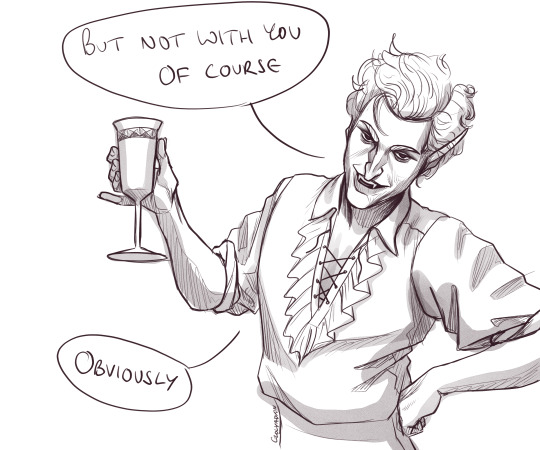
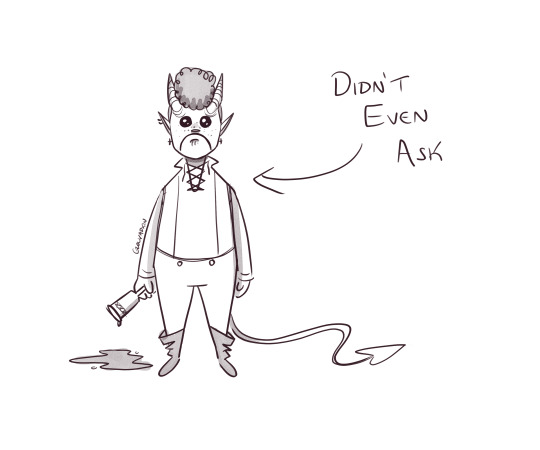
it's because i wouldn't let you kill the bounty hunter isn't it
#he's so mean 2 me#bg3#baldurs gate 3#astarion#bg3 tav#these files were titled 'asstarion' on my computer#that'll show him#managed to redress my finger so i can draw#but seeing as this is my first time drawing asstarion i'm not gonna go full lineart and colour#it was fun though he's got a great face#hate drawing his hair though#sorry you don't want to fuck me astarion#sorry you don't have good taste 😤#also i gave my tav pure black eyes and now every time he frowns it looks like he's got these big puppydog eyes i love him so much
7K notes
·
View notes
Text
Hướng dẫn tính năng File manager trên AApanel
1. Giới thiệu
Bạn đã từng cảm thấy rối rắm khi quản lý tệp tin trên máy chủ của mình? AApanel sẽ giúp bạn giải quyết vấn đề này một cách dễ dàng. Trong bài viết này, chúng tôi sẽ khám phá cách sử dụng chức năng quản lý tệp tin trên AApanel. Hãy cùng chúng tôi tìm hiểu các khía cạnh quan trọng của chủ đề này.
2. Định nghĩa
Đầu tiên, hãy xác định rõ về chức năng quản lý tệp tin trên AApanel là gì. Trong thực tế, đây là một công cụ mạnh mẽ giúp bạn quản lý tệp tin và thư mục trên máy chủ của bạn một cách hiệu quả. Nó giống như một "người quản lý tài liệu" cho máy chủ của bạn.
2.1. AApanel Là Gì?
AApanel là một hệ thống quản lý máy chủ mã nguồn mở được phát triển bởi cộng đồng. Nó cung cấp nhiều tính năng mạnh mẽ để quản lý máy chủ dễ dàng hơn. Một trong những tính năng quan trọng của AApanel là khả năng quản lý tệp tin và thư mục.
Bạn có thể hứng thú với nội dung về một plugin rất phổ biến trên wordpress là ACF. Xem hướng dẫn tất tần tật về Advanced custom field tại:
3. Tại sao cần sử dụng chức năng quản lý tệp tin trên AApanel?
Trước khi chúng ta đào sâu vào cách sử dụng chức năng này, hãy tìm hiểu tại sao bạn nên quan tâm đến nó. Vì sao nó quan trọng và có lợi ích gì?
3.1. Dễ dàng Quản lý Tệp Tin và Thư Mục
Đầu tiên, AApanel giúp bạn dễ dàng quản lý tệp tin và thư mục trên máy chủ của bạn. Bạn có thể tạo, chỉnh sửa, xóa tệp tin và thư mục một cách nhanh chóng. Điều này giúp tăng hiệu suất làm việc và giảm thời gian tìm kiếm tệp tin.
3.2. Bảo mật Dữ liệu
Quản lý tệp tin đúng cách cũng đồng nghĩa với việc bảo vệ dữ liệu quan trọng của bạn. AApanel cung cấp các tính năng bảo mật mạnh mẽ để đảm bảo rằng chỉ có những người được ủy quyền mới có thể truy cập vào các tệp tin và thư mục quan trọng.
3.3. Tối ưu hóa Hiệu suất Máy Chủ
Nếu bạn là một quản trị viên máy chủ, bạn sẽ biết rằng việc tối ưu hóa máy chủ là điều quan trọng. AApanel giúp bạn kiểm soát các tệp tin không cần thiết và tối ưu hóa hiệu suất máy chủ, giúp máy chủ hoạt động mượt mà hơn.
3.4. Tiết kiệm Thời Gian
Sử dụng chức năng quản lý tệp tin trên AApanel giúp bạn tiết kiệm thời gian. Bạn không cần phải đối mặt với việc tìm kiếm tệp tin hoặc thư mục mất mát nữa. Tất cả đều được tổ chức một cách hiệu quả.
4. Làm thế nào để truy cập chức năng quản lý tệp tin trên AApanel?
Giờ bạn đã hiểu tại sao quản lý tệp tin trên AApanel quan trọng, hãy tìm hiểu cách truy cập nó.
4.1. Đăng nhập vào AApanel
Trước tiên, bạn cần đăng nhập vào tài khoản AApanel của mình. Đảm bảo bạn có thông tin đăng nhập chính xác để truy cập hệ thống.
4.2. Chọn Mục Quản Lý Tệp Tin
Sau khi đăng nhập thành công, bạn sẽ thấy giao diện của AApanel. Trong giao diện này, bạn sẽ thấy mục "Quản lý tệp tin" hoặc tương tự. Nhấn vào mục này để bắt đầu quản lý tệp tin và thư mục của bạn.
5. Các chức năng cơ bản trong quản lý tệp tin
Bây giờ chúng ta đã truy cập được vào quản lý tệp tin trên AApanel, hãy tìm hiểu về các chức năng cơ bản mà bạn có thể sử dụng.
5.1. Xem danh sách Tệp Tin và Thư Mục
Khi bạn vào mục quản lý tệp tin, bạn sẽ thấy danh sách các tệp tin và thư mục trên máy chủ của bạn. Điều này giúp bạn dễ dàng theo dõi và tìm kiếm các tệp tin cụ thể.
5.2. Tạo mới Tệp Tin hoặ c Thư Mục
Nếu bạn muốn tạo một tệp tin hoặc thư mục mới, chỉ cần nhấn vào nút "Tạo mới" và sau đó chọn loại tệp tin hoặc thư mục bạn muốn tạo. Điều này giúp bạn tổ chức dữ liệu một cách tốt hơn.
5.3. Chỉnh sửa và Xóa Tệp Tin hoặc Thư Mục
Khi bạn cần chỉnh sửa hoặc xóa một tệp tin hoặc thư mục, bạn có thể làm điều đó từ giao diện quản lý tệp tin. Điều này giúp bạn duyệt qua các thay đổi một cách nhanh chóng.
5.4. Sao lưu và Khôi phục Tệp Tin
AApanel cung cấp tính năng sao lưu và khôi phục tệp tin. Điều này có nghĩa là bạn có thể bảo vệ dữ liệu của mình trước mất mát không mong muốn và khôi phục chúng khi cần thiết.
6. Làm thế nào để tối ưu hóa việc quản lý tệp tin trên AApanel?
Bây giờ chúng ta đã biết cách sử dụng các chức năng cơ bản, hãy tìm hiểu cách tối ưu hóa quản lý tệp tin trên AApanel.
6.1. Sắp xếp Tệp Tin và Thư Mục
Một cách tốt để tối ưu hóa quản lý tệp tin là sắp xếp chúng một cách có logic. Hãy sử dụng thư mục để nhóm tệp tin liên quan lại với nhau.
6.2. Đặt Tên Rõ Ràng
Hãy luôn đặt tên cho tệp tin và thư mục một cách rõ ràng và mô tả. Điều này giúp bạn dễ dàng xác định nội dung của chúng khi cần.
6.3. Thường xuyên Sao lưu Dữ liệu
Để đảm bảo an toàn cho dữ liệu của bạn, hãy thiết lập lịch trình sao lưu định kỳ. Điều này giúp bạn tránh mất mát dữ liệu quan trọng.
6.4. Xác định Quyền Truy Cập
Hãy xác định rõ quyền truy cập cho từng tệp tin và thư mục. Điều này đảm bảo rằng chỉ có những người được ủy quyền mới có thể truy cập vào dữ liệu quan trọng.
7. Kết luận
Trên tất cả, việc sử dụng chức năng quản lý tệp tin trên AApanel là một phần quan trọng trong việc quản lý máy chủ của bạn. Nó giúp bạn dễ dàng quản lý tệp tin và thư mục, bảo vệ dữ liệu quan trọng, tối ưu hóa hiệu suất máy chủ và tiết kiệm thời gian. Hãy tận dụng các chức năng mạnh mẽ này để đảm bảo sự thành công của dự án của bạn trên máy chủ AApanel.
Xem thêm các bài viết khác về chủ đề Công nghệ, SEO và Marketing tại blog Tumblr của dichvubn tại:
0 notes
Video
youtube
How to download all files from cPanel file manager 2023 | How to Do It
0 notes
Text

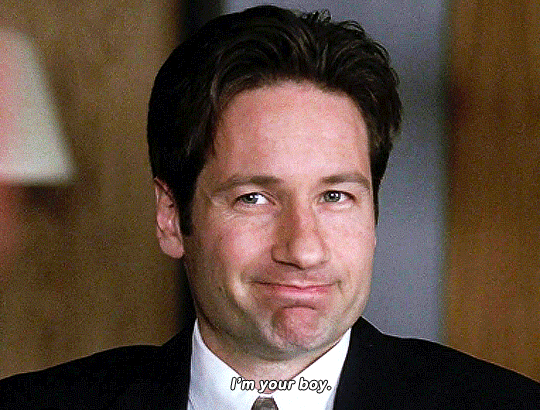
THE X-FILES | 5.19
#*#txfedit#xfilesedit#xfilesnet#the x files#fox mulder#david duchovny#scifigifs#90sedit#usercande#userhella#usermills#usersugar#userjean#userchelsea#userrin#userscully#userlil#finally managed to crop this in a way that isn't mega weird i thinjk#ready for the shane comparisons do it whatever kjfnkjgn
4K notes
·
View notes
Text

Screenshot from the first open source release of the Common Desktop Environment, a desktop system commonly used by Unix distributions in the 90's.
The Common Desktop Environment was part of the Common Open Software Environment (COSE). This was an initiative formed in March 1993 by the major Unix vendors of the time to create open, unified operating system standards.
Source: https://en.wikipedia.org/wiki/Common_Open_Software_Environment
1 note
·
View note
Text
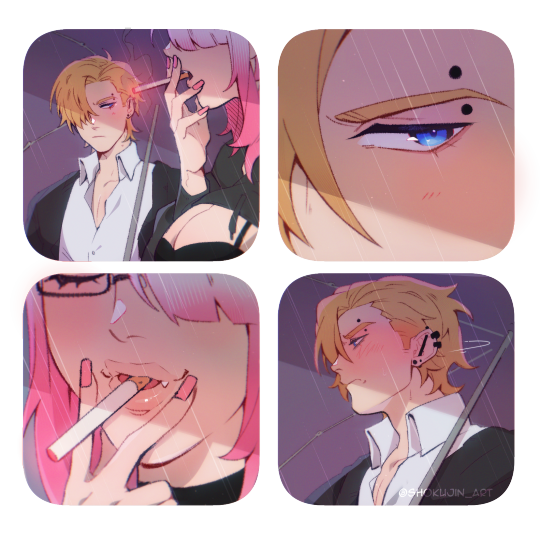
Whitney, your oral fixation is greatly showing in that smoking event of yours—
#dol#degrees of lewdity#dol whitney#whitney the bully#dol pc#myart#lyra the succubus#I started this when the update just came out but totally forgot about the file afterwards ldfkgjhg#at least I managed to finish it <3 !!!!!
1K notes
·
View notes