#Windows 10 Mobile
Text
Lumia Camera
O Lumia Camera é o aplicativo de câmera ideal para seu dispositivo lumia. As Imagens em Ação dão mais movimento e vida a suas fotos nas imagens da câmera e no Lumia Storyteller. Todas as fotos e vídeos capturados com o Lumia Cinemagraph e Lumia Refocus também são exibidos como Imagens em Ação e serão reproduzidos quando você passar por eles nas imagens da câmera.
- O Lumia Camera integra-se com o Lumia Creative Studio e o Lumia Video Trimmer para você editar suas fotos e vídeos
Download
Versão 4.8.1.1 Ainda sob o nome Nokia Câmera
Versão 4.9.4.1 Para Lumia Cyan GDR1
Versão 5.0.2.54 Para Lumias com GDR2(Update 2 do WP8.1) ou Windows 10 Mobile

#Lumia#Nokia Lumia#Windows Phone#Windows 10 Mobile#Camera#App#appx#xap#store#loja#baixar#cinemagraph#refocus#storyteller#creative studio#blink#Microsoft#microsoft bing#panorama#shotonlumia#videotrimmer#creativestudio#920#1020#950#950xl#930#520#1520
3 notes
·
View notes
Text
Microsoft Might Try and Stick AI Into MS Paint
Microsoft is on a bit of an AI kick, but its efforts to shove generative capabilities into its Bing browser and Windows 11 itself have only helped emphasize how its forgotten apps like Paint have remained stranded in time. However, far from adding Ferrari-level AI capability to its old jalopy of a scribble tool, Microsoft is merely testing copy and pasting an AI art generator into…

View On WordPress
#ferrari#Gizmodo#Internet#Microsoft#Microsoft Bing#Microsoft Paint#OneDrive#Snipping Tool#Technology#Windows 10#Windows 10 Mobile#Windows 8#Windows 8.1#Windows Phone#Windows XP#Zac Bowden
0 notes
Text
>new shitty discord mobile ui
>new shitty tumblr mobile ui
>new shitty youtube desktop ui
And none of them have options to go back to the old layouts!
#I had to finally update discord on mobile because forums/threads stopped showing up entirely#and gifs wouldnt load#I had to finally update tumblr mobile because the dash stopped working and each time I visited a blog it said it was empty#and heres to hoping theres an extension that can get youtube on desktop back to normal#ugh!!!!!#all these companies changing layouts at the same time :(#and the tumblr desktop ui update from earlier.....#and *gestures to windows 11#I got a new laptop that came to me windows 11#and I am so happy I was able to reset it back to windows 10
40 notes
·
View notes
Text
Fuck you Microsoft
Yes it has noise
#having to use a mobile hotspot because windows does not like sky broadband#it liked it earlier#every other device including win10 ones likes it#my computer on ubuntu likes it#BUT NOT WINDOWS#I have been debugging this shit all day windows error messages are useless#windows#windows 10#meme
2 notes
·
View notes
Text


From the archives: "Windows 7 CHKDSK Through The Viewfinder Of An HP Photosmart Digicam" (2020)
(1st pic is a recent edit though!)
2 notes
·
View notes
Text
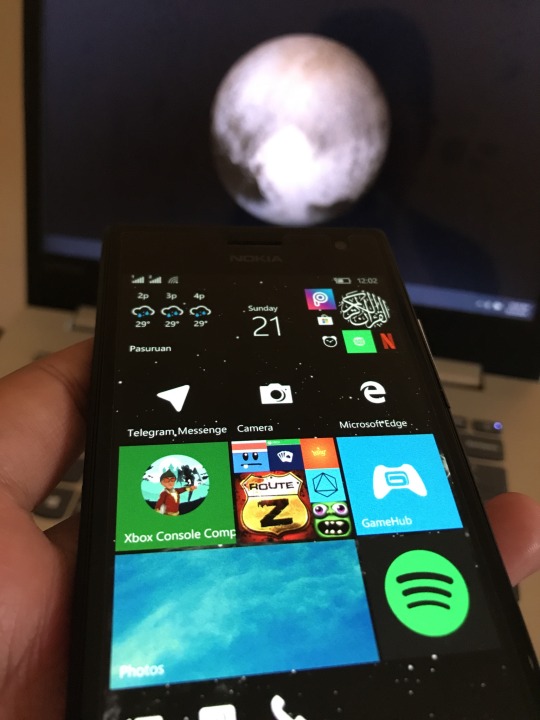
My lumia is still alive
#lumia730#lumia#nokia mobile#nokia phones#nokia#nokialumia#windows#windows phone#windows 10#windows10mobile
5 notes
·
View notes
Video
youtube
Sniper Fury Gameplay ! Mirage Event for Sunless Sniper Stage 1 C-3,4,5
#youtube#sunless#sniper#sniper fury trainer v3.4#sniper fury hack app#sniper fury hack iosgpds#sniper fury hack windows 10 download#sniperfury#mobile games#iosgaming#ios games#ios gameplay#ios game#mobile gaming#android games#android gaming#android gameplay#mirage#stage1#chapters
2 notes
·
View notes
Text
Listen, I know very little about ch 6 other than some small details here and there but if there's something I do know is that Shouta Aoi got cast as Ortho which means I'm in for a devastating time.
#the last game I played he appeared in was intense af especially his part where he played the lead#game was taisho x alice btw which has a 10/10 story#there's very few otome routes where I've cried and it was that one in that game that broke me#riddle's va is in that game too but plays a side character but he gives out one of the greatest choice windows ever#I'm gonna sob for mobile characters for the first time aren't I?#ortho shroud#mostly tagging him for my own reference
3 notes
·
View notes
Text
Microsoft Intune Learning Resources for Always On VPN Administrators
Note: This post has been updated and republished to reflect the return to the Microsoft Intune product name and to include updated learning resources for Always On VPN administrators.
Microsoft Intune is the recommended solution for deploying and managing Windows Always On VPN client configuration settings. Always On VPN is designed for Mobile Device Management (MDM), with configuration settings…
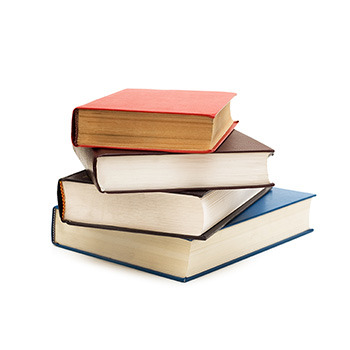
View On WordPress
#Always On VPN#book#books#education#enterprise mobility#learning#MEM#MEMCM#Microsoft#Microsoft Endpoint Manager#Mobility#security#systems management#video training#VPN#Windows#Windows 10#Windows 11
0 notes
Text
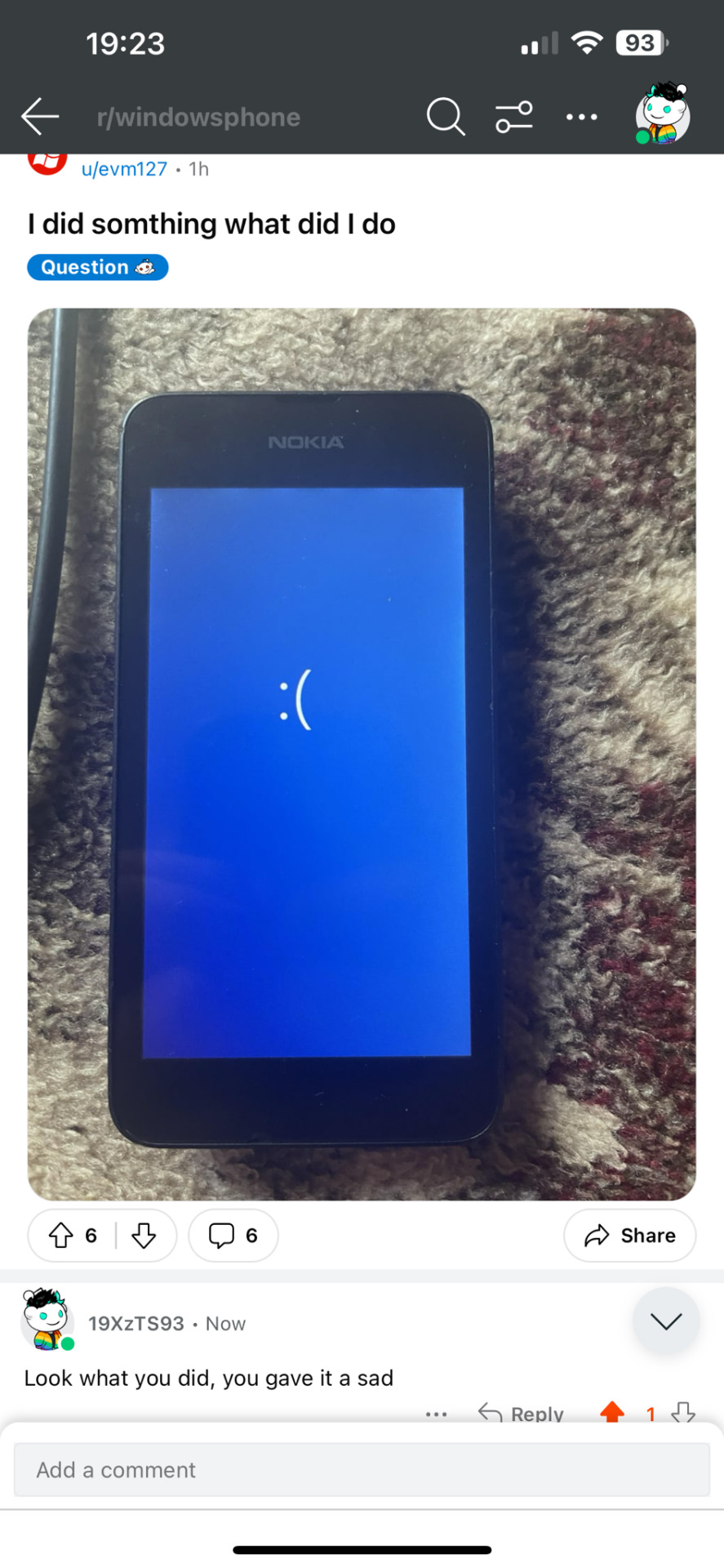
Shame
#Microsoft#Windows#Phone#10#Mobile#Nokia#BSoD#Sadface#Emoticon#System Crash#Reddit#Screenshot#ScreenGrab#WindowsPhone#Windows Phone#Sad#Unhappy
1 note
·
View note
Text
How To Add Adblock Extension In Chrome
How To Add Adblock Extension In Chrome
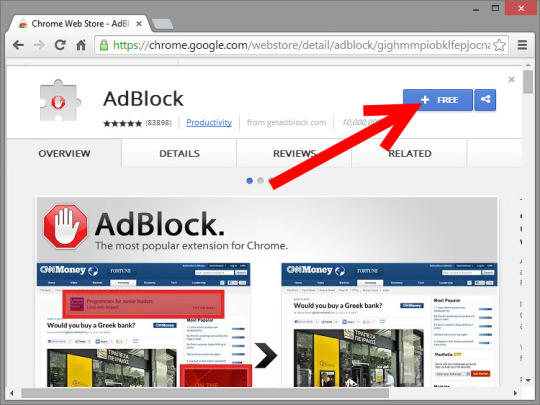
What is an adblock extension?
An adblock extension is a software program that blocks ads from being displayed on websites. Adblock extensions work by filtering out the code that is used to display ads.
Why Use an Adblock Extension?
There are a few reasons why you might want to use an adblock extension:
To improve your browsing experience
Ads can be annoying and intrusive, and they can slow down your browsing speed. By blocking ads, you can create a more enjoyable and efficient browsing experience.
To protect your privacy
Ads can track your online activity and collect data about your browsing habits. By blocking ads, you can protect your privacy and prevent advertisers from tracking you.
To improve your security
Some ads can contain malware or other malicious code. By blocking ads, you can reduce your risk of being infected with malware or other security threats.
Popular Adblock Extensions
There are a number of different adblock extensions available, both for free and for a fee. Some of the most popular adblock extensions include:
AdBlock
AdBlock Plus
uBlock Origin
Ghostery
Find More at : metech-arm.com
How to Add an Adblock Extension
To add an adblock extension to your browser, follow these steps:
Go to the extension store for your browser. For example, to add an adblock extension to Chrome, go to the Chrome Web Store.
Search for "adblock extension."
Click on the adblock extension that you want to add.
Click on the "Add to [Browser Name]" button.
Click on the "Add extension" button.
Once you have added an adblock extension, it will be enabled automatically. You can disable the extension at any time by clicking on the extension icon in your browser's toolbar and clicking on the "Disable" button.
Why should I use an adblock extension?
Adblock extensions are software programs that block ads from being displayed on websites. They work by filtering out the code that is used to display ads. Adblock extensions can be installed on web browsers such as Chrome, Firefox, and Edge.
There are a number of reasons why you should use an adblock extension:
Improve your browsing experience
Ads can be annoying and intrusive. They can also slow down your browsing speed. By blocking ads, you can improve your browsing experience and make it more enjoyable.
Protect your privacy
Ads can track your online activity and collect data about you. This data can then be used to target you with more ads or to sell to other companies. By blocking ads, you can protect your privacy and prevent advertisers from tracking you.
Increase your security
Some ads can contain malware or viruses. By blocking ads, you can reduce your risk of getting infected with malware or a virus.
Save data
Ads can use up a lot of data, especially if you're browsing the web on a mobile device. By blocking ads, you can save data and improve your mobile browsing experience.
Here are some specific examples of how adblock extensions can benefit you:
Block annoying pop-up ads: Adblock extensions can block pop-up ads, which can be very annoying and disruptive, especially when you're trying to read a web page or watch a video.
Block video ads: Adblock extensions can also block video ads, which can be especially annoying when you're trying to watch a video uninterrupted.
Block banner ads: Adblock extensions can also block banner ads, which can be distracting and clutter up web pages.
Block tracking cookies: Adblock extensions can also block tracking cookies, which are used by advertisers to track your online activity.
Block malware and viruses: Adblock extensions can also block malware and viruses that may be contained in some ads.
Overall, adblock extensions can provide a number of benefits, including improving your browsing experience, protecting your privacy, increasing your security, and saving data. If you're not already using an adblock extension, I highly recommend installing one.
Here are some of the best adblock extensions available for Chrome, Firefox, and Edge:
Chrome: AdBlock, AdBlock Plus, uBlock Origin
Firefox: AdBlock Plus, uBlock Origin, Ghostery
Edge: AdBlock, AdBlock Plus, uBlock Origin
Once you have installed an adblock extension, you can enable it in your browser's settings. You can also customize the extension to block certain types of ads or to whitelist certain websites.
How to add an adblock extension in Chrome
Adblock extensions are a great way to improve your browsing experience by blocking ads on websites. Ads can be annoying, intrusive, and slow down your browsing speed. By blocking ads, you can enjoy a faster, more pleasant browsing experience.
To add an adblock extension in Chrome, follow these steps:
Open the Chrome Web Store.
Search for "adblock extension."
Click on the adblock extension that you want to add.
Click on the "Add to Chrome" button.
Click on the "Add extension" button.
Once you have added an adblock extension, it will be enabled automatically. You can disable the extension at any time by clicking on the extension icon in the Chrome toolbar and clicking on the "Disable" button.
Here are a few of the most popular adblock extensions for Chrome:
AdBlock
AdBlock Plus
uBlock Origin
Ghostery
These extensions are all free to use and offer a variety of features, such as the ability to block specific types of ads, whitelist websites, and customize your adblocking settings.
Once you have added an adblock extension, you can start enjoying a more ad-free browsing experience. Just visit your favorite websites and you'll notice that the ads are gone!
Here are a few additional tips for using adblock extensions:
If you're having trouble blocking ads on a particular website, try disabling other extensions that you're using. Some extensions can conflict with adblock extensions.
If you're still having trouble blocking ads on a particular website, you can report the issue to the developer of the adblock extension.
Keep your adblock extension up to date. Adblock developers regularly release updates to block new types of ads.
By following these tips, you can ensure that you're getting the most out of your adblock extension and enjoying a more ad-free browsing experience.
Best adblock extensions for Chrome
Adblock extensions are a great way to improve your browsing experience by blocking annoying and intrusive ads. They can also speed up your browsing speed and protect your privacy from tracking cookies.
There are a number of different adblock extensions available for Chrome, but here are a few of the best:
AdBlock: AdBlock is one of the most popular adblock extensions, and for good reason. It blocks a wide variety of ads, including pop-ups, video ads, and banner ads. AdBlock also has a whitelist feature, so you can allow ads from your favorite websites.
uBlock Origin: uBlock Origin is another popular adblock extension. It is similar to AdBlock in terms of the features it offers, but it is generally considered to be more lightweight and efficient.
AdBlock Plus: AdBlock Plus is a more advanced adblock extension that offers a number of features that other adblock extensions do not, such as the ability to block social media buttons and malware. However, AdBlock Plus is not as lightweight as AdBlock or uBlock Origin, and it can slow down your browsing speed on some websites.
Ghostery: Ghostery is a unique adblock extension that focuses on blocking tracking cookies. Tracking cookies are used by advertisers to track your online activity and build a profile of your interests. Ghostery also blocks other types of ads, but its main focus is on blocking tracking cookies.
Which adblock extension is right for you depends on your individual needs and preferences. If you are looking for a simple and easy-to-use adblock extension, AdBlock or uBlock Origin are good options. If you are looking for a more advanced adblock extension with more features, AdBlock Plus or Ghostery are good options.
Here are some additional tips for choosing an adblock extension:
Consider the features that are important to you. Some adblock extensions offer more features than others. For example, some adblock extensions allow you to block specific types of ads, such as video ads or pop-up ads.
Read reviews of different adblock extensions before choosing one. This can help you to learn about the pros and cons of different extensions and to choose one that is right for you.
Make sure that the adblock extension you choose is compatible with your version of Chrome. You can check the compatibility of an adblock extension by looking at its page in the Chrome Web Store.
Once you have chosen an adblock extension, be sure to update it regularly. Adblock extensions are constantly being updated to block new types of ads. By updating your adblock extension regularly, you can ensure that you are getting the best possible protection from ads.
Troubleshooting adblock extensions in Chrome
Adblock extensions are a great way to block ads on websites, but they can sometimes stop working properly. If you're having problems with your adblock extension in Chrome, there are a few things you can try.
Make sure that the extension is enabled. To check if your adblock extension is enabled, click on the three dots in the top right corner of Chrome and select "More tools" > "Extensions". Find your adblock extension and make sure that the toggle next to it is turned on.
Try disabling other extensions that you're using. It's possible that another extension that you're using is conflicting with your adblock extension. To try to narrow down the problem, try disabling all of your extensions except for your adblock extension. If your adblock extension starts working again, you can then re-enable your other extensions one at a time to see which one is causing the conflict.
Clear your browser's cache and cookies. Sometimes, corrupted cache and cookies can cause problems with adblock extensions. To clear your browser's cache and cookies, click on the three dots in the top right corner of Chrome and select "Settings" > "Privacy and security" > "Clear browsing data". Select the "Cached images and files" and "Cookies and other site data" checkboxes and then click on the "Clear data" button.
Update your browser to the latest version. It's also a good idea to make sure that you're using the latest version of Chrome. Google regularly releases updates to Chrome that include bug fixes and security improvements. To update Chrome, click on the three dots in the top right corner of Chrome and select "Help" > "About Google Chrome". Chrome will automatically check for updates and install them if they are available.
If you're still having problems, you can contact the developer of the adblock extension for support.
Most adblock extensions have a support page on their website where you can get help with troubleshooting problems. You can also try searching for help online or posting a question on a forum like Reddit or Stack Overflow.
Here are some additional troubleshooting tips:
Try restarting Chrome.
Try opening Chrome in incognito mode.
Try disabling Chrome's built-in ad blocker.
Try reinstalling your adblock extension.
Try using a different adblock extension.
If you've tried all of these things and your adblock extension is still not working, it's possible that the website you're trying to visit is using a new type of ad that your adblock extension can't block. In this case, you may need to contact the website owner and ask them to stop showing ads.
#adblock chrome android#How to add adblock extension in chrome windows 10#adblock plus#chrome web store#chrome extensions#adblock chrome mobile#adblock chrome extension free#free ad blocker
0 notes
Text
Lumia Panorama
Não perca nenhum detalhe com o aplicativo de fácil utilização Lumia Panorama. Basta tirar suas fotos e o aplicativo irá automaticamente montá-las em uma exibição de imagem. Quando terminar, compartilhe o seu Panorama diretamente com amigos no Facebook e Twitter. Nesta versão mais recente, você pode capturar uma imagem mais alta simplesmente usando a câmera no modo retrato.
Download
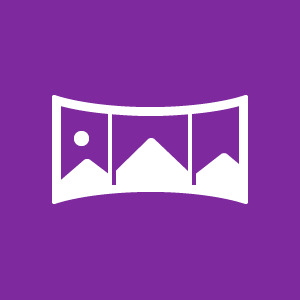
#Lumia#Nokia Lumia#Windows Phone#Windows 10 Mobile#Camera#App#appx#xap#store#loja#baixar#cinemagraph#refocus#storyteller#creative studio#blink#Microsoft#microsoft bing#panorama#shotonlumia
2 notes
·
View notes
Text
Microsoft Might Try and Stick AI Into MS Paint
Microsoft is on a bit of an AI kick, but its efforts to shove generative capabilities into its Bing browser and Windows 11 itself have only helped emphasize how its forgotten apps like Paint have remained stranded in time. However, far from adding Ferrari-level AI capability to its old jalopy of a scribble tool, Microsoft is merely testing copy and pasting an AI art generator into…
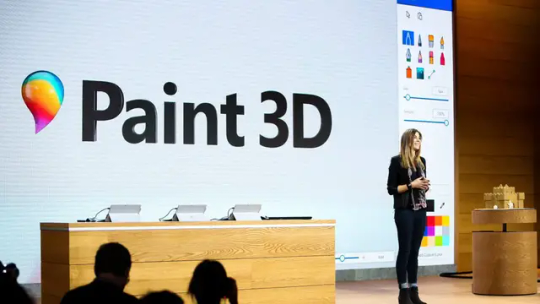
View On WordPress
#ferrari#Gizmodo#Internet#Microsoft#Microsoft Bing#Microsoft Paint#OneDrive#Snipping Tool#Technology#Windows 10#Windows 10 Mobile#Windows 8#Windows 8.1#Windows Phone#Windows XP#Zac Bowden
0 notes
Text
Server Hosting vs. Realms: Which is Right for You?
how to play with friends in minecraft servers
For Minecraft players looking to explore multiplayer gameplay, the choice between server hosting and Realms is an important decision. Both options offer unique benefits and considerations that can impact your gaming experience. In this article, we will compare server hosting and Realms, helping you determine which option is right for you based on your specific needs, preferences, and goals.
Server Hosting: Flexibility and Control
Server hosting provides players with the ultimate freedom and control over their Minecraft multiplayer experience. With server hosting, you have the ability to customize server settings, install mods and plugins, and tailor the gameplay to your liking. This flexibility allows you to create a unique and personalized environment for you and your friends or community. Server hosting is particularly suitable for players who desire complete control over their server's features, rules, and overall management.
Realms: Simplicity and Convenience
Realms, on the other hand, offers a simpler and more user-friendly approach to multiplayer Minecraft. Realms is an official, cloud-based hosting service provided by Mojang Studios. It takes care of the technical aspects of server management, allowing players to focus on gameplay rather than server administration. Realms is designed to be easy to set up and maintain, making it an ideal choice for players who prefer a hassle-free multiplayer experience without the need for extensive technical knowledge or server management.
Cost Considerations
Cost is an important factor to consider when choosing between server hosting and Realms. Server hosting typically involves a monthly or annual fee depending on the hosting provider and server specifications. The cost can vary based on factors such as server performance, storage capacity, and the number of players it can accommodate. Realms, on the other hand, requires a subscription fee determined by Mojang Studios. While the cost of Realms is generally lower compared to server hosting, it may have limitations on the number of players and customization options available.
Performance and Stability
Server hosting often provides better performance and stability compared to Realms. Dedicated hosting services offer more powerful hardware and resources, resulting in smoother gameplay, lower latency, and reduced chances of server lag. Realms, being a cloud-based service, may occasionally experience performance issues due to shared resources and potential network limitations. However, Realms benefits from automatic updates and backups managed by Mojang Studios, ensuring a stable and reliable gaming experience.
Multiplayer Scope and Community Interaction
If you aim to build a large and thriving multiplayer community, server hosting may be the better choice. Server hosting allows you to create a public server accessible to a broader player base. It provides opportunities for community-building, hosting events, and attracting players from various backgrounds. Realms, on the other hand, is typically limited to a smaller group of players, making it suitable for private or invite-only gameplay among friends or a closely-knit community.
Choosing between server hosting and Realms depends on your specific preferences, requirements, and objectives. If you value flexibility, customization, and full control over your Minecraft multiplayer experience, server hosting is the way to go. On the other hand, if you prioritize simplicity, convenience, and a hassle-free multiplayer experience, Realms may be the ideal choice. Consider factors such as flexibility, cost, performance, multiplayer scope, and community interaction to make an informed decision that aligns with your gaming goals. Whichever option you choose, multiplayer Minecraft awaits, ready to be explored and enjoyed with friends and fellow adventurers.
#minecraft pe servers 0.11#Mobile servers for minecraft#External minecraft pe servers#Why are minecraft servers so expensive#How to play on servers on minecraft xbox#MINECRAFT ORIGIN SERVERS#ps4 minecraft hunger games servers#Minecraft Sky Factory 2.5 Servers#How Do I Play On Minecraft Servers#Servers for minecraft windows 10 edition beta
1 note
·
View note
Text
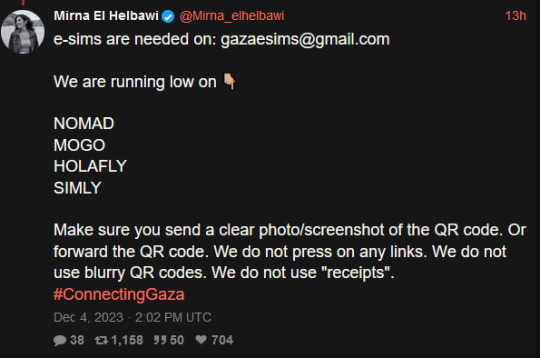
a rundown on the listed e-sim platforms from this tweet from mirna el helbawi. visit esimsforgaza to learn about this effort. (they also have a tutorial on how to purchase an esim and send it to them)
update v10 (4/9/24) nomad (regional middle east), holafly (israel and egypt), simly (palestine and middle east), and airalo (discover) are currently in the highest in demand. platforms. if it has been more than 3 weeks since you initially sent your esim and your esim has not been activated, you can reforward your original email with the expiration date in the subject line. you can see gothhabiba’s guide for how to tell if your esims have been activated. if your esim has expired without use, you can contact customer service to renew or replace it.
troubleshooting hint 1: if you are trying to pay through paypal, make sure you have pop-ups enabled! otherwise the payment window won't be able to appear. (this issue most frequently seems to occur with nomad)
troubleshooting hint 2: if you are trying to purchase an esim using the provider's app, it may block you from purchasing if your phone does not fit the requirements to install and use their esims. use their website in your browser instead and this problem should go away.
nomad
you can use a referral code to get $3 off your first purchase and also make it so the person whose code you used can buy more esims for gaza. many people have been leaving their referral codes in the replies of this post and supposedly a referral code may eventually reach capacity so just keep trying until you find one that works! BACKPACKNOMAD is another code to get $3 off your first purchase, it's been working for some people but not others so try out a referral code instead if you can't get it to work. NOMADCNG is a code for 5% off any middle east region nomad esims posted by connecting gaza. it can be used on any purchase, not just your first but is generally going to give less off than the first-purchase only codes, so use those first. it can be used in combination with nomad points. (nomad promo codes do not work on plans that are already on sale, unlimited plans, and plans under $5)
weekly tuesdays only code on nomad web, PST timezone! it gives 10% off plans 10gb and above. NOMADTUE
nomad also seems to be kind of sluggish sometimes when it comes to sending out emails with the codes. you can look for them manually by going to manage -> manage plans -> the plan you purchased -> installation instruction and scroll down to install esim via QR code or manual input then select QR code to find the QR code which you can screenshot and email to them. often just the act of logging back into your nomad account after purchase seems to cause the email with the code to come through though.
mogo
mogo's website is fucking annoying to navigate and i couldn't find any promo codes, but their prices are massively on sale anyway. you have to pick if you want your esim to be for iphone, ipad, or android for some reason. according to statcounter, android makes up approx. 75% of mobile markets in palestine while iphone represents approx. 25%. so i would probably recommend prioritizing donations of android esims but if you can afford multiple, try buying an iphone one too? if i can find any official direction from the connecting gaza crew on this i will update with it.
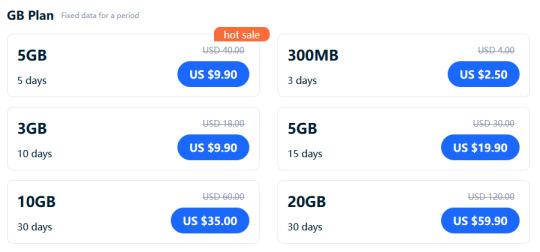
a good referral code to use for mogo is 8R29F9. the way things are worded are confusing but as far as i can tell, if you use it we both get a 10% discount on your first purchase. (the referrer gets a 10% voucher that allows them to top up in use esims, they are someone who i know has bought a lot of esims and will be able to make good use of the top-up discount vouchers!) also upon signing up it automatically generates a password for you which you can change by downloading the app. (check your email to find your account's current password)
holafly (also looking for holafly esims for egypt now)
holafly is pricier than the others and the only promo code i could find was ESIMNOW for 7% off. someone in the tags mentioned GETESIM7 as another 7% off code they had received, so if you have already used ESIMNOW or can't seem to get it to work, try GETESIM7. referral codes only seem to give 5% off and they don't stack. (i don't remember the source, it was on some sketchy coupon site i don't want to link to and only can recommend because i tried it myself) you can also use my referral link for 5% off if you can afford the 2% worse deal on your end, it will give me $5 credit which i can put towards buying more esims. connecting gaza has also posted the promo code HOLACNG for 5% off but since it is less than the 7% off codes and as far as i can tell does not give credit towards others to buy esims like the referral links, i would consider it lower priority for use.
simly (note: simly must be downloaded as an app to be used, the website link is to help people confirm they are downloading the right app)
i have not personally used simly so i am going to be going off of the sixth slide of mirna el helbawi's instagram guide, with some corrections from someone who has successfully purchased an esim from simly. after downloading the app and making an account, search for palestine or middle east and purchase your preferred package. the page the app takes you to after your purchase should have the QR code to send to the esimsforgaza email, it won't show up in your email receipt. someone kindly left her referral code in the tags of this post, it gives $3 off your first purchase and will give her $3 credit to put towards purchasing more esims for gaza. the code is CIWA2. (if this referral code doesn't work, try one from the notes of this post!) according to someone in the notes, ARB is a simly promo code for 25% off esims that is still working as of march 3rd.
airalo
some people have noted issues trying to sign up for airalo using the browser version of the website, it worked for me but if you are struggling you can give the mobile app a try and that should work. you can use a referral code to get $3 off your first purchase and give the code suppler a $3 credit for buying more esims. KARINA9661 is a code sourced from this post which is also a wonderful example of how using people's referral codes can really make a difference. if for some reason that referral code isn't working, you can find more in the notes of the original esim post i made here.
@/fairuzfan also has a tag of esim referral codes for various platforms!
(note: mogo and holafly both link to israel esims as there are no general regional packages for the middle east like on nomad and the esims for gaza website specifically linked to the israel package on mogo, so i linked to the equivalent on holafly.)
#esims for gaza#esims#gaza#palestine#free palestine#connecting gaza#despite not having used simly myself i'm fairly experienced with esim services at this point so i will likely be able to answer some#questions and i also have someone familiar with simly i can ask if i am not sure of the answer myself. so please go ahead and ask questions#if you're struggling with donating an esim from any of these sources!
5K notes
·
View notes
Text
Here is my Reddit profile.
#reddit#subreddit#subreddits#video games#mobile games#memes#screenshots#gif#xbox#xbox one#xbox community#videos#gaming#making friends#windows 10#p
0 notes