Text
The book is a method for storing information, like as words or photographs. Here are the Best 5 video Editing Books to add to your library to help you become a Better storyteller and Video Editor. Check Now👇
#balwinder thandi#video editing#video editor#filmmaking#best video editing books#editing books#editing#video edits#edits#video editing books
2 notes
·
View notes
Text

ਮੋਹ,ਪਿਆਰ ਤੇ ਕੀ ਲੈਣਾ ਏ ਤੂੰ ਕਿਸੇ ਦਾ ਖਿਆਲ ਕਰਕੇ
ਮਤਲਬ ਦਾ ਜ਼ਮਾਨਾ ਏ…..
ਲੋਕ ਅਕਸਰ ਛੱਡ ਜਾਂਦੇ ਨੇ ਇਸਤੇਮਾਲ ਕਰਕੇ..#bthandi✍🏻
#balwinder thandi#song writer#write#lyricist#lyrics#shayari#punjabi shayari#quotes#punjabi#writer#writing#lyric art#thandi writing#song lyrics
1 note
·
View note
Text



Makeup Shoot Contact for shoots
+917415674756
#balwinder thandi#video editing#photographylovers💕💕#photographylifee#photooftheday#photoshoot#photographylifestyle#makeup video#makeup photography#modelshot#photographylovers📷
0 notes
Text
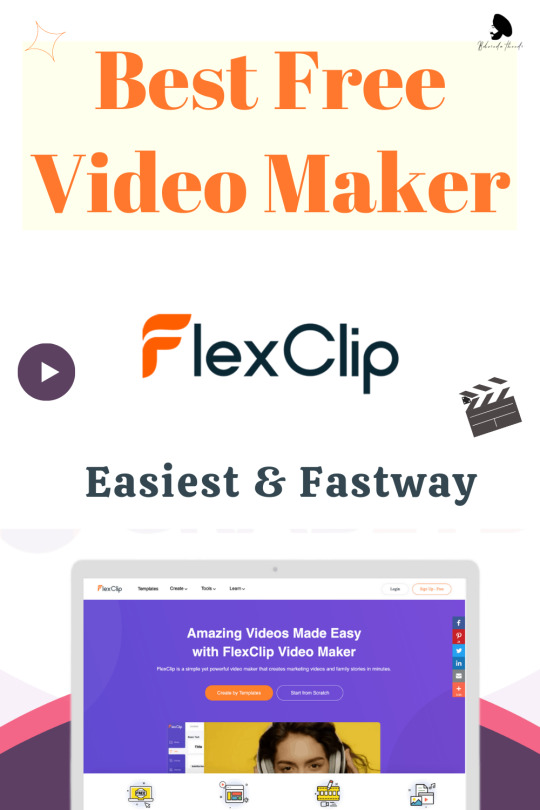
FlexClip is a free and flexible online video editor that allows you to quickly make eye-catching videos click here 👇🏻
Flexclip https://bit.ly/flixclip
#flexclip review#balwinder thandi#video editing#video editor#video#editing#free video#online editing software#video editing software#video intro#edits#free video editing app for instagram reels#best video editing software#video editing tool#free video editing software
0 notes
Text

#balwinder thandi#photographylifee#photographylovers💕💕#naturephotography📷#hill station#nature landscape#nature#naturephotography#pace
1 note
·
View note
Link
New Work Motion Graphics Video Ad I B-Thandi Edits
This is New Motion Graphic Video Ad Made with After Effects. A #MotionGraphic video for Promotion Designed in After Effects.
If you want to Grow your Business, Digital Promotion is a must. So, if you want these types of Motion Graphics Videos,
Pease contact me at👇
📞+919464345895
Download Unlimited Creative Elements🔥
https://1.envato.market/15GzAd
#motiongraphics#motion graphics#motion graphic#motion#graphic#ad#video ads#video advertising#balwinder thandi#bthandi#b thandi edits#Aftereffects#motionads#motionsgraphic#graphicdesign#aftereffect#adobeaftereffects#motion design#motion graphic video#flim and animation#animation#motion animation#new work#Youtube video#youtube#new video
0 notes
Text
Filmora vs Adobe Premiere Pro
Wondershare's Filmora is a flexible video editing programme designed to be a one-size-fits-all solution for videographers of all types. It is so easy to use that you don't even need to read the user guide or any other resources to get started.It can handle the most challenging applications at the same time, with over 100 video tracks and 100 audio tracks in a single project.
Adobe Premiere Pro, the professional-grade video editing from the creators of Photoshop and Illustrator, is the go-to solution for power users who don't mind a learning curve, but it boasts some of the industry's most influential features.
But which one is best for you?
Features
Filmora's user interface comes in two colors: dark grey and light grey, and it has four editing modes to choose from: Action Cam, Full Feature, Instant Cutter, and Easy Mode. The user interface is intuitive and well-designed in general, but it is not suitable for touchscreen devices.
Adobe Premiere Pro has a sophisticated user interface that is divided into several tables, each with its own feature. The has a dark and minimalist color palette. The overall design is functionally powerful, but not as straightforward as Filmora's.
Adobe Premiere Pro lets you customize your video's brightness, saturation, contrast, and highlights, among other things. It also allows you to change the tint and coloring of your video clip using its signature tool, the Lumetri Color Panel.
The Action Cam mode in Filmora includes the majority of the video editing corrections, including stabilization, noise reduction, and fish eye correction. There's also a wide range of special effects and filters to choose from, which we'll go over next.
Adobe Premiere Pro has a few pre-designed special effects from which to choose. Granted, they're not a lot, but you can get more effects by purchasing third-party plugins or by using the software given to build your own effects.
Filmora by Wondershare, on the other hand, has a lot of Instagram-like special effects that you can use on your video. These picture-in-picture effects can also be personalised and tweaked to suit your aesthetic preferences.
Transitions, in addition to visual effects, can be used to alter how one aspect of a video clip flows into another. Although Adobe Premiere Pro has 38 transitions compared to Filmora's 100, Premiere Pro is the only video editing app that allows you to create your own transitions.
Filmora has a large selection of text models to choose from, all of which are professionally colored and animated. You can also use Advanced Text Edit to make your own text models, which you can customize with your own colors and animations.
The possibilities for adding text to your video are limitless now that Adobe Type kit is included in Adobe Premiere Pro. Apart from color and animation, you can also use shadows and strokes to enhance your text.
You can add background music and other audio to your video clip in real time while it's playing with Adobe Premiere Pro. A built-in Audio Mixer allows you to make edits to your audio files.
Filmora has 22 pre-designed background songs to choose from, and you can still use one from your machine if you prefer. You can also switch panning and volume using the built-in Audio Mixer.
Performance
Wondershare Filmora 9 includes a processor with a clock speed of 2GHz and 2GB of RAM (8GB for 4K editing). In addition to these basic specifications, Adobe Premiere Pro includes an external graphics card with at least 2GB VRAM (4GB for 4K editing). A 64-bit operating system is ideal for video editing applications.
Even on mid-range desktop models with built-in graphics processors like Intel HD 5000 or later, Filmora renders quickly, but an external graphics card is highly recommended. By default, GPU acceleration is switched off, but it can be activated in the settings.
In order to use Adobe Premiere Pro, you must have an external graphics card enabled. Any graphics card in the mid-to-high range, however, will suffice. On Windows, performance is very fast, but Mac users have recorded occasional lags that can make it difficult to function.
Filmora, on the whole, has a lower device requirement and, as a result, is more open than Adobe Premiere Pro.
Support
All Creative Cloud customers have access to official Adobe Premiere Pro support. You have access to a phone number as well as an online chatbox. Its website also includes a comprehensive knowledge base with responses to commonly asked questions, as well as an online community moderated by company experts.
Similarly, Filmora by Wondershare comes with a comprehensive knowledge base that includes a FAQ and a full beginner's guide. There is an online chat support system, and you can call the hotline number to speak with their staff.
Pricing
A subscription to Adobe Creative Cloud is required to purchase Premiere Pro. Depending on the number of applications used, this will cost anywhere from $20.99 to $52.99 a month. Wondershare Filmora 9 for Windows is much less expensive, at just $39.99 a year. For a one-time price of $59.99, you can even buy the programme outright.
Verdict
When purely comparing features and functionality, Adobe Premiere Pro emerges as the clear winner. Wondershare Filmora, on the other hand, provides a slightly higher, if not identical, number of features for a significantly lower price.
Premiere Pro may be your first option for video editing if you work as a professional movie maker in a studio. Filmora, on the other hand, is a strong contender for novice and even professional users, thanks to its attractive nature and extensive feature set.
#adobepremiere#premiere pro#flimora#adobe#video editing#video editing software#video editing services#videoediting#balwinder thandi#bthandi#wondershare#wondershare filmora9#wondershare filmora review#wondersharefilmora#wondershare filmora 8.7.5#wondershare filmora window version
0 notes
Text
Vidiq vs Tubebuddy Secrets Exposed! Here are the Juicy Details🔥
TubeBuddy and VidIQ are both excellent channel management tools, but do they really differ that much? We'll compare TubeBuddy and VidIQ to help you figure out which is the best option for you.
YouTube videos, the king of video, will generate 20X more interaction and, as a result, more revenue than any other social media site.
So, let's imagine you've got a fantastic video in the works for YouTube's billions of users. You've got thumb-stopping material in what is, regrettably, the most ADHD platform on the planet, with a great theme, sound, and stunning pictures.
The problem about YouTube is that even the most relevant and genuine content can get lost in the shuffle. Making a video and making sure it's seen by your target audience are two very different things. Video marketing is not for the faint of heart.
Why YouTubers Need Toolkits for Channel Management
YouTube, like all other social media accounts, requires a significant amount of care and control effort.
Responding to millions of comments while updating content to keep the audience happy will take a lot of effort and patience for a YouTube account with over a million subscribers. You'll spend so much time administering that account that you'll finally run out of time to develop fresh material!
If you neglect your audience and fail to answer to them in a timely manner, you will end up losing them altogether. Active participation is the key to YouTube success.
Your YouTube channel requires more than the usual YouTube studio. So, how do you make sure that all of your videos are optimised for YouTube and that you stay on top of your account's activity?
Easy! Get a programme that will automate that time-consuming publishing procedure, and take a step further with YouTube channel moderation and marketing plan to improve your YouTube results. TubeBuddy is one of the most powerful tools for this.
VidIQ vs the TubeBuddy: So what was the Difference?
TubeBuddy may be used as an extension to Chrome, Firefox and a Safari browser, while VidIQ is accessible for Chrome browser extensions exclusively.
TubeBuddy offers better analysis and data, whereas VidIQ's insights are more fundamental
The paid VidIQ subscription starts at a lower price point of $7.50 a month, compared to $9 per month for TubeBuddy.
TubeBuddy
TubeBuddy's purpose is to use its range of amazing tools to make you happier and more productive while YouTubing.
It's a browser plugin that doubles as a YouTube tool in a flash, giving your publishing tools a boost. It helps you optimise and build your YouTube channel by providing publishing and content management features.
Its capacity to manage annotations and cards, which are critical to traffic, is its silver bullet. Consider how much time you'll save by using this tool to update the 60-second cards you need to include in your webinar videos.
TubeBuddy will take over these responsibilities, performing them more intelligently and efficiently. It will also help with video optimization analytics and tubular insights (general channel analytics), as well as improving your overall strategy.
Tubebuddy's Main Features are:
Productivity Tools
Sunset videos, playlist actions (playlists), emoji picker, scripted answers, and scheduled video management changes to card templates are just a few examples.
Emoji Picker: According to research, emoji usage for marketing content has increased by up to 775 percent per year. You can utilize these tiny expressive bits of information in your descriptions and titles now that YouTube enables them. Emojis are searchable on YouTube and can be used to find specific videos as long as they are relevant. You can use the Emoji Picker to add emoji icons to your material so that it stands out in a sea of similar videos.
Thumbnail Maker: A video thumbnail is the first thing that browsers on YouTube see, and it either makes a favorable impression or doesn't. A professionally crafted thumbnail image will increase traffic to your channel. It's never been easy to create them with standard programmes like Photoshop, which is why TubeBuddy's unique Thumbnail Generator is so popular.
Bulk Processing Tools
Bulk copy cards, remove cards, update cards, and copy end screen are among TubeBuddy's bulk processing tools, to mention a few. These tools are designed to keep you from pulling out your hair while manually adding, managing, and updating the cards, titles, and descriptions of your bulk films.
Bulk Copy Cards: YouTube cards can not only direct your viewers to URLs, but they can also help to increase video participation. This function will support you in load those cards, giving you more time on your hands.
Bulk Find, Replace, and Append: This tool is fantastic for removing video descriptions and titles from a previous Webinar and adding them to a new one. It allows you to quickly find all titles, tags, and descriptions among a large number of videos and append or replace them.
You may also use this application to mass update those old hyperlinks while eliminating all current references where appropriate if you have a new website to which you'd like to link the movies.
YouTube SEO Tool
For Youtube SEO or the search results ranking, keyword tools and keyword optimization (including keyword research) are vital to achieving significant viewership. TubeBuddy includes a comprehensive range of video SEO tool tools like rank keyword tracking, unsuggested, tag service, auto translation and tag lists.
This keyword tool enables you to improve your listing so that content appears on global viewing listings and trending videos as a related video (keyword research tools).
Auto Translator
This tool is just what you'll need to take your YouTube channel global. To enhance your viewership, it will convert those descriptions, video tags, and title into multiple languages.
Keyword Rank Tracking
Many YouTube content creators have the most common dream that they have their material on the recommended YouTube list. This may not be achievable in all case, but a lot of YouTube material is generally discovered by searching. This makes keywords particularly ideal for classification.
If you can't track your video SEO performance, your efforts can be futile, because video performance will not be feedbacked. Keyword Tracking Tool TubeBuddy does not just check the impact of your video SEO, but also the performance of your opponent!
Promotional Items
Publish your killer work on YouTube, but it will be invisible to traffic if you don't market it. TubeBuddy promos include a share tracker, description promotion, voucher offer, subscriber outreach and video promotions.
Share Tracker
This tool enables you to build promotional links to your email campaigns or website campaigns. These links are optimized for you to follow your click-throughs and other relevant marketing data
Tools for Data and Research
Tube Buddy's analytics and research tools will provide you with enough information to understand how your channels and videos are performing on YouTube. After that, you can innovate and develop growth methods to ensure that your channel continues to grow. Video anlytics, Channel anlytics, Health Report, Brand Alerts, and Competitor Scorecard are just a few of the fantastic tools available.
Report on Health Conditions
An examination of your videos, as well as the overall performance and health of your channel, will make it easier to determine what works and what doesn't for you. This tool is made for this purpose and gives demographics, search traffic (search volume), and viewing time information.
Greetings from Brand
When a video about you or your channel is uploaded to the internet, Brand Alerts will notify you. It will also keep an eye on YouTube for any new content that features you or your competitors, essentially whenever they post a video to their channel.
VidIQ
The ultimate goal of a YouTube content creator is to collect a large number of adoring subscribers. It's not easy to grow a YouTube following. However, creating fantastic content, posting it, and expecting that the YouTube gods will shine on your content and make you famous isn't going to work either.
To boost the visibility of their channel, a YouTuber must take advantage of any chance that comes their way. Today, being a YouTube creator gives you far more clout than being a typical Hollywood star. In fact, 70% of YouTube's teen users feel that YouTube influencers are more relatable than celebrities!
The way to exposure is paved with data, and VidIQ is a YouTube-certified management and audience development tool package that's ideal for such SEO projects.
VidIQ vision works seamlessly with YouTube, aiding you with features like as scheduled video upload, YouTube SEO, Twitter and Facebook interaction data and insights, comment moderation, and bulk description video editing capabilities, among others. VidIQ essentially automates channel management and digital marketing so that you may reach a larger audience.
VidIQ is available as a plugin or a browser extension (browser plugin) and is very easy to use. VidIQ neatly stays as an IQ symbol on the right of your browser toolbar, unlike Tube Buddy, whose dashboard tends to cover up your screen. When needed, you can view its analytics and real-time trending data bar panel on the right side of your video material.
Many VidIQ features, like TubeBuddy, are available for free (free plan), allowing you to try it out before investing in its premium features. Here are some of VidIQ‘s best features.
Custom Reporting and Analysis
This VidIQ tool assists YouTube creators in identifying what factors have a big impact on their channel's view time. An engagement analytics graph, for example, provides a bird's eye view of all your channel's Facebook, Twitter, and YouTube engagement numbers in one place.
VidIQ's analytics features are far superior to those of YouTube because they are well-organized and visually appealing.
When publishing to YouTube, there is a tool called "Best Time of Day" that ensures that your channel's programming schedule is covered for maximum engagement.
If you're interested about your audience's demographics, such as gender or geography, you may look them up using the YouTube Audience Demographics feature.
Another analytics component you might like is the viewer sources data by watch time, which includes top Google and YouTube top keywords and keyword phrases that drive watch time.
Identifying Influencers
A great analytics solution should provide you with a subscriber analysis, and VidIQ has it down pat. This information will show you who is viewing, commenting on, and liking your work.
This functionality is also useful if you want to discover what your subscribers are watching on other channels or which ones they subscribe to in addition to yours.
This premium tool will assist you in identifying your super fans and determining how to connect with them for long-term engagement.
Management of the Channels
VidIQ's premium channel management services provide channel audit data, YouTube analytics, as well as support and account strategies, to guarantee that your content plan is tailored to your audience.
Automated workflows
Long-tail keywords, a keyword research module, keyword recommendation (and the proper keywords in general), tags, cards, and annotations, in addition to exceptional content, will assist subscribers in swiftly finding your material and increasing their watch time.
These items need to be optimized for higher efficiency, but with a 500-character limit on YouTube tags, you'd need a lot of time to handle it manually for the hundreds of films you might have on your channel.
VidIQ's workflow automation tool will save you money, time, and sanity by automating these activities, allowing you to focus on what you do best: generating great content!
Management of the community
Every YouTuber likes it when their viewers are involved enough to leave a remark, but what if all of your fans decide to leave hundreds of comments? VidIQ can be used to control comments, community participation, and video submissions.
Comparison among both TubeBuddy vs VidIQ
If you want to provide the best stuff to your users, both VidIQ and TubeBuddy have a lot to offer. They also make monitoring and moderating big YouTube accounts a simple. Their video SEO and analytics features are really beneficial.
TubeBuddy's creators are a friendly bunch, and their relationship with the YouTube community has helped TubeBuddy become a popular choice among users. People admire their ability to provide useful updates that keep them ahead of the competition.
Their fantastic thumbnail tool for uploading featured photos to YouTube is particularly noteworthy (quality images can increase ranking and CTRs).
Is it Possible to use VidIQ and TubeBuddy all at once?
It's possible, and I've done it before to compare features. It does, however, create for a busy interface. One method to make this work is to turn off and on key elements that the other platform excels at, resulting in the ideal blend that meets your goals. Both products have modest software subscription prices, so it's not an entirely impossible notion!
Final Words on VidIQ and TubeBuddy
Finally, both VidIQ and TubeBuddy are extremely useful to social YouTubers and offer unequalled quality. So, whether you go with VidIQ or TubeBuddy, the key is to choose one that fits your budget or has the free features you prefer or find more convenient to use.
What is the best combination? If you have the budget, I believe that using TubeBuddy Legend in conjunction with VidIQ Pro (about $60/month) is the BEST arrangement. Otherwise, TubeBuddy Pro is the way to go for accounts with fewer than 1000 subscribers.
Otherwise, VidIQ is a better option if you're concerned about disclosing personal information and/or want a more attractive and accessible YouTube statistics interface.
1 note
·
View note
Photo

Best Online Free Video Editor 2021
With the advent of online social video sharing networks such as YouTube, Vimeo, Instagram, and Vine, editing and creating videos no longer remained the sole realm of experts. You only need a competent computer system right now to become a video editor.
You can now edit films online without installing any software on your Windows or Mac computer; all you need is a good internet connection.
Most of these free online video editors are user-friendly for beginners, so even if you’re new to video editing, you can create a video quickly with these online video editing tools. If you’re a seasoned video editor, have a look at our recommendations for the finest professional video editing software.
Personally, I don’t encourage using online tools because network connections aren’t always reliable, and when there’s a network fault, all of your hard work is wasted. Online video editing requires a fast upload and download speed, therefore it’s best for editing short and small video clips.
Furthermore, if you require more advanced editing capabilities and attractive video effects, online video editing solutions may not be the ideal alternative. In this scenario, I strongly suggest Wondershare Filmora as a must-have tool. Simply download it and give it a try to see what editing features, effects, and presets it has to offer
Best Free Online Video Editors
Although several of the online video editing tools featured below provide free trial versions, you may need to upgrade your free plan to the paid version if you need to download the video. In addition, some free versions will place a watermark on your 480p video recording. So, before you dive into this online platform, please pay attention to it.
1 FlexClip
FlexClip is a feature-rich online video editor that is both free and powerful. It not only allows you to post films in minutes, but it also gives you access to a library with 2.5 million videos and stock photos organized into categories like business, background, holiday, food, sports, and more.
Of course, you’ll want to upload your photos, videos, and music, which is simple to do: just drag and drop and you’re done. For maximum effect, you may blend footage with your own films, and there are hundreds of professional designs to select from.
You can easily overlay text on your sequences with FlexClip, capturing attention with elegant typefaces and spectacular effects, as well as smooth transitions between clips.
Furthermore, FlexClip’s aspect ratio functionality allows you to change the size and structure of your clips to meet the dimensions required by various social media platforms, such as Facebook, YouTube, Instagram Stories, and others.
FlexClip requires no download or signup to use, and you can choose from three different options to get started: Basic (USD 4.99/month), Plus (USD 7.99/month), and Business (USD 19.99/month). Better still, you may try out the tool for free to see whether you like it.
2 Invideo
With InVideo’s wide range of ready-made video templates, you can make professional-looking videos up to 10 minutes long that are compatible with Facebook, Twitter, Instagram, and YouTube.
Depending on the type of video you need to make, you can utilize their ready-made Instagram story template or Facebook video ad template.
InVideo also allows you to add effects, text animations, and stickers to your videos, as well as access to a collection of over a million photographs and video footage, saving you money on stock photography and video clips.
Furthermore, you can simply edit your films with their built-in editing tool, which will save you time and money compared to utilizing other editing tools like Screen flow or Camtasia.
InVideo also allows you to make videos in up to 1,000 different languages, so you can reach a global audience with your videos.
3 Biteable
Biteable is a video-creation platform that uses configurable templates to assist marketers, HR representatives, agencies, and entrepreneurs produce animated films for Facebook and Instagram ads, cartoons, commercials, presentations, and more. Businesses can create images in HD 1080p resolution using unique watermarks, built-in clips, and animations. Teams can also collaborate across projects and edit films utilizing the platform’s centralized interface.
Biteable is for you if you want to make a fantastic video, generate more leads and customers for your business, or just create an outstanding piece of content.
Biteable’s monthly pricing starts at $29.00 per feature. A free version is available. Biteable provides a risk-free trial.
4 Magisto
Magisto is a fantastic online video maker that is well-known for automatically transforming ordinary videos into beautiful emotional films and exceptional social videos. It’s easy to use and speedy, with all the features you’d expect from software you paid your kidney for.
You can add photos and videos to your account after joining up with your Facebook account. Magisto also offers a variety of video templates for a variety of businesses, including birthday greetings, weddings, promotions, promotions, and inspiring. Simply choose from popular, family, business, social, seasonal, fun, and clean editing styles.
Hovering the cursor over the thumbnail will show you a preview of the style. Some styles may require an upgrade in order to be used. Then you have the option of selecting music from the built-in music library or uploading your own. Magisto will automatically finish the following editing tasks and add transitions to the video.
Magisto is cross-platform, meaning you can use it on mobile devices, tablets, and the web with the same account. You may share the video straight to social media sites, but if you want to save it to your computer, you’ll need to upgrade your plan or ask others to download it for free.
5 Wevideo
WeVideo is a video-making tool that may be used by multiple people at the same time. You can add your own movies, photos, and music files to the Media panel from your computer or from social media sites like Google Drive, Facebook, Box, Instagram, Dropbox, and others, or you can use the built-in stock films, audio, and images to rapidly create a film.
Stock photos, movies, and audio files are only available in the Professional and Business plans, although you can replace Premium music with free music and sound effects. WeVideo allows you to add markers to a specific clip, or static simple text and callouts to the video, or transitions, background images, overlays, or frames to the video, in addition to basic editing and splitting.
If you upgrade to the subscription edition, you’ll get access to professional editing capabilities like green screen, voiceover, slow motion, screen casting , and cross-platform sync across iOS, Android, and the web, among others.
Despite the fact that WeVideo claims to support 4K resolution, 4K UHD is only available on the Unlimited ($9.99/mo), Professional ($19.99/mo), and Business ($39.99/mo) plans, and the free plan has numerous limitations, including the ability to only publish 5 minutes per month and a maximum video resolution of 480P. In addition, the Free plan includes a watermark in the right upper corner of the video.
6 ClipChamp
Clipchamp is a well-known free online video editing programme that includes a video compressor, converter, and webcam recorder in addition to video editing features. The best aspect is that its user-friendly work platform enables beginners to complete video editing in a short amount of time, and the product may be saved immediately to the computer or shared via Google Drive, for example.
You can cut, crop, rotate, and flip videos with ease using simple drag and drop tools. Furthermore, brightness, saturation, and contrast can all be easily adjusted. Transitions, text, overlays, and backdrops can all be added.
You may choose from a variety of aspect ratios, including 1:1, 9:16, 4:3, and 16:9, and it also comes with a built-in instruction to help you construct a video. Before you can use this all-in-one online video editor, you must first join up with your Google or Facebook account. Furthermore, the free edition is restricted to exporting at 480P SD resolution with no watermark.
Although 4K footage can be imported, it is recommended that you compress it first because huge files can cause editing issues and the video clip cannot be exported in 4K. I’m not sure what the issue is, but adding audio to a movie and playing it back did not work well. Please let me know if you’ve had any problems with it in the comments section below.
#video#video editing#video editing software#online video editor#online editing software#best video editing software#free video editor#free video editing software#free video edit#free video editing app for instagram reels#video edits#video editor#balwinder thandi#clipchamp#flexclip#invideo#biteable#magisto#wevideo
8 notes
·
View notes
Photo

A Strategies For Promoting Your YouTube Channel in 2021
YouTube Channel Growing Tips
First of all, YouTube is the second most crowded website on the web, and the written form is on the wall in a day and age when we consume video up to six hours a day.
You have to get better from as many promotional tactics as possible if you want to stand out on YouTube.
Strategies For Promoting-
1. Create Titles That are Creative and Attractive
It’s all about how you show yourself on YouTube. When it comes to your video’s success, titles can make or break it. Consider whether your material is presented as “must-see” or “meh.”
The secret to writing killer titles is to capture your audience’s interest without using clickbait headlines. People want interesting content, and they want to know right away what your content is about.
In terms of details, a widely cited analysis from Tubular Insights suggests having YouTube video titles between 41 and 70 characters long. Meanwhile, tools like CoSchedule’s headline analyzer recommend a headline length of 55 characters for a great title.
CoSchedule’s tool isn’t designed especially for video titles, but it’s great for coming up with YouTube-friendly names to help expand your channel.
2 Make Your Videos More Noticeable
In terms of itself, YouTube is the world’s second-largest search engine. People use YouTube in the same way they use Google to look for things and solve issues.
In certain cases, YouTube results appear before traditional blog postings or web pages.
Consider your YouTube videos to be just like any other piece of content that requires keyword and tag
SEO
You’ll want to follow some of the best practices for YouTube SEO to improve your chances of showing up.
Description and Titles
In your titles and descriptions, use target keywords. To move ahead with targeted keywords, use a tool like vidiq or tube buddy.
In your Video, Include the Keywords:
Keywords in your video can assist YouTube to comprehend what you’re talking about.
Engagement:
Engagement (likes, comments, and views) is used by YouTube to decide where videos rank in their search results.
Categories:
Use categories to help you comprehend your videos more accurately
Tags
You may also add tags to your videos in addition to categories, to provide Youtube with extra context on your work. A few tags can be used, so you can add the number you can expect.
3 Discover What Your Audience Wants
You would like to make sure that your content is in line with what your audience wants with whatever stuff you publish. Either you write or create a video for a blog post, you start by getting acquainted with your audience and what content you want to see.
You might take a peek at your competitors or other video designers in your field if you are just starting to promote your YouTube channel. Watch the most views and engagement in your videos. This gives you an idea of what topics and what style of videos your audience wishes to learn about.
Another way is to see whether you already have uploaded videos in your YouTube Analytics. YouTube needs proper details on demographics, area, interest, and other valuable information for the audience.
With Sprout Social, you can also take your plan a step further and examine how your content compares to other social videos that you have made.
4 Engage in the community of YouTube
Although you may not see YouTube as a single social network, the platform represents a prosperous community where people engage via content through profiles, “likes” and comments.
As previously said, every engagement with your audience is regarded positively by YouTube. Engaging with your subscribers, if nothing else, will help you build a closer relationship with your audience. “Liking” comments takes only a few seconds, as does pinning a top comment as a type of personal note to your subscribers.
YouTube is no different than any other social network in terms of responding to comments and engaging with your fans.
5 Make your Thumbnails Unique
Customized thumbnails are one of the easiest yet most effective ways to promote your YouTube channel. Consider your title and thumbnails as a kind of one-two punch to get the attention of the viewer.
YouTube snacks and uses it for the thumbnail, by default, from any given video. Sadly, the image it picks sometimes is a blurred picture of your adjustment of the camera or transition.
Isn’t that a bad look?
Making your own thumbnails not only makes your movies more appealing at a glance but also conveys a sense of professionalism.
Thumbnails, on the other hand, don’t have to be rocket science. To make it more consistent and on-brand, you can even build a template with a specific typeface and style. With the help of image creation tools like Fotor, this is made even easier.
6 Use YouTube to Cross-promote Your Own Content
You’re probably discussing similar subjects on YouTube that overlap. Make it a point to cross-promote your videos when it makes sense to get the most out of your older material.
As an example, as a call-to-action, you may provide links in the description of a video and encourage people to check them out.
Although the recent elimination of YouTube’s annotation feature may have disappointed some, linking in your description encourages visitors to watch your videos all the way through without clicking away. You’re probably discussing related subjects on YouTube that overlap.
7 Google Search Results Should be Targeted
As previously said, YouTube is absolutely crushing it in terms of SEO. While you shouldn’t develop material solely for search engines, you should promote your YouTube channel with SEO in mind.
Product reviews, how-to videos, and long-form (10+ minute) Videos addressing keyword-specific topics, in particular, tend to score well in search engine results pages (SERPs). Consider how you may use your YouTube channel marketing to capitalize on a current keyword in your sector if you’re short on video ideas.
8 Plan a competition or a giveaway
A giveaway is something that YouTube subscribers enjoy. Create a YouTube contest or giveaway to encourage viewers to subscribe and participate with your channel.
To make your contests as simple as possible, ask viewers to like your video, leave a comment, and subscribe to your channel.
Make sure you’re following YouTube’s rules.
You want to attract more than simply freebie seekers, so give away a present that is linked to your product.
Use user-generated content and other non-traditional entrance requirements to become unique.
So, be wary of offering a lot of YouTube contests. You want to be sure your efforts are yielding results; otherwise, you’ll be wasting time, money, and resources. After you’ve completed one contest, take a look at your subscriber drop-off rate and engagement statistics. If you’re not getting engaged subscribers, you should really be attracting people looking for free stuff.
9 To Manage Your YouTube Videos, Use Playlists
To arrange your YouTube videos, make playlists. People will struggle to navigate through your channel as you create more videos.
This is why playlists are so crucial. Playlists not only help you organize your channel by dividing your videos, but they also appeal to your viewers’ need to binge-watch.
10 Collaborate with Other Artists and Organizations
Collaborating with other users is a strategy that some of the most popular YouTube stars have taken to expand their following. Each partnership exposes you to a different group of people.
And the greatest part is that because you’re working with a content creator they already know, like, and trust, those new viewers are more inclined to subscribe to your channel.
Finding the proper partner is crucial to a successful YouTube collaboration. You want to work with content creators who have comparable interests to your company so that your video appears genuine.
11 Run a YouTube Marketing Campaign for Something Like Pay
With marketing becoming increasingly pay-to-play in general, you always have the option of increasing your visibility by purchasing YouTube advertising. YouTube has a number of different ad styles to pick from, including:
Display ads: These ads are only available on desktop and appear in the right-hand sidebar of videos.
Overlay ads: These are semi-transparent ads that appear at the bottom of a video. They can only be accessed on a computer.
Skippable and non-skippable video ads: These ads appear before, during, or after a video. Non-skippable advertising must be seen all the way through before the viewer can watch their video, but skippable ads can be skipped after five seconds.
Bumper ads: These are adverts that cannot be skipped and must be watched before the viewer can watch their video. They can last up to six seconds.
Sponsored cards: Sponsored cards are cards that appear in videos that are relevant to the viewer. They can be used to advertise your products or other information.
You can use an existing video for your ad creatives or develop something new for a specific campaign. The benefit of using an existing video is that you may select a clip that has previously proven to be effective.
If a video has already received a lot of views and engagement naturally, running paid advertising can help you get even more views and engagement.
12 Post Your YouTube videos on Social Media on a Regular Basis
In terms of engagement and performance on social media, it’s no secret that video content reigns supreme.
As a result, you should remind your social media followers about your YouTube channel on a frequent basis to encourage them to subscribe. Make sure to notify your Facebook, Twitter, Instagram, and LinkedIn followers as soon as a video is online.
You can also make snippets or previews for each social media network that link back to your most recent work.
Growing a YouTube audience isn’t something that happens by accident. yes, if your space is filled with competitors, it might feel like a slog.
That is why it is advantageous to have a number of advertising strategies in your arsenal. Although some of the suggestions above will take more time and work than others, each one will help you attract more viewers to your channel and, as a result, more subscribers.
#youtube#youtuber#youtube seo#youtubegrowth#youtube tools#youtube tips#youtube growth#youtube channel#youtube promotion#youtube prmote#youtube video#grow on youtube#tip for youtube#seo tools#youtube subscribers#gain youtube#balwinder thandi
0 notes
Photo

Best Laptops For Video Editing Video Editing Laptops
If you’re looking for the best video editing laptops for a reasonable price, the Dell XPS 9570 and the 16-inch MacBook Pro are your best bets. They have beautiful, high-resolution displays that are powered by powerful CPUs and GPUs that can handle most video editing projects you can throw at them. Both laptops have slim aluminum chassis, making them extremely portable.
If you’re looking for a video editing laptop under $1,000, affordable gaming laptops are your best bet. Something like the Dell G5 15 SE (2020), which has an AMD Radeon RX 5600M GPU and a great display, will suffice for some of your more demanding activities. However, if money is no object and you’re a gamer, the Alienware Area-51m is the greatest video editing laptop you can purchase because it has super powerful components, lightning-fast SSDs, and is completely upgrade able.
However, if you are not a gamer and want to focus solely on video editing, consider purchasing a workstation, such as the MSI WS65 9TM, which is one of the best workstations you can buy overall. It's Nvidia Quadro RTX 5000 GPU is geared for applications like video editing, and you’ll be able to watch all of your creative work come to life in front of your eyes owing to its incredibly colorful 4K display.
The best laptops for video editing
1 MacBook Pro 16-inch
SPECIFICATIONS
Ninth-generation 8-core Intel Core i9 processor
Stunning 16-inch Retina display with True Tone technology
Touch Bar and Touch ID
AMD Radeon Pro 5500M graphics with GDDR6 memory
Ultrafast SSD
Intel UHD Graphics 630
Six-speaker system with force-canceling woofers
REASONS TO BUY
+Radically improved Magic Keyboard
+Immersive 16-inch display with slimmer bezels
+Beastly performance
If you prefer to edit on an Apple laptop, the new 16-inch Macbook Pro is difficult to beat. It has a strong AMD Radeon Pro 5500M GPU and a fast Intel Core i9 CPU. In comparison to last year’s model, the 16-inch display is brighter, more vivid, and has much slimmer bezels. I noticed the fine vents on the dirtied Storm Trooper helmets set on spikes while watching a teaser for The Mandalorian.
The Touch Bar adapts to the program you’re using, allowing you to apply filters or scrub through a clip without ever leaving full-screen mode. The 16inchMacBook Pro’s audio is even better than its visuals, weighing only 4.3 pounds and measuring only 0.6 inches thick. Onboard, there’s a 6-speaker audio system with force-canceling woofers. This system also has a half-octave deeper bass that is beefier.
2 Microsoft Surface Book 2 (15-inch)
SPECIFICATIONS
Processor: 8th Generation Intel Core i7–8650U Processor, Quad-Core, 1.90 GHz
Operating System: Pre-loaded Windows 10 Pro with lifetime validity
Display: 13.5-inch 3000 x 2000 Pixelsense display | Touchscreen enabled
Memory & Storage: 16GB LPDDR3 RAM with Intel HD Graphics 620 integrated GPU Graphics | Storage: 256GB SSD
Design & Battery: Touchscreen 2-in-1 laptop| Laptop weight: 1.642 kg | Average battery life = 17 hours
Warranty: This genuine Microsoft Surface laptop comes with a 1-year limited hardware warranty from Microsoft covering manufacturing defects and not covering physical damage. For more details, see the warranty section
Preinstalled software: Windows 10 Pro with lifetime validity, Microsoft Office 365 30-day trial | In the box: Surface Book 2, Power Supply, Quick Start Guide, Safety and warranty documents
REASONS TO BUY
+Detachable screen
+Great pen experience
+Long battery life
The Surface Book 2 is the most versatile notebook you can use to edit video because it’s both a powerful laptop and a portable tablet. It has an exceptionally bright 3240 x 2160 display, as well as a fast 8th Gen Core i7 CPU and discrete Nvidia GTX 1060 GPU. The 3240 x 2160 display on the Surface Book 2 is bright and colorful, making it ideal for painting, video editing, or simply leaning back and watching five or six too many YouTube movies.
On our battery test, it lasted over 12 hours, so you can edit all day without worrying about running out of juice. If the 15-inch model is too huge or pricey for you, a 13.5-inch model is available, but it only has integrated or GTX 1050 graphics.
3 Alienware m15 R3
SPECIFICATIONS
CPU: Intel Core i7/Core i9
GPU: AMD Radeon RX 5500M or Nvidia RTX 2060/2070 Super/2080 Super
RAM: 8GB/16GB/32GB
Storage: 256GB SSD or two 512GB SSD or two 2TB SSDs
REASONS TO BUY
The design is stunning.
The 4K OLED display is stunning.
Overall and game performance are excellent.
Strong communicators
It’s a rule of thumb that good things come in threes. The Alienware m15 R3 ($2,379 reviewed, $1,449 beginning) is one such example since it features a strong 10th Gen processor and Nvidia RTX GPU. It also comes with Alienware’s distinctive adjustable lighting and a stunning 4K display. Let’s not forget about the plush keyboard and loudspeakers. The m15 transcoded a 4K to 1080p resolution in 8 minutes and 38 seconds during the Handbrake test.
On a panel capable of reproducing 149.7% of the DCI-P3 color gamut and outputting a brilliant 369 nits of brightness, you can not only game but also video edit. Its battery, on the other hand, lasted only 4 hours and 38 minutes. Overall, the Alienware m15 R3 is a great workhorse that also happens to be a great gaming laptop.
4 Dell Precision 5540
SPECIFICATIONS
Display: 15.6-inch, 1080p or 4K
CPU: Intel Core i5–9400H to Intel Xeon E-2276M
GPU: Nvidia Quadro T1000 to Quadro T2000
RAM: 16GB to 64GB
Storage: 256GB SSD to 2TB SSD
Battery Life: 6
Weight: 4.4 pounds
REASONS TO BUY
Graphics and performance are excellent.
OLED display with 4K resolution
Profile is slim and compact.
The Dell Precision 5540 was created by taking the XPS 15 and stuffing workstation components inside of it. It has an Intel Core i9–9980HK processor, an Nvidia Quadro T2000 graphics card, and 32GB of RAM. The Precision’s MIL-SPEC chassis means you won’t have to worry about it getting scuffed up while you’re on the go. A 15.6-inch 4K OLED panel is also included, which is ideal for video editing. The screen has a brightness of 384 nits and supports 200 percent of the sRGB color spectrum. Finn Hardwood's blue shirt flashed up on the Precision 5540’s screen in the Stranger Things, ahem, Ghost busters: Afterlife teaser. I could see the features of the coffee pots on the counter despite the dark lighting in the brief photo of the eatery.
5 HP Spectre x360
SPECIFICATIONS
CPU: Intel Core i7GPU: Nvidia MX150/GTX 1050 Ti
RAM: 8GB/16GB
Storage: 256GB/512GB/1TB SSD
Display: 15.6-inch (4K)
Size: 14.2 x 9.8 x 0.8 inches
Weight: 4.6 pound
RESONS TO BUY
The design is attractive.
Panel with lots of color
Solid performance on a comfortable keyboard
The battery life is excellent.
The HP Spectre x360 is a beautiful machine that takes 10 minutes and 45 seconds to complete the HandBrake benchmark. The 15.6-inch 4K glossy display on the Spectre x360 is a mixed bag. On the one side, it’s insanely vivid and sharp, but on the other, the screen is painfully dark and glare-prone.
The Spectre x360, on the other hand, has a very comfortable keyboard and a battery that can last for up to 8 hours and 9 minutes. Two programmable buttons and 2,048 pressure sensitivity levels are featured in the HP Active Pen. The metal body of the Spectre x360 is finished in a stunning Poseidon Blue that evokes the Greek god himself. Furthermore, the hinges and surrounding area of the chassis are neatly carved, giving the chassis a diamond-like appearance.
6 HP ZBook x2
SPECIFICATIONS
CPU: Intel Core i5/Core i7
GPU: Intel HD 620 or Nvidia Quadro M620
RAM: 8GB/16GB/32GB
Storage: 128GB/256GB/512GB SSD
Display: 14-inch (4K)
Size: 14.4 x 8.9 x 0.8 inches (0.6 tablet)
Weight: 4.9 pounds
REASONS TO BUY
Great sense of style.
Excellent use of shortcuts
A keyboard that is easy to use
The HP ZBook x2 is an expensive laptop, but it provides you with a versatile instrument for creative work. You can edit at any resolution on the matte 14-inch 4K display, and you can utilize the shortcut buttons for rapid activities or keep the Bluetooth keyboard handy if you prefer a stylus. Although the Quadro GPU may be better, there are few gadgets that cater so specifically to artists.
Although there are brighter screens available, the ZBook’s 14-inch 4K panel is one of the most vivid we’ve ever seen. It’s also one of the few matte touch displays I’ve seen, with a chemical coating that simulates writing on paper when used with the stylus. The HP ZBook boasts a DreamColor display, which means it can display one billion different colors.
7 Alienware Area-51m
SPECIFICATIONS
CPU: Intel 8th Gen Core i7/9th Gen Core i7/Core i9GPU: Nvidia RTX 2060/2070/2080RAM: 8GB/16GB/32GB/64GBStorage: 1TB HDD or 512GB/1TB/2TB SSD
Display: 17.3-inch (1080p/4K)
Size: 16.1 x 15.9 x 1.1~1.7 inches
Weight: 8.5 pounds
REASONS TO BUY
Stunning space station aesthetic
Excellent graphics and overall performance
Lightning-fast SSDs
All major components are up gradable
Meet one of the greatest laptops for video editing: Alienware is a brand of computer hardware. Area-51m. An overclock able 9th Gen Core i9 desktop processor and the latest RTX 2080 GPU power this kid. It smashed the Hand Brake benchmark, converting a 4K movie to 1080p in less than 6 minutes. You receive the machine’s stunning look and an SSD with a 1,272 Mbps transfer rate, in addition to its enormous, upgrade able power.
On a 17.3-inch 1920 x 1080 monitor, war has never looked so magnificent. Battlefield V was breathtakingly beautiful, from the brown, sun-scorched deserts to the immaculate white snow dunes backbit by the ethereal emerald glow of the aurora arboreal. The Area-51m has a powerful set of speakers hidden beneath a pair of black glossy vents.
8. Dell XPS 15
SPECIFICATIONS
XPS 15 7590 9th Generation Intel Core i7–9750H (12MB Cache, up to 4.5 GHz, 6 cores)
16GB DDR4–2666MHz, 2x8G, 512GB M.2 PCIe NVMe Solid State Drive, NVIDIA GeForce GTX 1650 4GB GDDR5
Display 15.6" 4K UHD (3840 x 2160) OLED InfinityEdge Anti-Reflective Non-Touch 100% DCI-P3 400-Nits
Thunderbolt 3 with power delivery and DisplayPort (4 lanes of PCI Express Gen 3) 2 USB 3.1 Gen 1 1 HDMI 2.0 1 3.5mm Headphone/Microphone combination jack, Killer Wi-Fi 6 AX1650 (2x2), and Bluetooth 5.0 Comes with a 1-year Warranty
REASONS TO BUY
+Attractive premium chassis
+Bright, vivid, super high-res display
+Great overall and graphics performance
+Good battery life for a 4K laptop
Aluminum and carbon fiber are a technical match made in heaven. The 3840 x 2400 screen on this baby will take your eyes on a color voyage, covering 132 percent of the sRGB color gamut and blasting 434 nits of brightness. With the XPS 15’s Intel Core i7–10750H processor and Nvidia GeForce GTX 1650 Ti Max-Q GPU, those stunning visuals are matched by even sharper performance.
The carbon-fiber beauty just corrected its one major flaw on the 2019 model by finally moving the webcam from the bottom to the top bezel. Not to mention that the XPS 15 remains as light as ever, weighing only 4.5 pounds, making it a slim, portable killing machine that easily ranks among the best video editing laptops. If the colors aren’t vibrant enough for you, Dell has preloaded a few applications to help. Premier Color allows you to change the color gamut, temperature, and brightness.
9 Dell G5 15 SE
SPECIFICATIONS
AMD 4th Generation Ryzen 5 4600H Processor (6-core, 3.0 GHz Up To 4.0 GHz, 8 MB Cache), 8GB DDR4 Memory, 256GB PCIe SSD
15.6-inch FHD (1920 x 1080) Anti-Glare Display, AMD Radeon RX 5600M
10/100/1000Mbps Ethernet, 802_11_AC, Bluetooth 4.2, Card Reader, HD Audio with Stereo Speakers, Webcam
1 x USB 3.1 Type-C, 1 x USB 3.2 Type-A, 2 x USB 2.0, 1 x Mini DP, 1 x HDMI, 1 x Headphone/Speaker/Line-Out Jack
Backlit Keyboard, Windows 10 Home 64-bit, 51WHr 3-cell lithium_ion, 5.51lb, Supernova Silver Cover
REASONS TO BUY
+Blistering CPU performance
+Strong graphics (compared to budget gaming)
+Great battery life
+Competitive pricing
The Dell G5 15 SE is one of the first gaming laptops to come equipped with all-new AMD hardware. For $1,199, the Dell G5 15 SE with an AMD R7 4800H CPU outperforms its competitors. The G5 15 SE appears to be a steal when paired with a 15.6-inch display that covered 108 percent of the sRGB color gamut and emitted 301 nits of brightness and a battery life that lasted 7 hours and 14 minutes.
On our Hand Brake benchmark, the Dell G5 15 SE transcoded a 4K film to 1080p in 6 minutes and 43 seconds, easily above the mainstream gaming laptop average (10:35). It outperformed not only the Omen 15 (12:34) and Legion Y545 (8:51), but also the Zephyrus G14 (6:59). It’s the best laptop for video editing for novices.
There are some factors to consider while selecting the best video editing laptop for you. The first is your financial situation: how much are you willing to spend? Another question is what you plan to do with it — you’re obviously going to be video editing, but are you just going to be reducing short clips in 720p? Or are you working on large-scale 4K projects? Your response will determine the type of system you require.
We recommend starting with an inexpensive gaming laptop if you want to get into video editing as a hobby. It will provide you with adequate power, and you will be able to determine whether you want to continue with the video editing in the future.
If you’re a professional who requires a top-of-the-line video editing laptop, you’ll need a sharper and brighter display, which will set you back a big coin. So, before you go out and get a video editing laptop, think about how much you really need it.
#laptop#video editing#best laptop#best#video editing laptop#gaming laptop#balwinder thandi#video editor#macbook#dell laptop#amd#hp laptop#hp#apple laptop#laptops
0 notes
Photo

An Introduction to Video Editing for Beginners
More people than ever are interested in learning how to make videos, for a variety of reasons ranging from capturing family memories to launching entire businesses online. And now is unquestionably the best time to do it. The majority of people already have a camera in their pocket. Taking video is, of course, only one part of the process. It’s also crucial to learn how to edit video. With ever more options, learning how to edit video can become a never-ending rabbit hole.
Things to Consider Before You Begin
Video editing can be as simple or as complex as you want it to be. However, no matter how complicated you want the final product to be, you will find the process far more enjoyable if you take a few minutes to plan ahead of time, preferably before you begin recording any footage.
What types of videos do you edit?
The requirements for different types of videos vary. Perhaps you’re just trying to put together a highlight reel from your family vacation and all you need to do is splice together long recorded segments into your favorite moments. Maybe you’d like to make a YouTube vlog that combines talking head footage with explanatory B-roll clips. Perhaps you’re putting together a full-length documentary, with hours of footage to go through, computer-generated graphics to make, and special effects to incorporate.
What and how you shoot, the video editing software you pick, and how you handle the whole process will all be influenced by your desired end result.
Can I edit videos on my computer?
Because you’ll be doing all of your video editing on a computer, you’ll want to make sure your computer can handle the work you’ve set out to do. As you might expect, the more complex features you want to include in your video (for example, computer-generated special effects), the more powerful computer hardware you’ll require.
It’s worth noting that the best operating system for video editing has long been a point of contention. With the exception of a small number of programmes that are only available on one OS (such as Apple Final Cut Pro X), there is currently no discernible difference in video editing between Windows and Mac.
Computer Requirements for Video Editing
Looking at what the software you’ll be using recommends is the best way to figure out what computer specs you’ll need. Software that is less powerful necessitates less powerful hardware. However, as a general rule of thumb, the following should serve as a good starting point:
1 Processor
A recent Intel Core i5 or Core i7 processor should suffice. Newer AMD Ryzen 5 processors provide good performance at a low price for budget builds
2 RAM
While some software recommends at least 4GB of RAM, you should have at least 8GB, though more is preferable. You’ll be happier with 16GB or more if you’re doing particularly complex or high-resolution video editing (4K+).you’ll be happier with 16GB or more.
3 Graphics Card
Whether or not you require a graphics card is determined by your software and the task at hand. Some software does not necessitate the use of a graphics card. You’ll need at least an RX570 or GTX 1650 if you’re going to do a lot of rendering or if you’re using DaVinci Resolve (which is designed to use a GPU).
4 Storage
Video, particularly 4K video, necessitates a large amount of storage. Hard disc drives (HDDs) will function, but solid state drives (SSDs) will be faster and more pleasant to use. If you’re going to be doing a lot of video, get the most storage space you can afford.
Other factors to consider if you’re using a computer — There are a few other things to think about in addition to these. Because video files are so large, you’ll need quick ways to get it on and off your computer. For transferring data to and from digital storage devices, USB-3.1, USB-C, and Thunderbolt provide relatively fast ports. If you want to upload videos to the internet, you’ll need a fast internet connection.
Picking a Video Editing Software
There is a plethora of video editing software available. Some of them will genuinely be better (if you have specific goals), but there are few, if any, right or wrong answers when it comes to choosing video editing software.
The truth is that the best software is the one that you feel most at ease with. You’ll be able to pick up some software quickly, but it may be limited in features.
There are a few popular video editors to choose from-
Adobe Premiere Pro CC
Adobe After Effects CC
HitFilm Express
CyberLink PowerDirector
Corel VideoStudio Ultimate
Blackmagic DaVinci Resolve
Shotcut
Tips For a More Successful Editing Experience
Making a video is a multi-phase process with its own set of challenges. The editing process can be frustrating if you aren’t prepared, but there are some things you can do to make it easier and more enjoyable.
Shooting a Planned Shot- This may or may not be possible depending on what you’re shooting. If you’re collecting home movies of events, for example, you’re going to be limited. However, if you have the time, consider sketching out a rough outline of what you want to shoot. What other footage will you require? Try to avoid having to reshoot a section later because you forgot to do it the first time
Data Management- You’ll most likely have a variety of files to work with in your final composition, including video clips, graphics and edited effects (such as title screens, overlays, and so on), audio files, and possibly more. Keep everything organized so that you can find it quickly and easily when the time comes to use it.
Take it easy with the effects- When it comes to effects, it’s similar to seasoning food: a little goes a long way, and too much overpowers the dish. More effects necessitate more computing power, which can cause everything to slow down.
Music- Music can help your video stand out, but don’t let it overpower it. Think about the copyright implications of your music if you’re sharing your videos publicly (on YouTube, for example). The most secure option is royalty-free.
#video tutorial#video editing#video#videos#video editor#videolove#editing#video edits#video shorts#video post#video intro#editor#video editing for beginners#video editing tips#video editing tip#basic video editing#video editing tool#balwinder thandi
8 notes
·
View notes
Video
youtube
Hello there, Welcome to my #Channel, where you can find #Poetry, #Animation videos, #Songs, #Video Editing tips, and YouTube channel growing resources that are extremely beneficial to YouTube channels. Let me entertain you and bring you joy with completely unique content that I #wrote, #edited, and #designed myself, so let's begin our journey into my world. I'm looking forward to seeing you. Turn on the notification by pressing the Subscribe button.
Click Here
#youtube#video#video editing#video tutorial#video editor#poetry#editing#lyricist#song writer#video love#youtuber#balwinder thandi
2 notes
·
View notes
Text
How to keyword research for a YouTube video in 2021?
Best Keyword Research Tools For SEO in YouTube

In the sense that it is a search engine, YouTube is close to Google. YouTube employs an algorithm to present the appropriate videos to the appropriate audience. This increases the likelihood that fans will see programming that they are interested in and will want to watch. creators of video content should learn how the YouTube algorithm works so that they can use the best tools to narrow in on their target demographic.
Using the right keywords would assist the algorithm inaccurately recommending your YouTube video to the right crowd, assisting in trending your video, and increasing the number of channel subscribers you have. This means you’ll need to do proper keyword analysis to refine the video’s title, tags, description, and transcription.
While SEO and keywords can seem to be a foreign language, using the right keyword resources may make this method easier. In this post, we’ll go through the fundamentals of YouTube keywords, why they’re relevant, and the best keyword resources for ranking videos:
What Are YouTube Keywords, and How Do They Help You?
According to YouTube, using important and informative keywords in your video can help audiences find your videos. Keywords provide YouTube with the metadata it requires to guide your videos to the appropriate people. Approximately 500 hours of content are posted to YouTube every minute.
It can be tough to find your content if you don’t use the right keywords.
The YouTube algorithm does not favor any particular subject. Instead, it displays entertainment that the viewer enjoys. The algorithm takes into account what the user watches and does not watch, how long people spent viewing the film, the number of likes and dislikes, and “not interested” comments.
YouTube suggests that developers study the keywords users use to identify their content. These related search phrases, or keywords, may provide useful information for potential title and description names and explanations.
What Is the Best Way to Find Keywords on YouTube?
YouTube Analytics gives producers an idea of some of the search keywords that people use to identify their content. This data, though, is fairly simple and does not have the same level of detail as Google Analytics. YouTube, for example, does not make the search query data accessible.
While YouTube does not offer a comprehensive testing tool for developers, there are a number of external resources available. These techniques assist content owners in determining the best keywords to use in their content in order for it to be viewed by their intended audience.
We’ll go through some of the best keyword techniques and how they can support you below:
TubeBuddy
TubeBuddy is a browser plugin and mobile app that is available for free. It connects to your YouTube account and gives you the information you need to improve your search engine rankings. With an advanced keyword analysis app, developers can identify high-performing topics and generate catchy titles with this free keyword tool.
TubeBuddy includes, but is not limited to, the following features:
For video titles and explanations, an automatic translator is available.
A best practice audit to ensure that the video adheres to YouTube’s guidelines.
A keyword analysis platform for YouTube
TubeBuddy has three paid plans to help you create even more traffic for your YouTube channel, in addition to the free keyword testing platform for YouTube And also offer a free plan like VidIQ
Pro: $9/month
Star: $19/month
Legend: $49/month
VidIQ
VidIQ is a YouTube keyword research platform that assists developers in determining the right keywords for their content. VidIQ offers a series of YouTube keyword resources to help developers learn what their audience is looking for and how to best build videos with them in mind.
Creators will do the following with VidIQ:
On YouTube, look up keywords.
With the keyword feature, you can see the average views and subscribers.
With the keyword inspector, you will see if a keyword is appropriate for the video.
Look at the tags of competitors.
Using a keyword generator app, translate keywords.
Tags that autocomplete
For keywords, use models.
To assist new channels in getting started, VidIQ provides a free plan. This plan is simple but includes video analytics. VidIQ offers three paid plans in addition to the standard one:
A keyword analysis app, a way to compare opinions, and other features are included in the pro package, which starts at $7.50 per month.
The boost package, which begins at $39 a month and provides a keyword testing tool, a way to compare opinions, and a more comprehensive web suite of review tools, is also available.
The boost+ package costs $415 a month and up. This package includes a variety of features as well as custom content developer coaching.
Semrush
Semrush provides simple keyword analysis software to support digital marketers boost access to their YouTube videos organically and outperform competitors.
Creators may create fresh and exciting content ideas depending on what their target audience needs to do with this material. Finally, this saves time for developers by allowing them to manage keywords, reference up-to-date analytics, and more from a single website.
Semrush offers three paid plans:
Pro: $99.95/month when billed annually
Guru: $191.62/month when billed annually
Business: $374.95/month when billed annually
What Are the Best YouTube Keywords?
There is no list of the best keywords for all content due to the variety of content and the differing desires of individuals. Instead, the best YouTube keywords for your content are determined by the genre, subject, target audience, and other factors.
With all of these resources, you will zero in on the high-volume keywords that would work well for your channel and videos. This data will assist you in determining the best YouTube keywords to draw more audiences to your content.
Keyword Tool
Users will use the Keyword App to use YouTube keyword analysis software.
This tool extracts high-volume keywords from YouTube’s autocomplete functionality, giving writers ideas about how to compose an entertaining title.
Unlike other YouTube keyword apps, this one does not include an account to use. This free
YouTube keyword analysis tool produces up to 750 long-tail keyword tips, but you can upgrade to the pro edition for even more long-tail keyword variants. Creators will do the following in a pro version:
When opposed to the free edition, you’ll find twice as many keywords.
Get up-to-date averages of YouTube search volume.
Filter and sort keywords based on specific criteria.
Google Search Console
Google Search Console is another free keyword analysis platform for YouTube. This keyword platform assists YouTube developers in monitoring their success and identifying areas for improvement.
This involves optimizing content based on user search requests, obtaining content on Google by uploading URLs for crawling and being alerted to problems that you can resolve.
To see keywords appear in search results, do the following:
Log in to your Google Search Console account.
Tap ‘Search Results’ under ‘Performance.’
If you like, you can change the search form (Web, Image, Video, or News) and the date range. Even if it is set to ‘Web,’ you can always find useful keyword material.
VidIQ
TubeBuddy
Google Search Console
Keyword Tool
#youtube#youtubegrowth#vidiq#tubebuddy#samrush#youtube seo#youtube content#youtber#tubebuddy vs vidiq#seo#seo tools#seo keywords#youtube tools#youtube growth#keyword research#youtube tag#2021#youtube search#youtube tips#youtube channel#balwinder thandi
1 note
·
View note
Photo

#photographylovers💕💕 #photographylifestyle #photoshop_art #photographylifee #photographylogo #photographylovers📷 #naturephotography📷 #eventphoto #weddingph #portfolioshoot #modelshot #modelphotographer #productphotoshoot #productphotographer #addvertisingphotographer #jalandharphotography #jalandharcity #punjabphotography #cameralover #loveshoot #clickoftheday (at Jalandhar, India) https://www.instagram.com/p/CJpsdlSlpF3/?igshid=4zh6y7wjopf0
#photographylovers💕💕#photographylifestyle#photoshop_art#photographylifee#photographylogo#photographylovers📷#naturephotography📷#eventphoto#weddingph#portfolioshoot#modelshot#modelphotographer#productphotoshoot#productphotographer#addvertisingphotographer#jalandharphotography#jalandharcity#punjabphotography#cameralover#loveshoot#clickoftheday
1 note
·
View note
Photo

#editing #edits #edit #photography #instagram #editor #love #photoshop #like #picsart #follow #lightroom #instagood #photooftheday #likeforlikes #art #model #followforfollowback #photo #photoshoot #video #explorepage #B https://www.instagram.com/p/CE4O6ocleH4/?igshid=sxh6961oda93
#editing#edits#edit#photography#instagram#editor#love#photoshop#like#picsart#follow#lightroom#instagood#photooftheday#likeforlikes#art#model#followforfollowback#photo#photoshoot#video#explorepage#b
0 notes
