#Final Fantasy XiV
Text



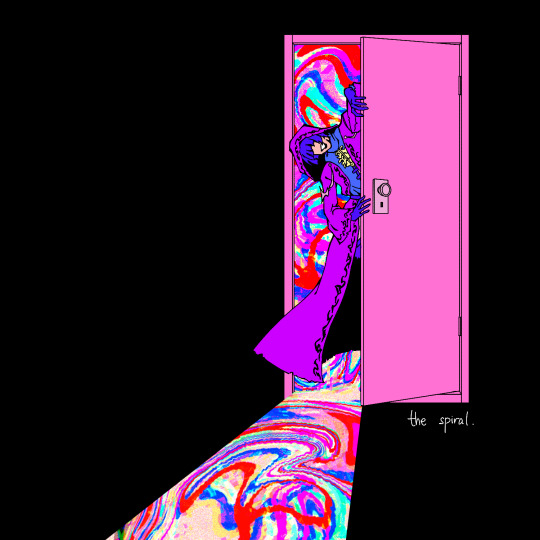
the convocation of fourteen (fears)
#ffxiv#final fantasy 14#final fantasy xiv#ff14#emet selch#elidibus#lahabrea#fandaniel#the magnus archives#i have so many thoughts abt this. For the record these are entities that are trying to recruit them#So they seek refuge w the dark. Except for fandaniel (extinction)
748 notes
·
View notes
Text
FF14 Battle Portrait Tutorial
For the past few weeks I was trying to find a way to recreate the battle portrait from FF14 as there was a few characters that I want to see in that style but don't officially have one yet. I think I got it down more or less (see image below) so I thought it's a good time to share what I did.

First of all, I made a few files that would help make life a little easier. They can be grabbed here .
Note: I did use Reshade to do a bit of work at the screenshot stage to help speed up the process but the same effect can be recreated in Photoshop with a vanilla screenshot. There are a lot of tutorials on how to do comic/cartoon effect in photoshop and those would make good bases to work off of.
Step 1: Take the screenshot with the PortraitBase Shader on. I usually take two screenshots. One with "Comic" on and one with it turned off. This is so that I have more to work with if needed.
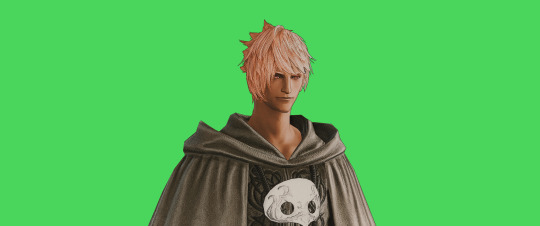

Step 2: Drag all the screenshots into photoshop and remove the background. In photoshop, arrange the layer so that the screenshot with the Comic lines visible is on top of the one with the effect off.
Step 3: Duplicate the the layer with the "comic" effect and apply Blur->Gaussian blur (radius 0.5)
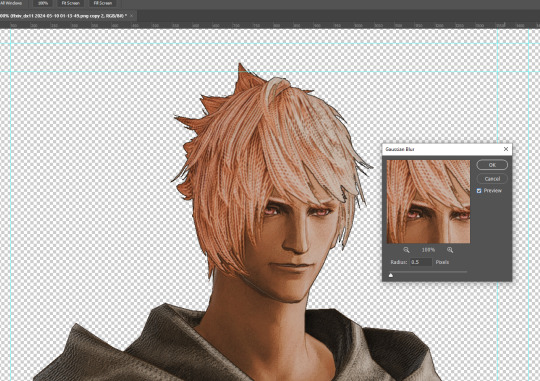
Step 4: Take a look at the hair. In Eric's case, It still doesn't look blur enough to me so I used the blur tool and blurred it a bit more
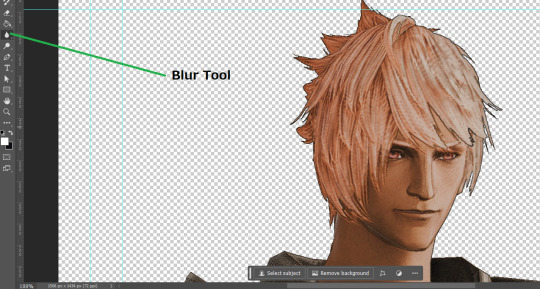
Step 5: Create a new layer above the layer in the previous step and use the brush tool to start outlining the edges. Where to outline is up to you but the idea is to make edges defined so that it looks more like a drawing.

Step 6: Duplicate the outline layer and then hide that layer.
Step 7: Merge everything under the outline layer.
Step 8: Drag and drop the "Texture.png" into the project and Clip it to your character layer. Set the blending of the texture to "soft light".
Step 9: Drag and drop the "stroke Texture.png" into the project and Clip it to your character layer. Adjust the size till you are happy then set the blending to "overlay".
Step 10: Adjust the opacity settings of both texture layers until it looks good to you.
Step 11: Click on your character layer and go to image->Adjustments->Hue/Saturation (note: you will see I dragged in the official Hades portrait as a point of reference to work off of). Adjust the saturation till you are happy.
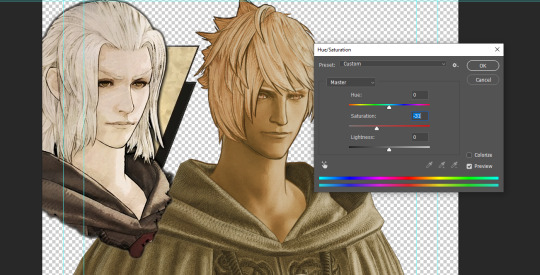
Step 12: Go to image->Adjustments->Color Balance and adjust the color till you are happy. In this example, since Eric is also wearing the Sophist robe, I tried to match that color to Hades' Sophist robe color.
Step 13: Once you are happy, drag the "Template.png" into the project and scale that to the size you want. Make sure it is completely covering the character. If it's not, you can just use paint more of it with the brush tool to extend it till it covers everything.

Step 14: Hide the "template.png" layer and select your character layer. Use the magic wand tool to select the outside of the character.
Step 15: With the selection still selected, click on the "Template.png" layer and press delete on your keyboard. You should now be left with a blank in the shape of your character.

Step 16: Drag the"Template.png" layer to be below your character layer. Then click on your character layer and clip it.
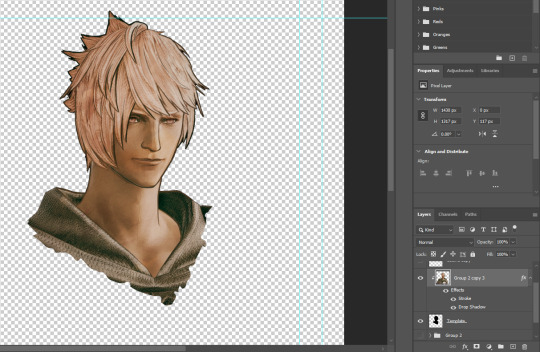
Step 17: Click on the "Template.png" layer and add a 2px stroke and shadow to it.
Step 18: Drag "Back_Deco.png" into the project and place it behind your character. Scale it till you are happy with it.

And that's it! Now you can recreate portraits for any NPCs that you want (in theory). A lot of it is also fine tuning to what you want but this should at least give you a decent base to work off of :)
566 notes
·
View notes
Text

somehow, i've finally drawn hilda 100 times! i'm honestly just more surprised i didn't reach 100 earlier haha, but here we are!
https://twitter.com/koyoriin
https://patreon.com/koyorin
https://instagram.com/koyori_n
https://bsky.app/profile/koyorin.bsky.social
#final fantasy xiv#final fantasy 14#final fantasy#hilda ware#hilda the mongrel#hilda#ffxiv#ff14#fan art#videogames#fanart#video games#gaming
401 notes
·
View notes
Text

rage against the heavens
#final fantasy xiv#emet-selch#venat#hydaelyn#ffxiv#fanart#they're having a mother-off. millions dead
189 notes
·
View notes
Text

fordola rem lupis how i miss you so
#art#drawing#fantasy#digital art#final fantasy#ffxiv#final fantasy xiv#ff14#final fantasy 14#sketch#ffxiv fordola#fordola#fordola rem lupis#ffxiv stormblood
221 notes
·
View notes
Text

estinien ffxiv your armor is difficult to draw
162 notes
·
View notes
Text

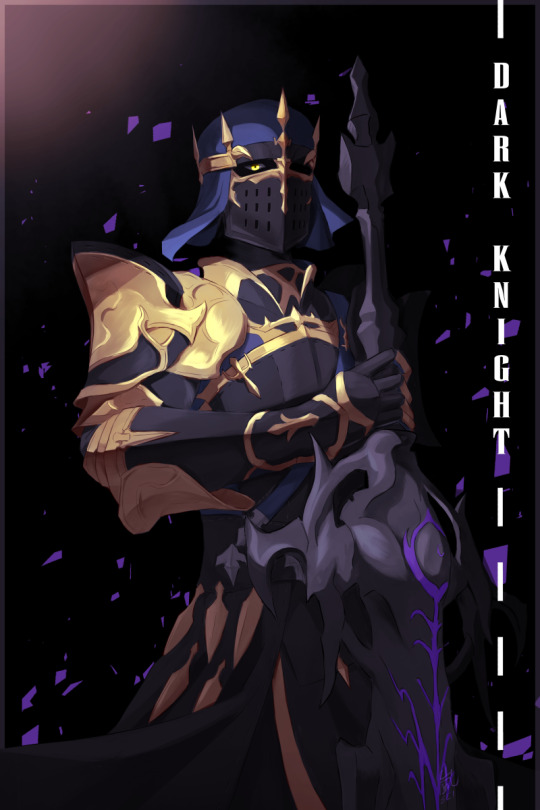
Fray Myste
#my art#artists on tumblr#ff14#ffxiv#final fantasy xiv#final fantasy#ffxiv art#I couldn't decide between the coloured version and the spot coloured version...#kudos to aer for colour theory help-- and highlighting help cuz my brain no work-y good for that#fray myste
127 notes
·
View notes
Text


Two more sets of charms coming to Monday's fanart shop update! Featuring minions from FFXIV plus the Shadowkeeper because I love her.
#ffxiv#ff xiv#ff14#ff 14#final fantasy xiv#shop update#acrylic charms#moogle#goobbue#mora#shadowkeeper#tonberry#yukinko snowflake#axolotl
101 notes
·
View notes
Text

#final fantasy xiv#ffxiv#ff14#final fantasy 14#final fantasy series#final fantasy art#ffxiv art#final fantasy#ffxiv endwalker#themis#ffxiv themis#ffxiv elidibus#elidibus#ffxiv elpis#ffxiv spoilers#ffxiv pandaemonium#art#my art#themis my beloved
78 notes
·
View notes
Text

wszystko będzie wybaczone 💙
#jullus pyr norbanus#ffxiv#final fantasy xiv#ff14#final fantasy 14#alternate caption: let's take ibuprofen together
118 notes
·
View notes
Text
Azem: if I were a dog, what kind would I be?
Venat, opening her mouth to answer:
Emet Selch: the kind that gets left at a shelter
80 notes
·
View notes
Text
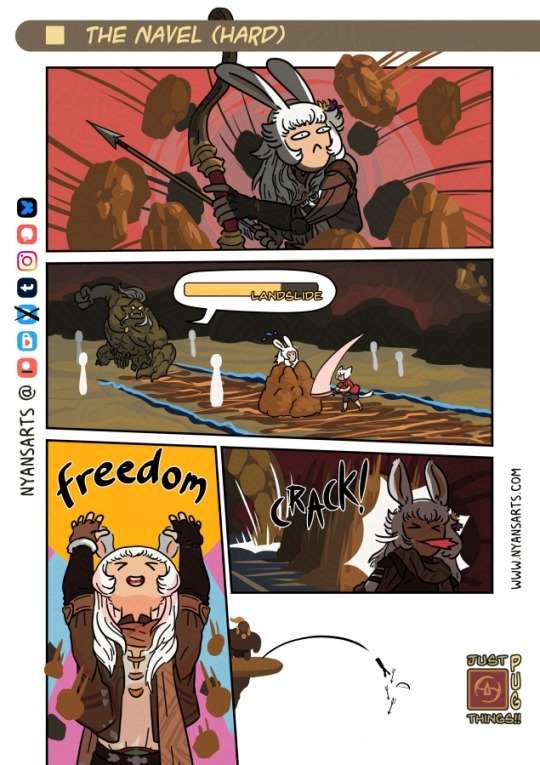
Gaol is pronounced jail.
Today's cameo is Alenne Rhaiane, the bard who was trapped in gaol. Thanks for letting me draw your bnnuy! ♥
More comics available at my website!
[ Just PUG Things ]
Support the comic!
[ Patreon | Ko-Fi ]
72 notes
·
View notes
Text

My fav sage glam
79 notes
·
View notes
Text
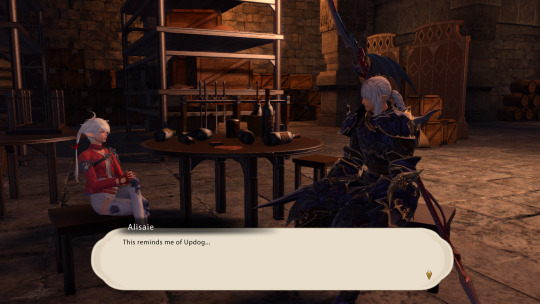
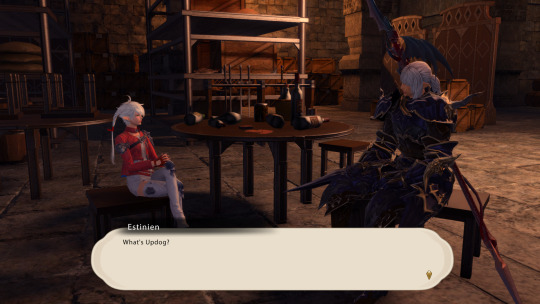
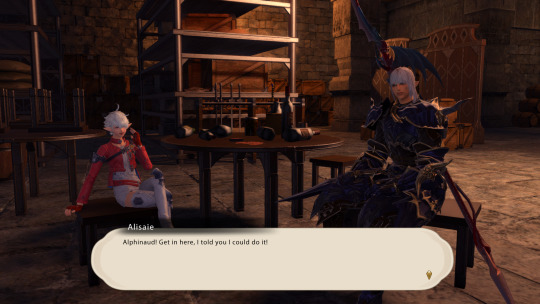
#final fantasy xiv#alisaie leveilleur#estinien varlineau#alphinaud leveilleur#incorrect quotes#overheard in the rising stones
58 notes
·
View notes
Text

theyre doing the emotionally closed off middle-aged man equivalent of parallel play with each other
(aka i think estinien final fantasy 14 and mithrun dungeon meshi would Get each other as mentally ill, white/silver haired elves with a fixation on revenge as a result of their traumas)
#this is half a joke half serious#esp w the parallels between estinien w nidhogg#and mithrun w the demon#two guys whose desire for revenge takes over literally everything else#also. unrelated#xiv elves being huge while dunmeshi elves being small#is so funny to me#mithrun could give estinien a run for his money though#ffxiv#dunmeshi#dungeon meshi#delicious in dungeon#final fantasy xiv#final fantasy 14#estinien wyrmblood#estinien varlineau#mithrun#mithrun dungeon meshi#cave scribbles
63 notes
·
View notes