#cutoutimage
Text
Cutout art John 🤭maybe I'll post the process over on tiktok.



#fanart#faith airdorf#faith fanart#faith game#faith john ward#faith the game#sketch#doodle#paper cutout#cutoutimage#craft#art craft#layer#layered#layered paper art#john ward fanart#john ward#john ward faith#ftuht#hes so silly#i MUST make more#later...#first time doing this#yippie
41 notes
·
View notes
Text
I carry your heart 💕
#ee cummings#spoken word poetry#poetry#scrapbook#scrapbooking#journal#journaling#paper cutout#cutoutimage#cutout
3 notes
·
View notes
Text
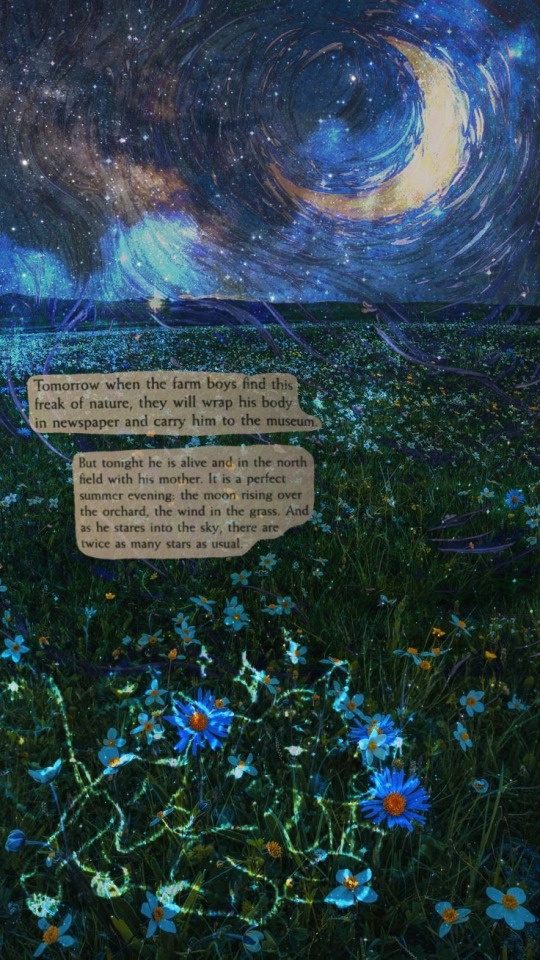
made a wallpaper for myself wanted to share
#two headed calf#poetry#collage#cutoutimage#stars#moon#valley#baby cows#queer#albanian#lgbtq#lgbtqia#shqip#shqiptar
2 notes
·
View notes
Photo

Why is cutting out images important? Let's know about it.
8 notes
·
View notes
Text
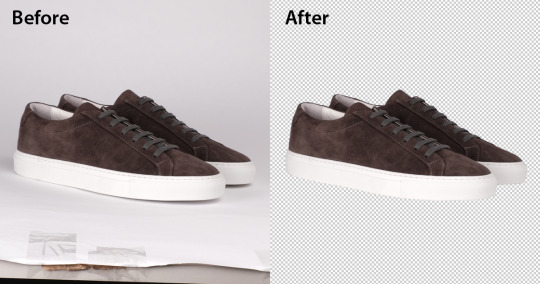
Attention e-commerce businesses! Our photo cutout service is essential for creating compelling product images. Showcase your items with clean and professional cutouts, allowing customers to focus on what matters most—the products themselves. Boost your sales with high-quality visuals!
#clippingpath#photography#backgroundremove#photoeditor#clippingpathservice#graphicsdesign#photoretouching#photoediting#imageediting#imageeditor#cutoutimage#cut out iamge
3 notes
·
View notes
Text
Best Remove Photo Background with Photoshop | Background Removal Service

How to Remove Photo Background with Photoshop
Imagine your photo subject with removed photo background with photoshop that you designed from scratch with your imagination. Before placing an object in an entirely new landscape, you must remove photo the background with photoshop from the original image. Removing the background is a complex art and requires more than an eraser, but you don’t have to be a graphic designer to learn the steps in Adobe Photoshop CC.
Remove Photo Background in Photoshop.
Different programs are used in the Remove photo background in Photoshop. Adobe Photoshop came first in this matrix. You may prefer it over others because of its wide range of photo editing tools and options. The best tools to remove the background are Pen Tool, Magic Wand, Lasso Tool, Layer Mask, Channel Mask, Plug-in, etc. This article will discuss the best Photoshop tools to remove background from photos, along with a guide for the process.
#1. Magic Wand Tools [remove photo background with Photoshop]
It is a great tool that can remove a photo background with Photoshop. It’s a magic wand because it works like a bit of magic. It looks like a great magical tool. Very effective on shaped images. The tool works well if the background is solid and the image’s outline is strong.
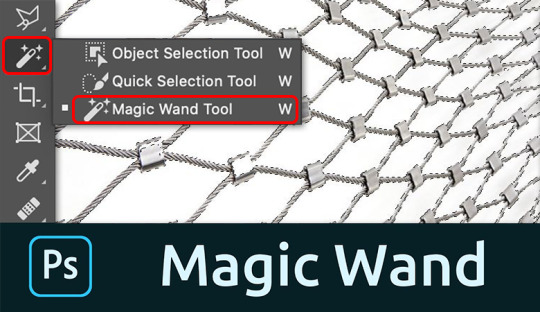
As you know, the image of this tool should have a solid outline. So we selected this image and opened it in Photoshop to remove the background.
We select the Magic Wand tool in the left pane of Photoshop. You can select this tool by clicking the tool or just pressing “W/Shift + W” on the keyboard to select it.
Click on the background you want to select. A dotted line may flash around the selected layer.
If you feel confused with options like dashes, you can move on to something else, namely tolerance, as we show in the snapshot below. We used a tolerance of 50% to select this image, with proven and continuous anti-aliasing. This part will vary with different images. You should try if the selection is imperfect.
Press Ctrl+D to deselect the main theme. Go to the layer palette, create a new layer and place the new layer below the main layer by dragging it from top to bottom.
Set the background color, and make sure it is cropped properly. By the way, after all these steps, you can remove the background with the magic wand.
# 2.Quick Selection Tool [remove photo background with Photoshop]
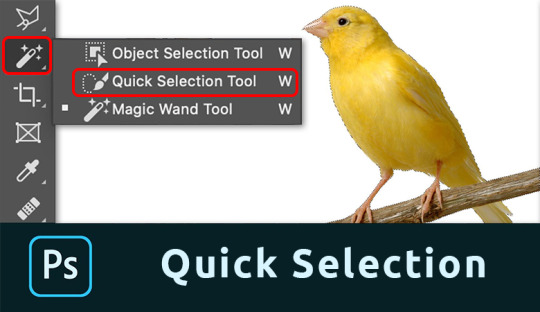
The quick selection tool will do a lot of the work for you and works best when there is good contrast between the subject and the background.
Take a photo with Photoshop. We use the same football image here. You can apply the method to any image you want to process.
Before starting work, ensure that the image’s background is locked or open. Double-click the lock icon to unlock the layer if it is locked.
Select the Lasso tool from the toolbar. Draw a line around the main object by dragging. Hover over the starting point.
After drawing the line, click the Path palette in the Layers palette and create a path by clicking the Path Trace image.
Next, click on the Selection tool from the toolbar.
We think you are still concerned because your drawing is wrong. No problem, click on the drawing line with the Pick tool, and you will get several reference points to help you resize the line.
Press Ctrl + Enter to select the rows. Return to the Layers palette.
To separate the subject from the background, click Select at the top and then Invert. You can do this from the keyboard by pressing Ctrl+Shift+I. Now press Delete to remove the background.
Take a new layer below the main layer and give it a background color. This way, you can remove unwanted background.
# 3. Pen Tool [remove photo background with Photoshop]
The pen tool works best with simple objects. It is ideal for making a selection of objects with solid, straight, or curved lines.
Select pen tool
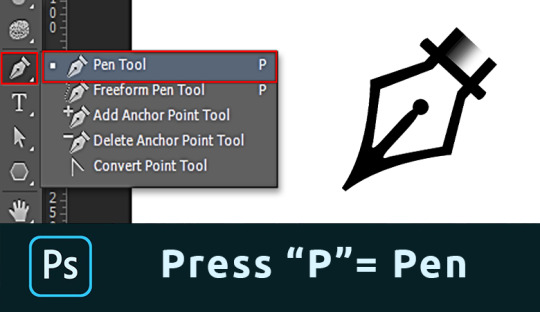
Select the Pen tool from the toolbar on the left. You can also use the key combination “P.” Make sure to set “Path” in the top menu.
Make path
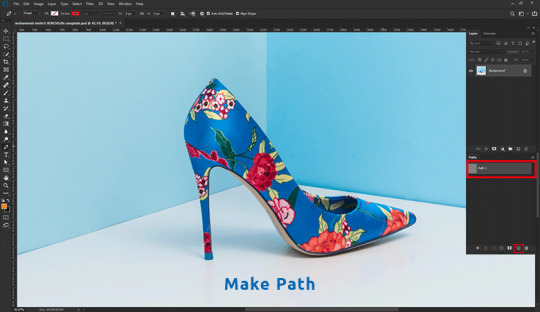
Click any edge of the object to create the first anchor point. Create another landmark. If correct, click. If you want a curved line, click and drag an arc from the line.
This allows you to work smoothly around rounded and curved edges.
Always press the Option key (Alt in Windows) on the last reference point after the curve. If you don’t, the next row will automatically appear according to the previous row.
Pressing the Option key resets the reference point, allowing you to recreate the line.
It takes some practice to master, but you will progress much faster after a while. Continue the process until you have created a path around the object.
When you reach the first character, click it. The road will be closed automatically.
Convert Path

In the Paths window, hit the “Load path as selection” icon.
Remove background with Photoshop.
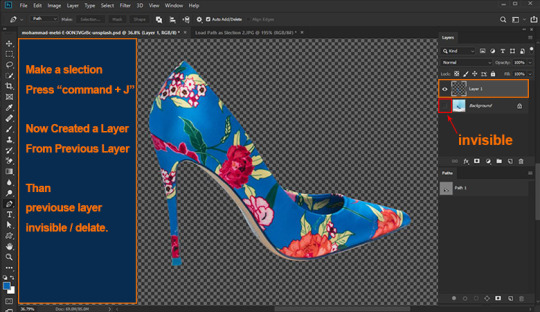
Now there are several options. To remove the background, select> Invert and press the Remove button. You can also use the keyboard shortcut Cmd + Shift + I (Ctrl + Shift + I for Windows).
Just press Cmd + J (Ctrl + J for Windows) to copy the object to a new layer. That’s it; you’ve isolated the subject and removed the background in Photoshop.
# 4. Background Eraser Tool [remove photo background with Photoshop]
Next, we have the Background Eraser tool. Again, it works best with a clean background.
Background Eraser Tool
Select the Background Eraser tool from the toolbar on the left. It is usually hidden behind the eraser tool. Hold down the eraser tool to reveal it.
Erase the Background
Start by removing the background. Automatically detects edges of objects that are not in the background. It is better to set a smaller brush size for more complex areas.
Selection edge on image
The background eraser is great but not perfect. Sometimes the subject and background have the same colors and shades. You must select these fields yourself. We recommend selecting the bottom layer and clicking the Add Mask button in the Layers panel.

Fill the layer mask with black. To do this, select the Paint Bucket tool, set it to black and click on your photo with the mask thumbnail selected. Now use the brush and set it to white or black. Black color erases parts, and white shows parts.
Make sure the mask size is selected and start painting the image. This way, you can manually adjust the areas that need more work.
FAQs about removing photo background with Photoshop
How do I remove background from hair in Photoshop?
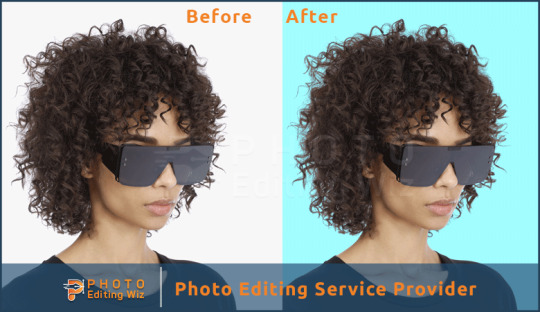
You remove the background from hair in Photoshop using the steps in this post:
Set up your layers
Create a high-contrast layer
Remove the background around the hair and model
Replace the background
How can I change my hair background?
You can change the background of your hair by removing the background by following the steps in this guide. Then choose a background color or a new image to replace it, or leave it as transparent background.
How Do I Make a Background Transparent in Photoshop CC?
To create a transparent background, you need to open the background layer. Double click on it and click OK. Now start erasing the areas, and you will see a shiny background.

How Can I Remove a Background From a Picture?
There are two options here. First, select the background and click the Remove button. The background disappears.
You can also add a layer mask instead of removing the background. This way, you can always re-expose the background.
#Backgroundremoval#clipping path#cutoutimage#removebackground#silopath#deepetching#adobephotoshop#imageediting
8 notes
·
View notes
Text

Image editing services for eCommerce businesses and pros, from product photographers to Amazon sellers to global brands.
#Image editing services for eCommerce businesses and pros#from product photographers to Amazon sellers to global brands.#Clippingpath#cutoutimage#backgroundremoval#productPhotoEditing#TransparentBackground#changebackground#ecommerceproductphotoediting#https://clippinggenius.com/image-cutout-service/
2 notes
·
View notes
Text
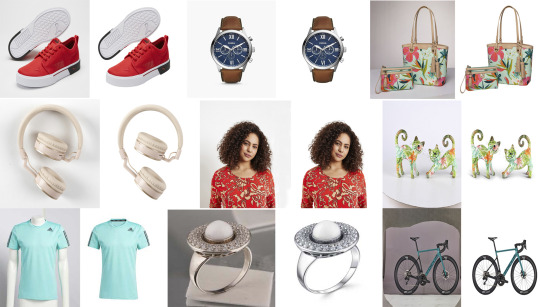
#E-Commerce Photo Editing Services is the method involved with editing photos to further develop their picture quality.#ecommerceimageediting#clippcutout#clippingpathservice#backgroundremover#photoclipping#cutoutimage#cutout#photoeditingservices#Ghostmannequinremoves#Photoshopdropshadow#originalshadow#Imagemaskingservice#Contact Information:#WhatsApp: +8801321098802#Email:[email protected]#Click The Website;https://www.clippingpathlife.com/
2 notes
·
View notes
Photo

Product photo editing, Retouching, Background Removal
I have 7+ years of professional experience in Product retouching, My main goal is to make your eCommerce photos attractive for customers who want to buy the product.
Contact: https://www.fiverr.com/share/ggG2RX
My Product photo editing services:
Product photo retouching (align/ remove dust/ wrinkles/ imperfections)
Photo enhancement
Amazon, eBay, Etsy, Shopify product editing and any kind of eCommerce product image editing
Object/ Background removal
Color change
Color correction (Glare fixing, Lighting editing, White balance fixing, Adjust brightness/ Contrast)
Adding shadow/ reflection
White/ transparent background
Logo/ text adding or removing
Image cut out, Resize/ Crop
Top reason to hire me:
Professional and quality work
Satisfaction Guaranty
Unlimited revision until your satisfaction
Dynamic Customer Support
If you have any queries about my product photo editing feel free to message.
Thanks,
Design__Duo
#product#products#product photo#photography#photographer#Ecommerce#eCommerceServices#ads for ecommerce#ads#advertising#Social media#graphic design#cutoutimage#Product Image Editing#100 image#Product image Retouching#amazon product editing
3 notes
·
View notes
Text
How to Cut Out Images in Photoshop in Minutes: A Step by Step Guide
If you want to create stunning images with transparent backgrounds, you’ll have to spend hours on Photoshop, right? Or do you?
Meet hundreds of happy customers who’ve achieved professional cut-out images in just minutes without any hassle. How did they do it? They followed this simple and easy guide.
This guide will teach you how to cut out images in Photoshop step by step, with clear instructions and screenshots. You’ll learn how to use the pen tool, the magic wand tool, the quick selection tool, and more. You’ll also discover some tips and tricks to make your cut-out images look flawless.
Don’t waste your time and energy on tedious tasks. Learn how to cut out images in Photoshop like a pro and impress your clients, friends, and followers. Click the link below and get started today!
0 notes
Text


Clothes are symmetrical for an e-commerce web store.
Photo Editing by @clippingpathcompany
#invisiblemannequin#mannequinremove#symmetrical#symmetricalneckjoint#neckjoint#bottomjoint#flatimage#armjoin#neckreplacement#multipleclipping#multiplepath#colorseparatepath#separatepath#colorseparate#separateclipping#ncekjoint#ghostmannequin#cutoutimage#clippingpath#backgroundremoval#imageediting#photoretouching
0 notes
Text



Want your product photos to stand out? Give our clipping path service a try! Our team of expert photo editors uses specialized software to remove the background of your images and produce a clean, professional look. Whether you're selling products online or creating marketing materials, our clipping path service can elevate your visuals to the next level. Reach out to us now to learn more.
#clippingpath#clippingpathservice#productphotoediting#photoshopediting#backgroundremoval#productphotography#graphicdesign#socialmediamarketing#photographyedit#ecommercephotography#photoediting#productimage#marketingmaterials#onlinebusiness#visualcontent#productdisplay#isolatedimage#cutoutimage#advertisingmaterial#photoenhancement#brandidentity
0 notes
Text
#advertising#cutoutimage#clippingpathservice#cutoutbackground#cutoutcenter#hairmasking#shadowcreation#colorcorrection#vectorillustration#neckjointservice#carimageediting#ecommercebusiness#retouchingservices#jewelryretouching#clipping path#shadow creation#color correction#background remove#raster to vector#resize#photo retouching#shoe retouch#background change#recolor
1 note
·
View note
Video
youtube
How to cut out an Image in photoshop
#youtube#cutoutimage#cutout#2023 trendingpost#trends trend viral topvideo youtube photoshopvideo photoshoptutorial tutorialriver
0 notes
Photo

Transform your images with our background removal services and make them stand out. Get started today!
#backgroundremoval#clippingpath#photoediting#backgroundremove#whitebackground#imageediting#photoshop#removebackground#photoretouching#photography#removewhitebackground#reflection#cutoutimage#onlineshopping#clipping
0 notes
