#jonnykapps
Text
John 4:8 / John 8:23
@jonnykapps / @maxcapacity / @jam0118999 / @pale-grunge-dark / @recaption / @biblehymnbaby / @christopherdelorenzo / @catholic-academia-aesthetic / @science-junkie / @scinewsnetwork-blog / @yelyahwilliams / @beatfist / @deadlinecom / @cinemalerta!!
You be the messiah!! X
0 notes
Photo



Iceland by window. Film photography by filmmaker Jonny Kapps - (IG) @jonnykapps
#light#brooklyn#filmisnotdead#nyc#analog#cinemetography#ishootfilm#35mm#nycfilm#agameoftones#editorial#staybrokeshootfilm#jonnykapps#color#director#directorofphotography#art#photography#shootfiim#nycartist#cinematic#cinema#buyfilmnotmegapixels#mood
17 notes
·
View notes
Text
Ultimate Guide to Instagram Video: Stories, IGTV, Live, Posts, & More!
Instagram video is one of the best tools in a marketer’s toolbox.
Video marketing is no longer just for companies with big budgets, with an estimated 81% of businesses using video as a marketing tool in 2018.
And videos on Instagram are no exception!
Sure, photos are a lot easier to share.
But Instagram has made video marketing more accessible for small businesses, thanks to Instagram Stories, Instagram Live, IGTV, and posting Instagram video posts to your feed.
Ready to learn how you can build a video strategy for Instagram?
In this guide, we cover everything from recording and sharing your Instagram videos to picking the right editing apps and strategies to optimize your Instagram video content.
Let’s get started!
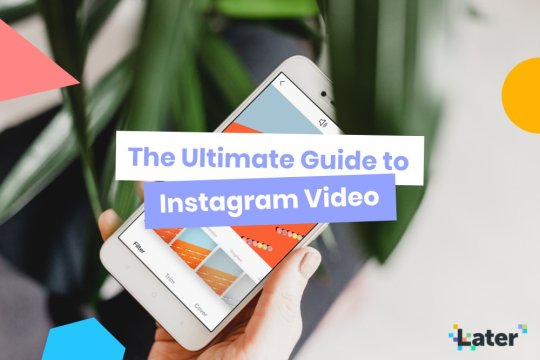
Table of Contents:
Why You Should Create Instagram Videos
How to Create, Share, and Optimize Instagram Videos
Regular Instagram Video Posts
Instagram Stories Videos
Instagram Live Videos
IGTV Videos
Why You Should Create Instagram Videos
While photos are still the more common format on Instagram, Instagram video is gaining a lot of traction… And not just in terms of popularity.
According to a report from eMarketer, while photos generally outperform videos in terms of engagement, engagement numbers for videos are growing at a faster rate than photos.
“Engagement numbers for videos posted to top media publisher accounts worldwide increased by 53% year over year in May, surpassing the 46% growth rate seen for photos over the same timeframe,” the report says.
View this post on Instagram
Refreshing @jonnykapps space with a little help from @UrbanOutfittersHome (and plenty of string lights). See the full video at YouTube.com/urbanoutfitters. #UOHome
But beyond the growing engagement numbers, there are tons of other reasons to invest in video. Chiefly among them is that video gives you the ability to share complex, in-depth stories that can’t be conveyed in a single image.
Whether you’re trying to build awareness around a campaign, promote your products, educate your audience, or something else entirely, videos offer much more story-telling leeway than photos.
That’s why it’s so important for businesses to build a video strategy on Instagram!
View this post on Instagram
Video by @renan_ozturk | A message to earth. The most recent IPCC report just released about climate change is sobering to say the least. With current emissions we are on a crash course that will be felt across all ecosystems, communities and economies. Change is needed now. Let’s hope the imagery we create and share on this platform has some positive impact on #Turningthetide
Now that we’ve looked at why you should use Instagram video, let’s look at how to create and share videos for each video format + tips and strategies to get more from your videos.
Creating videos for Instagram doesn’t have to be intimidating or expensive, so we teamed up with Hubspot to help you use video to market your business on Instagram. Check it out!
How to Create, Share, and Optimize Instagram Videos
Instagram videos come in all shapes and sizes, and across several channels on Instagram. Below we’ll look at how to shoot, edit, share, and optimize videos for each:
#1: Regular Instagram Video Posts
How to Post Your Instagram Videos
Different Types of Instagram Videos
Tips for Making Great Instagram Videos
The original! As we already discussed, Instagram video posts have evolved quite a bit since they were first introduced in 2013.
No longer limited to 15 seconds, businesses today can create long-form, high-production videos up to 1 minute long that generate a ton of engagement!
And the great thing is that you don’t need a DSLR camera or expensive video production equipment to do it. You can build beautiful branded videos using just your phone’s built-in camera and a few video editing apps!
View this post on Instagram
🇫🇷✨ 23 OCTOBER ✨🇫🇷 Glossier.com
Before we get into the nitty-gritty of how to share Instagram video posts, let’s take a quick look at the technical specs:
Video format: MP4
Length: 3 seconds to 60 seconds
Size: Instagram doesn’t limit file size, but we recommend keeping your videos under 50MB
Orientation: square, portrait, and landscape
Aspect ratio: a minimum of 1.91:1 and a maximum of 4:5
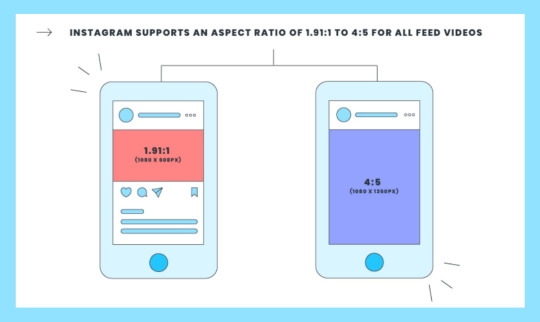
Currently, there are a few ways to share video posts to Instagram:
Option #1: Upload a Pre-Recorded Instagram Video
While it’s certainly nice that Instagram gives you the option to shoot videos directly in the app, a more popular approach is to upload a pre-recorded video from your camera roll.
To do this, simply tap the “+” button as you did before, but this time choose the Library option in the bottom left corner of the screen.
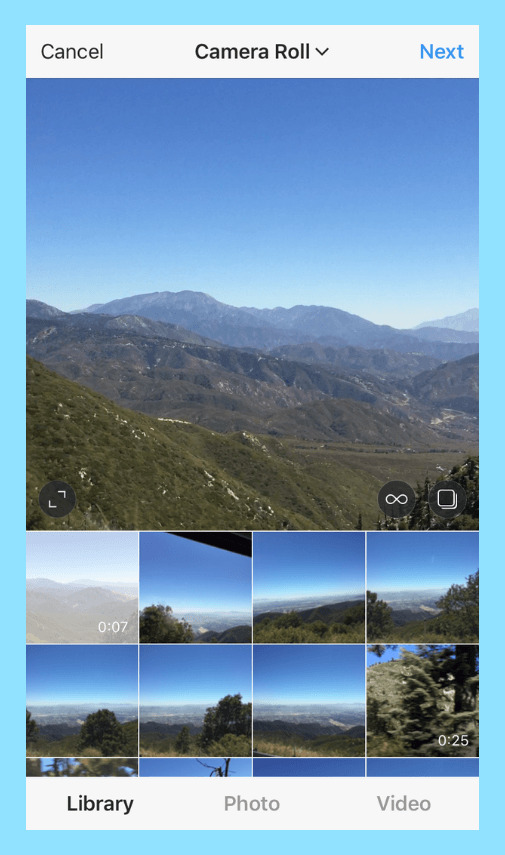
Here you’ll be able to scroll through your camera roll to find the right video.
Once you do, you can choose to either share it with a square aspect ratio (this is the default) or you can tap the “dimensions” icon to view the full-size image.
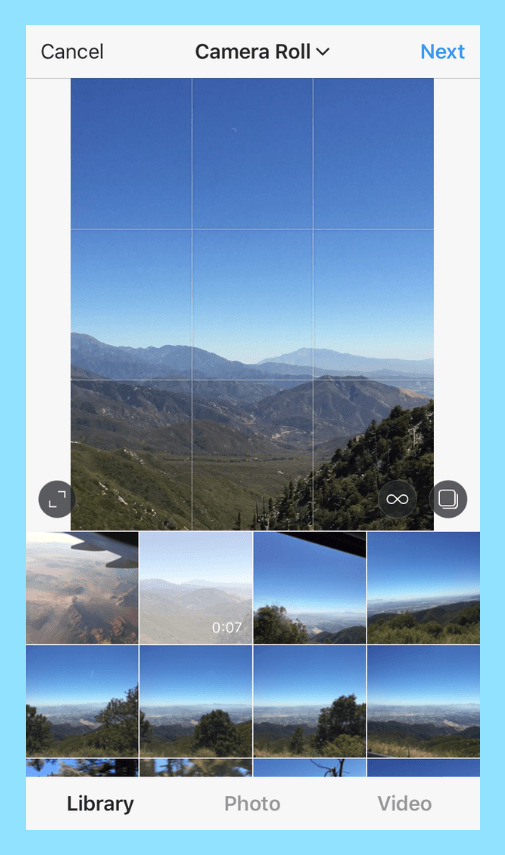
You can also turn your video into a Boomerang by tapping the Boomerang icon (you’ll need to install the Boomerang app first).
Or you can create a carousel post featuring multiple videos by tapping the “album” icon on the right side of the screen.
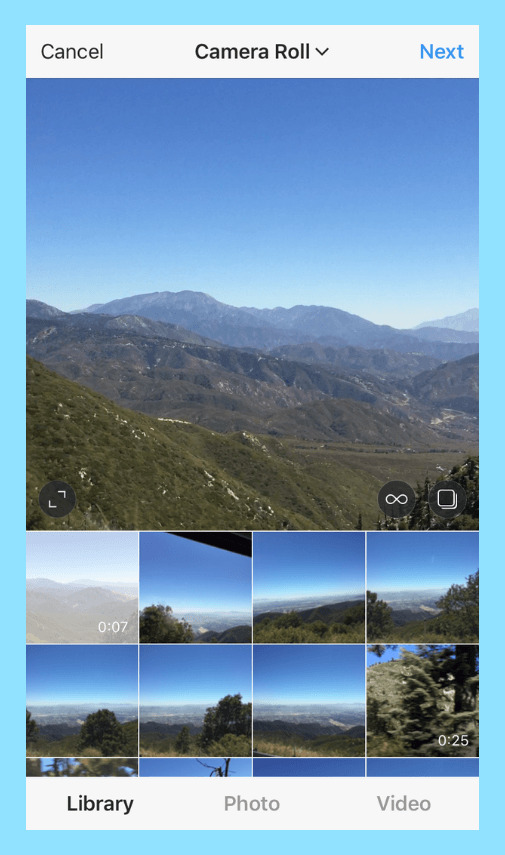
Another option is to upload multiple video clips to be shared as a single video. To do this, just pick a video, tap Next, and then tap the Trim button at the bottom of the screen.
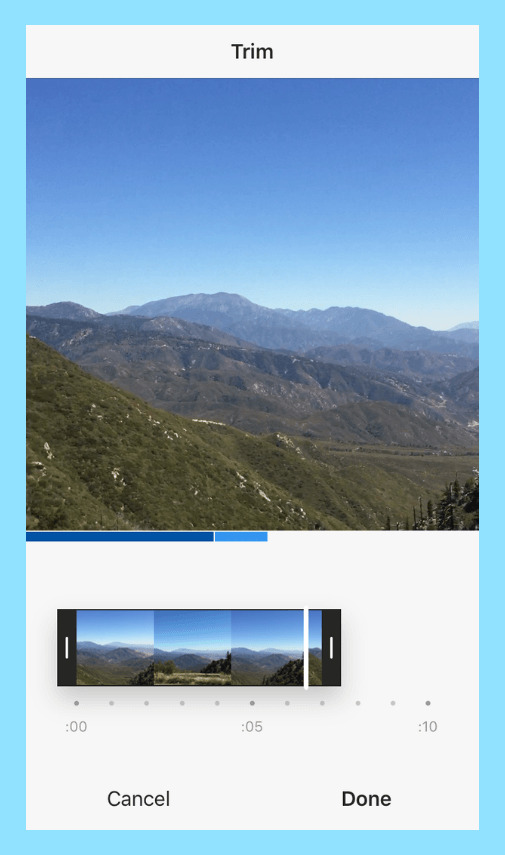
Here you can either trim the video by tapping the already selected video. Or you can tap the “+” icon to pick more clips to be added to your Instagram video.
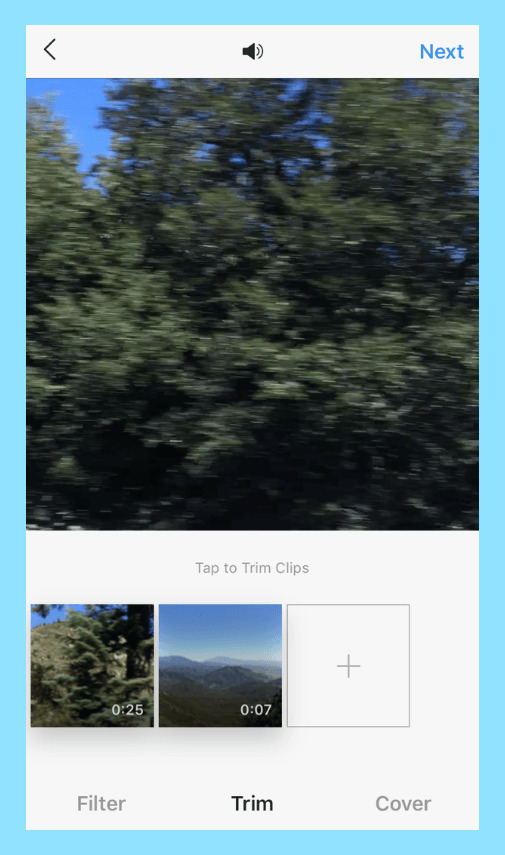
If you decide to add multiple clips to your Instagram video, you’ll be able to trim them all after you select Next.
Your entire video can only be 60 seconds max, so keep that in mind when adding clips to your video.
Once you’re happy, tap Next, add your filters, cover photo, caption, and finally publish!
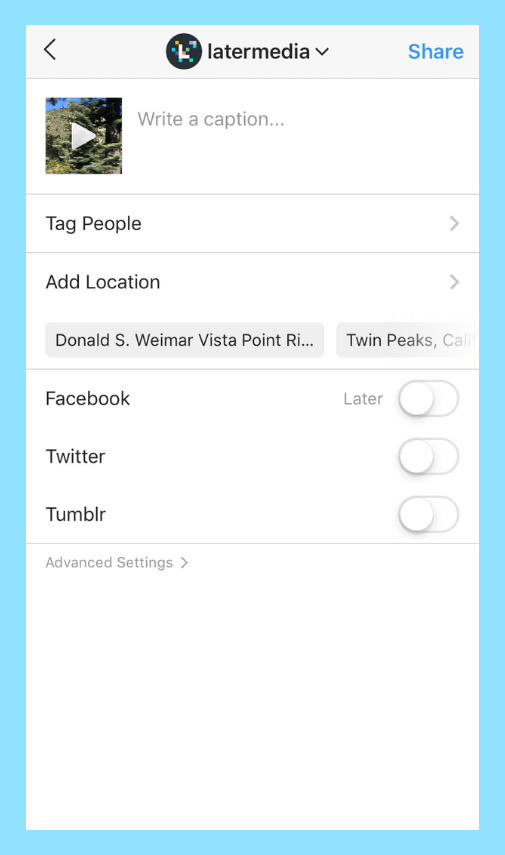
Option #2: Auto Publish Your Instagram Video Posts with Later
Did you know that you can now schedule videos to Instagram that will automatically publish at their scheduled time?
Now, you can schedule Instagram videos just like regular Instagram posts using Later on the web. Just upload your video, select a date and time, and your video will automatically publish to Instagram at the scheduled time!
Later is part of the Instagram Partner Program and uses the Instagram Graph API, so scheduling Instagram posts with Later is 100% safe.
Here’s how to schedule videos on Instagram:
Drag and drop your video from your media library into your calendar.
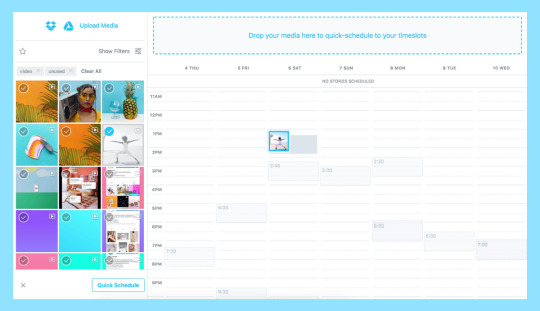
Add your caption and adjust the time/date of your video. You can also select your thumbnail image by clicking the Thumbnail Cover button below your video.
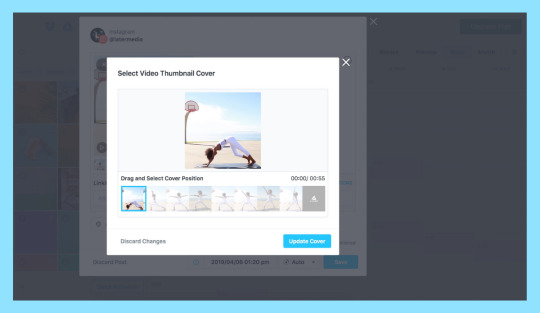
Finally, make sure Auto Publish is selected from the drop-down menu, click Save, and that’s it!
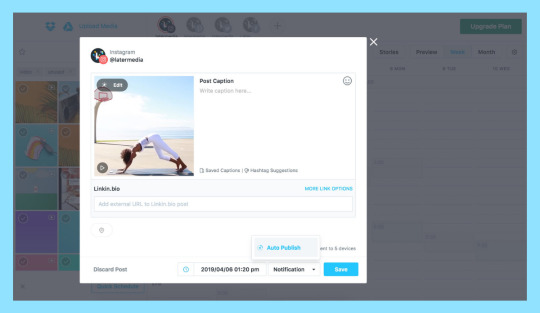
Keep in mind that in order to auto publish videos to Instagram, your video must fit the requirements of a native Instagram video post:
Videos must be at least 3 seconds long, and no more than 60 seconds
Aspect ratio is the same as photos, must be 1.91:1 to 4:5
Video file size cannot be larger than 512MB
Only available for Instagram business profiles (here’s how to switch)
Only available using Later on the web, mobile scheduling coming soon!
Instagram video scheduling is available now on all of Later’s paid plans, starting at $9/ month. Upgrade now to get access!
Different Types of Instagram Video Posts
There’s really no limit to what you can do with Instagram video posts — that’s why it’s so common to find them on your feed!
That being said, it’s a good idea to have a specific goal in mind before you create an Instagram video post. Here are a few examples of successful video posts:
#1: Use Instagram Video Posts to Promote Your Products
Because videos have the ability to convey a ton of information in a short amount of time, they’re a huge asset for businesses that sell products or services.
Just think about how much more of your products you’ll be able to showcase in a 60-second video compared to just one image!
View this post on Instagram
Stay warm and dry through every winter excursion with our All Weather MTE collection. Shop now at vans.com/allweather or your nearest store.
More to that point, according to Hubspot, 64% of consumers are more likely to buy a product online after watching a video of it first. So using Instagram video to show your products in action could be a huge way to increase the ROI of your Instagram marketing!
#2: Use Instagram Video Posts to Build Brand Trust
Sharing Instagram videos that convey your brand message or introduce your company culture are a great way to build trust with your followers and customers.
A good example of this comes from @munchery. The meal delivery service often shares loveable video content that’s relevant to their target market and provides value to them.
Have a topic you’d like to educate your audience about? Maybe it’s a makeup tutorial or a delicious recipe? Whatever your focus, using Instagram video posts to share short, snackable content is a great strategy.
Check out how @buzzfeedtasty uses highly engaging videos to share fun recipes:
View this post on Instagram
Honey balsamic brussels sprouts… for your honey 😉🍯
Or how @milkmakeup uses Instagram video posts to share makeup tutorials:
View this post on Instagram
Makeup Artist @namvo with that ✨gloss job✨ using #eyevinyl in Bridge. – Double tap if you want more of these vids 💎 – ✨#eyepigment in After Party + Hotel Lobby ✨#highlighter in Turnt
The point is that if you have a cool topic that you think your audience would enjoy learning about, using Instagram videos to do it is a great strategy.
Not sure what kind of videos your audience enjoys the most? Use Later Instagram Analytics to hone in on your Instagram data, find out what video content your audience is engaging with the most, and start strategizing for the future!
Tips for Making Great Instagram Video Posts
Now that we’ve covered how to share your videos on Instagram, let’s take a minute to talk about how you can optimize your video posts to get more traction.
#1: Pick an Eye-Catching Cover Photo
In a world where attention is getting more and more scarce, getting your followers to engage with your videos (especially longer ones) can be pretty difficult. But one way to improve your chances is to pick a stellar cover photo.
View this post on Instagram
To everyone who wanted to buy our merino Bird Mask – today is your lucky day! We made you some limited edition Bird Masks for all of that upcoming holiday travel, including this night-colored one with cloud eyes! Get yours now with the link in our bio! ☁️☁️☁️ #weareallbirds
Just like you spend time finding photos that look great in your feed, you need to invest a good amount of time finding a great cover photo for your video. Otherwise, all that hard work you put into actually creating your video will go to waste!
When picking a cover photo, try to find one that captures the overall message of your video and has the best chance of stopping viewers from scrolling past your content.
View this post on Instagram
Good news: We have a shoe as playful and adventurous as your little one 🐛🐒🐥 Our Keds kid’s collection is built for exploring, and has sizes from infant to big kids! #kedsxriflepaperco #riflepaperco
#2: Don’t Rely on Sound
Instagram videos may auto-play in the feed, but they don’t start playing sound automatically. In order to hear sound, viewers have to tap on the video.
Since you’re trying to grab people’s attention in the first couple seconds, it’s important to keep in mind that your videos need to be clearly understood even without sound!
View this post on Instagram
Using video on Instagram and Facebook can increase impressions and engagement — meaning more eyes on your brand & your content. 🎥✨ ⠀ ⠀ Creating video for Instagram doesn’t have to be intimidating or expensive, so we’ve teamed up with @hubspot to bring you the ultimate guide to video marketing. ⠀ ⠀ You’ll learn: ⠀ ⠀ 🔥 Why video gets more impressions than photos 🤩 Strategies to get followers from the explore page 🎨 How to create video GIFs for your feed 🎬 How to shoot & film videos in your office ➕ so much more! ⠀ ⠀ ⤴ Link in bio to watch *for free* now! ⤴ #lightscameragrow #instagrammarketing #instagramstrategy #videoforinstagram #igtips #smm #socialmediastrategy #smmtraining #socialmediatraining
Because of this, your videos should be as beautiful as the photographs your followers are used to seeing on your feed. Even if your viewer doesn’t get the overall effect, you want them to be able to see the storyline of the Instagram video — even if it’s silent.
Adding captions to your videos is a great way to ensure viewers can still tune in even when they aren’t able to listen.
#3: Focus on the First Few Seconds of Your Video
With so much else to see on Instagram, it’s important to create video content that captures peoples’ attention within the first 3-5 seconds.
View this post on Instagram
Commissioned by Apple. “New York is such a visually stimulating city. I wanted to find a technique to mirror that. The city can be so much at times. You can step out of the subway and not even know where north is. That disorienting feeling is what I tried to capture.” #ShotoniPhone by Tim S. @t_sessler, J.P D @j.p.damboragian Music: @michaelmarantz #AppleEvent
By focusing on the first few seconds of your video and making them amazing, you’re bound to get better completion and engagement rates on your video.
#4: Find a Video Length that Works for Your Audience
Just because your Instagram videos can be 60 seconds in length doesn’t mean they should be. Like all things social media, it’s difficult to keep your audience engaged over a longer period.
View this post on Instagram
What’s your routine if you did a full face of Milk Makeup? 😍 – #regram @facebeatbyen making moves with: ⚡️#hydratingoil ⚡️#blurfoundation ⚡️#flexconcealer ⚡️#blurandset ⚡️#lipandcheek in Perk ⚡️#kushmascara
Try experimenting with different video lengths to find one that works best for your audience. If you notice better metrics on your videos that are under 30 seconds, focus on creating shorter video content. If your longer videos outperform your shorter ones, stick to those.
#5: Use Apps to Edit Your Instagram Video
There are tons of apps and software that you can use to not only improve the quality of your videos but also add branding to them, whether it’s your logo, font, or some other design element.
Check out favorite 12 apps for editing Instagram videos here!
View this post on Instagram
@MarieKondo is a pro at packing a tidy suitcase. Have you watched her show yet? 🙌 Once you’ve mastered her tips above, head to the link in our bio to read how Kondo’s methods helped one writer after a particularly rough year. #iamwellandgood #tidyingup #mariekondo #decultter #minimalist
Ready to learn how video can help you grow your business faster? We teamed up with HubSpot to create a guide on how to increase engagement and followers with Instagram video.

#2: Creating Instagram Stories Videos
How to Shoot Your Instagram Stories Videos
What to Post to Instagram Stories
Tips for Making Great Instagram Stories
Ever since Instagram Stories first made their way onto the platform in 2016, businesses and regular users alike have flocked to the channel.
And it’s not at all surprising.
Beyond being highly entertaining, Instagram Stories are great for growing your engagement, building brand awareness, driving traffic to your website, and even making e-commerce sales!
And luckily, recording and sharing videos on Instagram Stories is even easier than it is for regular Instagram video posts.
Let’s start by reviewing the technical specs of Instagram Stories videos:
Video format: MP4
Length: 1 second to 15 seconds
Orientation: square, portrait, and landscape
Aspect ratio: a minimum of 1.91:1 and a maximum of 9:16 (Instagram recommends an aspect ratio of 4:5 and 9:16)
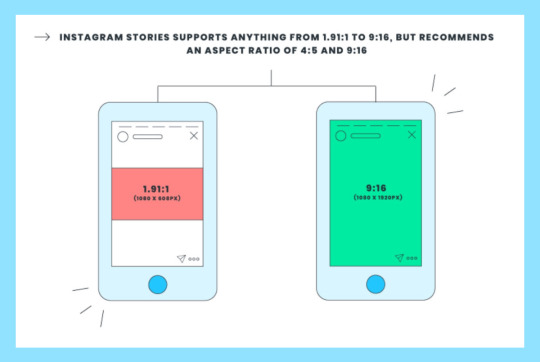
Like regular video posts, there are a few ways to share videos on Instagram Stories:
Option #1: Shoot Your Video Directly in Instagram Stories
True to Instagram’s easy-to-use interface, shooting a video on Instagram Stories is very easy to do.
Simply open the Instagram Stories camera, pick a camera mode (your options include Normal, Boomerang, Superzoom, Rewind, and Hands-Free), and then record your video.

Once you’re done recording, you can add any number of GIFs, stickers, text, and more to your story.
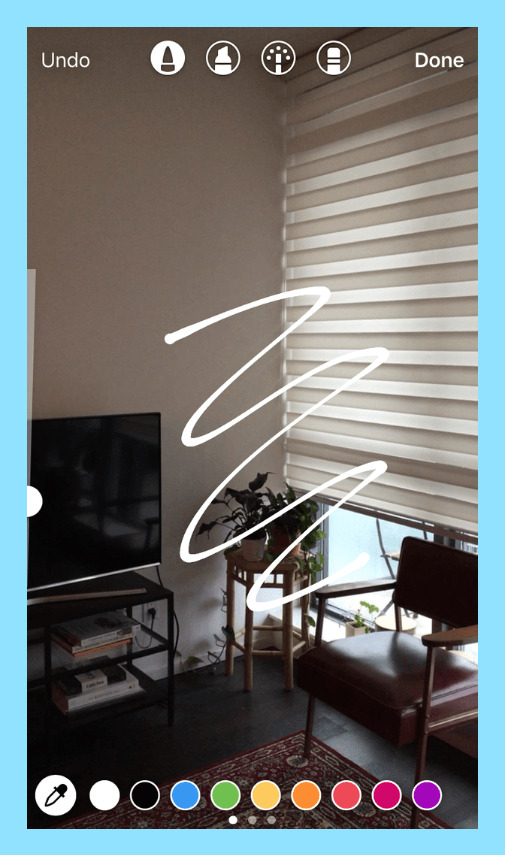
And that’s it! Once you’re happy with the look of your video, tap the Your Story button at the bottom of the screen to share it.
Option #2: Upload a Pre-Recorded Video to Instagram Stories
The second option is to upload a pre-recorded video from your camera roll.
To do this, simply open the Instagram Stories camera as you did before, and then swipe up (or down) on the screen.
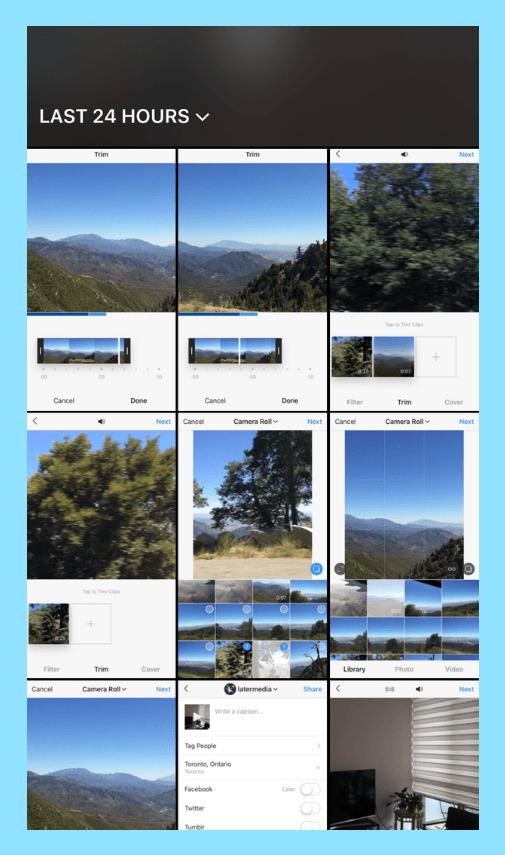
You can also tap the Camera Roll button in the top left corner of the screen, which allows you to browse the various albums in your camera roll.
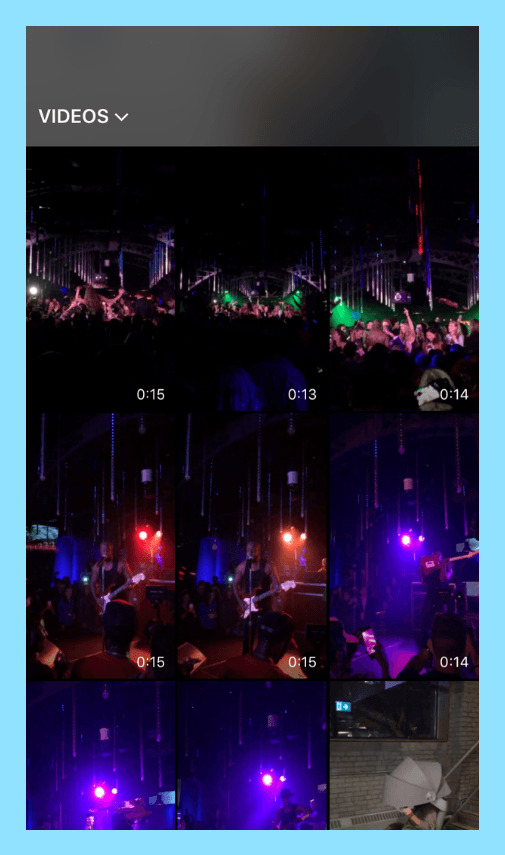
Since videos on Instagram Stories top out at 15 seconds, if your clip is longer than that, Instagram will trim the end.
But what if you want to share a single long video as several 15-second stories?
Thanks to an update in 2019, Instagram will now automatically clip videos that are longer than 15 seconds into individual 15-second segments. So you no longer have to manually trim your videos before you post to Instagram Stories!
Note: When Instagram trims your videos into 15-second segments, it doesn’t retain the text from the previous (or initial) story, so you’ll have to re-add to your text.
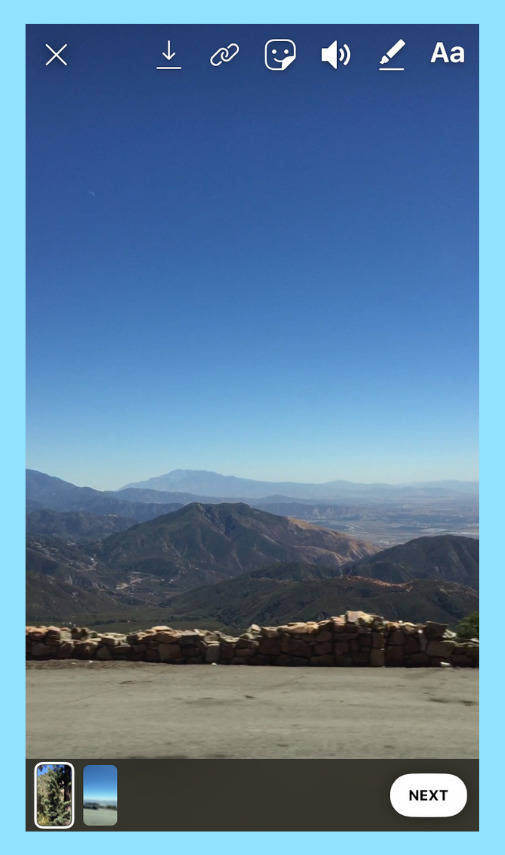
If you select a video from over 24 hours ago, a date sticker with the day, month, and year that the photo was taken will automatically appear. You can remove the sticker by dragging it to the trash icon at the bottom of the screen.
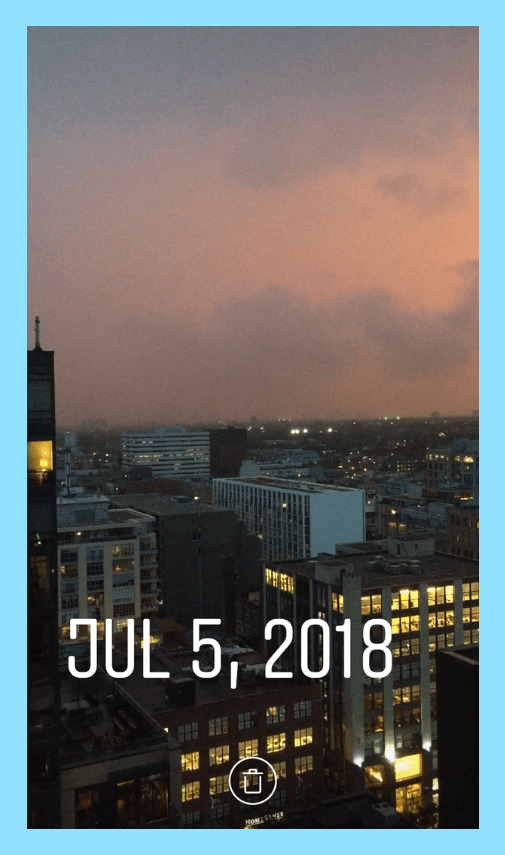
Once you’re happy with your video, tap the Your Story button at the bottom of the screen to share it.
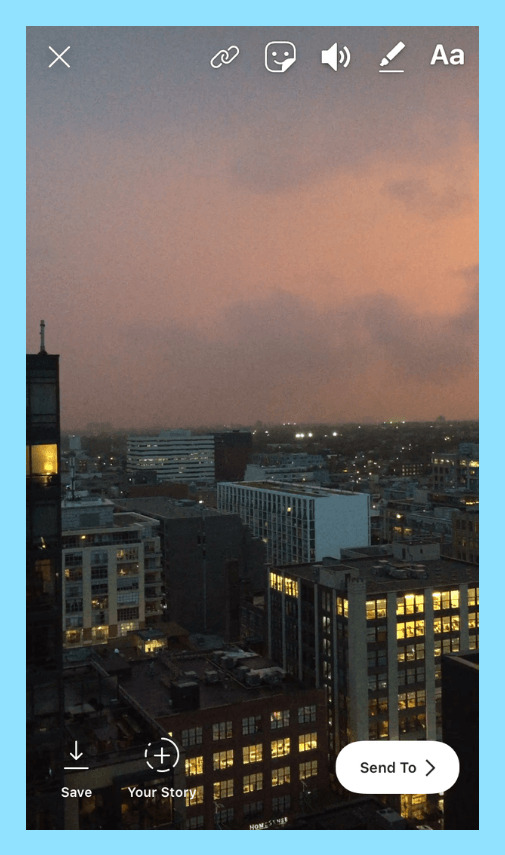
Option #3: Schedule Your Instagram Stories with Later
With Later, you can storyboard your content, add captions or links, collaborate with your team, and visually plan and schedule Instagram Stories right from your desktop – something you won’t find on any other marketing platform.
Here’s how to schedule Instagram Stories with Later:
Drag and drop your Instagram stories image and video files on to the storyboard tool, and then re-arrange them to fit the order and look that you want.
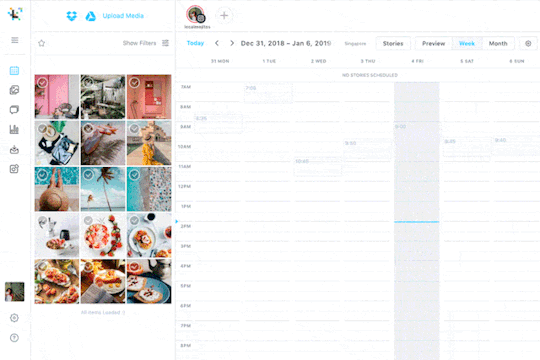
You can also easily crop and resize images to fit Instagram Stories 9:16 ratio.
Now add links or captions to your scheduled stories — they’ll be copied to your phone when it’s time to post. This helps you drive more traffic and sales by taking the time to write compelling captions and CTAs from your desktop.
Tip:Create trackable links for your Instagram Stories to monitor traffic and sales from Instagram! Later makes it easy to keep track of those long URLs, so you never have to scramble to find the right link again.
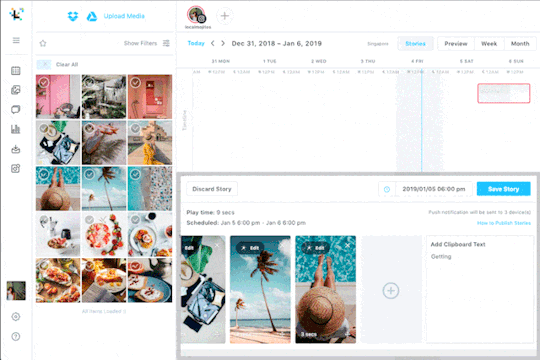
To schedule Instagram Stories, simply select the time and date from the drop-down menu beside the Save Story button.
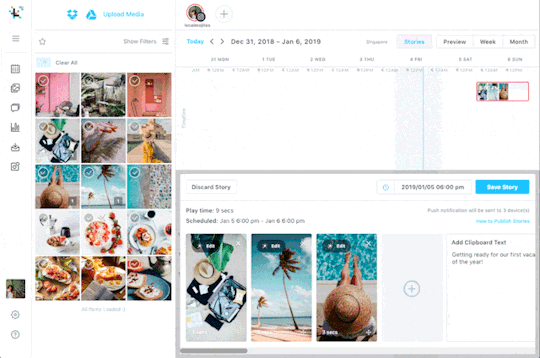
You’ll then get a notification on your phone when it’s time to post! Your stories will be downloaded to your phone and caption or links copied to your clipboard, making it easy to post Instagram Stories in seconds.
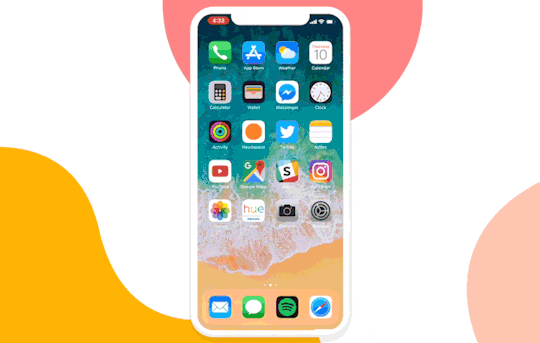
Later’s Instagram Stories scheduler is available now on all paid plans, starting at $9/month. Upgrade now to get access or start scheduling stories!
What Videos to Post to Instagram Stories
There’s no denying that Instagram Stories are becoming more creative, engaging and aesthetically refined. But that doesn’t mean you have to quit on being spontaneous with them!
It’s good to post a mix of fun, lighthearted content and promotional content that reflects your brand’s tone and style.
Don’t be afraid of posting something goofy: a short video of your office dog or a picture of your team out for post-work drinks — just make sure it always aligns well with your Instagram aesthetic and brand messaging!
The great thing about Instagram Stories is that because they’ve created so many cool tools, the world is really your oyster. You can get as creative as you like with your stories — and there are a ton of great examples out there!
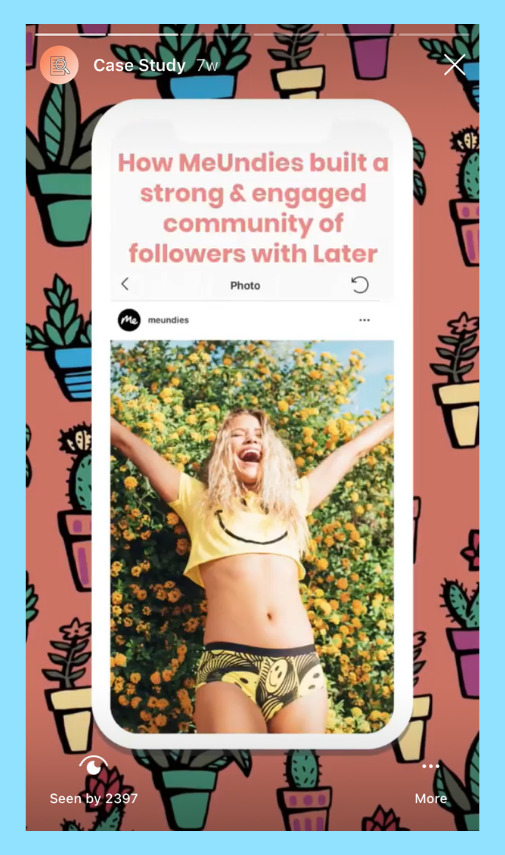
The same is true for promotional video content on Instagram Stories. It’s easy to create promotional stories that are also fun and lighthearted. And there are a ton of creative ways to use Instagram stories for business.
Tips for Making Great Instagram Stories Videos
Now let’s talk about how to share great videos on your Instagram Stories.
#1: Tell Stories in a Forward Sequence
Due to the tap-forward progression of Instagram Stories, a good strategy to get more engagement and completion on your videos is to tell a story is a clear sequence.
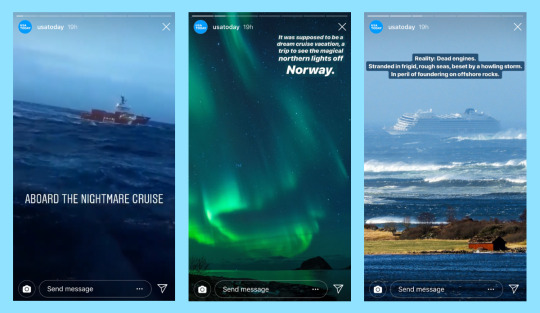
For example, if you’re sharing a series of videos about one of your products, you could create 4-5 videos with compelling tidbits of information. This will persuade viewers to keep tapping through your story to learn more.
Not only will this make your story more cohesive, but it also makes the information more digestible!
Even if you don’t sell products, breaking a difficult topic into several “sections” is a great strategy to get viewers more invested in your video.
#2: Use Instagram Analytics to Drive Better Results
It can be difficult to know what resonates most with your audience until you dive into your Instagram Stories analytics!
For example, if you notice that your completion rate drops when you share “longer” Instagram Stories videos, you should consider sharing “shorter” videos.
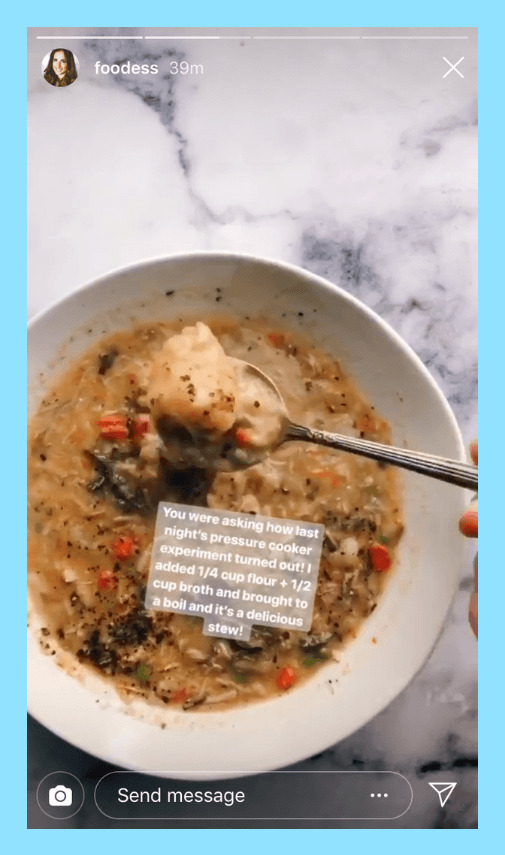
Basically, your Instagram Stories analytics can help you optimize the length of your videos (among a ton of other things). Metrics such as Taps Forward, Taps Backward, Next Story, and Exits are great for learning more about what your audience likes and dislikes.
#3: Use GIFs, Stickers, Hashtags, and More
Another way to keep your audience engaged longer is to use GIFs, stickers, text, and other fun design elements.
What’s so great about GIFs and stickers is that they can be used for all kinds of purposes. For example, a lot of businesses use the “Sound On” sticker to get viewers to turn their sound on while watching the video.
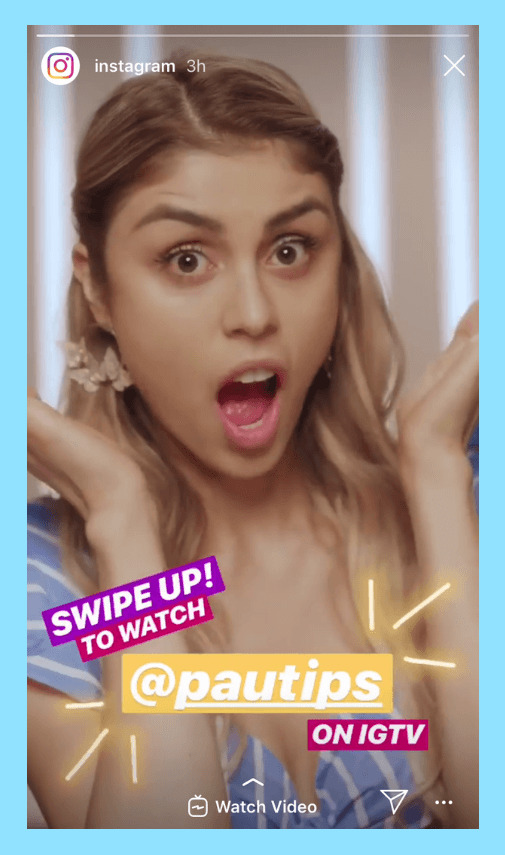
If your goal is to get your followers to watch your video through to the end, you can add an interactive sticker, like Poll Stickers or Question Stickers. These can persuade viewers to stick it out and hear everything that you’re saying!
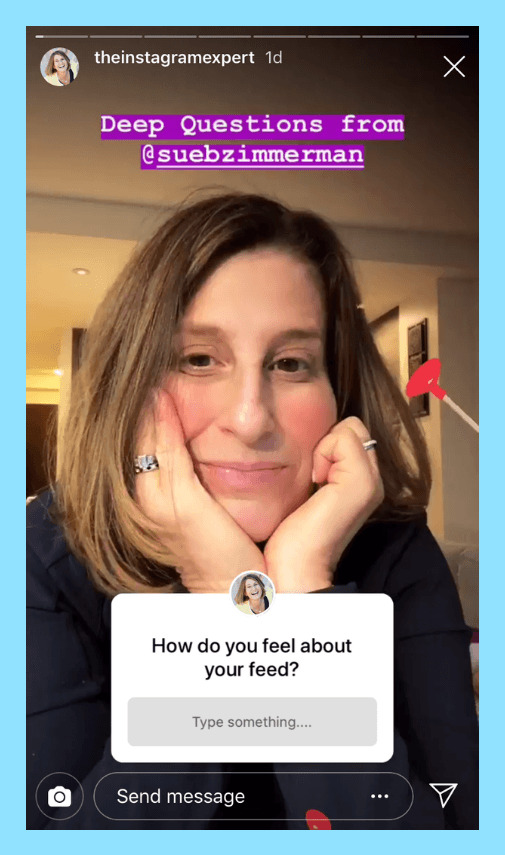
#4: Brand Your Instagram Stories Videos
Sharing videos on Instagram Stories is great, but if you want to get more from the channel, consider creating branded stories that have a uniform color, tone, style, and format.

By keeping a consistent look in your Instagram Stories videos, you can create cohesive, on-brand stories that align with your business as a whole. And one of the best ways to do this is by using Instagram Stories templates.
#3: Instagram Live Videos
How to Use Instagram Live
What to Share on Instagram Live
Tips for Making Great Instagram Live Videos
Unlike other video channels on Instagram, Instagram Live videos can only be broadcast from your device, whether that’s an iPhone, Android, or something else.
Because of this, there’s not much you can do to actually change the “look” of your live broadcasts (other than to invest in a smartphone with a great camera).
That being said, Instagram Live has really grown into its own as a channel for reaching new followers, building brand awareness, and achieving your more specific business goals!
Let’s start by reviewing the specs for Instagram Live video.
Video format: MP4
Length: a few seconds to 60 minutes
Orientation: vertical
Aspect ratio: since Instagram Live videos are shot vertically, the aspect ratio should be 9:16
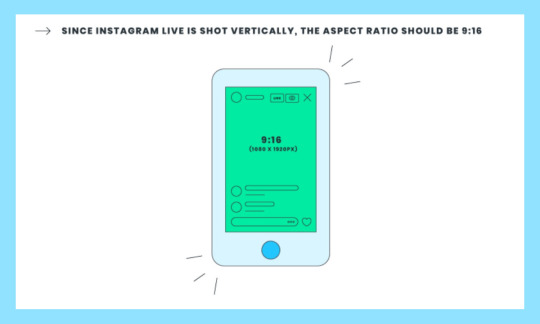
How to Use Instagram Live
Currently, there’s just one way to record and publish an Instagram Live video on Instagram.
To do it, simply open your Instagram Stories camera and select the “Live” camera option.
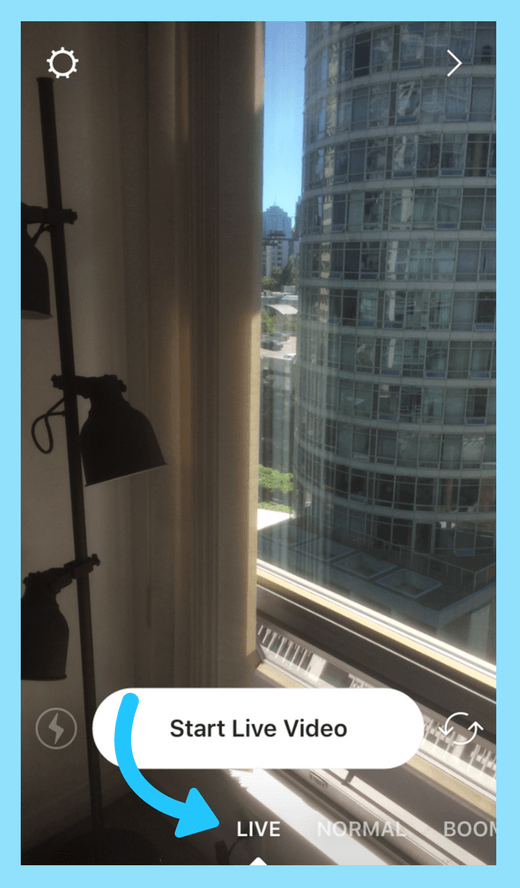
Next, tap “Start Live Video.” Unless you turn off notifications, your followers may be notified when you start a live video.
The number of viewers who are watching your broadcast will appear at the top of your screen and comments appear at the bottom.
You can tap Comment to add a comment yourself, and you can also pin a comment by tap and holding a comment. This will pin the comment to the top of your feed so viewers can see it more easily.
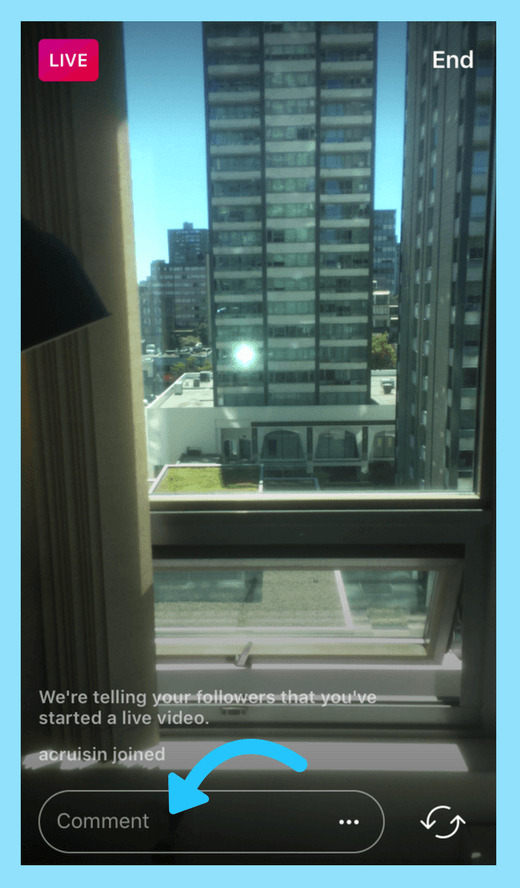
Once you’re done, tap End in the top right corner and then End Live Video to confirm. From there, you can tap Save in the top right to save it to your camera roll, or share it to your story.
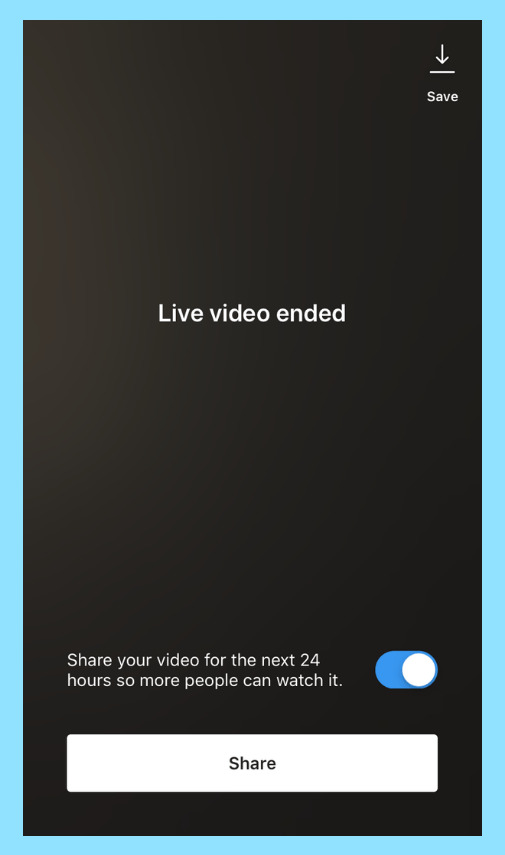
For a more comprehensive guide to using Instagram Live, check out our guide for businesses here!
What to Share on Instagram Live
Like Instagram Stories, Instagram Live is a relaxed place and you can get as creative as you like! But with all that room for creativity, it’s a good idea to have a solid game plan. Here are a few examples:
#1: Use Instagram Live to Tease or Launch New Products
A recent trend on Instagram Live is for businesses to use the channel to tease or launch new products. And why not? Whether you’re unveiling a new product line or teasing a future launch, Instagram Live is a great place to create a ton of hype around your products!
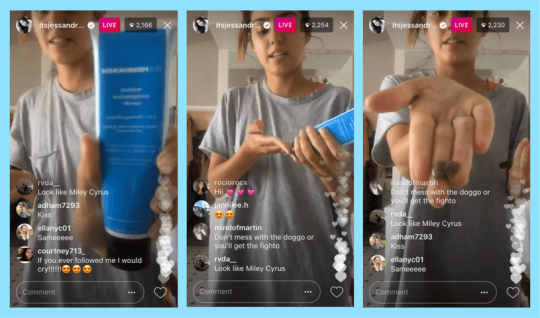
To make use of this strategy, take your hottest product and deliberately release very few details about it.
After the teaser, ask viewers to sign up for more information on your website. This will give your live video an element of exclusivity, which can encourage people to act immediately, increasing the number of leads you get.
#2: Use Instagram Live for Promotions and Sales
While Instagram Stories is considered “ephemeral,” there’s really nothing more ephemeral on Instagram than live video. Use this to your advantage by creating a sense of urgency to watch your broadcast!
One of the best ways to boost your viewership is to promise limited-time-only promotions that you’re only going to offer during the broadcast. If you have a giveaway, discount, promotion, or another campaign that you want to offer to a select few, announce it beforehand! And when you go “live,” share the coupon or discount code with your viewers.

#3: Use Instagram Live to Collect Emails
Want to really benefit from Instagram Live? Use it as a lead generation tool!
One of the best ways to do this is to ask your followers to submit questions before your broadcast. For example, you can build a mobile-optimized landing page and with an email form and ask your followers to submit questions there, or you provide an email address where viewers can send their questions.
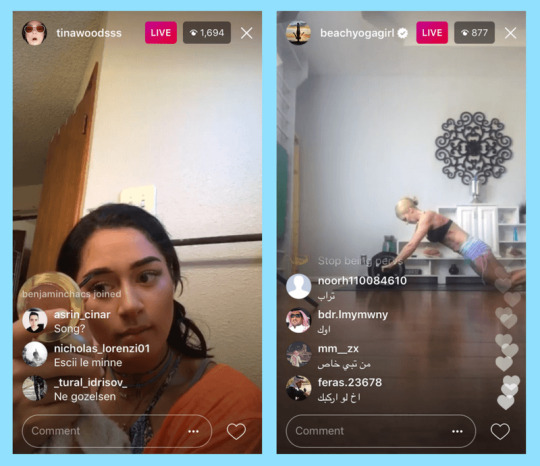
Once you have the emails, you can add them to your newsletter or email flow to drive even more signups and conversions!
Tips for Making Great Instagram Live Videos
If you’re hoping to achieve some larger business with Instagram Live, such as driving sales or increasing signups, it’s really important to have a strategy in place. Here are a few ways to improve your Instagram Live videos:
#1: Prepare for Your Instagram Live Broadcast
If you want to shine during your Instagram Live broadcast, you need to prepare beforehand. This is doubly true if it’s your first time going live on social media.
Treat your live broadcast like you would a business presentation: write-out your script or speaking points, jot down some Q&A questions, and practice, practice, practice! One of the best ways to rehearse your Instagram Live broadcast is to record yourself on your camera. You can watch the recording afterward and then make adjustments.
#2: Promote Your Instagram Live Beforehand
Your goal with Instagram Live (as with all things Instagram) should be to reach as many users as possible.
That’s why it’s so important to promote your Instagram Live broadcast beforehand! If you really want to drive a ton of views and engagement, you have to let your followers know about it beforehand.
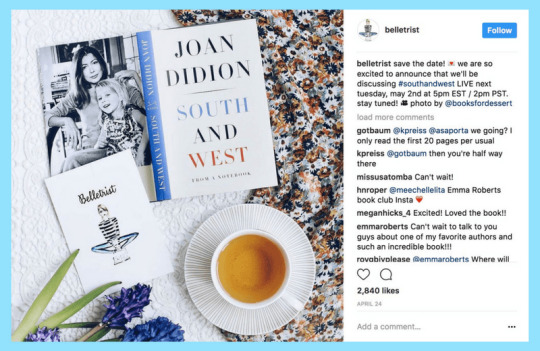
One of the best ways to promote your Instagram Live is with Instagram Stories. After posting about your live video on your feed, share a series of stories with details about your broadcast in the days leading up to it, including things like the topic of your broadcast, the time and date (don’t forget to mention the time zone!), and any other important information.
#4: Creating Videos for Instagram’s IGTV
How to Use IGTV
What to Share on IGTV
Tips for Making Great IGTV Videos
Despite being relatively new on the scene, IGTV is already making waves in the social media world.
Launched as Instagram’s first standalone video platform, IGTV gives businesses a new channel to grow their following, showcase their products, and show-off their creativity.
And the great thing about IGTV is that your videos don’t have to be super polished! You can think of it like a step up from your Instagram Stories, but it doesn’t have to be as perfect or curated like an Instagram post or video would be.
Before we get into the nitty-gritty of actually shooting and sharing vertical video for IGTV, let’s take a quick look at the technical specs:
Video format: MP4
Length: 15 seconds to 10 minutes for smaller accounts; 15 seconds to 60 minutes for larger and verified accounts
Size: 650MB for videos less than 10 minutes; 3.6GB for videos up to 60 minutes
Orientation: vertical (portrait) or horizontal (landscape)
Aspect ratio:Instagram recommends that vertical IGTV videos should have an aspect ratio of 9:16, while horizontal videos should be 16:9
Want to learn more about using IGTV for business? Check out our ultimate guide to IGTV here!
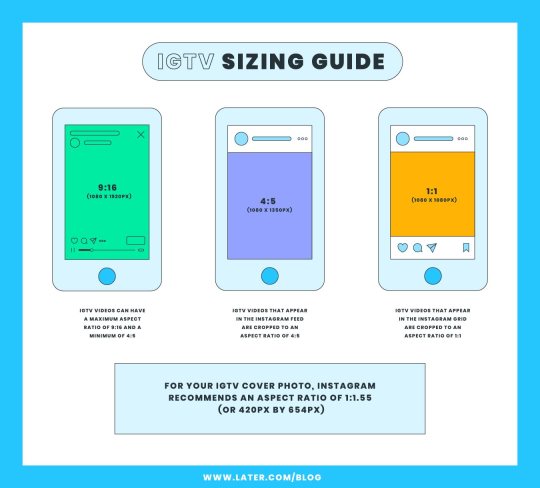
How to Use IGTV Videos on Instagram
Before you can upload a video to IGTV, you need to create an IGTV channel. The good news is that Instagram has made IGTV super simple and easy to use!
The first step is to sign into the IGTV app.
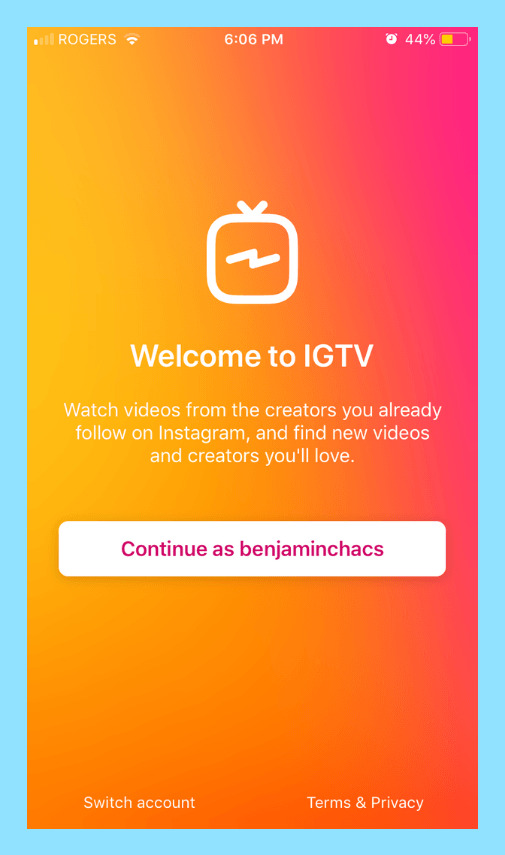
Next, tap on the gear icon in the top right corner and select Create Channel.
Once your channel is live, you can upload your first video to IGTV.
Start by opening your channel by clicking on your avatar from the main page.
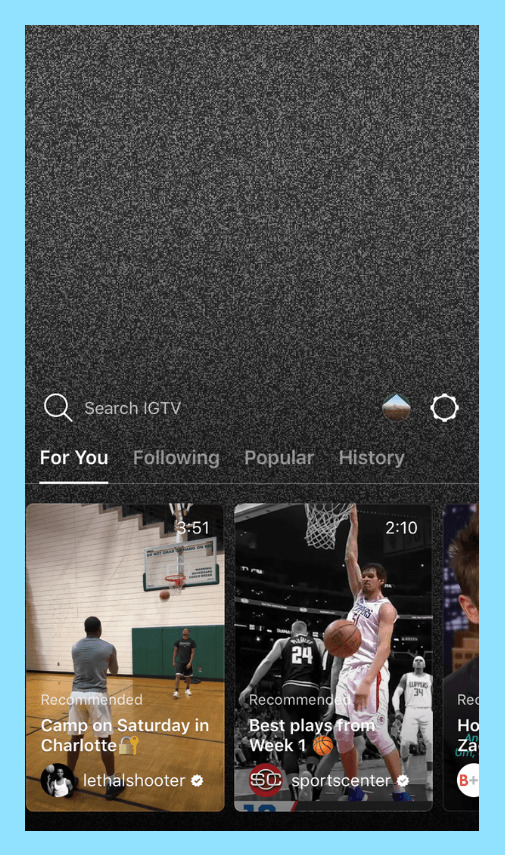
Next, tap the “+” icon to the right of your screen to add a new video to IGTV.
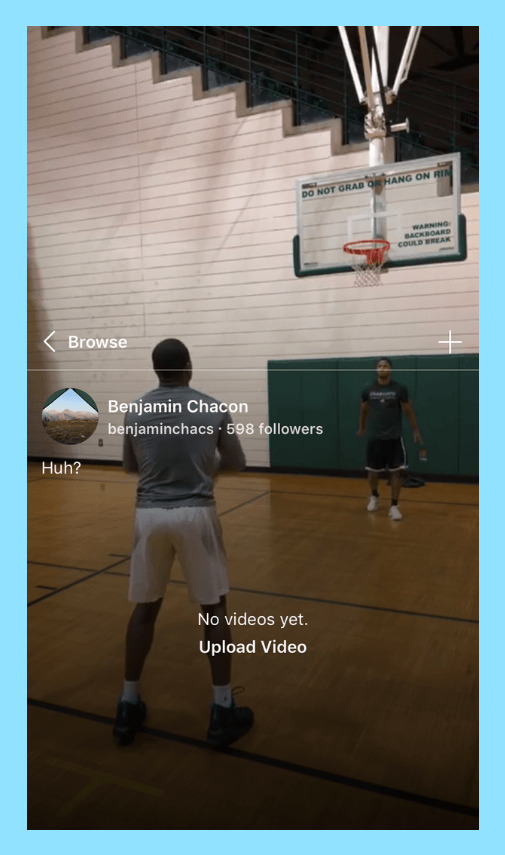
Now you can select a vertical or horizontal video from your camera roll.
Write your title and add a description. Just like on YouTube, you’ll want to add in any relevant keywords to your description to make it easier for people to find your videos on IGTV.
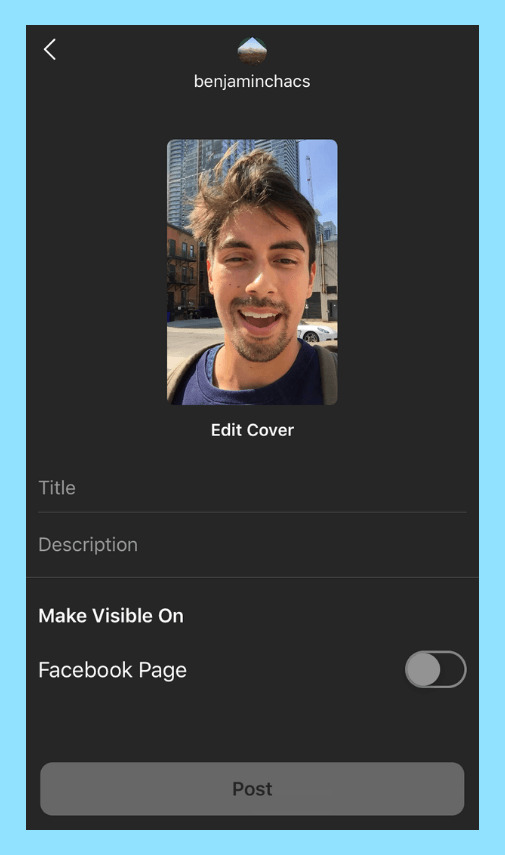
You can also add in links! That’s right, people will actually be able to click on links in your description and be taken outside of the Instagram or IGTV app.
Next, add a cover photo! You can upload your own custom cover, or choose a thumbnail from your video. The cover photo is what will show up on your channel page and in the IGTV categories, so make it catchy!
For your cover photo, Instagram recommends an aspect ratio of 1:1.55 (or 420px by 654px).
Now before you go ahead and click “post,” you’ll have to decide whether you want to share your IGTV to your Instagram feed as well!
Instagram recently introduced the option to share a preview of your IGTV video to your Instagram feed. Doing so means that your IGTV video will live in the grid on your Instagram profile, with a little IGTV icon in the right-hand corner:
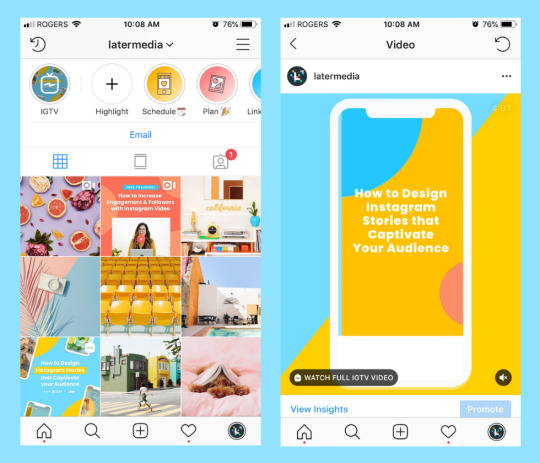
This is a great way to get more views on your IGTV videos, but it’s totally optional. All you have to do is move the slider button to green to opt-in to IGTV Preview.
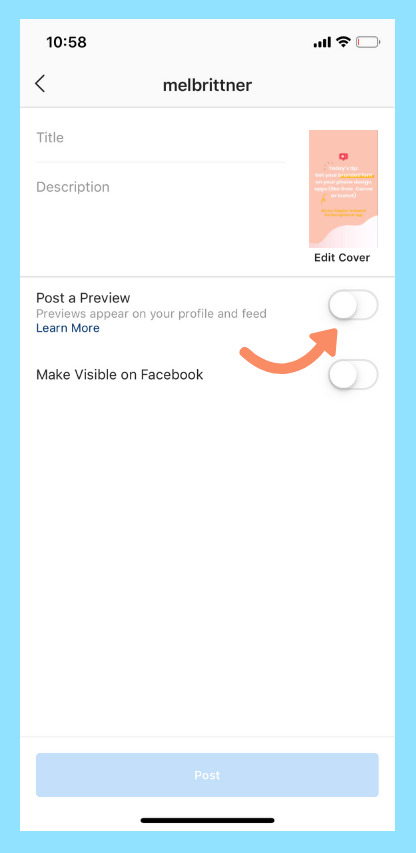
Once you’ve selected that option, a preview of your IGTV video will appear in your follower’s feed, and the cover image will appear in your profile’s grid.
When you post a preview of your IGTV video, the title and description will copy over to the caption. Just keep in mind that any links you included in your description won’t be “clickable.”
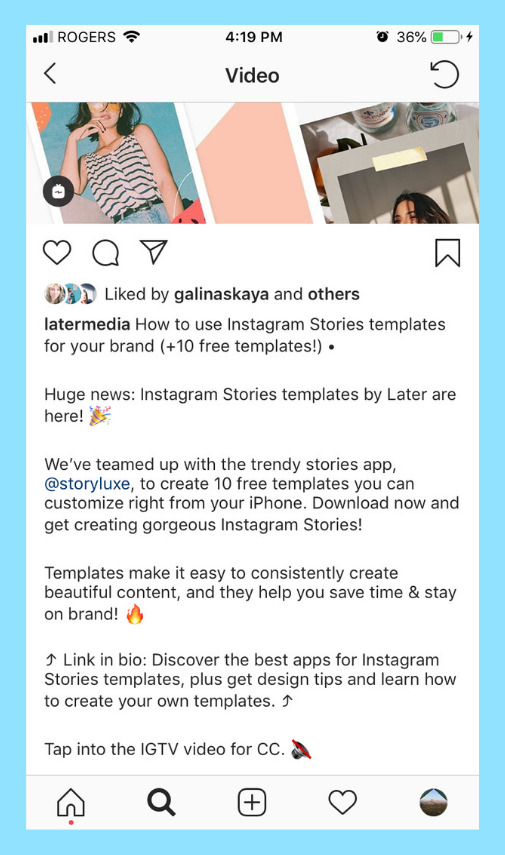
And that’s it! You can now upload your Instagram video to IGTV!
You can also share your IGTV video to your Instagram Stories by tapping the airplane icon at the bottom of your video and then selecting “Add video to your story.”
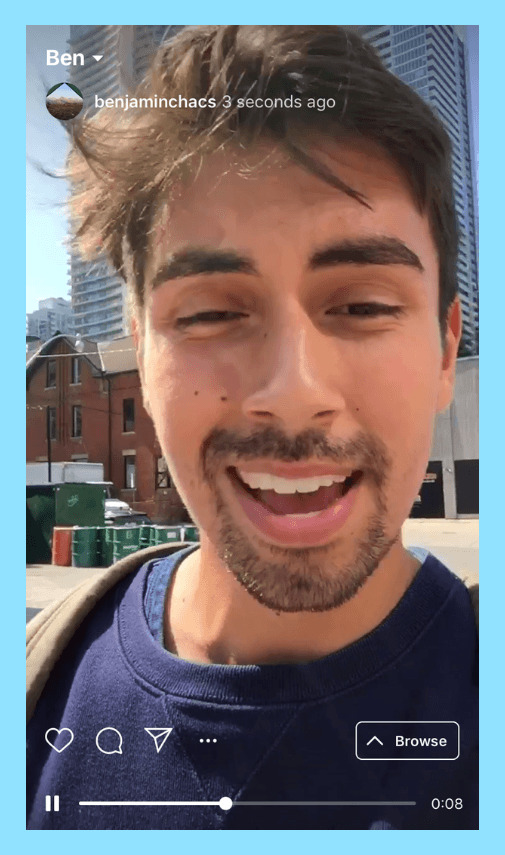
Viewers will now be able to watch a preview of your IGTV video as a story.
What to Share on IGTV
Like Instagram Stories, there’s really no limit to what you can post on IGTV.
So far we’ve seen businesses use it to share how-to’s and tutorials, to promote their products, to share company news and so much more.
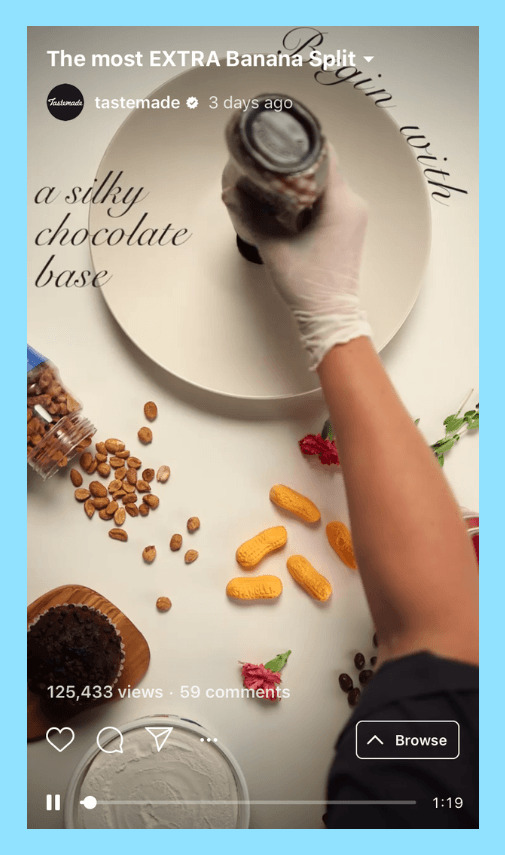
The goal of IGTV is to be more like YouTube than Netflix. And that’s why so many influencers and vloggers have already taken to the channel.
As a business, it’s important to think about it from the perspective of what value your videos can provide. As in, how can you create value for your audience and how are you create value for your brand?
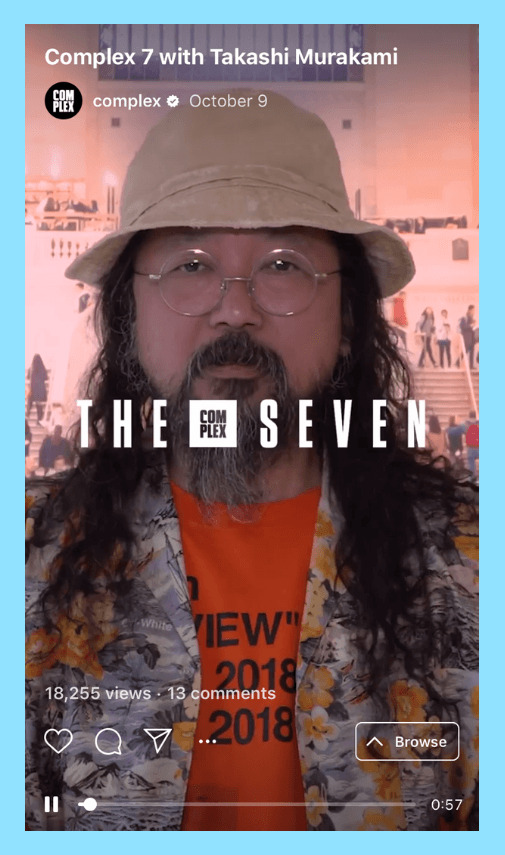
If you’re already a pro with Instagram Stories, the transition to IGTV shouldn’t be too difficult. You can even think of IGTV as an extension of your Instagram Stories. What voice, tone, and style of content do you share on your stories? Your IGTV video content should follow a similar arc.
Tips for Making Great IGTV Videos
Since IGTV videos can be *very* long form, it’s important to give yourself plenty of time to prepare, shoot, and edit your videos before jumping right in. Here are some tips to get more from the channel:
#1: Get Comfortable with Vertical Video
Editing vertical videos can be hard if you haven’t done it before! And probably the hardest thing to get right when shooting vertical video for IGTV is the aspect ratio.
The reason it can be hard to get right is because unless your video is shot on a smartphone (which will usually record in 9:16 if shot vertically), you may need to edit or crop your video in post-production to get the right aspect ratio for IGTV. We’ll discuss this a little more below.
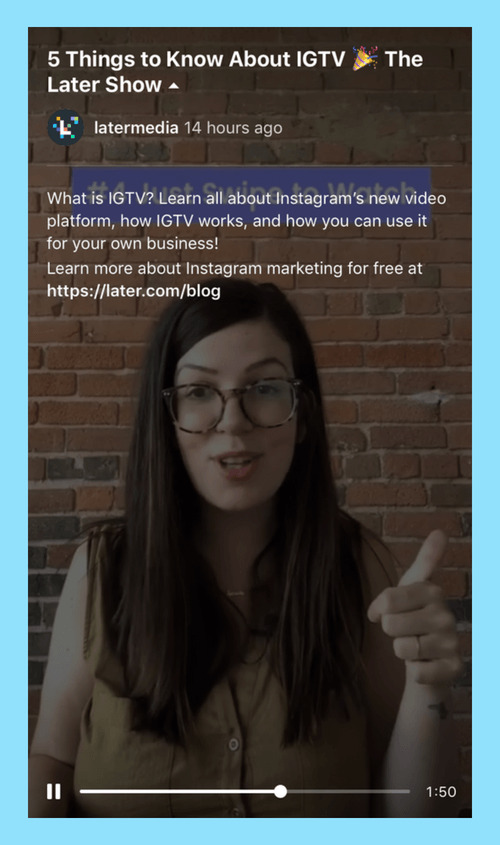
The good news is that you don’t need any expensive software to edit your vertical videos — and there are actually a few options for shooting vertically!
Plus, Instagram recently added support for horizontal videos on IGTV, so you also stick with that!
Want to learn how to do it? Check out our guide on how to shoot and edit vertical videos for IGTV!
#2: Keep an Eye on Your IGTV Analytics
Since IGTV is such a new format on Instagram, it’s hard to say exactly how different audiences will respond to your videos — especially if you’re sharing really long content!
That’s why it’s so important to keep an eye on your IGTV analytics, which can be accessed directly from your video.
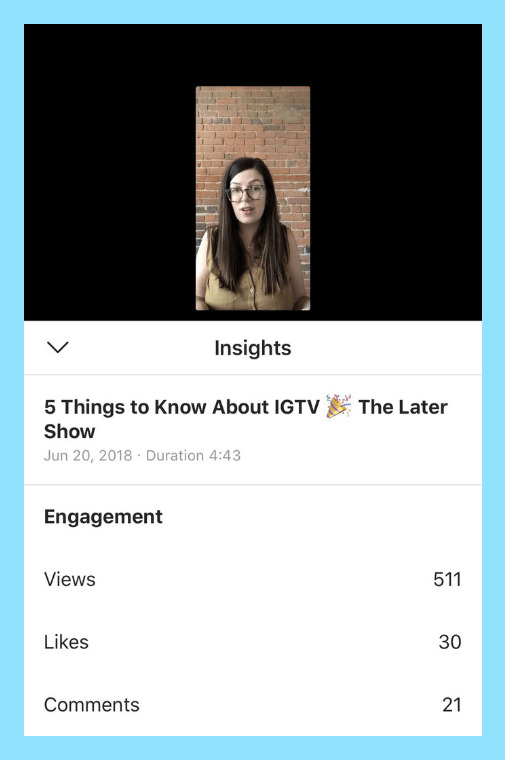
Beyond Views, Likes, and Comments, you can also see your audience retention rate, which is how many people watched your video all the way to the end.
You can even see a drop-off graph which shows you at what point people are swiping away from your video.
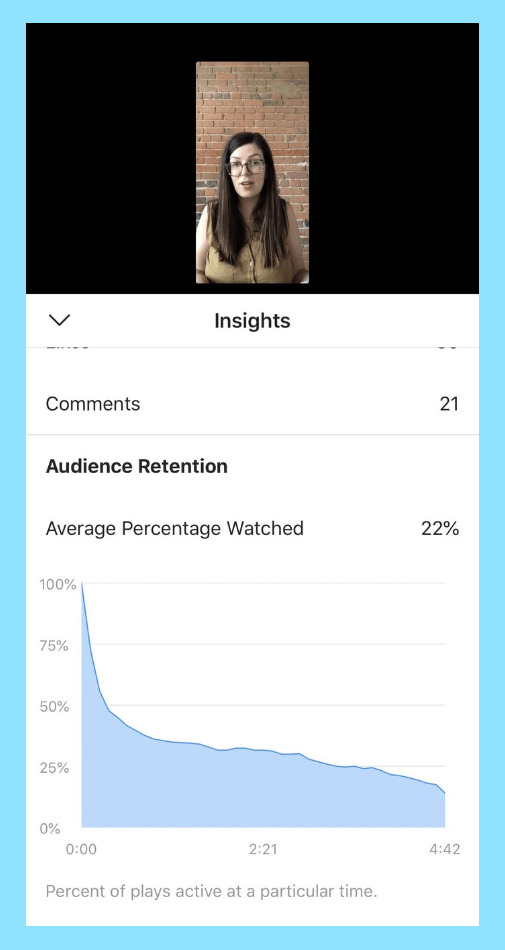
Metrics like these are invaluable when deciding what changes (if any) to make to your IGTV strategy. For example, if viewers are dropping off at the 20-minute mark, you can take that as a sign that creating videos that are longer than 20 minutes might not be the best strategy.
And there you have it! Creating videos for Instagram might seem like a stressful undertaking, but it’s actually incredibly easy to do.
And with so many benefits for businesses, from building brand awareness, to reaching new audiences and more, there’s really no reason not to get started with videos on Instagram if you haven’t already!
Now that you know how to create great Instagram videos, it’s time to put it into practice! Upgrade to a Later paid plan, to start auto publishing your Instagram videostoday:
https://growinsta.xyz/ultimate-guide-to-instagram-video-stories-igtv-live-posts-more/
#free instagram followers#free followers#free instagram followers instantly#get free instagram followers#free instagram followers trial#1000 free instagram followers trial#free instagram likes trial#100 free instagram followers#famoid free likes#followers gratis#famoid free followers#instagram followers generator#100 free instagram followers trial#free ig followers#free ig likes#instagram auto liker free#20 free instagram followers trial#free instagram followers no#verification#20 free instagram likes trial#1000 free instagram likes trial#followers instagram gratis#50 free instagram followers instantly#free instagram followers app#followers generator#free instagram followers instantly trial#free instagram followers no survey#insta 4liker#free followers me#free instagram followers bot
0 notes
Photo

She's a Dark Star ⭐️ Now up on www.rektmag.net @queen.dionysus captured by @jonnykapps #rektmag #brunette #glitter #darkstar #moody (at New York, New York)
2 notes
·
View notes
Video
Follow @banjiraya - CUZ EVEN IF YOU REAL GOOD...YOU AINT BETTA DEN ME #FAX : : BE AUTHENTIC NEVA , WELL YOU KNOW THE SLOGAN #BANJI : : Out Now!!! #Sayless Video🤐 Head to SharayaJ.com for full visual!💫💫💫 : : Thanku so much to everyone involved Love you guys❤️ : : Here’s a full list of everyone’s IG handles. 😘😘😘 Directed by @redvelvet_films Choreography @kellypetersnyc Dancers @itsfreakinbuttons @haybrit @dejahnaclaiborne @wynizzlefoshizzle Design & Styling @Dope_tavio Produced by @jacobalmeas AD @mormonsatan DoP @rwb87 AC Mark Himler gaffer @jonnykapps grip @christoph.russi Art @elonnabettini Playback @dasquid94 PA @rachelgordon__ MUA @feliciagtheartist Hair @alsreaction : : #Sharayaj #banji #queenin #dope #banji #banjicertified #art #music #fashion #dance #film #dopetavio #blessed - #regrann #wmihradio #phillyradio #Internetradio (at Who's Making It Happen Radio Station) https://www.instagram.com/p/BpfHbTpBbsJ/?utm_source=ig_tumblr_share&igshid=le2rwx4pdbn7
#fax#banji#sayless#sharayaj#queenin#dope#banjicertified#art#music#fashion#dance#film#dopetavio#blessed#regrann#wmihradio#phillyradio#internetradio
0 notes
Photo

Theses guys. Came across this frame while looking at footage of the mutts that @jonnykapps and I filmed at the Duroc. #durocranch #evant #texas #framegrab #blacktopbruiser #photography #lovinlife #chasinglight #classicmagazine #nowheremagazine #dreamermagazine https://www.instagram.com/p/Bmn91NoFh-P/?utm_source=ig_tumblr_share&igshid=3ohj1jm2k80j
#durocranch#evant#texas#framegrab#blacktopbruiser#photography#lovinlife#chasinglight#classicmagazine#nowheremagazine#dreamermagazine
0 notes
Photo


Greenland 2019 - Film photography by filmmaker Jonny Kapps - (IG) @jonnykapps
#light#brooklyn#filmisnotdead#nyc#analog#cinemetography#ishootfilm#35mm#nycfilm#agameoftones#editorial#staybrokeshootfilm#jonnykapps#color#director#directorofphotography#art#photography#shootfiim#nycartist#cinematic#cinema#buyfilmnotmegapixels#mood
15 notes
·
View notes
Text
Full story from the frontliners inside of the Covid 19 crisis.
Film credits: IG
@mountsinainyc @nursejeh08
Agency: @sskny
Production @convicts
Director @jonnykapps
DP @nicovallejodp__
Producer @sarahlhawkins
Executive Producer @billabout
Creative Director @thomasmlaw
Sound Recordist @dubs_one
Editor @jeremykotin
Edit Assist @beefwells
Sound Mixing @littlebearaudio
Color house @irvingharvey
Colorist @matthewgreenberg
Finishing Producers @samuelgursky @misskerrymack
Systems Administrator @lylezanca
#nycfilm#nyc#documentary#filmmaking#cinema#cinematography#directing#editing#music#short story#covid19#super heros#jonnykapps
0 notes
Photo

Does red attract attention more than any other color?
- Film photography by filmmaker Jonny Kapps - (IG) @jonnykapps
#color#red#cinema#cinematography#filmmaking#film#35mm#tone#love#power#movies#director#directorofphotography#kodak#portrait#production#scout#hollywood#brooklyn#nyc#art
508 notes
·
View notes
Text




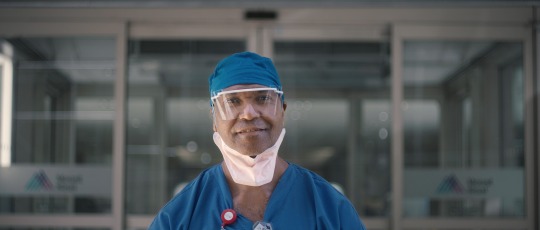


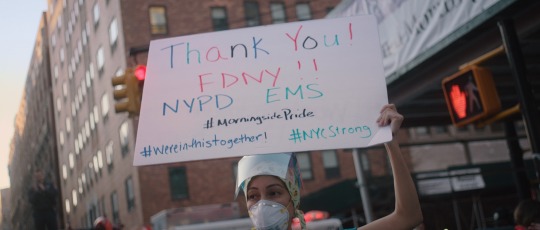


A look inside NYC’s Mount Sinai hospital system as it fight the Covid 19 Pandemic. Sourced from filmmaker Jonny kapps - (IG) @Jonnykapps
#nyc#pandemic#covid19#frontline#hospital#super heros#commercial#documentary#cinemetography#directing#filmmaking#cinema#quarantine mood#inspiration
1 note
·
View note
Text
Ultimate Guide to Instagram Video: Stories, IGTV, Live, Posts, & More!
Instagram video is one of the best tools in a marketer’s toolbox.
Video marketing is no longer just for companies with big budgets, with an estimated 81% of businesses using video as a marketing tool in 2018.
And videos on Instagram are no exception!
Sure, photos are a lot easier to share.
But Instagram has made video marketing more accessible for small businesses, thanks to Instagram Stories, Instagram Live, IGTV, and posting Instagram video posts to your feed.
Ready to learn how you can build a video strategy for Instagram?
In this guide, we cover everything from recording and sharing your Instagram videos to picking the right editing apps and strategies to optimize your Instagram video content.
Let’s get started!
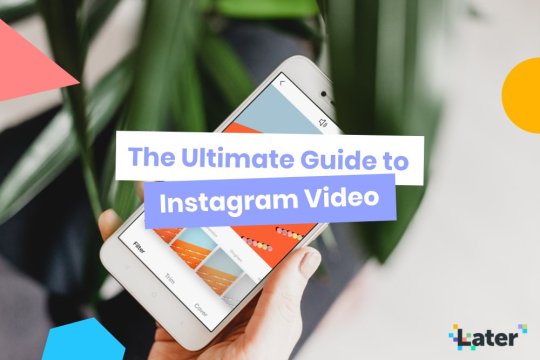
Table of Contents:
Why You Should Create Instagram Videos
How to Create, Share, and Optimize Instagram Videos
Regular Instagram Video Posts
Instagram Stories Videos
Instagram Live Videos
IGTV Videos
Why You Should Create Instagram Videos
While photos are still the more common format on Instagram, Instagram video is gaining a lot of traction… And not just in terms of popularity.
According to a report from eMarketer, while photos generally outperform videos in terms of engagement, engagement numbers for videos are growing at a faster rate than photos.
“Engagement numbers for videos posted to top media publisher accounts worldwide increased by 53% year over year in May, surpassing the 46% growth rate seen for photos over the same timeframe,” the report says.
View this post on Instagram
Refreshing @jonnykapps space with a little help from @UrbanOutfittersHome (and plenty of string lights). See the full video at YouTube.com/urbanoutfitters. #UOHome
A post shared by Urban Outfitters (@urbanoutfitters) on Oct 19, 2018 at 6:52am PDT
But beyond the growing engagement numbers, there are tons of other reasons to invest in video. Chiefly among them is that video gives you the ability to share complex, in-depth stories that can’t be conveyed in a single image.
Whether you’re trying to build awareness around a campaign, promote your products, educate your audience, or something else entirely, videos offer much more story-telling leeway than photos.
That’s why it’s so important for businesses to build a video strategy on Instagram!
View this post on Instagram
Video by @renan_ozturk | A message to earth. The most recent IPCC report just released about climate change is sobering to say the least. With current emissions we are on a crash course that will be felt across all ecosystems, communities and economies. Change is needed now. Let’s hope the imagery we create and share on this platform has some positive impact on #Turningthetide
A post shared by National Geographic (@natgeo) on Oct 15, 2018 at 2:31pm PDT
Now that we’ve looked at why you should use Instagram video, let’s look at how to create and share videos for each video format + tips and strategies to get more from your videos.
Creating videos for Instagram doesn’t have to be intimidating or expensive, so we teamed up with Hubspot to help you use video to market your business on Instagram. Check it out!
How to Create, Share, and Optimize Instagram Videos
Instagram videos come in all shapes and sizes, and across several channels on Instagram. Below we’ll look at how to shoot, edit, share, and optimize videos for each:
#1: Regular Instagram Video Posts
How to Post Your Instagram Videos
Different Types of Instagram Videos
Tips for Making Great Instagram Videos
The original! As we already discussed, Instagram video posts have evolved quite a bit since they were first introduced in 2013.
No longer limited to 15 seconds, businesses today can create long-form, high-production videos up to 1 minute long that generate a ton of engagement!
And the great thing is that you don’t need a DSLR camera or expensive video production equipment to do it. You can build beautiful branded videos using just your phone’s built-in camera and a few video editing apps!
View this post on Instagram
🇫🇷✨ 23 OCTOBER ✨🇫🇷 Glossier.com
A post shared by Glossier (@glossier) on Oct 20, 2018 at 9:03am PDT
Before we get into the nitty-gritty of how to share Instagram video posts, let’s take a quick look at the technical specs:
Video format: MP4
Length: 3 seconds to 60 seconds
Size: Instagram doesn’t limit file size, but we recommend keeping your videos under 50MB
Orientation: square, portrait, and landscape
Aspect ratio: a minimum of 1.91:1 and a maximum of 4:5
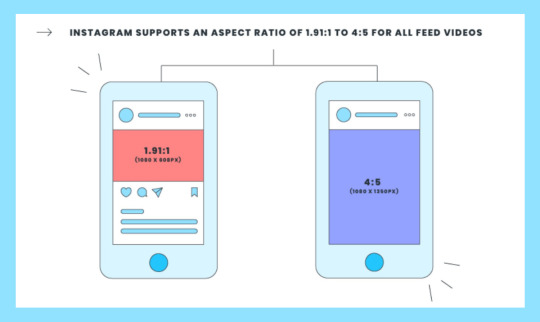
Currently, there are a few ways to share video posts to Instagram:
Option #1: Upload a Pre-Recorded Instagram Video
While it’s certainly nice that Instagram gives you the option to shoot videos directly in the app, a more popular approach is to upload a pre-recorded video from your camera roll.
To do this, simply tap the “+” button as you did before, but this time choose the Library option in the bottom left corner of the screen.
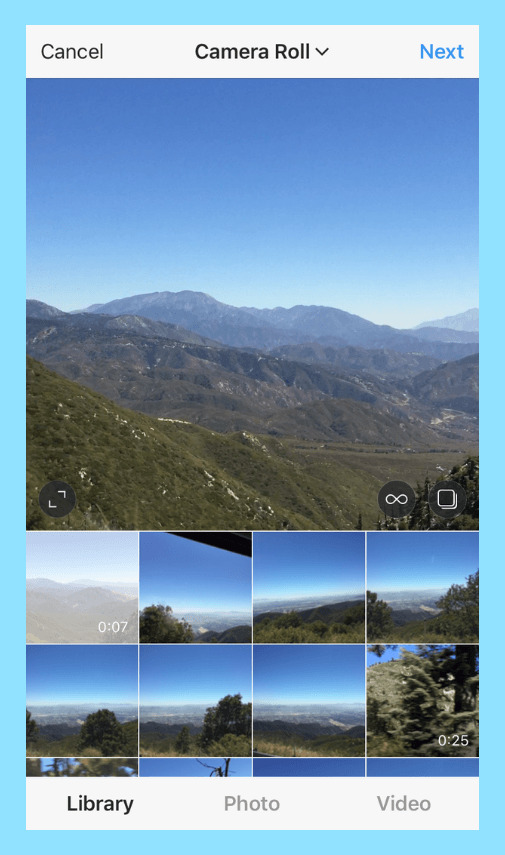
Here you’ll be able to scroll through your camera roll to find the right video.
Once you do, you can choose to either share it with a square aspect ratio (this is the default) or you can tap the “dimensions” icon to view the full-size image.
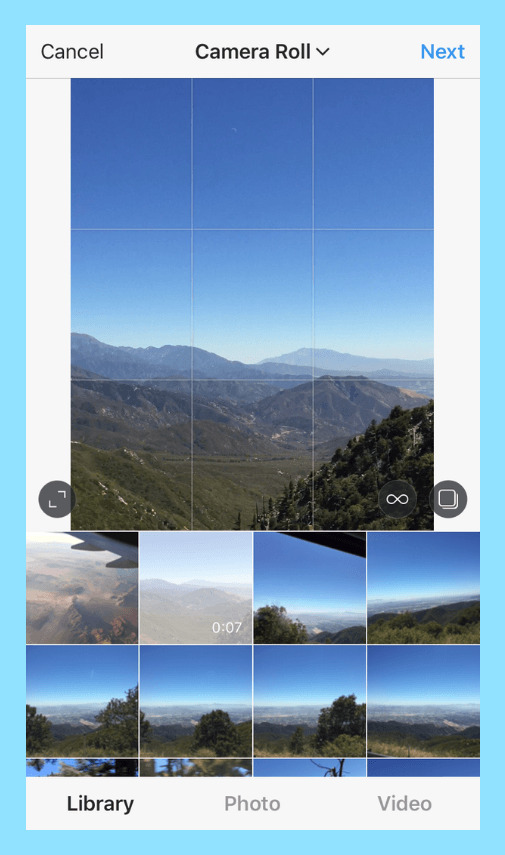
You can also turn your video into a Boomerang by tapping the Boomerang icon (you’ll need to install the Boomerang app first).
Or you can create a carousel post featuring multiple videos by tapping the “album” icon on the right side of the screen.
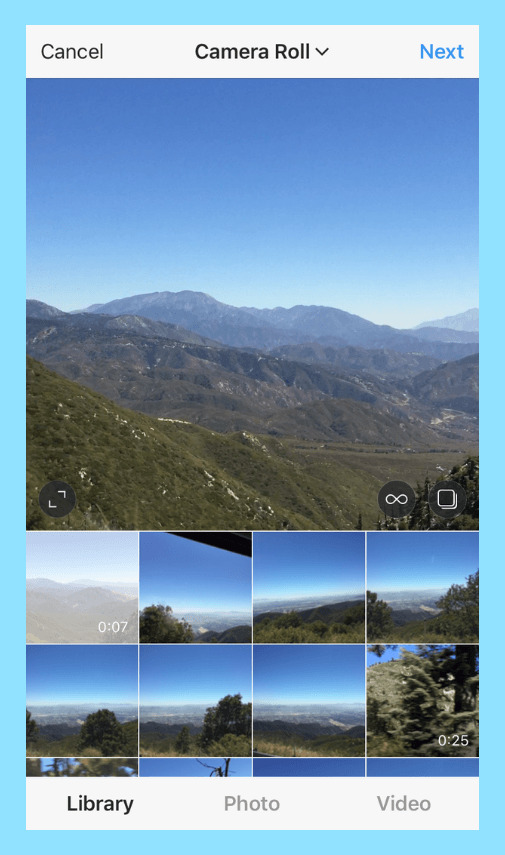
Another option is to upload multiple video clips to be shared as a single video. To do this, just pick a video, tap Next, and then tap the Trim button at the bottom of the screen.
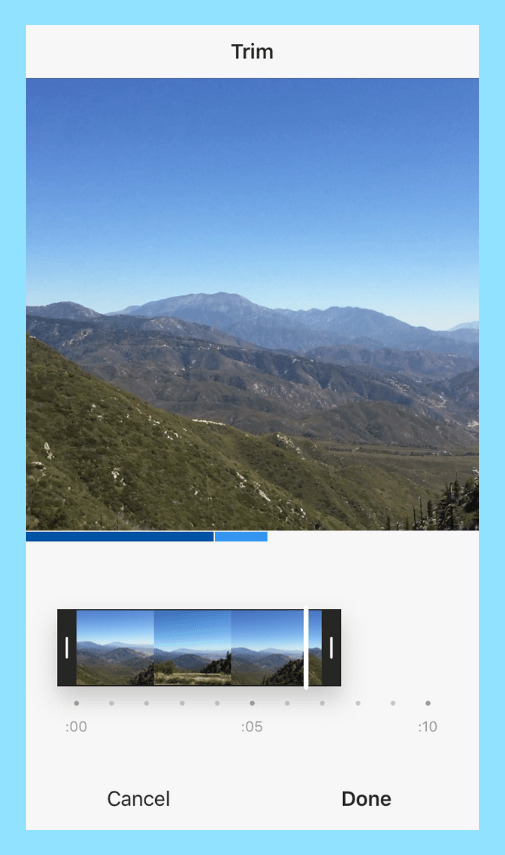
Here you can either trim the video by tapping the already selected video. Or you can tap the “+” icon to pick more clips to be added to your Instagram video.
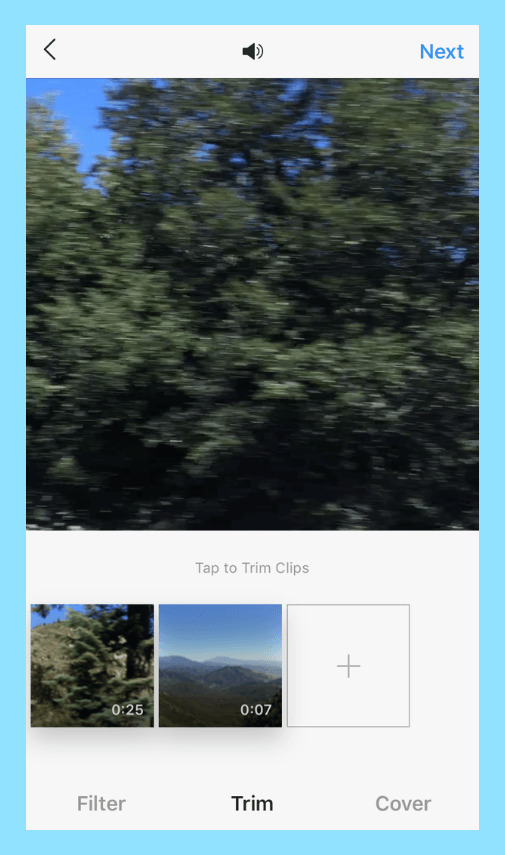
If you decide to add multiple clips to your Instagram video, you’ll be able to trim them all after you select Next.
Your entire video can only be 60 seconds max, so keep that in mind when adding clips to your video.
Once you’re happy, tap Next, add your filters, cover photo, caption, and finally publish!
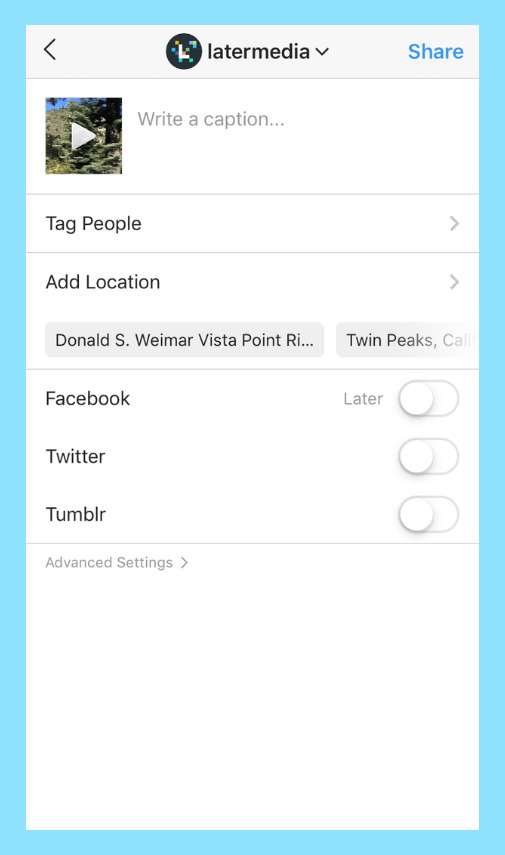
Option #2: Auto Publish Your Instagram Video Posts with Later
Did you know that you can now schedule videos to Instagram that will automatically publish at their scheduled time?
Now, you can schedule Instagram videos just like regular Instagram posts using Later on the web. Just upload your video, select a date and time, and your video will automatically publish to Instagram at the scheduled time!
Later is part of the Instagram Partner Program and uses the Instagram Graph API, so scheduling Instagram posts with Later is 100% safe.
Here’s how to schedule videos on Instagram:
Drag and drop your video from your media library into your calendar.

Add your caption and adjust the time/date of your video. You can also select your thumbnail image by clicking the Thumbnail Cover button below your video.
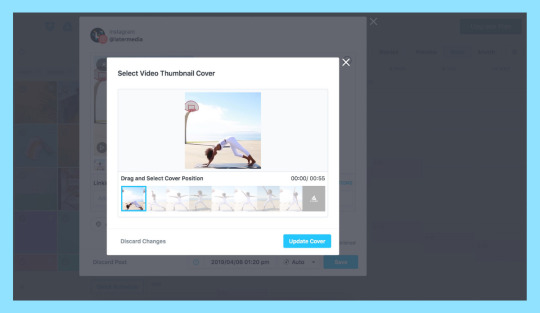
Finally, make sure Auto Publish is selected from the drop-down menu, click Save, and that’s it!
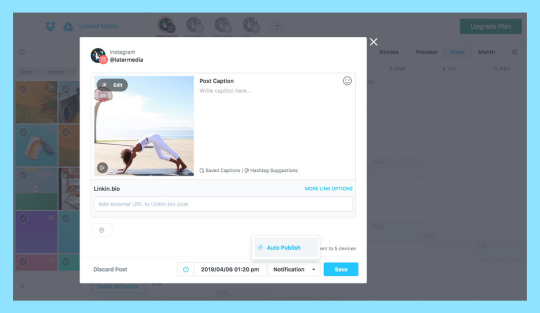
Keep in mind that in order to auto publish videos to Instagram, your video must fit the requirements of a native Instagram video post:
Videos must be at least 3 seconds long, and no more than 60 seconds
Aspect ratio is the same as photos, must be 1.91:1 to 4:5
Video file size cannot be larger than 512MB
Only available for Instagram business profiles (here’s how to switch)
Only available using Later on the web, mobile scheduling coming soon!
Instagram video scheduling is available now on all of Later’s paid plans, starting at $9/ month. Upgrade now to get access!
Different Types of Instagram Video Posts
There’s really no limit to what you can do with Instagram video posts — that’s why it’s so common to find them on your feed!
That being said, it’s a good idea to have a specific goal in mind before you create an Instagram video post. Here are a few examples of successful video posts:
#1: Use Instagram Video Posts to Promote Your Products
Because videos have the ability to convey a ton of information in a short amount of time, they’re a huge asset for businesses that sell products or services.
Just think about how much more of your products you’ll be able to showcase in a 60-second video compared to just one image!
View this post on Instagram
Stay warm and dry through every winter excursion with our All Weather MTE collection. Shop now at vans.com/allweather or your nearest store.
A post shared by vans (@vans) on Nov 1, 2018 at 10:03am PDT
More to that point, according to Hubspot, 64% of consumers are more likely to buy a product online after watching a video of it first. So using Instagram video to show your products in action could be a huge way to increase the ROI of your Instagram marketing!
#2: Use Instagram Video Posts to Build Brand Trust
Sharing Instagram videos that convey your brand message or introduce your company culture are a great way to build trust with your followers and customers.
A good example of this comes from @munchery. The meal delivery service often shares loveable video content that’s relevant to their target market and provides value to them.
Have a topic you’d like to educate your audience about? Maybe it’s a makeup tutorial or a delicious recipe? Whatever your focus, using Instagram video posts to share short, snackable content is a great strategy.
Check out how @buzzfeedtasty uses highly engaging videos to share fun recipes:
View this post on Instagram
Honey balsamic brussels sprouts… for your honey 😉🍯
A post shared by Tasty (@buzzfeedtasty) on Oct 30, 2018 at 10:02am PDT
Or how @milkmakeup uses Instagram video posts to share makeup tutorials:
View this post on Instagram
Makeup Artist @namvo with that ✨gloss job✨ using #eyevinyl in Bridge. – Double tap if you want more of these vids 💎 – ✨#eyepigment in After Party + Hotel Lobby ✨#highlighter in Turnt
A post shared by Milk Makeup (@milkmakeup) on Oct 24, 2018 at 3:12pm PDT
The point is that if you have a cool topic that you think your audience would enjoy learning about, using Instagram videos to do it is a great strategy.
Not sure what kind of videos your audience enjoys the most? Use Later Instagram Analytics to hone in on your Instagram data, find out what video content your audience is engaging with the most, and start strategizing for the future!
Tips for Making Great Instagram Video Posts
Now that we’ve covered how to share your videos on Instagram, let’s take a minute to talk about how you can optimize your video posts to get more traction.
#1: Pick an Eye-Catching Cover Photo
In a world where attention is getting more and more scarce, getting your followers to engage with your videos (especially longer ones) can be pretty difficult. But one way to improve your chances is to pick a stellar cover photo.
View this post on Instagram
To everyone who wanted to buy our merino Bird Mask – today is your lucky day! We made you some limited edition Bird Masks for all of that upcoming holiday travel, including this night-colored one with cloud eyes! Get yours now with the link in our bio! ☁️☁️☁️ #weareallbirds
A post shared by Allbirds (@allbirds) on Nov 1, 2018 at 9:03am PDT
Just like you spend time finding photos that look great in your feed, you need to invest a good amount of time finding a great cover photo for your video. Otherwise, all that hard work you put into actually creating your video will go to waste!
When picking a cover photo, try to find one that captures the overall message of your video and has the best chance of stopping viewers from scrolling past your content.
View this post on Instagram
Good news: We have a shoe as playful and adventurous as your little one 🐛🐒🐥 Our Keds kid’s collection is built for exploring, and has sizes from infant to big kids! #kedsxriflepaperco #riflepaperco
A post shared by Rifle Paper Co. (@riflepaperco) on Oct 18, 2018 at 10:45am PDT
#2: Don’t Rely on Sound
Instagram videos may auto-play in the feed, but they don’t start playing sound automatically. In order to hear sound, viewers have to tap on the video.
Since you’re trying to grab people’s attention in the first couple seconds, it’s important to keep in mind that your videos need to be clearly understood even without sound!
View this post on Instagram
Using video on Instagram and Facebook can increase impressions and engagement — meaning more eyes on your brand & your content. 🎥✨ ⠀ ⠀ Creating video for Instagram doesn’t have to be intimidating or expensive, so we’ve teamed up with @hubspot to bring you the ultimate guide to video marketing. ⠀ ⠀ You’ll learn: ⠀ ⠀ 🔥 Why video gets more impressions than photos 🤩 Strategies to get followers from the explore page 🎨 How to create video GIFs for your feed 🎬 How to shoot & film videos in your office ➕ so much more! ⠀ ⠀ ⤴ Link in bio to watch *for free* now! ⤴ #lightscameragrow #instagrammarketing #instagramstrategy #videoforinstagram #igtips #smm #socialmediastrategy #smmtraining #socialmediatraining
A post shared by Later: Social Media Scheduler (@latermedia) on Mar 25, 2019 at 11:29am PDT
Because of this, your videos should be as beautiful as the photographs your followers are used to seeing on your feed. Even if your viewer doesn’t get the overall effect, you want them to be able to see the storyline of the Instagram video — even if it’s silent.
Adding captions to your videos is a great way to ensure viewers can still tune in even when they aren’t able to listen.
#3: Focus on the First Few Seconds of Your Video
With so much else to see on Instagram, it’s important to create video content that captures peoples’ attention within the first 3-5 seconds.
View this post on Instagram
Commissioned by Apple. “New York is such a visually stimulating city. I wanted to find a technique to mirror that. The city can be so much at times. You can step out of the subway and not even know where north is. That disorienting feeling is what I tried to capture.” #ShotoniPhone by Tim S. @t_sessler, J.P D @j.p.damboragian Music: @michaelmarantz #AppleEvent
A post shared by apple (@apple) on Oct 30, 2018 at 6:08am PDT
By focusing on the first few seconds of your video and making them amazing, you’re bound to get better completion and engagement rates on your video.
#4: Find a Video Length that Works for Your Audience
Just because your Instagram videos can be 60 seconds in length doesn’t mean they should be. Like all things social media, it’s difficult to keep your audience engaged over a longer period.
View this post on Instagram
What’s your routine if you did a full face of Milk Makeup? 😍 – #regram @facebeatbyen making moves with: ⚡️#hydratingoil ⚡️#blurfoundation ⚡️#flexconcealer ⚡️#blurandset ⚡️#lipandcheek in Perk ⚡️#kushmascara
A post shared by Milk Makeup (@milkmakeup) on Oct 20, 2018 at 3:03pm PDT
Try experimenting with different video lengths to find one that works best for your audience. If you notice better metrics on your videos that are under 30 seconds, focus on creating shorter video content. If your longer videos outperform your shorter ones, stick to those.
#5: Use Apps to Edit Your Instagram Video
There are tons of apps and software that you can use to not only improve the quality of your videos but also add branding to them, whether it’s your logo, font, or some other design element.
Check out favorite 12 apps for editing Instagram videos here!
View this post on Instagram
@MarieKondo is a pro at packing a tidy suitcase. Have you watched her show yet? 🙌 Once you’ve mastered her tips above, head to the link in our bio to read how Kondo’s methods helped one writer after a particularly rough year. #iamwellandgood #tidyingup #mariekondo #decultter #minimalist
A post shared by Well+Good (@iamwellandgood) on Jan 8, 2019 at 10:04am PST
Ready to learn how video can help you grow your business faster? We teamed up with HubSpot to create a guide on how to increase engagement and followers with Instagram video.

#2: Creating Instagram Stories Videos
How to Shoot Your Instagram Stories Videos
What to Post to Instagram Stories
Tips for Making Great Instagram Stories
Ever since Instagram Stories first made their way onto the platform in 2016, businesses and regular users alike have flocked to the channel.
And it’s not at all surprising.
Beyond being highly entertaining, Instagram Stories are great for growing your engagement, building brand awareness, driving traffic to your website, and even making e-commerce sales!
And luckily, recording and sharing videos on Instagram Stories is even easier than it is for regular Instagram video posts.
Let’s start by reviewing the technical specs of Instagram Stories videos:
Video format: MP4
Length: 1 second to 15 seconds
Orientation: square, portrait, and landscape
Aspect ratio: a minimum of 1.91:1 and a maximum of 9:16 (Instagram recommends an aspect ratio of 4:5 and 9:16)
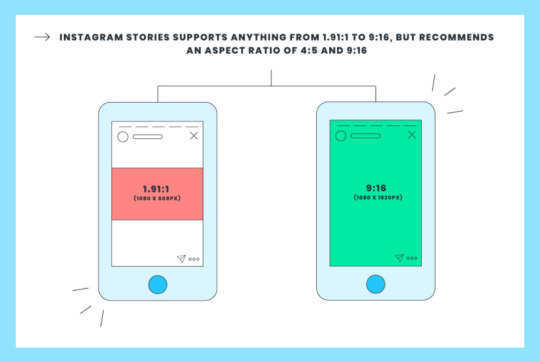
Like regular video posts, there are a few ways to share videos on Instagram Stories:
Option #1: Shoot Your Video Directly in Instagram Stories
True to Instagram’s easy-to-use interface, shooting a video on Instagram Stories is very easy to do.
Simply open the Instagram Stories camera, pick a camera mode (your options include Normal, Boomerang, Superzoom, Rewind, and Hands-Free), and then record your video.

Once you’re done recording, you can add any number of GIFs, stickers, text, and more to your story.
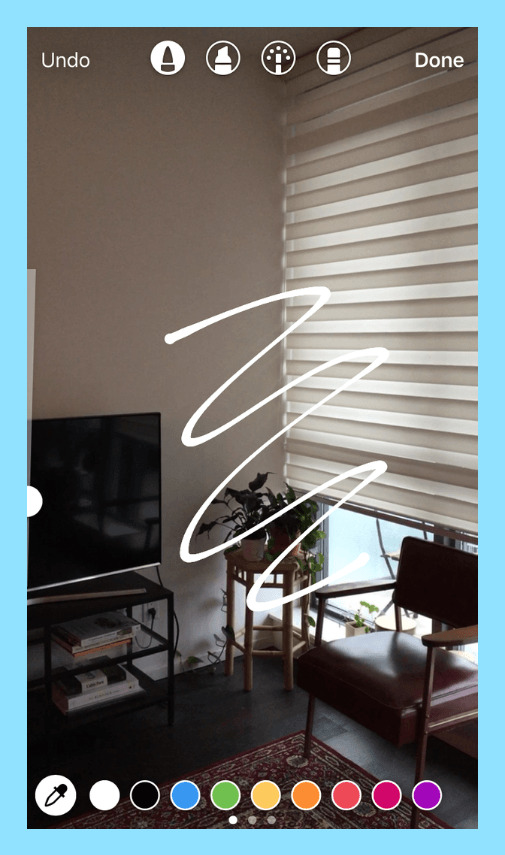
And that’s it! Once you’re happy with the look of your video, tap the Your Story button at the bottom of the screen to share it.
Option #2: Upload a Pre-Recorded Video to Instagram Stories
The second option is to upload a pre-recorded video from your camera roll.
To do this, simply open the Instagram Stories camera as you did before, and then swipe up (or down) on the screen.
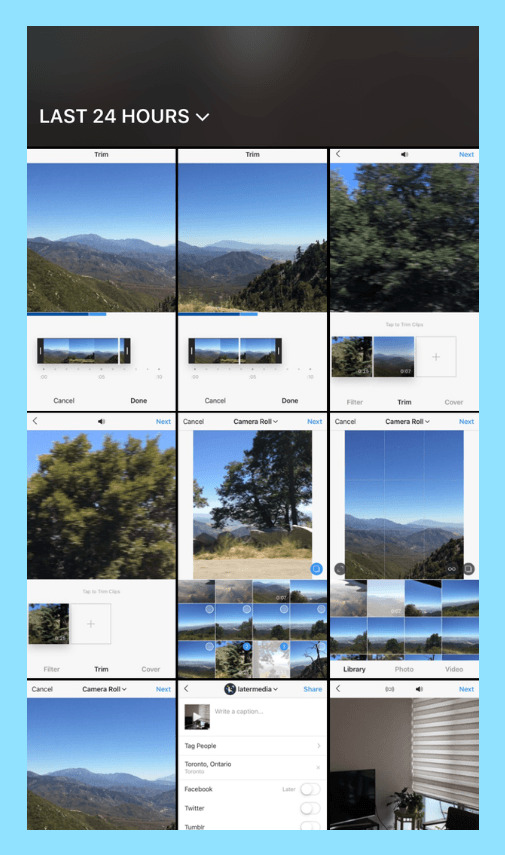
You can also tap the Camera Roll button in the top left corner of the screen, which allows you to browse the various albums in your camera roll.
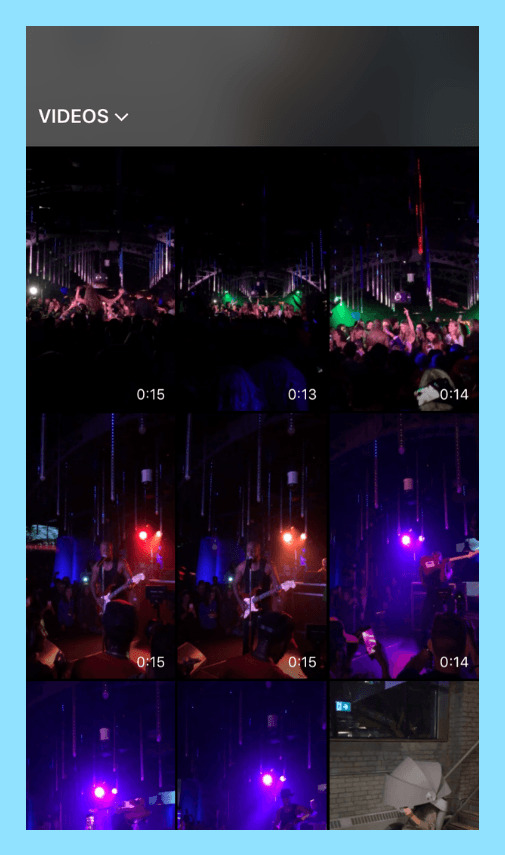
Since videos on Instagram Stories top out at 15 seconds, if your clip is longer than that, Instagram will trim the end.
But what if you want to share a single long video as several 15-second stories?
Thanks to an update in 2019, Instagram will now automatically clip videos that are longer than 15 seconds into individual 15-second segments. So you no longer have to manually trim your videos before you post to Instagram Stories!
Note: When Instagram trims your videos into 15-second segments, it doesn’t retain the text from the previous (or initial) story, so you’ll have to re-add to your text.
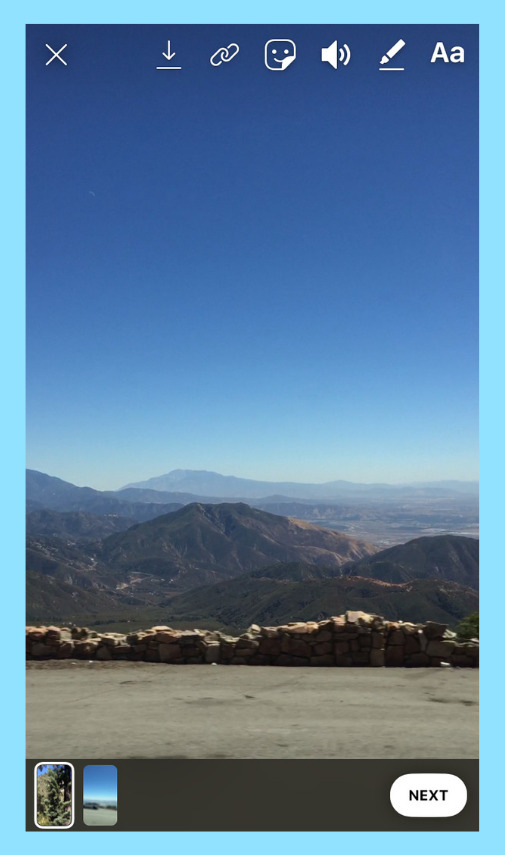
If you select a video from over 24 hours ago, a date sticker with the day, month, and year that the photo was taken will automatically appear. You can remove the sticker by dragging it to the trash icon at the bottom of the screen.
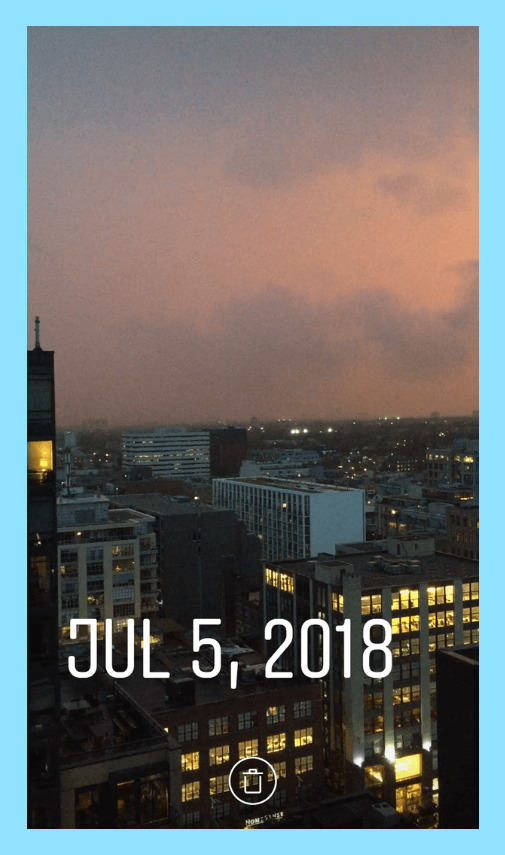
Once you’re happy with your video, tap the Your Story button at the bottom of the screen to share it.
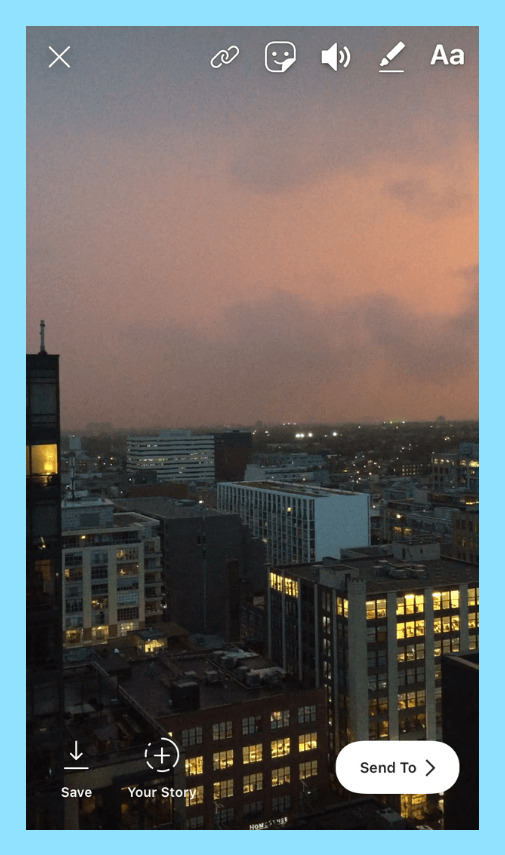
Option #3: Schedule Your Instagram Stories with Later
With Later, you can storyboard your content, add captions or links, collaborate with your team, and visually plan and schedule Instagram Stories right from your desktop – something you won’t find on any other marketing platform.
Here’s how to schedule Instagram Stories with Later:
Drag and drop your Instagram stories image and video files on to the storyboard tool, and then re-arrange them to fit the order and look that you want.
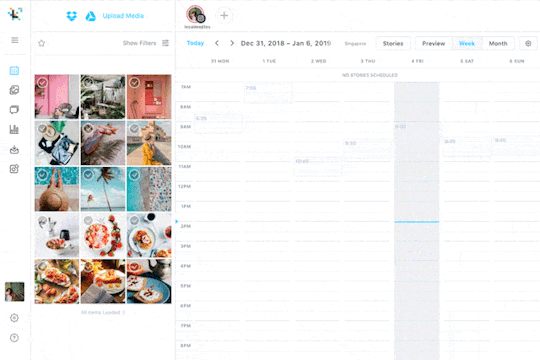
You can also easily crop and resize images to fit Instagram Stories 9:16 ratio.
Now add links or captions to your scheduled stories — they’ll be copied to your phone when it’s time to post. This helps you drive more traffic and sales by taking the time to write compelling captions and CTAs from your desktop.
Tip: Create trackable links for your Instagram Stories to monitor traffic and sales from Instagram! Later makes it easy to keep track of those long URLs, so you never have to scramble to find the right link again.
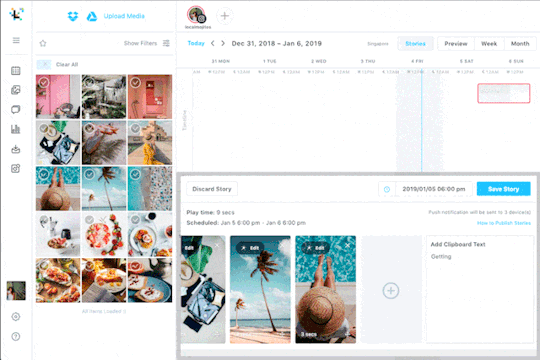
To schedule Instagram Stories, simply select the time and date from the drop-down menu beside the Save Story button.
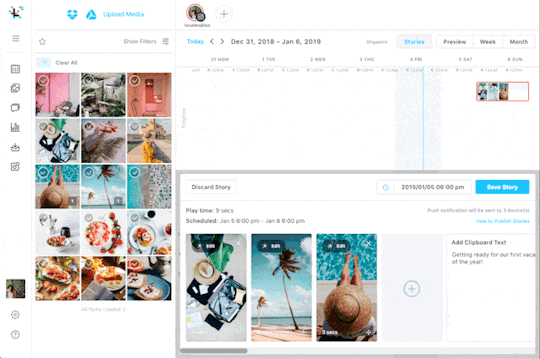
You’ll then get a notification on your phone when it’s time to post! Your stories will be downloaded to your phone and caption or links copied to your clipboard, making it easy to post Instagram Stories in seconds.
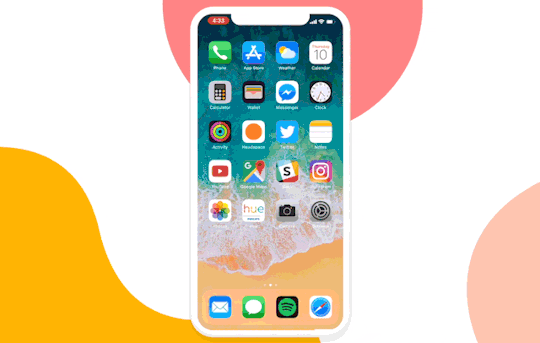
Later’s Instagram Stories scheduler is available now on all paid plans, starting at $9/month. Upgrade now to get access or start scheduling stories!
What Videos to Post to Instagram Stories
There’s no denying that Instagram Stories are becoming more creative, engaging and aesthetically refined. But that doesn’t mean you have to quit on being spontaneous with them!
It’s good to post a mix of fun, lighthearted content and promotional content that reflects your brand’s tone and style.
Don’t be afraid of posting something goofy: a short video of your office dog or a picture of your team out for post-work drinks — just make sure it always aligns well with your Instagram aesthetic and brand messaging!
The great thing about Instagram Stories is that because they’ve created so many cool tools, the world is really your oyster. You can get as creative as you like with your stories — and there are a ton of great examples out there!
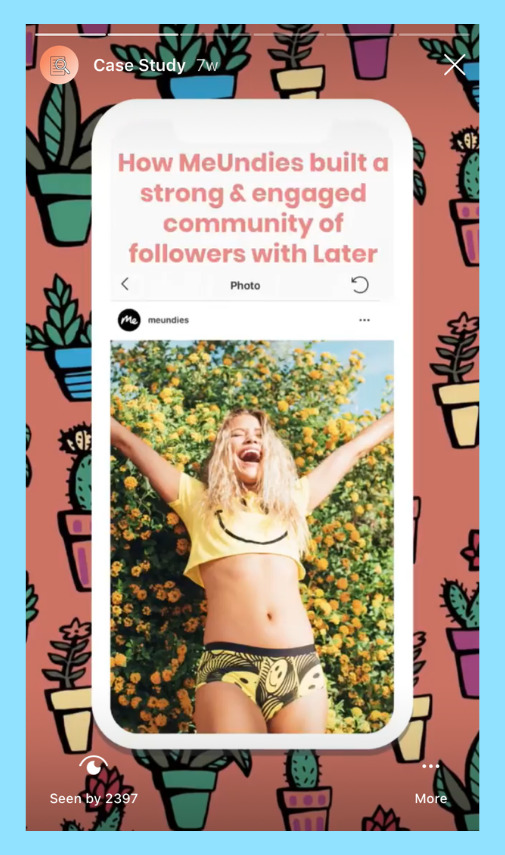
The same is true for promotional video content on Instagram Stories. It’s easy to create promotional stories that are also fun and lighthearted. And there are a ton of creative ways to use Instagram stories for business.
Tips for Making Great Instagram Stories Videos
Now let’s talk about how to share great videos on your Instagram Stories.
#1: Tell Stories in a Forward Sequence
Due to the tap-forward progression of Instagram Stories, a good strategy to get more engagement and completion on your videos is to tell a story is a clear sequence.
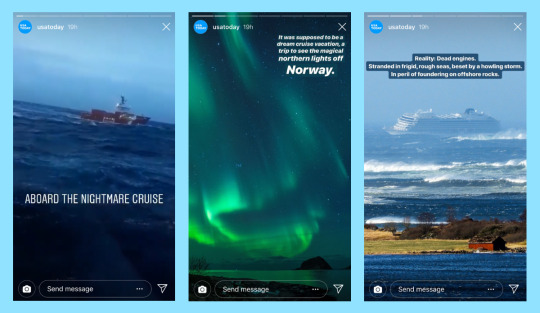
For example, if you’re sharing a series of videos about one of your products, you could create 4-5 videos with compelling tidbits of information. This will persuade viewers to keep tapping through your story to learn more.
Not only will this make your story more cohesive, but it also makes the information more digestible!
Even if you don’t sell products, breaking a difficult topic into several “sections” is a great strategy to get viewers more invested in your video.
#2: Use Instagram Analytics to Drive Better Results
It can be difficult to know what resonates most with your audience until you dive into your Instagram Stories analytics!
For example, if you notice that your completion rate drops when you share “longer” Instagram Stories videos, you should consider sharing “shorter” videos.
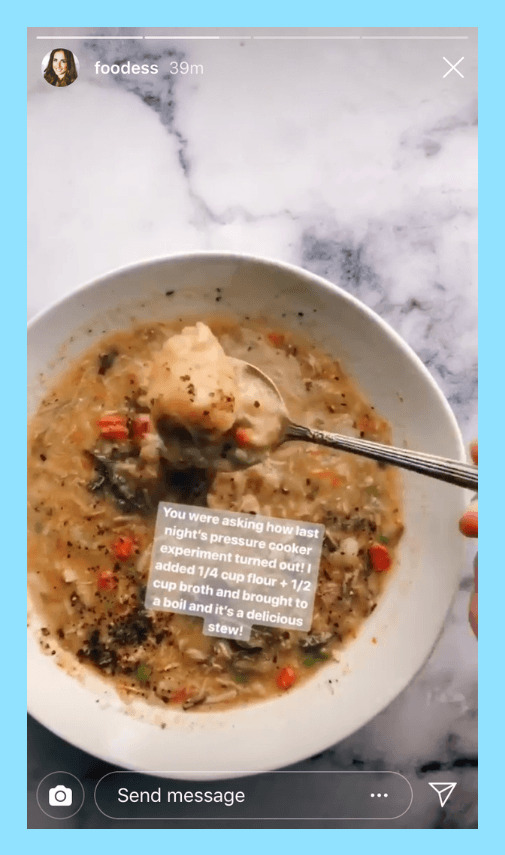
Basically, your Instagram Stories analytics can help you optimize the length of your videos (among a ton of other things). Metrics such as Taps Forward, Taps Backward, Next Story, and Exits are great for learning more about what your audience likes and dislikes.
#3: Use GIFs, Stickers, Hashtags, and More
Another way to keep your audience engaged longer is to use GIFs, stickers, text, and other fun design elements.
What’s so great about GIFs and stickers is that they can be used for all kinds of purposes. For example, a lot of businesses use the “Sound On” sticker to get viewers to turn their sound on while watching the video.
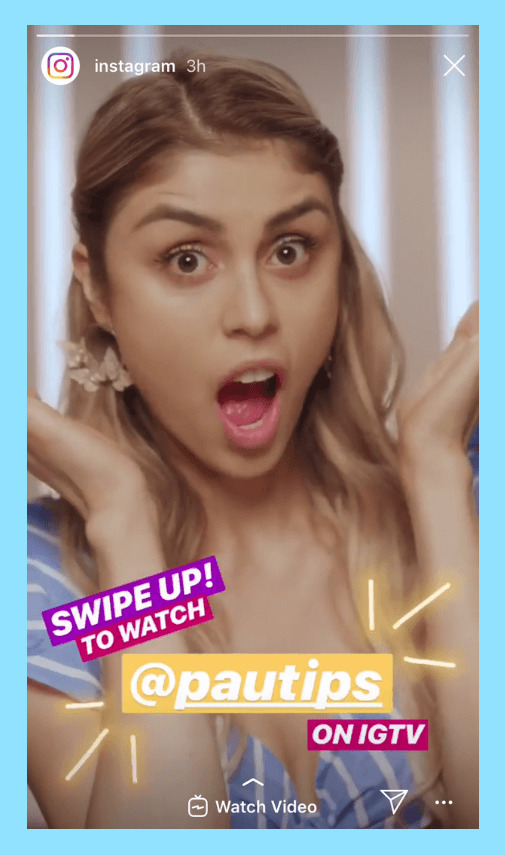
If your goal is to get your followers to watch your video through to the end, you can add an interactive sticker, like Poll Stickers or Question Stickers. These can persuade viewers to stick it out and hear everything that you’re saying!
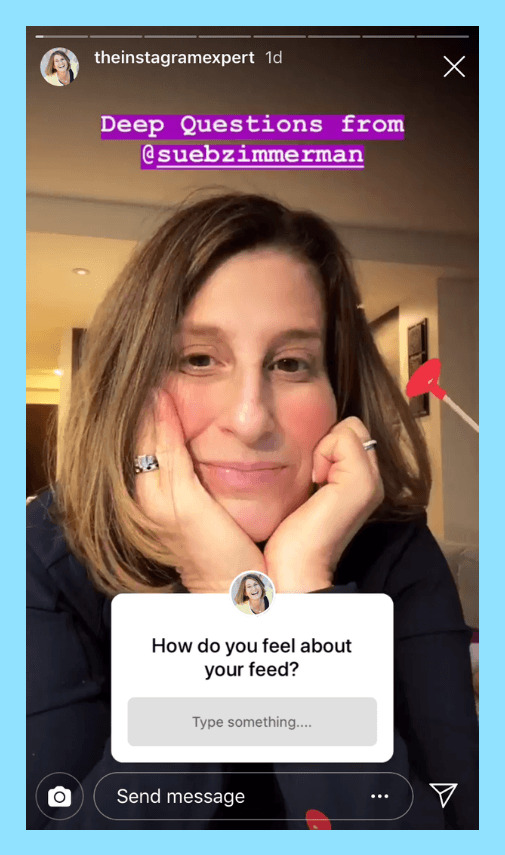
#4: Brand Your Instagram Stories Videos
Sharing videos on Instagram Stories is great, but if you want to get more from the channel, consider creating branded stories that have a uniform color, tone, style, and format.
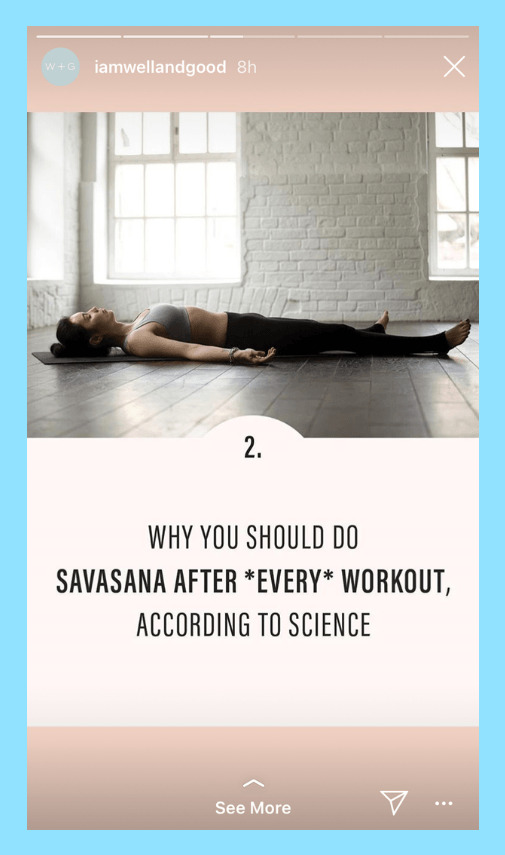
By keeping a consistent look in your Instagram Stories videos, you can create cohesive, on-brand stories that align with your business as a whole. And one of the best ways to do this is by using Instagram Stories templates.
#3: Instagram Live Videos
How to Use Instagram Live
What to Share on Instagram Live
Tips for Making Great Instagram Live Videos
Unlike other video channels on Instagram, Instagram Live videos can only be broadcast from your device, whether that’s an iPhone, Android, or something else.
Because of this, there’s not much you can do to actually change the “look” of your live broadcasts (other than to invest in a smartphone with a great camera).
That being said, Instagram Live has really grown into its own as a channel for reaching new followers, building brand awareness, and achieving your more specific business goals!
Let’s start by reviewing the specs for Instagram Live video.
Video format: MP4
Length: a few seconds to 60 minutes
Orientation: vertical
Aspect ratio: since Instagram Live videos are shot vertically, the aspect ratio should be 9:16
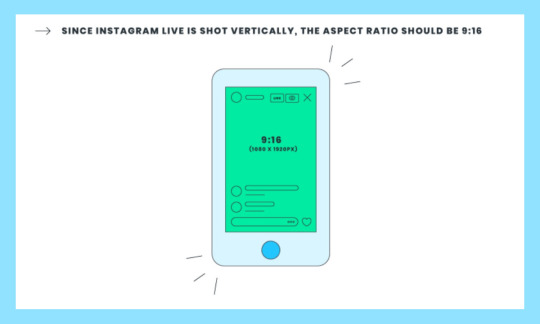
How to Use Instagram Live
Currently, there’s just one way to record and publish an Instagram Live video on Instagram.
To do it, simply open your Instagram Stories camera and select the “Live” camera option.
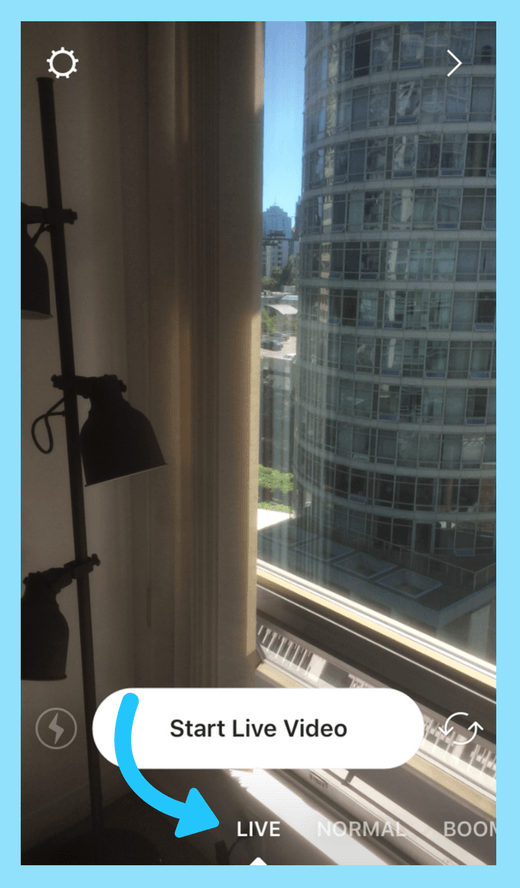
Next, tap “Start Live Video.” Unless you turn off notifications, your followers may be notified when you start a live video.
The number of viewers who are watching your broadcast will appear at the top of your screen and comments appear at the bottom.
You can tap Comment to add a comment yourself, and you can also pin a comment by tap and holding a comment. This will pin the comment to the top of your feed so viewers can see it more easily.
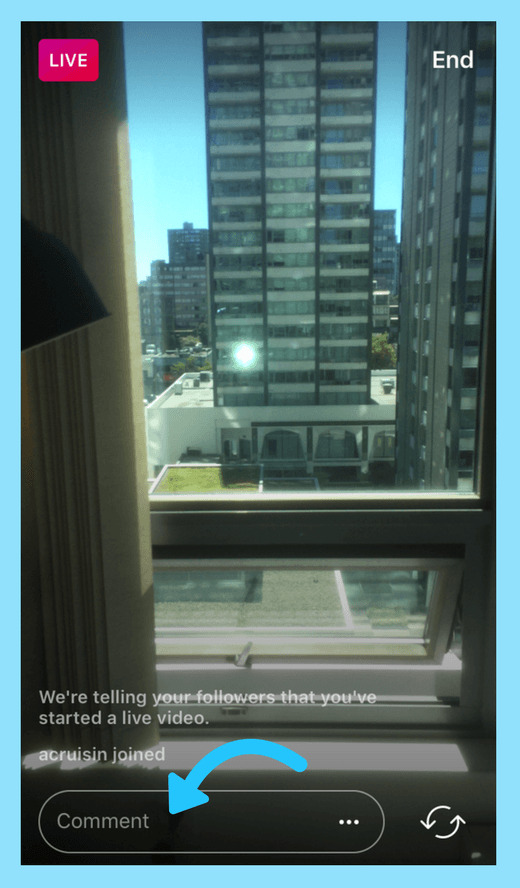
Once you’re done, tap End in the top right corner and then End Live Video to confirm. From there, you can tap Save in the top right to save it to your camera roll, or share it to your story.
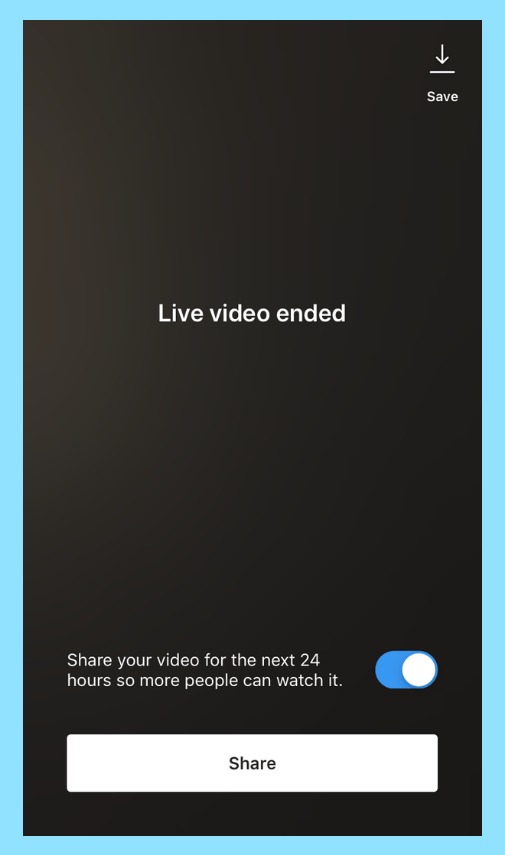
For a more comprehensive guide to using Instagram Live, check out our guide for businesses here!
What to Share on Instagram Live
Like Instagram Stories, Instagram Live is a relaxed place and you can get as creative as you like! But with all that room for creativity, it’s a good idea to have a solid game plan. Here are a few examples:
#1: Use Instagram Live to Tease or Launch New Products
A recent trend on Instagram Live is for businesses to use the channel to tease or launch new products. And why not? Whether you’re unveiling a new product line or teasing a future launch, Instagram Live is a great place to create a ton of hype around your products!
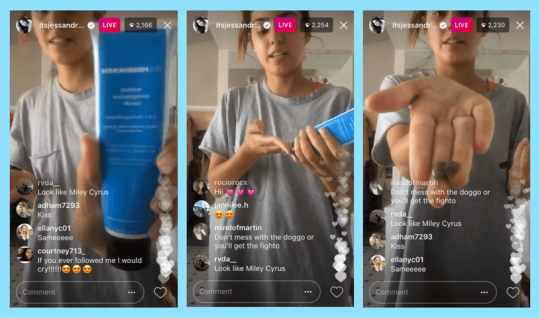
To make use of this strategy, take your hottest product and deliberately release very few details about it.
After the teaser, ask viewers to sign up for more information on your website. This will give your live video an element of exclusivity, which can encourage people to act immediately, increasing the number of leads you get.
#2: Use Instagram Live for Promotions and Sales
While Instagram Stories is considered “ephemeral,” there’s really nothing more ephemeral on Instagram than live video. Use this to your advantage by creating a sense of urgency to watch your broadcast!
One of the best ways to boost your viewership is to promise limited-time-only promotions that you’re only going to offer during the broadcast. If you have a giveaway, discount, promotion, or another campaign that you want to offer to a select few, announce it beforehand! And when you go “live,” share the coupon or discount code with your viewers.
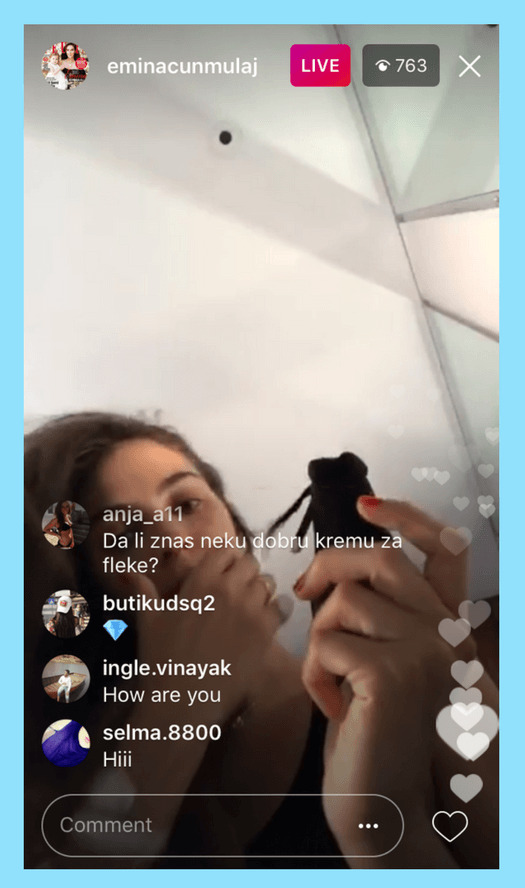
#3: Use Instagram Live to Collect Emails
Want to really benefit from Instagram Live? Use it as a lead generation tool!
One of the best ways to do this is to ask your followers to submit questions before your broadcast. For example, you can build a mobile-optimized landing page and with an email form and ask your followers to submit questions there, or you provide an email address where viewers can send their questions.
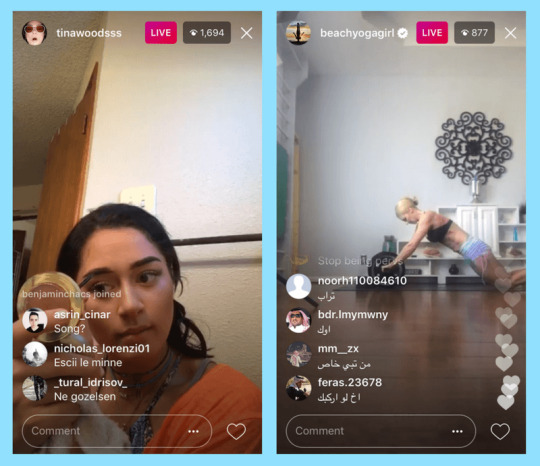
Once you have the emails, you can add them to your newsletter or email flow to drive even more signups and conversions!
Tips for Making Great Instagram Live Videos
If you’re hoping to achieve some larger business with Instagram Live, such as driving sales or increasing signups, it’s really important to have a strategy in place. Here are a few ways to improve your Instagram Live videos:
#1: Prepare for Your Instagram Live Broadcast
If you want to shine during your Instagram Live broadcast, you need to prepare beforehand. This is doubly true if it’s your first time going live on social media.
Treat your live broadcast like you would a business presentation: write-out your script or speaking points, jot down some Q&A questions, and practice, practice, practice! One of the best ways to rehearse your Instagram Live broadcast is to record yourself on your camera. You can watch the recording afterward and then make adjustments.
#2: Promote Your Instagram Live Beforehand
Your goal with Instagram Live (as with all things Instagram) should be to reach as many users as possible.
That’s why it’s so important to promote your Instagram Live broadcast beforehand! If you really want to drive a ton of views and engagement, you have to let your followers know about it beforehand.
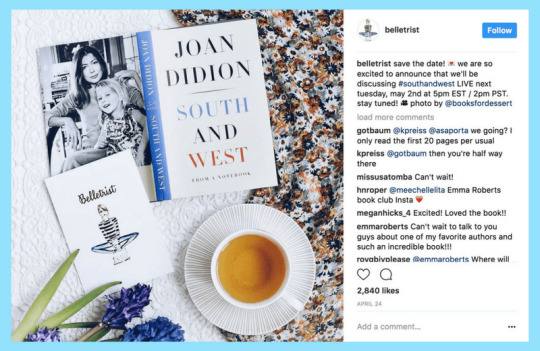
One of the best ways to promote your Instagram Live is with Instagram Stories. After posting about your live video on your feed, share a series of stories with details about your broadcast in the days leading up to it, including things like the topic of your broadcast, the time and date (don’t forget to mention the time zone!), and any other important information.
#4: Creating Videos for Instagram’s IGTV
How to Use IGTV
What to Share on IGTV
Tips for Making Great IGTV Videos
Despite being relatively new on the scene, IGTV is already making waves in the social media world.
Launched as Instagram’s first standalone video platform, IGTV gives businesses a new channel to grow their following, showcase their products, and show-off their creativity.
And the great thing about IGTV is that your videos don’t have to be super polished! You can think of it like a step up from your Instagram Stories, but it doesn’t have to be as perfect or curated like an Instagram post or video would be.
Before we get into the nitty-gritty of actually shooting and sharing vertical video for IGTV, let’s take a quick look at the technical specs:
Video format: MP4
Length: 15 seconds to 10 minutes for smaller accounts; 15 seconds to 60 minutes for larger and verified accounts
Size: 650MB for videos less than 10 minutes; 3.6GB for videos up to 60 minutes
Orientation: vertical (portrait) or horizontal (landscape)
Aspect ratio:Instagram recommends that vertical IGTV videos should have an aspect ratio of 9:16, while horizontal videos should be 16:9
Want to learn more about using IGTV for business? Check out our ultimate guide to IGTV here!
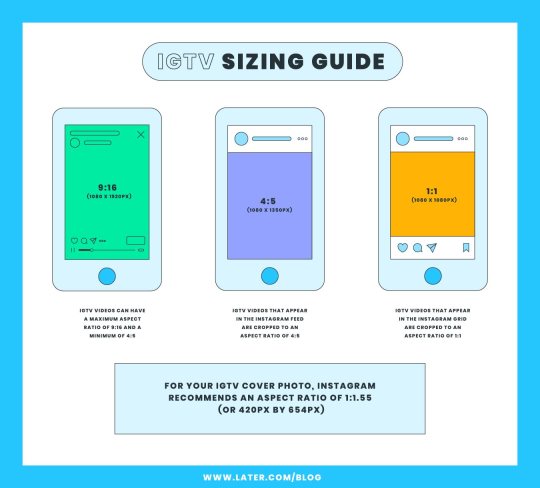
How to Use IGTV Videos on Instagram
Before you can upload a video to IGTV, you need to create an IGTV channel. The good news is that Instagram has made IGTV super simple and easy to use!
The first step is to sign into the IGTV app.
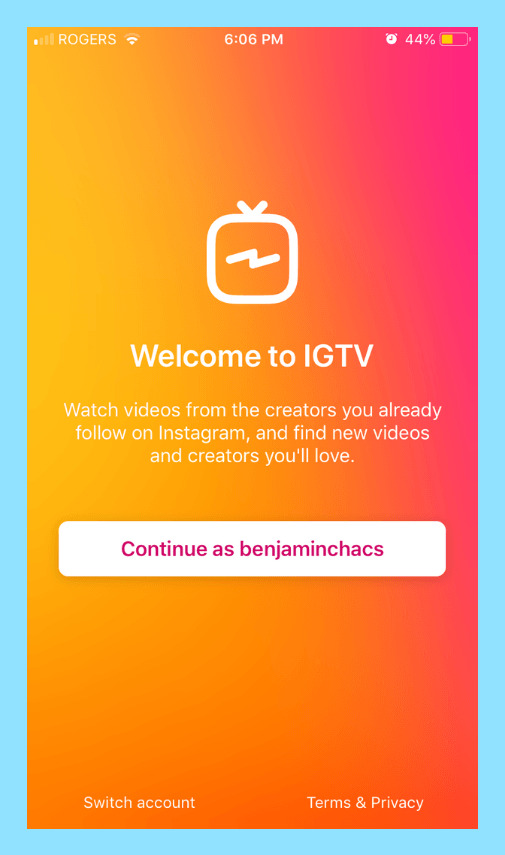
Next, tap on the gear icon in the top right corner and select Create Channel.
Once your channel is live, you can upload your first video to IGTV.
Start by opening your channel by clicking on your avatar from the main page.
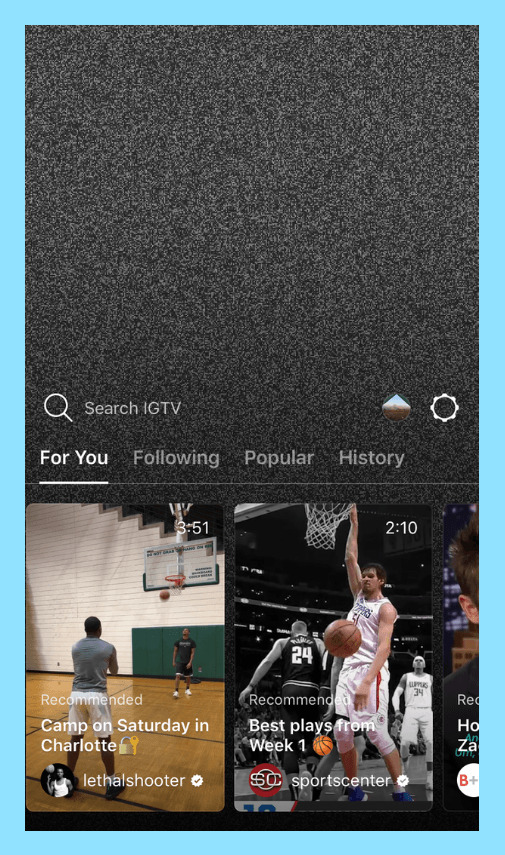
Next, tap the “+” icon to the right of your screen to add a new video to IGTV.
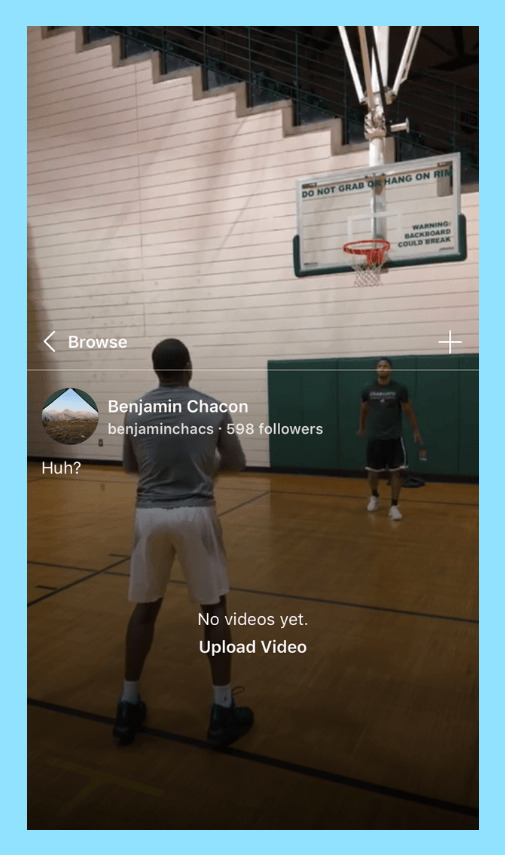
Now you can select a vertical or horizontal video from your camera roll.
Write your title and add a description. Just like on YouTube, you’ll want to add in any relevant keywords to your description to make it easier for people to find your videos on IGTV.
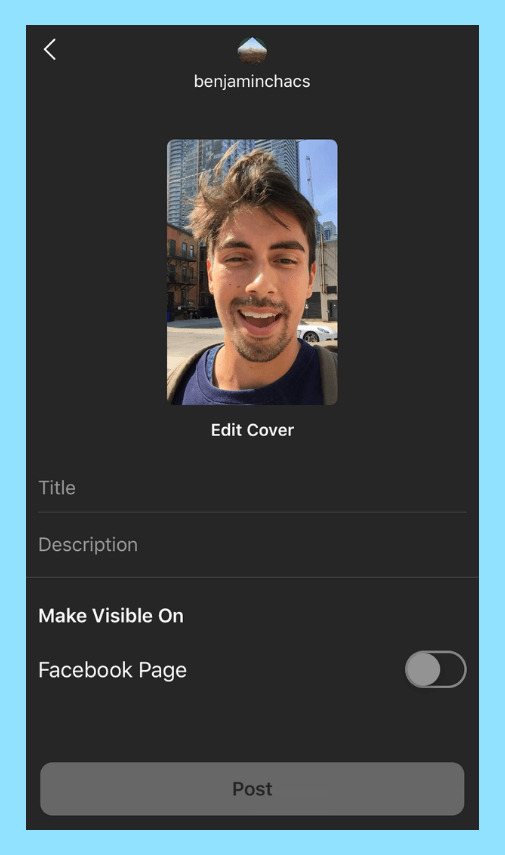
You can also add in links! That’s right, people will actually be able to click on links in your description and be taken outside of the Instagram or IGTV app.
Next, add a cover photo! You can upload your own custom cover, or choose a thumbnail from your video. The cover photo is what will show up on your channel page and in the IGTV categories, so make it catchy!
For your cover photo, Instagram recommends an aspect ratio of 1:1.55 (or 420px by 654px).
Now before you go ahead and click “post,” you’ll have to decide whether you want to share your IGTV to your Instagram feed as well!
Instagram recently introduced the option to share a preview of your IGTV video to your Instagram feed. Doing so means that your IGTV video will live in the grid on your Instagram profile, with a little IGTV icon in the right-hand corner:
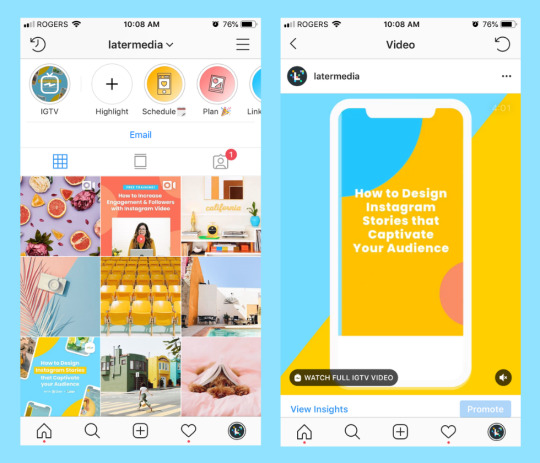
This is a great way to get more views on your IGTV videos, but it’s totally optional. All you have to do is move the slider button to green to opt-in to IGTV Preview.
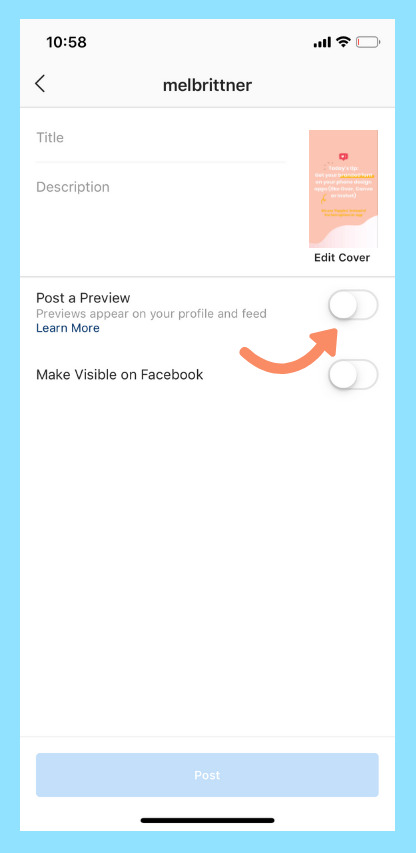
Once you’ve selected that option, a preview of your IGTV video will appear in your follower’s feed, and the cover image will appear in your profile’s grid.
When you post a preview of your IGTV video, the title and description will copy over to the caption. Just keep in mind that any links you included in your description won’t be “clickable.”
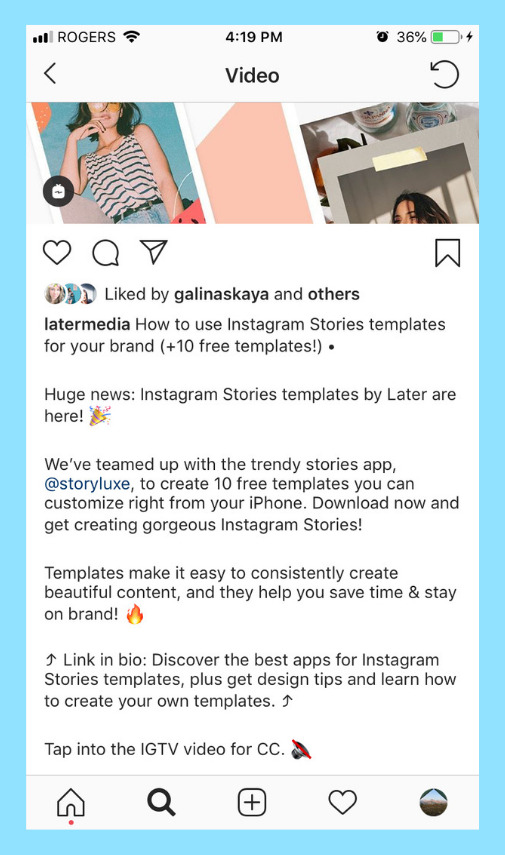
And that’s it! You can now upload your Instagram video to IGTV!
You can also share your IGTV video to your Instagram Stories by tapping the airplane icon at the bottom of your video and then selecting “Add video to your story.”
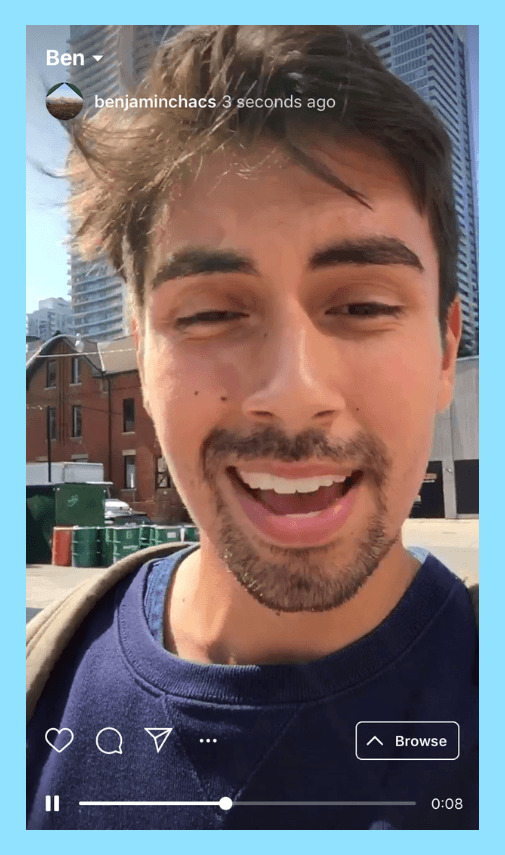
Viewers will now be able to watch a preview of your IGTV video as a story.
What to Share on IGTV
Like Instagram Stories, there’s really no limit to what you can post on IGTV.
So far we’ve seen businesses use it to share how-to’s and tutorials, to promote their products, to share company news and so much more.
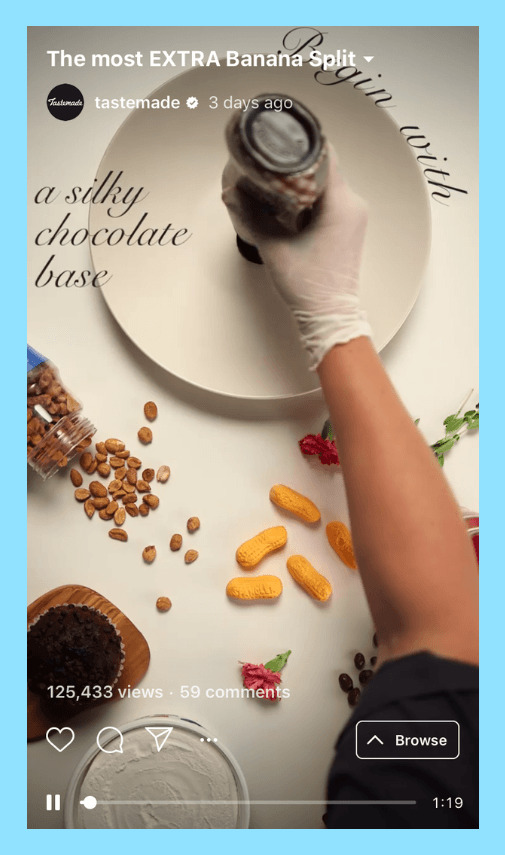
The goal of IGTV is to be more like YouTube than Netflix. And that’s why so many influencers and vloggers have already taken to the channel.
As a business, it’s important to think about it from the perspective of what value your videos can provide. As in, how can you create value for your audience and how are you create value for your brand?
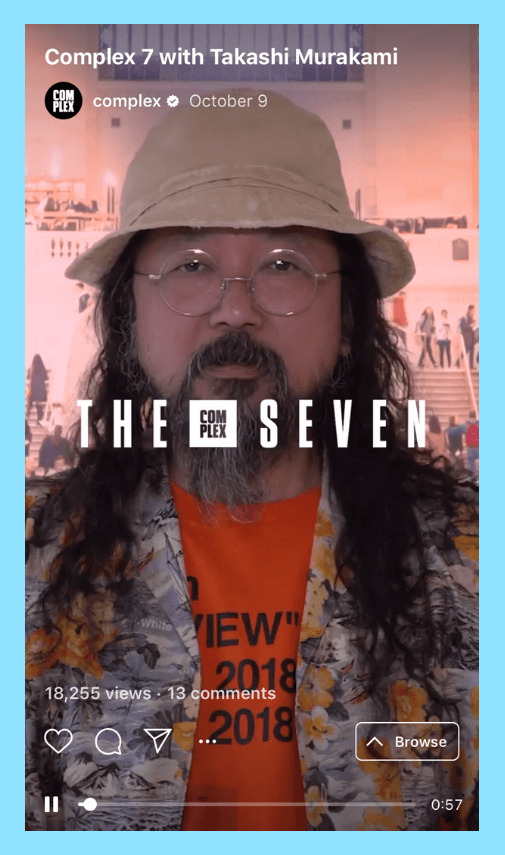
If you’re already a pro with Instagram Stories, the transition to IGTV shouldn’t be too difficult. You can even think of IGTV as an extension of your Instagram Stories. What voice, tone, and style of content do you share on your stories? Your IGTV video content should follow a similar arc.
Tips for Making Great IGTV Videos
Since IGTV videos can be *very* long form, it’s important to give yourself plenty of time to prepare, shoot, and edit your videos before jumping right in. Here are some tips to get more from the channel:
#1: Get Comfortable with Vertical Video
Editing vertical videos can be hard if you haven’t done it before! And probably the hardest thing to get right when shooting vertical video for IGTV is the aspect ratio.
The reason it can be hard to get right is because unless your video is shot on a smartphone (which will usually record in 9:16 if shot vertically), you may need to edit or crop your video in post-production to get the right aspect ratio for IGTV. We’ll discuss this a little more below.
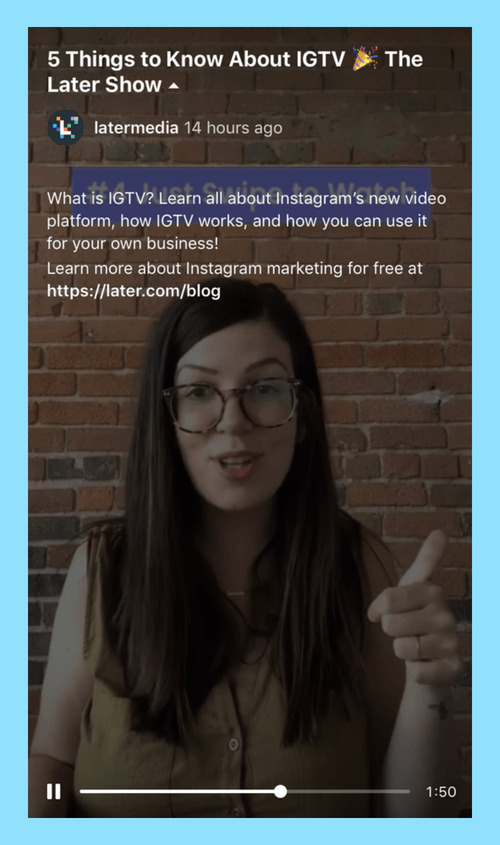
The good news is that you don’t need any expensive software to edit your vertical videos — and there are actually a few options for shooting vertically!
Plus, Instagram recently added support for horizontal videos on IGTV, so you also stick with that!
Want to learn how to do it? Check out our guide on how to shoot and edit vertical videos for IGTV!
#2: Keep an Eye on Your IGTV Analytics
Since IGTV is such a new format on Instagram, it’s hard to say exactly how different audiences will respond to your videos — especially if you’re sharing really long content!
That’s why it’s so important to keep an eye on your IGTV analytics, which can be accessed directly from your video.
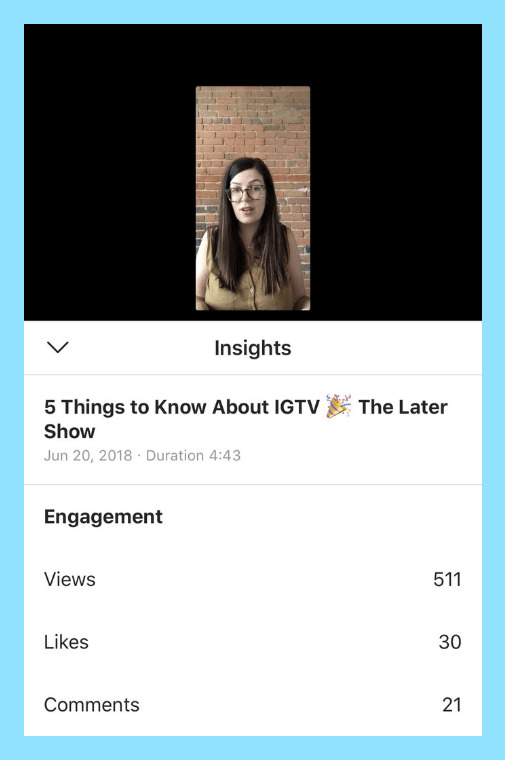
Beyond Views, Likes, and Comments, you can also see your audience retention rate, which is how many people watched your video all the way to the end.
You can even see a drop-off graph which shows you at what point people are swiping away from your video.
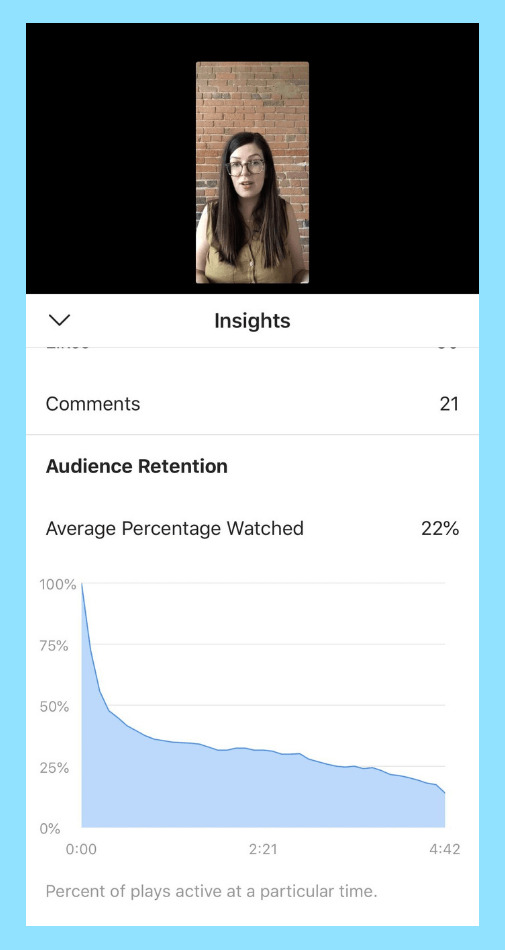
Metrics like these are invaluable when deciding what changes (if any) to make to your IGTV strategy. For example, if viewers are dropping off at the 20-minute mark, you can take that as a sign that creating videos that are longer than 20 minutes might not be the best strategy.
And there you have it! Creating videos for Instagram might seem like a stressful undertaking, but it’s actually incredibly easy to do.
And with so many benefits for businesses, from building brand awareness, to reaching new audiences and more, there’s really no reason not to get started with videos on Instagram if you haven’t already!
Now that you know how to create great Instagram videos, it’s time to put it into practice! Upgrade to a Later paid plan, to start auto publishing your Instagram videostoday:
https://growinsta.xyz/ultimate-guide-to-instagram-video-stories-igtv-live-posts-more/
#free instagram followers#free followers#free instagram followers instantly#get free instagram followers#free instagram followers trial#1000 free instagram followers trial#free instagram likes trial#100 free instagram followers#famoid free likes#followers gratis#famoid free followers#instagram followers generator#100 free instagram followers trial#free ig followers#free ig likes#instagram auto liker free#20 free instagram followers trial#free instagram followers no#verification#20 free instagram likes trial#1000 free instagram likes trial#followers instagram gratis#50 free instagram followers instantly#free instagram followers app#followers generator#free instagram followers instantly trial#free instagram followers no survey#insta 4liker#free followers me#free instagram followers bot
0 notes
Photo

@jonnykapps kicking it Duroc style. #durocdaze #evant #texas #tx #makeportraits #photography (at Texas)
0 notes