#idk what to tag this as lmao
Text
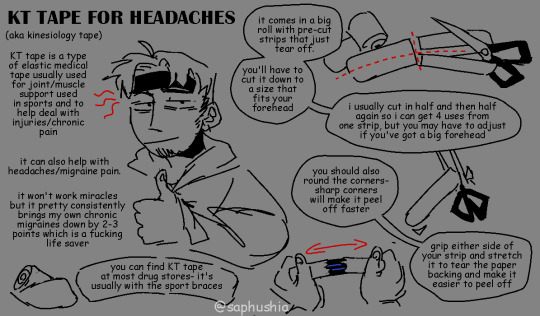

smth different from my usual- i was taught this when i went to PT a couple years ago and i've never seen anything about it online. obligatory disclaimer i'm not in any way a medical professional and this wont cure your headaches, but they make mine a decent chunk more tolerable and sometimes that's all you can ask for
#brought to you by i've been off my prescription migraine meds for over a year because the last ones gave me a severe twitch#and ive been ramming my head against the walls preventing me from getting my new one#so we get what migraine relief we can lmao#migraine#headache#art#idk what to tag this as lmao#chronic pain#i guess?
455 notes
·
View notes
Note
Ok, but I would kill to see the Hotel's residents' reaction to the other overlords because there is a distinct difference between how Alastor acts around the different overlords. Like, with the Vees, he clearly doesn't think much of them and mocks them to all he'll hut he seems to distinctly show respect to all the others and is literally besties with Rosie
well we've seen charlie interact with rosie and vaggie interact with carmilla, I guess generally they'll probably have more positive opinions of some of the other overlords that aren't the vees? hell, husk has probably had interaction with some of the other overlords considering he's a former overlord himself
it would be cool to see like rosie interact with the rest of the hotel crew though, I think she should give everyone pride flags
#ask#osrs.txt#hazbin alastor#hazbin hotel alastor#alastor#hazbin rosie#hazbin hotel rosie#idk what to tag this as LMAO
53 notes
·
View notes
Note
what program did you use to make the looping achievementlass gif? it looks amazing!!
thank you, i'm really happy with how it turned out!!
I used a program called AnimeEffects! this video is really good at explaining how it works/how to use it:
youtube
additional notes:
I can't remember if this was specified in the video, but when drawing it (in an art program of your choice; I use FireAlpaca) make sure each individual body part that you plan to animate is on its own layer. and then save as a psd. you don't have to name or sort the layers but it helps a lot
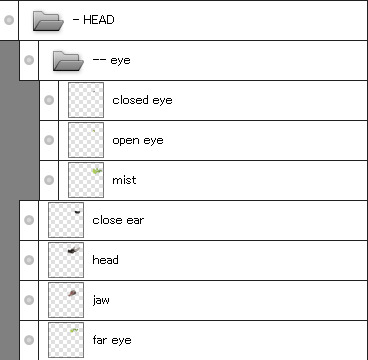
also DON't export it as a gif. to quote my friend: "the quality is actual trash garbage and it doesn't export as transparent either"
INSTEAD try exporting as a PNG Sequence @ 30 fps (preferably in its own folder just so everything is all in one place without extra files muddling it up)
slap the pngs together using ezgif. it may take a while to load depending on how many frames you have but it will eventually just give it some time. then set the Delay time to 3

also remember to check "don't stack frames" otherwise the previous frames won't disappear. unless that's specifically what you want it to do

aand you got your own gif the end !! ✨✨

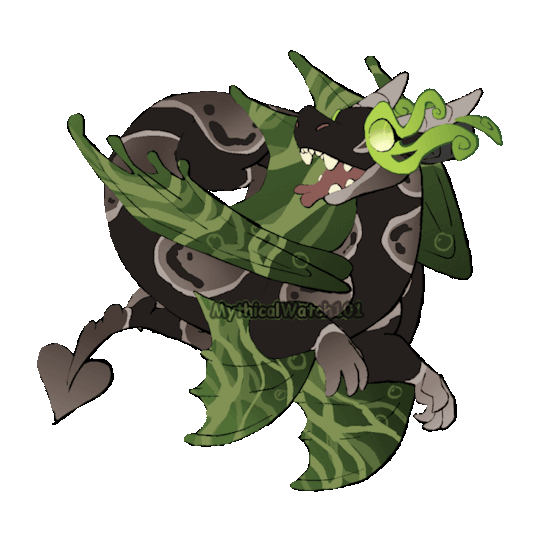
121 notes
·
View notes
Text
So you wanna sell your art on Redbubble but you don't know how?
(Or, I meant to write this months ago but better late than never lol)
OKAY okay. I have a bunch of friends as well as mutuals who have lovely lovely art and have considered selling it online (specifically on Redbubble lol that's what's being covered today anyways) but don't really have any clue how RB works, if it's right for them, or what to expect. SO I'M HERE TO GUIDE Y'ALL THROUGH ALL THE BASICS and hopefully, if I've done my job right, this tutorial will help you set up your RB shop and start selling your art online (or help you decide that RB isn't for you lol).
Table of Contents:
What the heck is RedBubble and should I use it?
How to make your account and set up payment
How to add a new work
Pricing? Markup?
Extra: Checking sales and payment history
Extra: Taxes and copyright, in case that scares you.
Extra: The Partner Program (or how to make "officially licensed" fanart)
What the heck is RedBubble and should I use it?
>> RedBubble is a site that allows you to upload your artwork and sell it on quite a variety of different products.
>> The main benefit of using RedBubble, aside from reach and visibility, is that RB handles *everything* when it comes to the manufacturing and shipment of your product. You are literally not responsible for anything other than making the art, uploading it, and deciding how you want it to look on different products. If there is any kind of problem with material quality or delivery (though in my experience they're pretty good with both of those things), it's not your responsibility to correct!
>> RedBubble does not charge you to sell on their site, but they do set a base price for all products to cover manufacturing and to ensure that they make some level of profit for each sale. We'll look into the specifics of this in a later section when discussing pricing and markup, but it would be considered pretty standard, for example, for an item to cost $20 and you to make $4-$5 upon making a sale.
>> At the end of the day, whether or not RB is right for you largely depends on whether or not you feel their pricing and payment is fair, and whether their available products correspond to what you wish to sell.
Okay, so how do I get started?
Well first you're gonna need an account!
>> Head over to the RedBubble main page and click "Sign Up"

>> Select "Artist Signup"
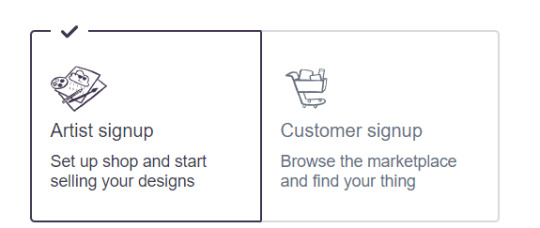
>> Fill in your email, shop name (this is your username also), and password
>> Click "Sign Up"
>> You will be brought to this dashboard page:
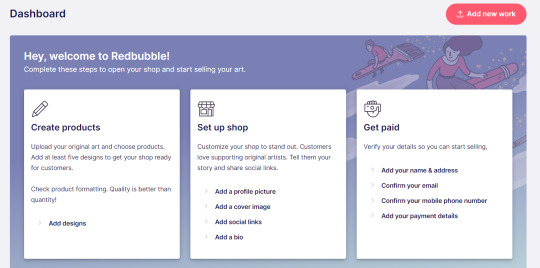
>> We will discuss creating products in the next section. Everything under "Set Up Shop" is optional and I'll let you explore that on your own so we can focus on the essentials. That just leaves... Getting paid!
>> First, check the email you used to confirm your email address. If you didn't receive an email to confirm your email address, don't worry, we can resend the form- keep going with the steps for now.
>> Then, under "Get Paid", click "Add your name & address". Note that all of the options in the "Get Paid" section actually lead to the same form, but selecting this option starts us near the top.
>> Fill out all the fields on this page. If you didn't receive the email to confirm your email address, click on this button:
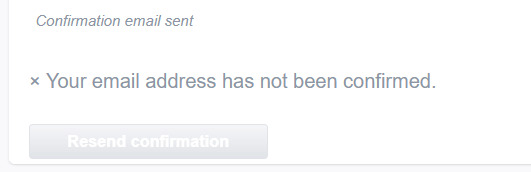
Then check your email again.
>> Note when choosing your payment method: if you are from Canada, like me, then paypal is your only option. Same for parts of Europe that aren't in the UK. Otherwise, you also have bank transfer options:
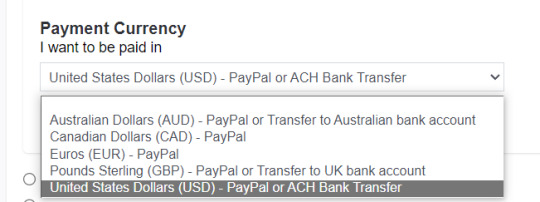
>> Once you've finished filling in everything on this page, click "Save Changes" at the bottom and... That's it! Now you can get paid :)
**Note: I believe RB still requires you to make a minimum amount of money before they do a transfer (for me in Canada I believe it's $20 CAD?), so do keep that in mind!
>> Payments are made to your account monthly, generally on the same day every month (assuming you've made profits!).
How to add a new work
So you've made your account, fantastic. Now you're ready to actually add your works to RB and make them available for purchase to the wider public! To demonstrate the process, we're gonna use our pal Nicky here (who was a gift from my lovely friend @llumimoon) and pretend that we want to upload him:

Ain't he a doll? Anyways, let's begin.
>> Hover your mouse over your pfp in the top right corner to make this drop down menu appear:
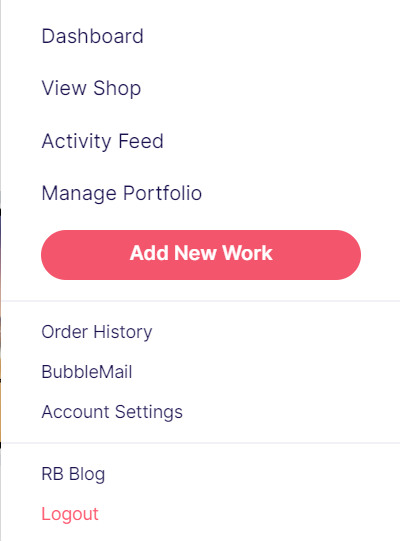
>> Click on "Add New Work"
**On a new account with nothing uploaded, this will look a bit different. instead choose "Sell Your Art" from this dropdown menu, then "Add New Work" from the top right corner of the same dashboard page from earlier.
>> Click on "Upload New Work" (and note the file type and resolution requirements at the bottom. I always stick with PNGs, but in theory JPEG or GIF works as well.)
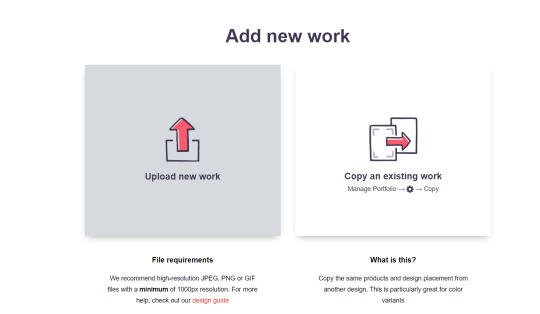
>> Select the file of the image you want to upload. In our case, that's Nicky.
>> Now write a title for your work, tags, and a description if you want. The tagging system is how people will actually find your work, it works a lot like Tumblr's! Try to choose things that are relevant to whatever your piece is. If you're uploading fandom-related art and aren't sure what tags are used for your fandom on RB, try looking some up and seeing what generates the most relevant results!

>> You may have noticed the "background color" section right below Nicky. This sets the default background color for your piece on different products. We're gonna keep this as the default white here, and I'll show you how to adjust this for individual products very soon.
>> Scroll down. This is where we decide what products we want this design to be available on and how we want Nicky to look on each thing we've enabled.
For example, if I were actually selling Nicky here (if that wasn't clear obviously I'm not actually selling my friend's art lol don't do that ofc) I would definitely want people to be able to buy him as a little sticker :]
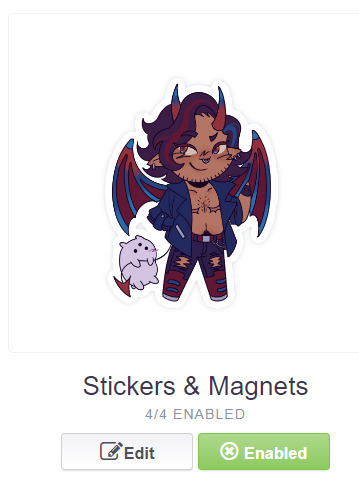
>> In this case, "Stickers & Magnets" have been enabled by default. If you wanted to disable them, you would simply click that little "Enabled" button. Similarly, if we want to enable a product type that is disabled, just click that same button (which will be grey rather than green and say "disabled").
>> If a product is disabled and you are being prevented from enabling it, that's because the dimensions of your image are too small for the product in question! You'll wanna resize your image (preferably in a manner that retains its resolution of course) and come back.
>> Hm. Let's use the hats here as an example of how we might make edits to the layout of a specific product.
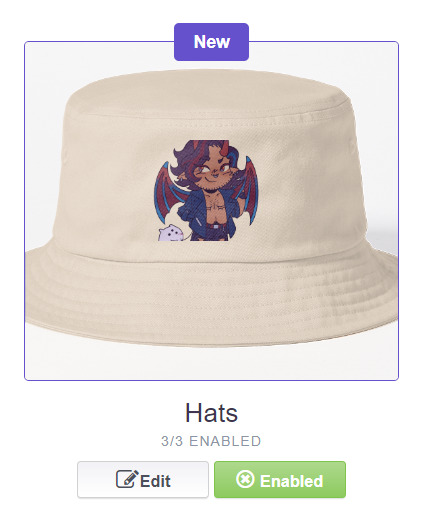
He's kind of cut off, as you can see actually that's pretty in-character, and I think I want this hat to be pink rather than this default beige-looking color.
>> Click on "Edit"
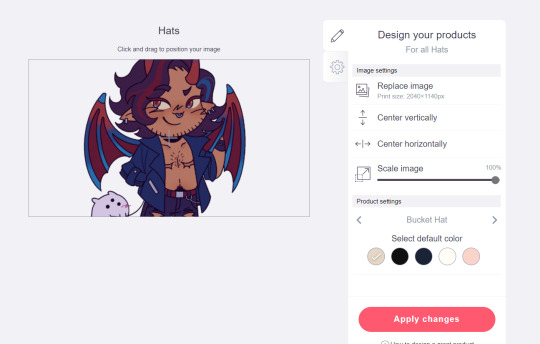
So, the first thing I'm gonna do here is use that "Scale Image" slider to scale him down a bit. I'm also gonna click the image and drag him up a bit to re-center him.
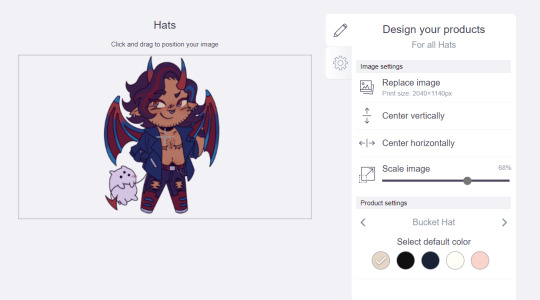
Next, I'm gonna pick from one of the default colors and choose the pink one.
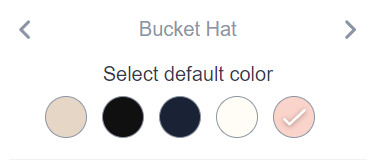
>> Notice the two arrows beside the words "Bucket Hat"? This lets me go through the different types of hats available and change the background/base color for each of those, like the dad hat:
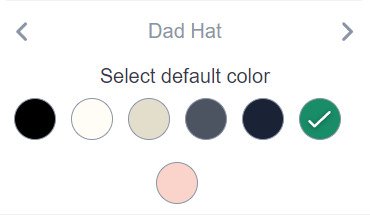
>> Before we apply our changes, click that little gear icon right under the pencil icon
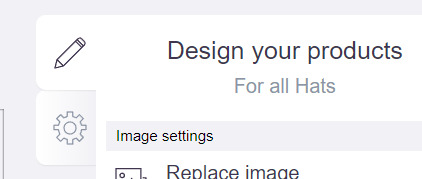
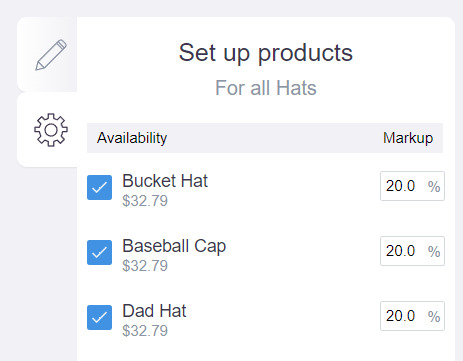
>> This lets us adjust the markup price for each individual hat. It is 20% by default. Changing the markup percentage affects how much you will make off of a sale, as well as how much your product will cost. More on that in the next section!
>> Click "Apply Changes"
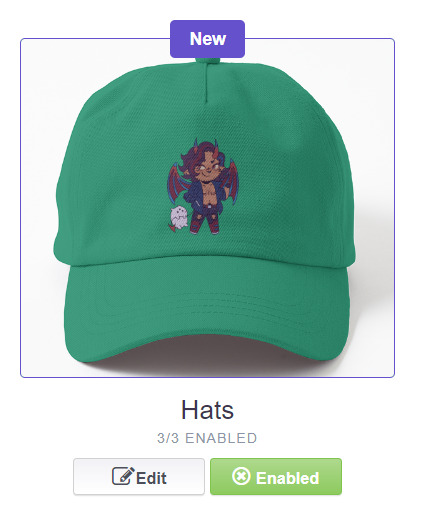
The "dad hat" was the last hat I had selected (when setting its color), so the display has changed to show that one in the preview. Here's our bucket hat from before:
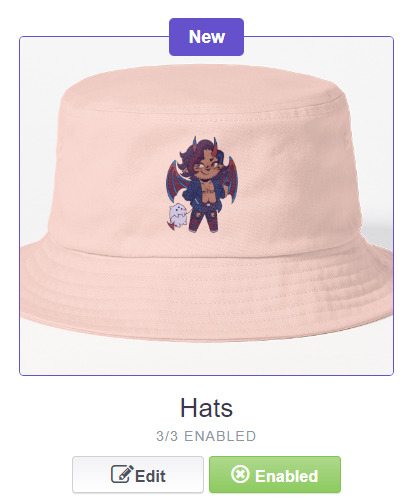
Nice!
>> The specifics of how you can adjust your design will vary depending on the product. With pillows & totes, for example, the editing menu looks like this:
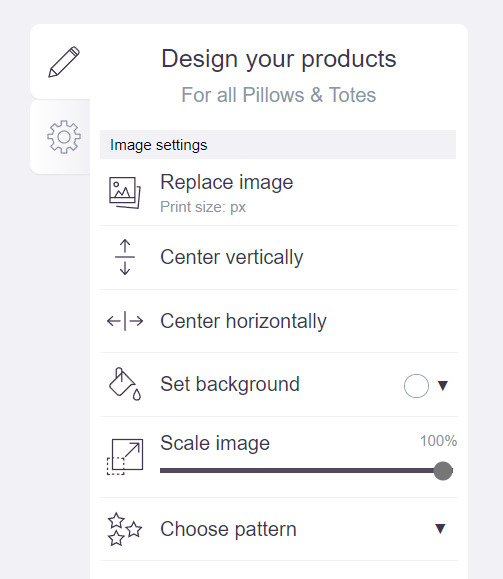
Using the "Choose pattern" option, I can make the Nicky image repeat as a pattern like so:
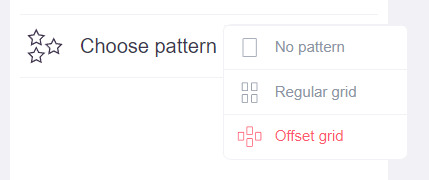
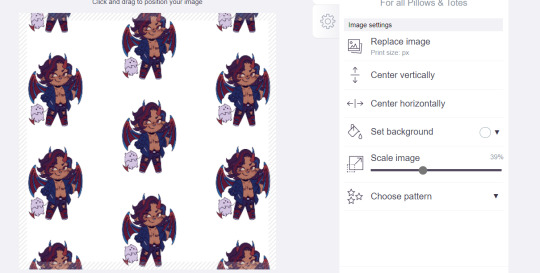
(note that I also scaled the image down a bit here too).
>> One last thing. See that "Replace Image" button near the top?
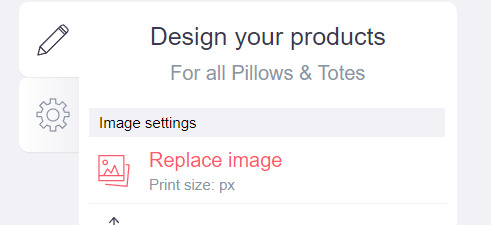
You can use this when you want to use a different version of your image altogether for a specific product.
>> That's the gist! Play around with the settings for each item as you see fit. You can always edit them again later.
>> Scroll down. Select up to 2 relevant media types.
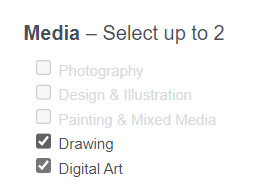
I'm pretty sure this affects search results when users choose specific filters, but tbh otherwise I don't think it's all too important.
>> Let's look at what remains.

>> I have the "Who can view this work?" section set to "Only You"- THIS IS SO I CAN FINISH THE STEPS HERE AND SAVE THE WORK WITHOUT ACTUALLY MAKING IT AVAILABLE TO THE PUBLIC. In practice, you'd only use this option if you wanted to buy your own work on something but didn't want other people to be able to see or buy it. Otherwise, you're always gonna choose "Anybody (public)".
>> Collections can be created to organize the pieces in your shop (for example, by fandom), but we won't cover the specifics of how to do that here.
>> Set whether or not your work contains "mature content".
>> If you want, you can set which product shows up in the preview for your work when people view your shop. If you think your piece looks especially nice on a mug, for example, you can make sure that's what people see first.
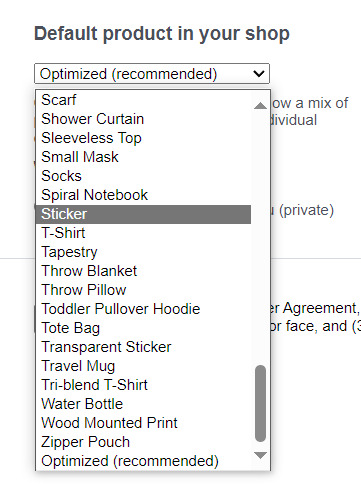
>> Finally, agree to RedBubble's User Agreement (read that little blurble, since that's basically all you generally need to care about when it comes to what you can and can't sell on RB, but more on that later).

>> Click "Save Work" and voila! Your piece is now available in your shop, and can be found in the search results of whatever tags you left on it (this may take a few minutes to take effect).
>> If you want to check out your design in your shop, navigate to your pfp and click "View shop"
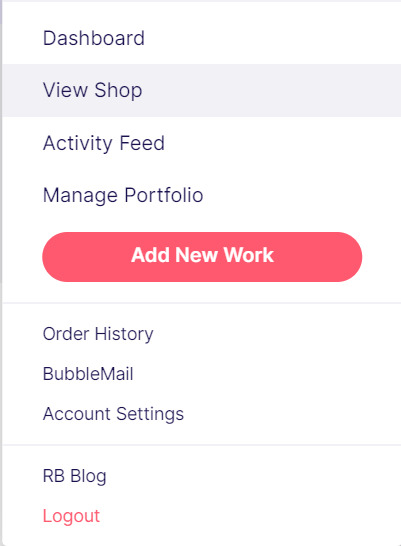
>> Don't fret if the design doesn't appear in your shop right away! Again, this can take several minutes.
>> To edit your design again (and to view/purchase privately uploaded designs like Nicky here), click the "Manage Portfolio" option instead:
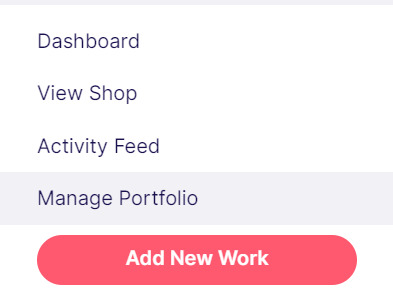
>> Here is Nicky as he appears in my portfolio (again, your portfolio and your shop are different things- Nicky will not appear in my shop at all because he is set to "private")
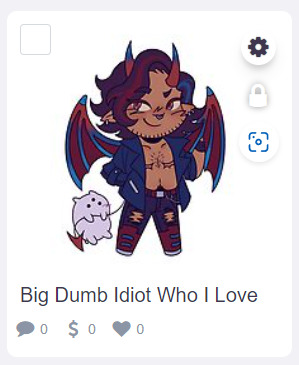
>> You can click that little gear icon to do a variety of things, like return to the editing menu from earlier. The three icons below Nicky refer to the amount of comments, sales, and likes your design has received in total.
>> Click on your design either from your shop page or your portfolio page. Wow! Your cool art is now available on all the products you enabled. Be sure to look through them and make sure that everything is to your liking!
Pricing? Markup? What's that about?
Well good tumblr user, RB handles everything regarding the production (and shipping) of your product, which means that they set a base (minimum) price for every kind of product to account for materials and production, and of course make some amount of profit themselves. The *markup* is a percentage that you the artist set (see the previous section on how to do so), and will determine how much you actually make off of a sale. Note that increasing the markup price means that your product will increase in price as well!
>> An Example (using hypothetical but more or less realistic numbers):
Let's say that the base price (0% markup, i.e. no profit for you) of a phone case on RB is $15. You set the markup to 30%. 30% of 15 is 4.5, so the public price is increased to $19.5, and if anyone purchases this phone case with your design on it, you will make $4.5.
And that's really the gist! Ultimately the markup price is up to you and what you feel is reasonable, though RB sets it to 20% by default.
Extra: Checking sales and payment history
Eheh, unfortunately I've reached the image limit for this post but:
To check your sales:
>> Click on your pfp
>> Click "Account Settings"
>> Under "Artist Tools" (on the left side), click "Sales History"
To check your payment history:
>> From the same "Artist Tools" menu (see above), click "Payment History"
Extra: Taxes and copyright, in case that scares you.
>> Do I need to report the income I make on RB when I do my taxes?
Yup! But dw, it isn't anything special. I mean, I'm not here to do your taxes for you, but money you make on Redbubble counts as "Self-Employment Income", same as if you sold your art just about anywhere else really!
>> So what am I actually allowed to sell on Redbubble? Is fanart okay?
Generally speaking... Yes! Obviously work should be your own, and it should not contain any company logos or names that you don't have the right to, nor photos of actual people unless you have their explicit permission.
>> Hm, okay, but what if I *do* accidentally sell something that isn't allowed?
In most cases, it'll just get taken down 👍. And no, you won't be asked to pay back any profits you made off the work in the meantime.
**A more extreme case: Story time. So, years ago a friend of mine uploaded some official Rick and Morty art that he forgot to set to "private". Overnight he made... Let's just say he made quite a bit of money. RB responded by taking down the work and banning his IP address, effectively preventing him from ever selling on the site again. But they still let him keep the money he made, and he didn't get into any actual trouble outside of that. What I'm saying is, even if you really fuck up, it'll be alright. And again, this was a pretty extreme scenario.
***Note: if your work falls under one of the brands in Redbubble's "Partner Program" (see the next section), it will be temporarily removed from the search results and your shop while it undergoes review. So don't panic if you see your fanart suddenly disappear from your shop!
Extra: The Partner Program (or how to make "officially licensed" fanart)
Very briefly, Redbubble has their partner program, which I won't explain in full detail here, but basically it means that if you upload a work and tag it as one of these brands, it will be inspected for review and, upon passing that brand's guidelines, will be considered "officially licensed" merch for that brand. Just felt worth mentioning!
So that's really the gist folks! There's certainly much more to play around with when it comes to RB, but that's all you need to know to get started! Hopefully this was useful? Hopefully lol. In any case, good luck out there!
#*breathes* OKAY#gee I sure do hope this is actually useful lol#artists on tumblr#redbubble#selling art#idk what to tag this as lmao#baba's tutorials#<- new tag ig lmao#if y'all have other questions (especially friends and mutuals and followers) feel free to reach out and I'll answer what I can!#so if you're wondering. yes I've sold on the site before. no you don't get to know what haha.#bought a lot from RB too- their shit's good quality!#but to be completely clear ofc I don't speak on their behalf haha this tutorial exists so that I can buy more of my friends' cool art lmao
30 notes
·
View notes
Text
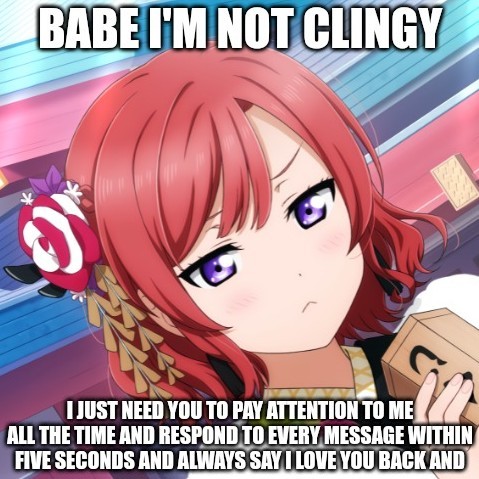
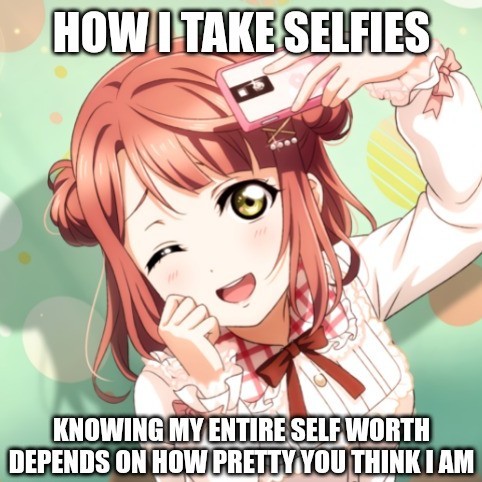
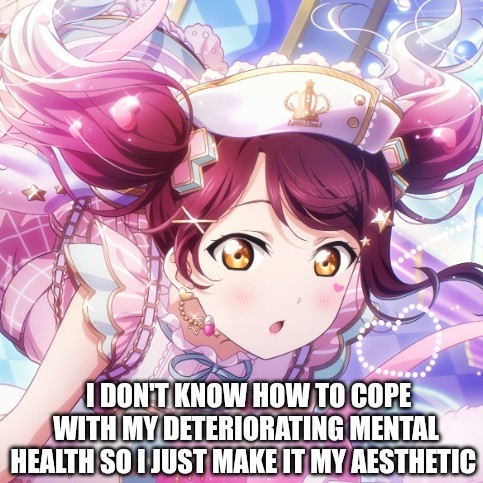

mentally ill love live starter pack
didn't think I needed to say this on a post of love live girls where all the girls in this post are literally minors + these are literally vent memes, but n-fw dni or I'm reportin you, you gross fucks
#bpd yandere#irl yandere#actually yandere#yancore#jirai kei#art#idk what to tag this as lmao#yandereism#mine#also why is everyone talkin abt 'jirai' setsuna when this yohane is right here#I put it in quotes cause she literally was just wearin dark girly lol#yohane is at least unstable n outcasted enough
243 notes
·
View notes
Text
i think if Fish could send email. thatd be call Sea-mail. Send post
#smolldust#Smolldust rambles#Rambling#fish#fish memes#meme#shitpost#tumblr meme#idk what to tag this as lmao#imma go to sleep now
29 notes
·
View notes
Text
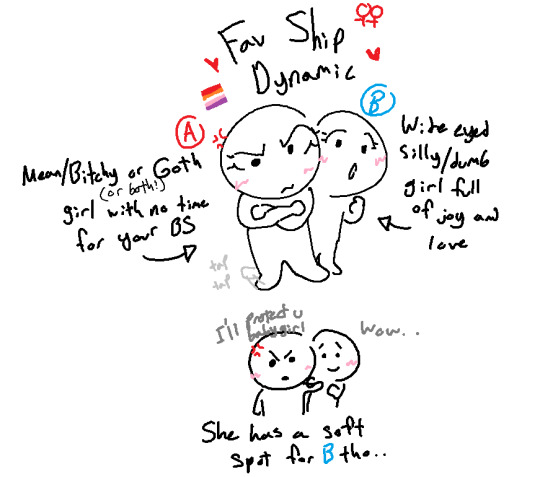
shout out to when people were doing those ship dynamic things ok well heres mine. hashtag yuri
#that twt screenshot thats like I WILL PROTECT YOU ueah that#sorry for lesboposting actually NO IM NOT LMAOOO trolled u#idk what to tag this as lmao#ship dynamics#lesbian#electro.art
116 notes
·
View notes
Text




@onenicebugperday I was not about to touch this one, not even sure if it's even bug-adjacent! Found it on a mountainside walk on a rotting log, any ideas?
97 notes
·
View notes
Text
2023 fav's 🌟
ty @rebouks for tagging me! putting under the cut bc i don't want to clog up ppls dashboard but if you'd like to post your favorite pics from each month this year you should! i'm tagging @wasabichips @orphyd @softerhaze @cowboycid @lucidicer @warmsol @stinkrascal 💖







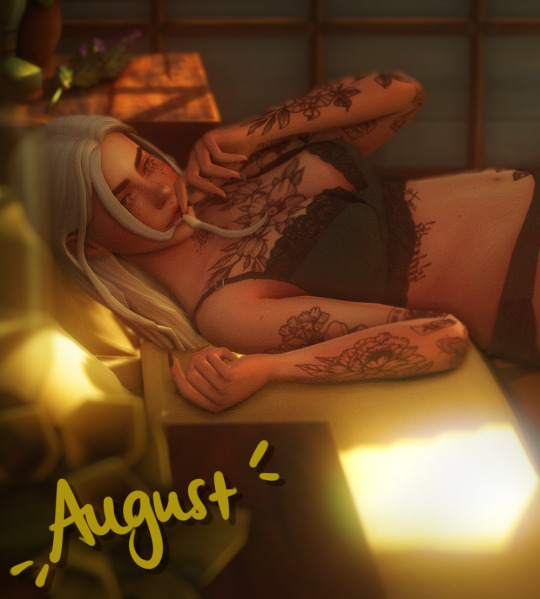




#idk what to tag this as lmao#i am v suprised i actually posted consistently this year#progress ~#it got a little rocky towards the end but#im blaming bg3 & loosing a loved one for that one#it's good 2 take breaks#also i noticed my ass really does play slowly#winter has been a toddler for a whole year lol#ts4#s4#s4 edit#sims 4
33 notes
·
View notes
Text

Galaxy-Eyes Weapons
41 notes
·
View notes
Text
Just a reminder to those that are new to the Obey Me games overall, make sure you upgrade both your Demon cards (which are your big battle cards) as well as your Memory cards. Even though the memory cards are support, they are still important in providing additional boosts, such as increasing your health by 6% or increases your score by 40% for every 20 combo, as they can definitely change your outcome.
It's also important to have high stat cards of at least one card per character, as you can only have one card of a certain character in battle at a time (you can't use two Mammons at once or two Lucifers, etc).
Upgrading also consists of both leveling up the card as well as doing the Devil's Tree. Leveling up will allow you to unlock higher tiers of the Devil Tree, which will provide mini boosts of power to your cards.
If there's anything I've missed, of course feel free to add in additions, but this is what I've gathered so far!
63 notes
·
View notes
Text
It's rly wild that I can't write fic without first combing through the source material just to make sure I don't get the dialogue wrong, while others just see a character they like, don't play the game, and learn about them through fandom osmosis and then write the fic anyway.
I guess it depends on what sort of fic you're writing. I could be worse and actually try to get things right based on Forgotten Realms lore, I suppose, but I can't even imagine writing fic about a thing I don't know at personally, at least on a somewhat casual level.
#idk what to tag this as lmao#but yeah i've seen multiple fics where the writer goes 'i haven't played the game so i hope i got this right!'#and more power to you but that couldn't be me#but also i see ppl do heavy research and try to get the lore just right and keep notes and stuff and yeah#couldn't be me either#this isn't a diss at anyone or anything#just pondering#sometimes i do wish i gave even less of a shit tbh#i feel like i'd have more fun with it that way#but naur ... i set my own arbitrary standards and won't let myself chill unless i reach them#womp womp#personal
15 notes
·
View notes
Text

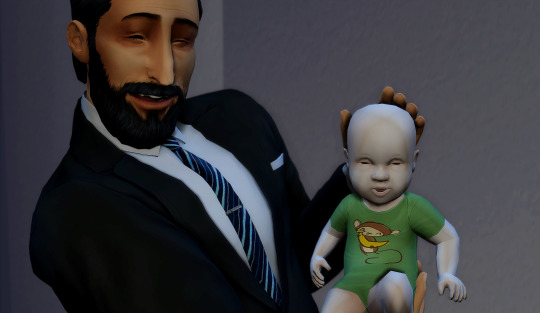

carlo is speechless as i am so he's just gonna smile
14 notes
·
View notes
Text
Where do I go now?

26 notes
·
View notes
Text


trying to mess around in blender. grace with some texture edits.
8 notes
·
View notes
Photo


did i spend a ridiculous amount of time de-yellowing this screencap and giving him disney princess eyes? yes.
#this is so silly#he's like a barbie doll to me#he's like those makeover doll heads#this all started bc i wanted to make his lips pink and then i was like. well i need to de-yellow this whole image#idk what to tag this as lmao#dool caps#myedits
132 notes
·
View notes