#pen tablet
Text
!! PLEASE SHARE AND REBLOG THIS POST ASAP !!
Update: 7/9/2023 (I will update the listings if they are added to the stores.)
Drawing Tablet Buyer's Guide 2023
Are you looking for help to get into digital art? Are you confused for what models would you pick? Do you want success in your art career? Then this blog is for you. These are the buyer's guide for artists who wanted to take approach on digital art. As always, you don't need a latest and greatest tools just to make good art. Your handy mouse and a trusty old tablet can do fine art at the time. My Intuos 4 L still works today, even if it was released on 2009.
Here are the basic categories you'll fit into: Beginner, Intermediate and Professional.
Beginner - This is where you start making digital art for the first time.
Intermediate - These are experienced artists who are on mid-range level at a greater value.
Professional - These are same as intermediate but who are on to take approach an high-end level to mimic the meaning art.
There are three types of pen tablets for you to decide. These have pros and cons on these tablets.
Pen Tablet - A pen tablet doesn't require a screen and can benefit for a user experience such as good posture, portability and pricing, but this requires hand-eye coordination as this type of tablet has a steep learning curve and drawing on it feels unnatural to use.
Pen Display - A pen display is a monitor that can be drawn into. It is easier to learn how to use pen displays and can mimic a sketchbook you were drawing. However, there are issues such as bad posture, expensive pricing and limited portability. Sometimes, your hand gets in the way through pinpoint cursor while drawing.
Pen Computer - These are pen tablets that can be used by themselves and don't require a computer, it can be portable for travel use. However, they are very expensive, limited to none upgradability, difficult and costly repairs and have a short battery life. As such, I do not recommend getting these pen computers for these reasons above and instead look for other mobile tablet alternatives such as iPad Pro, Surface Pro 8 or Samsung Galaxy Tab.
Here are the list of drawing tablet recommendations based on three categories.
NOTE: Prices may vary due to sale discounts so I only put links to the official store from drawing tablet brands so I'm gonna keep the original price for future references. However, Amazon is safer for returns and good units and eBay is the way to go for second hand offers.
If you're an osu! player looking for a pen tablet, I'd suggest getting an Intuos Pen and Touch Small 2013 (PTH-480) on eBay. One by Wacom Small (CTL-472) has the same performance yet cheaper. The only good alternative that doesn't suck is Gaomon S620. I recommend getting OpenTabletDriver for that purpose.
If you want to invest digital art, I highly recommend getting a medium size tablet for larger hand gestures.
Beginner
Pen Tablet: $30-100 Range
Wacom:
One by Wacom Small (CTL-472) - $49.95
One by Wacom Medium (CTL-672) - $99.95
Huion:
Huion HS611 - $79.99
Huion Inspiroy H1161 - $89.99
Huion Inspiroy 2 S/M/L - $49.99 - $89.99
Huion Inspiroy H640P - $49.99
Huion Inspiroy H950P - $59.99
XP-Pen:
XP-Pen Deco Fun XS/S/L - $29.99- $49.99
XP-Pen Deco 01 V2 - $59.99
XP-Pen Deco M/MW - $49.99 - $69.99
XP-Pen Deco L/LW - $69.99 - $89.99
Pen Display: $170-420 Range
Wacom:
Wacom One (DTC-133) - $399.95
Huion:
Huion Kamvas 12 - $239.99 w/ stand
Huion Kamvas 13 - $264.99 w/ stand
Huion Kamvas 16 (2021) - $419 w/ stand
XP-Pen:
XP-Pen Artist 10 (Gen 2) - $169.99
XP-Pen Artist 12 (Gen 2) - $249.99
XP-Pen Artist 13 (Gen 2) - $299.99
XP-Pen Artist 16 (Gen 2) - $399.99
Intermediate
Pen Tablet: $100-200 Range
Wacom:
Wacom Intuos Small Wireless (4100WL) - $59.95
Wacom Intuos Medium Wireless (6100WL) - $199.95
Huion:
Huion Inspiroy Dial 2 - $139.99
Huion Inspiroy Giano - $199.99
Huion Inspiroy Q11K V2 - $139.99
XP-Pen:
XP-Pen Deco Pro S/SW - $99.99 - $129.99
XP-Pen Deco Pro M/MW - $129.99 - $159.99
Pen Display: $260-1300 Range
Wacom:
Wacom Cintiq 16 (DTK-1660) - $799.95 ($649.95 on Amazon)
Wacom Cintiq 22 (DTK-2260) - $1299.95
Huion:
Huion Kamvas Pro 13 2.5K - $399.99
Huion Kamvas Pro 16 2.5K - $599.99
Huion Kamvas 22 Plus - $549
Huion Kamvas 24 Plus - $899
XP-Pen:
XP-Pen Artist 12 Pro (2019) - $259.99
XP-Pen Artist 13.3 Pro (2019) - $279.99
XP-Pen Artist 15.6 Pro (2019) - $369.99
XP-Pen Artist Pro 16 (2021) - $449.99
XP-Pen Artist 22R Pro (2020) - $599.99
XP-Pen Artist 22 (Gen 2) (2021) - $499.99
XP-Pen Artist 24 Pro (2020) - $899.99
XP-Pen Artist 24 (2021) - $799.99
Professional
Pen Tablet: $140-500 Range
Wacom:
Wacom Intuos Pro Small (PTH-461) - $249.95
Wacom Intuos Pro Medium (PTH-661) - $379.95
Wacom Intuos Pro Large (PTH-861) - $499.95
XP-Pen:
XP-Pen Deco Pro MW (Gen 2) - $139.99
XP-Pen Deco Pro LW (Gen 2) - $179.99
XP-Pen Deco Pro XLW (Gen 2) - $199.99
Xencelabs:
Xencelabs Pen Tablet Small - $199.99
Xencelabs Pen Tablet Medium - $279.99 for standard, $359.99 for bundle, $379.99 for special edition
Pen Display: $800-3500 Range
Wacom:
Wacom Cintiq Pro 13 (DTH-1320) - Formerly $799.95 but less than $379.99 on eBay
Wacom Cintiq Pro 16 (2021) (DTH-167) - $1599.95 ($1529.99 on B&H Photo Video and Amazon)
Wacom Cintiq Pro 24 (DTK-2420) - $2199.95
Wacom Cintiq Pro 24 Touch (DTH-2420) - $2699.95
Wacom Cintiq Pro 27 (DTH-271) - $3499.95
Huion:
Huion Kamvas Pro 16 4K Plus - $899
Huion Kamvas Pro 24 4K - $1299
XP-Pen:
XP-Pen Artist Pro 14 (Gen 2) - $419.99
XP-Pen Artist Pro 16TP - $899.99
Xencelabs:
Xencelabs Pen Display 24 - $1899
Resources:
Brad Colbow: YouTube | Brad.site
Teoh Yi Chie: YouTube | 2nd Channel | Parka Blogs
The Seven Pens: YouTube | Website
#mekkyz' golden award#digital art#drawing tablet#pen tablet#pen display#buyers guide#recommendation#wacom#huion#xp pen#xencelabs#beginners#intermediate#professional
66 notes
·
View notes
Text
So.
Pen tablet is scratched and they don't sell surfaces for this old model anymore.
I'm unemployed ATM, so I just grabbed this from my drawer (cost is about ten dollars):

Link.
So what it is, it's basically a glue that activates at 40°C, primarily meant for 3D printers with heated print beds. Works real well with those, especially PETG but back to the point...
It washes off with warm water, so I had nothing to lose and applied this over the tablet for about 3-4 layers.
Result is surprisingly good. The glue is grippy, not sticky like ordinary glue and even when de-activated it feels like drawing on paper, though might be even better with felt nips if you have them. Best yet, it fills up the scratches. Now it's winter where I live so the tablet won't get over 40°C. We'll see in the summer though...
Will it work on screen tablets? No. The glue's transparent, but bends light so the colors get all wonky. I just tested it on the corner of my monitor.
9 notes
·
View notes
Photo



Xencelabs pen tablet review
Watch full review: https://youtu.be/JYQqKsF3_QU
359 notes
·
View notes
Text


『ペンタブレット&液晶タブレット』ブログ用カット2枚。
20240330
4 notes
·
View notes
Text
Review: XP-PEN Deco L
As someone who prefers screenless "normal" pen tablets for ergonomical reasons, I'm happy to test this simple graphics tablet provided by XP-Pen.
Let's see how it compares to my old Wacom Intuos 4 M! That is my favorite tablet that I have been using for many years and which is the standard I compare all other tablets to.
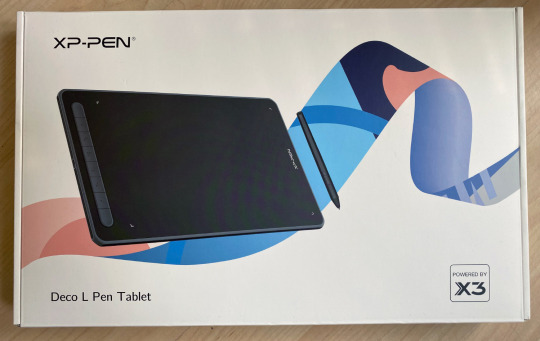
The XP-PEN Deco L is small and light, but the active drawing area is very similar to a medium one from either Wacom or the XP-Pen Deco Pro line. So that is perfect!
There's also a wireless Bluetooth model available but Bluetooth hasn't always worked well for me in the past, so I chose the cabled version.
It has some keys on the side but I've never really used those anyways (I prefer the keyboard, which is always right above the tablet) so I can't speak to their efficiency. But what I noticed is they have little nubs on them so you can differentiate them by touch alone, which is a nice detail!
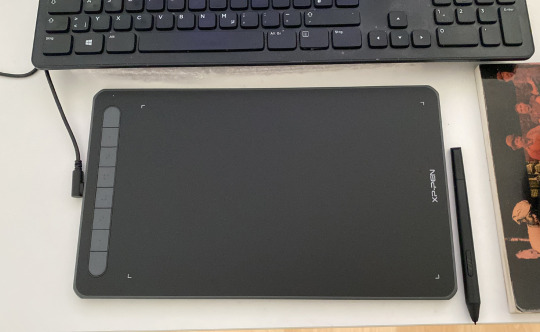
The pen is relatively thin and light, a little more so than I'm used to, but that's not really an issue. It would probably be ideal for artists who can't easily hold heavier pens for long.

Importantly for me, it has those 2 keys/buttons on the side -- just like the Wacom pen -- that can be set individually. I use it for Alt (color picker in Photoshop) and right click.
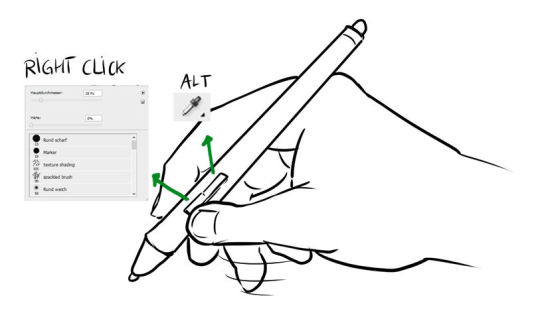
The installation was super quick and easy (I use Windows 10). Just plug the Deco L in your computer, download the latest driver from the website, install that, restart, and you're ready to draw!
Drawing, painting and sketching is fluid and easy enough in both Photoshop and Clip Studio Paint that I can work with this tablet professionally. The pressure sensitivity is very much like the one from the Wacom Intuos 4 that I'm used to. This is the most important aspect for me.
I also noticed that it works very well as an input device for the PC in general, even in the browser (which some tablets don't work perfectly with, especially when it comes to scrolling and copypasting). I still assume it may vary depending on your OS and browsers.
Who the XP-Pen Deco L is for:
- anyone who wants an affordable basic pen tablet that works perfectly
- artists who need a mobile tablet that can easily be carried around to places.
Hope you enjoyed this review!
Store link: https://www.storexppen.de/buy/deco-l.html?channel=Kristina
19 notes
·
View notes
Photo

Years.
#KagePro#Kagerou Project#Kokonose Haruka#Haruka Kokonose#Mekakucity Actors#Kagerou Daze#Summertime Record#Tablet#Pen Tablet#Digital Art#Lyquoritte Art#2022
43 notes
·
View notes
Text


I was messing around with my pen tablet, to see if there was a difference between my pen display eye coordination compared to drawing on my top screen. Turns out it does draw quite differently.
With pen tablet, i am less pressed around line weight, its actually comfortable to make messy thick strokes with the pen tablet. Because I don't have to be as close to my screen cuz I'm not directly drawing on the screen, my speed increases as well.
Im dealing with posture problems and light sensitivity. So for now I'm going to be experimenting with my pen tablet to hopefully fix some issues to help my health.
I usually draw with the aid of 3d, but these headshots were done without. I like them, they remind me of my traditional sketches a lot, just much cleaner. My art style does have a certain flair.
But currently this set up only works for casual head doodles. Which I'll be doing to motivate myself and feel happier.
I'll also work on my webtoon whenever my back is capable to. I would have to get a different desk set up if I want to permanently fix my posture problems, but that's a bit too expensive right now.
It is what it is! These headshots do excite me though. New icons for these ocs on toyhouse.
#original character#oc#digital art#ocs#drawing#artist#art#male character#humanoid#pen tablet#pen display#digital drawing#doodles#headshots#monster boy#horns#demonic#humanoid oc#demonoid#red#gold#aesthetic
10 notes
·
View notes
Text
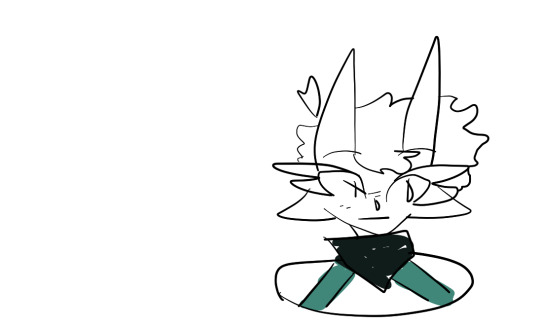
GUYS I GOT A PEN TABLET PSPSPSPSPSP IM STILL LEARNING HOW TO USE IT WHY IS IT SO FUCKING HARD
7 notes
·
View notes
Video
REVIEW TIME!!
Ugee M708 & Nathanna Erica
So... a few weeks back I got this awesome gift in the mail and I wanted to share my impressions with you (and also get a little painting done!)
It’s been a while since I used a pen tablet (I normally use a pen display or my iPad Pro) and this model from Ugee was a great way to get back in the saddle!
The video is in Portuguese (para os meus conterrâneos aqui do Brasil 🤗), but there are subtitles in English!
P.S.: anyone else get super freaked out when hearing our own voice in a recording? 😂
You can find the Ugee M708 and other Ugee goodies here: https://pt.aliexpress.com/store/1100089355
Happy Tablet Tuesday and thanks for watching! ❤️
#ugee#video review#the art of nathanna erica#artists on tumblr#tablet tuesday#is that a thing?#pen tablet#art tools#art#thanks for watching
17 notes
·
View notes
Text
Drawing your OC's as chibis with the XP-Pen Artist 12 (2nd gen)
youtube
This was so fun to draw! I really wanna do this again~
But I'm not sure if I should accept a new batch of submissions or pick from the 44 that was sent for this video...
#youtube#xppen#artist 12#artist 12 2nd gen#pen display#pen tablet#budget pen display#chibi#drawing#sketching#anime#manga#kawaii#artist#oc#original characters#art#digital art
5 notes
·
View notes
Text

For an operating system like Windows I have to say I was rather underwhelmed with the performance of a pen tablet. The Linux machine running on Chromebook hardware is a lot more responsive than this thing. I'm impressed anyone is able to get anywhere with the amount of latency there is on the cursor, but perhaps it's just an issue with my machine.
Luckily I still have that beat up Chromebook from 5 years ago now running Arch Linux. I can do art on there instead whilst I do the rest of my work on my newer, more powerful laptop.
As it stands though, when considering Linux or Windows for digital art, personally I'll choose Linux every time (though perhaps I'm a little biased too.. ;3).
3 notes
·
View notes
Text
Rambles about tablets
I had originally rambled on in my rb where I posted my little digital sketch, but decided to cut out a lot of those rambles & put them in a separate post eheh. (I can be really unnecessarily wordy.)
The type of tablet I have is one where you draw on the tablet but have to look up at your monitor as opposed to a pen display (so I guess a graphics tablet???). I had been wanting an art tablet since probably the early 00's (like 2005 or earlier) but never had the money (they were soooo expensive back then), and/or was too afraid to spend the money & wind up not liking it. Then lo & behold a friend was clearing out stuff in his house this summer, found a graphics tablet he would never use, & gave it to me!
That said graphics tablets like this have always intimidated me - more so the older I get. I think a pen display would be easier for me, but...good ones are still so expensive & still not sure if it would get much use! I love the look of digital art but hate having to learn from scratch/be a total beginner at this age 😅 I'm sooo comfortable with traditional media at this point it's hard to change!
All this to say I've had some fun experimenting with my lil inherited graphics tablet but still tend toward traditional media. Maybe one day I'll take the leap to get a pen tablet...someone I know said they'd be willing to buy it off me if I get one & don't like it or use it enough but it's scary to drop so much money nonetheless!!!
2 notes
·
View notes
Text
Buy XPPen India's High Precision Pen Tablets for Laptop
0 notes
Text

iiiiiiiiii tried to draw with pen tablet! this picture looks silly and askew but i truly love it!!!!!
1 note
·
View note
Text

『タブレット作画中』
20240320
3 notes
·
View notes
Text
Been playing around with an XPPen Deco L lately.
Seems to have a very low pressure scan rate, and some sort of pressure smoothing. Also, there's a wacky transition from hover to drag. Not good per se, but not an issue when drawing.
I'm pretty sure its only applicable to newer tablets >2021. I think Deco L may work with Wacom KP-50X and LP-1100 pens, just like the Xencelabs tablets (both have hanvon ugee digitisers), bit I don't have my CTL-4100 with me currently.
0 notes