#tutorial notion
Text
#notion#notion ai#notion app#notion ai tutorial#notion tutorial#notion templates#ai notion#notion ai is here#notion ai writing#notion ai demo#notion ai alpha#how to use notion#how to use notion ai#notion ai features#what is notion ai#notion tips#notion ai review#tutorial notion#notion ia#notion ai vs chatgpt#notion ai is amazing#notion 2023#notion ai教學#notion productivity#notion gpt-3#notion ai tips#notion ai examples
1 note
·
View note
Text
IN DEPTH TUTORIAL FOR MY SCHOOL NOTION⋆.ೃ࿔*:・📄

i dont know how to make templates, so instead im going to make an in depth tutorial for how i made my school notion bcuz i didn't use a template.

STEP ONE ; go to ur sidebar and where it says "private" click on the + button (it should say add a page)
STEP TWO ; click the three dots on the upper right hand corner and set the text to serif and make the page full width. title it however u want, add an icon and a cute banner. i found mine off of pinterest.
STEP THREE ; press enter as though you were about to fill the page and click on the tiny six dots. go to turn into and make it to two columns
STEP FOUR ; decorate it however u want with cute photos from pinterest. i made 3 different toggle lists labeled "resources, knowledge outside of school, and digital notes"
TO CREATE A TASK BOARD ; click the + button and scroll down to where it says "board view" and go to "table" add a calendar and label it "school calendar" and thats all ✨ have fun with ur school notion. some things u can add into it to personalize it are ;
studying playlists
studying methods
links to important school resources
SOME PHOTOS THAT I USED ; all these photos can be found on pinterest + none of these are mine 💗


here's where i posted my current school notion for some inspo.
#it girl#becoming that girl#self care#honeytonedhottie⭐️#that girl#it girl energy#dream girl#dream girl tips#dream life#notion✍🏽🎀#pink academia#girly#girl blogging#girl blog#girly tumblr#studying#studying inspiration#study motivation#notion tutorial
330 notes
·
View notes
Text
ੈ˚ʚ welcome to my notion tutorial !!
♡ my notion took me a month to make. It's a bit frustrating sometimes, but i want you to know that it's possible to have some organization in your life.
notion is meant to help you have a more organized life: trackers, goals, diary entries, anything can be turn into a notion page and i'm here to teach you how ♡
ps: sorry for being so long and with some typos and whatnot ♡

♡˳────── 1st step: the choice of an aesthetic.
it's important to have an idea when you start your notion;
for me, i wanted a place cozy and warm that reminded me of spring.
my main color is green. and with that defined, i started looking for color palettes with the types of green that i liked the most.
(i used this website, but any is good enough. it's just to give you an idea of what you're going to work with.)
i chose an aesthetic more gloomy, academic, and obviously green, (for my main layout, a retro blue-ish layout for my fanfics and a melancholy yellow for my original works) and with that i jumped to step 2.

♡˳────── 2nd step: hunting images and inspiration.
pinterest, pinterest, pinterest.
i can't stress this enough. use keywords to find what you actually need.
if you're a beginner, start with notion inspo, notion [aesthetic] ideas, anything notion related. pick your favs and choose what you like most about each one:
the font, the pictures, the layout, even a small detail like an aesthetic quote design -just make sure you know what you like the most.
once you have a list of what you want, you start searching for images.
keywords i suggest is: [color] aesthetic, [color] cinematography, [color] photography, and, especially, [color] png icon.
i find it really satisfying having pngs on your notion: it gives a better sense of home and they cute, so it's a plus!
(most png aren't transperants on pinterest, so i use this app to make it a real png. now, know that it's not perfect and on dark mode might look funky, but it's worth a shot ig ♡)
now you should be left with a small gallery of photos with the same color scheme and this takes us to step 3!

♡˳────── 3rd step: dividers save lives.
pick one image to be the base of your notion layout.
it might be for your notion icon, header, or just a random pic laying around your notion. but make sure you only have one.
with that, go to an app that finds colors (i use this one) and pick the 3 most predominant colors! i suggest one darker, one lighter, and one in between.
this works not only as dividers but to enhance any quote or pic that you have. e.g.:
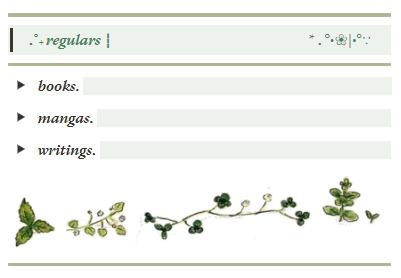
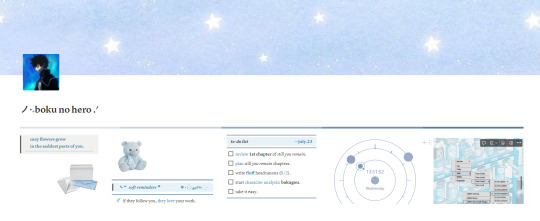
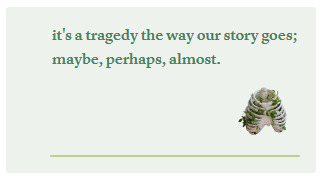
as you can see, this little dividers (size that i use: 948x8) work better than the ones provided by notion and they're easy to make. just open paint and you're done!
and once you have all the inspo, all the pics and dividers, it's time to create some art ♡

♡˳────── 4th step: the creation of art.
is time to make pages and more pages.
now, please know that this requires lots of work, frustation and patience. sometimes the website doesn't want to collaborate and it might get a bit annoying. but know that it's totally fine to take breaks and take your time. this is something for you and you only.
you can take all the time you want ♡
ㅤㅤ♡˳────── 4.1 step: page outline.
choose the number of pages !
i suggest you have one homepage with quick links to your other pages:
trackers, school related, hobbies, anything really.
it's your notion after all, you can do anything.
after having the number of pages you can star outlining the pages.
the beginning is always difficult and embaracing, but if you give it a try, i'm sure you will create art!
i suggest, if you do a full page, to use 4 to 6 columns. it might be a bit overwhelming at the start, but i found it easier to work with more columns and less rows. also, it's more compact which makes everything x3254 cuter.
nut you can literally do whatever you want! so here's my organization ♡
my personal organization !
homepage (5-6 columns, 4 rows): quick links to my other 4 pages. daily routine. quick reading and writing trackers. my performances schedules and feedback. goals for the month. clock, weather, year progress bar (see end of post).
original works (4-6 columns, 2 rows): my three wips. websites that help me with writing. my progress in each work. motivational quotes.
fanfic works (4 columns): folders for each fandom with more folders for hcs, one-shots, multi-chapter and ideas. motivational quotes. goals for the year. pretty pics and quotes.
trackers (5-6 columns, 4-5 rows): media that i'm currently consuming or consumed, with details such as rating, author, and some sub-pages with my extensive thoughts.
bookstagram (6 columns): goals and soft reminders, filters inspo and my personal reviews and thoughts to publish.
in short !
have one big page at the beginning to help you navigate easier.
don't be afraid to had columns and rows! if there's a blank space, throw some png's and quotes at it. it always makes everything 10x cuter.
ㅤㅤ♡˳────── 4.2 step: widgets are your best friends.
add some widgets to make it prettier ♡
i use this website. it's pretty easy and has the main widgets.
a quick google search might take you to other websites so feel free to explore ♡
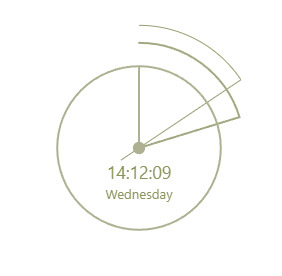
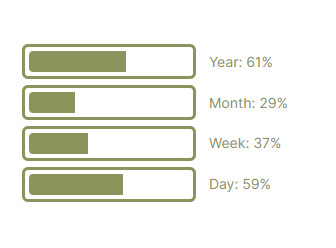


♡˳────── 5th step: a touch of magic and stardust.
the start of a new page is always frustating: what aesthetic to use? what do you put first? what if it's corny? too much quotes? so many questions and, hey!, i hear ya! it's a pain in the ass.
that's why i'm here to tell you that you will change your layout lot's of time. even if you have already in mind what you have, it's only normal to change stuff every now and then until you have the perfect page.
e.g.:


you can see how my first homepage (pic. 1) changed dratically for my current homepage (pic.2). not only the color scheme changed, but the layout itself.
more artistic pictures, cuter png's and quotes, and my homepage changed completely!
so don't be afraid of change! it is important fr ♡

♡˳────── don't forget about...
you can change the font and size of the page by clicking on the three dots on the top right of your screen ♡
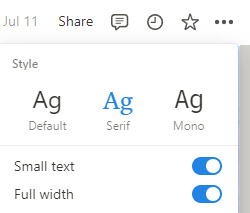
make your text pretty with cool symbols !!
again, just surf the internet and tumblr and i'm sure that aesthetic bios will provide you with the cute little symbols to make everything cute ♡

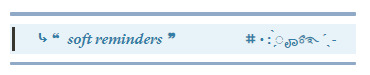

be creative with your picture layouts ! ♡
i personally use pinterest (frame template) and clipstudio to make prettier pictures, but i'm sure any photoshop app can give you this effect as well.
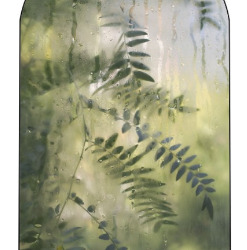

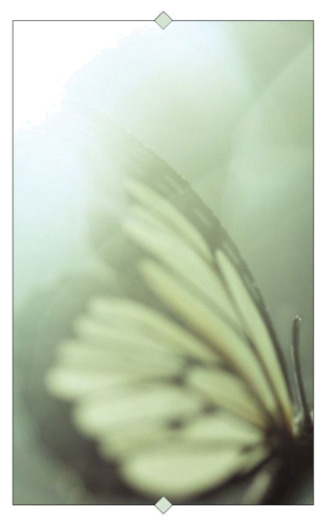
play with png's and make your notion look more alive ♡
any hanging or 2 png's similar can help with a look cleaner and more organized.
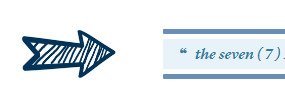
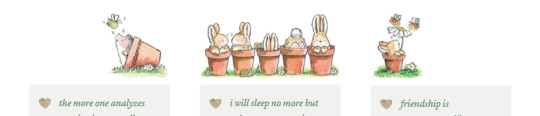
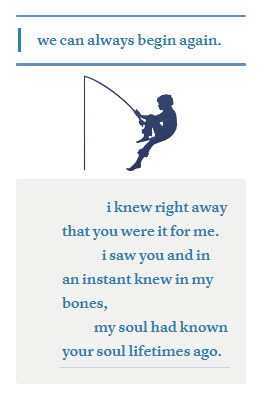
add spotify playlist (it had to be public, i'm afraid) and youtube videos for more diversity!
table view is a life changer for oranizing trackers, especially books and movies ♡

let me know if you want a deeper tutorial on how to use any function or if i forgot mentioning something you would like to know more about ♡
i hope this helps you and it's clear. know that i'm here for anything you need and i'm sure you're gonna do amazing things there ♡
228 notes
·
View notes
Text
Miffy All-in-one Notion template (Ver. 2): Your gateway to peak productivity with an aesthetic Miffy life planner! 🐰🌷

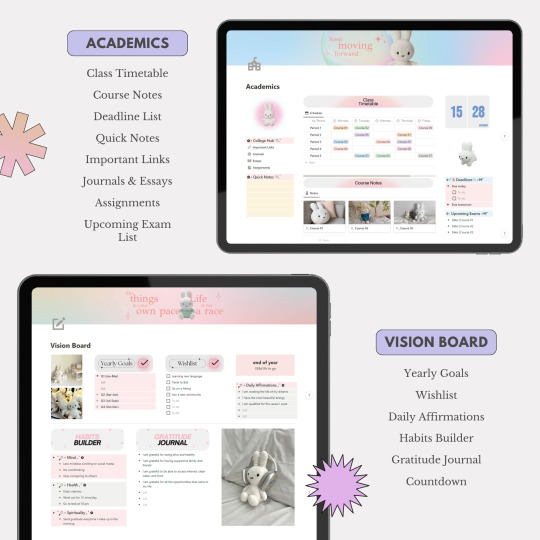
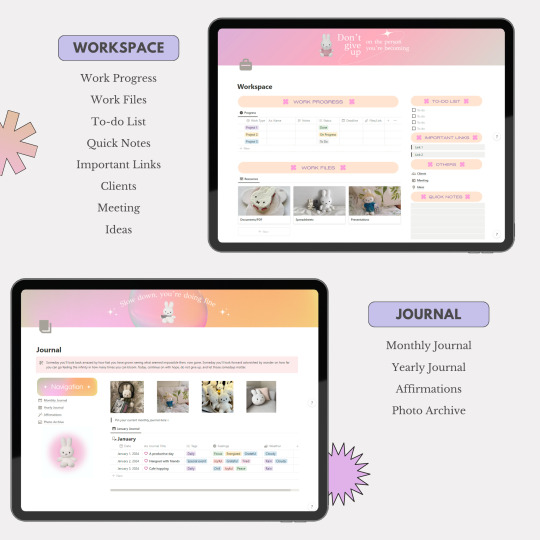
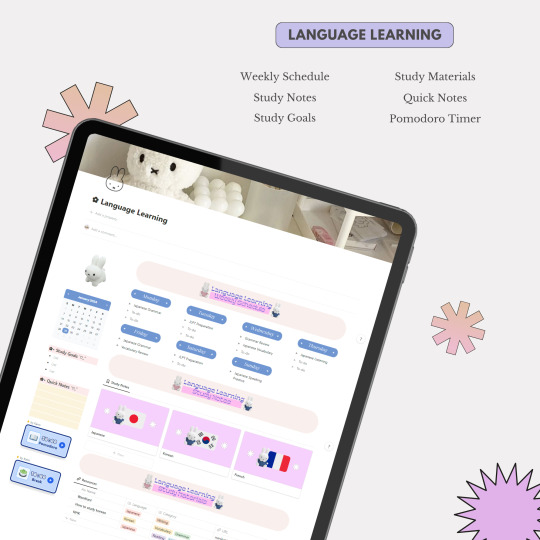
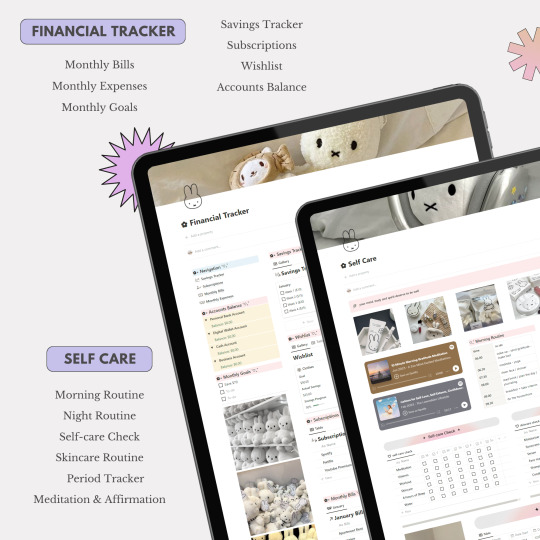
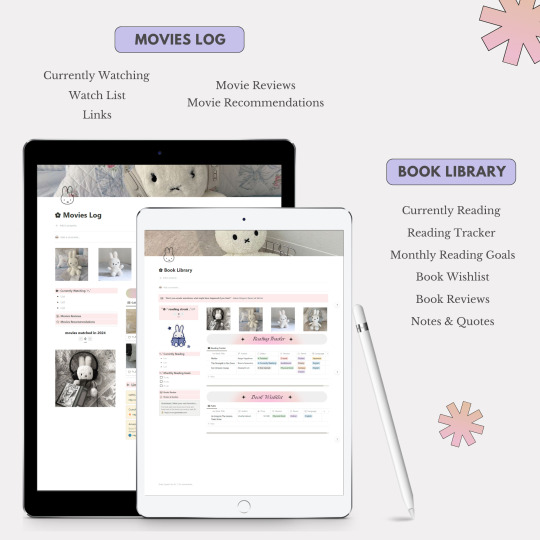
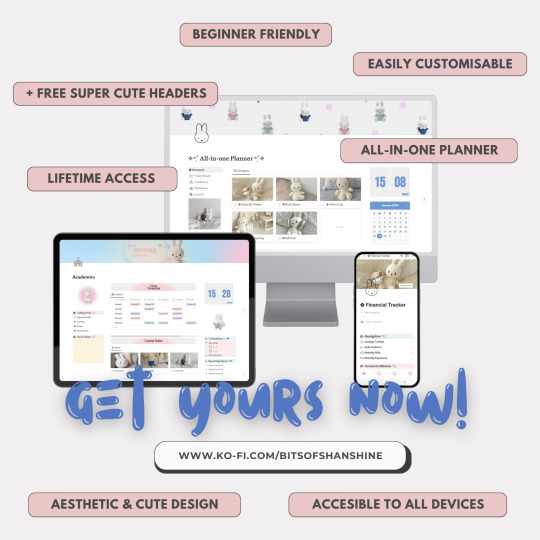
Dive into the delightful universe of Miffy, where organization meets adorable charm in perfect harmony. This template isn't just a tool—it's a playful journey that turns your Notion workspace into a haven of cuteness and productivity.
Miffy-themed elements aren't just for show—they're designed to enhance your productivity with a touch of playfulness. From vision board to workspace, experience the perfect blend of functionality and cuteness, making your work and organization an absolute delight.
✿ What's Inside? ✿
🌷 Vision Board: Yearly Goals, Wishlist, Daily Affirmations, Habits Builder, Gratitude Journal, Countdown
🌷 Academics: Class Timetable, Course Notes, Deadline List, Quick Notes, Important Links, Journals & Essays, Assignments, Upcoming Exam List
🌷 Workspace: Work Progress, Work Files, To-do List, Quick Notes, Important Links, Clients, Meeting, Ideas
🌷 Journal: Monthly Journal, Yearly Journal, Affirmations, Photo Archive
🌷 Financial Planner: Monthly Bills, Monthly Expenses, Monthly Goals, Savings Tracker, Subscriptions, Wishlist, Accounts Balance
🌷 Book Library: Currently Reading, Reading Tracker, Monthly Reading Goals, Book Wishlist, Book Reviews, Notes & Quotes
🌷 Movies Log: Currently Watching, Watch List, Links, Movie Reviews, Movie Recommendations
🌷 Language Learning: Weekly Schedule, Study Notes, Study Goals, Study Materials, Quick Notes, Pomodoro Timer
🌷 Self Care: Morning Routine, Night Routine, Self-care Check, Skincare Routine, Period Tracker, Meditation & Affirmations
Additional Gifts
Free aesthetic Miffy PNG images, banners, and Notion covers that I used on this template (ZIP File)
✿ Get Miffy All-in-one Life Planner Notion Template (Ver. 2) only on Gumroad and Ko-fi! ✿
#notion#notion template#notion inspo#notion aesthetic#notion dashboard#notion setup#notion tutorial#notion.so#productivity#planner#digital planner#miffy#studyblr#studyspo#study blog#study aesthetic#study space#studying#bullet journal#journaling#digital journal#university#it girl#bookblr
30 notes
·
View notes
Text
Evernote to Notion Tutorial!
As an avid Notion user whose first love was Evernote, I was also very upset at the sudden high charge and limit of Evernote to 50 free notes... I already had 565 notes in there, and was a fan of the simplistic yet useful mechanism for taking notes with a click, organizing them in notebooks, and being able to use tags, archived files, etc.
So I have taken it upon myself to recreate the mechanism as closely as possible.
This is my final result: easy to make into your own!

Template link, though I suggest looking over this tutorial most of all:)
I also have to say, I love how it is relatively great for the mobile option as well! Especially with my gallery views and button for new notes.

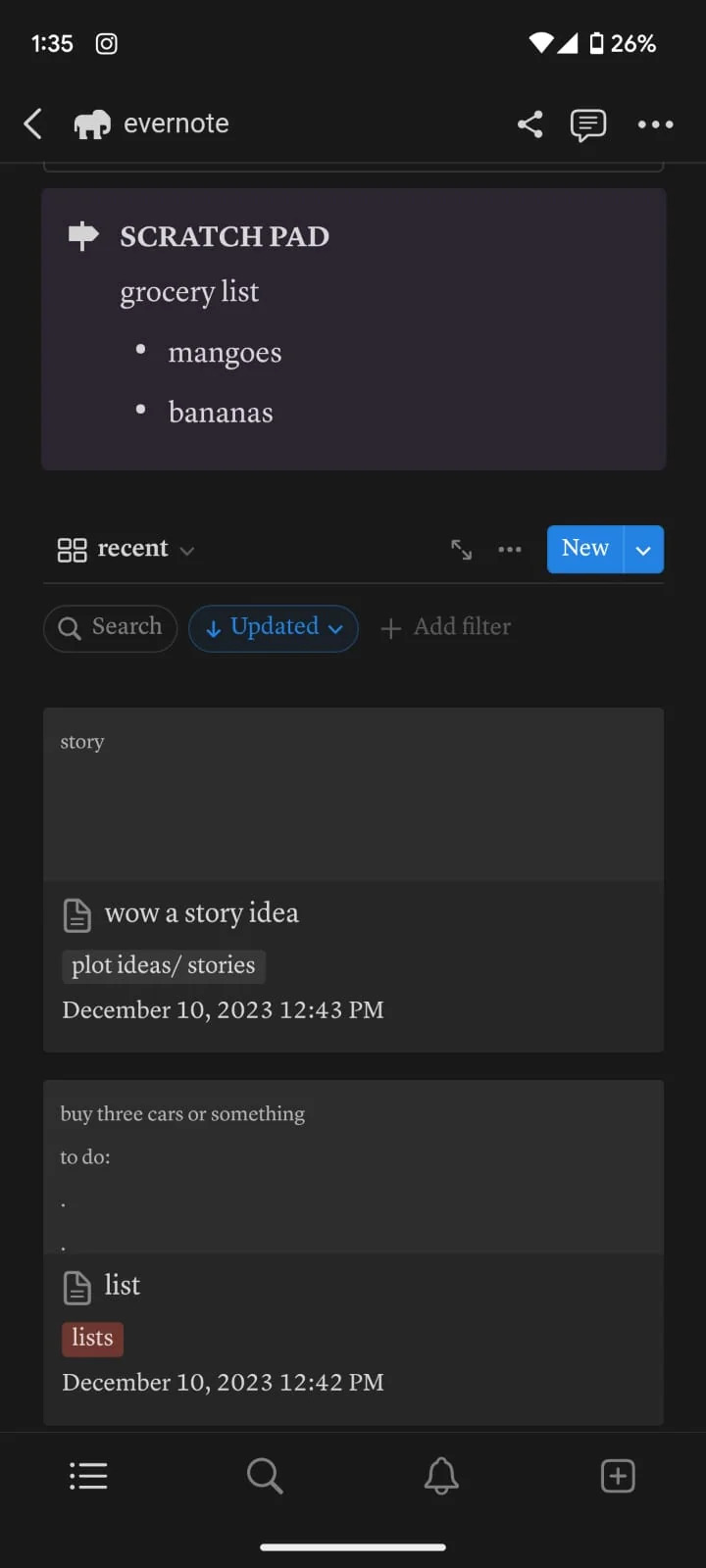
**I recommend using a computer/laptop for this!
Step 1: Importing all your notes
- Instructions directly quoted from the Notion website:
You can import all of your Evernote data into Notion in one go, and retain its organization.
From the import window, choose Evernote
Sign into your Evernote account.
Authorize Evernote to connect to Notion.
Once your Evernote account is linked, check the boxes next to the notebooks you'd like to move and click Import
Your Evernote notebooks will appear as pages in Notion's sidebar. Inside, you'll find your notes as items in a list database.
Each note can be dragged and dropped anywhere else within Notion
Step 2: Move notebooks into ONE database
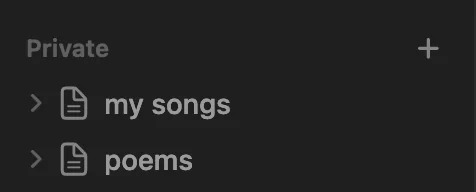
Let all your notebooks load correctly -- I personally checked the amount of notes each notebook had to match the ones in Evernote. The notebooks will go into the Notion pages on the sidebar like the picture, and each page will automatically add the notes into a NEW DATABASE table, which tells the amount of notes at the bottom.
Create a new blank page: this will be your EVERNOTE HOME layout
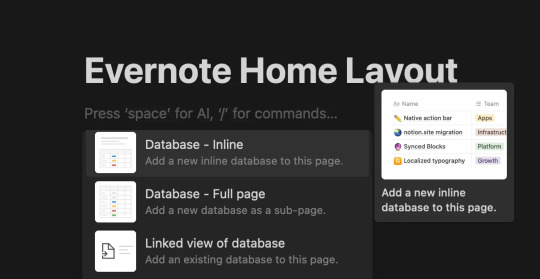
Inside this page, create a New Database (preferably in Table form)

This will be the MAIN DATABASE
In this database, click ...
Then click + Add a new property and click Select.
I named the property "notebook". Then include in the options all the different notebooks you had in Evernote! Here is my specific example:

4. Add ALL the notes to the new database
Each "notebook" is automatically a separate database, we don't want that!
With tedious work, copy all the notes from the first notebook into the new database
Go into the first "notebook" (on the sidebar, just imported from Evernote) and press CTRL-A or Command-A to select all the notes. Then copy them with CTRL-V or Command-V.
Then go into your EVERNOTE HOME LAYOUT
Paste the notes into your MAIN DATABASE
Make sure the notes are inside the database, they will be part of the MAIN DATABASE table!
WARNING!!! BEFORE PASTING THE OTHER NOTEBOOKS' NOTES:
After pasting the First Notebook notes on the MAIN DATABASE, put the correct notebook property in each one!
I could not find a better way to do this than selecting a Single Note > Click on the "Notebook" property > Select the preferred notebook ("plot/story ideas") > click away > click back on the square until it is selected (the whole square turns blue) > then copy it (CTRL-C or Command-C) > then select the rest of the notes in that property column (like in picture 3) - and pasting the property to all of them at once.

(select property + CTRL-C or Command-C)
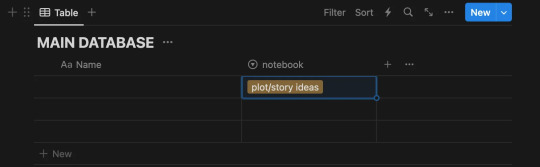
(select the rest of the notes - for ease, click on one, then press SHIFT and arrow down!)

(Paste the property to the rest of the notes all at once)
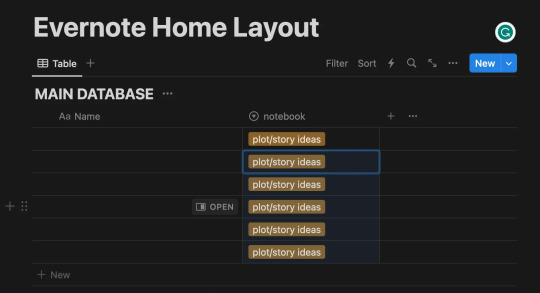
-- Thank you @ myself for complicating a very simple procedure --
Continuing:
5. Next - copy and paste the notes of each note book into the MAIN DATABASE, each time making sure you add the "notebook" property as said in Step 4.
For ease: I found it helpful to sort the notes (... > Sort > Updated > Descending)
When this is done, you should have all your notes into a single database (MAIN DATABASE), organized by notebooks.
Make the Evernote Home Layout - 2 options
*If you're new to Notion, you will slowly get the hang of databases, don't worry. I am making this as detailed as possible:)
Option 1: Use my free template!
Please let me know if you have any problems accessing it.
Option 2: Follow my instructions and make your layout your own
You can follow my steps as I create my preferred layout, and change things around (magic of notion) to make this into your own.
I prefer to make my page Full Width, Small text, and change the font (upper right corner: ...)
With the space bar I give some space to the whole ordeal.
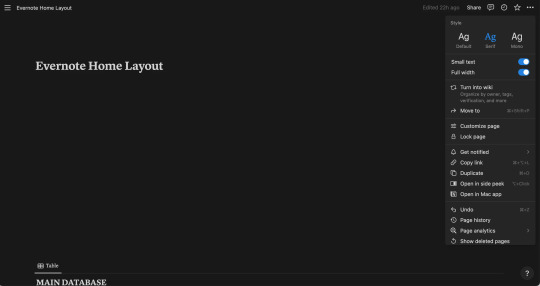
Now, what exactly am I saving from a normal Evernote Home Page?
Recent notes
Scratch pad
(Would be so very easy to get a pinned note, and recently captured as well, though I don't do this in this tutorial)

Notebooks Gallery Tutorial
Press anywhere on the page > Click + > Scroll and Click on Gallery View > Click New Database
It should look like this
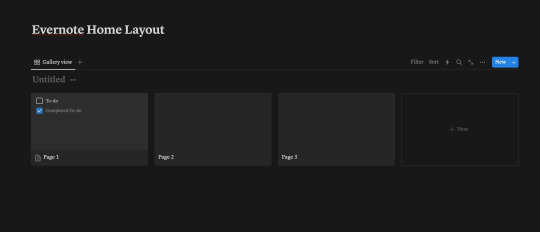
This here is a new database that we will call "Notebooks Database"
Each page shown there can be each notebook, and if you don't wish to show it in Gallery view, and instead have a simple list, you can!
For that Press ... > Layout > List
I will continue showing how to make the Gallery View like my own layout however:)

You can customize each page by clicking on it, changing the name (to each notebook you have), adding a cover and icon, however you wish.
Notion Tip: Instead of having to download images, you can Copy Image Link to almost any GIF of image on Google, Pinterest, etc, and then pasting the link!

Make sure you select "Page Cover" to be shown for your Notebooks Database Gallery View!
... > Layout > Gallery > Card Preview > Page Cover
My final result:
Notion Tip: To hide the name of "Notebooks Database", click the three dots ... next to it and click Hide Database Title
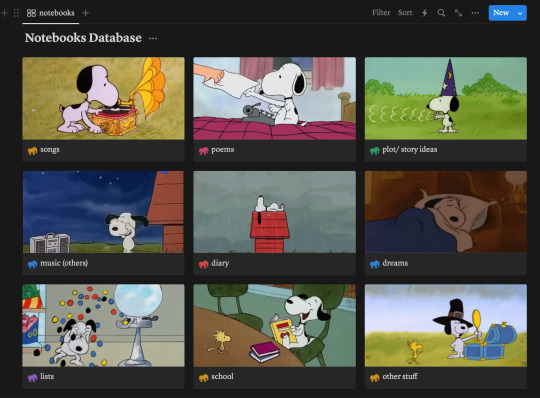
2. Recent Notes Gallery Tutorial:
To explain how to add the RECENT notes view I will make a video:
This is exactly what I do:
Make space after the title > Move a Block next to another Block to create 2 columns > Drag the Notebooks Database Gallery to Column 1
In column 2: Add a New Gallery View > Choose Main Database > Add whatever Properties you would like shown > Sort > By Created Time/ Updated Time (depending on preference)

For this one, make sure you put "Page Content" to be shown
... > Layout > Gallery > Card Preview > Page Content

3. New Note Shortcut Button Tutorial
To add a button so you can quickly add a new note like in Evernote, do the following (shown in the video below)
Click anywhere > + > Button > Add page > (Add page to) "MAIN DATABASE" > (Delete the name property) > + Add another step > Open Page > Select Page > New Page Added
Explore all the other features of this new button!
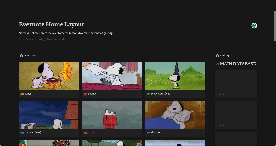
4. Finally, customize each Notebook Page:
Click on each Notebook page > Add a Gallery/List/Table view > Filter > Choose selected notebook tag > Sort > Updated time > Descendant
(video/gif tutorial shows how i personalized mine, I still have more stuff I want to add but those are the basics!)

BONUS: Add a Scratch Pad
Click anywhere > + > Add a Toggle List > ::: > Customize color
OR
Click anywhere > + > Add Callout > Customize color and Icon
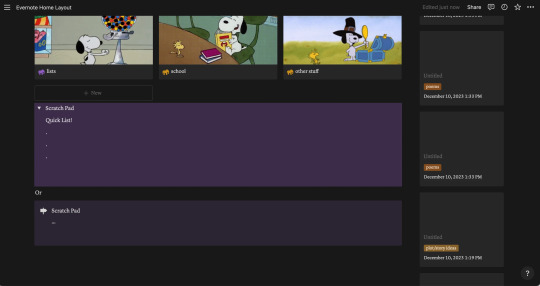
Thank you for following this tutorial and I hope it was helpful and less daunting for new Notion users after the Evernote downfall:) Please send any questions, feel free to add your own ways to make things easier and other tips and hacks you may have!
#evernote#notion#evernote alternative#notion tutorial#notion template#notion free template#notion dashboard#organization#notes app#productivity#productive#notes#time management
47 notes
·
View notes
Text
notion resources master post
i've been using notion for ~ 8 years now and i've together a list of the best resources i have found that have helped me learn how to use notion and customize my pages.
this is going to be a big post so buckle up. all resources are under the cut. i will continue to add to this as i find and discover new notion creators.
widgets
these websites allow you to embed widgets into your notion pages for further customization
indify.co - the best website for widgets, has limitations though which is disappointing.
widgetbox.app - another great website for widgets
icons
icons8 - offers a variety of different icons in different styles
super.so/icons - great website for minimal looking icons
tutorials
a step-by-step guide - sab yang
how to use notion - kevin stratvert
notion fundamentals - thomas frank
creators
thomas frank
marie poulin
better creating
learning how to use notion
new to notion? start here - notion
notion101 - notion
notion academy - notion.so
template shops
buying templates is definitely not required to use notion but i found it useful when i needed a feature that i couldn't make myself. below are my favorite shops i have purchased templates from.
cub and clover - etsy
their templates are advanced but have a lot of amazing features in them. highly recommend if you're familiar with notion and can handle the advanced features.
notion things - website
offers many different templates for different areas. it's clear they have put a lot of work into their templates and i have enjoyed using their templates.
that is all for now! hope you enjoyed <3
#notion#notion.so#notion app#notion master post#rpnotionmasterpost#study#studyspo#study with me#note taking apps#notion aesthetic#notion resources#notion tutorials#notion creators#notion template#notion inspo#student#how to use notion#notion guide
21 notes
·
View notes
Text
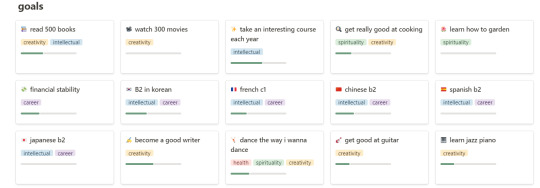
notion now has progress bars :)!! you can customize their colour and make them a ring as well:
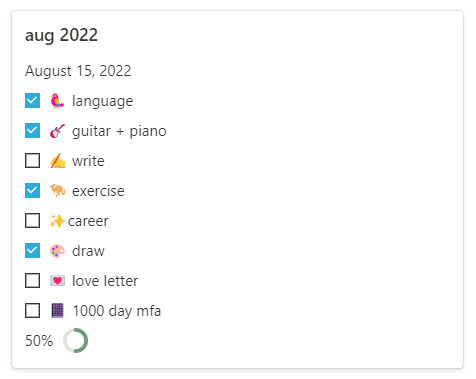
update: here's a quick tutorial on how to make a progress bar like this :)
#notion#notion setup#productivity#apps#let me know if you'd like a tutorial for how to do this#or a template - i can update my habit tracker!
342 notes
·
View notes
Text
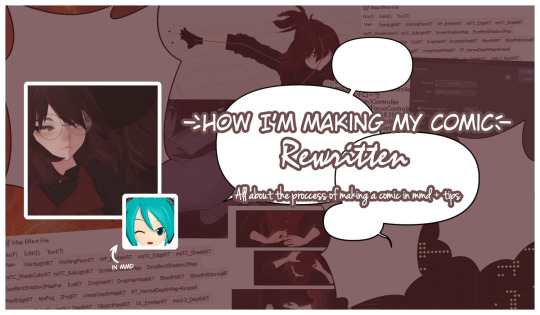
How I’m making my comic
/ REWRITTEN /
Hello! Today I have something that I'm really proud of - a page that is all about how I'm making my comic in MMD. Some of you might already know about this since it was first published as a DeviantArt post. Although now it has a new version - ✨ the rewritten one ✨and it was published on my notion page (link below).
-> Link to the page here <-
All comments and suggestions regarding this page are greatly appreciated! ( ´ ▿ ` )
We don't talk about how it was published back in September and I'm writing about this in the middle of November, I just forgot.
More info under the cut ↷
What does this page consists of?
Main topic is the process of making an episode
I describe each step of this process in details to show to the reader how does all of this looks like and how it works.
My ways of crediting
Crediting is a very important thing in MMD community and so I showcase my system of crediting on almost a mass scale.
Tips regarding stuff related to MMD and a comic
It's a short section where I share my tips regarding e.g.: making good poses or 2D-ish effect style.
Disclamers
My native language is not English therefore there may be some spelling mistakes I haven’t noticed. I’m using translators too. I’m sorry for that in advance.
I’m not trying to force anyone to do everything exactly like I described in this document. It’s for you to read if you’re curious about how I’m making episodes for Webtoon and it’s for you to decide whether you’ll try to do something from it or not.
This document is based only on my experience. I’m not an expert in making comics or 3D art, it’s just a hobby for me. There won’t be any professional advice, only my personal ones.
Do not repost this anywhere. You’re allowed to share the link to this page with it but not copying the entire content of the page itself. Quoting with sourcing the original post is of course allowed.
I do not take responsibility for any damages caused by any advice included in this document.
If you have any questions or suggestions regarding anything related to me making episodes for a comic or the comic itself, you may send them through one of my social medias. Frequently asked questions might be anonymously added into the page for others.
#mmd#mikumikudance#mmd tutorial#runaway comic#indie comic#original comic#notion page#watch me ramble about some niche topic in this community
6 notes
·
View notes
Text
tag drop: resource types part 1
#headers#dividers#screencaps#google drive resources#notion templates#carrd templates#discord templates#character research#writing help#naming help#faceclaim help#research help#worldbuilding#tutorials#template psds#gif packs#memes#codes#icons#dash icons
14 notes
·
View notes
Text
My latest article for CharacterHub is on using Notion and CharacteHub to develop organized, informative profiles for original characters.
5 notes
·
View notes
Text
Notion WIP Tour Part 1: set up.

(with pictures, tutorials and explanations!)
because both @memento-morri-writes and @italiangothicwriteblr asked, and I need to make my "Marble and Magic" wip page on notion, here's a guide of my distribution, how I do everything and a somewhat a step by step tutorial!
creating the page
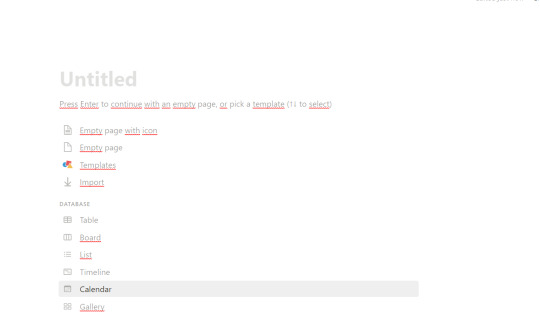
it will look something like this. Add the title of your wip, and I personally choose to not use a template but click on "empty page with an icon"
If you go to the three dots on the upper rigth corner, there will be a menu with these options:
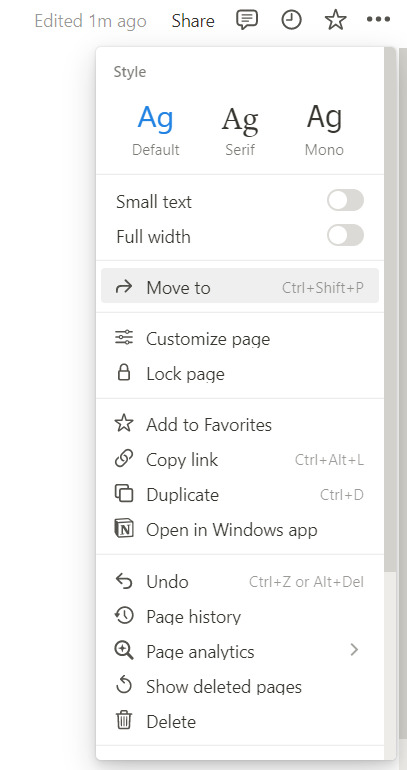
On here I choose to change the font to the Serifs one, and click on both the small text option and the full width one.
After that, if you hover close to where the icon of your page is, you'll see two options: Add cover and add comment.
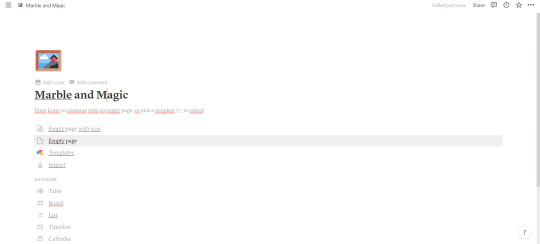
I like to add covers (is like a banner on top of the page) so I click on that too.
Okay, now that we have the starting elements, let's change them for ones that suit our wip better shall we?
2. changing the icon and the banner
when changing the banner (there's a button called "change cover" on the right corner of the picture), you get a menu with different options, such as: gallery, upload, link and unsplash.
I usually search whatever i want from the unsplash section but if I don't see what I'm looking for, then I directly go to the unsplash web and search there. In this case, for my banner I chose a stars picture that you can see below.
You can't do that with the icon, but you can pick an emoji or a symbol (available in differet colors) or simply go to the unsplash or any other kind of web that allows you to copy links or dowload pictures and paste the link/ upload whatever you chose!
Here's the result
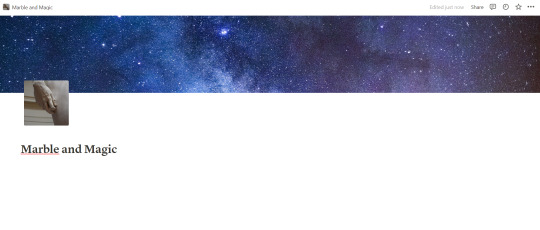
in part two I'm going to talk about how I divide my wip pages and then I think I'll make a separate part just for characters because they have their own thing... It's a lot of stuff and I thought I would be better if I break it down in parts.
(also if you have any notion related doubts I'm here to be helpful, so don't hesitate to send an ask or two or three and my DMs are always open!!!)
13 notes
·
View notes
Text
#notion#notion ai#notion app#notion ai tutorial#notion tutorial#notion templates#ai notion#notion ai is here#notion ai writing#notion ai demo#notion ai alpha#how to use notion#how to use notion ai#notion ai features#what is notion ai#notion tips#notion ai review#tutorial notion#notion ia#notion ai vs chatgpt#notion ai is amazing#notion 2023#notion ai教學#notion productivity#notion gpt-3#notion ai tips#notion ai examples
0 notes
Text
Minitorial: shift+command+k not opening images in Figma
Recently, I had noticed the issue that when I was working in Figma and tried to open/place images, the keyboard shortcut shift+command+k was not opening an image but instead a search mask to search my space.
I was confused as to why it was doing this and assumed that maybe there was a bug where the same shortcut was used for two different tasks. However, when I clicked on "edit shortcut" in the search mask today, I was taken to the settings of Notion and not of Figma.
As it turns out, when you have Notion open in the background, even if the window is inactive and hidden, the shortcut shift+command+k is still called for Notion, despite actively working in another app.
Now, the simplest solution would be closing Notion entirely while working in Figma, but that's a hassle if you work a lot with both like I do. Instead, I went to settings -> my settings and disabled the toggle "activate direct search", which allows searching Notion via the shortcut even if the app is not active. Alternatively, if you want to keep this enabled (it is enabled by default), you could also set a new shortcut for opening Notion's direct search.
───── ⋆⋅☆⋅⋆ ─────
TL;DR: Notion's direct search (enabled by default) uses the same keyboard shortcut as Figma does for opening images. As the direct search for Notion works even when the app is inactive, this can cause unexpected behavior. You can fix this by turning off the direct search feature or changing its shortcut in Notion's settings.
#eossa#minitorial#tutorial#notion#figma#blog#my tutorials#tut: fixing notion shortcuts#tut: fixing figma issues
3 notes
·
View notes
Text
Make your own Artist Database!
#artists#illustration#notion#database#twitter#instagram#graphic design#illustrator#artists on tumblr#template#tutorials#tutorial
9 notes
·
View notes
Text
✿ How to easily track your habits ✿
— a simple notion guide by bitsofshanshine
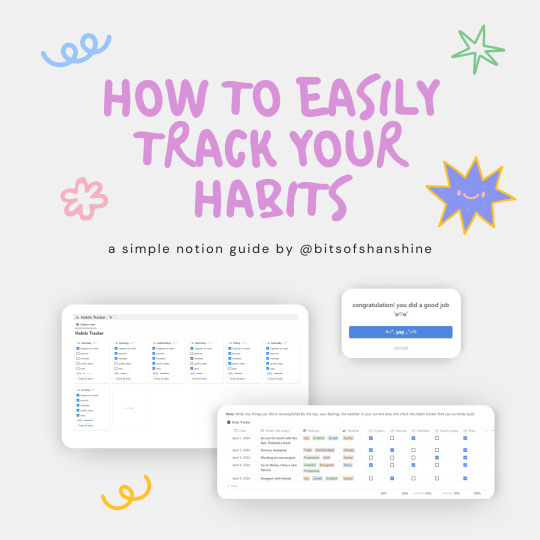

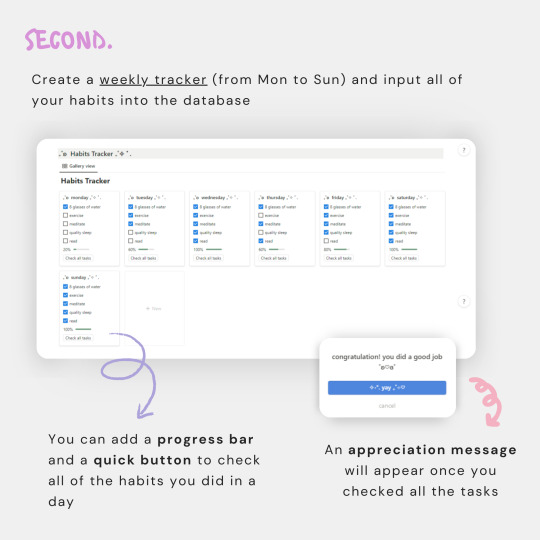

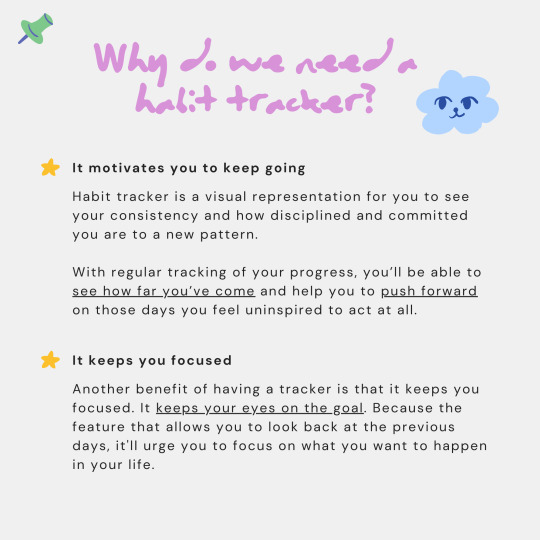
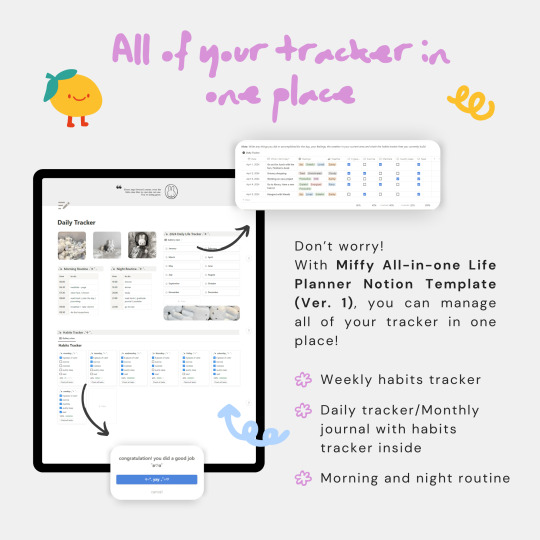

Hi everyone! (´。• ◡ •。`) ♡
Today I wanna show you how you can easily track your habits with Notion! I hope this simple guide can help you better in fixing or building your habits.
I also want let you know that you can get this Daily Tracker/Habits Tracker on my Miffy All-in-one Life Planner Notion Template (Ver. 1)
With +115 pages, +60 aesthetic banners, +15 widgets and designed with grey minimal aesthetic & prioritize functionality, Miffy All-in-one Notion template fulfill all of your productivity needs!
Miffy All-in-one Notion template is now on special launch sale! Get 20% off by redeem discount code: MIFFY20 only on Gumroad and Ko-fi page!
If you find this Notion guide useful, a follow/like/reblog are much appreciated! Follow my other socials on Twitter and Pinterest for more updates ˚ʚ♡ɞ˚
#notion#notion template#notion inspo#notion aesthetic#notion dashboard#notion setup#notion tutorial#notion.so#productivity#planner#digital planner#miffy#studyblr#studyspo#study blog#study aesthetic#study space#studying#bullet journal#journaling#digital journal#university
21 notes
·
View notes
Video
notion tour and tutorial : how to organize with notion for march #notio...
3 notes
·
View notes