#computer tips and tricks
Note
Hello, I'm your new follower and a newbie here on Tumblr. I'm so amazed by your life improvements, especially knowing that you're a Software Engineer, which is my dream profession. However, I'm still in my 3rd year of college, taking a Bachelor of Science in Computer Science. Truth be told, I don't know if I can still reach my dream because I have a lot on my mind, and I'm mentally bothered. Plus, I'm still at my parents' house. Can you please give me advice on how to become someone like you? Ty
hi lovely! welcome to tumblr and my little corner of it, hope you enjoy your stay 🤗
i'm sorry to hear there are hardships you feel are making it difficult to achieve your dreams 🥺 i had a lot of doubts and obstacles too before i landed my current job. just remember that experience gives you knowledge, which gives you confidence 🥰 i still have doubts to this day, i've just learned healthier ways to manage them, like getting another person's perspective or keeping a journal/learning log so that i can see how far i've come.
in your case, for example, third year!! you've come very far, indeed! i seriously considered dropping out after my first year and then again after my second, and i know really smart people who actually have dropped out at those stages, but here you are! sometimes, when the current is strong, just standing in it is an achievement in itself! 🌊
also, pro-tip: stay in your parents house as long as you can. living alone and paying rent/mortgage is so overrated. i live with my parents and i intend to for as long as we're happy together! this way, i can take care of them as they get older too~ 💕
as far as improving my life goes, i'm only human and some days i just don't want to bother 😂 but when i am in the mood to better myself, i don't hesitate, i just do. it doesn't have to be perfect. you don't need to have a plan or be consistent right out of the gate. you think you should drink more water? do that. you think you should work out? do that. then notice. notice how you feel as you do it, notice how you feel after. then in that "afterglow" you'll be more able to say to yourself, "we should do this again sometime" and then you're more likely to commit. after that, it's all about goal-setting, organization, and maintaining motivation.
hope this helps get you started! feel free to pop in anytime 😘 more advice that i've personally found helpful to remember at different times in my life can also be found here ❤️ you got this!! 💪
#study advice#career advice#life advice#life tips#study tips#tips and tricks#good advice#software engineering#productivity#motivation#studyblr#new studyblr#친구#asks#self improvement#self development#personal development#software engineer#comp sci#computer science#self help#self empowerment
7 notes
·
View notes
Text
Here are some tips on how to quickly check your Unix, BSD, macOS and Linux daemon configuration files for syntax errors: 21 Examples To Make Sure Unix / Linux Configuration Files Are Free From Syntax Errors
19 notes
·
View notes
Text
I'm filling in for an older coworker today and I've noticed she gets the worst headlines popping up every time she opens Edge to access work related shared docs. She never clicks on them but she'll read the headlines and get flustered over them, so I took to the time today to block the majority of the news sites from her main page so it's all relatively harmless now.
I never see this shit on my own time cause I refuse to exist on the Internet without ad blockers and filters but it's terribly concerning to see how much garbage is thrown at you without them. This isn't even a tailored page, there's no account, no personal browsing. It's just the default home screen and it's awful, clickbait'y, and outrage farming...
#simi speaks#now its all recipes. animals. and tips&tricks pages#neither her nor I need to see that nonsense at work. or ever tbh#this might sound like im overstepping or something. but let me clarify that this is a shared work computer#shes just the only one using it 90% of the time
2 notes
·
View notes
Photo


While I’m here and waking up from my coma
I’m working on a new cosplay.
Doing actual armor and working with eva foam for the first time ever. My bestie, coworker and long time friend are all gonna be cosplaying from soulsborne... elden sekiro? So I’m gonna have some fun group photos later on :D
#I feel so fucking cool even with only half of the helmet done#and it's so much fun to see how it's coming together and looks rly nice#I'm gonna have to ask my coworker for tips and tricks for the priming and painting of this#I've been on a kick to do stuff away from the computer#cutting and glueing these parts has been very nice quiet activity to do before going to bed#cosplay wip
29 notes
·
View notes
Text
How to run a haunted adventure
Opinions and Commentary:
🎲 In this video we react to an article titled that discusses how to run a haunted adventure in #DnD or any #TTRPG.
#DnD5e #DungeonMaster #GameMaster #TTRPGFamily
In this video we react to an article titled that attempts to teach Dungeon Masters and Game Masters how to run a haunted adventure.
📢 Let us know what you think about the video below, or if you believe we made any mistakes, in the comments.
👍 Please take a moment to like, subscribe & share, it really helps us out. Thank you.
SUPPORT LEGION OF MYTH
• PayPal: https://paypal.me/legionofmyth
•…
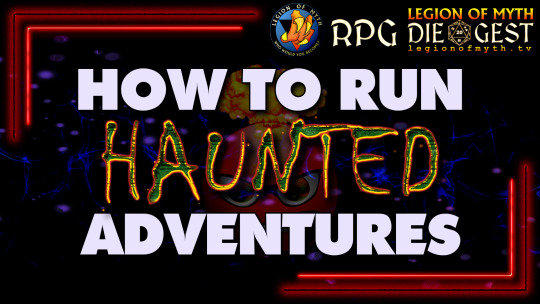
View On WordPress
#computer game#d&d 5th edition#d&d advice#d&d tips#dm advice#dm mistakes#dm tips#dm tips and tricks 5e#dm tips dnd#dnd dm tips#dnd stories#dungeon master#dungeon master advice#dungeon master tips#dungeons & dragons#Dungeons and Dragons#game master#game master tips#gm tips#how to play d&d#role playing games 2022#role playing games pc#role-playing game#tabletop role-playing game#tabletop RPG#tabletop rpg games#tabletop rpg music
8 notes
·
View notes
Text

Wooden Dry Erase Board Used as a Mobile Support for my Computer Mouse
Here’s a tip on how to get better comfort and drawing accuracy out of your computer mouse. Use a wooden board as a mouse support.
See full article
Wooden Dry Erase Board Used as a Mobile Support for my Computer Mouse
Also see computer mouse
#linux gamer dog#computer mouse#computers#technology#digital art#tips#tricks#mouse#linux#video games#gamer#digital artist#photography#digital photography#photos#compusa#mouse pad#doodle#computer art
3 notes
·
View notes
Text
This shit has so many steps why does it have so many steps.
#i think i will become a computer programmer....*tomorrow*#rather than tonight#for reference and in case anyone has any tips or tricks#i am attempting to create a virtual desktop that runs an older OS on my mac laptop (c. 2015)#i'm gonna have to dig out and reformat a USB to have the older OS saved to it#and that's assuming i can find an older OS that will download but *not* install automatically#which by the way the app store does and there is no way to not have it do that which is bullshit#all i want is to play my 32-bit steam games is that too much to ask?#fuck apple i hate this shit
1 note
·
View note
Text
What is Hardware 2023
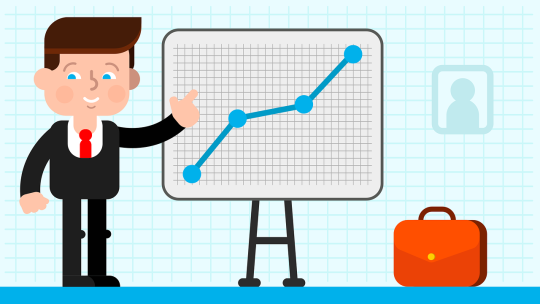
A computer system is made up of a combination of hardware and software. If there is no one of these, then the computer system is incomplete, that is, it is impossible to work on the computer. Let us know what is computer hardware :-
What is Hardware?
All those devices of the computer which we can see, touch and feel are called computer hardware. All the input devices, output devices and parts inside the computer are called computer hardware. For example, keyboard, mouse, cpu, monitor, printer etc.
Devices under computer hardware :-
All Input Devices: Keyboard, Mouse, Scanner, Webcam, Light Pen, Microphone etc.
All output devices: Monitor, Printer, Speaker, Plotter etc.
C.P.U. All the components inside the cabinet :- RAM(RAM),ROM(ROM),Hard Disk(Hard Disk),cpu etc.
Most Important Objective Questions Only On All Objective This blog is very informative
3 notes
·
View notes
Text
Tricks for Formatting Text in MS Word: Easy Steps for New Users
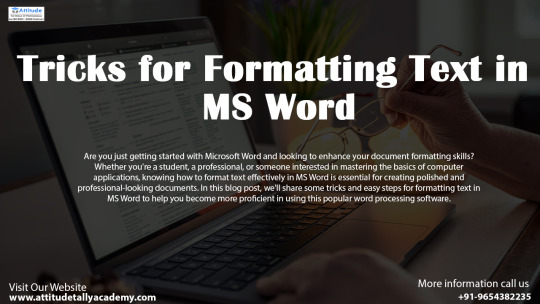
Introduction:
Are you just getting started with Microsoft Word and looking to enhance your document formatting skills? Whether you're a student, a professional, or someone interested in mastering the basics of computer applications, knowing how to format text effectively in MS Word is essential for creating polished and professional-looking documents. In this blog post, we'll share some tricks and easy steps for formatting text in MS Word to help you become more proficient in using this popular word processing software.
Change Font Style and Size:
To change the font style, select the text you want to format, then go to the Home tab and choose your desired font from the Font dropdown menu.
To change the font size, select the text and use the Font Size dropdown menu in the Home tab to choose the desired size.
Apply Bold, Italics, or Underline:
To make text bold, select the text and click the Bold button in the Home tab, or press Ctrl + B on your keyboard.
To italicize text, select the text and click the Italic button in the Home tab, or press Ctrl + I.
To underline text, select the text and click the Underline button in the Home tab, or press Ctrl + U.
Change Text Colour:
Select the text you want to change the colour of, then click the Font Colour button in the Home tab and choose a colour from the dropdown menu.
You can also access additional colour options by clicking on the More Colours option in the dropdown menu.
Highlight Text:
To highlight text, select the text you want to highlight, then click the Text Highlight Colour button in the Home tab and choose a highlight colour from the dropdown menu.
Apply Text Effects:
MS Word offers various text effects such as shadow, reflection, and glow. Select the text, then click the Text Effects button in the Font group to explore and apply different effects.
Adjust Line Spacing:
To change the spacing between lines of text, select the text and go to the Home tab. Click the Line and Paragraph Spacing button and choose the desired spacing option from the dropdown menu.
Create Bulleted or Numbered Lists:
To create a bulleted list, select the text and click the Bullets button in the Home tab. To create a numbered list, click the Numbering button.
You can customize the appearance of the bullets or numbers by clicking the dropdown arrow next to the Bullets or Numbering button.
Align Text:
To align text, select the text and use the Align buttons in the Home tab to align the text left, centre, right, or justify.
Insert Hyperlinks:
To insert a hyperlink, select the text you want to link, then click the Insert tab and choose Hyperlink. Enter the URL you want to link to and click OK.
Use Styles and Themes:
MS Word offers built-in styles and themes to quickly format your document. Explore the Styles and Themes galleries in the Home tab to apply pre-designed formatting to your text.
By mastering these formatting tricks in MS Word, you'll be able to create professional-looking documents with ease. Whether you're considering enrolling in a basics computer course or seeking training at a reputable institute or training centre, knowing how to effectively use Microsoft Word is a valuable skill for anyone working with documents. Happy formatting!
Suggested Blogs:
basics to advanced computer
Microsoft Word tips
Formatting Images in Word
#formatting tricks in MS Word#formatting text in MS Word#Microsoft Word tips#basics to advanced computer
0 notes
Text
MICROSOFT EXCEL EXPERT (REMOTE) US$20–US$30 AN HOUR
#microsoft#computing#aws#app#technews#wifi#black excellence#white excellence#excellent#tools#excel#tips#excelsior magazine#guide#tips and tricks#how to#usa#uk#seo#trending#trendingnow#viralshorts#viral#viral trends#viralpost
0 notes
Video
youtube
How to connect computer Hard disk to Laptop | How to Connect Pc To Lapto...
0 notes
Text
7 Essential Computer Tips and Tricks You Can’t-Miss
In the vast world of technology, hidden features often can transform how we work. Let’s delve into the details of seven lesser-known tips and tricks, providing step-by-step guidance on mastering each.

1. Mastering Keyboard Shortcuts: A Game-Changer
Efficiency meets simplicity with keyboard shortcuts. These time-saving combinations vary across applications, but here are some universal ones to get you started:
Ctrl+C and Ctrl+V: Copy and paste selected text or files.
Win+D: Minimize or maximize all windows, revealing the desktop.
Ctrl+Z: Undo the last action.
Alt+Tab: Quickly switch between open applications.
To master keyboard shortcuts, practice incorporating them into your daily tasks. Soon, you’ll find yourself navigating your computer with unparalleled speed and ease.
2. Customizing System Preferences for Personalization
Tailor your system to suit your preferences by customizing various settings:
Desktop Background: Choose an image that inspires or relaxes you.
Taskbar Settings: Adjust its position and decide which icons to display.
System Sounds: Personalize notification sounds for a unique auditory experience.
Explore these settings to make your tech environment uniquely yours, creating a more enjoyable and personalized computing experience.
3. Time-Saving File Organization Techniques
Efficient file management is crucial for productivity. Here’s how to organize your files effectively:
Use Folders and Subfolders: Categorize files based on projects or types.
Utilize Tags and Labels: Add descriptive tags for quick identification.
Create Shortcuts: Place shortcuts to frequently accessed folders on your desktop.
Implementing these techniques will save you time and ensure you can locate essential files swiftly.
4. Unearthing Hidden Browser Features
Your browser holds powerful features beyond primary navigation. Explore these hidden gems:
Pinned Tabs: Keep essential tabs readily accessible by pinning them.
Gestures: Enable mouse gestures for quicker navigation.
Hidden Extensions: Discover extensions that enhance your browsing experience.
Uncovering these features will revolutionize your internet browsing, making it faster and more efficient.
5. Mastering the Art of Autofill
Streamline online activities with autofill:
Form Autofill: Save time filling out online forms with autofill.
Password Autofill: Store and manage passwords securely.
Payment Autofill: Safely save and autofill payment information.
Configure autofill settings in your browser to enjoy a hassle-free online experience.
6. The Power of Virtual Desktops
Enhance multitasking with virtual desktops:
Create Virtual Desktops: Use Task View on Windows or Mission Control on Mac.
Switch Between Desktops: Seamlessly move between virtual desktops.
Customize Virtual Desktops: Assign specific tasks or projects to each desktop.
This feature is especially beneficial for those juggling multiple projects simultaneously.
Conclusion
Unleash the full potential of your tech experience with these 7 hidden tips and tricks. Incorporating these into your daily routine will streamline tasks, save time, and allow you to enjoy a more efficient and personalized digital environment. Explore this blog for in-depth insights into Must-Know Essential Computer Tips and Tricks.
While mastering these hidden tips and tricks can significantly enhance your computer experience, addressing potential hardware or software issues promptly is essential. Consider seeking professional computer repair services if you encounter persistent slowdowns, system crashes, or other issues.
Expert technicians can diagnose and resolve various issues, ensuring your computer operates at its best. Whether it’s a hardware upgrade, software optimization, or virus removal, investing in computer repair can extend your device’s lifespan and maintain its optimal performance.
FAQs
Q: Can I customize keyboard shortcuts on my computer?
Yes, many applications allow customization of keyboard shortcuts. Check the settings of the specific program you’re using.
Q: How do I set up virtual desktops?
On Windows, use the Task View button or press Win+Tab to manage virtual desktops. On Mac, use Mission Control to add and switch between desktops.
Q: Is dark mode suitable for everyone?
While some find dark mode more comfortable, it’s subjective. Consider personal preference and any potential impact on eye strain.
Q: Can I turn off autofill if I don’t want my information saved?
Yes, most browsers allow you to manage autofill settings. You can disable or customize autofill based on your preferences.
Q: Are keyboard shortcuts the same for all applications?
No, keyboard shortcuts vary across applications. Familiarize yourself with the shortcuts specific to each program you use.
Q: Can I use virtual desktops on a single monitor setup?
Absolutely! Virtual desktops are beneficial even with a single monitor, allowing you to organize tasks and reduce clutter.
1 note
·
View note
Text
Computer game influence on tabletop RPGs
Computer game influence on tabletop RPGs
In this video we react to an article titled that discusses computer RPGs vs tabletop RPGs and TTRPG players.
📢 Let us know what you think about the video below, or if you believe we made any mistakes, in the comments.
👍 Please take a moment to like, subscribe & share, it really helps us out. Thank you.
SUPPORT LEGION OF MYTH
• PayPal: https://paypal.me/legionofmyth
• StreamLabs:…
youtube
View On WordPress
#computer game#d&d 5th edition#d&d advice#d&d tips#dm advice#dm mistakes#dm tips#dm tips and tricks 5e#dm tips dnd#dnd dm tips#dnd stories#dungeon master#dungeon master advice#dungeon master tips#dungeons & dragons#Dungeons and Dragons#game master#game master tips#gm tips#how to play d&d#role playing games 2022#role playing games pc#role-playing game#tabletop role-playing game#tabletop RPG#tabletop rpg games#tabletop rpg music#Youtube
3 notes
·
View notes
Video
youtube
How to Change Mouse Settings In Windows 7
0 notes
Text
youtube
0 notes
Text
Complete Excel, AI and Data Science mega bundle.
Unlock Your Full Potential with Our 100-Hour Masterclass: The Ultimate Guide to Excel, Python, and AI.
Why Choose This Course? In today’s competitive job market, mastering a range of technical skills is more important than ever. Our 100-hour comprehensive course is designed to equip you with in-demand capabilities in Excel, Python, and Artificial Intelligence (AI), providing you with the toolkit you need to excel in the digital age.
To read more click here <<
Become an Excel Pro Delve deep into the intricacies of Excel functions, formulae, and data visualization techniques. Whether you’re dealing with basic tasks or complex financial models, this course will make you an Excel wizard capable of tackling any challenge.
Automate Your Workflow with Python Scripting in Python doesn’t just mean writing code; it means reclaiming your time. Automate everyday tasks, interact with software applications, and boost your productivity exponentially.
If you want to get full course click here <<

Turn Ideas into Apps Discover the potential of Amazon Honeycode to create custom apps tailored to your needs. Whether it’s for data management, content tracking, or inventory — transform your creative concepts into practical solutions.
Be Your Own Financial Analyst Unlock the financial functionalities of Excel to manage and analyze business data. Create Profit and Loss statements, balance sheets, and conduct forecasting with ease, equipping you to make data-driven decisions.
Embark on an AI Journey Step into the future with AI and machine learning. Learn to build advanced models, understand neural networks, and employ TensorFlow. Turn big data into actionable insights and predictive models.
Master Stock Prediction Gain an edge in the market by leveraging machine learning for stock prediction. Learn to spot trends, uncover hidden patterns, and make smarter investment decisions.
Who Is This Course For? Whether you’re a complete beginner or a seasoned professional looking to upskill, this course offers a broad and deep understanding of Excel, Python, and AI, preparing you for an ever-changing work environment.
Invest in Your Future This isn’t just a course; it’s a game-changer for your career. Enroll now and set yourself on a path to technological mastery and unparalleled career growth.
Don’t Wait, Transform Your Career Today! Click here to get full course <<

#data science#complete excel course#excel#data science and machine learning#microsoft excel#difference between ai and data science#learn excel#complete microsoft excel tutorial#difference between data science and data engineering#365 data science#aegis school of data science#advanced excel#excel tips and tricks#advanced excel full course#computer science#ms in data science#pgp in data science#python data science#python data science tutorial#Tumblr
1 note
·
View note